Page 1
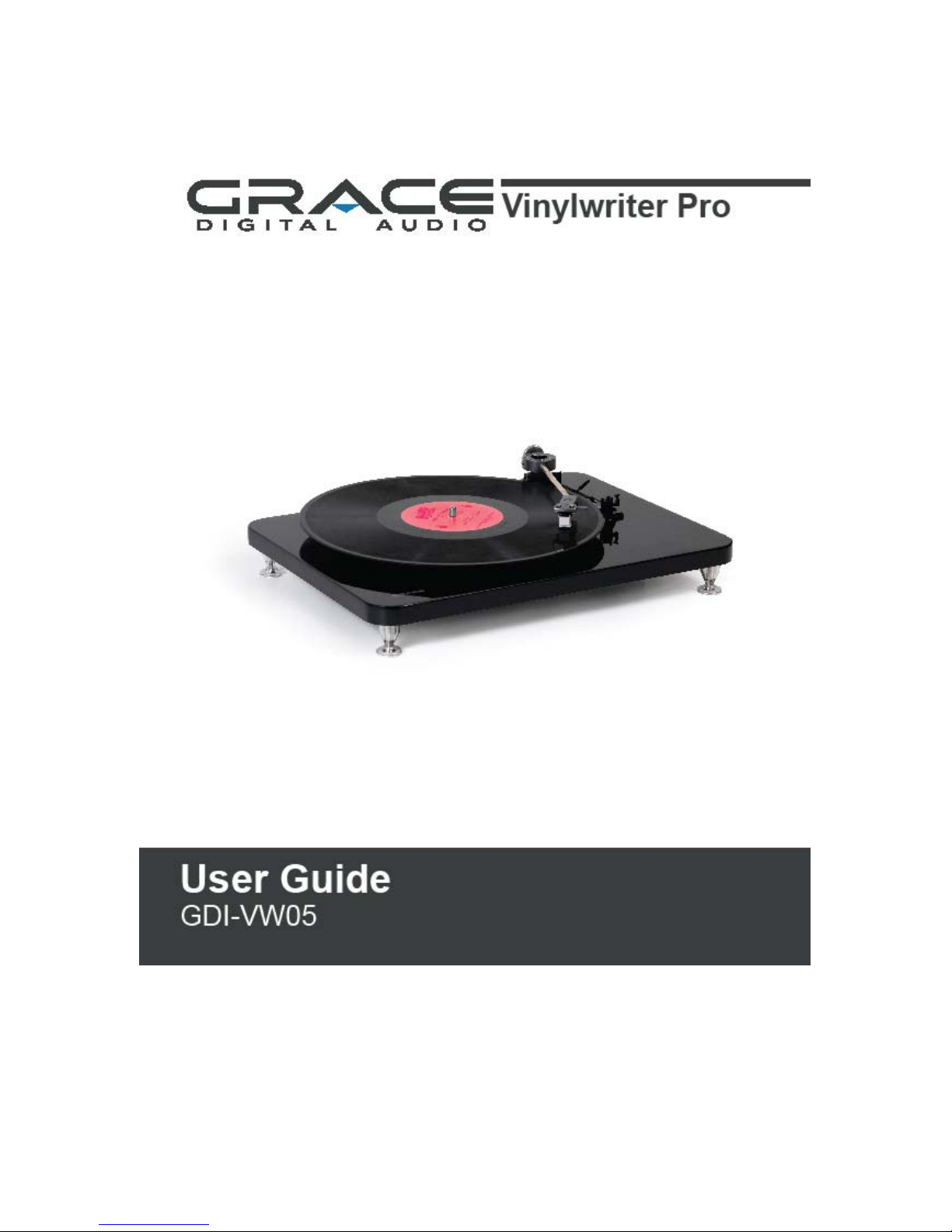
1
Page 2
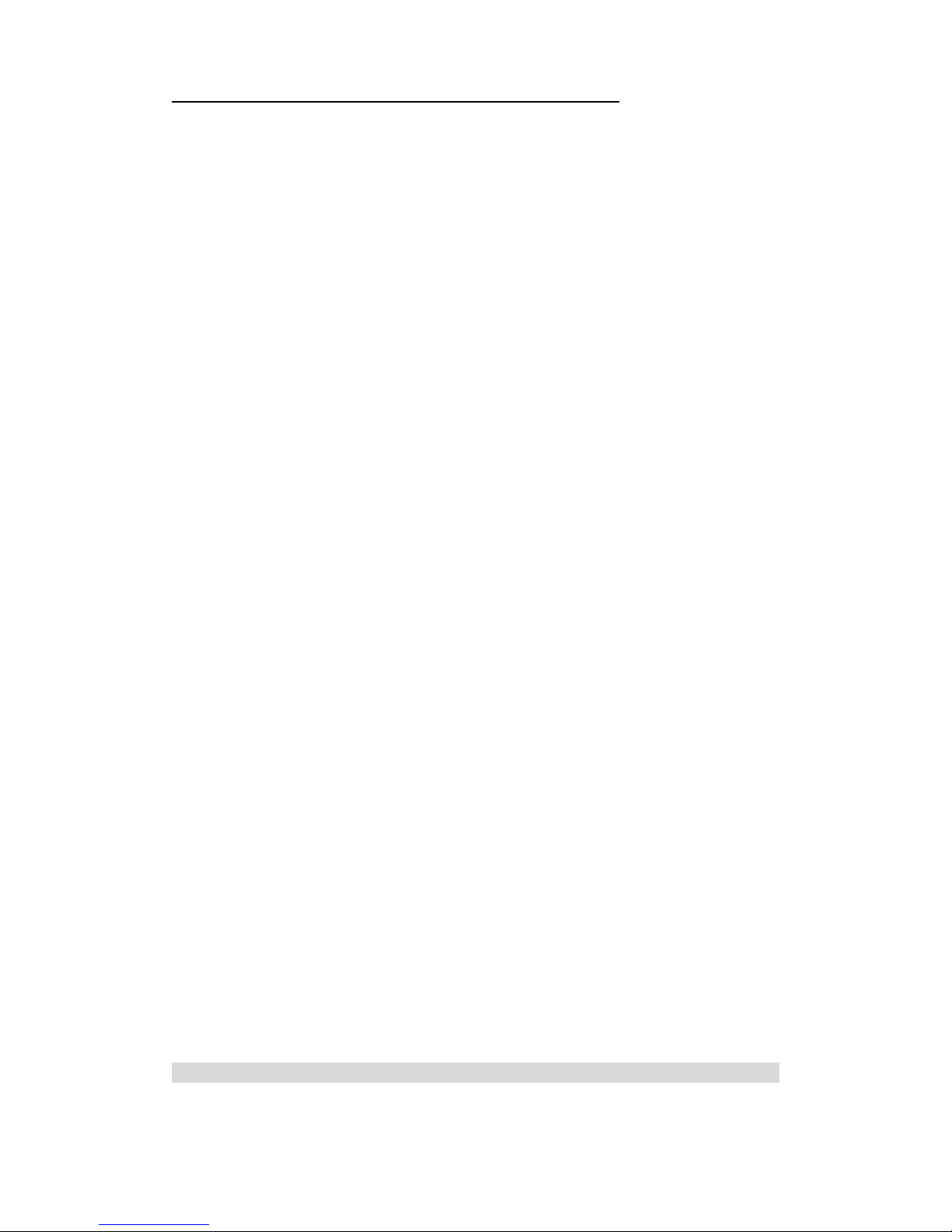
Contents page
IMPORTANT Safety Instructions 3
PART I: Turntable Operation 4
Turntable Part Names / Functions 4
Listening to a Record 4
PART II: Record from Turntable to PC or Mac 5
Audacity 5
Audacity Software & USB Connection 5
Audacity for PC 5
Set Up Wizard: How to Set Up with PC 5
Installing Audacity Software on your PC 6
Audacity Control Panel & Configuring Audacity Settings 11
Configuring Settings for PC (Windows) 12
Recording to a PC 14
Export & Save Recordings (files) as WAV 14
Dividing Tracks & Exporting 15
Record to CD 15
Audio Playback & Special Windows Set Up (Windows 7) 16
Windows 7 … Recording Level Adjustments 18
Audacity for Mac 21
Set Up Wizard: How to Set Up & Record with Mac 21
Audacity Software & USB Connection 22
Audacity Control Panel & Configuring Audacity Settings 22
Export & Save Recordings (files) 25
Record to CD 25
Accessory Items Included 26
Specifications & System Requirements 26
Tips for Better Turntable Performance 26
Troubleshooting 27
Warranty 29
Customer Service & Support 29
IMPORTANT SAFETY INSTRUCTIONS
1) Read these instructions.
2
Page 3
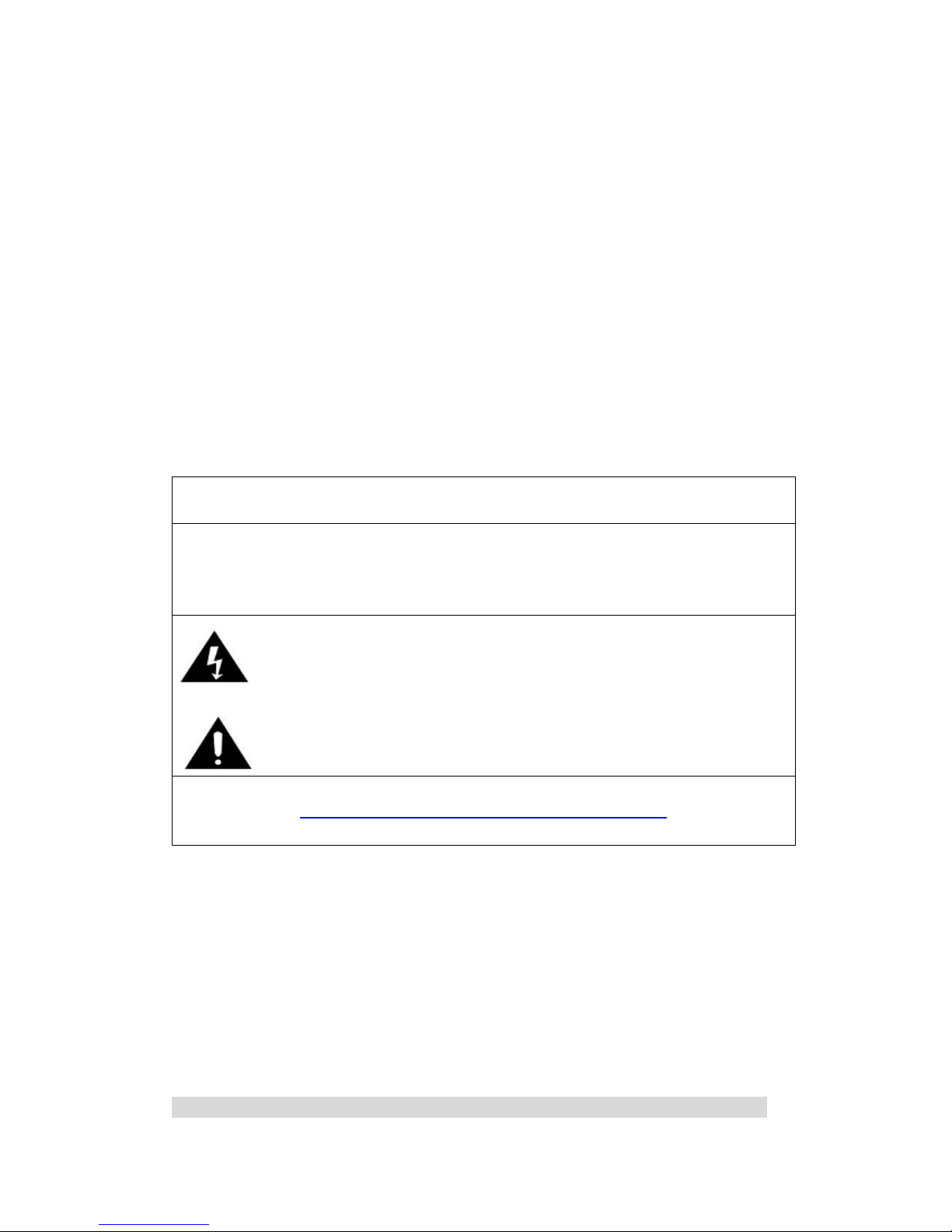
2) Keep these instructions.
3) Head all warnings.
4) Follow all instructions.
5) Do not use this apparatus near water.
6) Clean only with a dry cloth.
7) Do not block any ventilation opening(s), install in accordance with the manufacturer's instructions.
8) Do not install near any heat source such as radiators, heat registers, stoves, or other apparatus (including
amplifiers) that produce heat.
9) Do not open the cabinet as this might result in damage to the circuitry or electrical shock. If a foreign object
should get into the set, contact your dealer.
10) The apparatus shall not be exposed to dripping or splashing and that no objects filled with liquids, such as vases,
shall be placed on the apparatus.
11) The mains plug is used as the disconnect device, the disconnect device shall remain readily operable.
12) Before plugging DC power adaptor into the unit; please make sure the “POWER” button is off.
PRECAUTIONS
1. In order to shut off the unit completely, unplug the power cord from the wall outlet, be sure to unplug the unit if you
do not intend to use it for a long period of time.
2. Incorrect use of controls, adjustments and performance other than those specified herein may result in hazardous
radiation exposure.
3. Should this product malfunction, discontinue use and contact a qualified service center.
WARNING
To reduce the risk of fire or electric shock, do not expose this appliance to rain or moisture.
CAUTION
RISKS OF ELECTRIC SHOCK- DO NOT OPEN!
To reduce the risk of electric shock, do not remove casing.
No user serviceable parts inside. Refer servicing to qualified service personnel.
The light flash with arrowhead symbol, within an equilateral triangle, is intended
to alert User to the presence of “dangerous voltage” which may be of sufficient
magnitude to cause electric shock to persons.
The exclamation point inside an equilateral triangle is intended to alert User to
the presence of important operating and maintenance (servicing) instructions in
the literature that may accompany the appliance.
This product may contain cheimcals listed in Proposition 65
(http://www.oehha.ca.gov/prop65/prop65_list/Newlist.html
)
That may be known to cause cancer, birth defects or other reproductive harm
CAUTION: To prevent shock, match wide blade of plug to wide slot, fully inserted
BEFORE USE
1. Choose a safe location and avoid placing the unit in direct sunlight or near any heat source.
2. Avoid locations subject to vibrations, excessive dust, cold or moisture.
3. Do not open the cabinet as this may result in electrical shock.
4. When removing the power plug from the wall outlet, pull directly on the plug, NOT the cord.
5. Do not attempt to clean the unit with chemical solvents as this might damage the finishing. A clean, dry cloth is
recommended for cleaning.
6. In order to completely turn off the unit, unplug the power cord from the wall outlet.
7. Keep this manual for future reference.
PART I: Turntable Operation
Turntable Part Names / Functions
3
Page 4
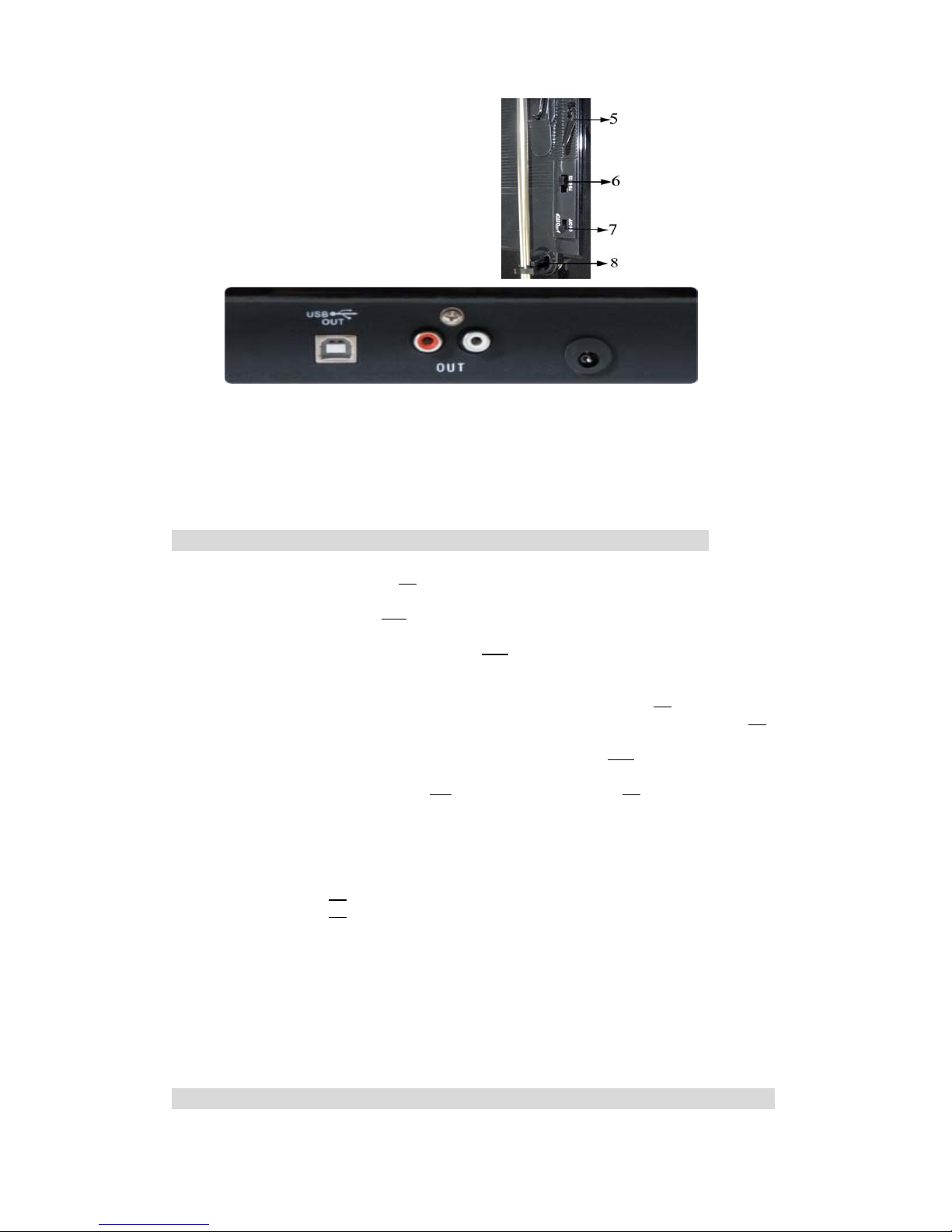
1. Removable Dust Cover
2. Platter 7 ¾”
3. 45 rpm Adapter
4. Adjustable Tone Arm Balance
5. Tone Arm Lift Lever
6. 3 Speed (33 1/3, 45, 78 rpm) Selection
7. Auto Stop Control
8. Tone Arm Balance Rest
9. USB Jack (connect to PC or Mac)
10. RCA Output (connect to stereo / audio system)
11. AC Power Cord (connect to wall power outlet)
12. Turntable Feet
13. Magnetic (Needle) Cartridge
14. Built-in RIAA Equalizer
LISTENING to a RECORD
1. Lift and remove the dust cover (1)
2. Connect the AC power cord (11)
to an electrical outlet (120V~60Hz)
3. Use RCA cables to connect the RCA output (10)
to your powered speaker or stereo system.
Make sure the red RCA and white RCA are inserted in the red & white jacks accordingly.
4. Place a record on the turntable and select the player speed (33/45/78) (6)
according to the
desired record speed. NOTE: when playing a 45 rpm record, use the 45 rpm adapter (3)
5. Remove the protective cover from the needle on your cartridge (13)
6. Remove the tone arm from the rest (8),
push Lift Lever backward (5) to raise the tone arm
and gently move the tone arm to the desired position over the record. The turntable will
begin to spin when the arm is moved toward the record. Push the Lift Lever ○5 forward
lower the tone arm slowly onto the desired position on the record to begin playing the
record. Adjust the tone arm balance if the cartridge (needle skates (slides) on your album
7. If Auto Stop Control (7) is turned ON, record will stop automatically when finished.
If Auto Stop Control (7)
is turned OFF, record will NOT stop automatically when finished.
8. For best performance and product maintenance, unplug the turntable when not in use.
PART II: Record from Turntable to PC or Mac
Audacity
4
Page 5
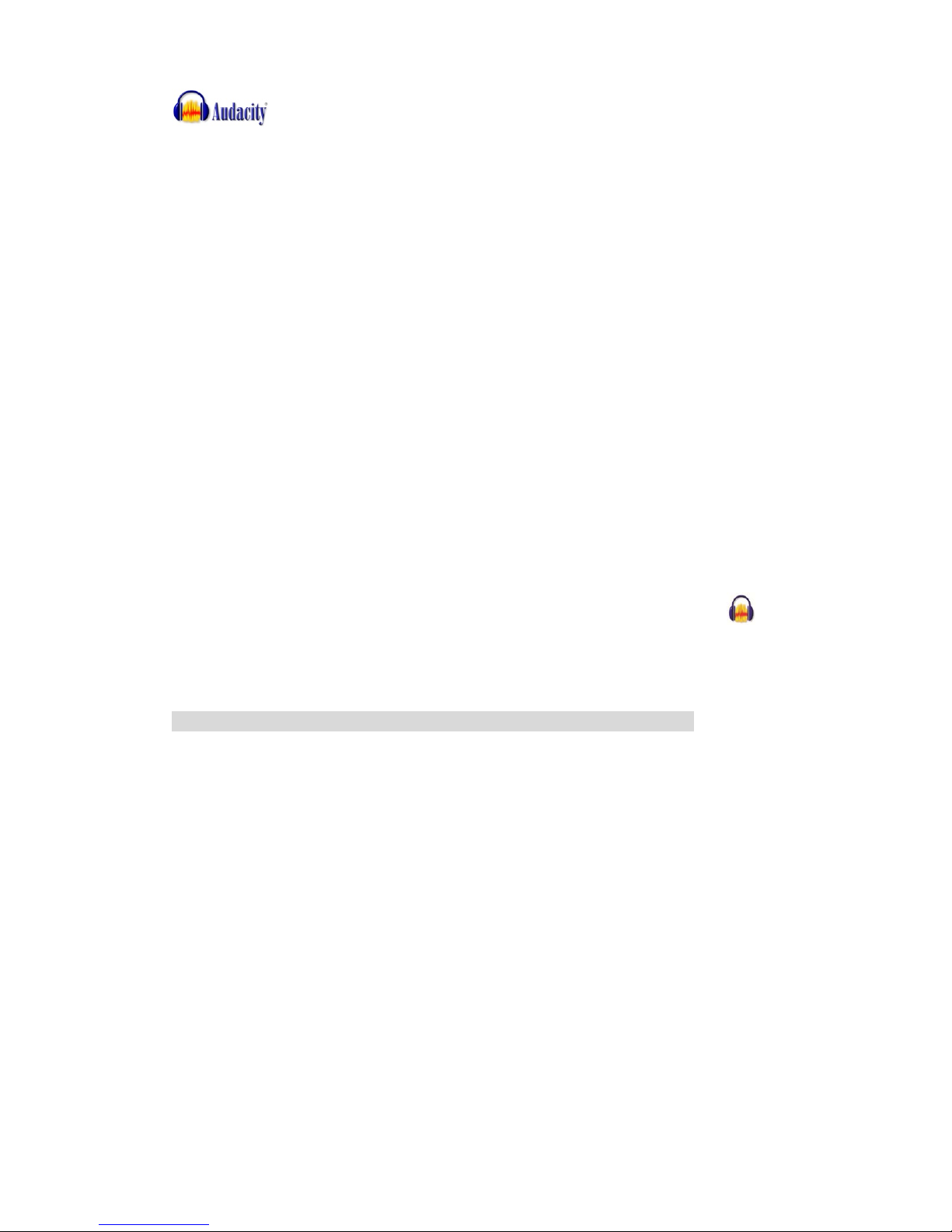
Audacity is the recording and editing software program included with your VINYLWRITER
PRO turntable. You must install Audacity (or an alternative recording software) on your
computer to record audio from your VINYLWRITER PRO to your computer. The Audacity disc
includes software for use with PC (Audacity Version 1.2.6) and Mac (Audacity Version 1.3.7)
computers.
IF you click on the disc and select open you will find the disc contains 5 software files:
1. Audacity_for_MAC 3. audacity-src-1.2.6
2 Audacity_for_WIN 4. AUTORUN.INF
5. The GNU General Public License.html
IF you use a PC you require Audacity_for_WIN and if you use a Mac you require
Audacity_for_Mac
The software is compatible with Window 98, 2000, ME, XP, VISTA, 7 and Macintosh.
NOTE: The other 3 files (audacity-src-1.2.6; AUTORUN.INF; The GNU General Public
License.html) are reference files only and should be ignored.
Once you have completed installing the Audacity Set Up Wizard to your MAC or PC, Audacity
software will allow you to create, record and edit files made from the audio recorded from your
VINYLWRITER PRO
Once installed, the Audacity program should open automatically. The Audacity icon
should
be saved to your computer’s Desktop as a shortcut. Click on the icon as a convenient method to
open the Audacity program.
Audacity Software & USB Connection
Your PC and Audacity must recognize your USB connection to your VINYLWRITER PRO
turntable. Therefore, always turn on your computer and connect the USB cable to the
turntable’s and the computer’s USB port. Then, with the AC adapter connected to your
VINYLWRITER PRO turntable, move the tone arm toward the album to start the turntable.
IMPORTANT: In order help ensure Audacity and you computer recognize the USB
connection, always connect your turntable USB port to your PC USB port
before you open the Audacity program.
5
Page 6
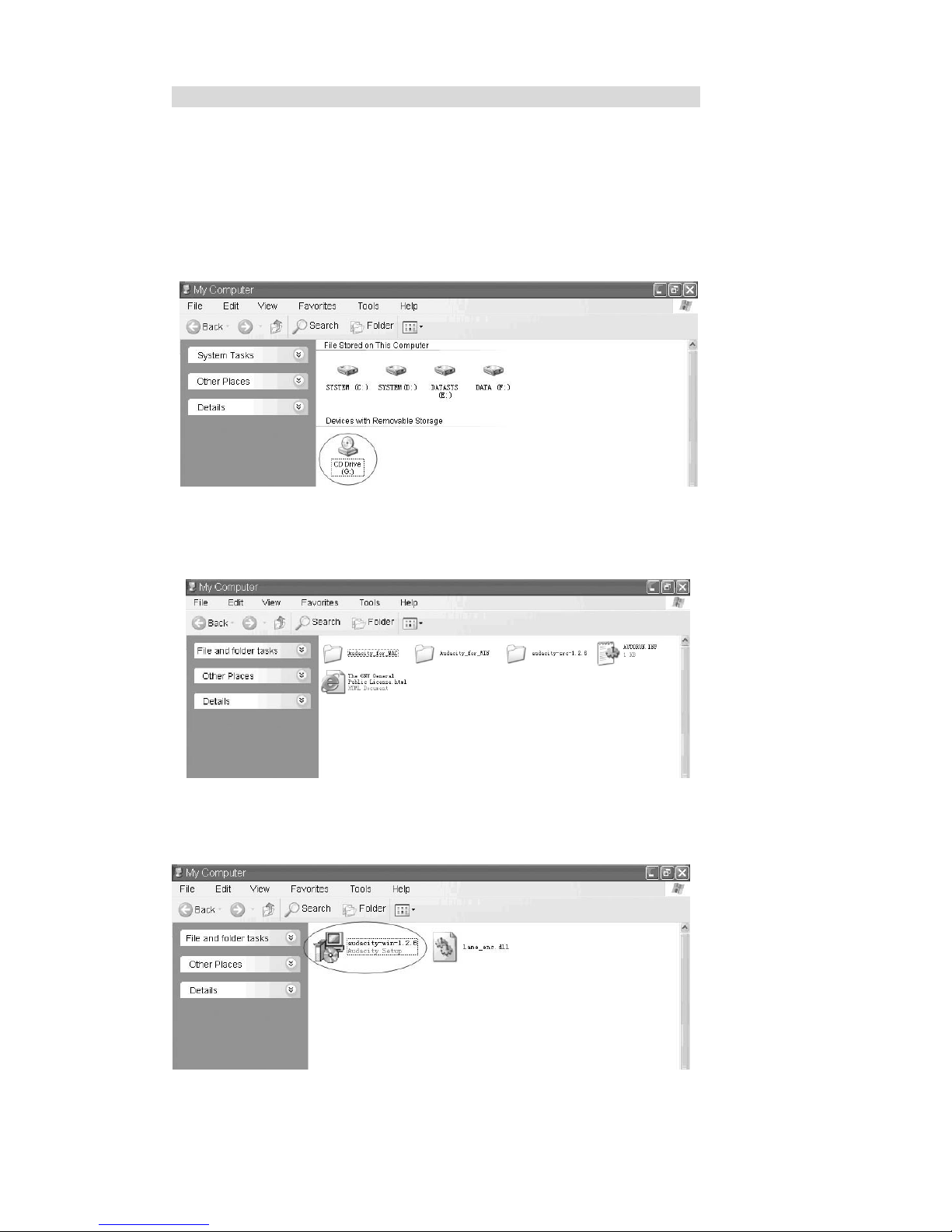
Audacity for PC
Set Up Wizard: How to Set Up with PC
To open the Set Up Wizard and install Audacity to your computer follow these steps:
1. Insert the Audacity software disk that comes with your unit.
Go to My Computer and double click the CD ROM Drive.
NOTE: The CD may automatically launch the Set Up Wizard. IF this is the case, refer to page 11.
2. Five folders should appear from the Audacity disk.
¾ Audacity_for_WIN is for Windows systems
¾ Audacity_for_MAC is for Macintosh systems
3. Double click the Audacity_for_WIN and audacity-win-1.2.6 will appear.
¾ double click the audacity-win-1.2.6 to open the Audacity software for PC installation.
6
Page 7
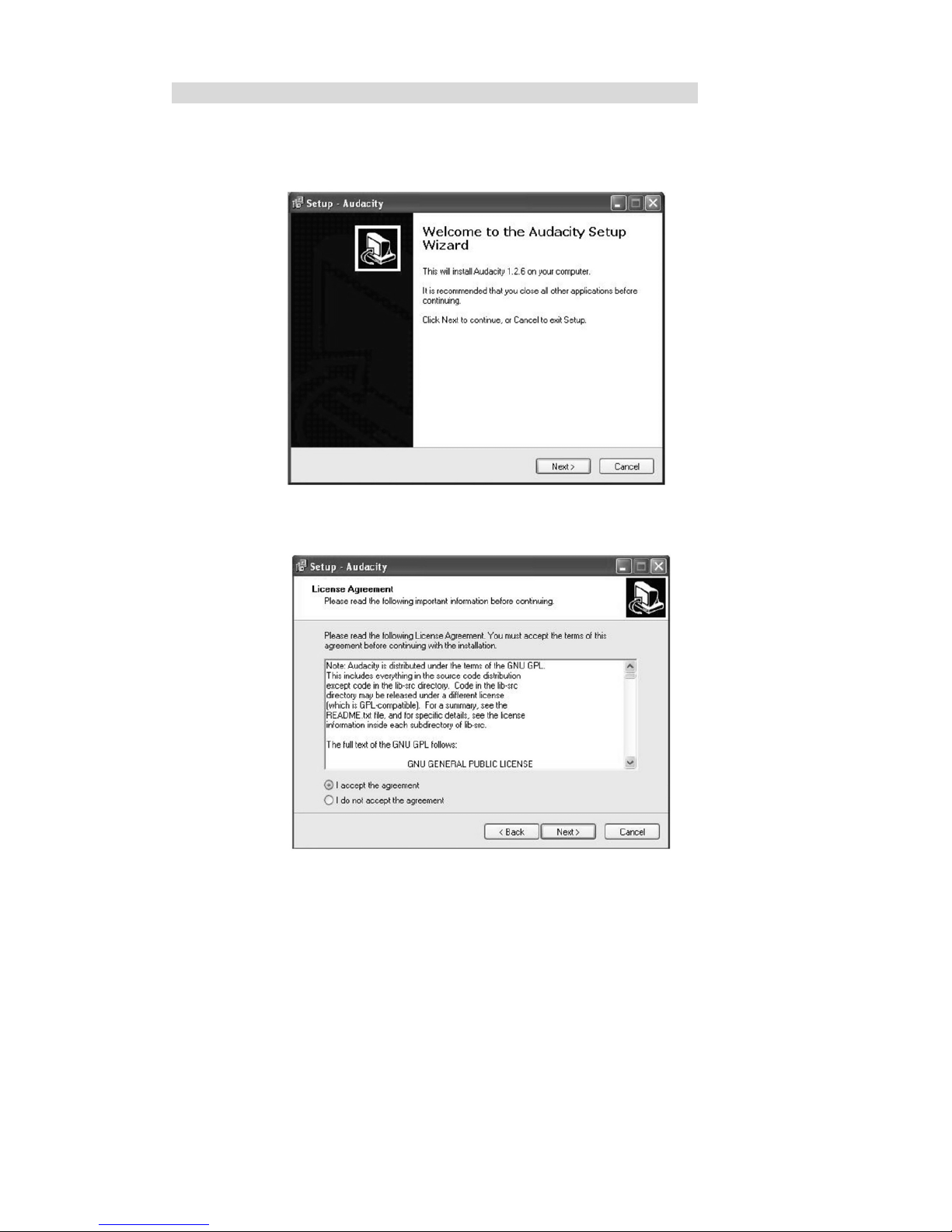
Installing Audacity Software on your PC
1. The Audacity Setup Wizard will appear,
Click on Next > to begin the software install process.
2. Click on “I accept the agreement” and click on Next.
7
Page 8
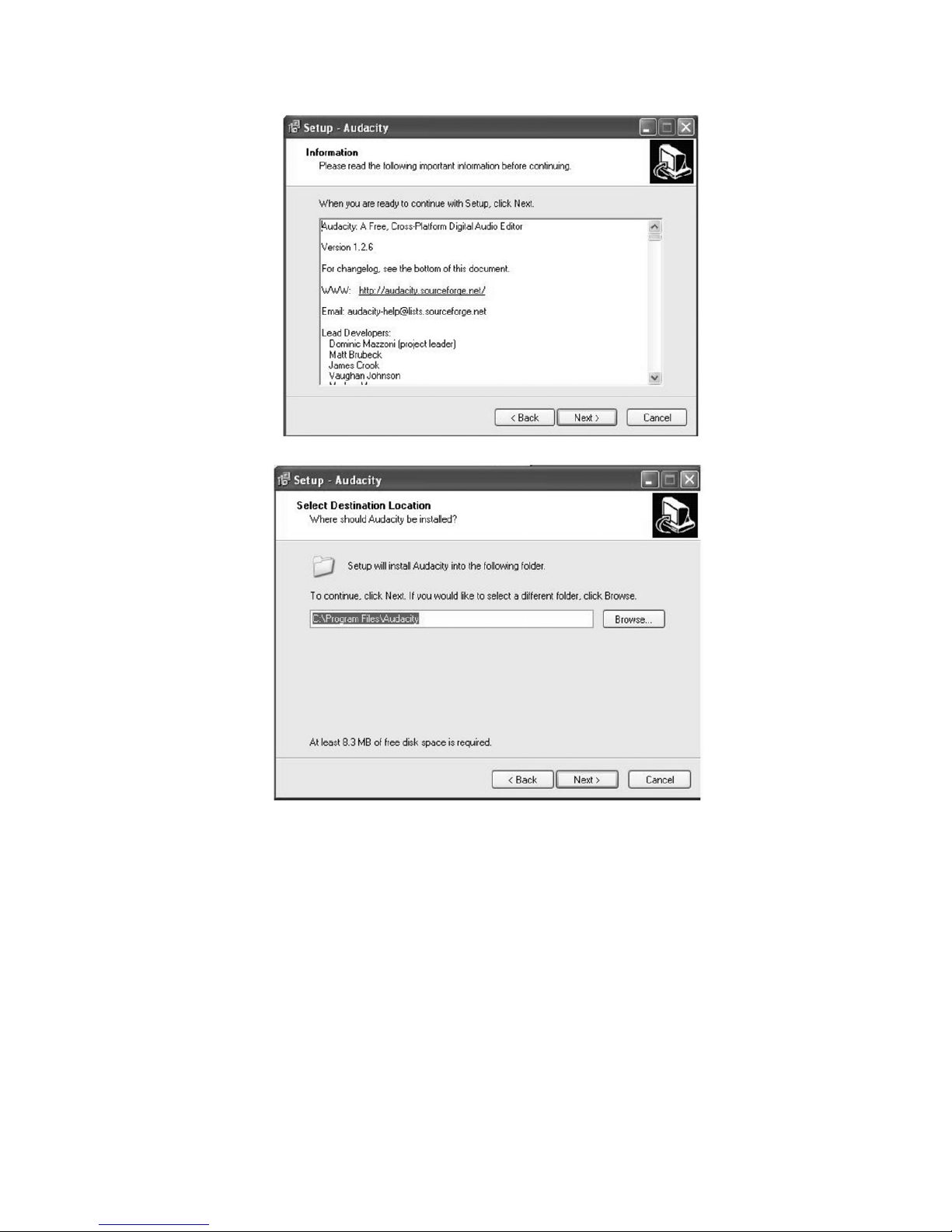
3. Continue to click on the Next> buttons.
8
Page 9
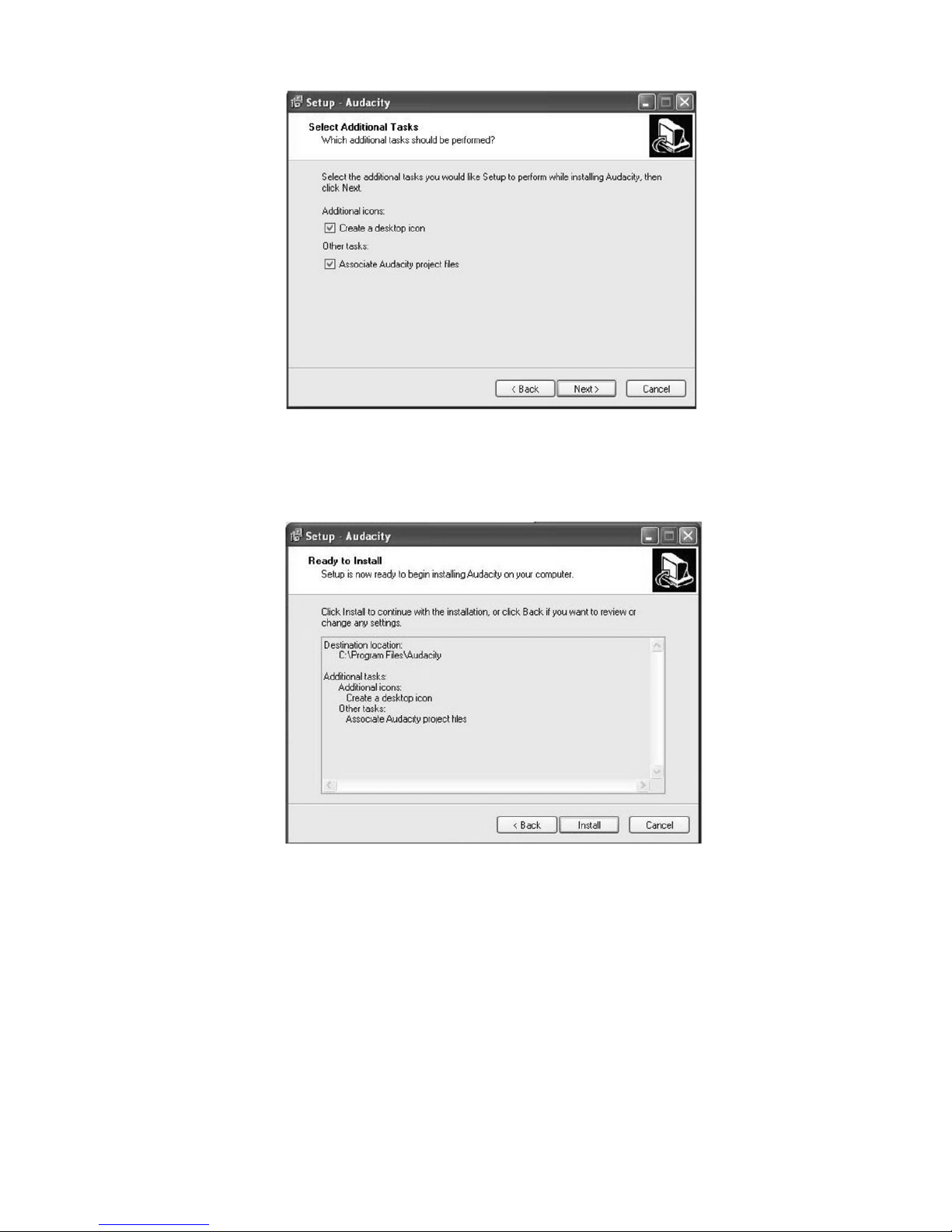
NOTE: be sure the box beside the Create a desktop icon is selected so that a shortcut
to the Audacity program is saved on your Desktop.
4. Click on the Install button to start installation.
9
Page 10

5. Click on Finish to complete installation.
6. You can now open the Audacity software and start recording your files using Audacity:
NOTE: Once installed, you should NOT have to re-install the Audacity software again.
For additional information regarding Audacity features & applications,
please visit the Audacity website at: http://audacity.sourceforge.net
10
Page 11

Audacity Control Panel & Configuring Audacity Settings
Audacity Control Panel Buttons & Settings
The Audacity control panel is the interface to apply recording settings & operate recording
controls.
Use the File and Edit to save, export and modify setting Preferences
(View, Project, Generate, Effect and Analyze menus are advanced features to edit audio
recordings).
Audacity Control Panel (Recording Window) for PC
The Control Buttons at the top of the screen are for the following functions:
1. Click the (
) button to skip to start
2. Adjust the output volume
3. Click the (
) button to play
4. Click the (
) button to record
5. Click the (
) button to pause the recording
6. Click the (
) button to stop the recording
7. Adjust the input volume
8. Click the (
) button to skip to end
11
Page 12

Configuring Settings for PC (Windows)
You should be able to connect your VINYLWRITER PRO to your computer with the USB
cord, power on your turntable then open Audacity, press play on your play, record on
the Audacity control panel and begin to record. However, in some instances you may
have to configure the settings (Preferences).
T o configure the setting preferences:
¾ open Audacity
¾ select Edit
¾ then select Preferences and
¾ refer to the Audio I/O tab.
Audacity Preferences
1. Click “Edit” on the Audacity interface, select “Preferences”.
The Audacity Preferences window will show several tabs: Audio I/O, Quality, File
Formats, Spectrograms, Directories, Interface, Keyboard and Mouse. However, you
should only be interested in the Audio I/O tab.
1. Audio I/O Tab
The Audio I/O tab has a Playback and Recording section and 2 feature options at the
bottom.
Under the Playback Section, Device:
¾ Click on “Device” drop down menu and a Playback Device.
Under the Recording Section, Device:
¾ Click on “Device” drop down menu and select “microphone (USB Audio
CODEC)”.
NOTE: IF you do not find “microphone (USB Audio CODEC)” as a selection,
close Audacity, unplug and plug-in the USB cord to your PC, and
open Audacity again.
12
Page 13

NOTE: Alternative device selections may include “Microsoft Sound Mapper” that
may offer an alternative quality recording device.
Under the Channels Section:
¾ Click on the “Channel” drop down menu and select 2 (Stereo).
NOTE: IF you select 1 (Mono) all recordings will be in mono tone.
Under the Feature Options:
¾ Click the box for Software Playthrough (Play new track while recording it).
NOTE: IF Software Playthrough (Play new track while recording it) is not selected,
audio cannot be played over your computer speakers while recording.
Alternatively, listen to the audio being recorded over the VINYLWRITER
PRO turntable’s built-in speaker.
2. Click “OK”
Adjust the output and input volume.
NOTE: Due to variations between different operation system (OS), input volume control
feature may NOT work on some Windows versions. Windows Vista is
recommended to ensure the input volume control operates properly.
13
Page 14

Recording to a PC
T o record audio to your computer:
1. Place your album on the turntable platter and align the cartridge slightly ahead of the track
you want to begin recording. Lower the cartridge (needle) to the album.
2. Click the Record button to start recording.
The waves (top and bottom) will show on the interface.
3. Record the entire album or random tracks by clicking the “Pause” button on the
computer (Audacity Interface Control Panel) to allow time to prepare for the next song or
album. Once you are ready to continue recording, press the “Pause” button on the
computer and downloading will continue.
4. Repeat steps 2 and 3 until you have finished downloading.
NOTE: Do not click “Stop” button on computer while continuously downloading songs.
Remember to click “Pause” in between your desired songs. Press “Stop” on
the computer only when all your desired songs have been downloaded.
After you have finished downloading, you may play back the songs through your computer.
In Stop Mode, simply click the button.
Export and Save Recordings (files) as WAV
¾ The easiest way to record your records is to play from start to finish on one side and
record as a single track. IF you need to flip the album over to side 2, press the
PAUSE button on Audacity, until you are ready to continue recording. When you are
ready to end your recording (download) press the STO P ( ) button.
¾ You now have an audio file recorded (downloaded as a data based file) to your
computer. You can use this file using Audacity (Audacity .aup data file) only. In order
to use the file outside of Audacity, convert the file to an audio format.
RECOMMENDATION: convert all files to WAV format for exporting to your computer.
¾ To save as a WAV file, click on File, select Export As WAV and enter a file name and a
location for where to save the file on your computer.
RECOMMENDATION: save your files to your Desktop
14
Page 15

¾ To playback recorded audio through your computer click the ( ) to play.
NOTE: For more details regarding Audacity operation and revised versions of
Audacity software, visit the Audacity website
at http://audacity.sourceforge.net
.
Dividing Tracks & Exporting
Should you wish to divide a song or a series of song after recording you track:
1. Press (
) button to return to the beginning of the track.
2. Move cursor to the wave graphic area, left click mouse and hold then drag from left to
right. Release the mouse when the first song area has been highlighted.
3. Click the “File” tab and select “Export Selection As WAV”.
4. The window will pop up a dialog box for you to enter the name (“File name”) and
where you want to save the file (“Save in”) on your computer as well as the file format
(“Save as type”).
RECOMMENDATION: select Export Selection As WAV for ALL recorded files and
export and save recorded files to you r DESKTOP.
.
5. Follow steps 2, 3 and 4 above to divide songs, one-by-one as desired.
Record to CD
Record to CD or MP3 by copying or dragging the recorded files from the saved
location on your PC to Windows Media Turntable or iTunes platform. From either
platform your recordings can be burned to CD or converted to MP3 as desired.
15
Page 16

Audio Playback & Special Windows Set Up (Windows 7)
In some instances audio may NOT be heard from your computer’s speakers during the
recording process or during playback.
1. NO AUDIO during PLAYBACK
When the Turntable is connected to your PC over the USB, the default playback d
evice changes to the USB Audio CODEC while connected.
¾ Solution (1) Preferred: Disconnect the USB cable from the PC.
¾ Solution (2) Alternative: Adjust the Audio Settings in the Control Panel
On Vista and Windo ws 7:
¾ Click “Start” on your computer & go to the Control Panel. Click on the “Sound”
icon. Click the “Playback” tab and change the playback device. Click OK. .
On Other Windows Versions (e.g.: Windows XP):
¾ Click “Start” and select “Programs”, “Accessories”, “Entertainment: and click
“Sound Recorder”. Within Sound Recorder click the “Edit” tab and select “Audio
Properties”.
OR,
¾ Click on Control Panel and select “Sound and audio device”. Select the “Audio”
tab. In Sound playback, Change the default device in the drop down menu.
Select a playback device and click OK.
IMPORTANT: IF “Solution (2) Alternative” is selected, settings must be manually
Reset every time the USB cable id connected from your turntable to
your PC.
Vista and Windows 7 Other Windows Versions
16
Page 17

2. NO AUDIO during RECORDING
Audio may NOT be heard from the your computer speakers when recording (downloading)
from your VINYLWRITER PRO to your PC.
¾ Solution: Go to the Audacity Control Panel, click Edit and select “Preference”.
Select the “Audio I/O” tab and select the box for Software Playthrough
(Play new track while recording it) and Click “OK”
Refer to page 25 for reference image of Audacity Preferences that should appear on your
computer screen
17
Page 18

Windows 7 (& Vista systems): Recording Level Adjustments
RECORDING: IF the fluctuant wave does not appear on the Audacity Control Panel, or if
the audio is distorted when recording, adjust the recording level as follows:
¾ Click “Start” and select Control Panel
¾ In Classic View, double click the Sound icon
¾ Or in Control Panel Home view, click “Hardware and Sound”. Then click “sound”.
18
Page 19

¾ In the Sound window, select the “Recording” tab.
¾ Select a recording device. RECOMMENDATION: select Microphone of USB Audio
CODEC as shown in the example below and click “Properties”.
19
Page 20

¾ Select “Levels” and adjust the Volume Reading. The reading is from 0 to 100. Normally
the level should be 3-8. However, you may indicate on the Input Level Indicator in the
Audacity control panel that the level does not exceed 0. Then click “OK” on
Microphone properties and sound interface. Close the Control Panel. NOTE: There is
no “Levels” tab in the “Sound” window for some OS systems including Windows 98 and
Windows 2000. For Windows 7 and Vista, there is a “Levels” tab in the “Sound”
window.
Input
Level
Indicato
r
20
Page 21

Audacity for Mac
Set Up Wizard: How to Set Up & Record to Mac
1. Insert the Audacity software disk included with your unit. Click the Audacity disk on the
Desktop.
There are five folders in the Audacity disk. Double click Audacity_for_MAC for Macintosh
system, and select Audacity_for_WIN for Windows system.
z If your computer is a Mac OS X system (Intel CPU), select the Intel folder
z If your computer is a Mac OS 9 system, select the Mac OS 9 folder
z If your computer is a Mac OS X system (Power PC CPU), select the PPC folder
NOTE: The other 3 files (audacity-src-1.2.6; AUTORUN.INF; The GNU General Public
License.html) are reference files only and should be ignored.
NOTE: Recently, Intel is the commonly used processer in Mac. To confirm the
processer in your Mac, highlight the Apple icon in the menu bar and select
About This Mac.
For Intel: Select audacity-macosx-ub--1.3.7.dmg and the Audacity 1.3.7.1 window opens.
2. Double click on the setup file appropriate to your system. For instance, click on the
“audacity.dmg” icon, and the software files will open in a folder. Select all the files in the
folder and drag them into a suitable location on the hard drive (Applications, etc.).
3. Double click on the Audacity icon to start the Audacity software program
Once installed, the Audacity program should open automatically.
The Audacity icon
should be saved to your computer’s Desktop as a shortcut.
Use the icon shortcut as a convenient method to open the Audacity program.
21
Page 22

Audacity Software & USB Connection
Your Mac and Audacity must recognize your USB connection to your VINYLWRITER PRO
turntable. Therefore, always turn on your computer and connect the USB cable to the
turntable’s and the computer’s USB port. Then, with the AC adapter connected to your
turntable, move the tone arm towards the album to start the turntable.
IMPORTANT: In order to help ensure Audacity and you computer recognize the USB
connection, always connect your turntable USB port to your PC USB port
before you open the Audacity program.
Audacity Control Panel & Configuring Audacity Settings
Audacity Control Panel (Recording Window) for Mac
Audacity Control Buttons & Settings
The Audacity control panel is the interface to apply recording settings & operate recording controls.
Use File and Edit to save, export and modify setting Preferences
(View, Transport, Tracks, Generate, Effect, Analyze, Window, Help menus are advanced
features to edit audio recordings).
Audacity program control buttons at the top of the screen are for the following functions:
1. Click the ( ) button to skip to start
2. Click the ( ) button to play
3. Click the ( ) button to record
4. Click the ( ) button to pause the recording
5. Click the ( ) button to stop the recording
6. Click the ( ) button to skip to end
7. Adjust the output volume
8. Adjust the input volume
22
Page 23

At the top of the main Audacity window, to the right of the play control buttons, you
will see the input and output level meters (labeled L and R). Under the output level
meter is an icon that looks like a microphone. Next to the microphone is a black
arrow that points down. Click this arrow and select Start Monitor. (If you don't see
the input and output level meters, Preferences should be adjusted.)
Audacity Preferences
1.
Click the “Audacity” on the Audacity Control Panel and select “Preferences”.
¾ The window will open up to Audacity Preferences. You can see the Audio I/O,
Quality, Import/Export, Interface, Spectrograms, Directories, Smart Recording,
Theme, Keyboard and Mouse.
2. Audio I/O tab
Select the Recording Device: Core Audio (USB Audio CODEC)
¾ Click the “Audio I/O” in the Audacity Preferences window
Under the Playback & Recording Sections:
¾ Click the “Device” and select “Core Audio (USB Audio CODEC)”
¾ Click the “Channels” and select 2 (stereo)
Under the Playthrough Section
23
Page 24

¾ Select the box beside Software Playthrough Play new track while recording it
¾ Select the box beside Hardware Playthrough Play new track while recording it
¾ Click “OK”
Note: IF you do not find “microphone (USB Audio CODEC)” as a selection, close Audacity,
unplug and plug-in the USB cord to your PC and open Audacity again.
3. Under the Quality tab, set the Default Sample Format to 16 bit. Select OK to save your
setting and close the preferences window.
On the top of the Audacity window, to the right of the input and output level meters (labeled L
and R), you will see the input and output volume. To the left of the input and output volume,
there is a volume icon. Adjust the output and input volume to maximum.
NOTE: Because of the variation of different operation system, the input volume control may
not work on some individual Windows versions. Windows Vista is recommended to
ensure the input volume control working properly.
Export and Save Recordings (files)
24
Page 25

¾ When the recording is complete, click the STOP ( ) button on the control panel
and return the tone arm to the rest position on your turntable.
¾ Your recording is now downloaded as a data file on your computer.
¾ You may play back the recording on your computer using Audacity, click ( ) to play.
1. Click the File tab on the Audacity Control Panel. Select “Export” to save the file.
2. The window below will appear. Click Export. The Format should default to the MP3
format, however you can select other audio formats such as WAV.
Record to CD
Record to CD by copying or dragging the recorded files from the saved location on
your PC to Windows Media Turntable or iTunes platform. From either platform your
recordings can be burned to CD or converted to another audio format as may be
desired.
For further details regarding Audacity recording and editing detail for Mac , Audacity’s home
page offers a series of references. To access these materials go
to www.audacity.sourceforge.net
, click on the ‘Help’ & ‘Contact Us’ tabs and refer to the items
highlighted as Tutorial, Ti ps and Wiki.
25
Page 26

Accessories Items Included
GDI-VW05 Unit 45 rpm Adapter Audacity Software CD Disk for PC&MAC
9V Power Adaptor USB Cable Removable Dust Cover
RCA Line cable User Guide
Specifications
Power Requirements: Input 120V~60Hz; Output 9V
Power Consumption: 5 W (approx.)
Dimensions (L x W x H): 16” x 12” x 2” (approx.)
Weight: 3.5 lbs (approx.)
System Requirements
Windows XP, Vista, 7 or Mac OS9 or higher/ USB 1.1 port or higher/ CD drive or internet access
Minimum Available Hard Drive Space 8 MB / 100 MB recommended
Minimum Processor 32-bit / 64-bit recommended
This product comes with Audacity 1.2.6. for PC & 1.3 for Mac The included version of Audacity and
Window 7 updates can be downloaded free at: http://audacity.sourceforge.net/download/mac
PC System
OS Windows XP , Vista, Windows 7
(Windows 95, NT, NOT supported)
RAM
Windows 2000 XP: 512MB / 1 GHz
Vista Home Basic: 2 GB / 1GHz
Vista Home Premium/
Business/ Ultimate/ Windows 7: 4 GB / 2GHz
MAC System ___________________________
OS OS9 or later (with Audacity v. 1.0)
OS x 10.4 or later recommended
Audacity 1.3 requires Mac OS x 10.4 or later
Audacity 1.2 requires Mac OS X 10.1 or later
Audacity 1.0 requires Mac OS 9.0 or later
RAM Audacity runs best with 64 MB RAM and 300 MHz processor or higher
TIPS for Better Turntable Performance
• When opening or closing the turntable cover, handle it gently, moving it either at the
center or equally from both sides.
• Do not touch the stylus (needle) tip with your fingers; avoid bumping the stylus on the
turntable or record’s edge
• Clean the stylus tip frequently - use a soft brush in a ‘back-to-front’ motion only.
• If you must use a stylus cleaning fluid, use very sparingly.
• Wipe the dust cover and turntable housing gently with a soft cloth. Use only a small
amount of mild detergent solution to clean the turntable and dust cover.
• Never apply harsh chemicals or solvents to any part of the turntable system.
• Always unplug the unit from the AC outlet and secure the tone arm before moving
26
Page 27

Trouble Shooting
In case of trouble with the unit, please refer to the following problems to see if you can solve
and address the issue.
__________________________________________________________________________
PROBLEM: NOT RECORDING from Turntable to PC
SOLUTION:
STEP 1. Confirm the USB cable is connected to PC & Turntable
STEP 2. Close and re-open Audacity, click on Edit and select Preferences. The Audio
I/O tab will open. Select Speaker (USB Audio CODEC) and Microphone
(USB Audio CODEC) for the Playback Device and Recording Device,
respectively. IF still having an issue, select Microsoft Sound Mapper-Output
and Microsoft Sound Mapper-Input from the same drop down menus. You
may also wish to try any other option listed in the drop down menu as a possible
settings option
__________________________________________________________________________
PROBLEM: NO AUDIO from PC when PLAYING back a new recording
SOLUTION:
STEP 1. Unplug the USB connection from PC
STEP 2. Close and re-open Audacity, click on Edit and select Preferences.
The Audio I/O tab will open. Check there is a check mark in the box beside
Software Playthrough (Play new track while recording it)
STEP 3. Turn on the volume level on your computer speakers
__________________________________________________________________________
PROBLEM: NOT Recording in STEREO to PC
SOLUTION: Close and re-open Audacity, click on Edit and select Preferences.
Audio I/O tab will open. Check the drop down menu for beside Channels.
IF 1 (Mono) is selected, change to 2 (Stereo )
PROBLEM: NOT Supporting Window 7 or VISTA
SOLUTION: Visit http://audacity.sourceforge.net/download/
and download the latest 1.3 series
(version 1.3.12 or higher) direct to your PC
__________________________________________________________________________
PRBLEM: NOT RECORDING from Turntable to Mac
SOLUTION:
STEP 1. Confirm the USB cable is connected to your Mac and turntable. Highlight the
Apple icon in the menu bar and select System Preferences.. Under the
Hardware section, select Sound, then select USB A udio CODEC as the sound
input device
STEP 2. Close and re-open Audacity, click on Edit and select Preferences.
The Audio I/O tab will open. Select Core Audio: USB Audio CODEC for the
Playback and Recording Devices. respectively. IF the issue continues, select
Microsoft Sound Mapper-Output and Microsoft Sound Mapper-Input from
the same drop down menus. You may try any other option listed in the drop
down menu as a possible settings option.
__________________________________________________________________________
PROBLEM: NO AUDIO from Mac when PLA Y ING back a new recording
SOLUTION:
STEP 1. Unplug the USB connection from Mac
STEP 2. Close and re-open Audacity, click on Edit and select Preferences.
The Audio I/O tab will open and under Playthrough check there is a check
mark in the box beside Hardware Playthrough & Software Playthrough (Play
new track while recording it)
STEP 3. Turn on and up volume level on your computer speakers
27
Page 28

__________________________________________________________________________
PROBLEM: NOT Recording in STEREO to Mac
SOLUTION:
Close and re-open Audacity, click on Edit and select Preferences.
Audio I/O tab will open. Under Recording Check the drop down menu beside Channels.
IF 1(Mono) is selected, change to 2(Stereo)
__________________________________________________________________________
PROBLEM: POWER DOES NOT COME ON WHEN SWITCH SELECTED
SOLUTION:
• Check the AC adaptor is connected at the back of the unit and to the wall outlet.
__________________________________________________________________________
PROBLEM: GENERAL: NO SOUND
SOLUTION:
• If there is no audio during an Audacity software application, go back to the
preferences as shown above and make sure you have selected the appropriate USB input
for the recording device.
• Power Cycle: Close Audacity, turn off the turntable, unplug the USB Cable. Then plug
in the USB Cable, turn on the turntable, and reopen Audacity.
• IF you are not able to hear any audio as you play the record, please click on the
microphone drop-down arrow and select Monitor Input. This will enable you to hear the
audio from the turntable, even if you have not record-enabled the Audacity application.
• IF you are not seeing the microphone slider, please go to the Preferences menu in
Audacity, click on the Interface tab, and make sure that the Enable Mixer Toolbar and
Enable Meter Toolbar options are checked. If they are not, please check them and then
press OK.
• Check the microphone slider to make sure that it is at full volume, all the way to the
right as shown in the image below: If you are not seeing the microphone slider, please go
to the Preferences menu in Audacity, click on the Interface tab and make sure that the
Enable Mixer Toolbar and Enable Meter Toolbar options are checked. If they are not,
please check them and then press OK.
_______________________________________________________________________
PROBLEM: POOR SOUND QULITY
SOLUTION:
• Make sure that your RCA plugs are plugged into a source or not touching bare
metal. If you are experiencing noise through the USB, you may have interference from
the RCA plugs. Ensure the USB cable is not touching or near any other cables.
• Unit may be too close to an electrical /magnetic appliance. Turn off nearby appliance
• IF you experience any odd sounds coming from the recording, try closing all
applications, restart the computer, and only run Audacity while recording.
28
Page 29

Warranty
• Your VINYLWRITER PRO (GDI-VW05) is supported by a limited manufacturer’s warranty
for product defects in material or workmanship that may be evident under normal use for 1
year from date of purchase from an authorized franchisee or dealer.
• The warranty stated herein is the only warranty applicable to this product. All other
warranties, expressed or implied are hereby disclaimed and are limited by the written
limited warranties contained herein. Except as provided herein, the manufacturer shall
have no liability or responsibility to a customer or any other person or entity with respect to
any liability, loss or damage caused directly or indirectly by use or performance of the
product or arising out of any breach of this warranty, including, but not limited to, any
damages resulting in inconvenience, loss of time, data, property, or profit or any indirect,
special, incidental, or consequential damages, even if the manufacturer has been advised
of the possibility of such damages.
• In the event of a product defect during the warranty period, return of the product and your
sales receipt as proof of purchase date for your VINYLWRITER PRO unit(s) is required
and shall, at the discretions of the manufacturer, result in: (a) correction of the defect by
repair without charge for parts and labor; (b) replacement with the same or similar design;
or (c) refund for the purchase price if purchased directly and returned within 30 days of
purchase. All replaced parts and products, and products, on which a refund may be made,
become the property of the manufacturer. New and reconditioned parts and products
should be warranted for the remainder of the original warranty period.
• The warranty does not cover:
(a) damage or failure caused by or attributed to acts of God, abuse, accident, misuse,
improper installation or improper maintenance, alteration, lightning or excessive voltage or
current;
(b) any repairs other than those provided by a VINYLWRITER PRO authorized service
facility;
(c) consumables such as fuses or batteries;
(d) cosmetic damage;
(e) transportation, shipping or insurance costs;
(f) costs of product removal, installation, set-up, service adjustment or re-installation.
• Customers are responsible for any shipping costs related to product return, repair and/or
refund.
• Warranty terms may be revised without notification at the discretion of the manufacturer.
Customer Service & Support
For questions regarding your GDI-VW05
please visit us at: www.gracedigitalaudio.com
and click on Support
29
Page 30

30
