Page 1

User’s Guide Contents
Important Safety Instrucons 1
Precauons / Before Use 3
Preparaon for Use 5
How to Replace Turntable Stylus 6
Basic Operaon 6
Listening to a Record 7
Listening to a CD 8
Listening to Radio 9
Line Out / AUX In 9
Listening to a Tape 10
Audacity Soware 11
Audacity Soware & USB Connecon 12
Audacity for PC 13
Installing Audacity Soware on Your PC 14
Audacity Control Panel & Configuring Audacity Sengs 18
Configuring Sengs 20
Recording to PC 22
Export & Save Recordings (files) as WAV 23
Dividing Tracks & Exporng 23
Record
to CD 24
Audio Playback & Special Windows Set Up (Windows 7) 25
Window 7 (& Random Vista system): Recording Level Adjustments 27
Audacity for Mac 31
Audacity Soware & USB Connecon 32
Audacity Control Panel (Recording Window) for Mac 32
Export & Save Recordings (files) 36
Record to CD
37
QUICK START: RECORDING Operaon Steps (PC & Mac) 38
Specificaons 42
Accessories Included 42
System Requirements 43
Trouble Shoong 44
Warranty 49
Customer Service & Support 50
PRODUCT COMPLIES WITH DHHS RULE 21 CFR SUBCHAPTER J IN EFFECT AT DATE OF MANUFACTURE.
- The main plug is used as the disconnect device, the disconnect device shall remain readily operable.
The apparatus shall not be exposed to dripping or splashing and no object filled with liquids, such as vases, shall
be placed on the apparatus.
2
3
4
5
6
Page 2
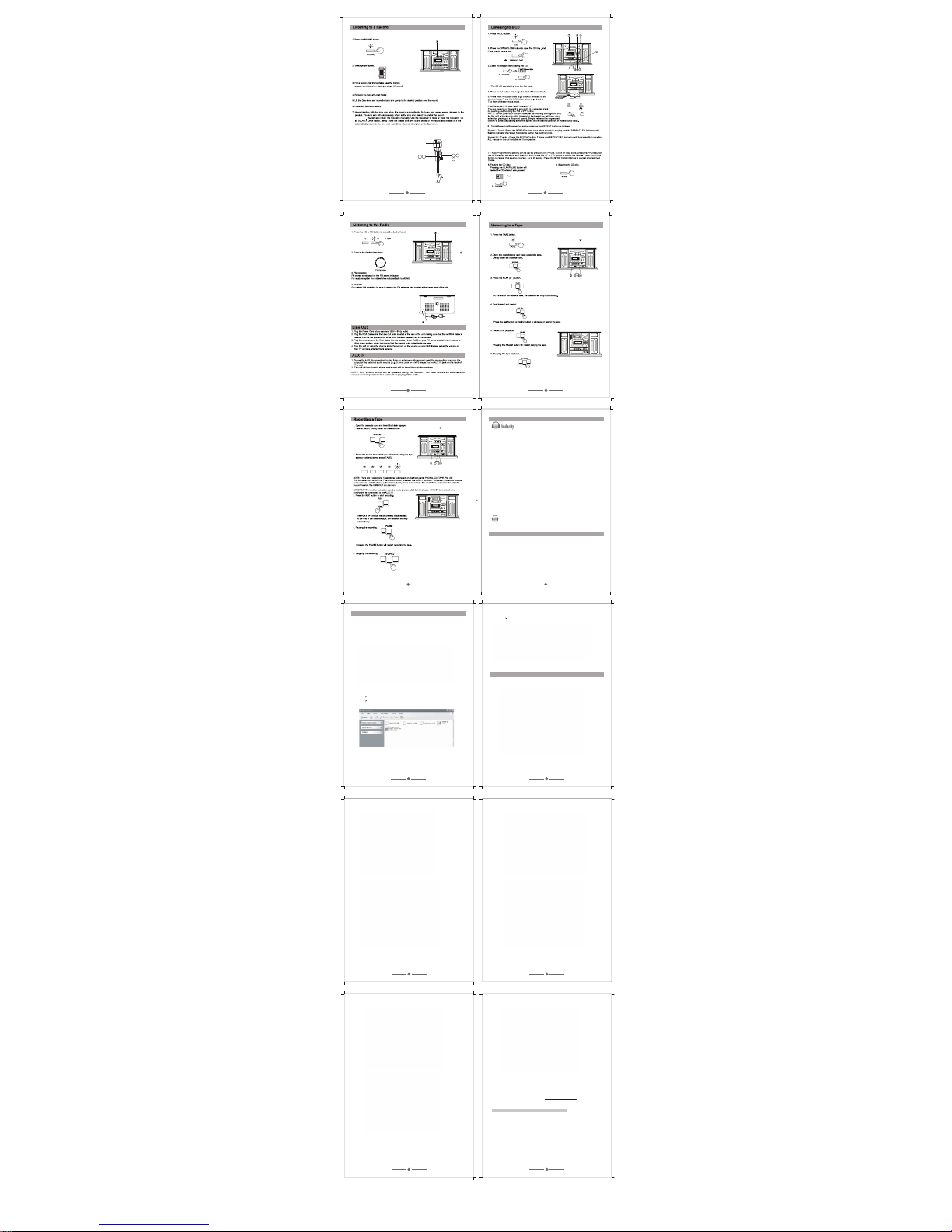
7
8
4 7
Indicat or light
2
5 6
9
10
11
12
13
14
15
16
17 18
AudacitySoftware
Audacity is the recording and editing softwareprogram included withyour TW3USB player.You must
installAudacity (or an alternative recording software) onyour computer to record audio from your
TW3USBto your computer.The Audacitydisc includes software for usewith PC (Audacity Version
1.2.6) andMac (AudacityVersion 1.3.7) computers.
IFyou clickon the discand select openyou will findthe disc contains5 software files:
1. Audacity_for_MAC
2 Audacity_for_WIN
3. audacity-src-1.2.6
4. AUTORUN.INF
5. TheGNUGeneral Public License.html
IFyou use a PC yourequire Audacity_for_WIN and ifyou use a Mac you requireAudacity_for_Mac
Thesoftware is compatiblewith Window98, 2000, ME, XP,VISTA, 7 and Macintosh.
NOTE: The othe
r 3 files (audacity-src-1.2.6;AUTORUN.INF; TheGNU General Public
License.html) are reference filesonly andshould be ignored.
Onceyou have completed installing the AudacitySet Up Wizard to yourMAC or PC, Audacity software
will allowyou to create, record and edit files made from the audio recorded fromyour TW3USB
Onceinstalled, the Audacity program should open automatically. TheAudacity icon should be
savedto yourcomputer’s Desktopas ashortcut. Usethe icon shortcutas aconvenient methodto openthe
Audacityprogram.
AudacitySoftware & USB Connection
YourPC andAudacity must recognize your USB connection toyour TW3USB player. Therefore,
alwaysturn on yourcomputer andconnect the USBcable tothe player’s andthe computer’sUSB port.
Then,with the AC power cord connected toyour TW3USB player,rotate the VOLUME knob to power
on the player.
IMPORTANT: tohelp ensureAudacity and you computerrecognize the USBconnection, always
connectyour playerUSB port to your PC USB port before you open theAudacity program.
Audacityfor PC
SetUp Wizard: How to SetUp with PC
Toopenthe Set UpWizard andinstall Audacity to your com
and indicator light
will light up
NOTE: when playing a 78 rpm record, it will take a longer time (approximately 20 seconds) for the tone arm
return to the tone arm rest.
Random - Press this button for third time to random playing all tracks on the current disc, and the RAN. indicator will
light up.
To cancel the repeat, press REPEAT button again.
puter follow these steps:
1. InserttheAudacity software diskthat comeswith your unit.
Go to My Computer and double click the CD ROMDrive.
NOTE:The CDmay automatically launch the Set Up Wizard. IF this is the case, refer to page14.
2. Fivefoldersshould appear from theAudacity disk.
Audacity_for_WINis forWindows systems
Audacity_for_MACis forMacintosh systems
3. Doubleclickthe Audacity_for_WIN andaudacity-win-1.2.6 will appear.
doubleclick theaudacity-win-1.2.6 toopen the Audacitysoftware for PCinstallation.
InstallingAudacity Software on your PC
1. TheAudacitySetup Wizardwill appear,
Clickon Next > to beginthe software install process.
2. Click on “I accept the agreement” and click on Next.
3. Continueto click on theNext> buttons.
4. Clickonthe Installbutton to startinstallation.
5. ClickonFinish tocomplete installation.
6. Youcan now opentheAudacit ysoftware andstart recordingyour files usingAudacity:
NOTE: Once installed,you should NOT haveto re-install
theAudacity software again.
For additional information regardingAudacity features& applications,
pleasevisit theAudacity websiteat: http://audacity.sourceforge.net
AudacityControl Panel &Configuring Audacity Settings
AudacityControl Panel Buttons& Settings
TheAudacity control panel is the interfaceto apply recording settings & operate recording controls.
Use the Fileand Editto save,exp ort and modify setting Preferences
(View, Project, Generate, EffectandAnalyze menus are advanced features to editaudio recordings).
NOTE: be sure the box beside the Create a desktop icon is selected so that a shortcut
tothe Audacityprogram is saved onyour Desktop.
Page 3

19
20
21
22
23
24
25
26
27
28
29
30
31
32
33
34
35
36
Audacity Control Panel (Recording Window) for PC
The Control Buttons at the top of the screen are for the following functions:
1. Click the (
) button to skip to start
2. Adjust the output volume
3. Click the (
) button to play
4. Click the ( ) button to record
5. Click the ( ) button to pause the recording
6. Click the ( ) button to stop the recording
7. Adjust the input volume
8. Click the (
) button to skip to end
Configuring Settings for PC (Windows)
You should be able to connect your TW3USB to your computer with the USB cord, power on
your player then open Audacity, press play on your play, record on the Audacit y control panel
and begin to record. However, in some instances you may have to configure the settings
(Preferences).
To configure the setting preferences:
open Audacity
select Edit
then select Preferences and
refer to the Audio I/O tab.
Audacity Preferences
1. Click “Edit” on the Audacity interface, select “Preferences”.
TheAudacity Preferences window will show several tabs: Audio I/O, Quality, File Formats,
Spectrograms, Directories, Interface, Keyboard and Mouse. However, you should only be
interested in the Audio I/O tab.
1. Audio I/O Tab
The Audio I/O tab has a Playback and Recording section and 2 feature options at the bottom.
Under the Playback Section,Device:
Click on “Device” drop down menu and a Playback Device.
Under the Recording Section, Device:
Click on “Device” drop down menu and select “microphone (USB Audio CODEC)”.
NOTE: IF you do not find “microphone (USB Audio CODEC)” as a selection,
close Audacity, unplug and plug-in the USB cord to your PC, and
open Audacity again.
Under the Channels Section:
Click on the “Channel” drop down menu and select 2 (Stereo).
NOTE: IF you select 1 (Mono) all recordings will be in mono tone.
Under the Feature Options:
Click the box for Software Playthrough (Play new track while recording it).
NOTE: IF Software Playthrough (Play new track while recording it) is not selected,
audio cannot be played over your computer speakers while recording.
Alternatively, listen to the audio being recorded over the TW3USB player’s
built-in speaker.
2. Click“OK”
Adjust the output and input volume.
NOTE: Due to variations between different operation system (OS), input volume control feature
may NOT work on some Windows versions. Windows Vista is recommended to ensure
the input volume control operates properly.
Recording to a PC record audio to your computer:
1. Double click on the Audacity icon on your Desktop and open Audacity audio recording
program. NOTE: Audacity must be installed on your computer from either the disk (included with your
unit)or from the Audacity homepage: audacity.sourceforge.net
2. Place your album on the turntable and lower the stylus on the album or insert your tape in the
cassette tape compartment & press the play button to start the tape.
3. Click the Record button to start recording & the ‘recording waves’ will show on the interface.
4. Record the entire album or tape or at the end of each song, click the “Pause” button on the
computer (Audacity Interface Control Panel) to allow time to prepare for the next song. Once you are
ready to continue recording, press the “Pause” button on the computer and downloading will
continue.
5. Repeat steps 2, 3 and 4 until you have finished downloading.
NOTE: Do not click “Stop” button on computer while continuously downloading songs.
Remember to click “Pause” in between your desired songs. Press “Stop” on the
computer only when all your desired songs have been downloaded.
After you have finished downloading, you may play back the songs through your computer. In Stop
Mode, simply click the button.
The easiest way to record your albums or tapes is to play from start to finish on one side and
record as a single track. IF you need to flip the album or tape over to side 2, press the
PAUSE button on Audacity, until you are ready to continue recording. When you are ready to
end your recording (download) press the STO P ( ) button.
You now have an audio file recorded (downloaded as a data based file) to your computer. You
can use this file using Audacity (Audacity .aup data file) only. In order to use the file outside
of Audacity, convert the file to an audio format.
RECOMMENDATION: convert all files to WAV format for exporting to your computer.
To save as a WAV file, click on File, select Export As WAV and enter a file name and a location
for where to save the file on your computer.
RECOMMENDATION: save your files to your Desktop
To playback recorded audio through your computer click the ( ) to play.
NOTE: For more details regarding Audacity operation and revised versions of Audacity
software, visit the Audacity website at http://audacity.sourceforge.net
.
Dividing Tracks & Exporting
Should you wish to divide a song or a series of song after recording you track:
1. Press (
) button to return to the beginning of the track.
2. Move cursor to the wave graphic area, left click mouse and hold then drag from left to right.
Release the mouse when the first song area has been highlighted.
3. Click the “File” tab and select “Export Selection As WAV”.
4. The window will pop up a dialog box for you to enter the name (“File name”) and where you want
to save the file (“Save in”) on your computer as well as the file format (“Save as type”).
RECOMMENDATION:select Export Selection As WAV for ALL recorded files and
export to you r DESKTOP.
5. Follow steps 2, 3 and 4 above to divide songs, one-by-one as desired.
Record to CD
Record to CD or MP3 by copying or dragging the recorded files from the saved location on
your PC to Windows Media Player or iTunes platform. From either platform your recordings
can be burned to CD or converted to MP3 as desired.
Audio Playback & Special Windows Set Up (Windows 7)
In some instances audio may NOT be heard from your computer’s speakers during the
recording process or during playback.
1. NO AUDIO during PLAYBACK
When the Player is connected to your PC over the USB, the default playback device changes to
the USB Audio CODEC while connected.
Solution (1) Preferred: Disconnect the USB cable from the PC.
Solution (2) Alternative: Adjust the Audio Settings in the Control Panel
On Vista and Windows 7:
Click “Start” on your computer & go to the Control Panel. Click on the “Sound” icon.
Click the “Playback” tab and change the playback device. Click OK. .
On Other Windows Versions (e.g.: Windows XP):
Click “Start” and select “Programs”, “Accessories”, “Entertainment” and click “Sound
Recorder”. Within Sound Recorder click the “Edit” tab and select “Audio Properties”.
OR,
Click on Control Panel and select “Sound and audio device”. Select the “Audio” tab.
InSound playback, Change the default device in the drop down menu. Select a
playback device and click OK.
IMPORTANT: IF “Solution (2) Alternative” is selected, settings must be manually reset
every time the USB cable id connected from your Player to your PC.
Vista and Windows 7 Other Windows Versions
2. NO AUDIO during RECORDING
Audio may NOT be heard from the your computer speakers when recording (downloading)
from your TW3USB to your PC.
Solution: Go to the Audacity Control Panel, click Edit and select “Preference”.
Select the “Audio I/O”tab and select the box for Software Playthrough
(Play new track while recording it) and Click “OK”
Refer to page 26 for reference image of Audacity Preferences that should
appear on your computer screen
Windows 7 (& random Vista systems): Recording Level Adjustments
RECORDING: IF the fluctuant wave does not appear on the Audacity Control Panel, or if the audio is
distorted when recording, adjust the recording level as follows:
Click “Start” and select Control Panel
In Classic View, double click the Sound icon
Or in Control Panel Home view, click “Hardware and Sound”. Then click “sound”.
In the Sound window, select the “Recording” tab.
Select a recording device. RECOMMENDATION: select Microphone of USB Audio CODEC
as shown in the example below and click “Properties”.
Select “Levels” and adjust the Volume Reading. The reading is from 0 to 100. Normally the
level should be 3-6. However, you may indicate on the Input Level Indicator in the Audacity
control panel that the level does not exceed 0. Then click “OK” on Microphone properties
and sound interface. Close the Control Panel. NOTE: There is no “Levels” tab in the “Sound”
window for some OS systems including Windows 98 and Windows 2000. For Windows 7 and
Vista, there is a “Levels” tab in the “Sound” window.
Input
Level
Indicato
r
Audacity for Mac
Set Up Wizard: How to Set Up & Record to Mac
1. Insert the Audacity software disk included with your unit. Click the Audacity disk on the Desktop.
There are five folders in the Audacity disk. Double click Audacity_for_MAC for Macintosh system,
and select Audacity_for_WIN for Windows system.
If your computer is a Mac OS X system (Intel CPU), select the Intel folder
If your computer is a Mac OS 9 system, select the Mac OS 9 folder
If your computer is a Mac OS X system (Power PC CPU), select the PPC folder
NOTE: The other 3 files (audacity-src-1.2.6; AUTORUN.INF; The GNU General Public
License.html) are reference files only and should be ignored.
NOTE: Recently, Intel is the commonly used processer in Mac. To confirm the processer in
your Mac, highlight the Apple icon in the menu bar and select About This Mac.
For Intel: Select audacity-macosx-ub--1.3.7.dmg and the Audacity 1.3.7.1 window opens.
4. Double click on the Audacity icon to start the Audacity software program
Once installed, the Audacity program should open automatically. The Audacity icon
should be saved to your computer’s Desktop as a shortcut. Use the icon shortcut as a
convenient method to open the Audacity program.
Audacity Software & USB Connection
Your Mac and Audacity must recognize your USB connection to your TW3USB player. Therefore,
always turn on your computer and connect the USB cable to the player’s and the computer’s USB port.
Then, with the AC power cord connected to your TW3USB player, rotate the VOLUME knob to turn on
the player.
IMPORTANT: to help ensure Audacity and your computer recognize the USB connection, always
connect your player USB port to your PC USB port before you open the Audacity program.
Audacity Control Panel (Recording window) for Mac
Audacity Control Buttons & Settings
The Audacity control panel is the interface to apply recording settings & operate recording controls.
Use the File and Edit to save, export and modify setting preferences (View, Transport, Tracks,
Generate, Effect, Analyze, Window, Help menus are advanced features to edit audio recordings).
Audacity program control buttons at the top of the screen are for the following functions:
1. Click the ( ) button to skip to start
2. Click the ( ) button to play
3. Click the ( ) button to record
4. Click the ( ) button to pause the recording
5. Click the ( ) button to stop the recording
6. Click the ( ) button to skip to end
7. Adjust the output volume
8. Adjust the input volume
At the top of the main Audacity window, to the right of the play control buttons, you will see
the input and output level meters (labeled L and R). Under the output level meter is an icon
that looks like a microphone. Next to the microphone is a black arrow that points down.
Click this arrow and select Start Monitor. (If you don't see the input and output level meters,
Preferences should be adjusted.)
Audacity Preferences
1. Click the “Audacity” on the Audacity Control Panel and select “Preferences”.
The window will open up to Audacity Preferences. You can see the Audio I/O, Quality,
Import/Export, Interface, Spectrograms, Directories, Smart Recording, Theme,
Keyboard and Mouse.
2. Audio I/O tab
Select the Recording Device: Core Audio (USB Audio CODEC)
Click the “Audio I/O” in the Audacity Preferences window
Under the Playback & Recording Sections:
Click the “Device” and select “Core Audio (USB Audio CODEC)”
Click the “Channels” and select 2 (stereo)
Under the Playthrough Section
Select the box beside Software Playthrough Play new track while recording it
Select the box beside Hardware Playthrough Play new track while recording it
Click “OK”
Note: IF you do not find “microphone (USB Audio CODEC)” as a selection, close Audacity, unplug and
plug-in the USB cord to your PC and open Audacity again.
3. Under the Quality tab, set the Default Sample Format to 16 bit. Select OK to save your setting and
close the preferences window.
On the top of the Audacity window, to the right of the input and output level meters (labeled L and R),
you will see the input and output volume. To the left of the input and output volume, there is a volume
icon. Adjust the output and input volume to maximum.
NOTE: Because of the variation of different operation system, the input volume control may not
work on some individual Windows versions. Windows Vista is recommended to ensure the
input volume control working properly.
Export and Save Recordings (files)
When the recording is complete, click the STOP ( ) button on the control panel. Then lift
the tone arm on the turntable or press the “STOP/EJ” button on the cassette tape player.
Your recording is now downloaded as a data file on your computer.
You may play back the recording on your computer using Audacity, click ( ) to play.
Export and Save Recordings (files) as WAV
3. Double click on the setup file appropriate to your system. For instance, click on the
“audacity.dmg” icon, and the software files will open in a folder. Select all the files in the folder and
drag them into a suitable location on the hard drive (Applications, etc.).
37
38
1. Click the File tab on the Audacity Control Panel.
Select “Export” to save the file.
2. The window below will appear. Click Export. The Format should default to the MP3 format,
however you can select other audio formats such as WAV.
Record to CD
Record to CD by copying or dragging the recorded files from the saved location on your PC to
Windows Media Player or iTunes platform. From either platform your recordings can be burned to
CD or converted to another audio format as may be desired.
For further details regarding Audacity recording and editing detail for Mac , Audacity’s home page offers
a series of references. To access these materials go to www.audacity.sourceforge.net
, click on the
‘Help’ & ‘Contact Us’ tabs and refer to the items highlighted as Tutorial, Tips and Wiki.
NOTE: The Audacity does not support the latest upgraded MAC OS9.
Page 4

