GQ Electronics GMC-300E Plus User Manual

GQ GMC-300E Plus Geiger Counter
User Guide
GQ Electronics LLC
Revision 2.12
Oct-2017
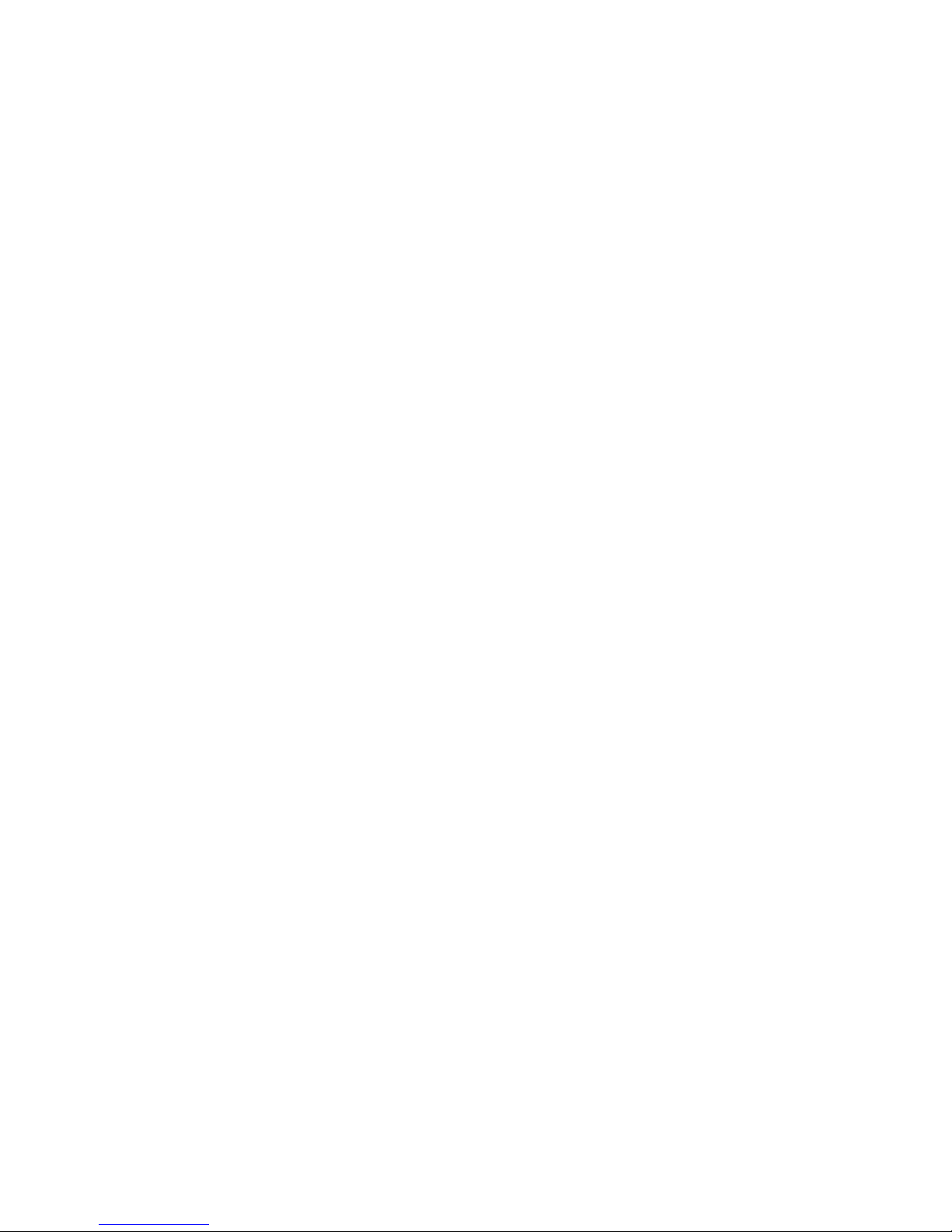
2
Document Revision History:
Re.1.00 ,Jan-2014 GQ Electronics LLC. Initial release for firmware 3.15
Re.1.01 ,Feb-2014 GQ Electronics LLC. Revised for firmware 3.18
Re.2.00 ,Jan-2015 GQ Electronics LLC. Revised for firmware 4.00
Re.2.10 Sep-2016 GQ Electronics LLC. Content Revised
Re.2.11 Sep-2017 GQ Electronics LLC. Content Revised
Re.2.12 Oct-2017 GQ Electronics LLC. Content Revised
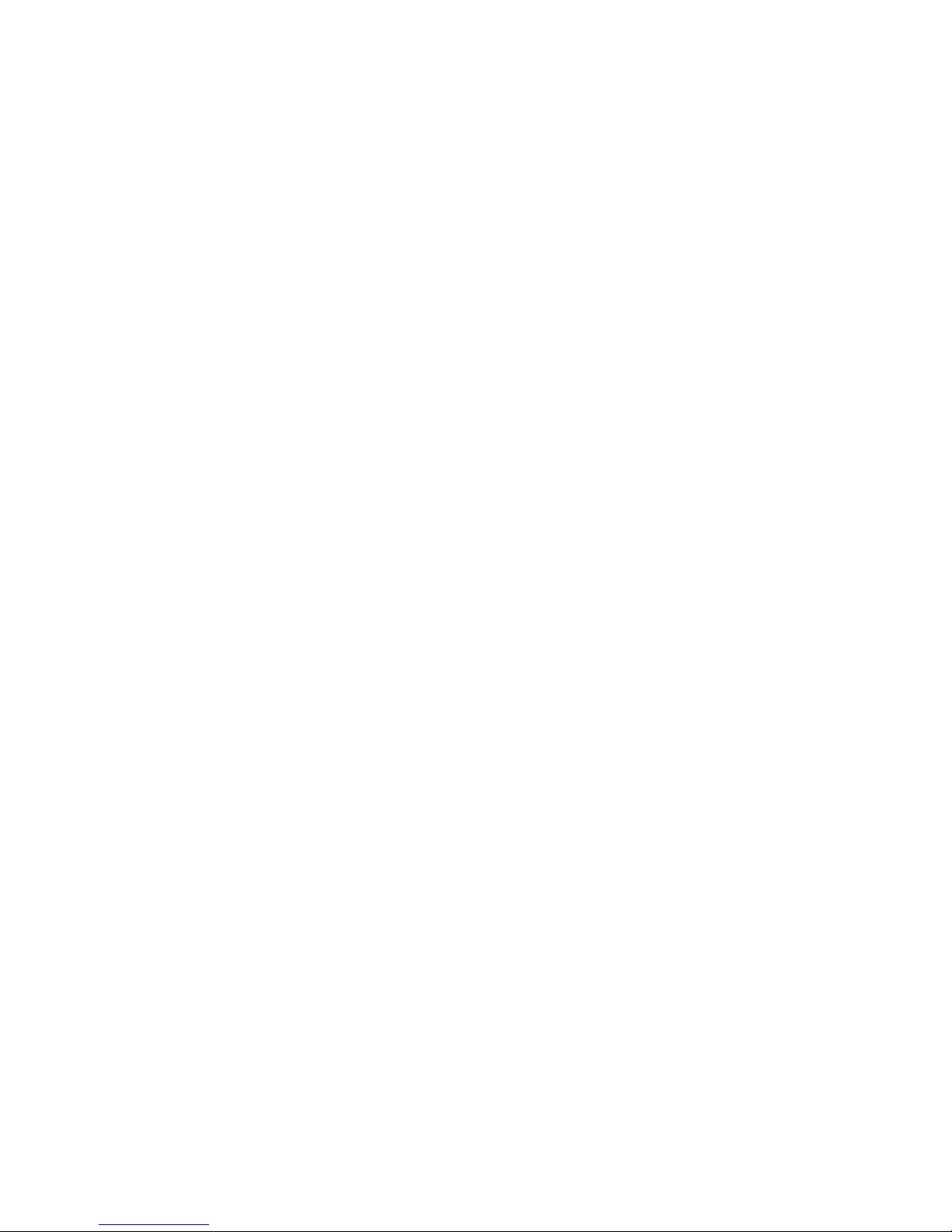
3
Table of Contents
User Guide ........................................................................................................................... 1
Table of Contents .................................................................................................................. 3
Overview ................................................................................................................................... 5
Specifications: .................................................................................................................. 5
Packing List: ..................................................................................................................... 6
Hardware setup ............................................................................................................... 7
Software set up ................................................................................................................ 7
Verify USB driver installation in Windows ........................................................................... 8
GQ GMC Geiger Counter Multi-Function Keys .................................................................. 9
S1 key ............................................................................................................................... 9
S2 key ............................................................................................................................... 9
S3 key ............................................................................................................................... 9
S4 key .............................................................................................................................. 9
Power saving mode ........................................................................................................ 9
Popup Windows ............................................................................................................. 10
Graphic User Interface (GUI) .............................................................................................. 10
Graphic Icons: ................................................................................................................ 10
Graphic Mode: ............................................................................................................... 12
Text Mode:...................................................................................................................... 12
Large Font Mode: .......................................................................................................... 13
User Option .................................................................................................................... 13
Alarm Set ........................................................................................................................ 13
Reset Total Count ......................................................................................................... 14
Date and Time setting .................................................................................................. 14
Data Saving Setting ...................................................................................................... 14
Add Note or Add Location for data saving ................................................................ 15
Note/Location Input ....................................................................................................... 15
History data searching .................................................................................................. 15
History data menu ......................................................................................................... 15
Erase Saved History Data ........................................................................................... 16
Swivel Display Setting .................................................................................................. 16
Calibrate the reading .................................................................................................... 17
Factory reset .................................................................................................................. 18
Battery Status ................................................................................................................ 18
Battery Type ................................................................................................................... 18
Power saving mode ...................................................................................................... 19
LED Indicator ................................................................................................................. 19
Reset Total Count ......................................................................................................... 19
Reverse Display ............................................................................................................ 20
Contrast Adjustment ..................................................................................................... 20
Timed Count ................................................................................................................... 20
Set a schedule ............................................................................................................... 20
Set Timed Count Duration ........................................................................................... 21
Start a Timed Count ...................................................................................................... 21
About ............................................................................................................................... 22
Model information .......................................................................................................... 22
Firmware version ........................................................................................................... 22
Unit serial number ......................................................................................................... 22
Applications .................................................................................................................... 23
Stationary Application ................................................................................................... 23
Other technical details you may want to know ................................................................. 23
Data Port ......................................................................................................................... 23
USB Port ......................................................................................................................... 23
Data collection time ....................................................................................................... 23
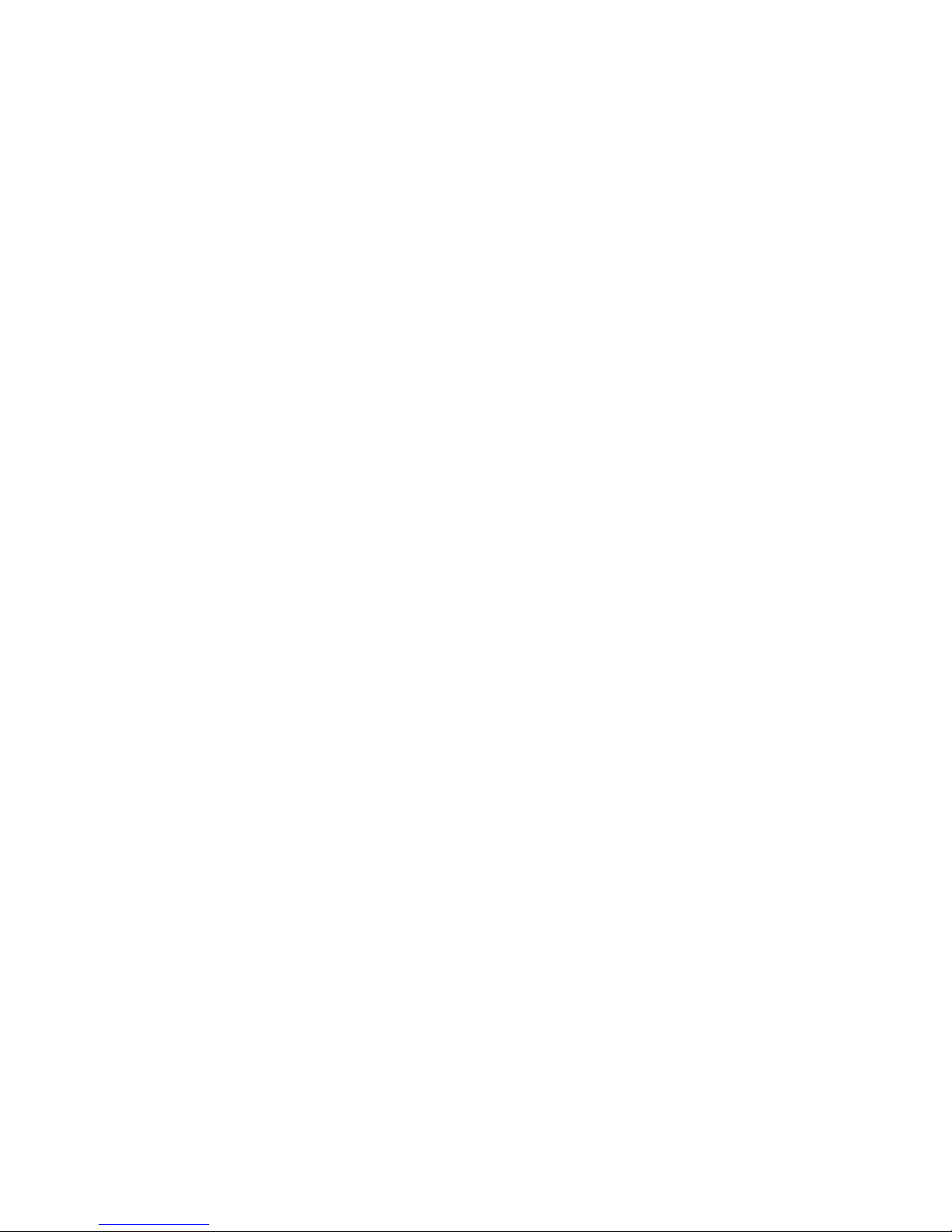
4
Tube recovery time ....................................................................................................... 23
Extend battery operating time ..................................................................................... 23
Third party software developers ................................................................................. 24
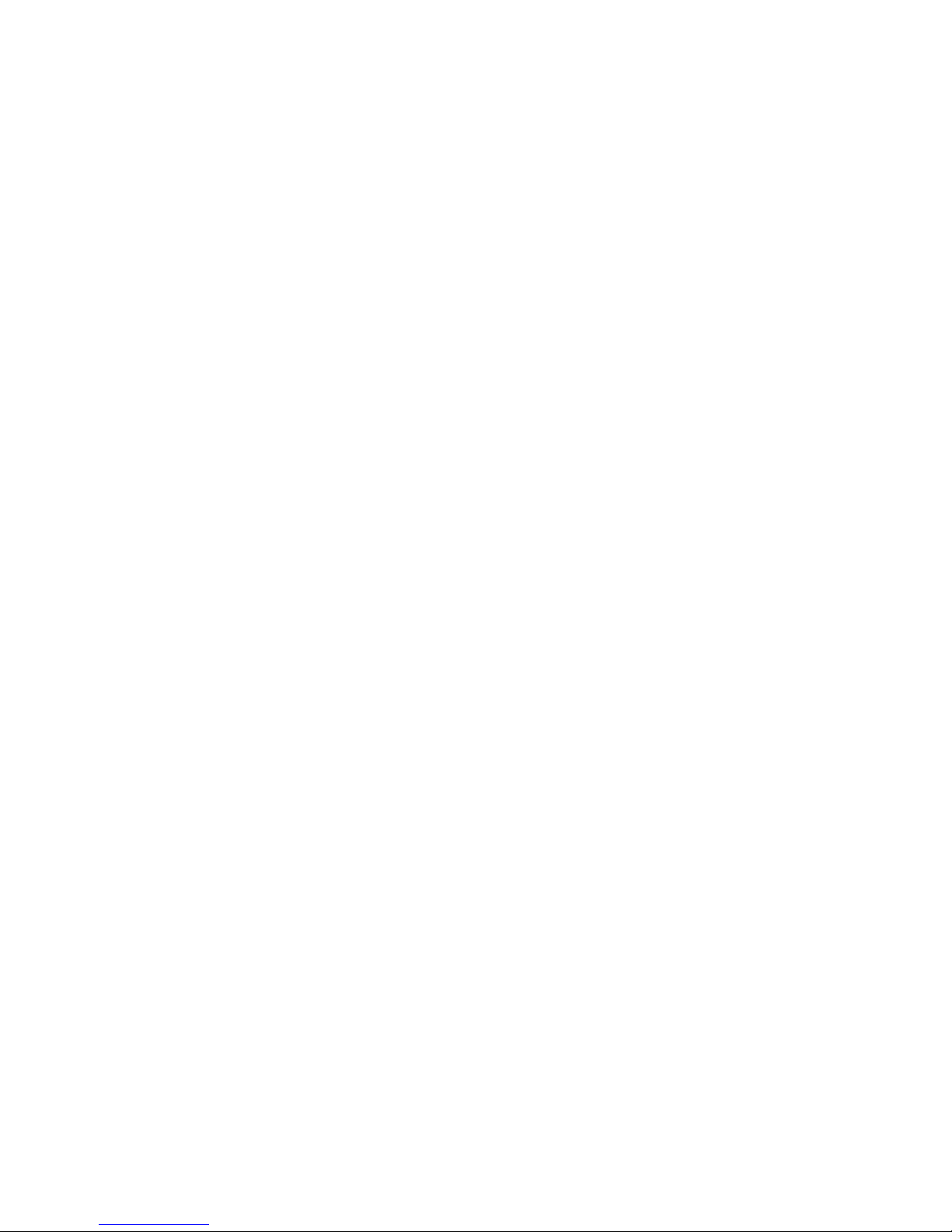
5
Overview
The GQ GMC-300E Plus digital Geiger Muller Counter is designed to be a portable and
convenient device. It can be used as industrial, commercial maintenance, research,
evaluation, simulation and other analytical or scientific applications in areas such as
industrial plants, public utilities, hospitals, universities, laboratories, and electronic repair
shops. The device comes with built in audible and visual signals for the level of radiation
detected. It can be used for radiation detection and monitoring both indoor and outdoor, as
well as in other similar environments. It features automatic data recording. It can continually
monitor the radiation and log the data each second into internal memory. When connected to
a PC, software can download the radiation history data to the computer and the user is able
to analyze those data later.
The device is equipped with an USB port, utilized for communication and external power
supply/charging of the internal rechargeable Li-ion battery.
The GQ GMC-300E Plus internal rechargeable battery can be charged with a standard USB
wall adapter or with the car USB power adapter. Using the adapters, continuous data
monitoring is possible. Using either power adapter you will not have to worry about the
batteries charge condition or any data loss.
The main board also has a real time clock on board for time related data logging purposes.
The USB port communicates with the GQ GMC-300E Plus Soft Geiger Counter software
and the GQ Geiger Counter Data Viewer software.
The GQ GMC-300E Plus Soft Geiger Counter software’s appearance is an exact copy of
the GMC-300E Plus hardware human interface. You can download it for free and experience
the GMC-300E Plus user interface before you purchase the real hardware.
The GQ Geiger Counter Data Viewer software can download the time stamped radiation
(history) data from the unit and save it on a computer for future references and analysis.
For professional data logging of radiation data, the GQ Geiger Counter Data Logger may
be downloaded for free. An even more advanced version, the GQ Geiger Counter Data
Logger PRO software may be purchased at low cost from GQ Electronics LLC.
Specifications:
Range of dose rate indications, µSv/h 0.00 to 327.99
Range of exposure dose rate indications,mRem/h 0.00 to 32.99
Range of gamma radiation energy MeV from 0.1 to 1.25
Range of registered beta radiation energy MeV 0.25 to 3.5
Range of gamma radiation energy, MeV 0.1 to 1.25
Range of registered X-ray radiation energy MeV 0.03 to 3.0
Reproducibility of indication 20%
Alarm levels by CPM 0 to 65535 (continuously)
Alarm levels by uSv/h 0.00 to 327.6 (continuously)
Alarm levels by mRm/h 0.00 to 32.76 (continuously)
Date indication YYYY-MM-DD (continuously)
Time indication HH-MM-SS (continuously)
Elapsed time indication 99 years(maximum)
Radiation detection: , x
Detectable Radiation Range: 0.1 ~ 3 MeV
Instrument Background: < 0,2 pulses/s
Working Voltage: 3.6V
Data Port Signal PP: 0V –1.0V
Display: LCD dot matrix, back lighted
On board Memory: 64K Bytes memory for data storage
Power: Consumption 25mW – 125mW (count rate dependant)
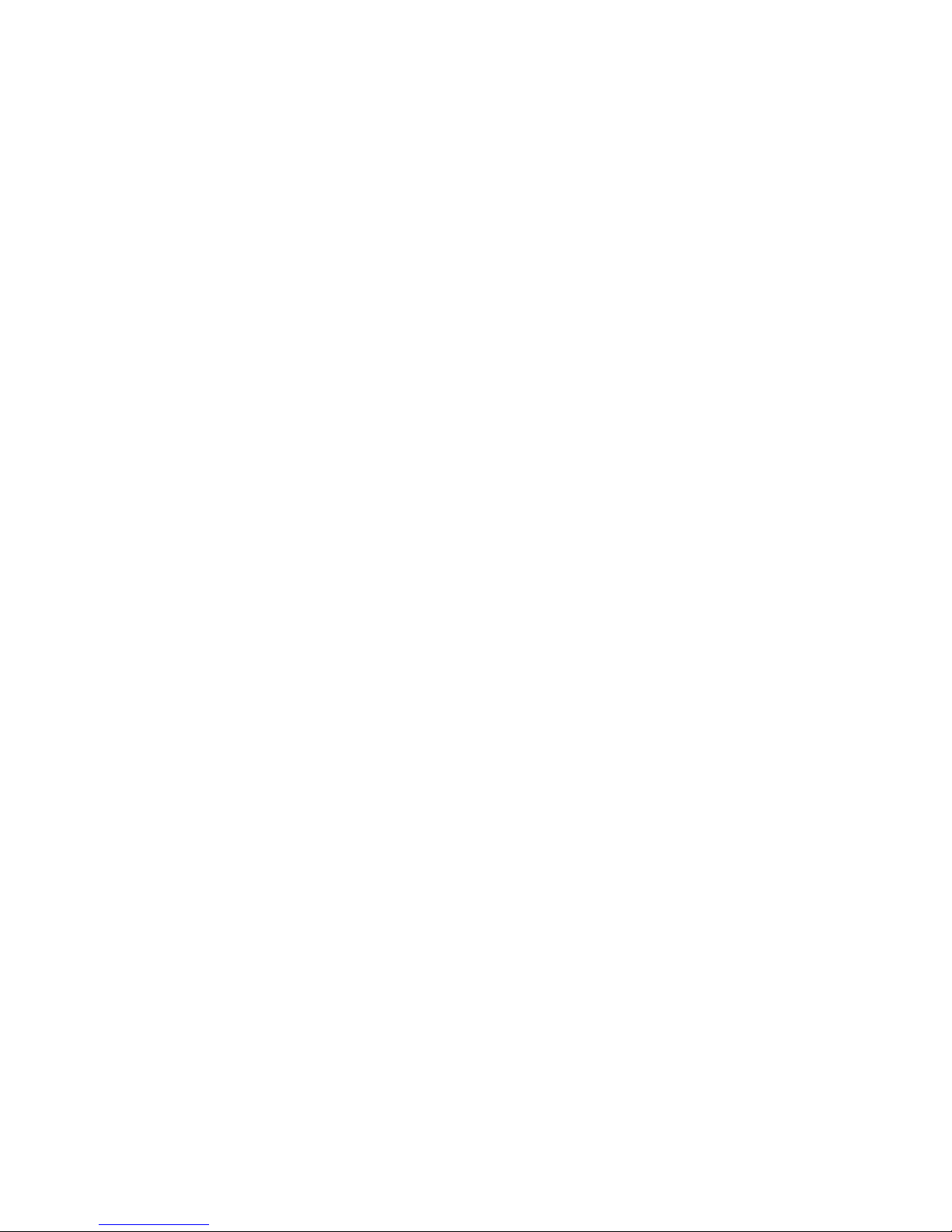
6
Power: Supply 3.7V Li-ion battery / USB power
from mains or car DC adapter
Packing List:
1. GMC-300E Plus main unit.
2. USB cable
3. Quick start guide
4. Download link for SoftGeigerCounter software and USB driver for Windows 32 and
64 bits (see Quick start guide)
For USB driver installation on Windows 8 and later version, please see forum for
more details. http://www.gqelectronicsllc.com/forum
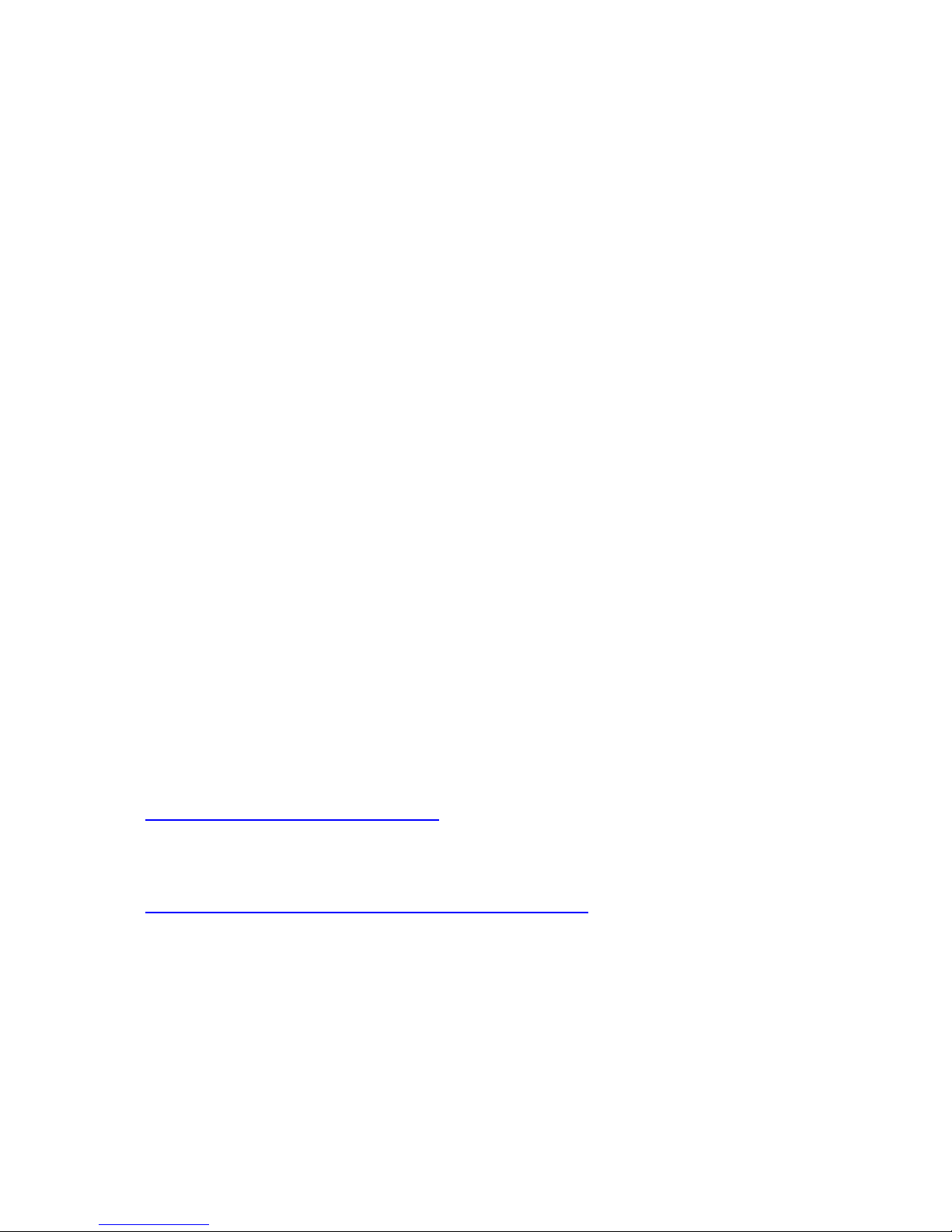
7
Hardware setup
There are four buttons on the front of the unit: S1, S2, S3 and S4 (from left to right)
1. Power up the unit. Pressing the S4 (power) key for 3 seconds will turn on the unit.
Check the battery level. Charge the battery fully when first time use. It may take a
few hours or longer to get the battery fully charged. Check the battery icon on the
display, a fully charged battery icon will be filled with solid color, without flashing.
2. Set date/time. Press the S4 key to enter the menu and set the date and time. This is
very important for time stamping the recorded data. Do not skip this step. Most of the
data are related to the date and time.
3. Set the backlight timeout in second to minimize the power consumption.
Set the power savings mode. If the power savings mode is ON, then the LCD display
will be turned off after 30 second if no key is being pressed during this period.
4. Now the unit is ready to use. You should see the background CPM rate in absence
of a radioactive source.
Note: There is a transparent protective sheet covering the units surface. Users need to
remove it to get better view of the LCD display and the unit surface.
Software set up
Before connecting the GMC-300E Plus Geiger Counter to a computer, download the
application software and install the USB driver. Download these from:
http://www.gqelectronicsllc.com.
1. The unit needs an USB driver in order to communicate with the application software.
Running USBDriverV4.exe will install the USB driver.
2. GMCDataViewer.exe is for viewing the data on a computer.
3. SoftGeigerCounterGMC300EPlus.exe is a soft copy of GMC-300EPlus demo
software.
For technical questions and support, please use the forum at the following link:
http://www.GQElectronicsLLC.com/forum
For the latest software, please visit our software download page:
http://www.gqelectronicsllc.com/comersus/store/download.asp
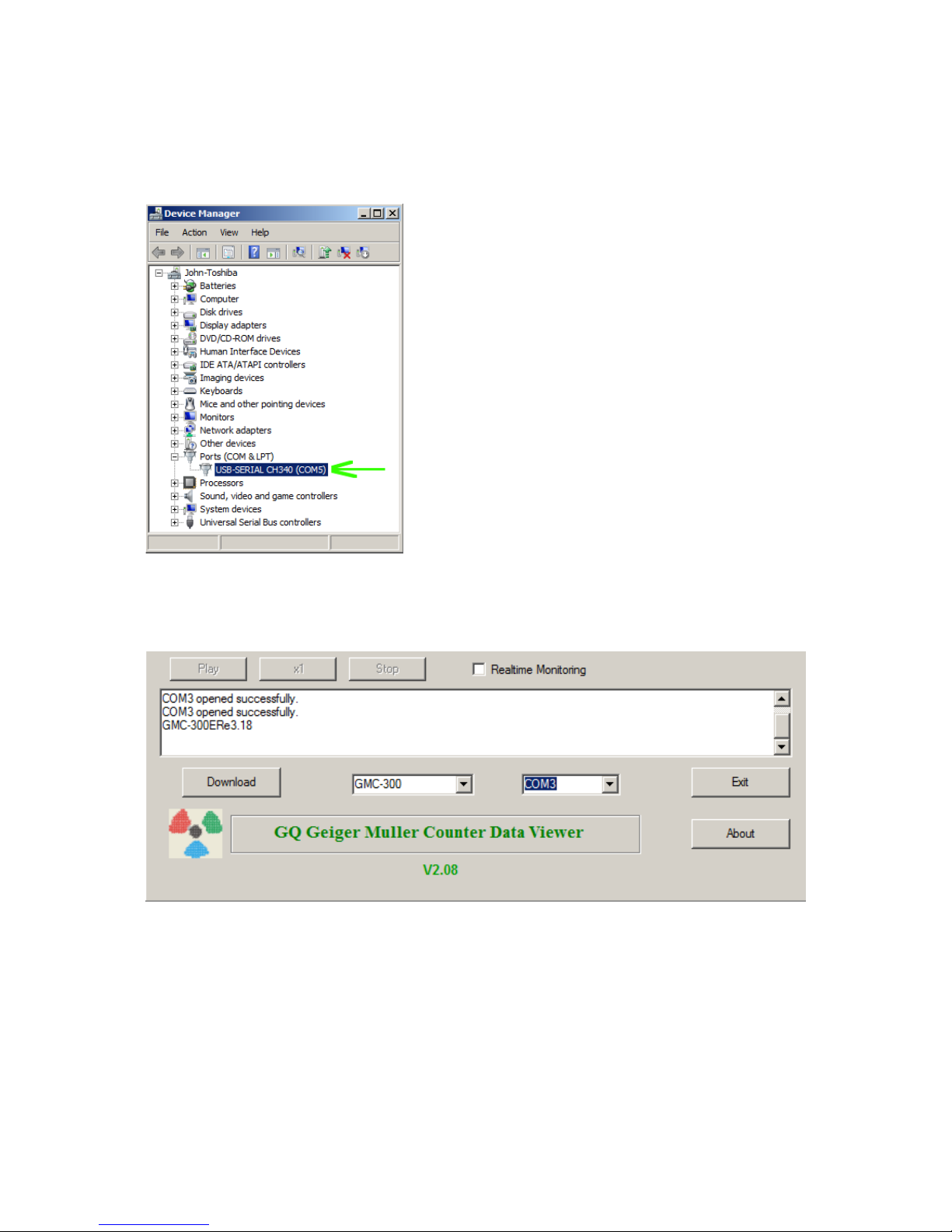
8
Verify USB driver installation in Windows
Once the GMC-300E PLUS is connected to a computer, from the device manger, you should
see which COM port is assigned to the GMC-300E Plus. See the example below. Windows
assigned COM3 to the GMC-300E PLUS unit in this example.
For the Data Viewer or the data logger software, selecting COM3 will establish the connection
to the GMC-300E PLUS Geiger counter for the above example
