Page 1

55" Curved Ultra HD LED TV
User’s Guide for Model TU5587B v1922-01
For the most up-to-date version of this User’s Guide, go to www.gpx.com
Page 2
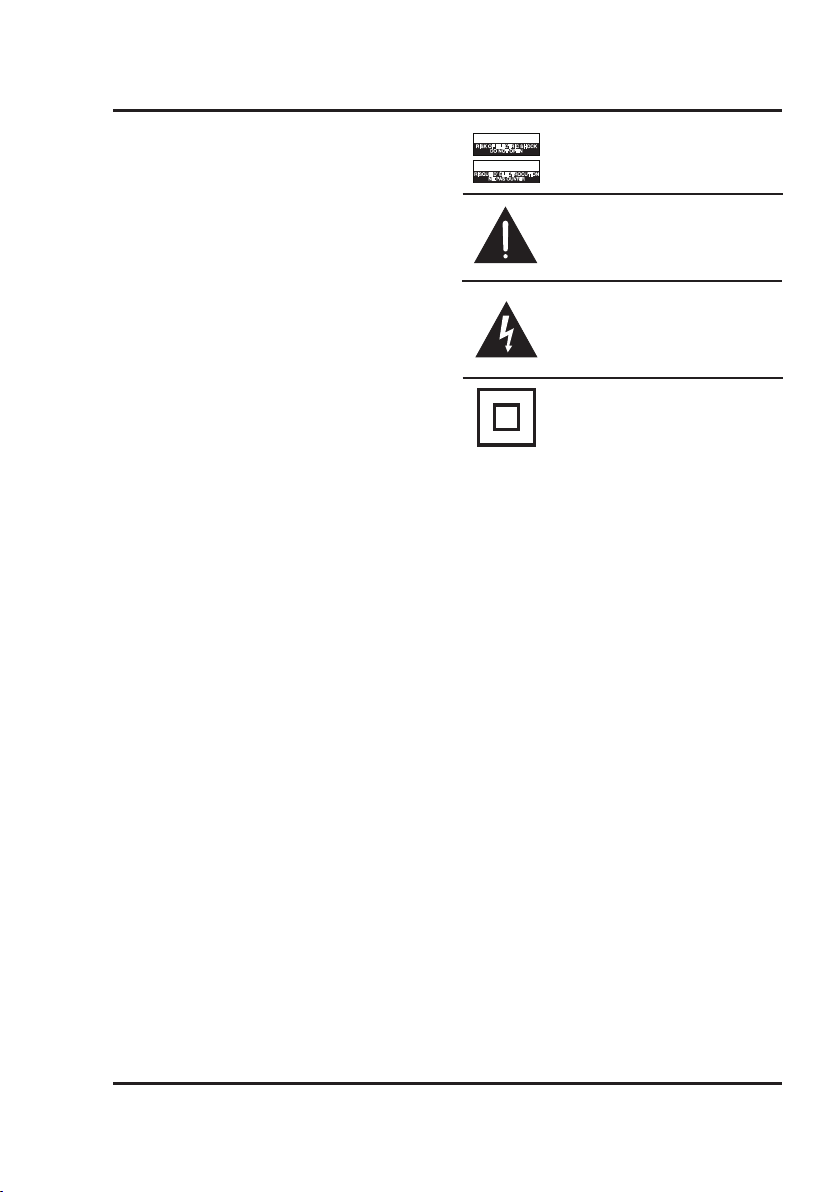
Safety Instructions & Warnings
CAUTION
RISK OF ELECTRIC SHOCK
DO NOT OPEN
ATTENTION
RISQUE D' ÉLECTROCUTION
NE PAS OUVRIR
WARNING: To reduce the risk of electric
shock, do not remove cover (or back). No
user-serviceable parts inside. Refer servicing
to qualied service personnel.
The exclamation point within an equilateral
triangle is intended to alert the user to
the presence of important operating and
maintenance (servicing) instructions in the
literature accompanying the appliance.
The lightning ash with arrowhead symbol,
within an equilateral triangle, is intended to
alert the user to the presence of un-insulated
“dangerous voltage” within the product’s
enclosure that may be of sufcient magnitude
to constitute a risk of electric shock to persons.
This symbol indicates that this product
incorporates double insulation between
hazardous mains voltage and user accessible
parts.
2
Page 3
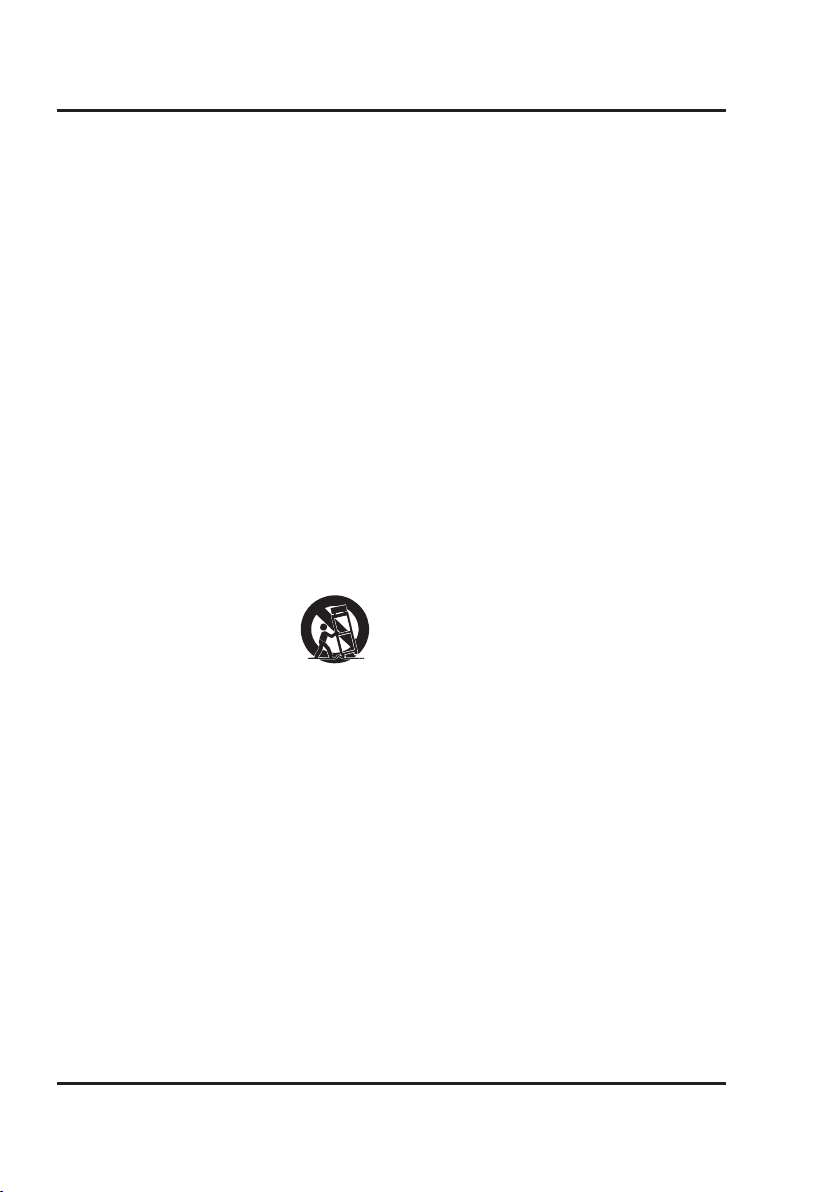
Important Safety Instructions
• Read these Instructions.
• Keep these Instructions.
• Heed all Warnings.
• Follow all instructions.
• Do not use this apparatus near water.
• Clean only with a dry cloth.
• Do not block any ventilation openings. Install in accordance
with the manufacturer’s instructions.
• Do not install near any heat sources such as radiators, heat
registers, stoves, or other apparatus (including ampliers)
that produce heat.
• Do not defeat the safety purpose of the polarized or
grounding - type plug. A polarized plug has two blades with
one wider than the other. A grounding type plug has two
blades and a third grounding prong. The wide blade or the
third prong are provided for your safety. When the provided
plug does not t into your outlet, consult an electrician for
replacement of the obsolete outlet.
• Protect the power cord from being walked on or pinched
particularly at plugs, convenience receptacles, and the point
where they exit from the apparatus.
• Only use attachments/accessories specied by the
manufacturer.
• Unplug this apparatus during lightning storms or when
unused for long periods of time.
• Refer all servicing to qualied service personnel. Servicing
is required when the apparatus has been damaged in any
way, such as power-supply cord or plug is damaged, liquid
has been spilled or objects have fallen into the apparatus,
the apparatus has been exposed to rain or moisture, does not
operate normally, or has been dropped.
• Use only with a cart, stand, tripod, bracket,
or table specied by the manufacturer, or
sold with the apparatus. When a cart is used,
use caution when moving the cart/apparatus
combination to avoid injury from tip-over.
FCC Warnings
Warning: Changes or modications to this unit not expressly
approved by the party responsible for compliance could void the
user’s authority to operate the equipment.
NOTE: This equipment has been tested and found to comply
with the limits for a Class B digital device, pursuant to Part
15 of the FCC Rules. These limits are designed to provide
reasonable protection against harmful interference in a
residential installation. This equipment generates, uses, and can
radiate radio frequency energy and, if not installed and used in
accordance with the instructions, may cause harmful interference
to radio communications. However, there is no guarantee that
interference will not occur in a particular installation. If this
equipment does cause harmful interference to radio or television
reception, which can be determined by turning the equipment off
and on, the user is encouraged to try to correct the interference
by one or more of the following measures:
• Reorient or relocate the receiving antenna.
• Increase the separation between the equipment and receiver.
• Connect the equipment into an outlet on a circuit dierent
from that to which the receiver is connected.
• Consult the dealer or an experienced radio/TV technician
for help.
Additional Warnings and Precautions
• CAUTION: TO PREVENT ELECTRIC SHOCK, MATCH
WIDE BLADE OF PLUG TO WIDE SLOT, FULLY
INSERT.
• Mains plug is used as disconnect device and it should remain
readily operable during intended use. In order to disconnect
the apparatus from the mains completely, the mains plug
should be disconnected form the mains socket outlet
completely.
• CAUTION: Use of controls or adjustments or performance
of procedures other than those specied may result in
hazardous radiation exposure.
• WARNING: Changes or modications to this unit not
expressly approved by the party responsible for compliance
could void the user’s authority to operate the equipment.
• WARNING: Do not place this unit directly onto furniture
surfaces with any type of soft, porous, or sensitive nish.
As with any rubber compound made with oils, the feet
could cause marks or staining where the feet reside. We
recommend using a protective barrier such as a cloth or a
piece of glass between the unit and the surface to reduce the
risk of damage and/or staining.
• WARNING: Use of this unit near uorescent lighting may
cause interference regarding use of the remote. If the unit is
displaying erratic behavior move away from any uorescent
lighting, as it may be the cause.
• WARNING: Shock hazard - Do Not Open.
• Caution and marking information is located at the rear or
bottom of the apparatus.
• WARNING: To reduce the risk of re or electric shock,
do not expose this apparatus to rain, moisture, dripping, or
splashing.
• Objects lled with liquids, such as vases, shall not be placed
on the apparatus.
• CAUTION: Danger of explosion if battery is incorrectly
replaced. Replace only with the same or equivalent type.
• WARNING: There is a danger of explosion if you attempt
to charge standard Alkaline batteries in the unit. Only use
rechargeable NiMH batteries.
• Battery shall not be exposed to excessive heat such as
sunshine, re or the like.
• Keep new and used batteries away from children. If the
battery compartment does not close securely, stop using the
product and keep it away from children.
• If you think batteries might have been swallowed or
placed inside any part of the body, seek immediate medical
attention.
• Do not mix old and new batteries.
• Completely replace all old batteries with new ones.
• Do not mix alkaline, standard (carbon-zinc), or rechargeable
(ni-cad, ni-mh, etc) batteries.
• Batteries should be recycled or disposed of as per state and
local guidelines.
• WARNING: This product may contain chemicals known
to the State of California to cause birth defects, or other
reproductive harm (California Prop 65). Wash hands after
handling.
• This product meets and complies with all Federal regulations.
3
Page 4
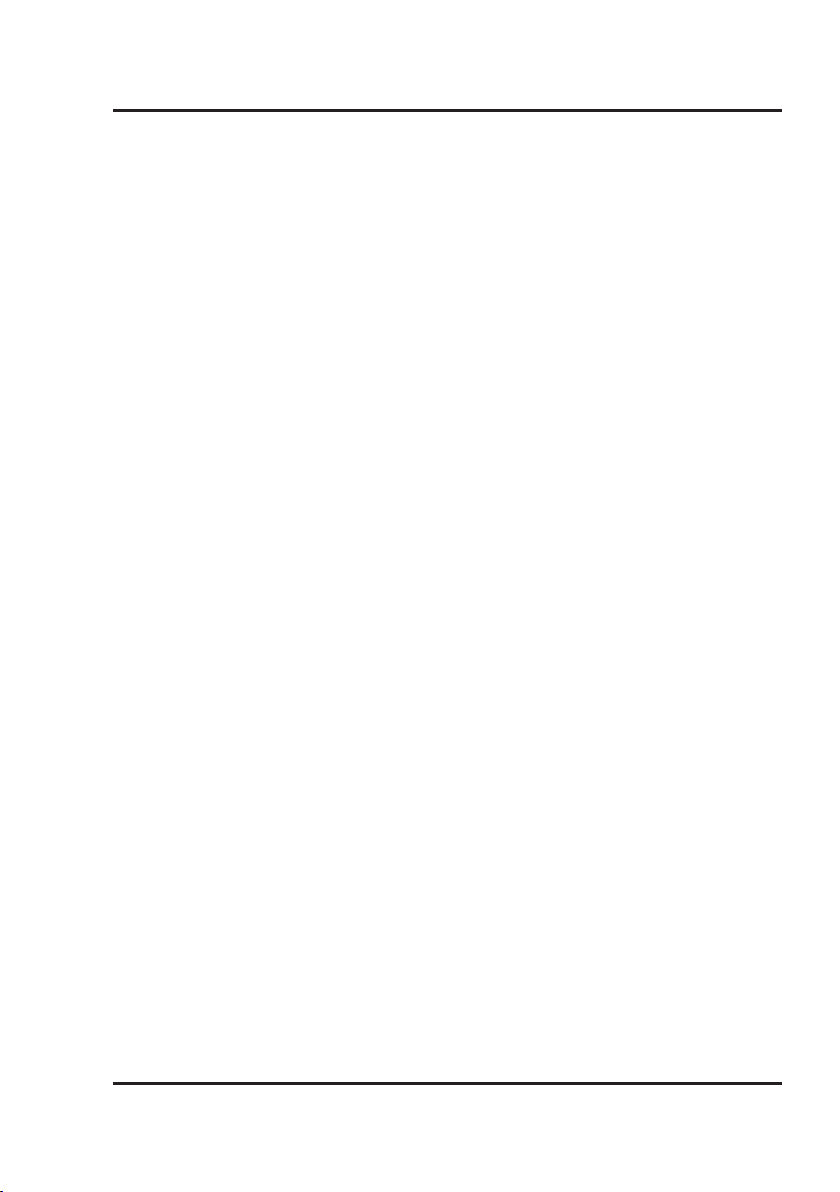
Table of Contents
Setup . . . . . . . . . . . . . . . . . . . . . . . . . . . . . . . . . . . . . . . . . . . . . . . . . . . . . . . . . . . . . . . . . . . . . . . . . . . . . . . . . . . . . . . . . . . . . . . . 5
Specications
Includes
Connecting the Stand
Power
Remote Batteries
Orientation . . . . . . . . . . . . . . . . . . . . . . . . . . . . . . . . . . . . . . . . . . . . . . . . . . . . . . . . . . . . . . . . . . . . . . . . . . . . . . . . . . . . . . . . . . 6
TV Controls & Inputs
Remote
Connecting Devices to Your TV . . . . . . . . . . . . . . . . . . . . . . . . . . . . . . . . . . . . . . . . . . . . . . . . . . . . . . . . . . . . . . . . . . . . . . . . 8
Connecting Cable/TV Antenna
Connecting HDMI
Connecting Component (YPbPr) Video/Audio
Connecting Devices to Your TV . . . . . . . . . . . . . . . . . . . . . . . . . . . . . . . . . . . . . . . . . . . . . . . . . . . . . . . . . . . . . . . . . . . . . . . 10
Connecting Composite Audio/Video
Connecting Optical Audio
Connecting a USB Drive
Connecting Devices to Your TV . . . . . . . . . . . . . . . . . . . . . . . . . . . . . . . . . . . . . . . . . . . . . . . . . . . . . . . . . . . . . . . . . . . . . . . 12
Connecting a Computer
Connecting 3.5mm Audio Output
Settings . . . . . . . . . . . . . . . . . . . . . . . . . . . . . . . . . . . . . . . . . . . . . . . . . . . . . . . . . . . . . . . . . . . . . . . . . . . . . . . . . . . . . . . . . . . . . 14
Auto Scanning for Channels
Parental Controls (V-Chip)
Setting Favorites
Viewing Favorites
Setting the Clock
Mounting to a Wall . . . . . . . . . . . . . . . . . . . . . . . . . . . . . . . . . . . . . . . . . . . . . . . . . . . . . . . . . . . . . . . . . . . . . . . . . . . . . . . . . . 15
VESA Specications
Customer Support . . . . . . . . . . . . . . . . . . . . . . . . . . . . . . . . . . . . . . . . . . . . . . . . . . . . . . . . . . . . . . . . . . . . . . . . . . . . . . . . . . . 16
Contact Information
Warranty
International Support
4
Page 5
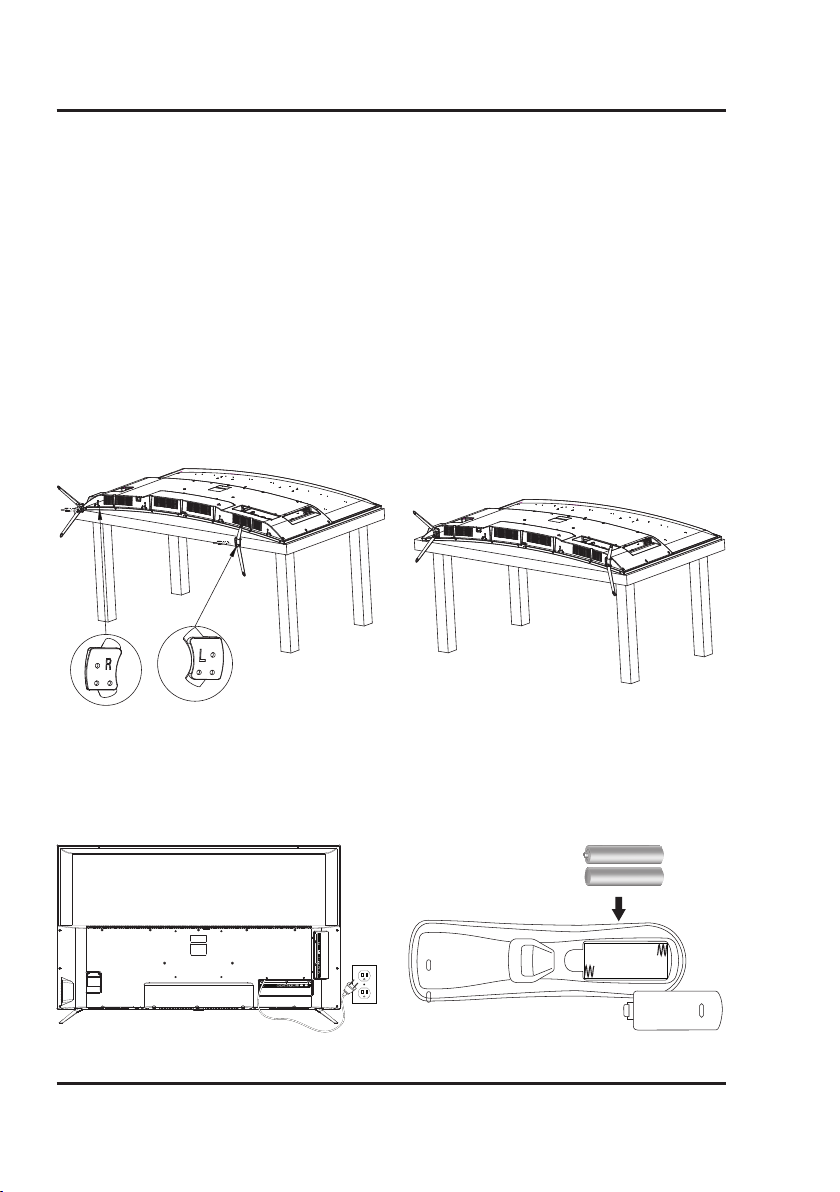
Setup
Specifications
• 4K High Definition Resolution
• 2160p Ultra HD
• Display supports: 720p, 1080i, 1080p, 4K
• Built-in stereo speakers
• Inputs: RF, 4x HDMI (1 with Audio Return Channel),
Component/Composite Video, RCA Stereo Audio
• Outputs: Optical Audio, 3.5mm Audio
• 2x USB ports: supports MP3 and JPEG files (video
content not supported)
Includes
• Remote control and 2 AAA batteries
• Removable stand
• 3.5mm to RCA audio adapter
• User's Guide
Connecting the Stand
When placing the TV on a flat surface, be careful not to push, scratch, or otherwise damage the front of the TV and
screen. We recommend covering the surface with a blanket or towel first. Use a screwdriver to tighten the screws by
hand, using a power drill could damage the TV stand.
Power
AC power input: plug the AC power cord into a
standard wall outlet.
HDMI 2
HDMI 1
INPUT
INPUT
(ARC)
Remote Batteries
Requires 2 AAA-size batteries (included).
AAA
AAA
5
Page 6

Orientation
TV Controls & Inputs
Note: Some pixels may be visible on the screen, appearing as tiny red, green, blue or black spots. This is normal and is
not a defect on the TV and does not negatively affect the performance or picture quality.
HDMI 2
HDMI 1
INPUT
INPUT
(ARC)
Volume -/+
Channel -/+
Setup
Source
Power
Stereo
Audio Output
Optical Audio
Output
Stereo
Audio Input
Composite
Video Input (Y)
Component
Video Input
(Y/Pb/Pr)
HDMI 1
HDMI 2 (ARC)
PC Audio Input
(3.5mm)
VGA/PC Video
Input
USB Port 1, 2
TV Antenna/
Cable Input
HDMI 3, 4
6
Page 7

Remote
Press and use the Arrow/Enter
buttons to select the source.
Use to enter specific chapter
Press to adjust the picture
between STANDARD, SOFT, USER,
and DYNAMIC. The user mode
can be customized by accessing
Picture Settings in the menu.
In TV mode, press to switch
to the previous channel.
Press to make selections in
the on screen menus.
Press to view the television
Press to view the on-
Press to adjust the aspect
ratio between ZOOM, WIDE,
CINEMA, and NORMAL.
Press to mute the volume.
For TV play, press to turn
closed captioning ON or OFF.
For DVD play, press to adjust
audio settings for the DVD.
Skip Back/Forward
Press to skip between
Press to stop an individual
chapter or track during play.
Source
Number Keypad
or track numbers.
Picture
Prev
Arrows/Enter
Setup
setup menu.
Display
screen display.
Aspect
Mute
CC/Audio
chapters or tracks.
Stop
Power
Press to power the
television off or on.
Favorites
Press to access your
saved channels.
Sound
Press to adjust the sound
between STANDARD, MUSIC,
USER, MOVIE, and SPORTS.
The user mode can be
customized by accessing
Sound Settings in the menu.
Channel ±
Press to adjust the
television channel.
Prev
In TV mode, press to switch
to the previous channel.
Exit
Press to exit the current
on-screen menu.
Freeze
Press to freeze or unfreeze the
current frame in TV mode.
Guide
In TV mode, press to view the
on-screen television guide.
Sleep
Press to set the sleep timer.
After the set time has
expired the television will
automatically power OFF.
AD
Press to enter the Audio
Description settings menu
(intended for hearing and
visually impaired users).
Play/Pause
Press to play or pause an
individual chapter or track.
7
Page 8

Connecting Devices to Your TV
Connecting Cable/TV Antenna
Requires a cable/antenna wire (not included).
1. Connect the cable/antenna wire to the input on the television.
2. Press the Source button to switch to TV mode.
3. Press the Setup button to access the setup menu.
4. Press the Arrow () buttons to highlight the Channel icon and press Enter.
5. Press the Arrow () buttons to highlight Air/Cable. Press the Arrow () buttons to select AIR or Cable.
6. Press the Arrow () buttons to highlight Auto Scan. Press Enter to begin scanning for available channels.
Note: initial channel scanning process may take up to 15 minutes.
Connecting HDMI
HDMI offers superior sound and picture quality when compared to other AV connection types, and is the easiest way
to connect your media devices to the television.
Use HDMI 2 with Audio Return Channel (ARC) to connect to a compatible audio receiver with a standard HDMI cable,
no stereo or optical audio cables will be needed. Note: ARC may not support surround sound (5.1) or other audio with
more than two channels (2.0).
Requires a device that supports HDMI and a HDMI cable (not included).
1. Connect the device’s HDMI output to an HDMI input on the television.
2. Press the Source button to switch to the connected input HDMI.
Connecting Component (YPbPr) Video/Audio
Requires component video (green/blue/red) and RCA stereo (red/white) cables (not included).
1. Connect the audio output on your media device to the corresponding color coded audio input on the
television with stereo RCA cables.
2. Connect the video output on your media device to the corresponding color coded video inputs on the
television with a Component Video cable.
3. Power the television on and press the Source button to switch to the connected input YPbPr.
8
Page 9

HDMI HDMI
HDMI 1
INPUT
HDMI 2
INPUT
(ARC)
HDMI
HDMI HDMI
HDMI
HDMI 1
INPUT
HDMI 2
INPUT
(ARC)
Connecting Cable/TV Antenna- Rear View
Connecting HDMI - Rear View
Connecting Component (YPbPr) Cables - Rear View
9
Page 10

Connecting Devices to Your TV
Connecting Composite Audio/Video
Requires composite video (yellow) and RCA stereo (red/white) cables (not included).
1. Connect the video output on your media device to the corresponding color coded video inputs on the television
with a Composite Video cable.
2. Connect the audio output on your media device to the corresponding color coded audio input on the television
with stereo RCA cables.
3. Press the Source button to switch to the connected input AV.
Connecting Optical Audio
Requires a Digital Optical Audio Cable (not included) and an audio receiver with a Digital Optical Input.
1. Connect the Digital Optical Audio Cable from the Optical Output on the television to the Input
on the receiver.
2. Set the receiver to accept the Optical Input source from the television.
Please Note:
Home theater audio systems may label the Digital Optical Out source differently, such as “PCM”,
or “Digital Audio Input”. Please consult your system’s user manual in order to select the correct
input source.
If there is no sound, be sure the Digital Audio Output is set to PCM (under the screen in TV Setup).
Connecting a USB Drive
Note: supports MP3 and JPEG files only, video content not suported.
1. Load a USB thumb drive into a USB Port on the television.
2. Press the Source button to switch to Media mode.
3. Use the Arrow and Enter buttons to select and play content from the connected USB thumb drive.
10
Page 11

Connecting Composite Audio/Video- Rear View
HDMI 1
INPUT
HDMI 2
INPUT
(ARC)
HDMI 1
INPUT
HDMI 2
INPUT
(ARC)
Connecting Optical Audio - Rear View
Connecting a USB Drive - Rear View
11
Page 12

Connecting Devices to Your TV
Connecting a Computer
Requires VGA and 3.5 mm audio cables (not included) and a PC with VGA and 3.5mm audio outputs.
1. Connect the PC’s VGA output to the VGA/PC Input on the television with a VGA cable.
2. Connect the PC’s 3.5mm audio output to the PC Audio Input on the television with a 3.5mm audio cable.
3. Press the Source button to switch to the PC Mode.
Connecting 3.5mm Audio Output
Requires a 3.5mm to RCA audio cable (included)
1. Connect a 3.5mm to RCA audio cable to the Audio Output on the television and a RCA audio input on an
external stereo system.
IMPORTANT:
The 3.5mm Audio Output sends a fixed audio volume level to any connected audio device.
To adjust the volume you must change it from the connected device.
ADJUSTING THE VOLUME OF THE TV WILL HAVE NO EFFECT.
12
Page 13

HDMI 1
INPUT
HDMI 2
INPUT
(ARC)
Connecting a Computer- Rear View
Connecting 3.5mm Audio Output - Rear View
13
Page 14

Settings
Auto Scanning for Channels
The Auto Channel Scan must be run before any channels can be viewed on the television. Initial channel scanning
process may take up to 15 min.
1. Press the Source button to switch to TV mode.
2. Press the Setup button to access the Setup menu.
3. Press the Arrow () buttons to highlight the Channel icon, and press the Enter button.
4. Press the Arrow () buttons to highlight AIR/Cable, and press () to select AIR.
5. Press the Arrow () buttons to highlight Auto Scan, and press the Enter button to begin scanning
for available channels.
Parental Controls (V-Chip)
1. Press the Source button to switch to TV mode.
2. Press the Setup button.
3. Press the Arrow () buttons to highlight Lock, and press the Enter button.
4. Enter the default passcode to access the Lock preferences. The default passcode is 0 0 0 0.
5. From this menu, you can lock out specific ratings from the United States rating system or the Canadian
rating system by accessing the V-CHIP settings. You can also lock the buttons on the television or lock
specific sources from access.
Setting Favorites
1. Press the Source button to switch to TV mode.
2. Press the Setup button to access the setup menu.
3. Press the Arrow () buttons to highlight the Channel icon. Press the Enter button.
4. Press the Arrow () buttons to highlight the Favorites icon. Press the Enter button.
5. Use the Arrow () buttons to select the desired channels and then press the Enter button.
Viewing Favorites
1. Press the Source button to switch to TV mode.
2. Press the Favorites button to view a list of your saved favorites.
Setting the Clock
1. Press the Setup button to access the setup menu.
2. Press the Arrow () buttons to highlight the Time icon, and press the Enter button.
3. Press the Arrow () buttons to highlight Time Zone, and press the Arrow () buttons to select your
current time zone.
4. Press the Arrow() buttons to highlight Auto Clock, and press the Arrow() buttons to turn auto clock on
or off. When the correct time zone is set, auto clock will automatically set your clock and date for you.
5. To set the time and date manually, turn Auto Cock off, highlight Clock, and use the Arrow and Enter buttons to
manually set the time and date.
14
Page 15

HDMI 1
INPUT
HDMI 2
INPUT
(ARC)
Mounting to a Wall
200mm
200mm
VESA Specifications
• 200mm x 200mm spacing (wth. x ht.)
• M6 bolt pattern and thread pitch
A 15 to 25mm long bolt is recommended, depending on the thickness of the wall bracket selected.
WE STRONGLY RECOMMEND HAVING THIS TELEVISION MOUNTED PROFESSIONALLY.
15
