Page 1
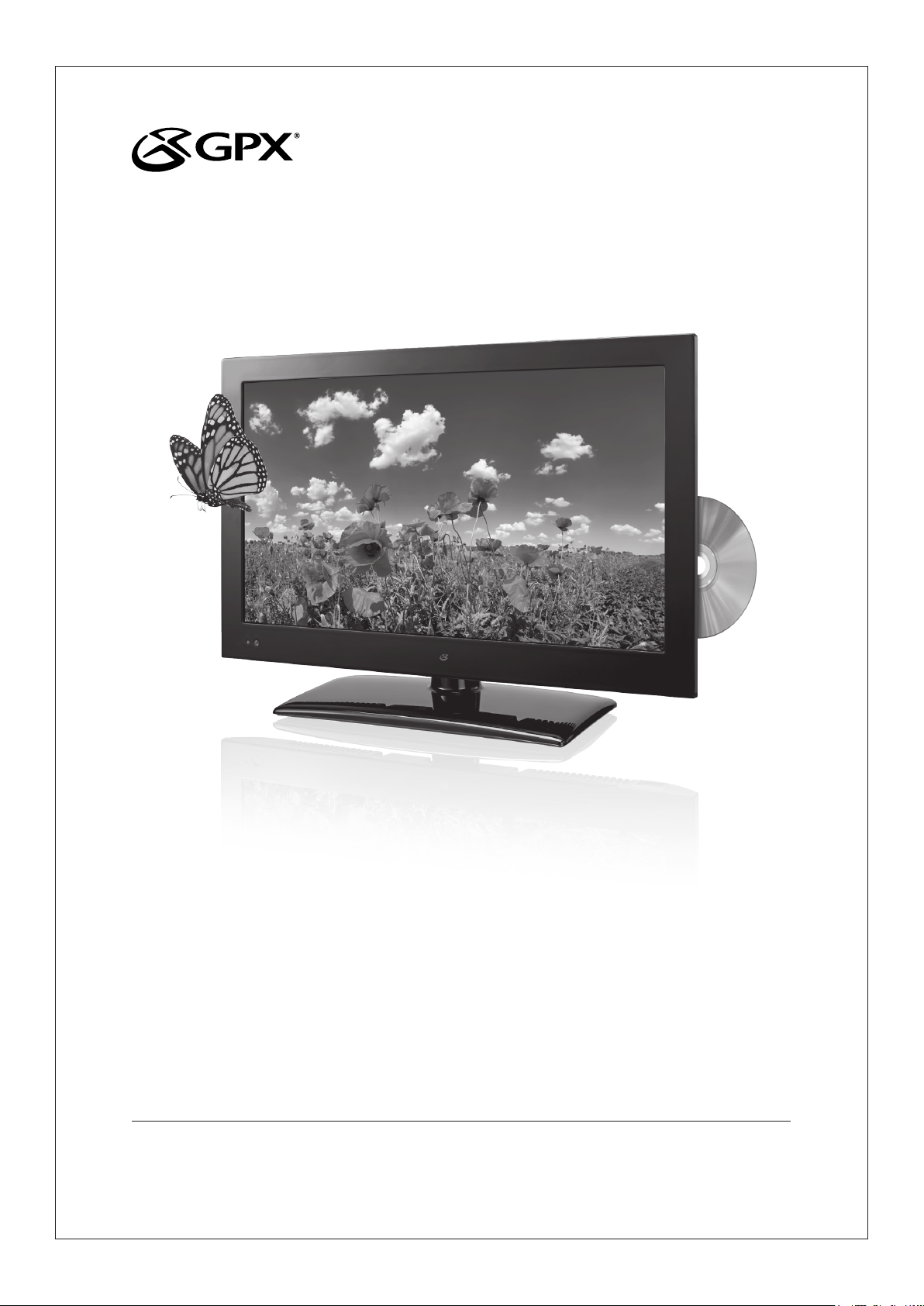
USER’S GUIDE
V:1232-1230-11
TDE1982B
19” Class HDTV with DVD
For the most up-to-date version of this User’s Guide, go to www.gpx.com
Page 2
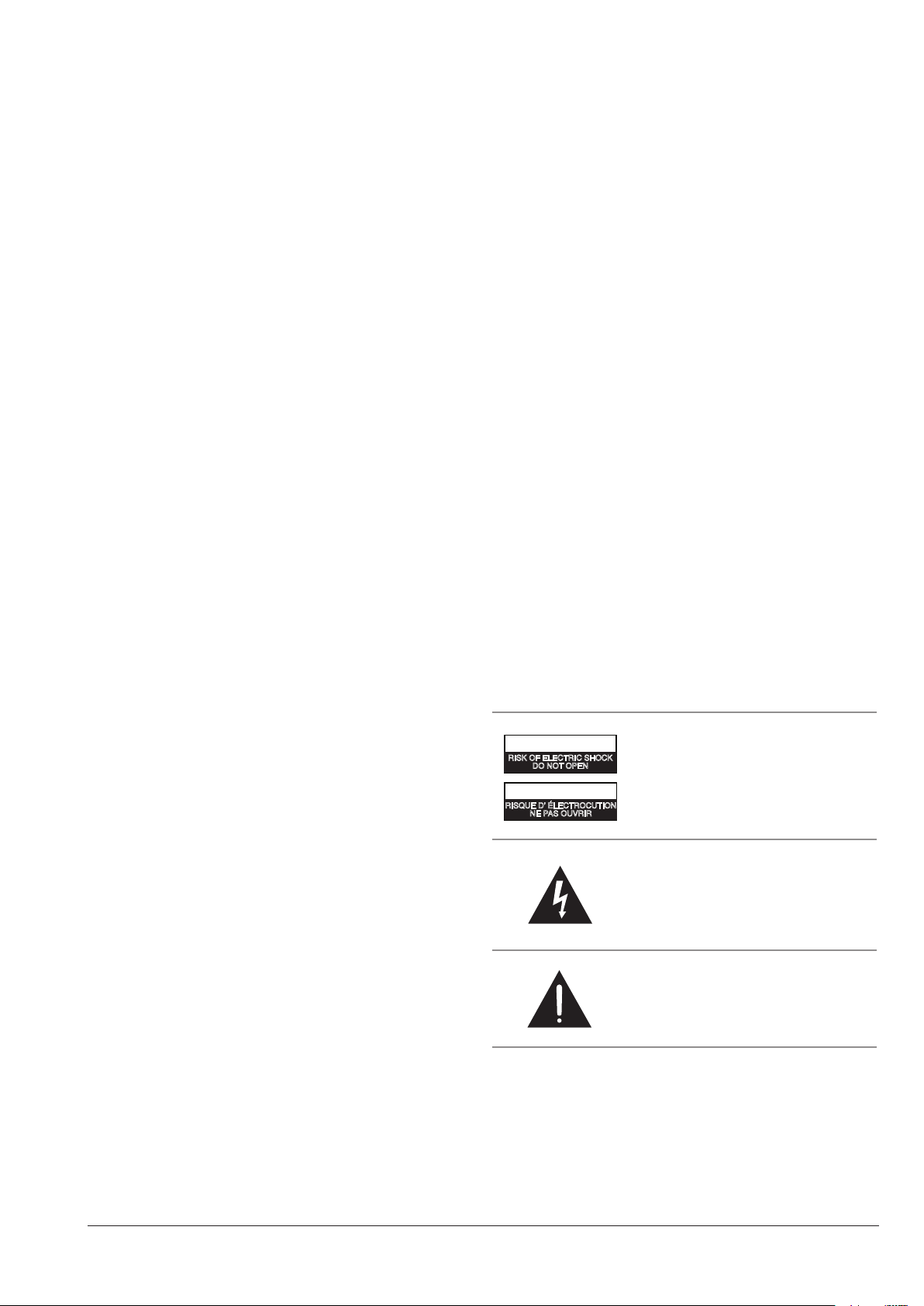
Warnings and Precautions
CAUTION: TO PREVENT ELECTRIC SHOCK, MATCH WIDE
BLADE OF PLUG TO WIDE SLOT, FULLY INSERT.
WARNING: To reduce the risk of re or electric shock, do
not expose this apparatus to rain or moisture.
AVERTISSEMENT: Pour réduire le risque d’incendie ou de
choc électrique, ne pas exposer cet appareil sous la pluie et
l’humidité.
CAUTION: Use of any controls or adjustments or
performance of procedures other than those herein
specied may result in hazardous radiation exposure.
WARNING: Changes or modications to this unit not
expressly approved by the party responsible for compliance
could void the user’s authority to operate the equipment.
WARNING: Do not place the unit on top of any soft, porous,
or sensitive surfaces to avoid damaging the surface. Use a
protective barrier between the unit and surface to protect
the surface.
WARNING: Use of this unit near uorescent lighting may
cause interference regarding use of the remote. If the unit is
displaying erratic behavior move away from any uorescent
lighting, as it may be the cause.
PRÉCAUTION: Danger d’explosion si les piles sont remplacées
de façon incorrect. Remplacer les piles seulement par le même
type de pile ou l’équivalent.
WARNING: Shock hazard - Do Not Open.
AVIS: RISQUE DE CHOC ÉLECTRIQUE - NE PAS OUVRIR
Mains Plug or Direct plug-in adapter is used as disconnect
device and it should remain readily operable during
intended use. In order to disconnect the apparatus from the
mains completely, the Mains Plug or Direct plug-in adapter
should be disconnected from the mains socket outlet
completely.
La che d’alimentation ou adaptateur de courant est utilisé
comme dispositif de déconnexion et doit rester accessible
pendant l’utilisation. Pour mettre l’appareil hors tension, la
che ou adaptateur de courant doit être débranché de la prise
de courant.
Do not mix old and new batteries.
Do not mix alkaline, standard (carbon-zinc), or rechargeable
(ni-cad, ni-mh, etc) batteries.
No mezcle baterías viejas y nuevas.
CAUTION: Danger of explosion if battery is incorrectly
replaced. Replace only with the same or equivalent type.
No mezcle baterías alcalinas, estándar (carbono-zinc) o
recargables (ni-cad, ni-mh, etc.).
CAUTION
RISK OF ELECTRIC SHOCK
DO NOT OPEN
ATTENTION
RISQUE D' ÉLECTROCUTION
NE PAS OUVRIR
WARNING: TO REDUCE THE RISK OF
ELECTRIC SHOCK, DO NOT REMOVE
COVER (OR BACK). NO USERSERVICEABLE PARTS INSIDE. REFER
SERVICING TO QUALIFIED SERVICE
PERSONNEL.
The lightning ash with arrowhead symbol, within
an equilateral triangle, is intended to alert the user
to the presence of uninsulated "dangerous voltage"
within the product's enclosure that may be of
sufcient magnitude to constitute a risk of electric
shock to persons.
The exclamation point within an equilateral triangle
is intended to alert the user to the presence of
important operating and maintenance (servicing)
instructions in the literature accompanying the
appliance.
2
Page 3
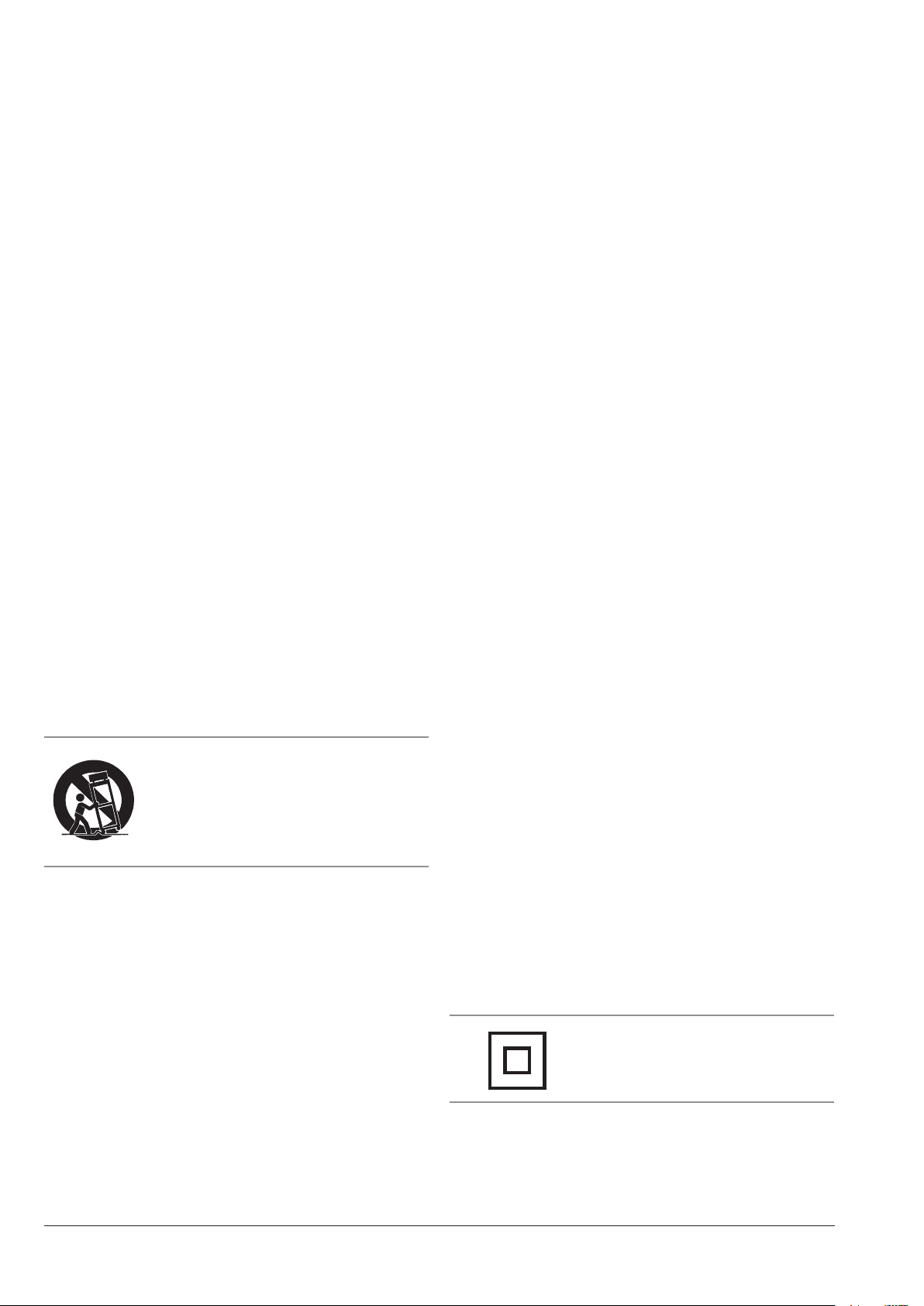
Important Safety Instructions
1. Read these Instructions.
2. Keep these Instructions.
3. Heed all Warnings.
4. Follow all instructions.
5. Do not use this apparatus near water.
6. Clean only with a dry cloth.
7. Do not block any ventilation openings. Install in
accordance with the manufacturer’s instructions.
8. Do not install near any heat sources such as radiators,
heat registers, stoves, or other apparatus (including
ampliers) that produce heat.
9. Do not defeat the safety purpose of the polarized or
grounding - type plug. A polarized plug has two blades
with one wider than the other. A grounding type plug
has two blades and a third grounding prong. The wide
blade or the third prong are provided for your safety.
When the provided plug does not t into your outlet,
consult an electrician for replacement of the obsolete
outlet.
10. Protect the power cord from being walked on or
pinched particularly at plugs, convenience receptacles,
and the point where they exit from the apparatus.
11. Only use attachments/accessories specied by the
manufacturer.
12.
Use only with a cart, stand, tripod,
bracket, or table specied by the
manufacturer, or sold with the apparatus.
When a cart is used, use caution when
moving the cart/apparatus combination to
avoid injury from tip-over.
13. Unplug this apparatus during lightning storms or when
unused for long periods of time.
14. Refer all servicing to qualied service personnel.
Servicing is required when the apparatus has been
damaged in any way, such as power-supply cord or
plug is damaged, liquid has been spilled or objects
have fallen into the apparatus, the apparatus has been
exposed to rain or moisture, does not operate normally,
or has been dropped.
Special note: When placing your unit on a lacquered or
natural nish, protect your furniture with a cloth or other
protective material.
FCC Warnings
WARNING: Changes or modications to this unit not expressly
approved by the party responsible for compliance could void the
user’s authority to operate the equipment.
NOTE: This equipment has been tested and found to comply with
the limits for a Class B digital device, pursuant to Part 15 of the FCC
Rules. These limits are designed to provide reasonable protection
against harmful interference in a residential installation. This
equipment generates, uses, and can radiate radio frequency energy
and, if not installed and used in accordance with the instructions,
may cause harmful interference to radio communications. However,
there is no guarantee that interference will not occur in a particular
installation. If this equipment does cause harmful interference to
radio or television reception, which can be determined by turning
the equipment off and on, the user is encouraged to try to correct the
interference by one or more of the following measures:
• Reorient or relocate the receiving antenna.
• Increase the separation between the equipment and receiver.
• Connect the equipment into an outlet on a circuit different from
that to which the receiver is connected.
• Consult the dealer or an experienced radio/TV technician for help.
Additional Warnings
The apparatus shall not be exposed to dripping or
splashing and that no objects lled with liquids, such as
vases, shall be placed on apparatus.
L’appareil ne doit pas être exposé aux écoulements ou aux
éclaboussures et aucun objet ne contenant de liquide, tel
qu’un vase, ne doit être placé sur l’objet.
Battery shall not be exposed to excessive heat such as
sunshine, re or the like.
Les piles ne doivent pas être exposées à de forte chaleur,
tel qu’à la lumière du soleil, au feu ou autres choses de
semblable.
Caution marking is located at the rear
or bottom of the apparatus.
Attention marquage est situé sur le paneau
arrière ou inférieur de l’unité.
The marking information is located at
the rear or bottom of apparatus.
Le marquage est situé sur le paneau
arrière ou inférieur de l’unité.
This symbol indicates that this product
incorporates double insulation between
hazardous mains voltage and user
accessible parts.
Customer Support: 1-888-999-4215 3
Page 4
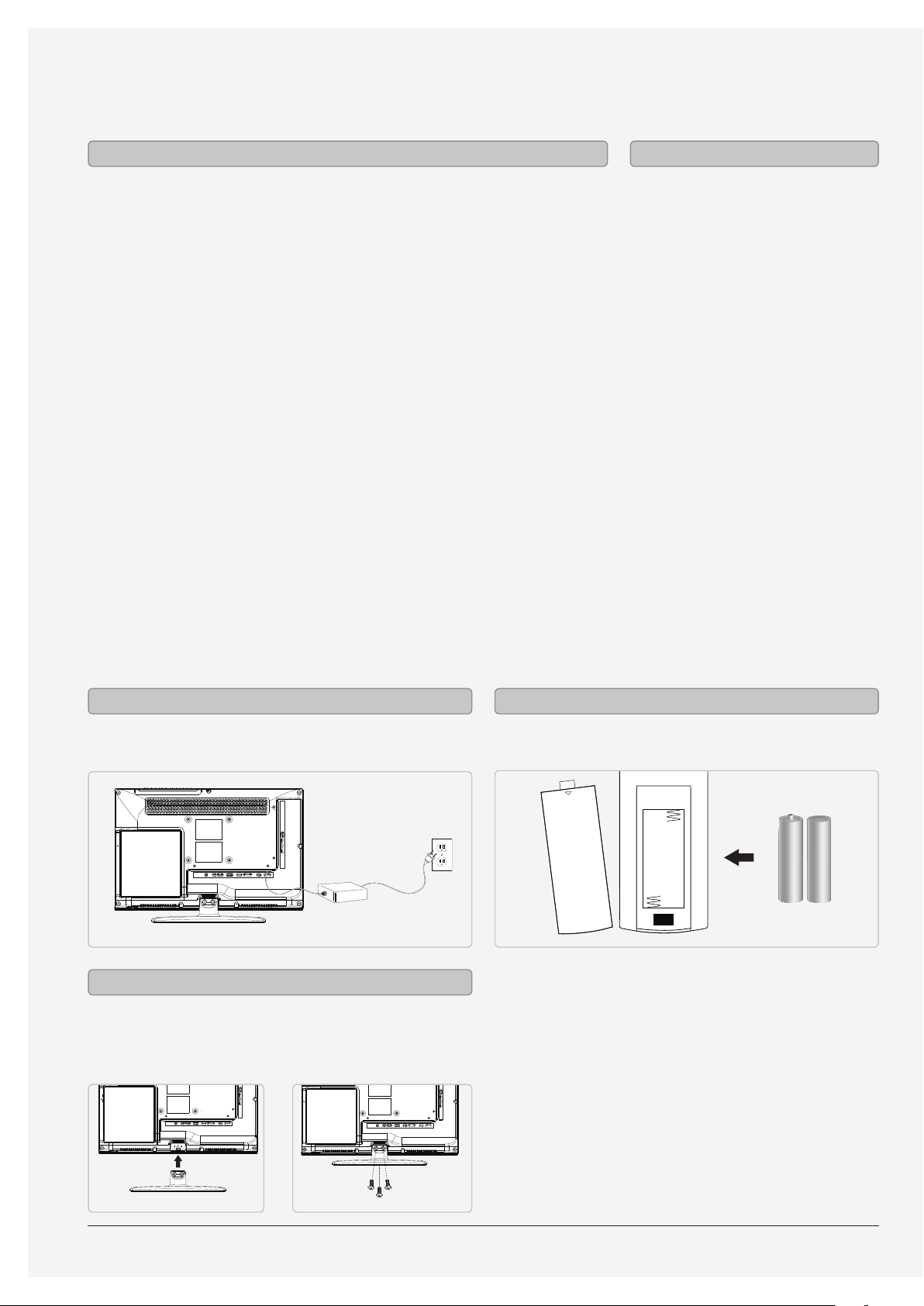
TDE1982B
Features Includes
• 18.5” LED display
• HDTV supports up to 1080p
• 1366 x 768 native resolution
• DVD player: DVD, DVD±R/RW
• CD player: CD, CD-R/RW, JPEG
CD
• Aspect ratio: 16:9
• Brightness: 450cd/m²
• Contrast: 3000:1
• Max color: 16.7 million
• Response time: <6.5ms
• Viewing angle: 176°H, 176°V
• ATSC/NTSC tuner
• V-chip
• Slot-load disc player
• Electronic program guide
• Sleep timer
• Closed captioning
• Digital volume control
• Built-in stereo speakers
• HDMI input
• Component video input
• VGA PC video input
• Composite video input
• USB port: supports JPEG, MP3
le formats
• SD/MMC/MS memory card
reader: supports JPEG
• Optical digital audio output
• RCA stereo audio inputs
• 3.5mm PC audio input
• RF input
• Stereo headphone jack
• Full-function remote
• Wall mountable
• Dual Voltage: 220V/50Hz,
120V/60Hz
• DC power input: requires
an AC/DC power adapter
(included)
• Remote control: requires 2 AA
batteries (included)
• Removable stand
• AC/DC power adapter
Setup
Power Remote
AC power: requires an AC/DC power adapter
(included).
Attaching the Stand
Use a philips-head screwdriver to tighten or remove
the screws. Using an power drill could damage the
TV stand.
Requires 2 AA batteries (included)
OPEN
4
Page 5
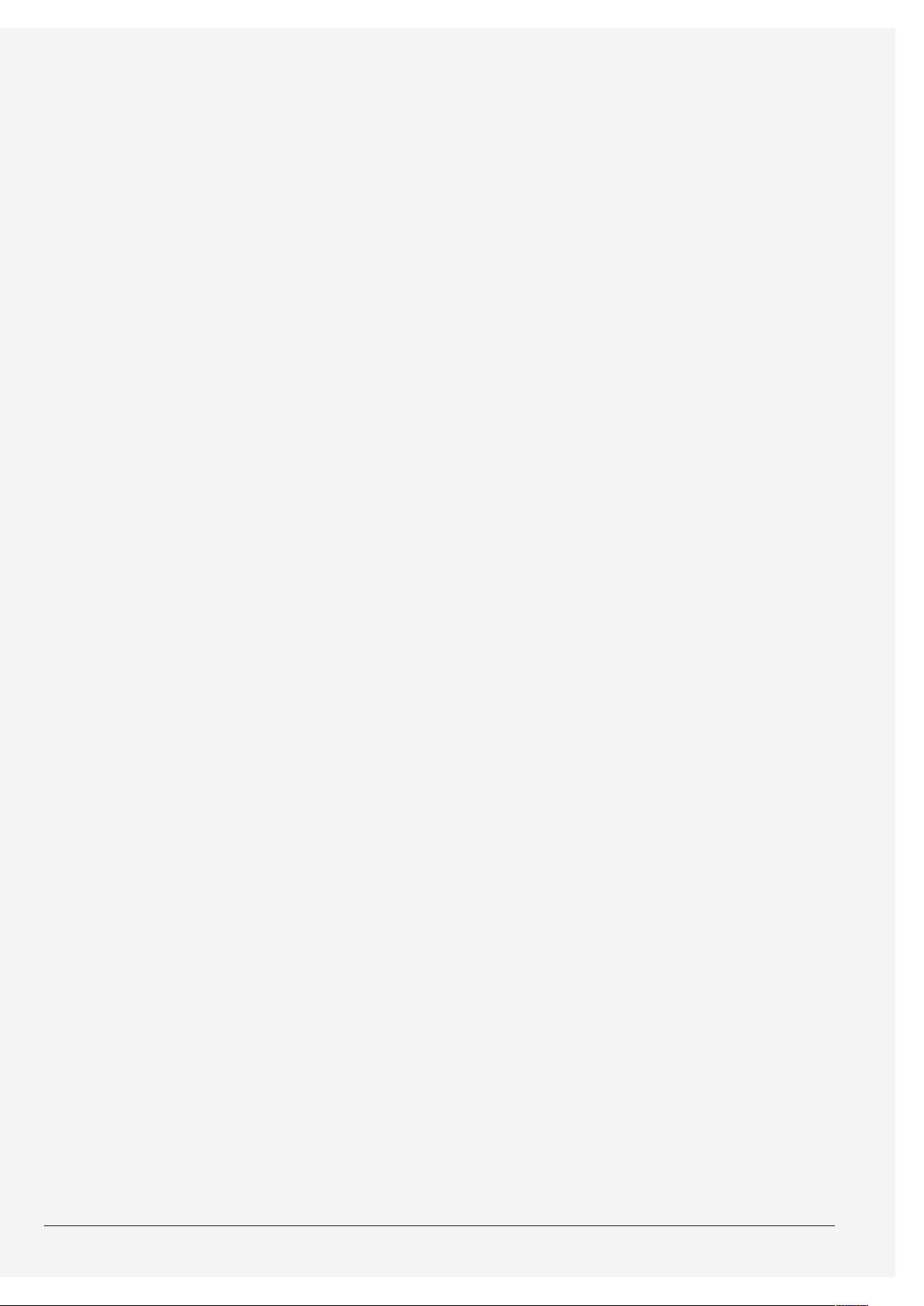
Table of Contents
Warnings and Precautions . . . . . . . . . . . . . . . . . . . . . . . . . . . . . . . . . . . . . . . . . . . . . . . . . . . . . . . . . . . . . . . . . . . . . . . . . . . . . . . . . . . . . . .2
Important Safety Instructions . . . . . . . . . . . . . . . . . . . . . . . . . . . . . . . . . . . . . . . . . . . . . . . . . . . . . . . . . . . . . . . . . . . . . . . . . . . . . . . . . . . .3
TDE1982B . . . . . . . . . . . . . . . . . . . . . . . . . . . . . . . . . . . . . . . . . . . . . . . . . . . . . . . . . . . . . . . . . . . . . . . . . . . . . . . . . . . . . . . . . . . . . . . . . . . . . .4
Features
Includes
Setup . . . . . . . . . . . . . . . . . . . . . . . . . . . . . . . . . . . . . . . . . . . . . . . . . . . . . . . . . . . . . . . . . . . . . . . . . . . . . . . . . . . . . . . . . . . . . . . . . . . . . . . . . . .4
Power
Attaching the Stand
Remote
Table of Contents . . . . . . . . . . . . . . . . . . . . . . . . . . . . . . . . . . . . . . . . . . . . . . . . . . . . . . . . . . . . . . . . . . . . . . . . . . . . . . . . . . . . . . . . . . . . . . . .5
Introduction . . . . . . . . . . . . . . . . . . . . . . . . . . . . . . . . . . . . . . . . . . . . . . . . . . . . . . . . . . . . . . . . . . . . . . . . . . . . . . . . . . . . . . . . . . . . . . . . . . . .6
Setup . . . . . . . . . . . . . . . . . . . . . . . . . . . . . . . . . . . . . . . . . . . . . . . . . . . . . . . . . . . . . . . . . . . . . . . . . . . . . . . . . . . . . . . . . . . . . . . . . . . . . . . . . . .8
Connecting a TV Antenna
Connecting a Set-Top box
Auto Scanning for Channels
Connecting Basic Cable
Favorites and Clock . . . . . . . . . . . . . . . . . . . . . . . . . . . . . . . . . . . . . . . . . . . . . . . . . . . . . . . . . . . . . . . . . . . . . . . . . . . . . . . . . . . . . . . . . . . . . . 9
Adding Favorites
Viewing Favorites
Setting the Clock
Parental Controls . . . . . . . . . . . . . . . . . . . . . . . . . . . . . . . . . . . . . . . . . . . . . . . . . . . . . . . . . . . . . . . . . . . . . . . . . . . . . . . . . . . . . . . . . . . . . . 10
Parental Controls (V-Chip)
DVD and CD . . . . . . . . . . . . . . . . . . . . . . . . . . . . . . . . . . . . . . . . . . . . . . . . . . . . . . . . . . . . . . . . . . . . . . . . . . . . . . . . . . . . . . . . . . . . . . . . . . . 11
Loading a DVD or CD
Playing a DVD or CD
Programming a DVD or CD
Connecting Other Devices . . . . . . . . . . . . . . . . . . . . . . . . . . . . . . . . . . . . . . . . . . . . . . . . . . . . . . . . . . . . . . . . . . . . . . . . . . . . . . . . . . . . . 12
Connecting a Set-Top Box
Connecting a Gaming Device
Connecting a DVD Player or VCR
Connecting Other Devices . . . . . . . . . . . . . . . . . . . . . . . . . . . . . . . . . . . . . . . . . . . . . . . . . . . . . . . . . . . . . . . . . . . . . . . . . . . . . . . . . . . . . 13
Connecting a Computer
Using the Optical Audio Out
USB and SD, MMC, MS Memory Card . . . . . . . . . . . . . . . . . . . . . . . . . . . . . . . . . . . . . . . . . . . . . . . . . . . . . . . . . . . . . . . . . . . . . . . . . . . 14
Connecting a USB Thumb Drive
Using a USB Thumb Drive
Connecting an SD, MMC, or MS Memory Card
Using an SD, MMC, or MS Memory Card
Mounting to a Wall . . . . . . . . . . . . . . . . . . . . . . . . . . . . . . . . . . . . . . . . . . . . . . . . . . . . . . . . . . . . . . . . . . . . . . . . . . . . . . . . . . . . . . . . . . . . 15
Important Notes
Company Information . . . . . . . . . . . . . . . . . . . . . . . . . . . . . . . . . . . . . . . . . . . . . . . . . . . . . . . . . . . . . . . . . . . . . . . . . . . . . . . . . . . . . . . . . 16
International Support
Contact Information
Green Initiative
Customer Support: 1-888-999-4215 5
Page 6

Introduction
Eject
Press to eject a
loaded disc.
Play/Pause
Press to play or
pause a loaded
disc.
Volume
Press to adjust
the volume.
Channel
Press to adjust
the television
channel.
Setup
Press to view
the television
setup menu.
Source
Press and use
the Arrow/
Enter buttons
to adjust the
source.
Power
Press to power
the television
o or on.
USB Port
Memory Card
Slot
Load an SD,
MMC, or MS
memory card.
DVD/CD Player
Stereo
Headphone
Jack
RCA Stereo
Inputs
Optical Output
Component
Video Ouput
HDMI Input
Composite
Video Input
PC Audio Input RF Input VGA/PC Input
6
Page 7

Press and use the Arrow/Enter
Source
buttons to adjust the source.
Aspect
Press to adjust the aspect ratio
between ZOOM, WILD, CINEMA, and
NORMAL.
Display
Press to view the on-screen display.
Picture
Press to adjust the picture between
STANDARD, MOVIE, USER, and
DYNAMIC. The user mode can
be customized by accessing
Picture Settings in the menu.
Sound
Press to adjust the sound between
STANDARD, SOFT, USER, and
DYNAMIC. The user mode can
be customized by accessing
Sound Settings in the menu.
Volume ±
Press to adjust the volume.
Audio/CC
Press to adjust the current audio
settings for the loaded DVD.
In TV mode, press to turn closed
captioning o or on.
FAVORITES
Power
Press to power the
television o or on.
Number Keypad
Freeze
Press to freeze or unfreeze the
current frame in TV mode.
Favorites
In TV mode, press to view
your favorites list.
Guide
In TV mode, press to view the
on-screen television guide.
Sleep
Press repeatedly to set the
sleep timer. After the set time
has expired the television will
automatically power o.
Channel ±
Press to adjust the
television channel.
Prev
In TV mode, press to switch
to the previous channel.
Press to mute the volume.
Mute
Stop
Press to stop a disc during play.
Skip
Press to skip between chapters
or tracks on a loaded disc.
Setup
Press to view the television setup
menu.
Repeat
Press to repeat a title, chapter, track,
or entire disc.
Rewind
Press to search through an
individual chapter or track.
DVD Setup
Press to access the DVD setup menu.
Prog
Press to program a loaded
disc to play titles, chapters, or
tracks in a specied order.
Angle
Press to view alternate angles
on supported DVDs.
Eject
Press to eject a loaded disc.
Wide
Press to switch between
4:3 LB, 4:3 PS, and 16:9.
Arrows/Enter
Press to make selections in
AUDIO
the on screen or disc menus.
Play/Pause
Press to play or pause
a loaded disc.
Exit
Press to exit the current
on-screen menu.
Skip
Press to skip between chapters
or tracks on a loaded disc.
A-B
SETUP
Press to create a repeating loop
on a specied section of a loaded
DVD.
Fast Fwd
Press to search through an
individual chapter or track.
Menu
Press to access the
loaded DVD’s menu.
Title
Press to access the title
menu on a loaded DVD.
Zoom
Press to zoom in or out
on a loaded DVD.
Customer Support: 1-888-999-4215 7
Page 8

Setup
Connecting a TV Antenna
Requires a TV antenna (not included).
1. Connect a VHF, UHF, or HDTV antenna to the RF
Input on the television.
2. Press the Source button to switch to TV mode.
3. Press the Setup button to access the setup
menu.
4. Press the Arrow () buttons to highlight the
CHANNEL icon. Press the Enter button.
5. Press the Arrow () buttons to highlight
SIGNAL TYPE. Press the Arrow () buttons to
select AIR.
6. Press the Arrow () buttons to highlight
AUTO CHANNEL SEARCH. Press the Enter button
to begin scanning for available channels.
Connecting a Set-Top box
Requires a Set-Top Box (not included).
Connecting Basic Cable
Requires a cable connection.
1. Connect a cable to the RF Input on the
television.
2. Press the Source button to switch to TV mode.
3. Press the Setup button to access the setup
menu.
4. Press the Arrow () buttons to highlight the
CHANNEL icon. Press the Enter button.
5. Press the Arrow () buttons to highlight
SIGNAL TYPE. Press the Arrow () buttons to
select CABLE.
6. Press the Arrow () buttons to highlight
AUTO CHANNEL SEARCH. Press the Enter button
to begin scanning for available channels.
If your Set-Top Box has an HDMI Output:
• Connect the HDMI output on the Set-Top Box to the HDMI Input on the television using an HDMI cable (not
included).
If your Set-Top Box has a Composite Video Output:
• Connect the video output on the Set-Top Box to the Composite Video Input on the television using an
A/V RCA cable (not included). Connect the audio output on the Set-Top Box to the RCA Audio Input on the
television.
If your Set-Top Box has a Component Video Output:
• Connect the component video output on the Set-Top Box to the Component Video Input on the television
using a component RCA cable (not included). Connect the audio output on the Set-Top Box to the RCA Audio
Input on the television.
After connecting your Set-Top Box:
• Press the Source button to switch to YPBPR, AV, or HDMI to match the connection used.
Auto Scanning for Channels
The Auto Channel Scan must be run before any channels can be viewed on the television.
1. Press the Source button to switch to TV mode.
2. Press the Setup button to access the setup menu.
3. Press the Arrow () buttons to highlight the CHANNEL icon. Press the Enter button.
4. Press the Arrow () buttons to highlight SIGNAL TYPE. Press the Arrow () buttons to select AIR.
5. Press the Arrow () buttons to highlight AUTO CHANNEL SEARCH. Press the Enter button to begin
scanning for available channels.
8
Page 9

Favorites and Clock
Adding Favorites
1. Press the Source button to switch to TV mode.
2. Press the Setup button to access the setup
menu.
3. Press the Arrow () buttons to highlight the
CHANNEL icon. Press the Enter button.
4. Press the Arrow () buttons to highlight the
CHANNEL SETTING icon. Press the Enter button.
5. Use the Arrow () and Enter buttons to
select the channel as a favorite.
Viewing Favorites
1. Press the Source button to switch to TV mode.
2. Press the Favorites button to view a list of your
saved favorites.
Setting the Clock
1. Press the Setup button to access the setup
menu.
2. Press the Arrow () buttons to highlight the
SETUP icon. Press the Enter button.
3. Press the Arrow () buttons to highlight
CLOCK. Press the Enter button.
4. Press the Arrow () buttons to highlight TIME
ZONE. Press the Arrow () buttons to select
your current time zone.
5. Press the Arrow() buttons to highlight
AUTO CLOCK. Press the Arrow() buttons to
turn auto clock o and on.
When the correct time zone is set, auto clock will
automatically set your clock and date for you.
6. To set the time and date manually, turn auto
clock o, highlight SETUP TIME, and use the
Arrow and Enter buttons to manually set the
time and date.
Customer Support: 1-888-999-4215 9
Page 10

Parental Controls
Parental Controls (V-Chip)
1. Press the Source button to switch to TV mode.
2. Press the Setup button.
3. Press the Arrow () buttons, highlight the
PARENTAL CONTROL picture, and press the Enter
button.
4. The default passcode for the parental lock is:
0 0 0 0
5. Enter the passcode to access the PARENTAL
CONTROL preferences.
6. From this menu, you can lock specic ratings
from the United States rating system or the
Canadian rating system by accessing the V-CHIP
settings. You can also lock the buttons on the
television or lock specic sources from access.
10
Page 11

DVD and CD
Loading a DVD or CD
1. Insert a DVD or CD into the slot-load disc drive,
with the label side of the DVD or CD facing the
back of the television.
Once a DVD or CD is loaded into the television, the
TV will automatically switch to DVD mode.
Playing a DVD or CD
1. Follow the instructions for Loading a DVD or CD.
2. After the DVD or CD is loaded, it will begin
playing automatically.
If the DVD or CD does not begin playing
automatically, press the Play/Pause button to
begin playing the loaded disc.
Programming a DVD or CD
1. While a DVD or CD is playing, press the Program
button on the remote.
2. Using the Number Keypad enter in the title
(TT) and chapters (CH), or tracks in the order you
want them to play.
3. Highlight the on-screen START button using the
Arrow buttons and press the Enter button.
A
C
K
B
•
C
D
S
I
I
S
D
C
•
B
K
A
C
C
A
K
B
•
C
D
S
I
4. The programmed titles and chapters, or tracks
will now play in the designated order.
5. To cancel a program, press the Stop button
twice.
Customer Support: 1-888-999-4215 11
Page 12
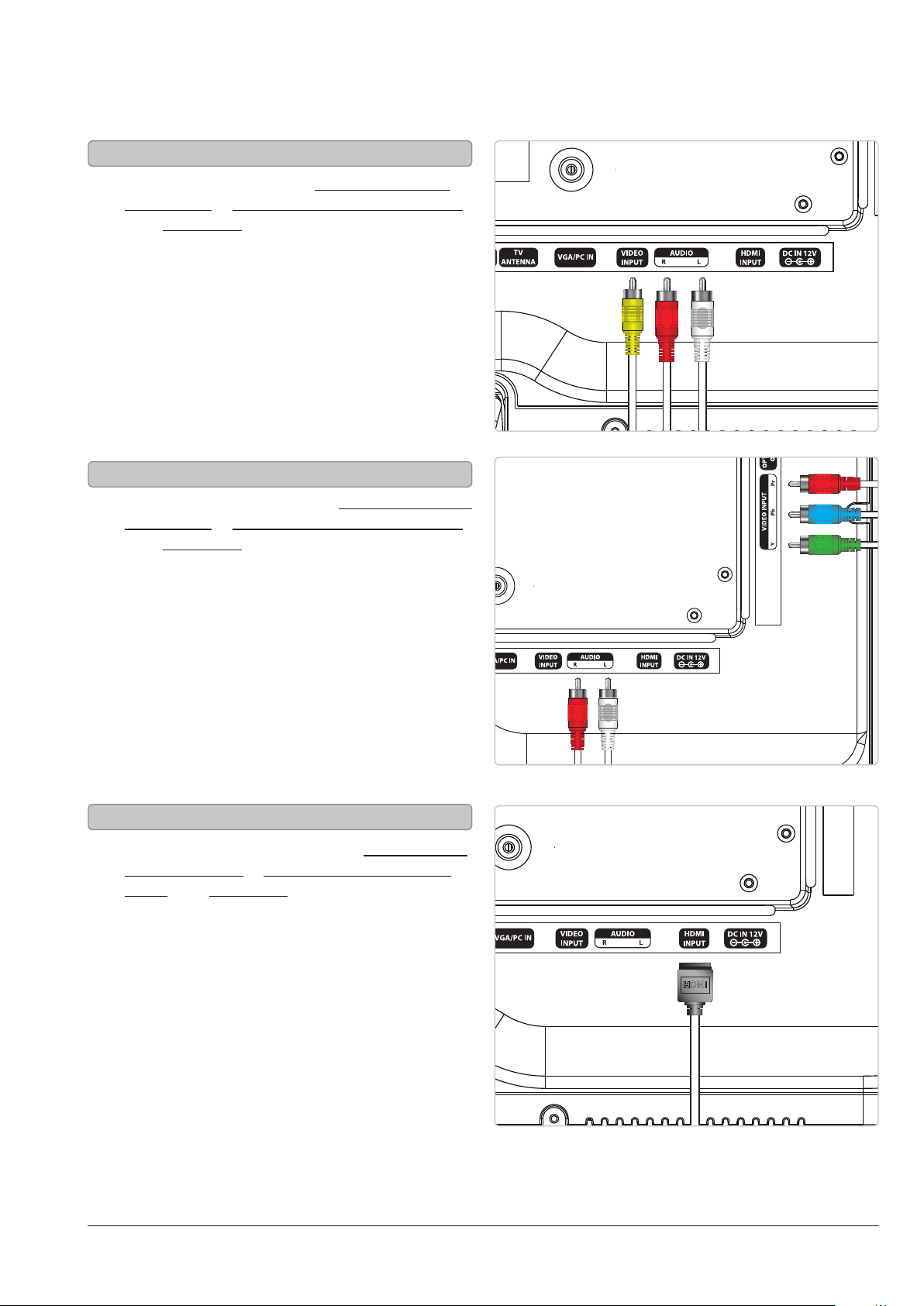
HDMI
Connecting Other Devices
Connecting a Set-Top Box
You will need: a set-top box, composite and RCA
stereo cables or component and RCA stereo cables
or an HDMI cable (not included).
1. Connect the set-top box’s audio and
video outputs to the corresponding audio
and video inputs on the television.
2. Power the television on and press the Source
button to switch to the connected input (AV
(composite), YPbPr (component), or HDMI).
Connecting a Gaming Device
You will need: a gaming device, composite and RCA
stereo cables or component and RCA stereo cables
or an HDMI cable (not included).
1. Connect the gaming device’s audio and
video outputs to the corresponding audio
and video inputs on the television.
2. Power the television on and press the Source
button to switch to the connected input (AV
(composite), YPbPr (component), or HDMI).
Connecting a DVD Player or VCR
You will need: a DVD player or VCR, composite and
RCA stereo cables or component and RCA stereo
cables or an HDMI cable (not included).
1. Connect the DVD player or VCR’s audio and
video outputs to the corresponding audio
and video inputs on the television.
2. Power the television on and press the Source
button to switch to the connected input (AV
(composite), YPbPr (component), or HDMI).
12
Page 13

Connecting Other Devices
Connecting a Computer
You will need: a PC with a VGA output,
and a VGA cable (not included).
1. Connect the computer’s VGA output to
the VGA/PC Input on the television.
2. Power the television on and press the
Source button to switch to the PC Mode.
3. Audio from the connected PC can be input to
the television through the TV’s PC Audio Input
by using a 3.5mm audio cable (not included).
Using the Optical Audio Out
You will need: a (home theater) with
an Optical Audio Input and a Digital
Optical Audio Cable (not included).
1. Connect the Digital Optical Audio Cable to the
(home theater system) and the television.
2. Adjust the settings on your (home
theater) to play audio from the
connected Optical Audio Input.
Please note: home theater systems may label
the Optical Audio Input source dierently,
such as “PCM”, or “Digital Audio Input”. Please
consult your home theater system’s user manual
in order to select the correct input source.
3. Audio from the television will now be played
through the connected (home theater system).
Customer Support: 1-888-999-4215 13
Page 14

USB and SD, MMC, MS Memory Card
SD MMC
MS
Connecting a USB Thumb Drive
1. Load a USB thumb drive into the USB Port
as shown in the image to the right.
Using a USB Thumb Drive
1. Follow the instructions for
Connecting a USB thumb drive.
2. Press the Source button to switch to USB mode.
3. Use the Arrow and Enter buttons
to select and play content from the
connected USB thumb drive.
Connecting an SD, MMC, or MS Memory Card
1. Load an SD, MMC, or MS memory card into the
Card Slot as shown in the image to the right.
Using an SD, MMC, or MS Memory Card
1. Follow the instructions for Connecting
an SD, MMC, or MS Memory Card.
2. Press the Source button on the
remote to switch to Card mode.
3. Use the Arrow and Enter buttons to select
and play content from the connected
SD, MMC, or MS memory card.
14
Page 15

Mounting to a Wall
PC
AUDIOTVANTENNA
DC IN 12V
VGA/PC IN
OPTICAL
OUT
HDMI
INPUT
VIDEO
INPUT
AUDIO
R L
VIDEO INPUT
Y Pb Pr
3.93” (100 mm)
3.93” (100 mm)
Important Notes
We recommend having this television professionally
mounted.
Customer Support: 1-888-999-4215 15
Page 16

Company Information
International Support
To download this User’s Guide in English, Spanish,
and French, or to get answers to frequently asked
questions, visit the support section at www.gpx.com.
Para descargar este Manual del Usuario en inglés,
español y francés, o para obtener respuestas a
preguntas frecuentes, visite la sección de apoyo en
www.gpx.com.
Pour télécharger ce guide de l’utilisateur en anglais,
espagnol ou français, ou pour obtenir des réponses
à des questions fréquemment posées, consultez la
rubrique d’assistance sur www.gpx.com.
Contact Information
Phone: 1-888-999-4215
Email: prodinfo@gpx.com
Parts Email: partsinfo@dpi-global.com
Website: www.gpx.com
Green Initiative
Environmental Commitment to ‘Protect for Today
and Sustain for Tomorrow’
On a continual basis DPI, Inc. is making eorts
to sustain the environment and improve the
recyclability of its products and packaging.
Focusing on “protecting for today and sustaining
for tomorrow” DPI, Inc. has committed to reducing
packaging size, increasing the usage of recyclable
plastics, and ensuring that packaging and manuals
are made with up to 85% recycled material. In
addition to material consideration, DPI, Inc. has also
focused on the ner details that positively impact
the environment such as employing the usage of
soy-based inks.
DPI, Inc. also ensures that the factories that produce
the company’s wide variety of consumer electronics
adhere to environmentally friendly air and water
restrictions. This is yet another example that every
step of the way DPI, Inc. is making eorts to lessen
any impact on the environment.
In 2011 DPI, Inc. also began conversations with
Energy Star in order to ensure that the consumer
electronics being produced meet high standards
of energy eciency. The ultimate goal is keeping
energy costs for consumers low while providing
quality, feature-rich products.
Copyright © 2011 Digital Products International (DPI, Inc.) | All other trademarks appearing herein are the property of their respective owners.
Specications are subject to change without notice
