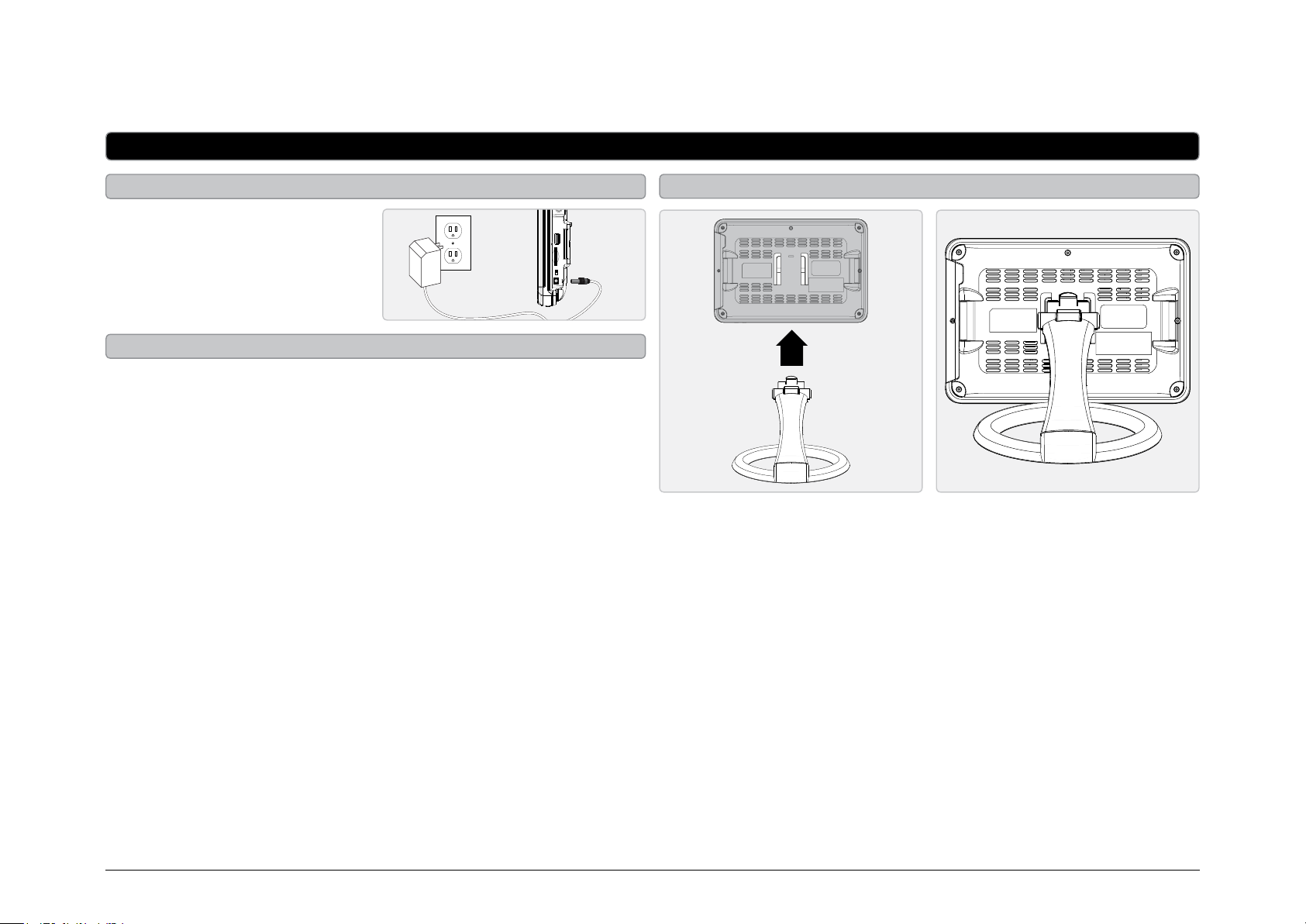
Quickstart Guide
Setup
Connecting to an AC Power Outlet
Plug the included AC/DC power
adapter into the DC POWER
INPUT on the TV/DVD player
and an AC power outlet.
Battery Power
Built-in rechargeable battery.
To charge the built-in battery,
simply connect the TV/DVD
player to an AC power outlet or a
DC car power outlet.
Attaching the TV Stand
RF IN
SD/MMC CARD USB
OFF/ON
9-12V
DC IN
Customer Support: 1-888-999-4215GPX | TD930
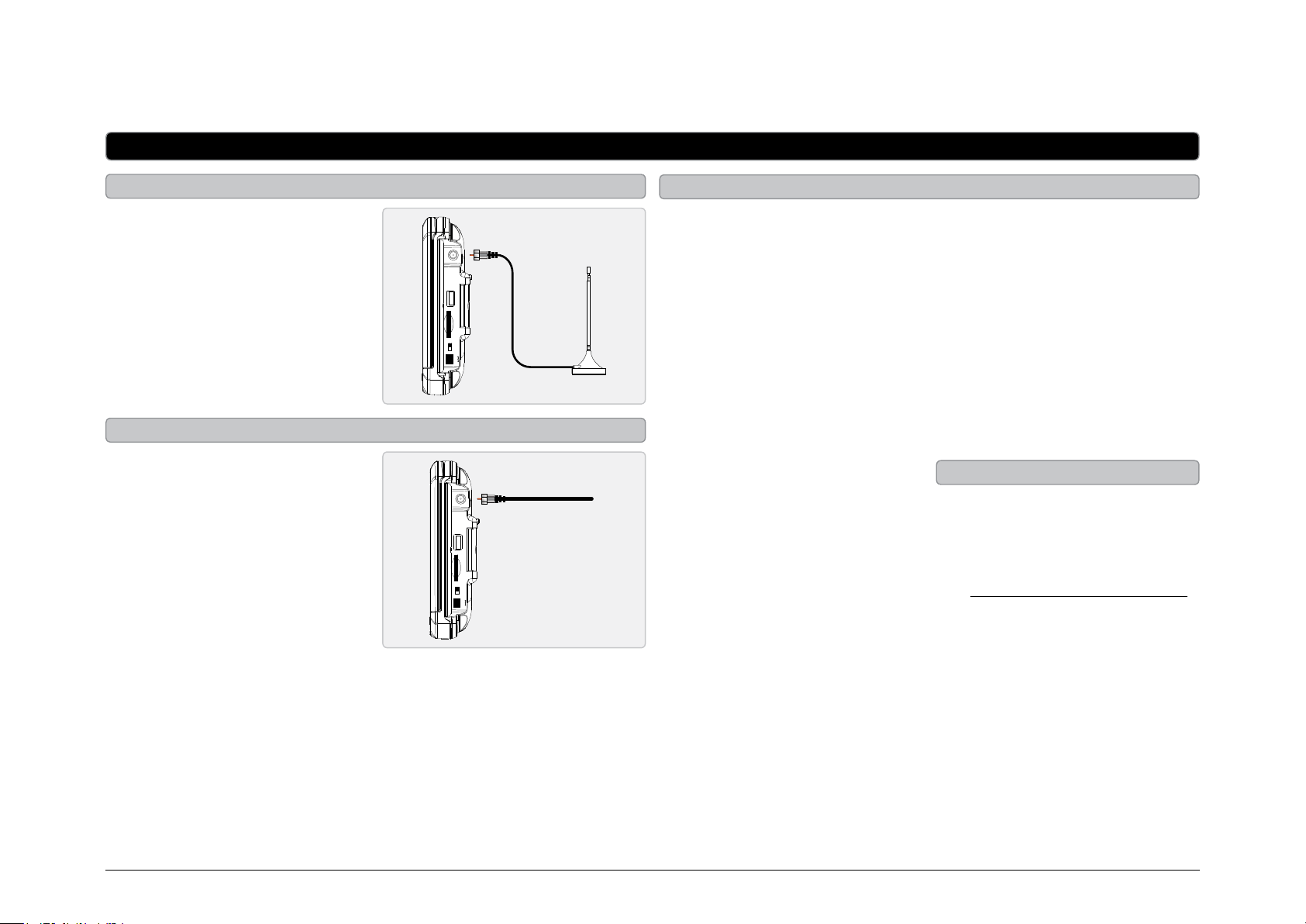
Quickstart Guide
Television Setup
Connecting the RF Antenna
Connect the included RF
antenna to the RF INPUT on the
TV/DVD player.
Connecting a Cable TV Source
Connect the cable TV source to
the RF INPUT on the TV/DVD
player.
Auto-Scanning for Channels
Before the TV/DVD player can
begin receiving television
RF IN
channels, a scan for available
channels must be run.
6. Press the ENTER button.
7. The TV/DVD player will
now automatically begin
scanning for available
channels. This process can
SD/MMC CARD USB
OFF/ON
9-12V
DC IN
1. Connect an RF antenna or
cable TV source to the TV/
take several minutes to
complete.
DVD player.
To exit the Auto-Scan before
2. Adjust the POWER SWITCH
on the TV/DVD player to the
it has completed, press the TV
MENU button on the remote.
ON position.
3. Press the SOURCE button
RF IN
repeatedly to select TV
mode. Press the ENTER
button.
SD/MMC CARD USB
OFF/ON
9-12V
DC IN
4. Press the SCAN button on
TV/DVD player.
5. Press the VOLUME buttons
to switch between AIR and
CATV.
Watching Television
Before watching television, you
must connect an RF ANTENNA
(included) or a cable TV source,
and following the instructions
for Auto-Scanning for Channels.
1. Adjust the POWER SWITCH
on the TV/DVD player to the
ON position.
Select AIR if you have an RF
antenna connected to the
TV/DVD player.
Select CATV if you have a
cable TV source connected
to the TV/DVD player.
2. Press the SOURCE button
repeatedly to select TV
mode. Press the ENTER
button.
3. Press the CHANNEL buttons
to change the channel and
watch television.
Customer Support: 1-888-999-4215GPX | TD930
