Page 1
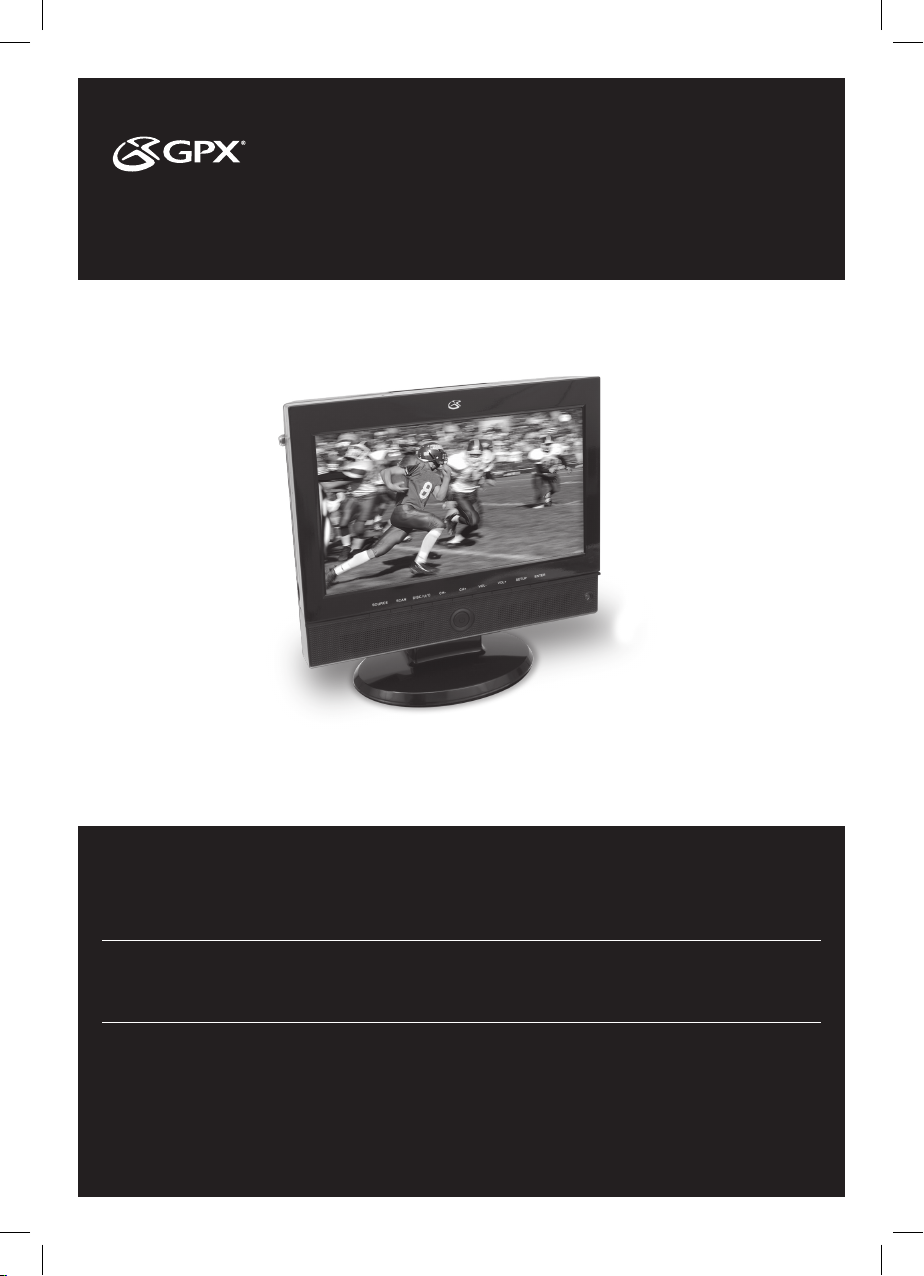
USER’S GUIDE
V:1437-0819-09
TD910B
TV with DVD Player
For the most up-to-date version of this User’s Guide, go to www.gpx.com
Page 2
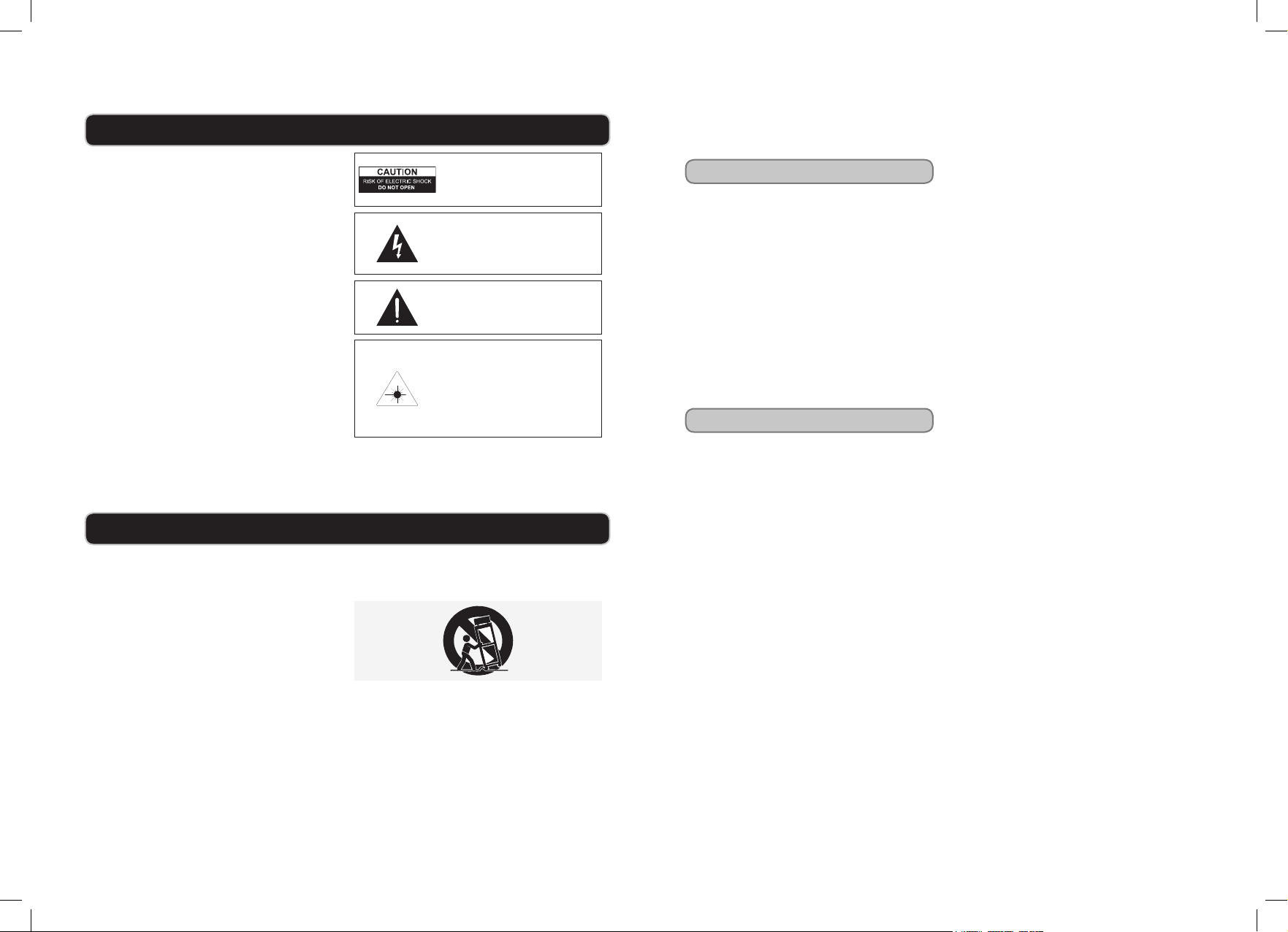
WARNINGS AND PRECAUTIONS
• CAUTION: TO PREVENT ELECTRIC SHOCK, MATCH WIDE BLADE OF
PLUG TO WIDE SLOT, FULLY INSERT.
• WARNING: To prevent re or shock hazards, do not expose this unit to rain
or moisture.
• CAUTION: Use of controls or adjustments or performance of procedures other
than those specied may result in hazardous radiation exposure.
• WARNING: Changes or modications to this unit not expressly approved by
the party responsible for compliance could void the user’s authority to operate
the equipment.
• WARNING: Do not place the unit on top of any soft, porous, or sensitive
surfaces to avoid damaging the surface. Use a protective barrier between the
unit and surface to protect the surface.
• WARNING: Use of this unit near uorescent lighting may cause interference
regarding use of the remote. If the unit is displaying erratic behavior move away
from any uorescent lighting, as it may be the cause.
• CAUTION: Danger of explosion if battery is incorrectly replaced. Replace
only with the same or equivalent type.
• PRÉCAUTION: Danger d’explosion si les piles sont remplacées de façon
incorrect. Remplacer les piles seulement par le même type de pile ou
l’équivalent.
• WARNING: There is a danger of explosion if you attempt to charge standard
Alkaline batteries in the unit. Only use rechargeable NiMH batteries.
• WARNING: The remote control’s button cell battery contains mercury. Do not
put in the trash, instead recycle or dispose of as hazardous waste
• WARNING: Lithium batteries, like all rechargeable batteries are recyclable and
should be recycled or disposed of in normal household waste. Contact your local
government for disposal or recycling practices in your area. They should never
be incinerated since they might explode.
Main plug is used as disconnect device and it should remain readily operable
during intended use.
Do not mix old and new batteries.
Do not mix alkaline, standard (carbon-zinc), or rechargeable (ni-cad, ni-mh,
etc) batteries.
No mezcle baterías viejas y nuevas.
No mezcle baterías alcalinas, estándar (carbono-zinc) o recargables (ni-cad,
ni-mh, etc.).
WARNING: TO REDUCE THE RISK OF
ELECTRIC SHOCK, DO NOT REMOVE COVER
(OR BACK). NO USER-SERVICEABLE PARTS
INSIDE. REFER SERVICING TO QUALIFIED
SERVICE PERSONNEL.
The lightning ash with arrowhead symbol, within
an equilateral triangle, is intended to alert the user
to the presence of uninsulated "dangerous voltage"
within the product's enclosure that may be of
sufcient magnitude to constitute a risk of electric
shock to persons.
The exclamation point within an equilateral triangle
is intended to alert the user to the presence of
important operating and maintenance (servicing)
instructions in the literature accompanying the
appliance.
This product utilizes a Class 1 laser to read
Compact Discs. This laser Compact Disc Player is
equipped with safety switches to avoid exposure
when the CD door is open and the safety interlocks
are defeated. Invisible laser radiation is present
when the CD Player’s lid is open and the system’s
interlock has failed or been defeated. It is very
important that you avoid direct exposure to the
laser beam at all times. Please do not attempt to
defeat or bypass the safety switches.
IMPORTANT SAFETY INSTRUCTIONS
1. Read these Instructions.
2. Keep these Instructions.
3. Heed all Warnings.
4. Follow all instructions.
5. Do not use this apparatus near water.
6. Clean only with a dry cloth.
7. Do not block any ventilation openings. Install in accordance with
the manufacturer’s instructions.
8. Do not install near any heat sources such as radiators, heat
registers, stoves, or other apparatus (including ampliers) that
produce heat.
9. Do not defeat the safety purpose of the polarized or grounding
- type plug. A polarized plug has two blades with one wider
than the other. A grounding type plug has two blades and a third
grounding prong. The wide blade or the third prong are provided
for your safety. When the provided plug does not t into your
outlet, consult an electrician for replacement of the obsolete
outlet.
10. Protect the power cord from being walked on or pinched
particularly at plugs, convenience receptacles, and the point
where they exit from the apparatus.
11. Only use attachments/accessories specied by the manufacturer.
12. Use only with a cart, stand, tripod, bracket, or table specied by
the manufacturer, or sold with the apparatus. When a cart is used,
use caution when moving the cart/apparatus combination to avoid
injury from tip-over.
13. Unplug this apparatus during lightning storms or when unused for
long periods of time.
14. Refer all servicing to qualied service personnel. Servicing is
required when the apparatus has been damaged in any way, such
as power-supply cord or plug is damaged, liquid has been spilled
or objects have fallen into the apparatus, the apparatus has been
exposed to rain or moisture, does not operate normally, or has
been dropped.
FCC Warnings
NOTE: This equipment has been tested and found to comply with
the limits for a Class B digital device, pursuant to Part 15 of the FCC
Rules. These limits are designed to provide reasonable protection
against harmful interference in a residential installation. This equipment generates, uses, and can radiate radio frequency energy and, if
not installed and used in accordance with the instructions, may cause
harmful interference to radio communications. However, there is no
guarantee that interference will not occur in a particular installation.
If this equipment does cause harmful interference to radio or television reception, which can be determined by turning the equipment
off and on, the user is encouraged to try to correct the interference
by one or more of the following measures:
• Reorient or relocate the receiving antenna.
• Increase the separation between the equipment and receiver.
• Connect the equipment into an outlet on a circuit different from
that to which the receiver is connected.
• Consult the dealer or an experienced radio/TV technician for
help.
Additional Warnings
• The apparatus shall not be exposed to dripping or splashing and
that no objects lled with liquids, such as vases, shall be placed
on apparatus.
L’appareil ne doit pas être exposé aux écoulements ou aux écla-
boussures et aucun objet ne contenant de liquide, tel qu’un vase,
ne doit être placé sur l’objet.
• Main plug is used as disconnect device and it should remain
readily operable during intended use. In order to disconnect the
apparatus from the mains completely, the mains plug should be
disconnected form the mains socket outlet completely.
La prise du secteur ne doit pas être obstruée ou doit être facile-
ment accessible pendant son utilisation. Pour être complètement
déconnecté de l’alimentation d’entrée, la prise doit être débranchée du secteur.
• Battery shall not be exposed to excessive heat such as sunshine,
re or the like.
Les piles ne doivent pas être exposées à de forte chaleur, tel qu’à
la lumière du soleil, au feu ou autres choses de semblable.
• Caution marking is located at the bottom of apparatus.
Les précautions d’emploi sont inscrites en bas de l’appareil.
• The marking information is located at the bottom of apparatus.
Les marquages sont inscrits en bas de l’appareil.
GPX | TD910B2 CUSTOMER HELPLINE | 1-314-621-2881 GPX | TD910B 3
Page 3
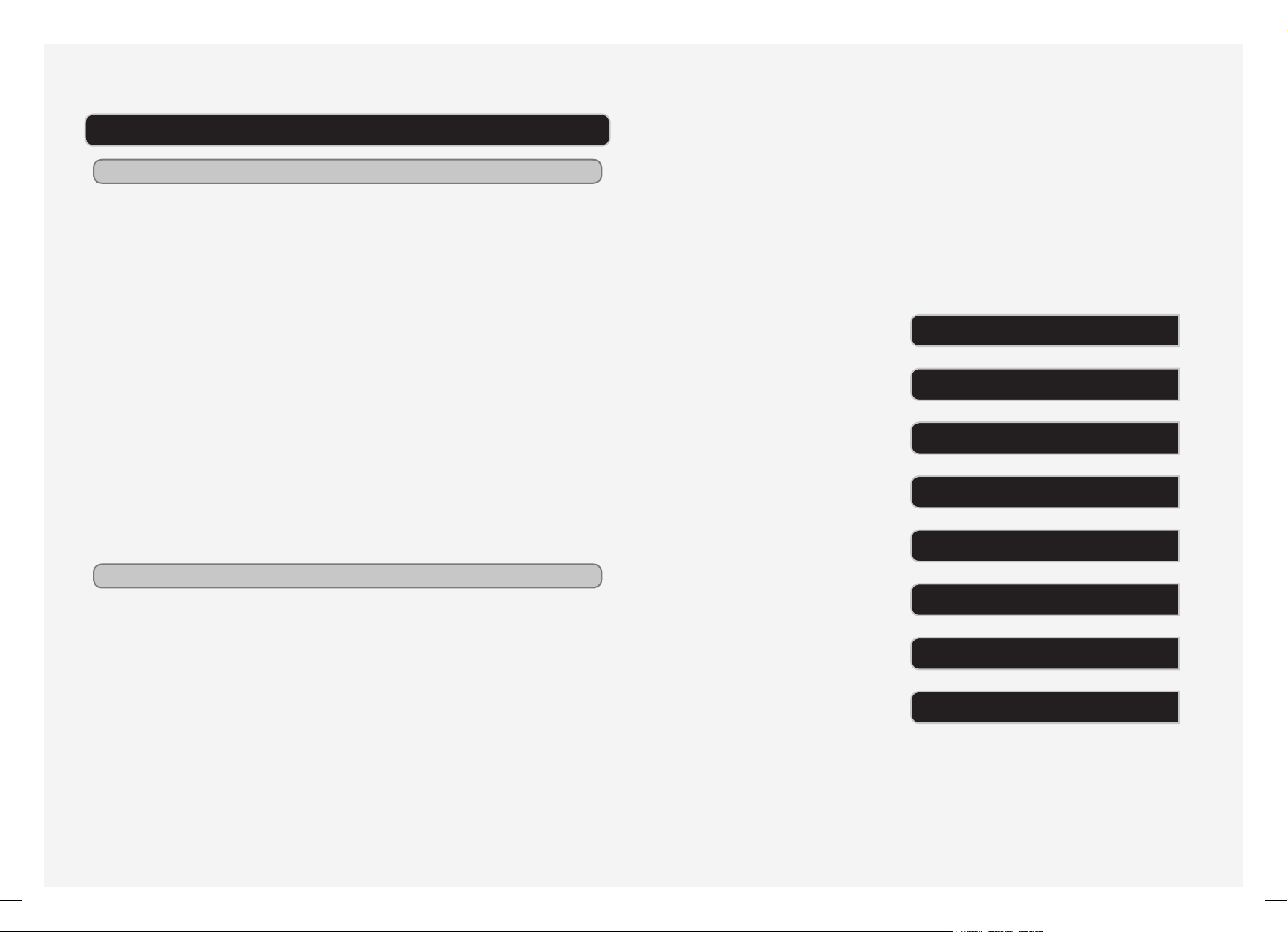
TV WITH DVD PLAYER TABLE OF CONTENTS
Features
• 9” TFT TV with Built-In DVD Player
• Built-In Digital Tuner
• Aspect Ratio: 4:3/16:9
• Resolution: 640(H)x234(V)
• Contrast: 500:1
• Brightness: 220 nits
• Multi-Language OSD: On-Screen Display in
English, French & Spanish
• Thin Prole, Portable
• Plays DVD, DVD±R/RW, JPEG Picture Discs
• Plays Audio CD, CD-R/RW Discs
• MP3 Playback
• Skip Forward/Reverse
• Playback through SD/MMC/MS Expansion
Memory Card Slot
• A/V Output Jack, 3.5mm type
• Stereo Headphone Jack
• RF Input Jack for Antenna, Digital 75 Ohm
Coaxial Jack
• USB Jack for Thumb Drives
• Built-In Speakers
• Full-Feature Remote Control
• Mute Function
• Uses ‘CR2025’ Button Cell Battery, battery
included
• AC/DC-Powered:
• AC: AC/DC Adaptor, Dual Voltage
100-240V/50-60Hz
• DC: 12V DC Car Adaptor
• Built-In Rechargeable Battery, up to 2 Hrs of
play time
INTRODUCTION
SETUP
TELEVISION
DVD & CD
DVD SETUP MENU
6
8
10
12
13
Included
• TD910B
• AC/DC Adapter
• 12V DC Car Adapter
• A/V Cable 3.5mm male to 3 x RCA male
(Video, Audio L&R)
• Remote Control, remote battery (pre-installed)
• Earbuds
• RF Antenna
• TV Stand
• Car Seat Mount Bracket and Strap
GPX | TD910B4 CUSTOMER HELPLINE | 1-314-621-2881 GPX | TD910B 5
MEMORY CARD SLOT &
USB (THUMB DRIVE) CONNECTION
AV OUTPUT
COMPANY INFORMATION
14
15
16
Page 4

INTRODUCTION
DISC/USB/SD
Press to switch
between DVD, USB, or
SD Card mode.
Press to access the
between TV and DVD
POWER BUTTON
CHANNEL (+/-)
Press to change the
channel and navigate
USB (THUMB DRIVE)
GPX | TD910B6
GPX | TD910B6
MENU
setup menu.
SOURCE
Press to switch
mode.
MUTE
menus.
AV OUTPUT
CONNECTION
POWER INPUT
DISPLAY
VOLUME (+/-)
PICTURE
Press to adjust the
picture mode.
POWER
GUIDE
Press to access the
television guide.
DVD MENU
Press to access the
loaded DVD’s main
menu.
FAVORITE
Press to add the
current channel to your
favorite’s list.
PROGRAM
POWER
GUIDE
DVD MENU
FAVORITE
SOURCESOUNDPICTURE
SOUND
Press to adjust the
sound mode.
SOURCE
Press to switch
between DVD and TV
modes.
NUMBER KEYPAD
MUTE
Press to program a
loaded CD or DVD to
POWER
ENTER
Press to make selection
in the menus.
play tracks or chapters
in a specified order.
MENU
Press to access the
REMOVABLE STAND
television menu.
OK
SKIP ()
Press to skip between
chapter or tracks.
SETUP
Press to access the
DVD setup menu.
RF INPUT
DVD DOOR
Press repeatedly to set
SLEEP
the sleep timer.
ZOOM
Press repeatedly to
SD/MMC/MS MEMORY CARD EXPANSION
SLOT
HEADPHONE JACK
POWER SWITCH
CHARGE INDICATOR
zoom in or out.
A-B
Press repeatedly to
designate a section of
playing DVD to repeat.
PLAY/PAUSE
STOP
WIDE
Press to adjust the
aspect ratio of a playing
DVD.
PROG
MENU
SETUP
ZOOM
A-B
PLAY/PAUSE
MUTE
OK
SLEEP
WIDE
STOP
EXIT
AUDIO
ANGLE
VOL
RETURN
CHANNEL
SUBTITLE
DISPLAYREPEAT
USB/SD
RETURN
EXIT
CHANNEL (+/-)
SEARCH ()
Press repeatedly to
search between playing
chapters or tracks.
VOLUME (+/-)
SUBTITLE
Press to cycle through
available subtitle
options for the loaded
DVD.
AUDIO
Press to cycle through
available audio options
for the loaded DVD.
DISPLAY
Press to view the onscreen display.
USB/SD
Press to switch
between USB and
Memory Card modes.
ANGLE
Press to activate
the angle feature on
compatible DVDs.
REPEAT
Press to repeat the
current chapter, track,
title, or entire disc.
Page 5

SETUP
AC Power
Plug the included AC/DC adapter
into the POWER INPUT and a
standard AC power outlet to power
the TV with DVD Player.
DC Car Power
Plug the included DC car adapter
into the POWER INPUT and a DC
car power outlet to power the TV
with DVD Player.
Remote Control
Requires one CR2025 battery (preinstalled)
RF Antenna
Connect the included RF antenna
to the RF INPUT, and place the RF
antenna in an open area or near a
door or window.
If you are experiencing issues
receiving television channels, adjust
the position of the RF antenna to
improve channel reception.
+
CR2025
Included TV Stand
Connect the included TV stand to the
bottom of the TV with DVD player as
shown in the image to your left.
The stand can be removed by
holding down the TV stand and
pulling up on the TV with DVD player.
WARNING: Do not hold, carry, or
move the TV with DVD player by
the TV stand only. Always grab a
hold of the main unit firmly when
moving.
Car Seat Strap
1 Connect the CAR SEAT MOUNT
BRACKET to the back of the TV
with DVD Player.
2 Run the CAR SEAT STRAP
through the CAR SEAT MOUNT
BRACKET as shown in the
images to your left.
3 Wrap the slack at the top and
bottom of the CAR SEAT STRAP
around the headrest of the car
seat.
4 Tighten the CAR SEAT STRAP to
ensure a firm hold on the car seat.
GPX | TD910B8 CUSTOMER HELPLINE | 1-314-621-2881 GPX | TD910B 9
Page 6

TELEVISION
Auto Scan Favorites
NOTE: THIS OPERATION MUST
BE FOLLOWED BEFORE THE
TV WITH DVD PLAYER CAN
BEGIN RECEIVING TELEVISION
CHANNELS.
THE RF ANTENNA MUST
BE CONNECTED BEFORE
FOLLOWING THIS OPERATION.
1 Adjust the POWER SWITCH on
the side of the unit to the “ON”
position.
2 Press the POWER BUTTON on
the front of the TV with DVD Player.
3 Press the SOURCE button, switch
to TV mode, and press the ENTER
button.
4 Press the MENU button on the
TV with DVD player to access the
television menu.
5 Press the VOLUME buttons on the
TV with DVD player to navigate to
the magnifying glass icon.
6 Press the CHANNEL - button to
highlight “AUTO SCAN”.
7 Press the ENTER button.
The TV with DVD player will begin
scanning for available channels.
Favorites are saved television
channels that can be easily
accessed by pressing the
FAVORITE button on the remote.
1 Press the SOURCE button, switch
to TV mode, and press the ENTER
button.
2 Press the MENU button on the
TV with DVD player to access the
television menu.
3 Press the VOLUME buttons on the
TV with DVD player to navigate to
the magnifying glass icon.
4 Press the CHANNEL - button to
highlight “FAVORITES”.
5 Highlight the channels you want to
add to the favorites list, and press
the ENTER button.
A check mark will appear next to
the channels that have been saved
as favorites.
6 After choosing your favorites
and exiting the menu, press the
FAVORITE button on the remote
to view and select channels from
your favorites list.
GPX | TD910B10 CUSTOMER HELPLINE | 1-314-621-2881 GPX | TD910B 11
Page 7

DVD & CD DVD SETUP MENU
Loading a DVD or CD
Open the DVD DOOR, and load a
DVD or CD into the TV with DVD
player (label side facing out).
Playing a DVD or CD
1 Adjust the POWER SWITCH on
the side of the unit to the “ON”
position.
2 Press the POWER BUTTON on
the front of the TV with DVD Player.
3 Press the SOURCE button, switch
to DVD mode, and press the
ENTER button.
4 The loaded disc will begin playing
automatically. If it doesn’t, press
the PLAY/PAUSE button on the
remote.
POWER
Programming a DVD or CD
1 Begin playing a DVD or CD.
2 Press the PROG button on the
remote.
3 Use the NUMBER KEYPAD on the
remote to enter the DVD chapters
and titles, or the CD tracks in the
order you would like them to play.
4 Press the on-screen START button
to begin playing the programmed
DVD or CD.
DVD Setup Menu
To access the DVD setup menu,
press the SOURCE button to
switch to DVD mode, then press the
SETUP button on the remote.
General Setup Page
TV Display
Angle Mark
TV Type
Screen Saver
OSD Language
Last Memory
Audio Setup Page
Analog Audio Setup
Preference Page
Audio
Subtitle
Disc Menu
Default
Exit Setup Menu
GPX | TD910B12 CUSTOMER HELPLINE | 1-314-621-2881 GPX | TD910B 13
Page 8

MEMORY CARD SLOT & USB (THUMB DRIVE) CONNECTION AV OUTPUT
Loading a MMC, SD, or MS Card
Insert an SD, MMC, or MS memory
card into the memory card
expansion slot as shown in the
diagram to the right. Only one card
can be inserted at a time.
Loading a USB Thumb Drive
Insert a USB Thumb Drive into the
USB Connection.
Playing Files from a Memory Card or USB
1 Adjust the POWER SWITCH on
the side of the unit to the “ON”
position.
2 Press the POWER BUTTON on
the front of the TV with DVD Player.
3 Insert an MS, MMC, or SD card
into the memory card expansion
slot, or a USB Thumb Drive into
7 Use the SKIP (
and SEARCH (
navigate through files and folders
on the loaded memory card.
8 Press the ENTER button on the
remote to view selected JPEG
photos, or to play selected MP3
audio files.
the USB CONNECTION on the
side of the TV with DVD player.
4 Press the SOURCE button, switch
to DVD mode, and press the
ENTER button.
5 Press the DISC/USB/SD button.
6 Press the CHANNEL (+/-) buttons
to select DVD or MEDIA. Press the
ENTER button.
MMC
MS
Requires a 3.5mm mini-phono to
composite A/V cable (included).
Connecting to a Television
SD
1 Connect the 3.5mm mini-phono plug
into the AV OUT on the TV with DVD
player.
2 Connect the composite A/V plugs
to the audio and video inputs on a
television.
3 Adjust the television to the
appropriate input setting to receive
audio and video from the portable
) buttons
) buttons to
DVD player.
4 Media played through the TV with
DVD player will now play through
the connected television.
GPX | TD910B14 CUSTOMER HELPLINE | 1-314-621-2881 GPX | TD910B 15
Page 9

COMPANY INFORMATION
Green Initiative
Environmental Commitment to ‘Protect for
Today and Sustain for Tomorrow’
2009 marks the ofcial launch of DPI, Inc.’s
corporate campaign for a greener and cleaner
world. DPI and its four brands, iLive, WeatherX,
Capri, and GPX, are building upon environmental
initiatives introduced at all of their facilities to help
formulate and sustain signicant and important
conservation efforts within its manufacturing and
marketing communities. In addition to targeting
and selecting energy efcient product features, and
structuring ‘green ofce’ procedures, other initial
program efforts include:
• Reduction of all packaging sizes
• Recyclable plastics for clamshell packages,
with a plan to eventually replace plastic with
recyclable paper
• Recycled ber board in place of the polyfoam in
packing boxes
• Recycled plastics in place of the virgin material
in product construction
International Support
To download this User’s Guide in English,
Spanish, or French, visit the support section at
www.gpx.com.
Para transferir esta guía de usuario en inglés,
español, o francés, visite la sección de la ayuda en
www.gpx.com.
Pour télécharger ce guide de l’utilisateur en
anglais, espagnol, ou français, visitez la section de
soutien chez www.gpx.com.
Contact Information
Address: 2116 Carr Street, St. Louis MO, 63106
Phone: 1-314-621-2881
Fax: 1-314-588-1805
Email: prodinfo@gpx.com
Parts Email: partsinfo@dpi-global.com
Website: www.gpx.com
© 2009 Digital Products International (DPI, Inc.) | All other trademarks appearing herein are the property of their respective owners. Specications are
subject to change without notice
