Page 1
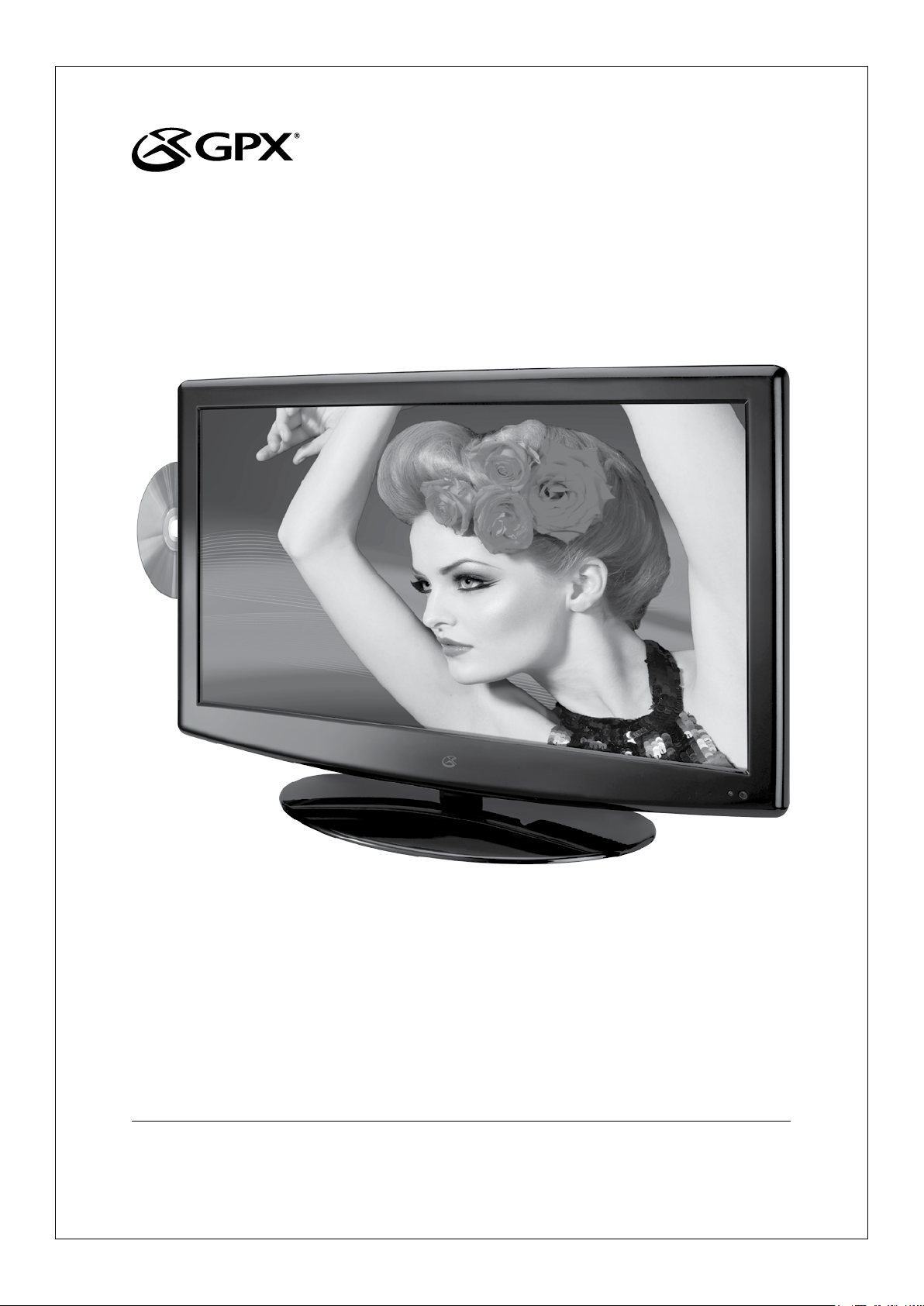
USER’S GUIDE
V:1358-0910-10
TD3220
32” Class HDTV with DVD
For the most up-to-date version of this User’s Guide, go to www.gpx.com
Page 2
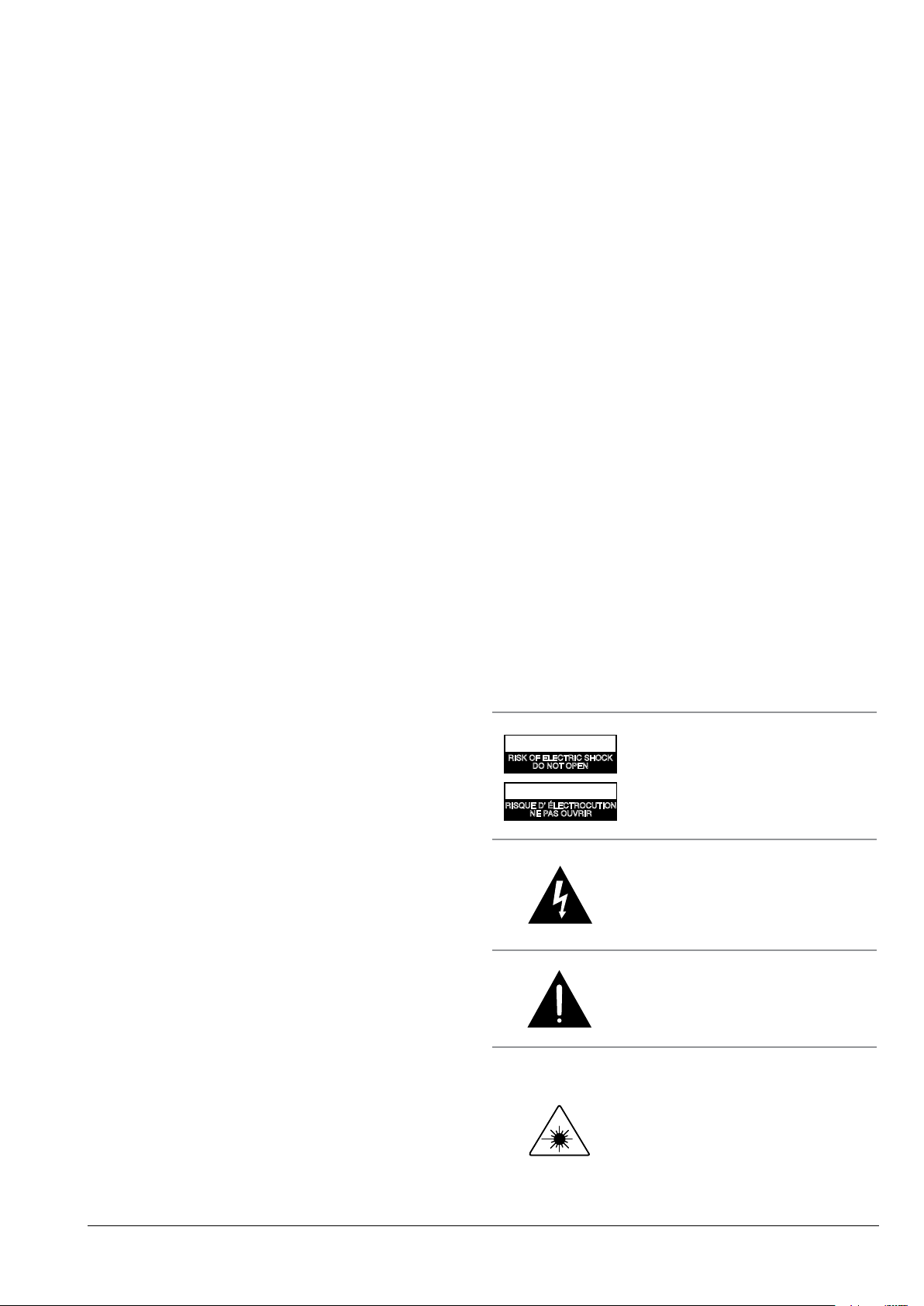
Warnings and Precautions
• CAUTION: TO PREVENT ELECTRIC SHOCK,
MATCH WIDE BLADE OF PLUG TO WIDE SLOT,
FULLY INSERT.
• WARNING:To reduce the risk of re or electric shock,
do not expose this apparatus to rain or moisture.
• AveRTIssemeNT: Pour réduire le risque d’incendie
ou de choc électrique, ne pas exposer cet appareil sous la
pluie et l’humidité.
• CAUTION: Use of controls or adjustments or
performance of procedures other than those specied
may result in hazardous radiation exposure.
• WARNING: Changes or modications to this unit
not expressly approved by the party responsible for
compliance could void the user’s authority to operate the
equipment.
• WARNING: Do not place the unit on top of any soft,
porous, or sensitive surfaces to avoid damaging the
surface. Use a protective barrier between the unit and
surface to protect the surface.
• WARNING: Use of this unit near uorescent lighting
may cause interference regarding use of the remote. If
the unit is displaying erratic behavior move away from
any uorescent lighting, as it may be the cause.
• CAUTION:Danger of explosion if battery is incorrectly
replaced. Replace only with the same or equivalent type.
• WARNING:Lithium batteries, like all rechargeable
batteries are recyclable and should be recycled or
disposed of in normal household waste. Contact your
local government for disposal or recycling practices in
your area. They should never be incinerated since they
might explode.
• WARNING: Shock hazard - Do Not Open.
• AVIS: RISQUE DE CHOC ÉLECTRIQUE - NE PAS
OUVRIR
Mains plug is used as disconnect device and it should
remain readily operable during intended use. In order
to disconnect the apparatus from the mains completely,
the mains plug should be disconnected form the mains
socket outlet completely.
La prise du secteur est utilisé pour déconnecter le
système.
La prise du secteur ne doit pas être obstruée ou doit être
facilement accessible pendant son utilisation. Pour être
complètement déconnecté de l’alimentation d’entrée, la
prise doit être débranchée du secteur.
Do not mix old and new batteries.
Do not mix alkaline, standard (carbon-zinc), or
rechargeable (ni-cad, ni-mh, etc) batteries.
No mezcle baterías viejas y nuevas.
No mezcle baterías alcalinas, estándar (carbono-zinc) o
recargables (ni-cad, ni-mh, etc.).
• PRÉCAUTION: Danger d’explosion si les piles sont
remplacées de façon incorrect. Remplacer les piles
seulement par le même type de pile ou l’équivalent.
• WARNING: There is a danger of explosion if you
attempt to charge standard Alkaline batteries in the unit.
Only use rechargeable NiMH batteries.
• WARNING: The remote control’s button cell battery
contains mercury. Do not put in the trash, instead recycle
or dispose of as hazardous waste
CAUTION
RISK OF ELECTRIC SHOCK
DO NOT OPEN
ATTENTION
RISQUE D' ÉLECTROCUTION
NE PAS OUVRIR
WARNING: TO REDUCE THE RISK OF
ELECTRIC SHOCK, DO NOT REMOVE
COVER (OR BACK). NO USERSERVICEABLE PARTS INSIDE. REFER
SERVICING TO QUALIFIED SERVICE
PERSONNEL.
The lightning ash with arrowhead symbol, within
an equilateral triangle, is intended to alert the user
to the presence of uninsulated "dangerous voltage"
within the product's enclosure that may be of
sufcient magnitude to constitute a risk of electric
shock to persons.
The exclamation point within an equilateral triangle
is intended to alert the user to the presence of
important operating and maintenance (servicing)
instructions in the literature accompanying the
appliance.
This product utilizes a Class 1 laser to read
Compact Discs. This laser Compact Disc Player is
equipped with safety switches to avoid exposure
when the CD door is open and the safety interlocks
are defeated. Invisible laser radiation is present
when the CD Player’s lid is open and the system’s
interlock has failed or been defeated. It is very
important that you avoid direct exposure to the
laser beam at all times. Please do not attempt to
defeat or bypass the safety switches.
GPX2
Page 3
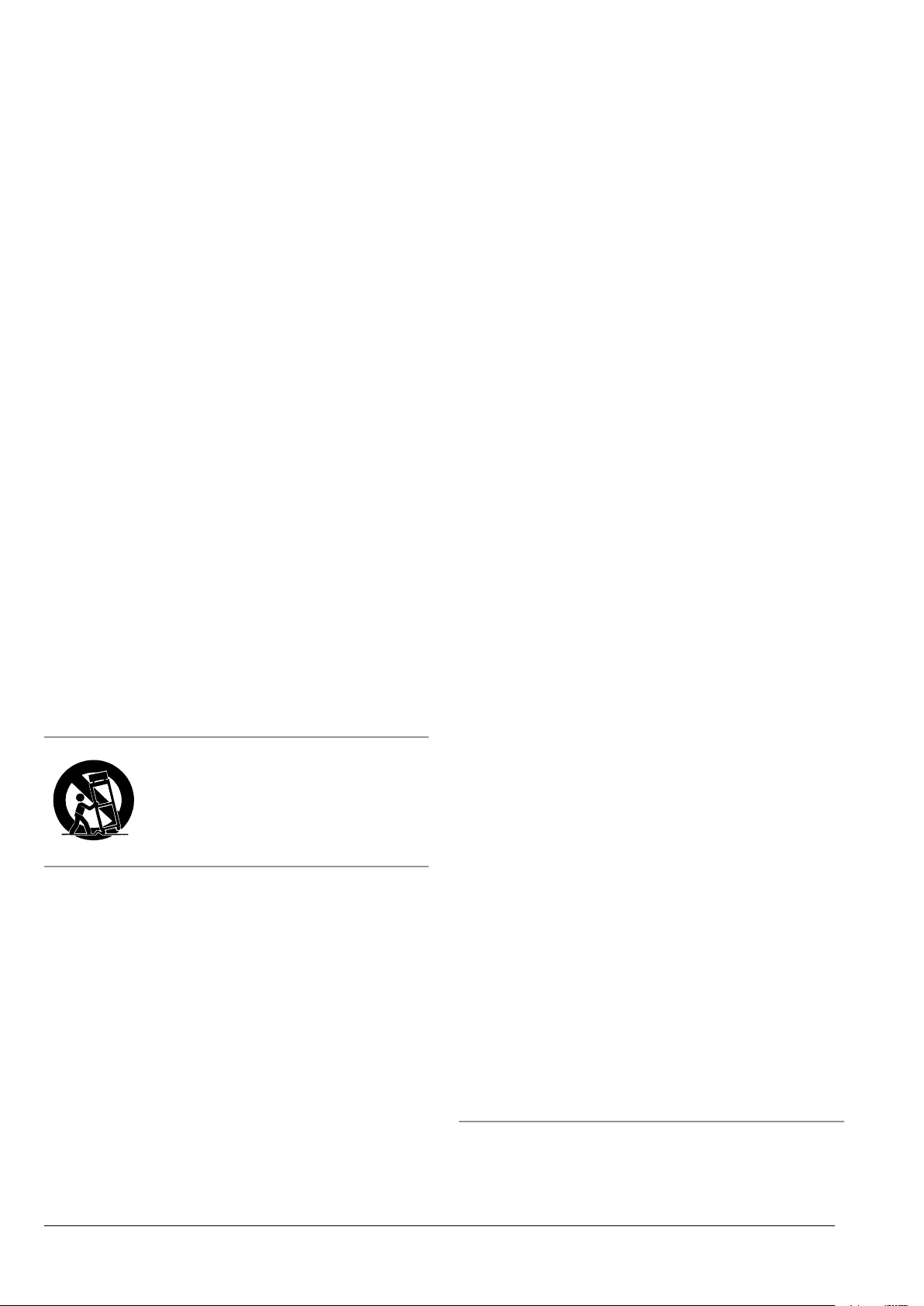
Important Safety Instructions
1. Read these Instructions.
2. Keep these Instructions.
3. Heed all Warnings.
4. Follow all instructions.
5. Do not use this apparatus near water.
6. Clean only with a dry cloth.
7. Do not block any ventilation openings. Install in
accordance with the manufacturer’s instructions.
8. Do not install near any heat sources such as radiators,
heat registers, stoves, or other apparatus (including
ampliers) that produce heat.
9. Do not defeat the safety purpose of the polarized or
grounding - type plug. A polarized plug has two blades
with one wider than the other. A grounding type plug
has two blades and a third grounding prong. The wide
blade or the third prong are provided for your safety.
When the provided plug does not t into your outlet,
consult an electrician for replacement of the obsolete
outlet.
10. Protect the power cord from being walked on or
pinched particularly at plugs, convenience receptacles,
and the point where they exit from the apparatus.
11. Only use attachments/accessories specied by the
manufacturer.
12.
Use only with a cart, stand, tripod,
bracket, or table specied by the
manufacturer, or sold with the apparatus.
When a cart is used, use caution when
moving the cart/apparatus combination to
avoid injury from tip-over.
13. Unplug this apparatus during lightning storms or when
unused for long periods of time.
14. Refer all servicing to qualied service personnel.
Servicing is required when the apparatus has been
damaged in any way, such as power-supply cord or
plug is damaged, liquid has been spilled or objects
have fallen into the apparatus, the apparatus has been
exposed to rain or moisture, does not operate normally,
or has been dropped.
FCC Warnings
WARNING: Changes or modications to this unit not expressly
approved by the party responsible for compliance could void the
user’s authority to operate the equipment.
NOTE: This equipment has been tested and found to comply with
the limits for a Class B digital device, pursuant to Part 15 of the FCC
Rules. These limits are designed to provide reasonable protection
against harmful interference in a residential installation. This
equipment generates, uses, and can radiate radio frequency energy
and, if not installed and used in accordance with the instructions,
may cause harmful interference to radio communications. However,
there is no guarantee that interference will not occur in a particular
installation. If this equipment does cause harmful interference to
radio or television reception, which can be determined by turning
the equipment off and on, the user is encouraged to try to correct the
interference by one or more of the following measures:
• Reorient or relocate the receiving antenna.
• Increase the separation between the equipment and receiver.
• Connect the equipment into an outlet on a circuit different from
that to which the receiver is connected.
• Consult the dealer or an experienced radio/TV technician for help.
Additional Warnings
• The apparatus shall not be exposed to dripping or splashing and
that no objects lled with liquids, such as vases, shall be placed on
apparatus.
L’appareil ne doit pas être exposé aux écoulements ou aux
éclaboussures et aucun objet ne contenant de liquide, tel qu’un
vase, ne doit être placé sur l’objet.
• Main plug is used as disconnect device and it should remain readily
operable during intended use. In order to disconnect the apparatus
from the mains completely, the mains plug should be disconnected
form the mains socket outlet completely.
La prise du secteur ne doit pas être obstruée ou doit être facilement
accessible pendant son utilisation. Pour être complètement
déconnecté de l’alimentation d’entrée, la prise doit être débranchée
du secteur.
• Battery shall not be exposed to excessive heat such as sunshine, re
or the like.
Les piles ne doivent pas être exposées à de forte chaleur, tel qu’à la
lumière du soleil, au feu ou autres choses de semblable.
• Caution marking is located at the rear or back of the apparatus.
Attention marquage est situé à l’arrière ou à l’arrière de l’appareil
• The marking information is located at the rear or back of apparatus.
Les informations de marquage est situé à l’arrière ou à l’arrière de
l’appareil.
This product incorporates copyright protection technology that is protected
by U.S. patents and other intellectual property rights. Use of this copyright
protection technology must be authorized by Rovi Corporation, and is intended
for home and other limited viewing uses only unless otherwise authorized by
Rovi Corporation. Reverse engineering and disassembly are prohibited.
Customer Support: 1-888-999-4215 GPX 3
Page 4
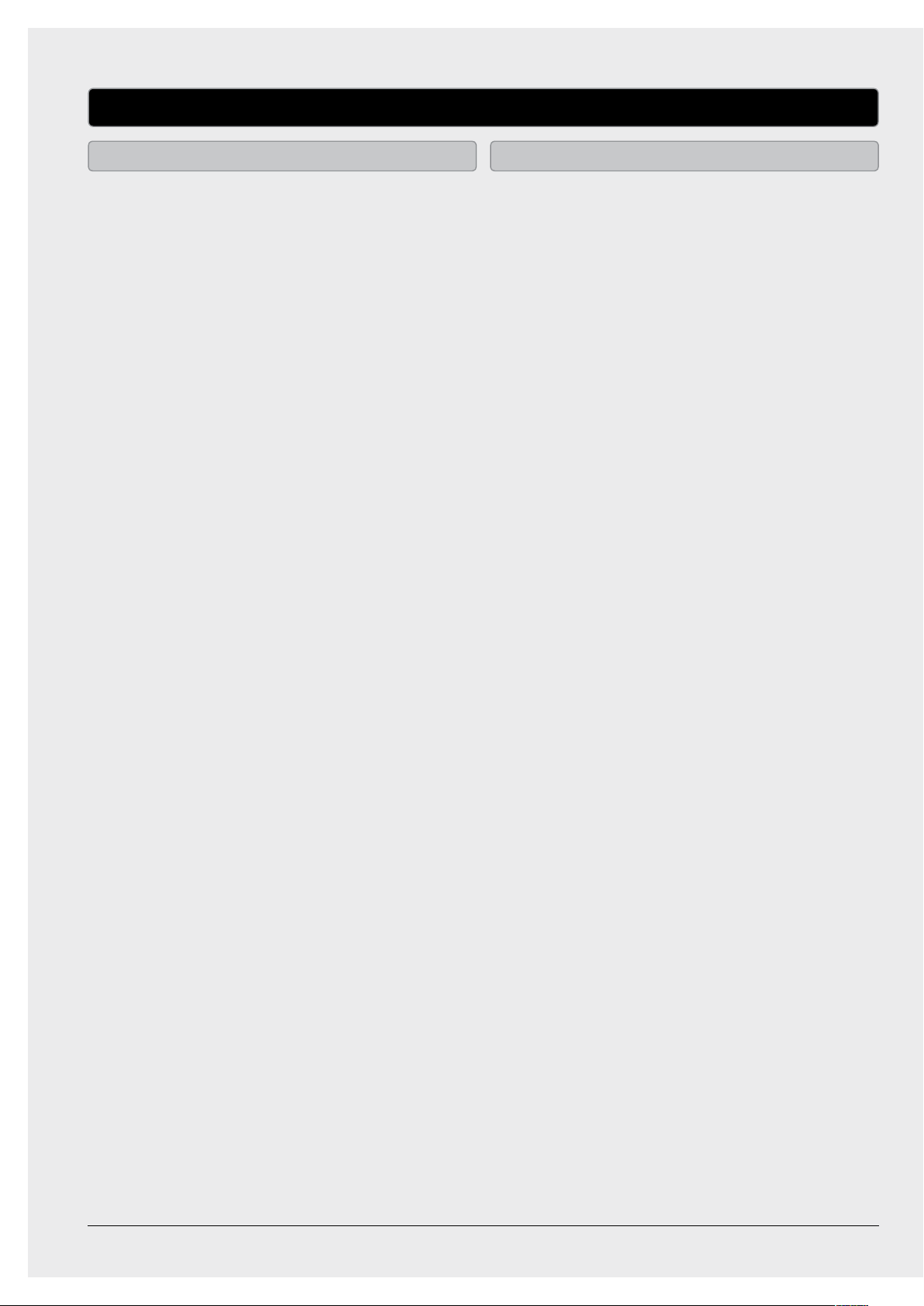
32” Class HDTV with DVD
Features Included
• 32” LCD display
• ATSC/NTSC tuner
• Electronic program guide
• Aspect ratio: 16:9
• Resolution: 1366 X 768 HD ready
• Viewing angle: 140 (H) x 160 (V)
• Contrast: 4000:1
• Brightness: 450cd/m
2
• Response time: 8ms
• Color: 16.7 million
• Multi-language OSD: English, French, Spanish
• Sleep timer
• Auto-play DVD player
• DVD player: DVD, DVD±R/RW
• CD player: CD, CD-R/RW, JPEG CDs
• SD memory card reader
• USB port
• RF input
• 3 HDMI inputs
• 2 Component video inputs
• Composite video input
• VGA/PC input
• PC audio input
• 2 RCA stereo audio inputs
• RCA stereo audio output
• Built-in speakers
• Remote control
• AC power input: requires an AC power cable
(included)
• AC power cable
• 1 machine screw
• 4 self-tapping screws
• Stand
• Remote control: requires 2, AAA-size,
batteries (included)
• Warranty card
• User’s guide
* Please note, LCD panel specications are subject to change without notice.
GPX4
Page 5
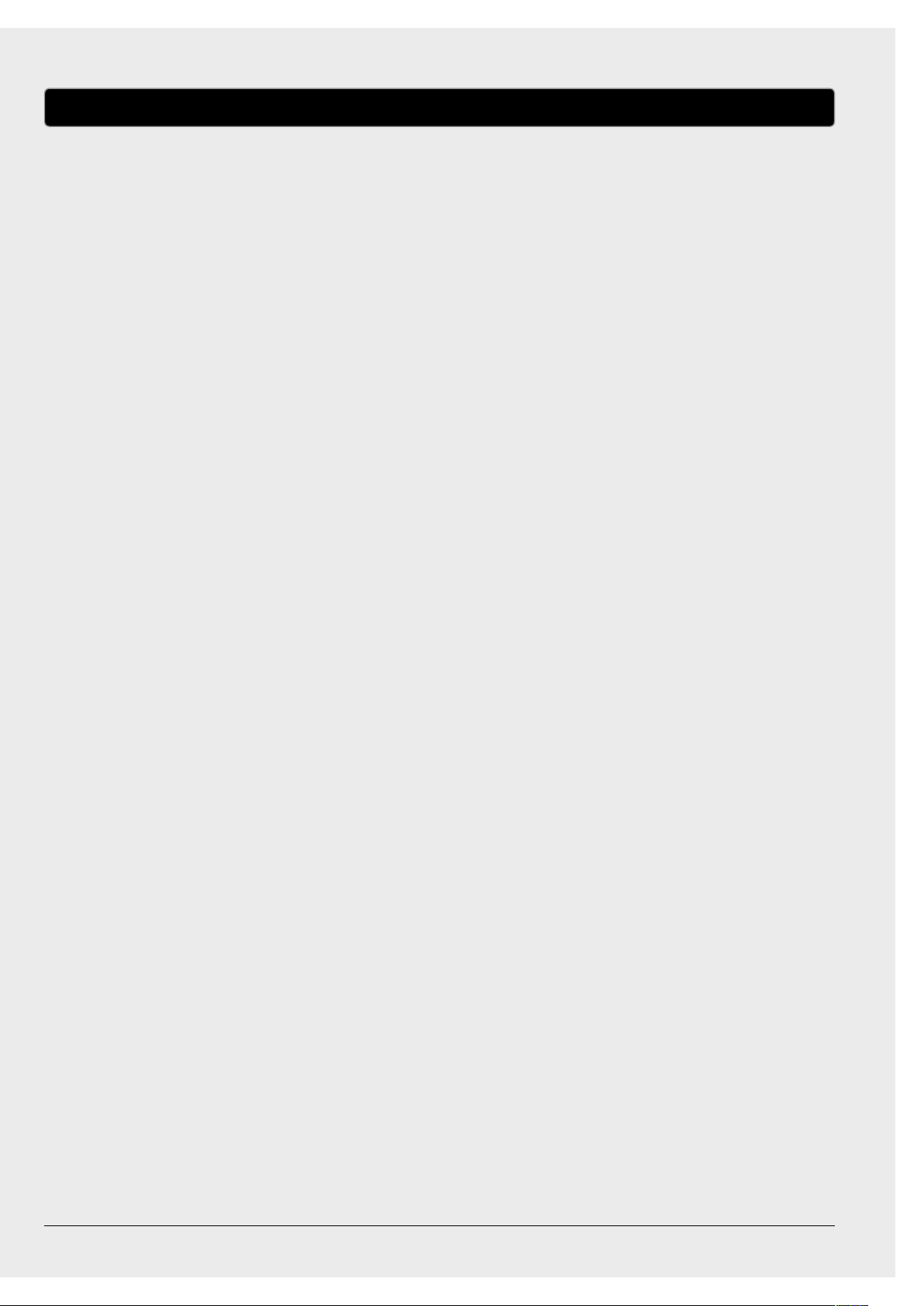
Table of Contents
32” Class HDTV with DVD . . . . . . . . . . . . . . . . . . . . . . . . . . . . . . . . . . . . . . . . . . . . . . . . . . . . . . . . . . . . . . . . . . . . 4
Features
Included
Table of Contents . . . . . . . . . . . . . . . . . . . . . . . . . . . . . . . . . . . . . . . . . . . . . . . . . . . . . . . . . . . . . . . . . . . . . . . . . . . . 5
Introduction . . . . . . . . . . . . . . . . . . . . . . . . . . . . . . . . . . . . . . . . . . . . . . . . . . . . . . . . . . . . . . . . . . . . . . . . . . . . . . . . 6
Setup . . . . . . . . . . . . . . . . . . . . . . . . . . . . . . . . . . . . . . . . . . . . . . . . . . . . . . . . . . . . . . . . . . . . . . . . . . . . . . . . . . . . . . . 9
Power
Remote Power
Connecting the Stand
Television Setup . . . . . . . . . . . . . . . . . . . . . . . . . . . . . . . . . . . . . . . . . . . . . . . . . . . . . . . . . . . . . . . . . . . . . . . . . . . . 10
Connecting a TV Antenna
Connecting a Set-Top Box
Connecting Basic Cable
Television . . . . . . . . . . . . . . . . . . . . . . . . . . . . . . . . . . . . . . . . . . . . . . . . . . . . . . . . . . . . . . . . . . . . . . . . . . . . . . . . . .11
Auto Scanning for Channels
Channel List View
Adding Favorites
Viewing Favorites
Parental Controls (V-Chip)
Setting the Clock
Television Menu
DVD and CD . . . . . . . . . . . . . . . . . . . . . . . . . . . . . . . . . . . . . . . . . . . . . . . . . . . . . . . . . . . . . . . . . . . . . . . . . . . . . . . .13
Loading a DVD or CD
Playing a DVD or CD
Programming a DVD or CD
DVD Setup Menu Contents
USB and Memory Card Reader . . . . . . . . . . . . . . . . . . . . . . . . . . . . . . . . . . . . . . . . . . . . . . . . . . . . . . . . . . . . . . 14
Connecting a Memory Card
Using a Connected Memory Card
Connecting a USB Thumb Drive
Using a Connected USB Thumb Drive
Connecting Other Devices . . . . . . . . . . . . . . . . . . . . . . . . . . . . . . . . . . . . . . . . . . . . . . . . . . . . . . . . . . . . . . . . . . 15
Connecting a Set-Top Box
Connecting a Gaming Device
Connecting a DVD Player or VCR
Connecting a Computer
Company Information . . . . . . . . . . . . . . . . . . . . . . . . . . . . . . . . . . . . . . . . . . . . . . . . . . . . . . . . . . . . . . . . . . . . . . 16
International Support
Contact Information
Green Initiative
Customer Support: 1-888-999-4215 GPX 5
Page 6

Introduction
SD/MMC/
MS MEMORY
CARD SLOT
DISC DRIVE
USB PORT
VOLUME
Press to adjust
the volume.
CHANNEL
Press to adjust
the channel.
REPEAT
Press to repeat
a title, chapter,
track, or entire
disc.
EJECT
Press to eject
a loaded disc
from the DISC
DRIVE.
REPEAT
/ /
PLAY/PAUSE
Press to play
or pause the
loaded disc.
SKIP/SEARCH
Press to skip
between
chapters or
tracks. Press
and hold to
search through
an individual
chapter or
track.
STOP
Press to stop
a loaded disc
during play.
MENU
Press to access
the TV’s menu.
SOURCE
Press to adjust
the source.
POWER
Press to turn
the television
o and on.
GPX6
Page 7

HDMI INPUTS
3.5mm PC
AUDIO INPUT
VGA/PC INPUT
COMPONENT
INPUTS
RCA STEREO
AUDIO INPUTS
RCA STEREO
AUDIO
OUTPUTS
HDMI
321 VGA/PC INPC AUDIO
VIDEO INPUT
Pb2
Y2
Pb1
Y1 R1 L1
AUDIO IN
R2 L2Pr2
Pr1
AUDIO OUT
R L
VIDEO
TV ANTENNA
AC IN
AC POWER
INPUT
TV ANTENNA
INPUT
STEREO
HEADPHONE
JACK
COMPOSITE
VIDEO INPUT
Customer Support: 1-888-999-4215 GPX 7
Page 8

Introduction continued
EJECT
Press to eject a disc from the DISC DRIVE.
NUMBER KEYPAD
DISPLAY
Press to view the on-screen display.
16:9/4:3/FAV LIST
Press to adjust the aspect ratio. Press to
access your favorites list on the television.
VOLUME
Press to adjust the volume.
SOURCE
Press to adjust the source.
ARROW/ENTER
Press to navigate DVD and system menus,
and to make selections.
SAP
In TV mode, press to switch to an alternate
audio option when supported.
ASPECT
Press to adjust the aspect ratio.
CC
Press to turn closed captioning o or on.
EJECT
SOURCE
SAP
DVD
16:9/4:3 ZOOM
CH LISTFAV LIST
DISPLAY
ENTER
POWER
MUTE
PICTURE
SOUND
SLEEP
CHANNELVOLUME
MENU
EXIT
POWER
Press to turn the television o and on.
MUTE
Press to mute the volume.
PICTURE
Press to adjust the picture settings.
SOUND
Press to adjust the sound settings.
SLEEP
Press to set the sleep timer.
ZOOM/CHANNEL LIST
Press to zoom in or out on a loaded DVD.
Press to view a list of available channels on
the television.
CHANNEL
Press to adjust the channel.
MENU
Press to access the TV’s menu.
EXIT
Press to exit the current on-screen menu.
GUIDE
Press to view the on-screen guide.
BACKWARD/FORWARD
Press to search through an individual
chapter or track.
STOP
Press to stop a disc during play.
PROG
Press to program a loaded disc to play titles,
chapters, or tracks in a specied order.
PLAY/PAUSE
Press to play or pause a loaded disc.
SUBTITLE
Press to adjust the current subtitle settings
for the loaded DVD.
ANGLE
Press to view alternate angles on supported
DVDs.
TITLE
Press to view the title menu on the loaded
DVD.
A-B
Press to create a repeating loop on a
specied section of a loaded DVD.
CC
BACKWARD
STOP
PROG
SUBTITLE
ASPECT
FORWARD
PLAY/PAUSE
ANGLE
TITLE
GUIDE
PREVIOUS
DVD MENU
A-B
AUDIO
USB/SD
NEXT
DVD SETUP
GOTO
REPEAT
USB/SD
Press to access USB and SD modes.
PREVIOUS/NEXT
Press to skip between chapters or tracks on
the loaded disc.
DVD MENU
Press to access the loaded DVD’s menu.
DVD SETUP
Press to access the DVD setup menu.
GOTO
Press to go to a specied title, chapter,
track, or time on the loaded disc.
REPEAT
Press to repeat a title, chapter, track, or
entire disc.
AUDIO
Press adjust the current audio settings for
the loaded DVD.
GPX8
Page 9

Setup
Power
AC power input: requires an AC power cable
(included)
Remote Power
Remote control: requires 2, AAA-size, batteries
(included)
OPEN
AUDIO OUT
HDMI
VIDEO INPUT
AUDIO IN
R L
R2 L2Pr2
Pb2
321 VGA/PC INPC AUDIO
Y2
TV ANTENNA
AC IN
Pr1
Pb1
Y1 R1 L1
VIDEO
Connecting the Stand
Requires stand, 1 machine screw, and 4 selftapping screws (all included)
1. Insert the stand into the bottom of the
television.
2. Insert the machine screw into the top-most
hole and tighten by hand using a philipshead screw driver.
3. Insert the self-tapping screws into the
remaining 4 holes and tighten by hand using
a philips-head screw driver.
Machine
Screw
Self-tapping
Screws
Customer Support: 1-888-999-4215 GPX 9
Page 10

Television Setup
Connecting a TV Antenna
Requires a TV antenna (not included).
1. Connect a VHF, UHF, or HDTV antenna to the
RF INPUT on the television.
2. Press the SOURCE button to switch to TV
mode.
3. Press the MENU button to access the setup
menu.
4. Press the ARROW () buttons to
highlight the CHANNEL icon. Press the
ENTER button.
5. Press the ARROW () buttons to
highlight SIGNAL TYPE. Press the ARROW
() buttons to select AIR.
6. Press the ARROW () buttons to
highlight AUTO CHANNEL SEARCH. Press
the ENTER button to begin scanning for
available channels.
Connecting Basic Cable
Requires a cable connection.
1. Connect a cable to the RF INPUT on the
television.
2. Press the SOURCE button to switch to TV
mode.
3. Press the MENU button to access the setup
menu.
4. Press the ARROW () buttons to highlight
the CHANNEL icon. Press the ENTER button.
5. Press the ARROW () buttons to highlight
SIGNAL TYPE. Press the ARROW ()
buttons to select AIR.
6. Press the ARROW () buttons to highlight
AUTO CHANNEL SEARCH. Press the ENTER
button to begin scanning for available
channels.
Connecting a Set-Top Box
Requires a Set-Top Box (not included).
If your Set-Top Box has an HDMI Output:
• Connect the HDMI output on the Set-Top Box to the HDMI INPUT on the television using an
HDMI cable (not included).
If your Set-Top Box has a Composite Video Output:
• Connect the video output on the Set-Top Box to the COMPOSITE VIDEO INPUT on the
television using an A/V RCA cable (not included). Connect the audio output on the Set-Top Box
to the RCA AUDIO INPUT on the television.
If your Set-Top Box has a Component Video Output:
• Connect the component video output on the Set-Top Box to the COMPONENT VIDEO INPUT
on the television using a component RCA cable (not included). Connect the audio output on the
Set-Top Box to the RCA AUDIO INPUT on the television.
After connecting your Set-Top Box:
• Press the SOURCE button to switch to YPbPr 1 or 2, AV, or HDMI 1, 2, or 3 to match the
connection used.
GPX10
Page 11

Television
Auto Scanning for Channels
The Auto Channel Scan must be run before any channels can be viewed on the television.
1. Press the SOURCE button to switch to TV mode.
2. Press the MENU button to access the setup menu.
3. Press the ARROW () buttons to highlight the CHANNEL icon. Press the ENTER button.
4. Press the ARROW () buttons to highlight SIGNAL TYPE. Press the ARROW () buttons to
select AIR.
5. Press the ARROW () buttons to highlight AUTO CHANNEL SEARCH. Press the ENTER button
to begin scanning for available channels.
Channel List View
1. Press the SOURCE button to switch to TV
mode.
2. Press the CH LIST button, on the remote, to
view a list of available channels.
Unless you are using a Set-Top Box, you must
auto scan for channels before being able to view
channels in list view.
Adding Favorites
1. In TV mode, press the MENU button.
2. Use the ARROW buttons to select Channel in
the on-screen menu. Press the ENTER button.
3. Use the ARROW buttons to select Channel.
Setting in the on-screen menu. Press the
ENTER button.
4. Use the ARROW buttons to select the Channel
Number you want to save as a favorite.
Parental Controls (V-Chip)
1. Press the SOURCE button to switch to TV
mode.
2. Press the MENU button.
3. Press the ARROW () buttons, highlight
PARENTAL, and press the ENTER button.
4. The default passcode for the parental lock is:
0 0 0
5. Enter the passcode to access the PARENTAL
CONTROL preferences.
6. From this menu, you can lock specic ratings
from the United States rating system or the
Canadian rating system by accessing the
V-CHIP settings. You can also lock the buttons
on the television or lock specic sources from
access.
0
5. Use the ARROW buttons to select Favorite
Channel. Press the ENTER button to save the
selected channel as a favorite.
Viewing Favorites
1. Press the SOURCE button to switch to TV
mode.
2. Press the FAV LIST button to view a list of your
saved favorites.
Customer Support: 1-888-999-4215 GPX 11
Page 12

Television continued
Setting the Clock
1. Press the MENU button to access the setup
menu.
2. Press the ARROW () buttons to
highlight the SETUP icon. Press the ENTER
button.
3. Press the ARROW () buttons to
highlight CLOCK. Press the ENTER button.
4. Press the ARROW () buttons to
highlight TIME ZONE. Press the ARROW
() buttons to select your current time
zone.
5. Press the ARROW () buttons to
highlight AUTO CLOCK. Press the ARROW
() buttons to turn auto clock o and on.
When the correct time zone is set, auto clock
will automatically set your clock and date for
you.
6. To set the time and date manually, turn auto
clock o, highlight SETUP TIME, and use the
ARROW buttons to manually set the time
and date.
Television Menu
Press the MENU button to access the TV menu.
Press the EXIT button to exit the TV menu.
Picture
Picture Settings
Screen Settings
PC Settings
Color Temperature
Advanced Picture Settings
Sound
Sound Settings
Surround Mode
Analog Sound
Digital Sound
Other Settings
Channel
Channel List
Favorite List
Channel Setting
Signal Type
Auto Channel Search
Parental
Lock Parental Control
V-Chip
Change Password
Front Panel Lock
Source Lock
Setup
Closed Caption
Menu Languag
Clock
Others
Blue Back
No Signal Power O
No Operation Power O
All Reset
Audio Only
GPX12
Page 13

DVD and CD
Loading a DVD or CD
1. Gently insert a DVD or CD into the slot-load
disc drive, with the label side of the DVD or
CD facing the back of the television.
Once a DVD or CD is loaded into the television,
the TV will automatically switch to DVD mode.
Playing a DVD or CD
1. Follow the instructions for Loading a DVD or
CD.
2. After the DVD or CD is loaded, it will begin
playing automatically.
If the DVD or CD does not begin playing
automatically, press the PLAY/PAUSE button
to begin playing the loaded disc.
Programming a DVD or CD
1. While a DVD or CD is playing, press the
PROGRAM button on the remote.
2. Using the NUMBER KEYPAD enter in the title
(T) and chapters (C), or tracks in the order
you want them to play.
DVD Setup Menu Contents
In DVD mode, press the DVD SETUP button
to access the DVD setup menu. Press the DVD
SETUP button to exit the DVD setup menu.
System Setup
TV System
Screen Saver
TV Type
Power Resume
Default
Exit Setup
Language Setup
OSD Language
Audio Language
Subtitle Language
Menu Language
Exit Setup
Audio Setup
Key
Exit Setup
3. Highlight the on-screen PLAY button using
the ARROW buttons and press the ENTER
button.
4. The programmed titles and chapters, or
tracks will now play in the designated order.
5. To cancel a program, press the PROGRAM
button, highlight the on-screen CLEAR
button using the ARROW buttons, and press
the ENTER button.
Digital Setup
Dynamic Range
Dual Mono
Exit Setup
Customer Support: 1-888-999-4215 GPX 13
Page 14

USB and Memory Card Reader
REPEAT
SD
MMC
MS
/ /
REPEAT
Connecting a Memory Card
1. Load an SD, MS, or MMC memory card into
the MEMORY CARD READER as shown in
the image to the right.
Using a Connected Memory Card
1. Follow the instructions for Connecting an SD
or MMC card.
2. Press the SOURCE button to switch to DVD
mode.
3. Press the USB/SD button on the remote to
switch to the connected memory card.
4. Use the ARROW and ENTER buttons to
select and play content from the connected
memory card.
Connecting a USB Thumb Drive
1. Load a USB thumb drive into the USB PORT
as shown in the image to the right.
Using a Connected USB Thumb Drive
1. Follow the instructions for Connecting a USB
thumb drive.
2. Press the SOURCE button to switch to DVD
mode.
3. Press the USB/SD button on the remote to
switch to the connected USB thumb drive.
4. Use the ARROW and ENTER buttons to select
and play content from the connected USB
thumb drive.
GPX14
Page 15

Connecting Other Devices
Connecting a Set-Top Box Connecting a DVD Player or VCR
• You will need: a set-top box, s-video and RCA
stereo cables or composite and RCA stereo
cables or component and RCA stereo cables
or an HDMI cable. (not included)
• Connect the set-top box’s audio and video
outputs to the corresponding audio and
video inputs on the television.
• Power the television on and press the
SOURCE button to switch to the connected
input. (AV (composite), YPbPr 1 or 2
(component), or HDMI 1, 2, or 3).
Connecting a Gaming Device Connecting a Computer
• You will need: a gaming device, s-video and
RCA stereo cables or composite and RCA
stereo cables or component and RCA stereo
cables or an HDMI cable. (not included)
• Connect the gaming device’s audio and video
outputs to the corresponding audio and
video inputs on the television.
• Power the television on and press the
SOURCE button to switch to the connected
input. (AV (composite), YPbPr 1 or 2
(component), or HDMI 1, 2, or 3).
• You will need: a DVD player or VCR, s-video
and RCA stereo cables or composite and RCA
stereo cables or component and RCA stereo
cables or an HDMI cable.
• Connect the DVD player or VCR’s audio and
video outputs to the corresponding audio and
video inputs on the television.
• Power the television on and press the
SOURCE button to switch to the connected
input. (AV (composite), YPbPr 1 or 2
(component), or HDMI 1, 2, or 3).
• You will need: a PC with a VGA output, and a
VGA cable. (not included)
• Connect the computer’s VGA output to the
VGA/PC INPUT on the television.
• Power the television on and press the
SOURCE button to switch to the PC Mode.
• Audio from the connected PC can be input
to the television through the TV’s PC AUDIO
INPUT by using a 3.5mm audio cable (not
included).
Customer Support: 1-888-999-4215 GPX 15
Page 16

Company Information
To download this User’s Guide in English,
Spanish, or French, visit the support section at
www.gpx.com.
Para transferir esta guía de usuario en inglés,
español, o francés, visite la sección de la ayuda
en www.gpx.com.
Pour télécharger ce guide de l’utilisateur en
anglais, espagnol, ou français, visitez la section
de soutien chez www.gpx.com.
Contact Information
Phone:
1-888-999-4215
Email:
prodinfo@gpx.com
Parts Email:
partsinfo@dpi-global.com
Website:
www.gpx.com
Green InitiativeInternational Support
Environmental Commitment to ‘Protect for Today
and Sustain for Tomorrow’
2009 marked the ocial launch of DPI, Inc.’s
corporate campaign for a greener and cleaner
world. DPI is building upon environmental
initiatives introduced at all of their facilities
to help formulate and sustain signicant and
important conservation eorts within its
manufacturing and marketing communities.
In addition to targeting and selecting energy
ecient product features, and structuring ‘green
oce’ procedures, other initial program eorts
include:
• Reduction of all packaging sizes
• Recyclable plastics for clamshell packages,
with a plan to eventually replace plastic with
recyclable paper
• Recycled ber board in place of the polyfoam
in packing boxes
• Recycled plastics in place of the virgin
material in product construction
Copyright © 2010 Digital Products International (DPI, Inc.) | All other trademarks appearing herein are the property of their respective owners.
Specications are subject to change without notice
