Page 1
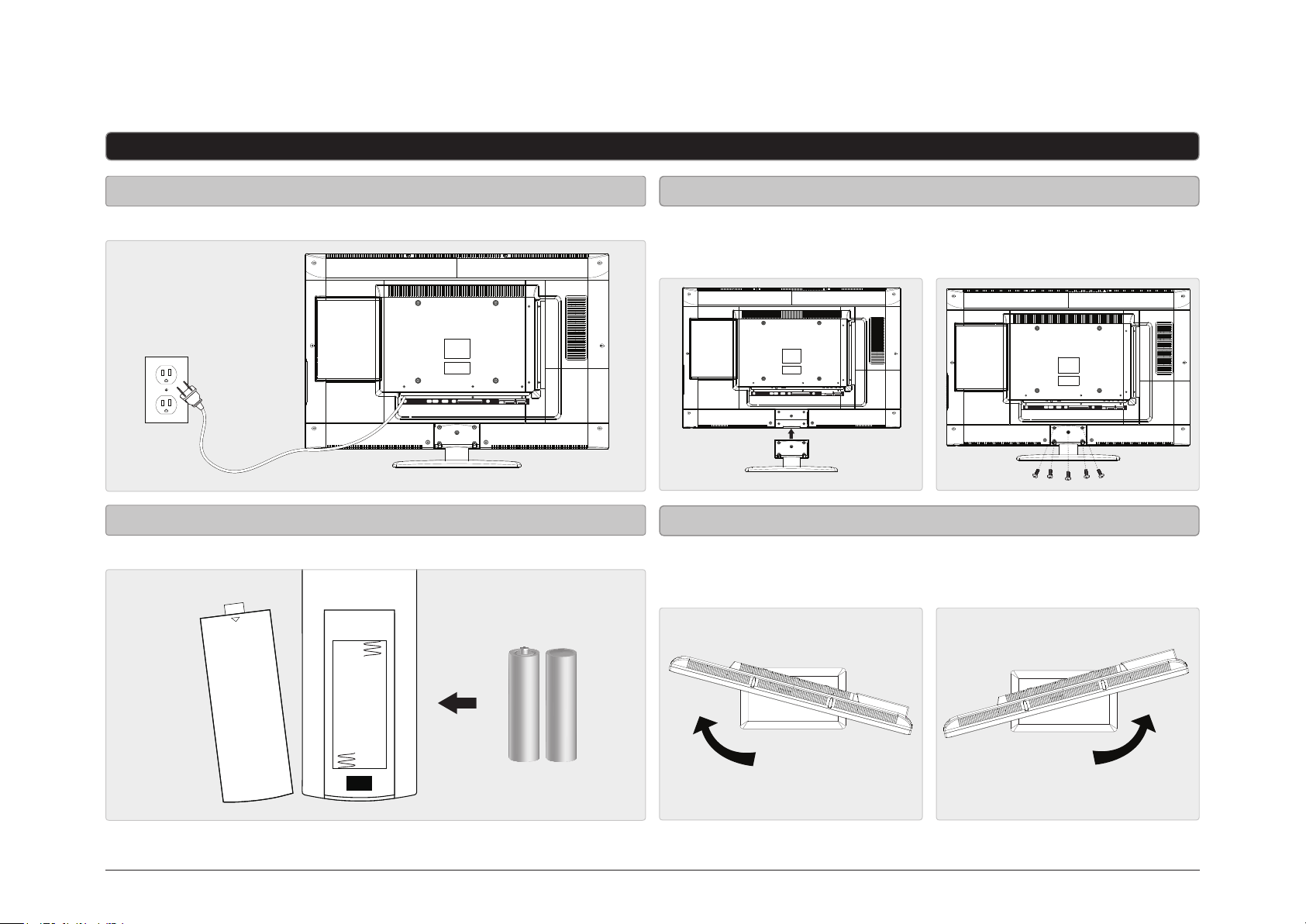
Quickstart Guide
Setup
Power
Connecting the Stand
AC power input: requires an AC power cable (included) Use a philips-head screwdriver to tighten or remove the screws. Using an power
drill could damage the TV stand.
VIDEO INPUT AUDIO INPUT 2
Pb Pr
R L
PC
Y
HDMI INPUT
OPTICAL
PC
OPTICAL
AC IN
VGA/PC IN
AUDIO
OUTTVANTENNA
3 2 1
Remote Power
Remote control: requires 2, AAA-size, batteries (included)
VIDEO INPUT AUDIO INPUT 2
R L
Pb Pr
Y
HDMI INPUT
USB
AUDIO OUTPUT
AUDIO INPUT 1
VIDEO
R L
R L
INPUT
AC IN
Rotating the Stand
Gently rotate the television after attaching the stand to adjust the viewing angle.
USB
VGA/PC IN
OUTTVANTENNA
AUDIO OUTPUT
AUDIO
AUDIO INPUT 1
VIDEO
3 2 1
R L
R L
INPUT
OPTICAL
AC IN
VGA/PC IN
OUTTVANTENNA
VIDEO INPUT AUDIO INPUT 2
R L
Pb Pr
PC
Y
HDMI INPUT
USB
3 2 1
AUDIO OUTPUT
AUDIO INPUT 1
VIDEO
R L
R L
INPUT
AUDIO
OPEN
Customer Support: 1-888-999-4215GPX | TD3220
Page 2
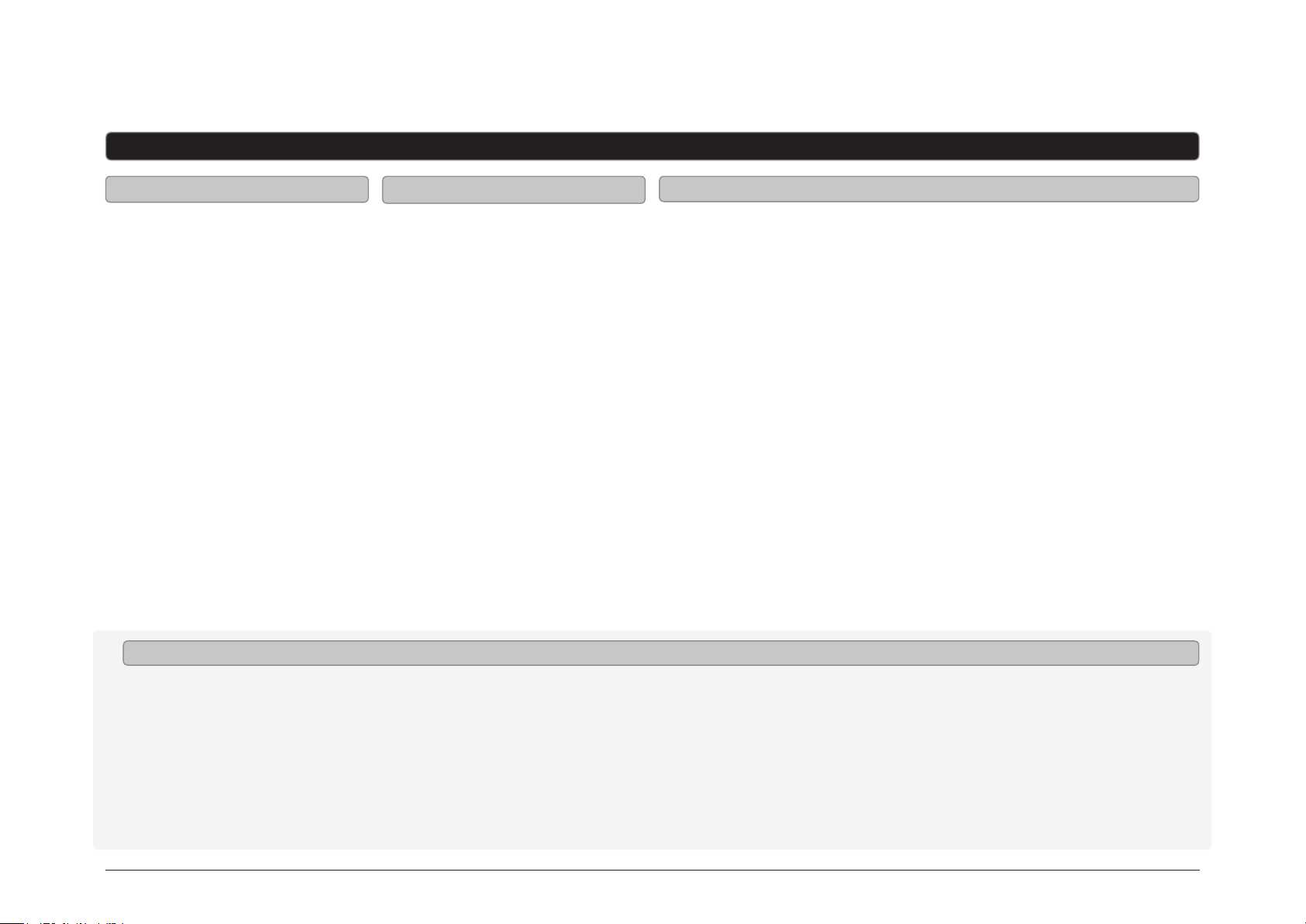
Quickstart Guide
Television Setup
Connecting a TV Antenna
Requires a TV antenna (not
included).
1. Connect a VHF, UHF, or HDTV
antenna to the RF Input on the
television.
2. Press the Source button to switch
to TV mode.
3. Press the Setup button to access
the setup menu.
4. Press the Arrow () buttons to
highlight the CHANNEL icon. Press
the Enter button.
5. Press the Arrow () buttons to
highlight SIGNAL TYPE. Press the
Arrow () buttons to select AIR.
6. Press the Arrow () buttons to
highlight AUTO CHANNEL SEARCH.
Press the Enter button to begin
scanning for available channels.
Connecting Basic Cable
Requires a cable connection.
1. Connect a cable to the RF Input on
the television.
2. Press the Source button to switch
to TV mode.
3. Press the Setup button to access
the setup menu.
4. Press the Arrow () buttons to
highlight the CHANNEL icon. Press
the Enter button.
5. Press the Arrow () buttons to
highlight SIGNAL TYPE. Press the
Arrow () buttons to select
CABLE.
6. Press the Arrow () buttons to
highlight AUTO CHANNEL SEARCH.
Press the Enter button to begin
scanning for available channels.
Connecting a Set-Top box
Requires a Set-Top Box (not included).
If your Set-Top Box has an HDMI Output:
• Connect the HDMI output on the Set-Top Box to the HDMI Input on the
television using an HDMI cable (not included).
If your Set-Top Box has a Composite Video Output:
• Connect the video output on the Set-Top Box to the Composite Video Input
on the television using an A/V RCA cable (not included). Connect the audio
output on the Set-Top Box to the RCA Audio Input on the television.
If your Set-Top Box has a Component Video Output:
• Connect the component video output on the Set-Top Box to the Component
Video Input on the television using a component RCA cable (not included).
Connect the audio output on the Set-Top Box to the RCA Audio Input on the
television.
After connecting your Set-Top Box:
• Press the Source button to switch to YPBPR, AV, or HDMI 1, 2, or 3 to match
the connection used.
Auto Scanning for Channels
The Auto Channel Scan must be run before any channels can be viewed on the television.
1. Press the Source button to switch to TV mode.
2. Press the Setup button to access the setup menu.
3. Press the Arrow () buttons to highlight the CHANNEL icon. Press the Enter button.
4. Press the Arrow () buttons to highlight SIGNAL TYPE. Press the Arrow () buttons to select AIR.
5. Press the Arrow () buttons to highlight AUTO CHANNEL SEARCH. Press the Enter button to begin scanning for available channels.
Customer Support: 1-888-999-4215GPX | TD3220
