Page 1

PF708
INSTRUCTION MANUAL
Contents
Warnings and Precautions ............................................................................... 2
Important Safety Instructions ............................................................................ 3
In the Box & Changing the Remote Battery...................................................... 4
Powering the Unit & Compatible Storage Devices ........................................... 5
Viewing Photos ................................................................................................. 6
Playing Music ................................................................................................... 7
Viewing Photos & Playing Music ...................................................................... 7
Setting the Time................................................................................................ 8
Setting the Date & Alarm .................................................................................. 9
Taking a Frame Off and Putting a Frame On ............................................. 10-11
Location of Controls................................................................................... 12-15
Service Information......................................................................................... 16
Page 2
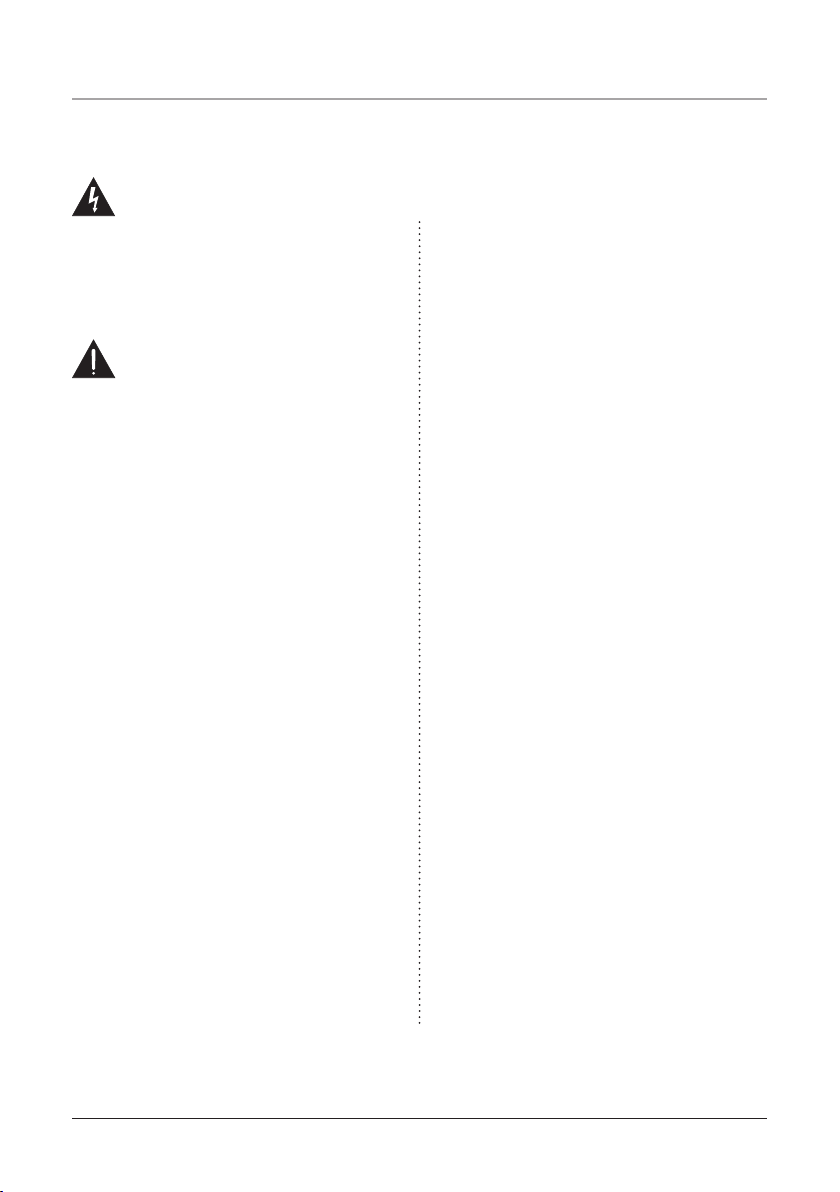
Warnings and Precautions
TO PREVENT FIRE OR SHOCK HAZARDS, DO NOT EXPOSE THIS UNIT TO
RAIN OR MOISTURE.
This symbol, located on back or bottom of the unit, is
intended to alert the user to the presence of uninsulated
“dangerous voltage” within the product’s enclosure that
may be of sufcient magnitude to constitute a risk of
electric shock to persons.
This symbol, located on back or bottom of the unit, is
intended to alert the user to the presence of important
operating and maintenance (servicing) instructions in
the literature accompanying the appliance.
CAUTION: TO PREVENT ELECTRIC SHOCK,
MATCH WIDE BLADE OF PLUG TO WIDE SLOT,
FULLY INSERT.
To reduce the risk of electric shock, do not remove
cover (or back). There are no user-serviceable parts
inside. Please refer any servicing to qualied service
personnel.
WARNING: Changes or modications to this unit
not expressly approved by the party responsible for
compliance could void the user’s authority to operate
the equipment.
WARNING: Danger of explosion if the remote
control’s batteries are incorrectly installed. Replace
only with the same or equivalent battery.
WARNING: The remote control’s button cell battery
contains mercury. Do not put in the trash, instead
recycle or dispose of as hazardous waste
NOTE: This equipment has been tested and found to
comply with the limits for a Class B digital device,
pursuant to Part 15 of the FCC Rules. These limits
are designed to provide reasonable protection against
harmful interference in a residential installation. This
equipment generates, uses, and can radiate radio
frequency energy and, if not installed and used in
accordance with the instructions, may cause harmful
interference to radio communications. However, there
is no guarantee that interference will not occur in a
particular installation. If this equipment does cause
harmful interference to radio or television reception,
which can be determined by turning the equipment
off and on, the user is encouraged to try to correct the
interference by one or more of the following measures:
• Reorient or relocate the receiving antenna.
• Increase the separation between the equipment and
receiver.
• Connect the equipment into an outlet on a circuit
different from that to which the receiver is
connected.
• Consult the dealer or an experienced radio/TV
technician for help.
WARNING: Use of this unit near uorescent lighting
may cause interference regarding use of the remote. If
the unit is displaying erratic behavior move away from
any uorescent lighting, as it may be the cause.
2
Page 3
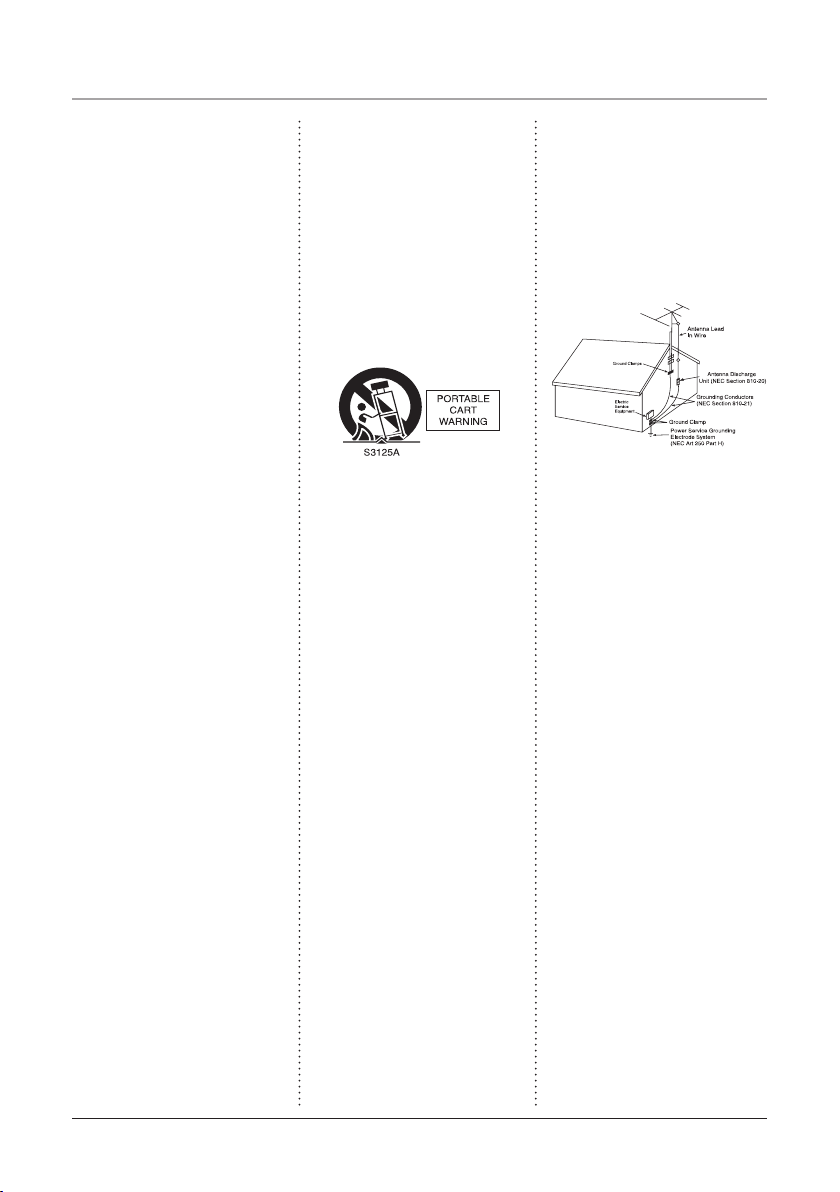
Important Safety Instructions
1. Read these instructions. All the safety
and operating instruction should be read
before the product is operated.
2. Keep these instructions. The safety and
operating instruction should be retained for
future reference.
3. Heed all warnings. All warning on the
product and in the operating instructions
should be adhered to.
4. Follow all instructions. All operating
and use instructions should be followed.
5. Water and Moisture: Do not use this
product near water - for example, near
a bath tub, wash bowl, kitchen sink, or
laundry tub; in a wet basement, or near a
swimming pool, and the like. The apparatus
shall not be exposed to dripping or splashing
and that no objects lled with liquids, such
as vases, shall be placed on apparatus.
6. Cleaning: Clean only with a dry cloth.
Unplug this product from the wall outlet
before cleaning. Do not use liquid cleaners
or aerosol cleaners.
7. Ventilation: Slots and openings in the
cabinet are provided for ventilation and to
ensure reliable operation of the product and
to protect it from overheating, and these
openings must not be blocked or covered.
The openings should never be blocked by
placing the product on a bed, sofa, rug, or
other similar surface. This product should
not be placed in a built-in installation
such as a bookcase or rack unless proper
ventilation is provided or the manufacturer’s
instructions have been adhered to.
8. Heat: Do not install near any heat
sources such as radiators, heat registers,
stoves, or other apparatus (including ampli-
ers) that produce heat.
9. Grounding or Polarization: Do not
defeat the safety purpose of the polarized or
grounding-type plug. A polarized plug has
two blades with one wider than the other.
A grounding type plug has two blades and
a third grounding prong. The wide blade or
the third prong are provided for your safety.
If the provided plug does not t into your
outlet, consult an electrician for replacement
of the obsolete outlet.
10. Power-Cord Protection: Protect
the power cord from being walked on or
pinched particularly at plugs, convenience
receptacles, and the point where they exit
from the apparatus.
11. Accessories: Only use attachments/ac-
cessories specied by the manufacturer.
Do not place this product on an unstable
cart, stand tripod, bracket, or table. The
product may fall, causing serious injury to
a child or adult, and serious damage to the
product. Use only with a cart, stand, tripod,
bracket, or table recommended by the
manufacturer, or sold with the product. Any
mounting of the product should follow the
manufacturer’s instructions, and should use
a mounting accessory recommended by the
manufacturer.
12. A product and cart combination should
be moved with care. Use only with the cart,
stand, tripod, bracket, or table specied by
the manufacturer, or sold with the apparatus.
When a cart is used, use caution when moving the cart/apparatus combination to avoid
injury from tip-over.
13. Lightning: Unplug this apparatus and
disconnect the antenna or cable system
during lightning storms or when unused
for long periods of time. This will prevent
damage to the product due to lightning and
power-line surges.
14. Servicing: Do not attempt to service
this product yourself as opening or removing covers may expose you to dangerous
voltage or other hazards . Refer all servicing
to qualied service personnel.
15. Power Sources: Only connect to
the type of house-hold power supply as
indicated in the operating instructions and
rating label. If you are not sure of the type
of power supply to your home, consult your
product dealer or local power company. For
products intended to operate from battery
power, or other sources, refer to the operating instruction.
16. Overloading: Do not overload wall
outlets or extension cords as this can result
in a risk of re or electric shock.
17. Object and Liquid Entry: Never push
objects of any kind or spill liquid into this
product through openings as this could result
in a risk of re or electric shock.
18. Replacement Parts and Safety Check:
When replacement parts are required, be
sure the service technician has used replace-
ment parts specied by the manufacturer.
Ask the service technician to perform
safety checks to ensure proper operation to
avoid possible re, electric shock, or other
hazards.
19. Outdoor Antenna Grounding: If an
outside antenna or cable system is connected
to the product, be sure the antenna or cable
system is grounded so as to provide some
protection against voltage surges and builtup static charges. Article 810 of the National
Electrical Code, ANSI/NFPA 70, provides
information with regard to proper grounding of the mast and supporting structure,
grounding of the lead-in wire to an antenna
connection to grounding electrodes, and
requirements for the grounding electrode.
20. Wall or Ceiling Mounting: The product should be mounted to a wall or ceiling
only as recommended by the manufacturer.
21. Where the AC plug or an appliance
coupler is used as the disconnect device,
the disconnect device shall remain readily
operable.
22. Protective Attachment Plug: The
product is equipped with an attachment plug
having overload protection. This is a safety
feature. See Instruction Manual for replacement or resetting of protective device. If
replacement of the plug is required, be sure
the service technician has used a replace-
ment plug specied by the manufacturer
that has the same overload protection as the
original plug.
23. Power Lines: An outside antenna system should not be located in the vicinity of
overhead power lines or other electric light
or power circuits, or where it can fall into
such power lines or circuits. When installing
an outside antenna system, extreme care
should be taken to keep from touching such
power lines or circuits as contact with them
might be fatal.
3
Page 4
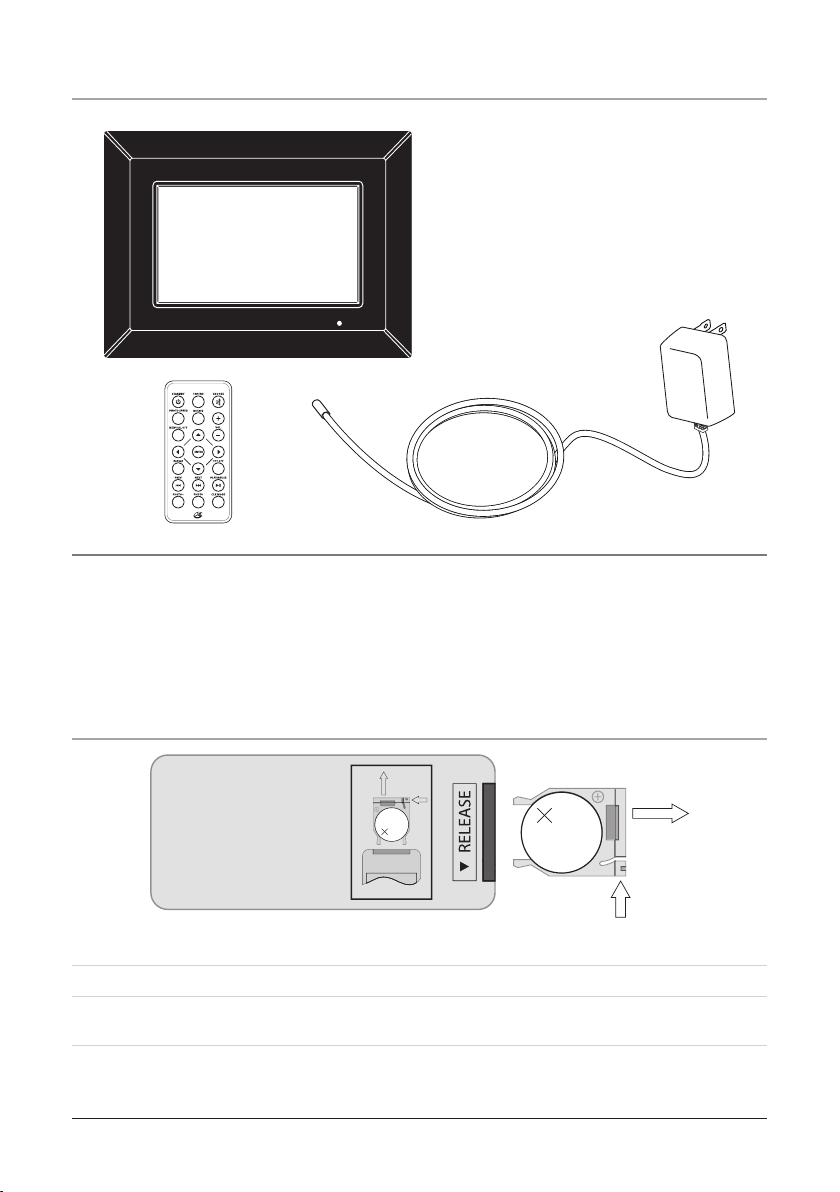
In the Box
LITHIUM BA
T
TER
Y
CR 2025
3V
CR2025
PUSH
OPEN
LITHIUM BA
TT
ER
Y
CR 2025
3V
CR2025
PUSH
OPEN
• Digital Photo Frame
• AC/DC Adapter
• Remote Control
• Documentation
Changing the Remote Battery
1. Push to remove the Battery Compartment cover.
2. Replace the old battery with an equivalent new battery (CR2025).
3. The positive side of the battery, as indicated by a plus symbol, must be facing up when inserted into the
remote.
4
Page 5
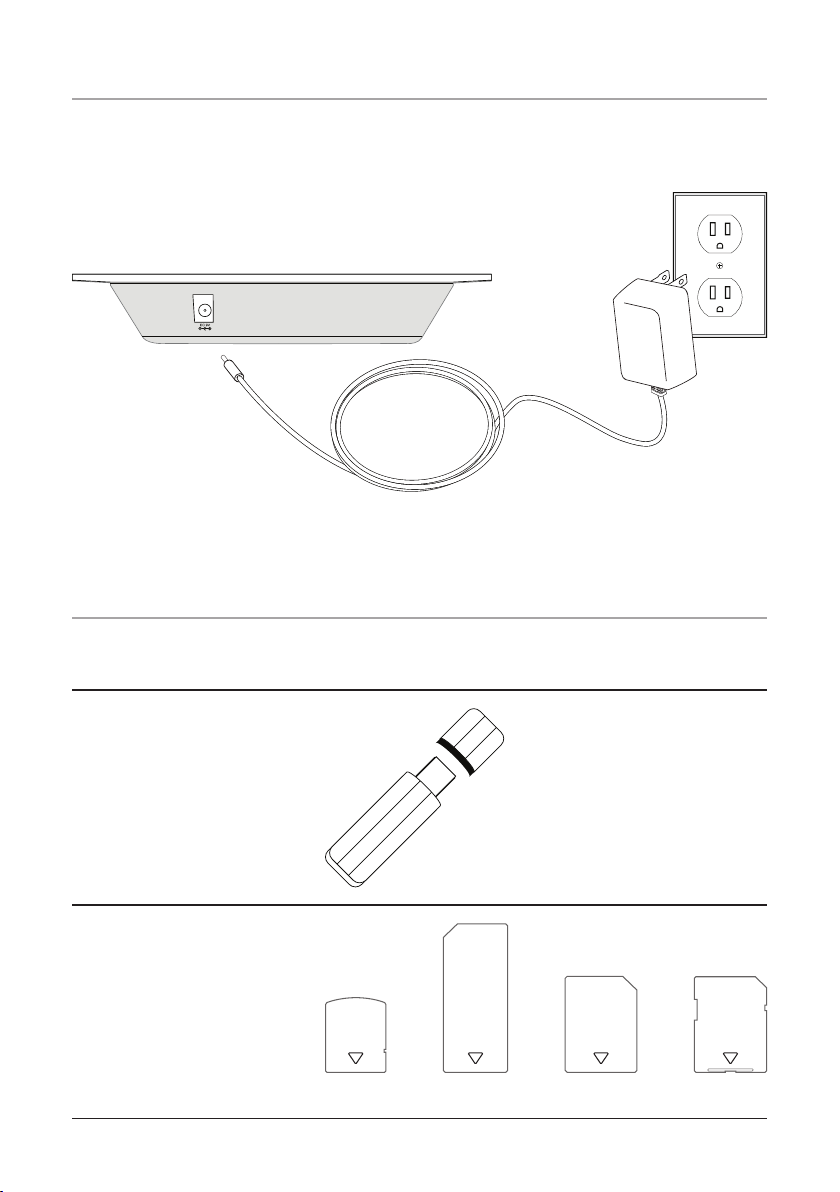
Powering the Unit
USB
THUMB DRIVE
SDMMCMSXD
To power the unit, simply connect it to an AC outlet using the included AC adapter.
Compatible Storage Devices
The following types of digital storage devices can be connected to the unit to play
photos and music on the unit.
USB Mass Storage Device
(not included)
Memory Cards
(not included)
5
Page 6

Viewing Photos
1. Connect a XD, MS, MMC, or SD memory card, or a USB Thumb Drive, to the
unit.
The memory card or thumb drive that is connected to the unit must have jpeg
images loaded onto it.
2. Press the Power/Snooze Button to turn the unit on.
3. Press the Left and Right Buttons to navigate and highlight the options on the
main menu.
4. Highlight Photo and press the Enter/Mode Button to select the photo option.
5. Photos from the connected memory source (XD card, MS card, MMC card, SD
card, or USB Thumb Drive) will now play as a slideshow on the unit.
6
Page 7

Playing Music
1. Connect a XD, MS, MMC, or SD memory card, or a USB Thumb Drive, to the
unit.
The memory card or thumb drive that is connected to the unit must have mp3 audio
les loaded onto it.
2. Press the Power/Snooze Button to turn the unit on.
3. Press the Left and Right Buttons to navigate and highlight the options on the
main menu.
4. Highlight Music and press the Enter/Mode Button to select the music option.
5. MP3s from the connected memory source (XD card, MS card, MMC card, SD
card, or USB Thumb Drive) will now play in the order they were loaded onto the
connected thumb drive or memory card.
Viewing Photos & Playing Music
1. Connect a XD, MS, MMC, or SD memory card, or a USB Thumb Drive, to the
unit.
The memory card or thumb drive that is connected to the unit must have jpeg
images and mp3 audio les loaded onto it.
2. Press the Power/Snooze Button to turn the unit on.
3. Press the Left and Right Buttons to navigate and highlight the options on the
main menu.
4. Highlight Photo + and press the Enter/Mode Button to select the photo+ option.
5. JPEG images and MP3 audio les from the connected memory source (XD card,
MS card, MMC card, SD card, or USB Thumb Drive) will now play in the order
they were loaded onto the connected thumb drive or memory card.
7
Page 8

Setting the Time
1. Press the Power/Snooze Button to turn the unit on.
2. Press the Left and Right Buttons to navigate and highlight the options on the
main menu.
3. Highlight Setup and press the Enter/Mode Button to select the photo option.
4. Press the Volume Buttons to move up and down and highlight ClkTime in the
setup menu.
5. Press the Left and Right Buttons to highlight the hour or minute.
6. Once highlighted, press the Volume Buttons to adjust the hour and minute.
7. Press the Enter/Mode Button to set the adjusted time.
8. After the time has been set, press the Menu/Al Off Button to return to the main
menu.
The clock mode can be switched to 12H or 24H by adjusting the Mode option at
the bottom of the setup menu.
8
Page 9

Setting the Date
1. Press the Power/Snooze Button to turn the unit on.
2. Press the Left and Right Buttons to navigate and highlight the options on the
main menu.
3. Highlight Setup and press the Enter/Mode Button to select the photo option.
4. Press the Volume Buttons to move up and down and highlight Date in the setup
menu.
5. Press the Left and Right Buttons to highlight the year, month, or day.
6. Once highlighted, press the Volume Buttons to adjust the year, month, and day.
7. Press the Enter/Mode Button to set the adjusted date.
8. After the date has been set, press the Menu/Al Off Button to return to the main
menu.
Adjust the Daymode and NightMode to a desired time for the clock and calendar
to dim or illuminate.
Setting the Alarm
1. Press the Power/Snooze Button to turn the unit on.
2. Press the Left and Right Buttons to navigate and highlight the options on the
main menu.
3. Highlight Setup and press the Enter/Mode Button to select the photo option.
4. Press the Volume Buttons to move up and down and highlight AlmTime in the
setup menu.
5. Press the Left and Right Buttons to highlight the hour or minute.
6. Once highlighted, press the Volume Buttons to adjust the hour and minute.
7. Press the Enter/Mode Button to set the adjusted alarm time.
8. After the alarm time has been set, press the Menu/Al Off Button to return to the
main menu.
Turn the Ring setting in the setup menu serves as audio when the alarm sounds.
Turn the Ring settin gto on when using the alarm.
9
Page 10

Taking a Frame Off
1. Lay the unit down on a at surface, with the display facing upward.
2. Place a soft cotton cloth over the display. This will keep the display clean of
nger prints while changing the frame.
3. Put your thumbs just inside the frame, over the cloth covered display.
4. Gently apply upward pressure on the outside lip of the frame using your ngers.
Do not apply pressure to the display to keep from damaging the unit.
10
Page 11

Putting a Frame On
5. Remove the soft cotton cloth that was used in step 2 so that it does not get in the
way.
6. Match the engraved up arrow on the inside of the frame with the top of the unit.
Match the small clear window on the frame with the infrared receiver on the unit.
If the small clear window on the frame is not matched up with the infrared
receiver on the unit, the unit will not respond to the remote control.
7. Gently push the frame onto the unit, matching the small pegs on the frame with
the holes on the unit without touching the display.
11
Page 12

Location of Controls
1
7
8
9
2
3
4
5
6
10
11
12
12
Page 13

Control Denitions
1 TFT Display
The TFT Display displays the unit’s menus and photos.
2 Infrared Receiver
The Infrared Receiver receives signals from the remote control.
3 DC Input
Connect the DC Input to power the unit.
4 Left/Right Buttons
Use the Left/Right Buttons to navigate the unit’s menus.
5 Menu/AL Off Button
Press the Menu Button to go back to the Main Menu. Press the AL Off Button to
turn the alarm off after it sounds.
6 Power/Snooze Button
Press the Power Button to turn the unit off and on. Press the Snooze Button to
delay the alarm for 6 minutes after it sounds.
7 SD/XD/MS/MMC Card Slot
Insert a compatible memory card into the SD/XD/MS/MMC Card Slot to play
photos, videos and audio les from the memory card. You can also transfer photos
from a memory expansion card to the photo frame’s internal memory by selecting
the Copy option in the main menu.
8 USB Port
Connect a USB Mass Storage Device to play photos, videos and audio les from
the digital storage device.
9 Headphone Output
Plug headphones into the Headphone Output to listen to audio through the head-
phones.
10 Easel
Adjust and use the Easel to place the unit in landscape or portrait orientation.
11 Volume Buttons
Press the Volume Buttons to adjust the volume of the unit, or to navigate the unit’s
menus.
12 Enter/Mode Button
Press the Enter/Mode Button to make selections in the unit’s menus, or to switch
between the clock and calendar when in clock or calendar mode.
13
Page 14

Location of Controls
21
13
14
15
16
17
18
22
23
24
25
26
19
20
14
27
Page 15

Control Denitions
13 Standby Button
Press the Standby Button to turn the unit off and on.
14 Photo Speed Button
Press the Photo Speed Button to adjust the speed of the photo slideshow during play.
15 Menu/AL Off Button
Press the Menu Button to go back to the Main Menu.
Press the AL Off Button to turn the alarm off after it sounds.
16 Directional & Enter Buttons
Press the Directional & Enter Buttons to navigate through the unit’s menus and make
selections.
17 Repeat Button
Press the Repeat Button to repeat tracks when listening to music.
18 PREV/NEXT Buttons
Press the PREV/NEXT Buttons to skip to the previous and next JPEG photo or MP3
audio le.
19 Photo + Button
Press the Photo + Button to access the Photo + mode and listen to music while viewing
photos.
20 Photo Button
Press the Photo Button to access the Photo mode.
21 16:9/4:3 Button
Press the 16:9/4:3 Button to change the display ratio of the TFT Display.
22 Snooze Button
After the alarm sounds, press the Snooze Button to delay the alarm for an additional 6
minutes. Press the Mute button to mute the audio sound.
23 Rotate Button
Press the Rotate Button to rotate selected photos.
24 Volume Buttons
Press the Volume Buttons to adjust the unit’s volume.
25 TFT Off Button
Press the TFT Off Button to turn the TFT Display off.
26 Play/Pause Button
Press the Play/Pause Button to play or pause the unit while viewing a slide show or
listening to music.
27 Clk Mode Button
Press the Clk Mode Button to switch between clock and calender viewing.
15
Page 16

Service Information
Address 2116 Carr Street, St. Louis MO, 63106
Phone 1-314-621-2881
Fax 1-314-588-1805
Email prodinfo@gpx.com
Website www.gpx.com
To download this Instruction Manual in English, Spanish, or French
visit the Support section at
www.gpx.com.
©
2007 DPI, Inc. All trademarks appearing herein are the property of their respective owners. All products subject to change without notice.
Para descargar este manual de
instrucción en inglés, español, o
francés visite la sección de la ayuda en www.gpx.com.
Pour télécharger ce manuel
d’instruction en anglais, espagnol,
ou le Français visitez la section de
soutien à www.gpx.com.
