Page 1

10.1" DVD Player with Wireless Headphones
User’s Guide for Model PDB1077 v1985-01
For the most up-to-date version of this User’s Guide, go to www.gpx.com
Page 2
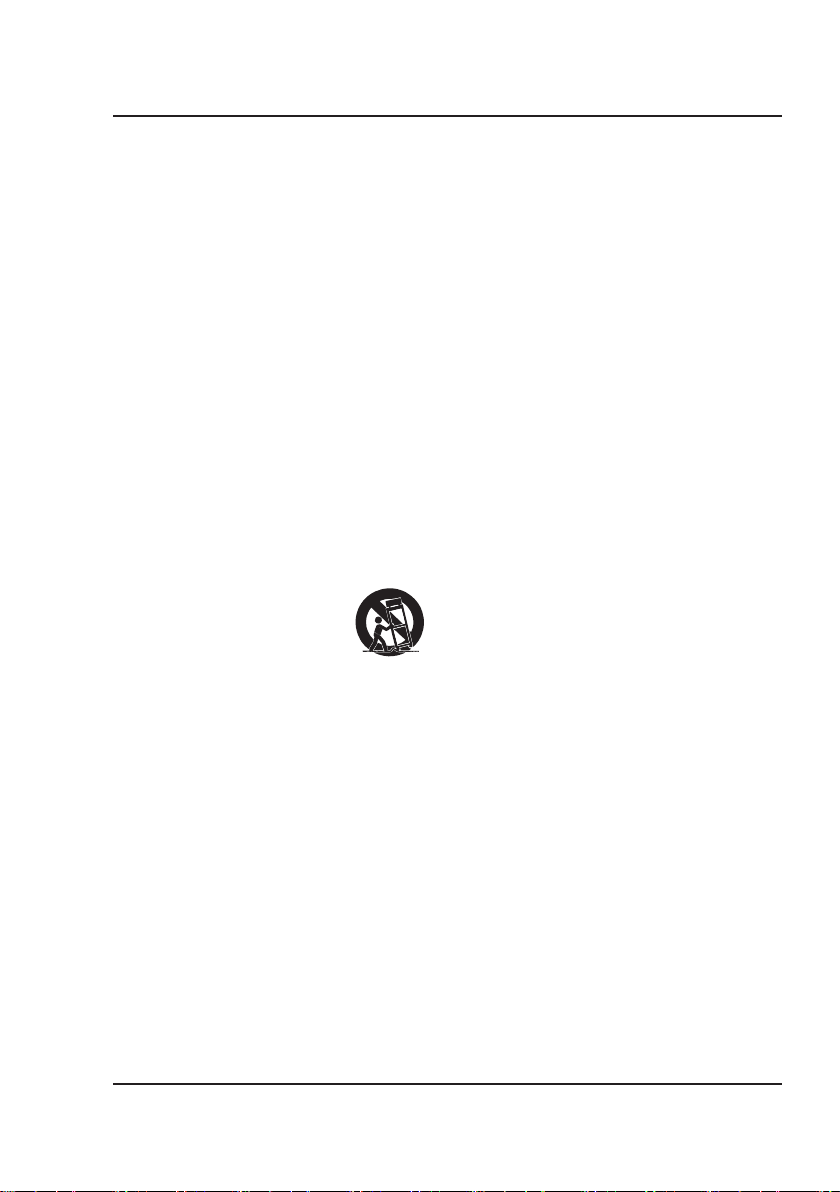
Safety Instructions & Warnings
Important Safety Instructions
• Read these Instructions.
• Keep these Instructions.
• Heed all Warnings.
• Follow all instructions.
• Do not use this apparatus near water.
• Clean only with a dry cloth.
• Do not block any ventilation openings. Install in accordance
with the manufacturer’s instructions.
• Do not install near any heat sources such as radiators, heat
registers, stoves, or other apparatus (including ampliers)
that produce heat.
• Do not defeat the safety purpose of the polarized or
grounding - type plug. A polarized plug has two blades with
one wider than the other. A grounding type plug has two
blades and a third grounding prong. The wide blade or the
third prong are provided for your safety. When the provided
plug does not t into your outlet, consult an electrician for
replacement of the obsolete outlet.
• Protect the power cord from being walked on or pinched
particularly at plugs, convenience receptacles, and the point
where they exit from the apparatus.
• Only use attachments/accessories specied by the
manufacturer.
• Unplug this apparatus during lightning storms or when
unused for long periods of time.
• Refer all servicing to qualied service personnel. Servicing
is required when the apparatus has been damaged in any
way, such as power-supply cord or plug is damaged, liquid
has been spilled or objects have fallen into the apparatus,
the apparatus has been exposed to rain or moisture, does not
operate normally, or has been dropped.
• Use only with a cart, stand, tripod, bracket,
or table specied by the manufacturer, or
sold with the apparatus. When a cart is
used, use caution when moving the cart/
apparatus combination to avoid injury
from tip-over.
FCC Warnings
Warning: Changes or modications to this unit not expressly
approved by the party responsible for compliance could void the
user’s authority to operate the equipment.
NOTE: This equipment has been tested and found to comply
with the limits for a Class B digital device, pursuant to Part
15 of the FCC Rules. These limits are designed to provide
reasonable protection against harmful interference in a
residential installation. This equipment generates, uses, and can
radiate radio frequency energy and, if not installed and used in
accordance with the instructions, may cause harmful interference
to radio communications. However, there is no guarantee that
interference will not occur in a particular installation. If this
equipment does cause harmful interference to radio or television
reception, which can be determined by turning the equipment off
and on, the user is encouraged to try to correct the interference
by one or more of the following measures:
• Reorient or relocate the receiving antenna.
• Increase the separation between the equipment and receiver.
• Connect the equipment into an outlet on a circuit different
from that to which the receiver is connected.
• Consult the dealer or an experienced radio/TV technician
for help.
2
Page 3
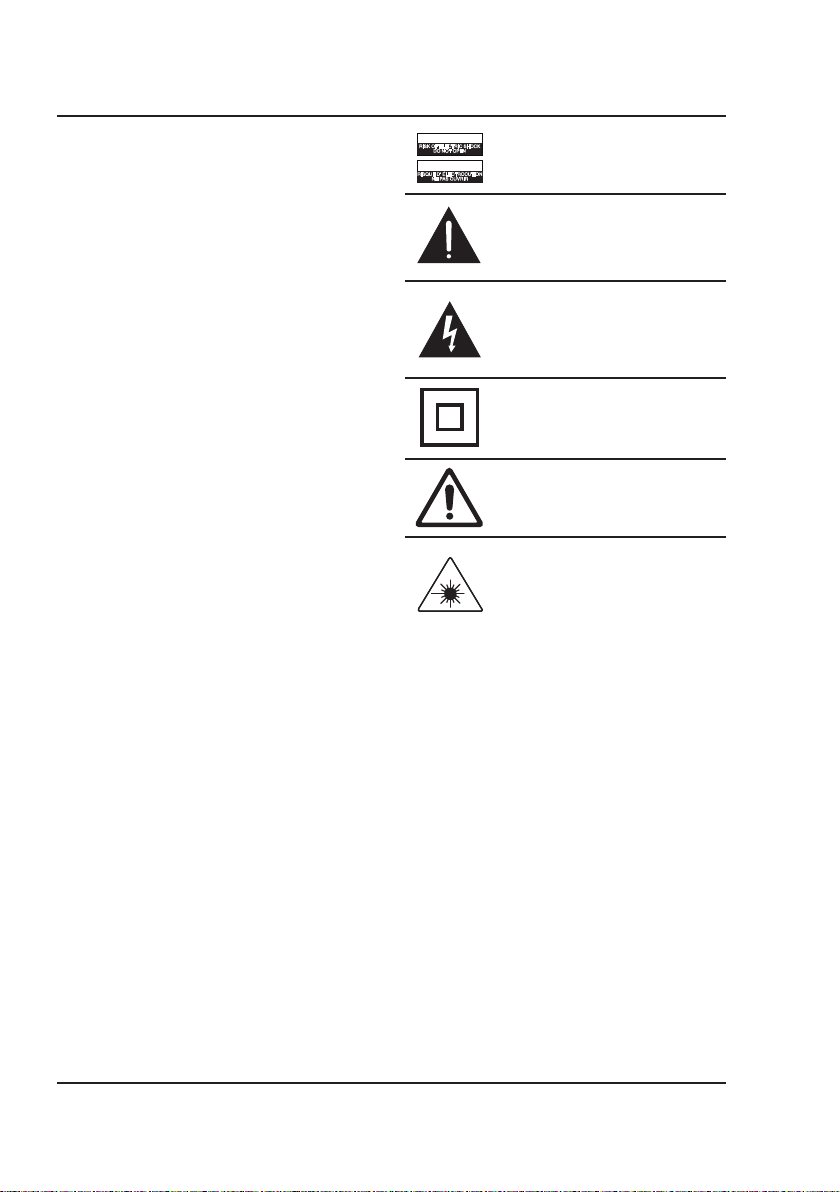
Battery Warnings
• WARNING: Do not ingest battery, Chemical Burn Hazard.
• If the remote control supplied with this product contains a
coin/button cell battery and the coin/button cell battery is
swallowed, it can cause severe internal burns in just 2 hours
and can lead to death.
• Keep new and used batteries away from children. If the
battery compartment does not close securely, stop using the
product and keep it away from children.
• If you think batteries might have been swallowed or
placed inside any part of the body, seek immediate medical
attention.
• CAUTION: Danger of explosion if battery is incorrectly
replaced. Replace only with the same or equivalent type.
• WARNING: There is a danger of explosion if you attempt
to charge standard Alkaline batteries in the unit. Only use
rechargeable NiMH batteries.
• Battery shall not be exposed to excessive heat such as
sunshine, re, or the like.
• Do not mix old and new batteries.
• Completely replace all old batteries with new ones.
• Do not mix alkaline, standard (carbon-zinc), or rechargeable
(ni-cad, ni-mh, etc) batteries.
• Batteries should be recycled or disposed of as per state and
local guidelines.
Additional Warnings and Precautions
• CAUTION: TO PREVENT ELECTRIC SHOCK, MATCH
WIDE BLADE OF PLUG TO WIDE SLOT, FULLY
INSERT.
• Mains plug is used as disconnect device and it should remain
readily operable during intended use. In order to disconnect
the apparatus from the mains completely, the mains plug
should be disconnected from the mains socket outlet
completely.
• CAUTION: Use of controls or adjustments or performance
of procedures other than those specied may result in
hazardous radiation exposure.
• WARNING: Changes or modications to this unit not
expressly approved by the party responsible for compliance
could void the user’s authority to operate the equipment.
• WARNING: Use of this unit near uorescent lighting may
cause interference regarding use of the remote. If the unit is
displaying erratic behavior move away from any uorescent
lighting, as it may be the cause.
• WARNING: Shock hazard - Do Not Open.
• Caution and marking information is located at the rear or
bottom of the apparatus.
• WARNING: To reduce the risk of re or electric shock,
do not expose this apparatus to rain, moisture, dripping, or
splashing.
• Objects lled with liquids, such as vases, shall not be placed
on the apparatus.
• To avoid hearing damage, make sure that the volume on
your music player is turned down before connecting your
headphones. After placing headphones in/on your ears,
gradually turn up the volume until you reach a comfortable
listening level.
• This product meets and complies with all Federal regulations.
CAUTION
RISK OF ELECTRIC SHOCK
DO NOT OPEN
ATTENTION
RISQUE D' ÉLECTROCUTION
NE PAS OUVRIR
WARNING: To reduce the risk of electric
shock, do not remove cover (or back). No
user-serviceable parts inside. Refer servicing
to qualied service personnel.
The exclamation point within an equilateral
triangle is intended to alert the user to
the presence of important operating and
maintenance (servicing) instructions in the
literature accompanying the appliance.
The lightning ash with arrowhead symbol,
within an equilateral triangle, is intended to
alert the user to the presence of un-insulated
“dangerous voltage” within the product’s
enclosure that may be of sufcient magnitude
to constitute a risk of electric shock to persons.
This symbol indicates that this product
incorporates double insulation between
hazardous mains voltage and user accessible
parts.
WARNING: This product can expose you to
chemicals including lead, which is known to
the State of California to cause cancer. For
more information go to: www.P65Warnings.
ca.gov
This product utilizes a Class 1 laser to read
Compact Discs. This laser Compact Disc
Player is equipped with safety switches to
avoid exposure when the CD door is open and
the safety interlocks are defeated. Invisible
laser radiation is present when the CD Player’s
lid is open and the system’s interlock has
failed or been defeated. It is very important
that you avoid direct exposure to the laser
beam at all times. Please do not attempt to
defeat or bypass the safety switches.
3
Page 4
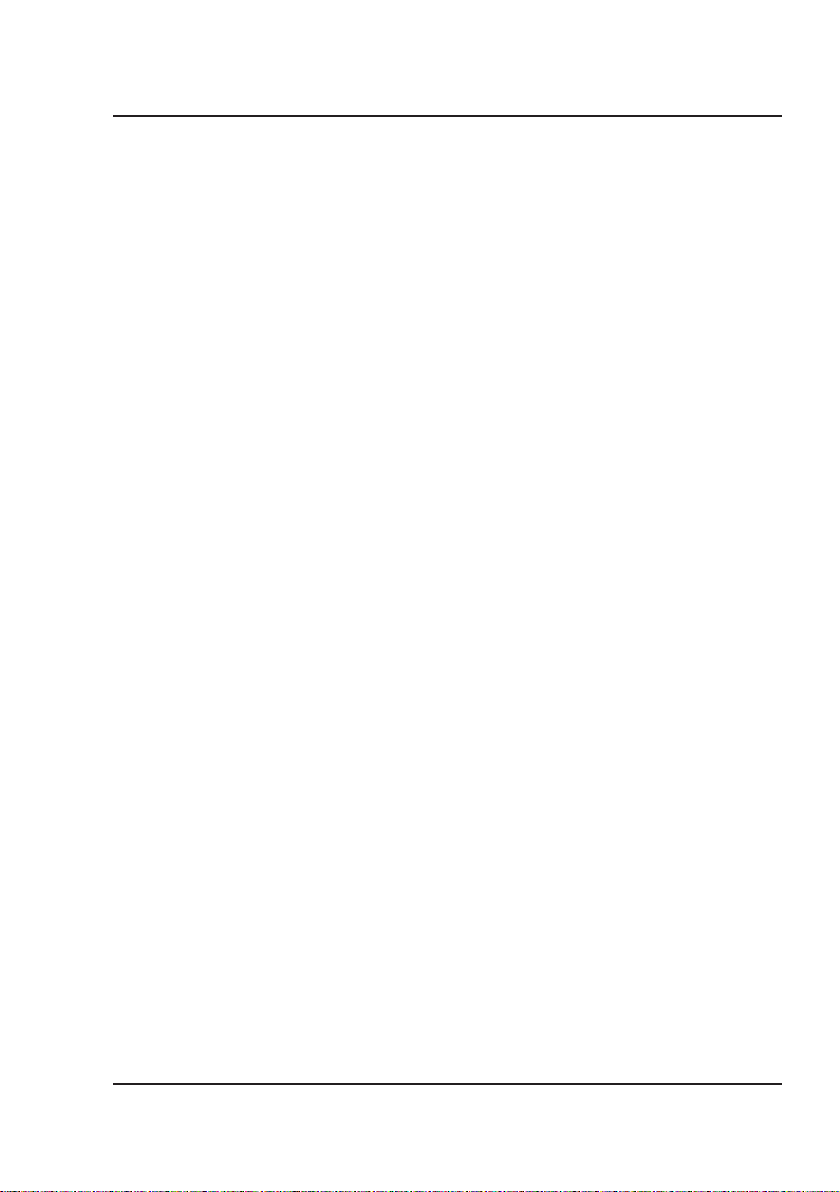
Table of Contents
Overview . . . . . . . . . . . . . . . . . . . . . . . . . . . . . . . . . . . . . . . . . . . . . . . . . . . . . . . . . . . . . . . . . . . . . . . . . . . . . . . . . . . . . . . . . . . 5
DVD Player Features
Wireless Headphone Features
Includes
Power & Charging . . . . . . . . . . . . . . . . . . . . . . . . . . . . . . . . . . . . . . . . . . . . . . . . . . . . . . . . . . . . . . . . . . . . . . . . . . . . . . . . . . . 6
Portable DVD Player
Headphones
DVD Player . . . . . . . . . . . . . . . . . . . . . . . . . . . . . . . . . . . . . . . . . . . . . . . . . . . . . . . . . . . . . . . . . . . . . . . . . . . . . . . . . . . . . . . . . . 8
Controls & Features
Loading and Playing a Disc
Programming a Loaded Disc
Remote . . . . . . . . . . . . . . . . . . . . . . . . . . . . . . . . . . . . . . . . . . . . . . . . . . . . . . . . . . . . . . . . . . . . . . . . . . . . . . . . . . . . . . . . . . . . 10
Functions
Distance & Angle
Batteries
Wireless Headphones . . . . . . . . . . . . . . . . . . . . . . . . . . . . . . . . . . . . . . . . . . . . . . . . . . . . . . . . . . . . . . . . . . . . . . . . . . . . . . . 12
Features & Controls
Connecting to Other Devices . . . . . . . . . . . . . . . . . . . . . . . . . . . . . . . . . . . . . . . . . . . . . . . . . . . . . . . . . . . . . . . . . . . . . . . . 13
Pairing the Headphones and DVD Player
Headphone 3.5mm Audio Line Input
SD Memory Card
USB Storage Device
External Television or Screen
Customer Support . . . . . . . . . . . . . . . . . . . . . . . . . . . . . . . . . . . . . . . . . . . . . . . . . . . . . . . . . . . . . . . . . . . . . . . . . . . . . . . . . . 16
Contact Information
Warranty
International Support
4
Page 5
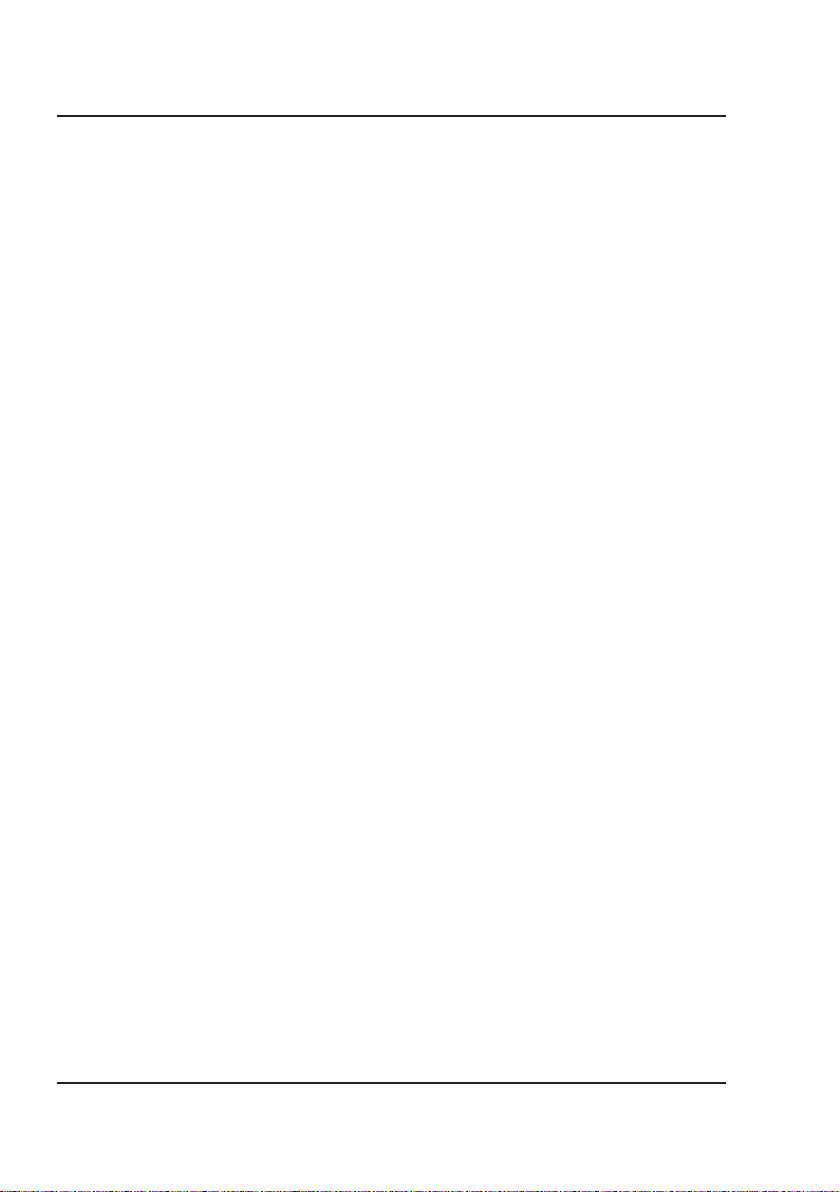
Overview
DVD Player Features
• Bluetooth Wireless - 33 ft. range
• DVD/CD player
• 10.1" display
• 1024x600 native resolution
• 16:9 aspect ratio
• NTSC/PAL video system
• TTS (Voice Guide)
• SD/MMC card slot and USB port
• 3.5mm audio/video output
• Stereo headphone jack
• Built-in stereo speakers
• Built-in rechargeable battery - requires AC/DC
power adapter (included)
Wireless Headphone Features
• Bluetooth Wireless - 33 ft. range
• Built-in microphone
• Aux In (3.5mm audio line input)
• Adjustable headband
• On-ear controls
• Built-in rechargeable battery
Includes
• Remote control
• AC/DC power adapter
• 12V DC car adapter
• Micro-USB to USB charging cable (for headphones)
5
Page 6

Power & Charging
Portable DVD Player
The DVD player requires an AC/DC power adapter or 12V
DC car adapter (both included) to charge the battery.
CARD
For normal use, plug the AC/
DC adapter into the DC Power
Port on the DVD player and a
standard wall outlet.
CARD
DVD Player Power Status Indicator Light
Power ON + Charging Green Light
Power OFF + Charging Red Light
Power OFF + Charging Complete Light OFF
For use in a car, plug the
12V DC car adapter into
the DC Power Port and a
12V power socket.
The car adapter is not
compatible with a 24V
power socket.
6
Page 7

Headphones
The internal battery in the headphones requires a
Micro-USB to USB cable (included) to charge. Charge
fully before use. Initial charge time is approximately
2 hours. When battery is low, the LED indicator will
flash red for one minute, then the headphones will
automatically power off.
Using a Micro-USB to USB
cable (included), connect the
headphones to the USB port of
a powered on computer or USB
power adapter (not included).
Headphones Power Status Indicator Light
Battery Charging Red Light
Charging Complete Light OFF
Notes About Batteries & Charging
• Do not charge for longer than 24 hours.
• Do not leave devices unattended while charging.
• Do not plug the car adapter into the 12V power socket until after the car ignition is on.
• Disconnect the car adapter from the power socket after use.
• The batteries in these devices are not replaceable. Attempting to remove the batteries may cause damage or
personal injury, and will void your warranty.
• When not in use, recharge and store devices within a temperature range of 40°F - 95°F (5°C - 35°C).
• The battery life of all batteries naturally shortens over time.
7
Page 8

DVD Player
Controls & Features
1
3
7
AUDIO MENU
SETUP
2
4
5
PAIRSOURCE
6
10
8
9
CARD
11
12
13
14
8
Page 9

1. 10.1" Display
2. Built-in Stereo Speakers
3. Display Swivel Joint
Adjusts viewing and rotation angle up to 180°.
4. Play Controls
Press to play or pause a loaded disc.
to stop playing a loaded disc.
Press
Press
Press
Press
to skip tracks or chapters.
to adjust the volume level.
for menu navigation.
5. Audio / OK / Menu
Press Audio to adjust audio settings for a loaded
DVD, including Voice Description and DVD
commentary (if available).
Press OK to confirm selections.
Press Menu to access DVD menus.
6. Setup / Source / Pair
Press Setup to access DVD player menus, settings,
and options.
Press Source to switch between DVD, CARD, and
USB modes. Press OK to confirm selection.
Press and hold
headphones (see pg. 13).
Pair to pair to the included
7. Disc Player
Press Open to open the disc door. Load CDs or
DVDs label side facing up.
8. Stereo Headphone Jack
9. USB Port
10. SD Card Slot
11. 3.5mm AV Out
Use a 3.5mm to RCA audio/video cable (not
included) to connect to another device or screen
and play media through the AV Output.
12. DC Power Port
Connect power adapter (2x included) to charge
battery and power the unit.
13. Power Switch
Slide to power ON or OFF.
14. Remote Sensor / LED Indicators
Aim remote at this sensor (see pg. 11).
Power ON + Battery Charging - Solid green light.
Charging Battery - Solid red light (player OFF).
Charging Complete - No lights.
Bluetooth Unpaired - Flashing blue light.
Bluetooth Paired - Solid blue light.
Loading and Playing a Disc
1. Press Open to open the Disc Door.
2. Load a disc into the player, label side facing up, then close the disc door.
3. After a disc is loaded, it will begin playing automatically. If the disc does not begin playing automatically, press
the Play/Pause button. Use the controls on the player or the remote to play media, navigate settings menus, etc.
Programming a Loaded Disc
1. While the loaded disc is playing, press the Prog button on the remote.
2. Use the Arrow buttons to select a program slot.
3. Use the Number Keypad to enter in the chapter and title, or track.
4. Use the Arrow buttons to highlight the on-screen START button and press the OK button to begin playing.
9
Page 10

Remote
Functions
Display ON/OFF
Power the screen ON or OFF.
Enter chapter / track numbers.
Press to access the setup menu.
in the on screen or disc menus.
Press to skip between chapters
Displays chapter, title, or track
Press to cycle through subtitles-
English, French, Spanish, or OFF.
Press to advance playback one
Press to view alternate angles on
Press to program a loaded disc to
play titles, chapters, or tracks in a
Number Keypad
Setup
Press to make selections
Press to search through an
individual chapter or track.
OSD (On Screen Display)
Press to zoom in or out on a
Press to turn Talk-to-Text ON
or OFF (intended for visually
TTS announces menus and
Arrows/OK
Previous / Next
or tracks.
Back / Fwd
Play / Pause
Press to play or pause.
information.
Subtitle
Step
frame at a time.
Angle
supported DVDs.
Zoom
loaded DVD.
Prog
specified order.
TTS (Voice Guide)
impaired users).
remote functions.
Mute
Press to mute volume.
Volume
Press to adjust audio level.
Note: Volume cannot be adjusted
from the wireless headphones.
A-B
Create a repeating loop on a CD,
DVD, or media file.
Press to set A point (start), press
again to set B point (end).
Press a third time to cancel.
Menu (DVD)
Press to access DVD menus.
Source
Press and use the Arrow/Enter
buttons to select the source.
Stop
Press to stop playback.
Title
Press to access the title menu on
a loaded DVD.
Press again to play DVD from the
beginning.
Go To
On a loaded disc, press to quickly
go to a specific track or chapter.
Use the Arrow/OK buttons to
enter and confirm your selection.
Audio
For DVD play, press to adjust
audio settings for the DVD,
including Voice Description and
DVD commentary (if available).
Angle
Press to view alternate angles on
supported DVDs.
Slow
Press to select slow motion play
speed.
Rep (Repeat)
Press to repeat the current
selection or track.
10
Page 11

Distance & Angle
Batteries
Requires 2 AAA batteries (not included).
30° angle
15 ft. (5M) range
OPEN
11
Page 12

Wireless Headphones
Features & Controls
1
3
4
2
1. DC Power Port
Connect Micro-USB to USB power cable (included)
to charge battery.
2. Power / Play / Speakerphone / Pair
Power ON + Pair Bluetooth - Press and hold until
blue/red flashing indicator and voice prompt.
Power ON - Press and hold for 5 seconds to power
ON or OFF.
Play/Pause - Press to play or pause audio.
Speakerphone - Press to answer incoming call.
12
5
6
3. Volume
Press to adjust the volume level.
4. LED Indicator Light
Power ON + Bluetooth Paired - Solid blue light.
Pairing Bluetooth - Flashing blue/red light.
Charging Battery - Solid red light.
Charging Complete - No lights.
5. Microphone
6. Aux In (3.5mm audio line input)
Page 13

Connecting to Other Devices
Pairing the Headphones and DVD Player
After initial pairing, the DVD player and the headphones will stay paired unless unpaired manually by the user, or
erased due to a reset of either device. If this occurs or you find either unit is unable to connect, repeat these steps.
1. On the headphones, press and hold the
blue and a voice announces "Bluetooth is connecting." When pairing, remain within 3 feet of the unit.
2. On the DVD player, press and hold the Pair button until the LED indicator begins quickly flashing blue.
3. When successfully paired, the LED indicators on both the headphones and the DVD player will turn solid blue
and a voice will announce "Bluetooth connected" through the headphones. Media played from the DVD player
will now be heard through the headphones.
4. Use the controls on the DVD player to select and play media. Note: The volume controls on the DVD player and
remote will not adjust volume of the headphones.
5. After initial paring to the DVD player, press and hold the
The headphones will power ON and automatically reconnect with the DVD player. Make sure the DVD player is
also powered ON.
Headphone 3.5mm Audio Line Input
Requires a 3.5 mm audio input cable (not included).
1. Using a 3.5 mm audio input cable, connect the Headphone Jack on the portable
DVD player to the Aux In (3.5mm audio input) on the headphones.
2. The portable DVD player will automatically detect the connection and media from
the player will be heard through the headphones.
button until the pairing indicator begins flashing red and
button for approximately 5 seconds.
CARD
13
Page 14

Connecting to Other Devices
SD Memory Card
Supports SD cards up to 32GB.
Supports JPEG, AVI, VOB, MPEG 1, MPEG 2 and MPEG 4 file formats.
1. Load an SD card into the SD card slot.
2. Set the Source to CARD.
3. Use the Arrow/OK buttons to select and play content from the connected SD card.
CARD
USB Storage Device
Supports USB drives up to 32GB.
Supports JPEG, AVI, VOB, MPEG 1, MPEG 2 and MPEG 4 file formats.
1. Load a USB drive into the USB Port.
2. Set the Source to USB.
3. Use the Arrow/OK buttons to select and play content from the connected USB thumb drive.
14
CARD
Page 15

External Television or Screen
Requires 3.5mm to RCA Composite AV cable (red/white/yellow, not included).
1. Using an 3.5mm to RCA Composite cable, connect the Audio/Video Output on the portable DVD player to the
corresponding Audio/Video Inputs on a television or other external system.
2. Set the television's input source to the connected output from the DVD player.
3. The portable DVD player will automatically detect the connection and media from the player will be played
through the television. Use the controls on the portable DVD player and remote to select and play media. Use
the controls on the television to adjust volume.
AV OUT
CARD
Connect to TV Inputs
Video - Yellow
Audio Left Channel - White
Audio Right Channel - Red
NOTE: The portable DVD player's audio
output sends a fixed volume level to any
To adjust the volume you must change it
from the connected device. Adjusting the
volume of the DVD player will have no effect.
connected device.
15
Page 16

Customer Support
Sustain for Tomorrow
Contact Information
Website: www.gpx.com
Email Support: prodinfo@dpiinc.com
Email Parts: partsinfo@dpiinc.com
Phone Support: 1-888-999-4215
Warranty
For Warranty Information and the most up-to-date version of this User’s
Guide, go to:
www.gpx.com
International Support
To download this User’s Guide in English, Spanish, and French, or to get answers
to frequently asked questions, visit the support section at:
www.gpx.com
Para descargar este Manual del Usuario en inglés, español y francés, o para obtener respuestas a preguntas frecuentes,
visite la sección de apoyo en: www.gpx.com
Pour télécharger ce guide de l’utilisateur en anglais, espagnol ou français, ou pour obtenir des réponses à des
questions fréquemment posées, consultez la rubrique d’assistance sur: www.gpx.com
Copyright © 2017 Digital Products International (DPI, Inc.) All other trademarks appearing herein are the property of
their respective owners. Specifications are subject to change without notice.
Made
Green
Protect for Today
16
