Page 1

PD808B
INSTRUCTION MANUAL
Contents
Warnings & Precautions ............................................................................ 2
Important Safety Instructions ..................................................................... 3
In the Box & Features ................................................................................ 4
Powering the Unit ...................................................................................... 5
Compatible Storage Devices ..................................................................... 6
Playing & Programming a CD.................................................................... 7
Playing & Programming a DVD ................................................................. 8
Using the USB Input .................................................................................. 9
Using the SD/MMC Memory Card Slot ...................................................... 10
AV Output: Connecting a Television .......................................................... 11
S-Video Output: Connecting a Television .................................................. 12
Coaxial Audio Output: Connecting a Stereo System ................................. 13
The Setup Menu ........................................................................................ 14-15
Controls & Control Denitions ................................................................... 16-23
Service Information.................................................................................... 24
Page 2
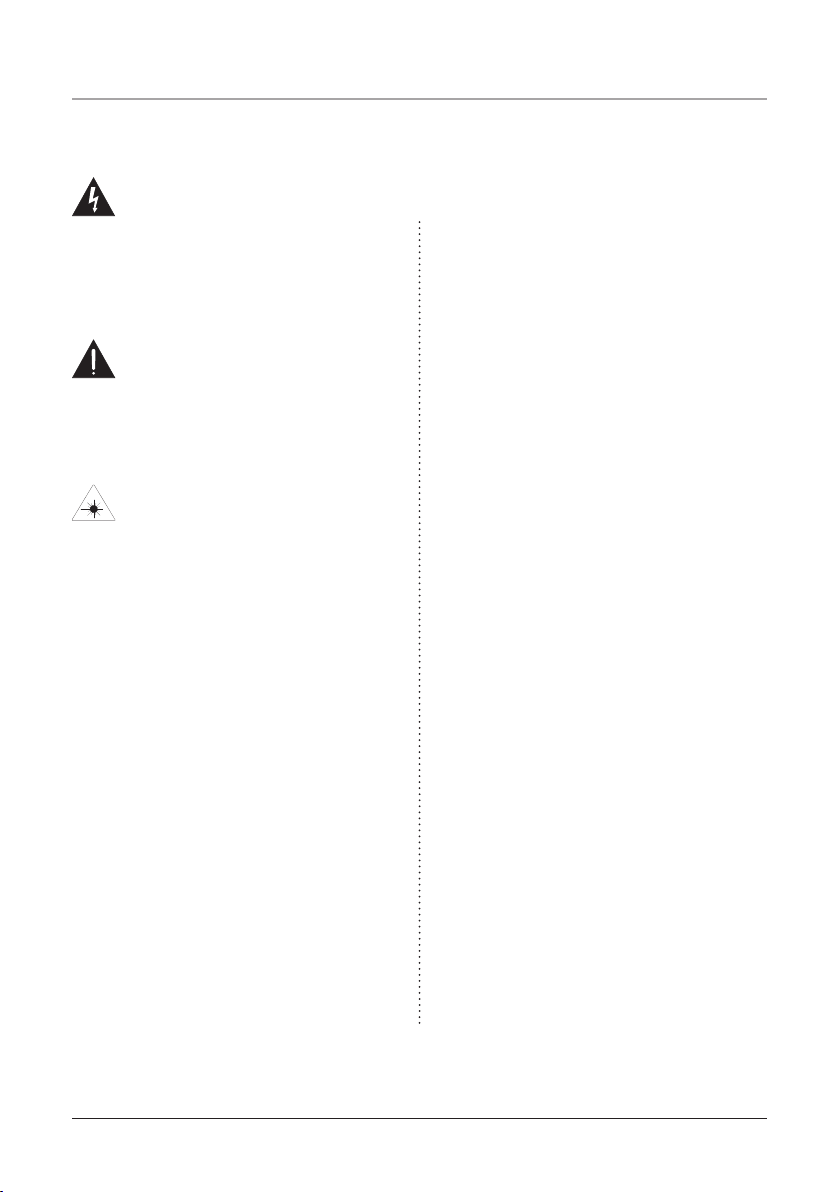
Warnings and Precautions
TO PREVENT FIRE OR SHOCK HAZARDS, DO NOT EXPOSE THIS UNIT TO
RAIN OR MOISTURE.
This symbol, located on back or bottom of the unit, is
intended to alert the user to the presence of uninsulated
“dangerous voltage” within the product’s enclosure that
may be of sufcient magnitude to constitute a risk of
electric shock to persons.
This symbol, located on back or bottom of the unit, is
intended to alert the user to the presence of important
operating and maintenance (servicing) instructions in
the literature accompanying the appliance.
This product utilizes a Class 1 laser to read Compact
Discs. This laser Compact Disc Player is equipped with
safety switches to avoid exposure when the CD door
is open and the safety interlocks are defeated. Invisible
laser radiation is present when the CD Player’s lid
is open and the system’s interlock has failed or been
defeated. It is very important that you avoid direct
exposure to the laser beam at all times. Please do not
attempt to defeat or bypass the safety switches.
CAUTION: TO PREVENT ELECTRIC SHOCK,
MATCH WIDE BLADE OF PLUG TO WIDE SLOT,
FULLY INSERT.
To reduce the risk of electric shock, do not remove
cover (or back). There are no user-serviceable parts
inside. Please refer any servicing to qualied service
personnel.
WARNING: Danger of explosion if the remote
control’s batteries are incorrectly installed. Replace
only with the same or equivalent battery.
WARNING: The remote control’s button cell battery
contains mercury. Do not put in the trash, instead
recycle or dispose of as hazardous waste
WARNING: Lithium ion batteries, like all
rechargeable batteries are recyclable and should be
recycled or disposed of in normal household waste.
Contact your local government for disposal or
recycling practices in your area. They should never be
incinerated since they might explode.
WARNING: Use of this unit near uorescent lighting
may cause interference regarding use of the remote. If
the unit is displaying erratic behavior move away from
any uorescent lighting, as it may be the cause.
NOTE: This equipment has been tested and found to
comply with the limits for a Class B digital device,
pursuant to Part 15 of the FCC Rules. These limits
are designed to provide reasonable protection against
harmful interference in a residential installation. This
equipment generates, uses, and can radiate radio
frequency energy and, if not installed and used in
accordance with the instructions, may cause harmful
interference to radio communications. However, there
is no guarantee that interference will not occur in a
particular installation. If this equipment does cause
harmful interference to radio or television reception,
which can be determined by turning the equipment
off and on, the user is encouraged to try to correct the
interference by one or more of the following measures:
WARNING: Changes or modications to this unit
not expressly approved by the party responsible for
compliance could void the user’s authority to operate
the equipment.
WARNING: There is a danger of explosion if you
attempt to charge standard Alkaline batteries in the
unit. Only use rechargeable NiMH batteries.
2
• Reorient or relocate the receiving antenna.
• Increase the separation between the equipment and
receiver.
• Connect the equipment into an outlet on a circuit
different from that to which the receiver is
connected.
• Consult the dealer or an experienced radio/TV
technician for help.
Page 3
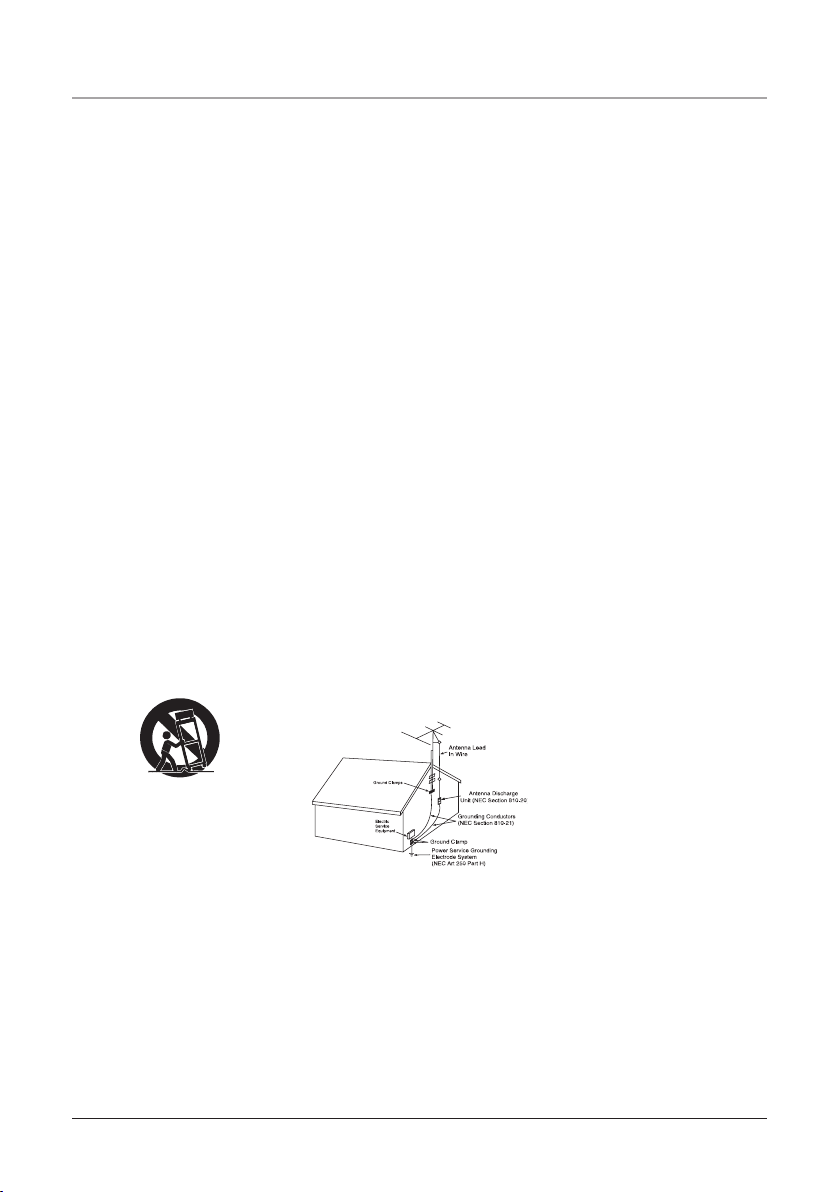
Important Safety Instructions
1. Read Instructions - All the safety and
operating instruction should be read before the
product is operated.
2. Retain Instructions - The safety and
operating instruction should be retained for
future reference.
3. Heed Warnings - All warning on the product
and in the operating instructions should be
adhered to.
4. Follow instructions - All operating and use
instructions should be followed.
5. Cleaning - Unplug this product from the
wall outlet before cleaning. Do not use liquid
cleaners or aerosol cleaners. Clean only with a
dry cloth.
6. Attachments - Do not use attachments not
recommended by the product manufacturer as
they may cause hazards.
7. Water and Moisture - Do not use this product
near water - for example, near a bath tub, wash
bowl, kitchen sink, or laundry tub; in a wet
basement, or near a swimming pool, and the
like. The apparatus shall not be exposed to
dripping or splashing and that no objects lled
with liquids, such as vases, shall be placed on
apparatus.
8. Accessories - Do not place this product on
an unstable cart, stand tripod, bracket, or
table. The product may fall, causing serious
injury to a child or adult, and serious damage
to the product. Use only with a cart, stand,
tripod, bracket, or table recommended by the
manufacturer, or sold with the product. Any
mounting of the product should follow the
manufacturer’s instructions, and should use
a mounting accessory recommended by the
manufacturer.
9. A product and cart combination should be
moved with care. Quick stops, excessive force,
and uneven surfaces may cause the appliance
and cart combination to overturn.
See gure:
10. Ventilation - Slots and openings in the cabinet
are provided for ventilation and to ensure
reliable operation of the product and to protect
it from overheating, and these openings must
not be blocked or covered. The openings
should never be blocked by placing the
product on a bed, sofa, rug, or other similar
surface. This product should not be placed in a
built-in installation such as a bookcase or rack
unless proper ventilation is provided or the
manufacturer’s instruction have been adhered
to.
11. Power Sources - This product should be
operated only from the type of power source
indicated on the marking label. If you are not
sure of the type of power supply to your home,
consult your product dealer or local power
company. For products intended to operate
from battery power, or other sources, refer to
the operating instruction.
12. Grounding or Polarization - This product
may be equipped with a polarized alternatingcurrent line plug (a plug having one blade
wider than the other). This plug will t into
the power outlet only one way. This is a safety
feature. If you are unable to insert the plug
fully into the outlet, try reversing the plug. If
the plug should still fail to t, contact your
electrician to replace your obsolete outlet. Do
not defeat the safety purpose of the polarizes
plug.
Alternate Warnings - This product is
equipped with a three-wire grounding-type
plug, a plug having a third (grounding) pin.
This plug will only t into a grounding-type
power outlet. This is a safety feature. If you
are unable to insert the plug into the outlet,
contact your electrician to replace your
obsolete outlet. Do not defeat the safety
purpose of the grounding-type plug.
13. Power-Cord Protection - Power supply cords
should be routed so that they are not likely to
be walked on or pinched by items placed upon
or against them, paying particular attention to
cords at plugs, convenience receptacles, and
point where they exit from the product.
14. Protective Attachment Plug - The product
is equipped with an attachment plug having
overload protection. This is a safety feature.
See Instruction Manual for replacement or
resetting of protective device. If replacement
of the plug is required, be sure the service
technician has used a replacement plug
specied by the manufacturer that has the
same overload protection as the original plug.
15. Outdoor Antenna Grounding - If an
outside antenna is connected to the receiver,
be sure the antenna system is grounded
so as to provide some protection against
voltage surges and built-up static charges.
Article 810 of the National Electrical Code,
ANSI/NFPA 70, provides information with
regard to proper grounding of the mast and
supporting structure, grounding of the mast
and supporting structure, grounding of the
lead-in wire to an antenna-discharge unit, size
of grounding conductors, location of antennadischarge unit, connection to grounding
electrodes, and requirements for the grounding
electrode.
See gure:
16. Lightning - For added protection for this
product during a lightning storm, or when it
is left unattended and unused for long periods
of time, unplug it from the wall outlet and
disconnect the antenna or cable system. This
will prevent damage to the product due to
lightning and power-line surges.
17. Power Lines - An outside antenna system
should not be located in the vicinity of
overhead power lines or other electric light or
power circuits, or where it can fall into such
power lines or circuits. When installing an
outside antenna system, extreme care should
be taken to keep from touching such power
lines or circuits as contact with them might be
fatal.
18. Overloading - Do not overload wall outlets,
extension cords, or integral convenience
receptacles as this can result in a risk of re or
electric shock.
19. Object and Liquid Entry - Never push
objects of any kind into this product through
openings as they may touch dangerous voltage
points or short-out parts that could result in a
re or electric shock. Never spill liquid of any
kind on the product.
20. Servicing - Do not attempt to service this
product yourself as opening or removing
covers may expose you to dangerous voltage
or other hazards. Refer all servicing to
qualied service personnel.
21. Damage Requiring Service - Unplug
this product from the wall outlet and refer
servicing to qualied service personnel under
the following conditions:
a) When the power-supply cord or plug is
damaged,
b) If liquid has been spilled, or objects have
fallen into the product,
c) If the product has been exposed to rain or
water,
d) If the product does not operate normally
by following the operating instructions.
Adjust only those controls that are covered
by the operating instructions as an improper
adjustment of other controls may result in
damage and will often require extensive work
by a qualied technician to restore the product
to its normal operation.
e) If the product has been dropped or
damaged in any way, and
f) When the product exhibits a distinct change
in performance - this indicates a need for
service.
22. Replacement Parts - When replacement parts
are required, be sure the service technician
has used replacement parts specied by the
manufacturer or have the same characteristics
as the original part. Unauthorized substitutions
may result in re, electric shock, or other
hazards.
23. Safety Check - Upon completion of any
service or repairs to this product, ask the
service technician to perform safety checks
to determine that the product is in proper
operating condition.
24. Wall or Ceiling Mounting - The product
should be mounted to a wall or ceiling only as
recommended by the manufacturer.
25. Heat - The product should be situated away
from heat sources such as radiators, heat
registers, stoves, or other products (including
ampliers) that produce heat. Battery shall not
be exposed to excessive heat such as sunshine,
re, or the like.
26. Main plug is used as disconnect device and
it should remain readily operable during
intended use. In order to disconnect the
apparatus from the mains completely, the
mains plug should be disconnected from the
mains socket outlet completely.
27. Excessive sound pressure from earphones and
headphones can cause hearing loss.
3
Page 4
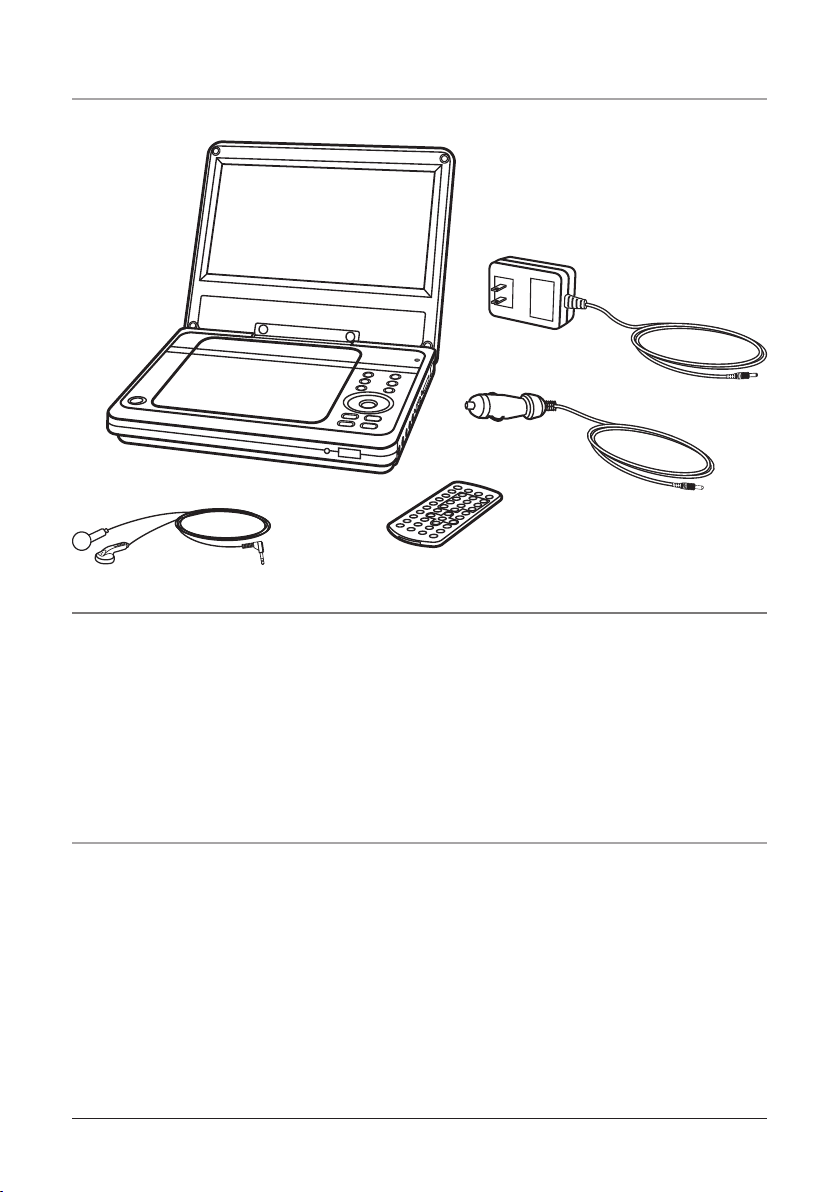
In the Box
Portable
DVD
Player
Headphones
• Portable DVD Player
• Headphones
• AC Adapter
• DC Car Adapter
• Remote Control
AC
Adapter
DC Car Adapter
Remote
Control
Features
• Plays DVD-R/RW, DVD+R/RW &
JPEG Discs
• Plays CD & CD-R/RW Discs
• Chapter/Title Search & Select
• Supports Multiple Languages and Language Subtitles
• Zoom Feature
• OSD: On Screen Display
• Multi-Angle Play
• Still Picture & Slow Motion
• NTSC
4
• Programmable CD Tracks
• Skip/Search Tracks
• 8.4” TFT LCD Screen
• Digital Coaxial Output
• S-Video Output
• Dual Stereo Headphone Jacks
• USB Jack for Thumb Drives
• SD Card Slot
• Video/Audio Output Jack, 3.5mm type
Page 5
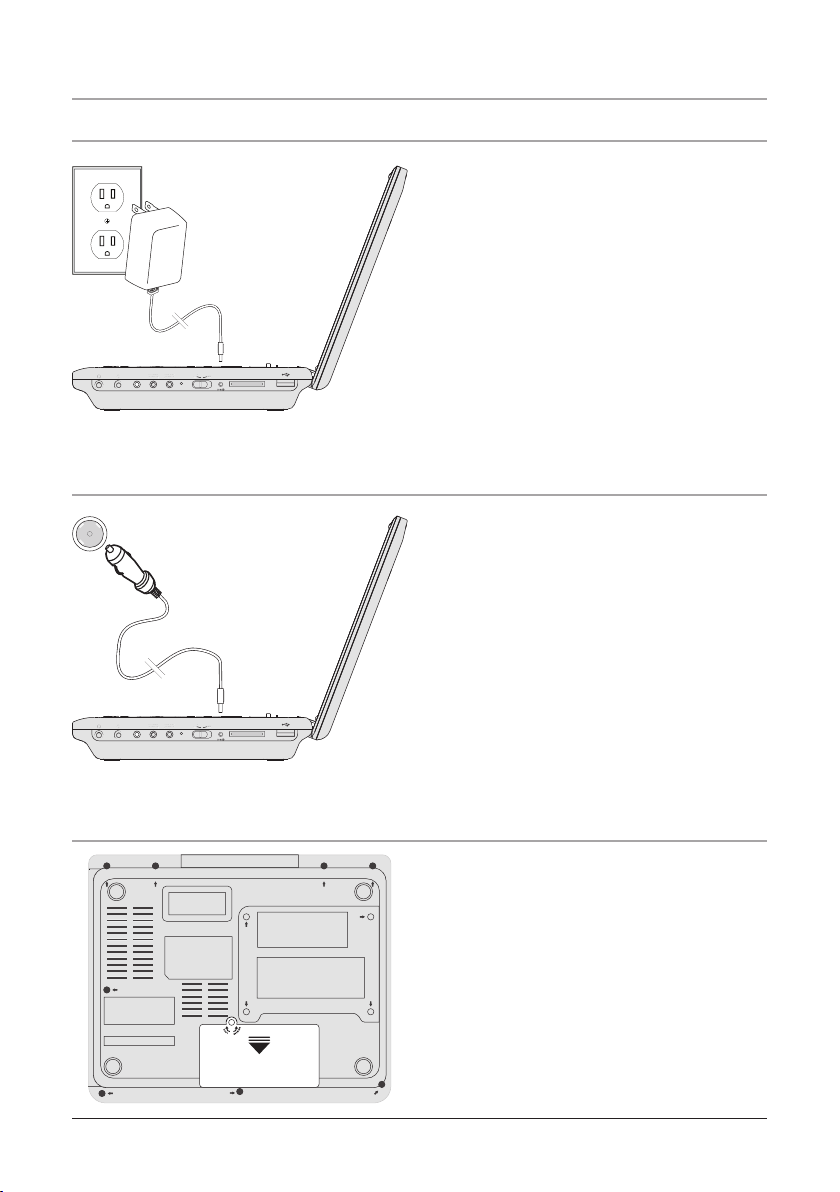
Powering the Unit
COAXIAL
OUTPUT
DC 9V~12V IN
S-VIDEO
OUTPUT CHARGE
POWER
ON
SD/MMC CARD
COAXIA
L
OUTPUT
DC 9
V~12V I
N
S
-VIDE
O
OUTPUT
C
HARGE
POWER
O
N
SD/MMC CARD
AV
OUT
COAXIAL
OUTPUT
DC 9V~12V IN
S-VIDEO
OUTPUT CHARGE
POWER
ON
SD/MMC CARD
COAXIA
L
OUTPUT
DC 9
V~12V I
N
S
-VIDE
O
OUTPUT
C
HARGE
POWER
O
N
SD/MMC CARD
AV
OUT
AC Power
120V/60Hz
DC Power
DC car outlet/cigarette lighter
1. When plugged into a compatible AC
outlet, the unit’s built-in battery will
charge.
1. When plugged into a compatible DC
car outlet, the unit’s built-in battery
will charge.
Battery Power
1. To charge the unit, simply connect
it to an AC outlet using the AC/DC
Adapter, or connect it to a DC car
outlet using the DC Car Adapter.
2. It takes approximately 4-5 hours to
charge the unit completely.
5
Page 6
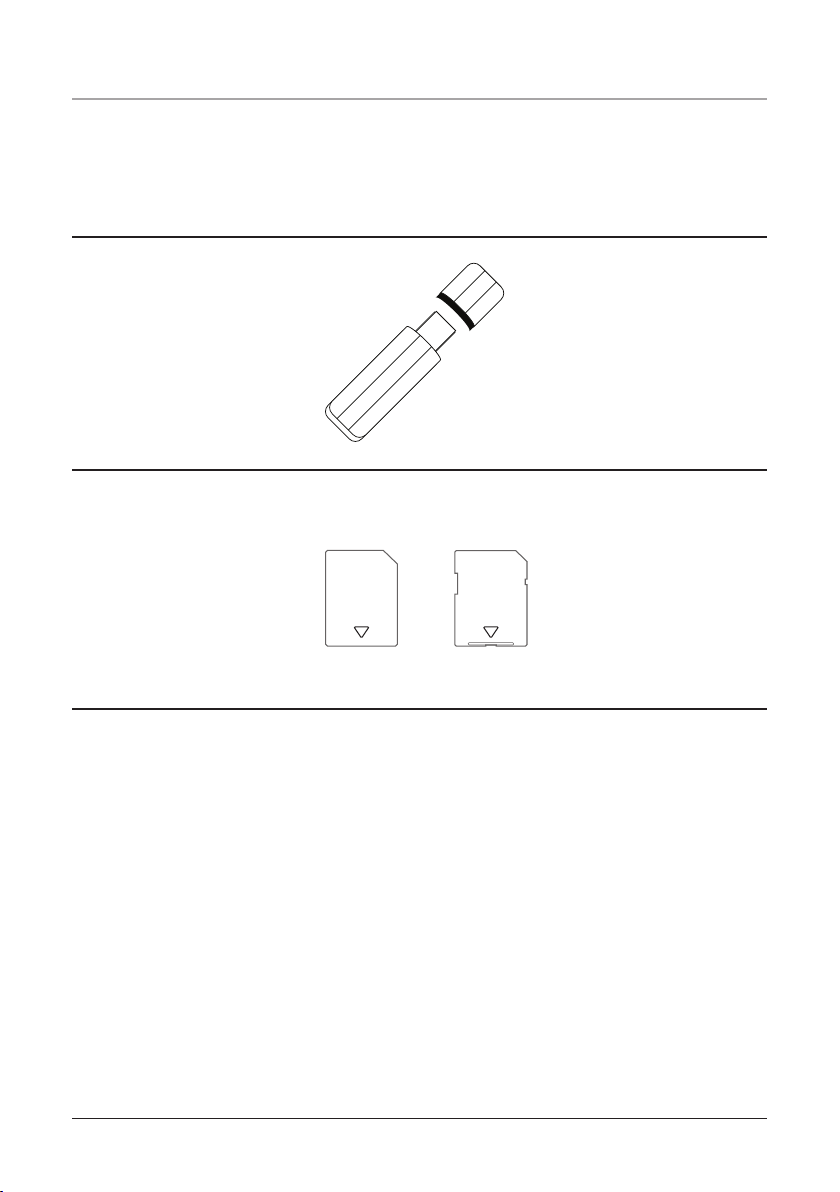
Compatible Storage Devices
USB
THUMB DRIVE
SDMMC
The following types of digital storage devices can be connected to the unit to play
photos, movies, and music on the unit.
The MMC and SD memory cards cannot play audio les when connected to the unit.
USB Mass Storage Device
(not included)
Memory Cards
(not included)
6
Page 7
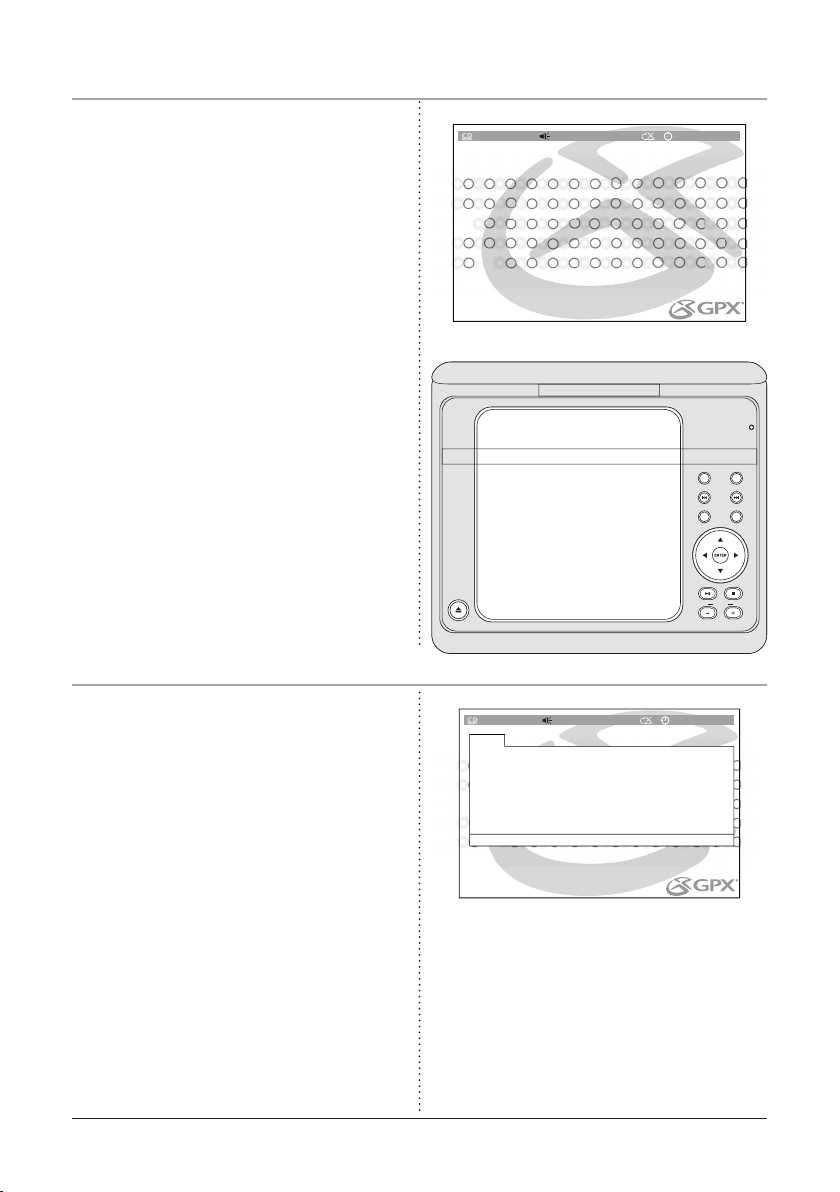
Playing a CD
T R K 1 8 / 1 8 0 1 : 14 : 2 0
PROG
PLAY CLE AR
1
2
3
4
5
6
7
8
9
10
11
12
13
14
15
16
-- -- -- -- -- -- -- --
-- -- -- -- -- -- -- --
-- -- -- -- -- -- -- --
-- -- -- -- -- -- -- --
T R K 1 8 / 1 8 0 1 : 14 : 2 0
DVD
TITLE
PREV.
SETUP
AUDIO
NEXT
DISPLAY
DVD/SD/USBPLAY/PAUSE
VOLUME
TFT
ON/OFF
OPEN
• Besides playing Audio CDs, the unit is
capable of playing AVI les and JPEG
les off of CDs.
1. Plug the unit into a standard 120V outlet,
and turn the power on by moving the
Power Switch into the ON position. If
the internal battery is charged, the unit
does not have to be plugged in.
2. Press the Open Button and load a
CD into the unit’s DVD-Drive. Close
the DVD Door, and the CD will start
automatically.
3. If the CD doesn’t start, switch the unit
to DVD Mode by pressing and holding
DVD/SD/USB Function Button.
4. Press the Play & Pause Buttons to play
and pause the CD.
5. Press the Previous & Next Buttons to
skip backwards and forwards through CD
tracks.
Programming a CD
1. Insert a CD into the unit. See the
“Playing a CD” operation.
2. After the CD is inserted and loaded,
press the Program Button on the remote
control to display the Program Menu.
3. Use the Directional Buttons to move
through the sixteen different program
slots.
4. Highlight a slot and enter CD track
numbers using the Number Keypad on
the remote control. Repeat steps 3 and 4
until the desired tracks are programmed.
5. Highlight the “Play” button, on screen,
using the Directional Buttons, and press
the Enter Button to begin playing the
programmed tracks.
7
Page 8
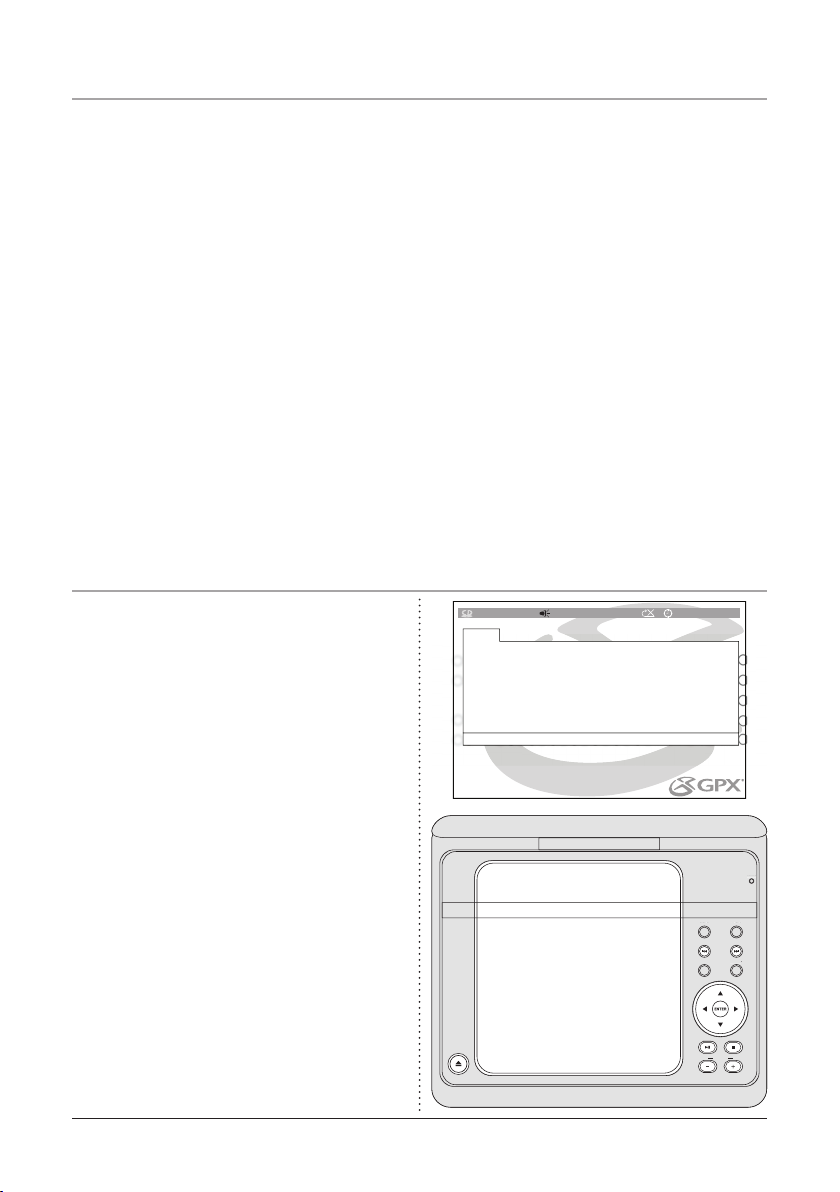
Playing a DVD
T R K 1 8 / 1 8 0 1 : 14 : 2 0
PROG
PLAY CLE AR
T C T C T C T C
1
2
3
4
5
6
7
8
9
10
11
12
13
14
15
16
-- :-- --: -- --:- - -- :--
-- :-- --: -- --:- - -- :--
-- :-- --: -- --:- - -- :--
-- :-- --: -- --:- - -- :--
DISPLAYSETUP
AUDIOTITLE
TFT
ON/OFF
DISPLAYS
ETU
P
A
UDI
O
TFT
ON/OFF
DVD
PREV. NEXT
DVD/SD/USBPLAY/PAUSE
VOLUME
OPEN
1. Plug the unit into a standard 120V outlet, and turn the power on by moving the Power
Switch into the ON position. If the internal battery is charged, the unit does not have
to be plugged in.
2. Press the Open Button and load a DVD into the unit’s DVD-Drive. Close the DVD
Door, and the DVD will start automatically.
3. If the DVD doesn’t start, switch the unit to DVD Mode by pressing and holding the
DVD/SD/USB Function Button.
4. Use the Directional Buttons to navigate through the DVD menu.
5. Press the Play Button or Enter Button to make selections in the DVD menu.
6. Press the Pause Button to pause a DVD during play.
7. Press the Previous & Next Buttons to skip backwards and forwards through DVD
chapters.
8. Press the Menu Button to go back to the DVD’s main menu.
Programming a DVD
1. Insert a DVD into the unit. See the
“Playing a DVD” operation on page 16.
2. After the DVD is inserted and loaded,
press the Program Button on the remote
control to display the Program Menu.
3. Use the Directional Buttons to move
through the sixteen different program
slots.
4. Highlight a slot and enter a Title (T)
number and Chapter (C) number using
the Number Keypad on the remote
control. Repeat steps 3 and 4 until
the desired titles and chapters are
programmed.
5. Highlight the “Play” button, on screen,
using the Directional Buttons, and press
the Enter Button to begin playing the
programmed titles and chapters.
8
Page 9

Using the USB Input
01. Track 01
02. Track 02
03. Track 03
04. Track 04
05. Track 05
06. Track 06
USB THUMB DRIVE
VOLUME
PLAY/PAUSE
DISPLAYSETUP
NEXTPREV
AUDIOTITLE
.
TFT
ON/OFF
OPEN
V
OLUME
PLA
Y/P
AUSE
DISPLAYS
ETU
P
NEXT
PREV
A
UDI
O
TITLE
.
TFT
ON/OFF
OPEN
DVD
DVD/SD/USB
1. Plug a USB thumb drive into the USB
Input.
2. Switch the unit to USB Mode by pressing
and holding the DVD/SD/USB Function
Button. The following display will
appear.
3. Use the Directional Buttons to select
videos, music, or images. Press the
Enter Button to play a selected video, or
image.
• The unit will play some mainstream,
AVI movie les, and JPEG image les
from USB thumb drives. The different le
types must be separated into folders for
the unit to read them.
• Please note, loaded memory cards will
not play audio les.
USB Mass Storage Device
9
(not included)
Page 10

Using the SD/MMC Memory Card Slot
01. Track 01
02. Track 02
03. Track 03
04. Track 04
05. Track 05
06. Track 06
SDMMC
OPEN
PLAY/PAUSE
VOLUME
TITLE
PREV.
SETUP
AUDIO
NEXT
DISPLAY
TFT
ON/OFF
OPEN
PLA
Y/P
AUSE
V
OLUME
TITLE
PREV
.
S
ETU
P
A
UDI
O
NEXT
DISPLA
Y
TFT
ON/OFF
DVD
DVD/SD/USB
1. Plug an SD or MMC memory card into
the SD/MMC Memory Card Slot.
2. Switch the unit to SD Mode by pressing
and holding the DVD/SD/USB Function
Button. The following display will
appear.
3. Use the Directional Buttons to select
videos or images. Press the Enter
Button to play a selected video or image.
• The unit will play AVI movie les and
JPEG image les from SD or MMC
memory cards. The different le types
must be separated into folders for the
unit to read them.
• Please note, loaded memory cards will
not play audio les.
Memory Cards
(not included)
10
Page 11

AV Output: Connecting a Television
COAXIAL
OUTPUT
DC 9V~12V IN
S-VIDEO
OUTPUT CHARGE
POWER
ON
SD/MMC CARD
COAXIA
L
OUTPUT
DC 9
V~12V I
N
S
-VIDE
O
OUTPUT
C
HARGE
POWER
O
N
SD/MMC CARD
AV
OUT
Television
When connecting two products using an RCA Cable, match the colored ports with the
same colored connection. (Red to Red, White to White, and Yellow to Yellow)
1. Connect the 3.5mm - RCA Cable (not included) to the AV Output on the unit and the
audio/video inputs on the Television
2. Turn the unit on by adjusting the Power Button to the On position.
3. Change the television to the correct audio/video input setting.
4. Audio and video played through the unit will now be seen and heard on the connected
television.
11
Page 12

S-Video Output: Connecting a Television
COAXIAL
OUTPUT
DC 9V~12V IN
AV
OUT CHARGE
POWER
ON
SD/MMC CARD
COAXIA
L
OUTPUT
DC 9
V~12V I
N
A
V
OUTC
HARGE
POWER
O
N
SD/MMC CARD
S-VIDEO
OUTPUT
Television
When connecting two products using an RCA Cable, match the colored ports with the
same colored connection. (Red to Red, White to White, and Yellow to Yellow)
1. Connect a 3.5mm - S-Video Cable (not included) to the S-Video Output on the unit
and the S-Video Input on the Television.
2. Turn the unit on by adjusting the Power Button to the On position.
3. Change the television to the correct audio/video input setting.
4. Video played through the unit will now be seen on the Television.
To connect audio to a television when using the S-Video connection for video, connect
the AV Output, or Coaxial Audio Output to the television.
12
Page 13

Coaxial Audio Output: Connecting a Stereo System
SD/MMC CARD
DC 9V~12V IN
POWER
ON
CHARGE
S-VIDEO
OUTPUT
AV
OUT
SD/MMC CARD
DC 9
V~12V I
N
POWER
O
N
C
HARGE
S
-VIDE
O
OUTPUT
A
V
OU
T
COAXIAL
OUTPUT
Surround
Sound
System
When connecting two products using an RCA Cable, match the colored ports with the
same colored connection. (Red to Red, White to White, and Yellow to Yellow)
1. Connect a 3.5mm - RCA Cable (not included) to the Coaxial Audio Output on the
unit and the coaxial audio input on a surround sound system.
2. Turn the unit on by adjusting the Power Button to the On position.
3. Change the stereo system to the correct audio input setting.
4. Audio played through the unit will now be heard on the connected television or stereo
system.
To connect video to a television when using the Coaxial Audio Output connection for
audio, connect the AV Output, or S-Video Output to a television.
13
Page 14

The Setup Menu
SYSTEM SETUP
TV SYSTEM
SCREEN SAVER
LCD MODE
TV TYPE
DEFAULT
EXIT SETUP
To enter the Setup Menu, press the Setup Button on the unit or the DVD Setup Button
on the remote.
System Setup
TV System Select the TV system that’s consistent with the connected television. NTSC is the standard
TV System setting for the U.S.A., Canada, and Mexico.
Screen Saver Turn the unit’s Screen Saver on or off.
LCD Mode
• 4:3LB The 4:3LB (Letterbox) ratio shows the DVD movie in a original format, but with black
bars at the top and bottom to ts on a standard TV screen.
• 16:9 The 16:9 ratio shows the DVD movie in its wide screen format. Use this setting when viewing a movie on a wide screen TV.
• Press the Wide Button, on the remote, to switch between 4:3 and 16:9 LCD Modes without ac-
cessing the Setup Menu.
TV Type The ratio of the width of an image to its height.
• 4:3PS The 4:3PS (Pan & Scan) ratio shows the DVD movie in full screen on a Standard TV.
• 4:3LB The 4:3LB (Letterbox) ratio shows the DVD movie in a original format, but with black
bars at the top and bottom to ts on a standard TV screen.
• 16:9 The 16:9 ratio shows the DVD movie in its wide screen format. Use this setting when viewing a movie on a wide screen TV.
Default The Default Button will change all settings back to the original factory defaults.
14
Page 15

The Setup Menu
Language Setup
Use the Language Section of the Setup Menu to change the language of the DVD Player’s interfaces as well
as the DVD subtitles, audio, and menu. Subtitle, Audio and DVD Menu Languages are dependent on the
DVD.
OSD Language In the OSD (On Screen Display) Language Section choose from English, French, and
Spanish as different OSD Languages
Audio Language Use the Audio setting to select the audio language of the DVD. The Audio setting is
dependent on the DVD’s language offerings.
Subtitle Language The Subtitle setting allows the user to turn subtitles on and change the subtitle language. The Subtitle setting is dependent on the DVD’s language offerings.
Menu Language Use the DVD Menu setting to select the written language on the DVD’s main menu. The
DVD Menu setting is dependent on the DVD in the player.
Audio Setup
Audio Out
• Off The Off setting is used when the Coaxial Audio Output is not connected.
• RAW The RAW setting will automatically enable PCM in circumstances where it can be used,
and automatically disable it when it cannot be used. Like PCM, this option also requires the Coaxial Audio Output to be connected to a surround sound receiver.
• PCM The Coaxial Audio Output must be connected to a surround sound receiver to take advantage of this feature.
Video Setup
Brightness The Brightness can be set to any number between 0 and 12. The default Brightness setting is 6.
Contrast The Contrast can be set to any number between 0 and 12. The default Contrast setting is 6.
Hue The Hue can be set to any number between -6 and +6. The default Hue setting is 0.
Saturation The Saturation can be set to any number between 0 and 12. The default Saturation setting is 6.
Sharpness The Sharpness can be set to any number between 0 and 8. The default Sharpness setting is 0.
Speaker Setup
Downmix The Downmix can be set to RT/LT or STEREO.
• When connecting to a mono speaker system, use the RT/LT setting.
• When connecting to a stereo or surround sound system, use the Stereo Setting.
15
Page 16

Location of Controls
DVD
TITLE
PREV.
SETUP
AUDIO
NEXT
DISPLAY
DVD/SD/USBPLAY/PAUSE
VOLUME
TFT
ON/OFF
OPEN
1
3
4
5
6
7
8
9
10
2
16
11
12
13
Page 17

Control Denitions
1 DVD Door The DVD Door houses the DVD/CD Drive.
2 Open Button Press the Open Button to open the DVD Door.
3 TFT On/Off The TFT On/Off Button keeps the TFT Display from staying on when the unit is folded
up.
4 Title Button Press the Title Button to see the Title Menu on a DVD.
5 Audio Button Press the Audio Button to adjust the DVD’s audio language.
6 Previous & Next Buttons Press the Previous & Next Buttons to skip backwards and forwards through
CD tracks, and DVD chapters.
7 Display Button In CD or DVD Mode, press the Display Button to view the track or title and chapter
information, as well as the play time.
8 Setup Button Press the Setup Button in DVD Mode to access the unit’s DVD Setup Menu.
9 Directional Buttons Use the Directional Buttons to navigate through a DVD or CD.
10 Enter Button Press the Enter Button to select media on a DVD or CD.
11 DVD/SD/USB Function Button Press and hold the Function Button to switch between DVD, SD, and
USB modes.
12 Volume Buttons Press the Volume Buttons to increase (+) or decrease (-) the volume.
13 Play & Pause Button Press the Play & Pause Button to play or pause a DVD or CD.
17
Page 18

Operations
14
15
16
18
17
Page 19

Operations
COAXIAL
OUTPUT
DC 9V~12V IN
S-VIDEO
OUTPUT
AV
OUT CHARGE
POWER
ON OFF
SD/MMC CARD
18
19
20
21
22
23
24
25
26
19
Page 20

Control Denitions
14 TFT Display The full-color TFT Display is a 8 inch display. The brightness, contrast, hue, and satura-
tion of the TFT Display can be adjusted in the DVD Setup Menu.
15 Infrared Receiver The Infrared Receiver receives signals sent from the remote control.
16 Power Indicator The Power Indicator lights when the unit is turned on.
17 Battery Compartment The Battery Compartment holds a Lithium Polymer Battery that powers the
unit when charged. The battery can be charged by plugging the unit into an AC or DC power source
using the included adapters.
18 Coaxial Audio Output Use the Coaxial Audio Output to play audio from the unit on a connected stereo
system. (Requires a Coaxial - 3.5MM Cable, not included)
19 S-Video Output Use the S-Video Output connection to send a higher quality standard video signal to
the TV. (Requires an S-Video - 3.5MM Cable, not included)
20 Audio & Video Output Use the Audio & Video Output to play audio or video from the unit on an
external system. (Requires an RCA - 3.5 MM Cable, not included)
21 Headphone Output 1 & 2 Use the Headphone Output 1 & 2 to listen to the unit through a set of head-
phones. (Requires Headphones, one set included)
22 Charge Indicator The Charge Indicator blinks when the unit’s internal battery is being charged. The
Charge Indicator remains lit, without blinking, when the battery is fully charged.
23 Power Switch Adjust the Power Switch to turn the unit off and on.
24 DC Power Input (9V - 12V) Connect the DC Power Input to power the unit and charge the internal
battery. (AC Adapter & DC Car Adapter included)
25 USB Input Use the USB Input to connect a USB Thumb Drive to the unit. Media stored on the USB
Thumb Drive can be played on the unit by switching to USB mode.
26 SD/MMC Memory Card Slot The SD/MMC Memory Card Slot accepts SD and MMC memory card
formats. Media stored on a loaded memory card can be played on the unit by switching to SD mode.
• The unit will only play some mainstream audio, AVI, JPG, and JPEG formats from SD or MMC
Memory Cards.
20
Page 21

Location of Controls
STANDBY
VOLUME
REPEAT A-B
DISPLAY
MENU
SETUP TFT SET
SUBTITLE
AUDIO
ANGLE
TITLE
PLAY
PAUSE/STEP
F.FWDF.BWD
ZOOM
DVD/SD/USB
SLOW
NEXT
SEARCH
PREV
PROGRAM
WIDE
ENTER
27 40
28
29
30
31
32
33
34
35
36
41
42
43
44
45
46
47
48
37
38
49
50
39 51
21
Page 22

Control Denitions
27 Display Button In CD or DVD Mode, press the Display Button to view the track or title and chapter
information, as well as the play time.
28 Standby Button Press the Standby Button to turn the unit off and on.
29 Volume Buttons Press the Volume Buttons to increase or decrease the volume.
30 A-B Repeat Button When playing a DVD, press the A-B Repeat Button once to designate an “A”
point. Press the A-B Repeat Button a second time to designate a “B” point and repeat the section of
DVD movie between point “A” and point “B”. When playing a CD, press the Repeat Button once to
repeat an individual track of a CD. Press the Repeat Button twice to repeat an entire CD.
31 Menu Button Press the Menu Button in DVD Mode to access a DVD’s main menu.
32 Subtitle Button In DVD Mode, press the Subtitle Button to cycle through available subtitle options for
a specic DVD.
33 Play Button Press the Play Button to play a loaded CD or DVD.
34 Title Button In DVD Mode, press the Title Button to view the title screen on a DVD.
• The Title Button will only work with compatible DVDs.
35 Audio Button In DVD Mode, press the Audio Button to cycle through available audio languages for a
specic DVD.
36 Pause & Step Button In DVD Mode, press the DVD Pause & Step Button once to pause a DVD dur-
ing play. Press the DVD Pause & Step Button consecutively to skip one frame at a time while playing a
DVD.
37 Rewind & Fast Forward Buttons Press the Rewind & Fast Forward Buttons to rewind or fast forward
through a CD track or DVD movie.
38 Angle Button In DVD Mode, press the Angle Button to view alternate angles.
• The Angle Button will only work with compatible DVDs.
39 Zoom Button In DVD Mode, press and hold the Zoom Button to zoom in and out during a DVD
movie.
40 Setup Button In DVD Mode, press the DVD Setup Button to access the DVD Setup Menu.
41 TFT Set Button Press the TFT Set Button to adjust the Contrast, Brightness, or Color of the TFT
Display.
42 Number Keypad Use the Number Keypad when entering numbers in for operations.
22
Page 23

Control Denitions
43 Wide Button In DVD Mode, press the Wide Button to switch between a 4:3 viewing ratio and a 16:9
(wide screen) viewing ratio.
44 +10 Button Press the +10 Button when entering numbers greater than 10.
45 Function Button (DVD/SD/USB)/ Stop Button Press the Function Button to switch between DVD,
SD, and USB mode. Press the Stop Button to stop a CD or DVD during play.
46 Directional Buttons Use the Directional Buttons to navigate through a DVD or CD.
47 Enter Button Press the Enter Button to select media on a DVD or CD.
48 Slow Button In DVD Mode, press the Slow Button to view a DVD movie in slow motion.
49 Previous & Next Buttons Press the Previous & Next Buttons to skip backwards and forwards through
CD tracks, and DVD chapters.
50 Search Button In DVD Mode, press the Go To Button to type in, using the Number Keypad, a specic
title and chapter number or DVD time, and go to that spot on the DVD immediately.
51 Program Button In CD or DVD Mode, press the Program Button to program tracks or chapters and
titles to play in a designated order. (See the Operations section for instructions on Programming a CD
or DVD)
23
Page 24

Service Information
Address 2116 Carr Street, St. Louis MO, 63106
Phone 1-314-621-2881
Fax 1-314-588-1805
Email prodinfo@gpx.com
Website www.gpx.com
To download this Instruction Manual in English, Spanish, or French
visit the Support section at
www.gpx.com.
©
2007 DPI, Inc. All trademarks appearing herein are the property of their respective owners. All products subject to change without notice.
Para descargar este manual de
instrucción en inglés, español, o
francés visite la sección de la ayuda en www.gpx.com.
Pour télécharger ce manuel
d’instruction en anglais, espagnol,
ou le Français visitez la section de
soutien à www.gpx.com.
