Page 1
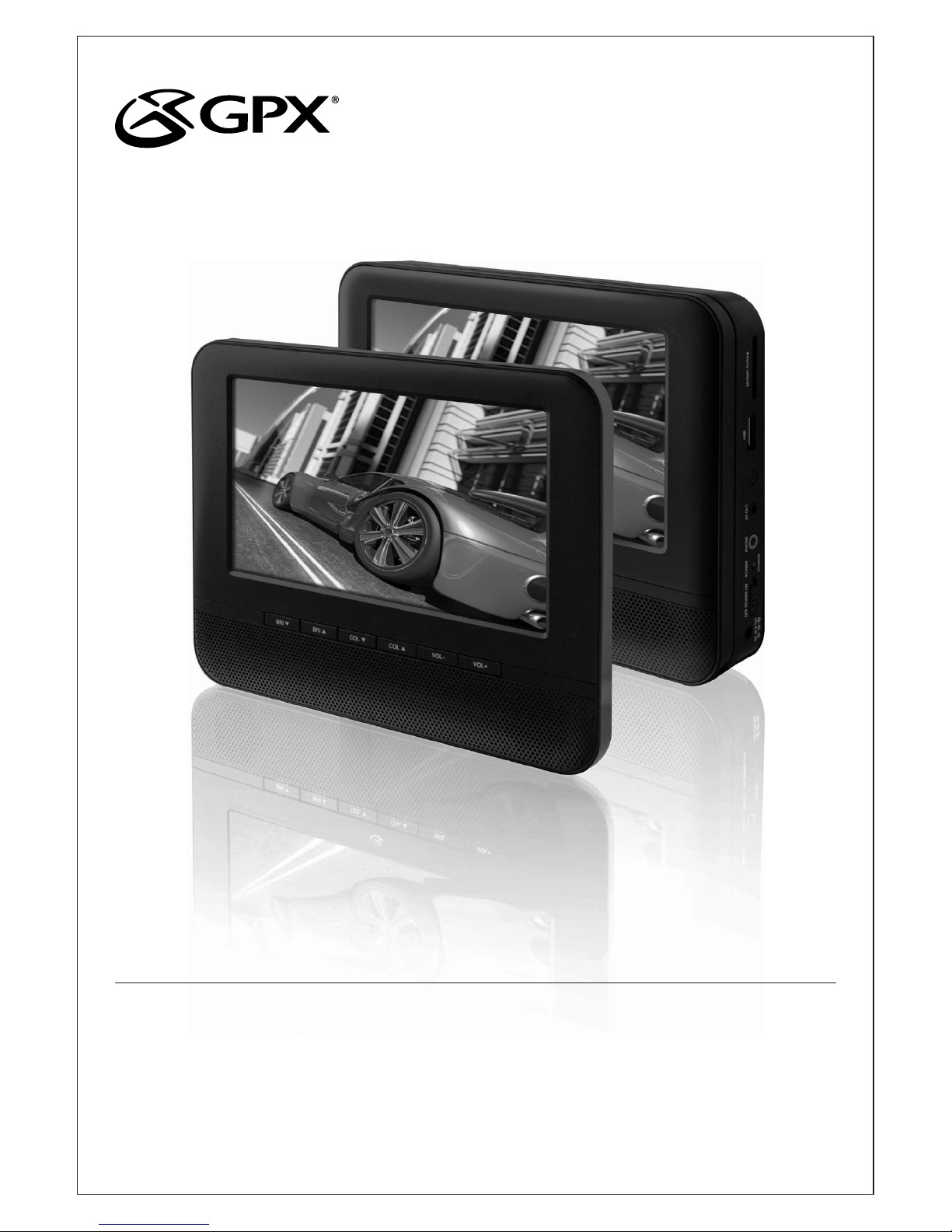
USER’S GUIDE
V: 320-03
For the most up-to-date version of this User’s Guide, go to www.gpx.com
PD7711B
Dual 7” DVD Player
with Built-in Rechargeable Battery
Page 2

2
• WARNING:Lithium batteries, like all rechargeable
batteries are recyclable and should be recycled or
disposed of in normal household waste. Contact your
local government for disposal or recycling practices in
your area. They should never be incinerated since they
might explode.
• WARNING: Shock hazard - Do Not Open.
• AVIS: RISQUE DE CHOC ÉLECTRIQUE - NE PAS
OUVRIR
Mains plug is used as disconnect device and it should
remain readily operable during intended use. In order
to disconnect the apparatus from the mains completely,
the mains plug should be disconnected from the mains
socket outlet completely.
La prise du secteur est utilisé pour déconnecter le
système.
La prise du secteur ne doit pas être obstruée ou doit être
facilement accessible pendant son utilisation. Pour être
complètement déconnecté de l’alimentation d’entrée, la
prise doit être débranchée du secteur.
Do not mix old and new batteries.
Do not mix alkaline, standard (carbon-zinc), or
rechargeable (ni-cad, ni-mh, etc) batteries.
No mezcle baterías viejas y nuevas.
No mezcle baterías alcalinas, estándar (carbono-zinc) o
recargables (ni-cad, ni-mh, etc.).
• CAUTION: TO PREVENT ELECTRIC SHOCK,
MATCH WIDE BLADE OF PLUG TO WIDE SLOT,
FULLY INSERT.
• WARNING:To reduce the risk of re or electric shock,
do not expose this apparatus to rain or moisture.
• AVERTISSEMENT: Pour réduire le risque d’incendie
ou de choc électrique, ne pas exposer cet appareil sous la
pluie et l’humidité.
• CAUTION: Use of any controls or adjustments or
performance of procedures other than those herein
specied may result in hazardous radiation exposure.
• WARNING: Changes or modications to this unit
not expressly approved by the party responsible for
compliance could void the user’s authority to operate the
equipment.
• WARNING: Do not place the unit on top of any soft,
porous, or sensitive surfaces to avoid damaging the
surface. Use a protective barrier between the unit and
surface to protect the surface.
• WARNING: Use of this unit near uorescent lighting
may cause interference regarding use of the remote. If
the unit is displaying erratic behavior move away from
any uorescent lighting, as it may be the cause.
• CAUTION:Danger of explosion if battery is incorrectly
replaced. Replace only with the same or equivalent type.
• PRÉCAUTION: Danger d’explosion si les piles sont
remplacées de façon incorrect. Remplacer les piles
seulement par le même type de pile ou l’équivalent.
• WARNING: There is a danger of explosion if you
attempt to charge standard Alkaline batteries in the unit.
Only use rechargeable NiMH batteries.
• WARNING:The battery, batteries, and battery pack
shall not be exposed to excessive heat such as sunshine,
re, or the like.
• WARNING: The remote control’s button cell battery
contains mercury. Do not put in the trash, instead recycle
or dispose of as hazardous waste
Warnings and Precautions
The lightning ash with arrowhead symbol, within
an equilateral triangle, is intended to alert the user
to the presence of uninsulated "dangerous voltage"
within the product's enclosure that may be of
sufcient magnitude to constitute a risk of electric
shock to persons.
WARNING: TO REDUCE THE RISK OF
ELECTRIC SHOCK, DO NOT REMOVE
COVER (OR BACK). NO USERSERVICEABLE PARTS INSIDE. REFER
SERVICING TO QUALIFIED SERVICE
PERSONNEL.
ATTENTION
RISQUE D' ÉLECTROCUTION
NE PAS OUVRIR
CAUTION
RISK OF ELECTRIC SHOCK
DO NOT OPEN
The exclamation point within an equilateral triangle
is intended to alert the user to the presence of
important operating and maintenance (servicing)
instructions in the literature accompanying the
appliance.
This product utilizes a Class 1 laser to read
Compact Discs. This laser Compact Disc Player is
equipped with safety switches to avoid exposure
when the CD door is open and the safety interlocks
are defeated. Invisible laser radiation is present
when the CD Player’s lid is open and the system’s
interlock has failed or been defeated. It is very
important that you avoid direct exposure to the
laser beam at all times. Please do not attempt to
defeat or bypass the safety switches.
WARNING: Do not place this unit directly onto
furniture surfaces with any type of soft, porous,
or sensitive nish. As with any rubber compound
made with oils, the feet could cause marks or
staining where the feet reside. We recommend
using a protective barrier such as a cloth or a
piece of glass between the unit and the surface to
reduce the risk of damage and/or staining.
Page 3
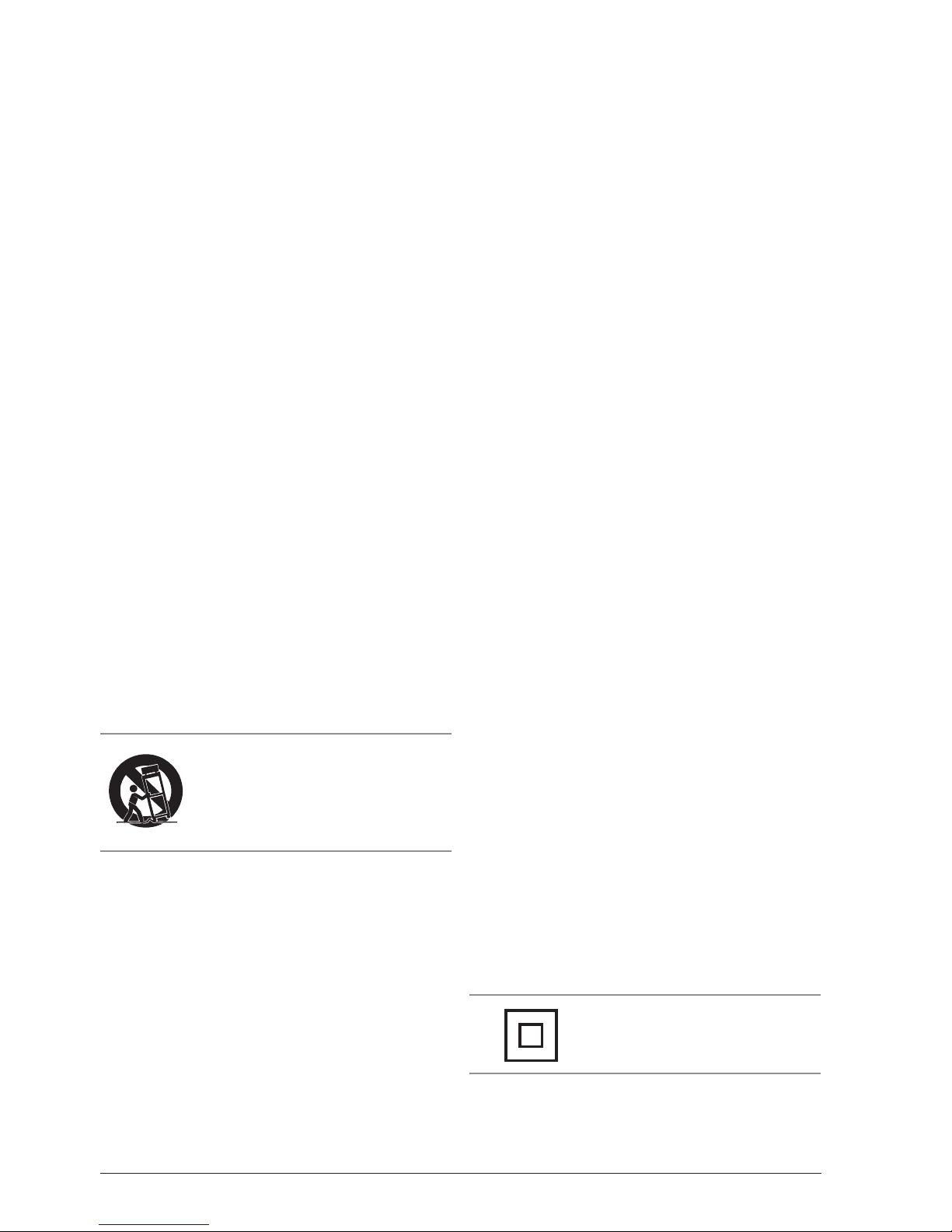
Customer Support: 1-888-999-4215
3
This product incorporates copyright protection technology that is protected
by U.S. patents and other intellectual property rights. Use of this copyright
protection technology must be authorized by Rovi Corporation, and is intended
for home and other limited viewing uses only unless otherwise authorized by
Rovi Corporation. Reverse engineering and disassembly are prohibited.
13. Unplug this apparatus during lightning storms or when
unused for long periods of time.
14. Refer all servicing to qualied service personnel.
Servicing is required when the apparatus has been
damaged in any way, such as power-supply cord or
plug is damaged, liquid has been spilled or objects
have fallen into the apparatus, the apparatus has been
exposed to rain or moisture, does not operate normally,
or has been dropped.
WARNING: Changes or modications to this unit not expressly
approved by the party responsible for compliance could void the user’s
authority to operate the equipment.
NOTE: This equipment has been tested and found to comply with
the limits for a Class B digital device, pursuant to Part 15 of the FCC
Rules. These limits are designed to provide reasonable protection
against harmful interference in a residential installation. This
equipment generates, uses, and can radiate radio frequency energy and,
if not installed and used in accordance with the instructions, may cause
harmful interference to radio communications. However, there is no
guarantee that interference will not occur in a particular installation. If
this equipment does cause harmful interference to radio or television
reception, which can be determined by turning the equipment off and
on, the user is encouraged to try to correct the interference by one or
more of the following measures:
• Reorient or relocate the receiving antenna.
• Increase the separation between the equipment and receiver.
• Connect the equipment into an outlet on a circuit different from
that to which the receiver is connected.
• Consult the dealer or an experienced radio/TV technician for help.
• The apparatus shall not be exposed to dripping or splashing and
that no objects lled with liquids, such as vases, shall be placed on
apparatus.
L’appareil ne doit pas être exposé aux écoulements ou aux
éclaboussures et aucun objet ne contenant de liquide, tel qu’un vase,
ne doit être placé sur l’objet.
• Main plug is used as disconnect device and it should remain readily
operable during intended use. In order to disconnect the apparatus
from the mains completely, the mains plug should be disconnected
form the mains socket outlet completely.
La prise du secteur ne doit pas être obstruée ou doit être facilement
accessible pendant son utilisation. Pour être complètement
déconnecté de l’alimentation d’entrée, la prise doit être débranchée
du secteur.
• Battery shall not be exposed to excessive heat such as sunshine, re
or the like.
Les piles ne doivent pas être exposées à de forte chaleur, tel qu’à la
lumière du soleil, au feu ou autres choses de semblable.
• Caution marking is located at the rear or back of the apparatus.
Attention marquage est situé à l’arrière ou à l’arrière de l’appareil
• The marking information is located at the rear or back of apparatus.
Les informations de marquage est situé à l’arrière ou à l’arrière de
l’appareil.
FCC Warnings
Additional Warnings
1. Read these Instructions.
2. Keep these Instructions.
3. Heed all Warnings.
4. Follow all instructions.
5. Do not use this apparatus near water.
6. Clean only with a dry cloth.
7. Do not block any ventilation openings. Install in
accordance with the manufacturer’s instructions.
8. Do not install near any heat sources such as radiators,
heat registers, stoves, or other apparatus (including
ampliers) that produce heat.
9. Do not defeat the safety purpose of the polarized or
grounding - type plug. A polarized plug has two blades
with one wider than the other. A grounding type plug
has two blades and a third grounding prong. The wide
blade or the third prong are provided for your safety.
When the provided plug does not t into your outlet,
consult an electrician for replacement of the obsolete
outlet.
10. Protect the power cord from being walked on or
pinched particularly at plugs, convenience receptacles,
and the point where they exit from the apparatus.
11. Only use attachments/accessories specied by the
manufacturer.
12.
Important Safety Instructions
This symbol indicates that this product
incorporates double insulation between
hazardous mains voltage and user
accessible parts.
Use only with a cart, stand, tripod,
bracket, or table specied by the
manufacturer, or sold with the apparatus.
When a cart is used, use caution when
moving the cart/apparatus combination to
avoid injury from tip-over.
Page 4

4
• Two 7” LCD displays
• DVD player: DVD, DVD±R/RW
• CD player: CD, CD-R/RW
• JPEG CD
• Built-in speakers
• Audio/video input
• Audio/video output
• USB port: supports JPEG, MP3, MPEG1,
and MPEG2
• SD/MMC memory card reader:
supports JPEG, MP3, MPEG1, and
MPEG2
• Supports multiple languages and
language subtitles
• Two stereo headphone jacks
• DC power: requires a DC car adapter
(included)
• AC power: requires an AC/DC power
adapter (included)
• DC battery power: built-in
rechargeable lithium-polymer battery
• DC power: requires a DC car adapter
(included)
• AC power: requires an AC/DC power
adapter (included)
• 3.5mm Audio/Video cable
• 3.5mm to 3 x RCA audio/video adapter
• AC/DC power adapter
• DC power car adapter with two DC
power cables
• Carry bag
• Remote control: requires 1 CR2025
battery (pre-installed)
• Two sets of stereo earbuds
DVD Player
Features Power - Primary Display
Power - Secondary Display
Included
Page 5
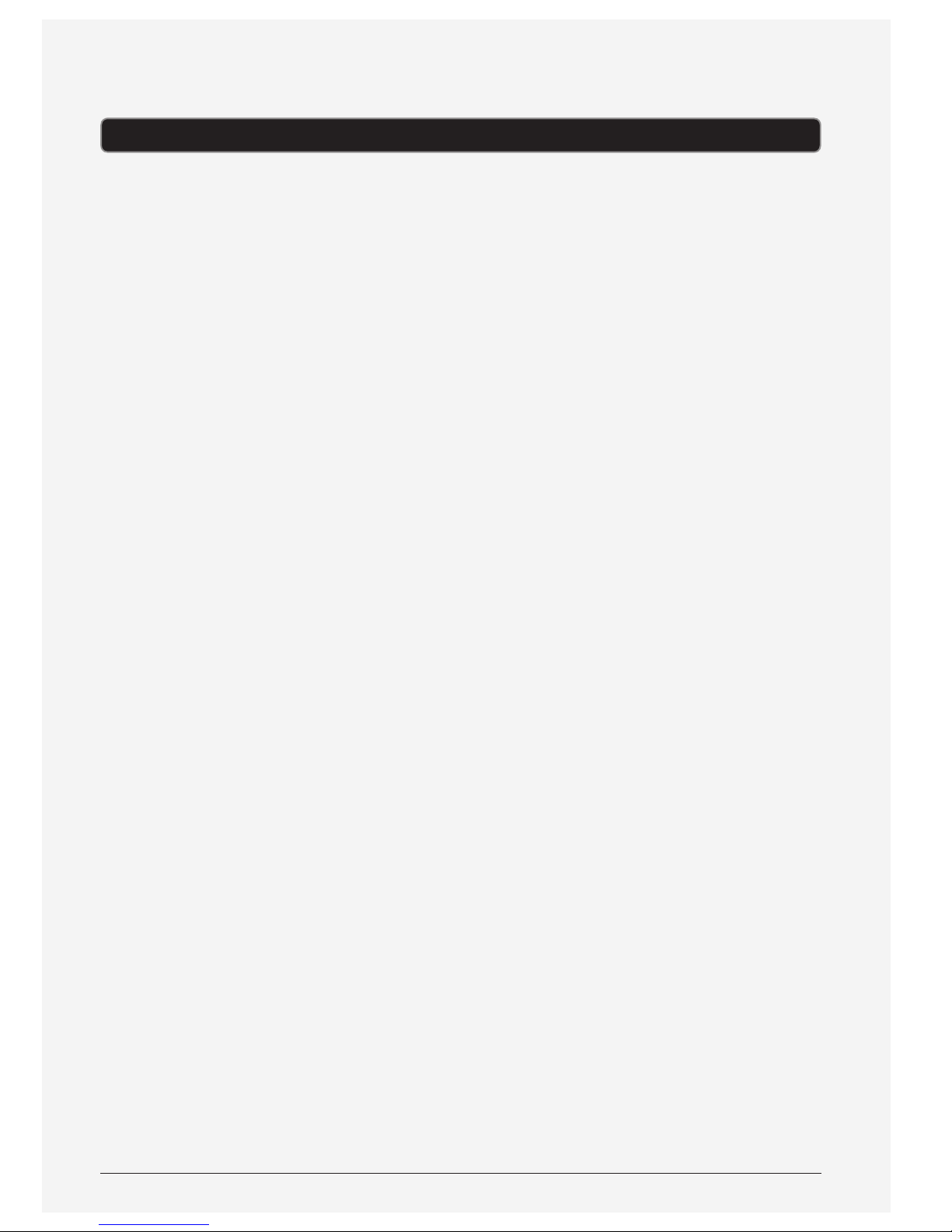
Customer Support: 1-888-999-4215
5
Table of Contents
DVD Player ........................................................................ 4
Features
Included
Power - Primary Display
Power - Secondary Display
Table of Contents .................................................................. 5
Introduction - Primary Display ..................................................... 6
Introduction - Secondary Display ................................................... 7
Introduction - Remote ............................................................. 8
Setup ............................................................................. 9
Power - Primary Display
Power - Secondary Display
Remote
DVD and CD ......................................................................10
Loading a Disc
Playing a Loaded Disc
Programming a Loaded Disc
Setup Menu Contents
Memory Card Slot ................................................................13
Connecting a Memory Card
Accessing Content on a Memory Card
USB Port .........................................................................14
Connecting a USB Thumb Drive
Accessing Content on a USB Drive
Audio/Video Output ..............................................................15
Connecting the Displays
Using the 3.5mm Audio/Video Output
Company Information ............................................................16
International Support
Contact Information
Green Initiative
Page 6

6
Introduction - Primary Display
LCD DISPLAY
STOP/USB/CARD
Press to stop a disc
during play. Press
and hold and use the
ARROW/OK buttons to
choose between DISC
(DVD or CD), USB (USB
thumb drive), and CARD
(SD or MMC memory
card).
OK/SETUP
Press to make selections
in on-screen menus.
Press and hold to access
the setup menu.
PLAY/PAUSE
Press to play or pause a
loaded disc.
F.REV/REV/
F.FWD/FWD
Press to skip between
tracks or chapters. Press
and hold to search
through the current
chapter or track.
DC POWER INPUT
POWER
Adjust to turn the
power o or on.
VOLUME (±)
Press and hold to adjust
the volume.
SD/MMC MEMORY
CARD SLOT
ARROWS (▼▲◄►)
Press to navigate on-
screen menus.
AV OUTPUT
USB PORT
POWER/CHARGE INDICATOR
O - Fully Charged or Powered O
Red - Charging
Green - Powered On
STEREO HEADPHONE
JACK
Page 7

Customer Support: 1-888-999-4215
7
Introduction - Secondary Display
BRIGHTNESS (▲▼)
Press to adjust the
brightness.
COLOR (▼▲)
Press to adjust the color.
VOLUME (±)
Press to adjust the
volume.
DC POWER INPUT
POWER
Adjust to turn the
power o or on.
STEREO HEADPHONE
JACK
AV INPUT
Page 8

8
Introduction - Remote
VOLUME (±)
Press to adjust the
volume.
REPEAT A-B/1/ALL
Press repeatedly to
repeat a track, chapter,
title, or entire disc, or to
create a repeating A-B
loop.
MENU
Press to access the
loaded DVD’s main
menu.
PLAY
Press to play a loaded
disc.
SUBTITLE
Press repeatedly to
cycle through available
subtitle options.
TITLE
Press to access the
loaded DVD’s title
menu.
AUDIO
Press repeatedly to
cycle through available
audio options.
F.REV/REV/
F.FWD/FWD
Press to skip between
tracks or chapters. Press
to search through the
current chapter or track.
SCREEN SET
Press to adjust the
brightness and color
on the primary display.
Press and hold turn o
the primary display.
NUMBER KEYPAD
CLEAR
Press to clear numbers
entered using the
number keypad.
STOP/DVD/SD/USB
Press to stop a disc
during play. Press
and hold and use the
ARROW/OK buttons to
choose between DISC,
USB, and CARD.
ARROWS (▼▲◄►)/
OK
Press to navigate onscreen menus. Press
to make selections in
on-screen menus.
PAUSE/STEP
Press to pause a loaded
disc. Press repeatedly to
step through a DVD one
frame at a time.
SLOW
Press repeatedly to view
a DVD in slow motion.
SEARCH
Press and enter a track,
chapter, title, or time to
skip directly to on the
loaded disc.
PROGRAM
Press to program a
loaded disc to play
tracks or chapters in a
specied order.
ZOOM
Press repeatedly to
zoom in or out on a
playing DVD.
SETUP
Press to access the
setup menu.
DISPLAY
Press to view the on-
screen display.
ANGLE
Press to view alternate
angles on supported
DVDs.
MUTE
Press to mute the
volume.
Page 9

Customer Support: 1-888-999-4215
9
DC power input: requires an AC/DC power
adapter (included) or DC car adapter
(included)
DC battery power: built-in rechargeable
battery
POWER/CHARGE INDICATOR
O - Fully Charged or Powered O
Red - Charging
Green - Powered On
DC power input: requires an AC/DC power
adapter (included) or DC car adapter
(included)
Requires 1 CR2025 battery (pre-installed)
Power - Primary Display
Power - Secondary Display
Remote
LITHIUM BATTERY
CR 2025
3V
PUSH
OPEN
Setup
Page 10

10
Loading a Disc
1. Manually open the disc door.
2. Load a disc into the DVD player, label
side facing up.
3. Manually close the disc door.
After a disc is loaded, it will begin playing
automatically.
Playing a Loaded Disc
1. Follow the instructions for Loading a
Disc.
2. If the disc does not begin playing
automatically, press the PLAY/PAUSE
button.
DVD and CD
Note: This unit is not compatible
with MP3 CDs.
Page 11

Customer Support: 1-888-999-4215
11
Setup Menu Contents
System Setup
• TV System
• Screen Saver
• TV Type
• Default
Language Setup
• OSD Language
• Audio Language
• Subtitle Language
• Menu Language
Video Setup
• Brightness
• Contrast
• Hue
• Saturation
Speaker Setup
• Downmix
Programming a Loaded Disc
1. Follow the instructions for Loading a
Disc and Playing a Loaded Disc.
2. While the loaded disc is playing, press
the PROGRAM button on the remote.
3. Use the NUMBER KEYPAD and
ARROW buttons to enter in tracks or
chapters and titles in the order you
want them to play.
4. Repeat step 3 until the desired DVD
titles and chapters or CD tracks are
programmed.
5. Highlight the on-screen PLAY button
and press OK to begin playing the
programmed disc.
Highlight the on-screen CLEAR button
and press OK to clear the entered tracks
or titles and chapters.
Page 12

12
In Car Setup
Using the Headrest Straps
1. Slide the primary and secondary display into their headrest strap cases.
2. Run the headrest strap through the headrest strap connections on the back of both
displays.
3. Tighten the straps around the headrests of a vehicles seats.
THIS DEVICE COMPLIES WITH PART 15 OF THE FCC RULES AND DHHS
STANDARDS 21 CFR SUBCHAPTER J. AT DATE OF MANUFACTURED.
OPERATION IS SUBJECT TO THE FOLLOWING TWO CONDITIONS:
1) THIS DEVICE MAY NOT CAUSE HARMFUL INTERFERENCE, AND
2) THIS DEVICE MUST ACCEPT ANY INTERFERENCE RECEIVED,
INCLUDING INTERFERENCE THAT MAY CAUSE UNDESIRED OPERATION.
This Class B digital apparatus complies with Canadian ICES-003.
Cet appareil numérique de la classe B est conforme à la norme
NMB-003 du Canada.
Secondary DisplayPrimary Display
Page 13

Customer Support: 1-888-999-4215
13
Memory Card Slot
Connecting a Memory Card
Accessing Content on a Memory Card
1. Connect a SD or MMC memory card to
the MEMORY CARD SLOT.
Supports: JPEG, MP3, MPEG1, and
MPEG2
1. Follow the instructions for Connecting
a Memory Card.
2. Press and hold the STOP/USB/CARD
button and press the ARROW and OK
buttons to switch to SD mode.
3. Use the ARROW and OK buttons
to select and play content from the
connected SD or MMC memory card.
SD
MMC
Page 14

14
USB Port
Connecting a USB Thumb Drive
Accessing Content on a USB Drive
1. Connect a USB Thumb Drive to the
USB PORT.
Supports: JPEG, MP3, MPEG1, and
MPEG2
1. Follow the instructions for Connecting
a USB thumb drive.
2. Press and hold the STOP/USB/CARD
button and press the ARROW and OK
buttons to switch to USB mode.
3. Use the ARROW and OK buttons
to select and play content from the
connected USB thumb drive.
Page 15

Customer Support: 1-888-999-4215
15
Audio/Video Output
Connecting the Displays
Requires a 3.5mm A/V Cable (included)
1. Plug the A/V cable into the A/V
OUTPUT on the primary display and
the A/V INPUT on the secondary
display.
The secondary display must be
connected to a power source.
2. Audio and video played on the
primary display can now be seen on
the secondary display.
Requires a 3.5mm to 3 x RCA audio/video
adapter (included) and an RCA audio/video
cable (not included).
1. Connect the 3.5mm to 3 x RCA audio/
video adapter to the 3.5mm AUDIO/
VIDEO OUTPUT on the primary
display.
2. Connect the RCA audio/video cable
to the 3.5mm to 3 x RCA audio/video
adapter and the RCA stereo audio
inputs and composite video input on a
television.
3. Audio and video played through
the portable DVD player will now
be output through the connected
television.
Using the 3.5mm Audio/Video Output
Page 16

Copyright © 2012 Digital Products International (DPI, Inc.) | All other trademarks appearing herein are
the property of their respective owners. Specications are subject to change without notice
To download this User’s Guide in English,
Spanish, or French, or to get answers
to frequently asked questions, visit the
support section at www.gpx.com.
Para descargar este Manual del Usuario en
inglés, español y francés, o para obtener
respuestas a preguntas frecuentes, visite la
sección de apoyo en www.gpx.com.
Pour télécharger ce guide de l’utilisateur
en anglais, espagnol ou français, ou pour
obtenir des réponses à des questions
fréquemment posées, consultez la rubrique
d’assistance sur www.gpx.com.
Email Support: prodinfo@dpiinc.com
Email Parts: partsinfo@dpiinc.com
Phone Support: 1-888-999-4215
Website: www.gpx.com
Green InitiativeInternational Support
Contact Information
Company Information
Environmental Commitment to ‘Protect for
Today and Sustain for Tomorrow’
On a continual basis DPI, Inc. is making eorts
to sustain the environment and improve the
recyclability of its products and packaging.
Focusing on “protecting for today and
sustaining for tomorrow” DPI, Inc. has
committed to reducing packaging size,
increasing the usage of recyclable plastics,
and ensuring that packaging and manuals
are made with up to 85% recycled material.
In addition to material consideration, DPI,
Inc. has also focused on the ner details that
positively impact the environment such as
employing the usage of soy-based inks.
DPI, Inc. also ensures that the factories
that produce the company’s wide variety
of consumer electronics adhere to
environmentally friendly air and water
restrictions. This is yet another example
that every step of the way DPI, Inc. is
making eorts to lessen any impact on the
environment.
In 2011 DPI, Inc. also began conversations
with Energy Star in order to ensure that
the consumer electronics being produced
meet high standards of energy eciency.
The ultimate goal is keeping energy costs
for consumers low while providing quality,
feature-rich products.
Warranty
For Warranty Information and the most upto-date version of this User’s Guide, go to:
www.gpx.com
