Page 1

MP3 Player
MW3837 1GB
INSTRUCTION MANUAL
Page 2
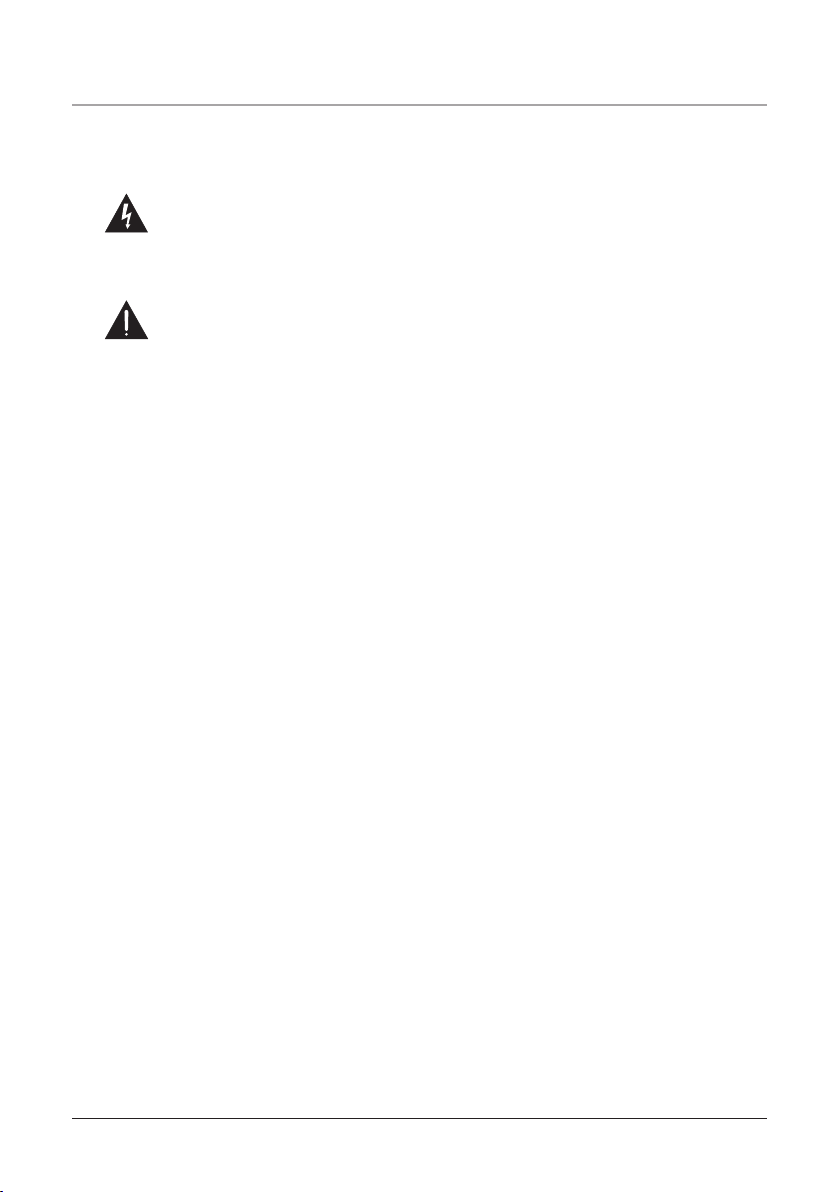
Warnings and Precautions
TO PREVENT FIRE OR SHOCK HAZARDS, DO NOT EXPOSE
THIS UNIT TO RAIN OR MOISTURE.
This symbol, located on back or bottom of the unit, is intended to alert the
user to the presence of uninsulated “dangerous voltage” within the product’s
enclosure that may be of sufcient magnitude to constitute a risk of electric
shock to persons.
This symbol, located on back or bottom of the unit, is intended to alert the
user to the presence of important operating and maintenance (servicing)
instructions in the literature accompanying the appliance.
Any use of the controls or an adjustment to the procedures other than those
specied herein may result in hazardous radiation.
CAUTION: TO PREVENT ELECTRIC SHOCK, MATCH WIDE
BLADE OF PLUG TO WIDE SLOT, FULLY INSERT.
To reduce the risk of electric shock, do not remove cover (or back). There are
no user-serviceable parts inside. Please refer any servicing to qualied service
personnel.
WARNING: Changes or modications to this unit not expressly approved by
the party responsible for compliance could void the user’s authority to operate
the equipment.
NOTE: This equipment has been tested and found to comply with the limits
for a Class B digital device, pursuant to Part 15 of the FCC Rules. These limits
are designed to provide reasonable protection against harmful interference in
a residential installation. This equipment generates, uses, and can radiate radio
frequency energy and, if not installed and used in accordance with the instructions, may cause harmful interference to radio communications. However, there
is no guarantee that interference will not occur in a particular installation. If
this equipment does cause harmful interference to radio or television reception, which can be determined by turning the equipment off and on, the user is
encouraged to try to correct the interference by one or more of the following
measures:
• Reorient or relocate the receiving antenna.
• Increase the separation between the equipment and receiver.
• Connect the equipment into an outlet on a circuit different from that to which
the receiver is connected.
• Consult the dealer or an experienced radio/TV technician for help.
2
Page 3
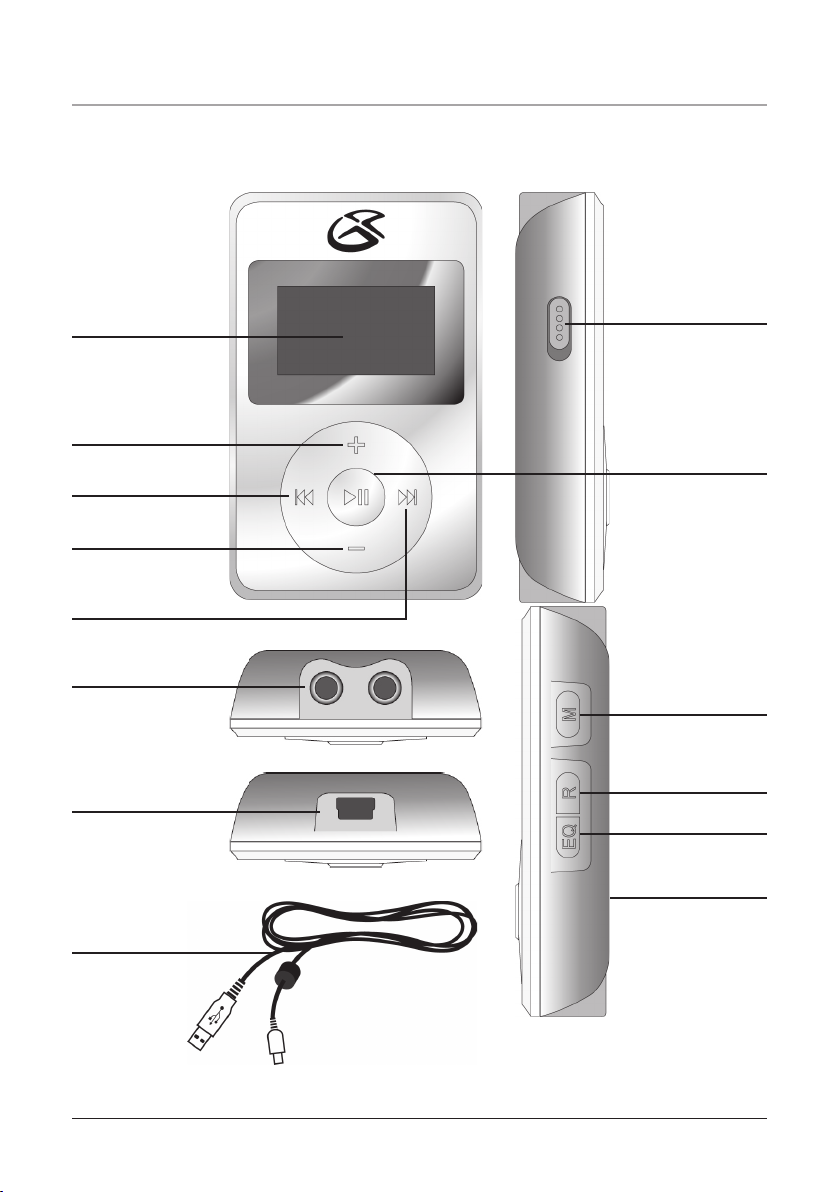
Features
1
2
3
4
5
6
7
9
10
11
12
13
14
8
The button cell battery
contains mercury. Do not put
in the trash, instead recycle or
dispose of as hazardous waste
3
Page 4

Features Dened
1 LCD Display View the track, track time, and song info. through this Liquid Crystal Display.
2 Plus Press the Plus button to increase the volume.
3 PREV/SEARCH Press the PREV/SEARCH button to skip to the previous track. Press and
hold the PREV/SEARCH button to search backwards through a song
4 Minus Press the Minus button to decrease the volume.
5 NEXT/SEARCH Press the NEXT/SEARCH button to skip to the next track. Press and
hold the NEXT/SEARCH button to search forward through a song.
6 Dual Headphone Jacks Use the Dual Headphone Jacks to plug in one or two sets of head-
phones.
7 Mini-USB Port Use the Mini-USB Port to connect the MP3 Player to a computer via the
included USB Cord.
8 USB Cord Use the USB Cord to connect the MP3 Player to a computer.
9 Hold/Un-Hold Use the Hold/Un-Hold toggle switch to lock or unlock the buttons on the
MP3 Player.
10 PLAY/PAUSE Press the PLAY/PAUSE button to play or pause the MP3 Player, or hold the
PLAY/PAUSE button to turn the MP3 Player off and on.
11 M (Mode) Press the M (Mode) button to switch between MTP and USB mode when con-
nected to a computer.
12 R (Repeat) Press the R (Repeat) button to cycle through the following repeat modes; REP
4
Page 5

System Requirements
• Microsoft
Home/Professional Edition
• CD-ROM Drive
USB Driver compatible with Microsoft® Windows® ME, 2000 Professional, and XP. Multi-CPU or Multi-Boot environments are not supported.
Customers with Windows 98/98SE computer need to go to our
website, www.gpx.com, to download the appropriate drivers for
the MP3 Player.
®
Windows
®
98SE, ME, 2000 Professional, XP
Connecting to a Computer
1. Turn on the MP3 Player by holding the PLAY/PAUSE button.
2. Take the USB Cord and plug the corresponding ends into the
MP3 Player and a Computer.
3. When connected the LCD Display will either say “USB” or
“MTP”.
4. Press the “M” (mode) button to switch between “USB” and
“MTP” mode.
“MTP” mode will only work, when your player is connected to Micro-
®
soft
Windows
The MP3 Player will only work in “USB” mode when it is connected to
Windows® 98SE, ME, or 2000 Professional.
®
XP and Windows® Media Player 10.
5
Page 6

Using Windows® Media Player 9
1. Start Windows Media Player 9 and connect the MP3 Player
to your computer.
2. Click “Copy to CD or Device”.
3. In the drop-down list, on the “Items to Copy” pane, click
the play list, category, or other item that you want to copy.
4. Clear the check boxes next to any les you do not want to
copy.
5. In the drop-down list, on the “Items to Copy” pane, click
the device that you want to copy les to.
6. Click the ‘Copy’ button.
7. Repeat steps 2-5 for any other items that you want to copy
to your unit.
6
Page 7

Using Windows® Media Player 10
1. Start Windows Media Player 10 and connect the unit to
your computer. On your player’s display it should say
‘MTP’. If not, then while the unit is connected press the ‘M’
(mode) button to change from ‘USB’ to ‘MTP’ mode.
2. If you have not set up synchronization between your computer and this device, the Device Setup Wizard starts. In the
Device Setup Wizard, select Manual.
3. Click Finish.
4. Select Library option. On the right pane select Sync List.
5. From the left pane you can select the Play list or Library
and you will see the content songs in the center pane.
6. Select the songs from the center pane, drag and add them to
the Sync List.
7. Click the ‘Start Sync’ button in the Sync List pane.
8. Repeat steps 4-7 for any other items that you want to copy
to your unit.
7
Page 8

Service Information
Address 2116 Carr Street, St. Louis MO, 63106
Phone 1-314-621-2881
Fax 1-314-588-1805
Email prodinfo@gpx.com
Website www.gpx.com
To download this Instruction Manual in English, Spanish, or French
visit the Support section at
www.gpx.com.
© 2007 DPI, Inc.
Para descargar este manual de
instrucción en inglés, español, o
francés visite la sección de la ayu-
da en www.gpx.com.
Pour télécharger ce manuel
d’instruction en anglais, espagnol,
ou le Français visitez la section de
soutien à www.gpx.com.
