Page 1
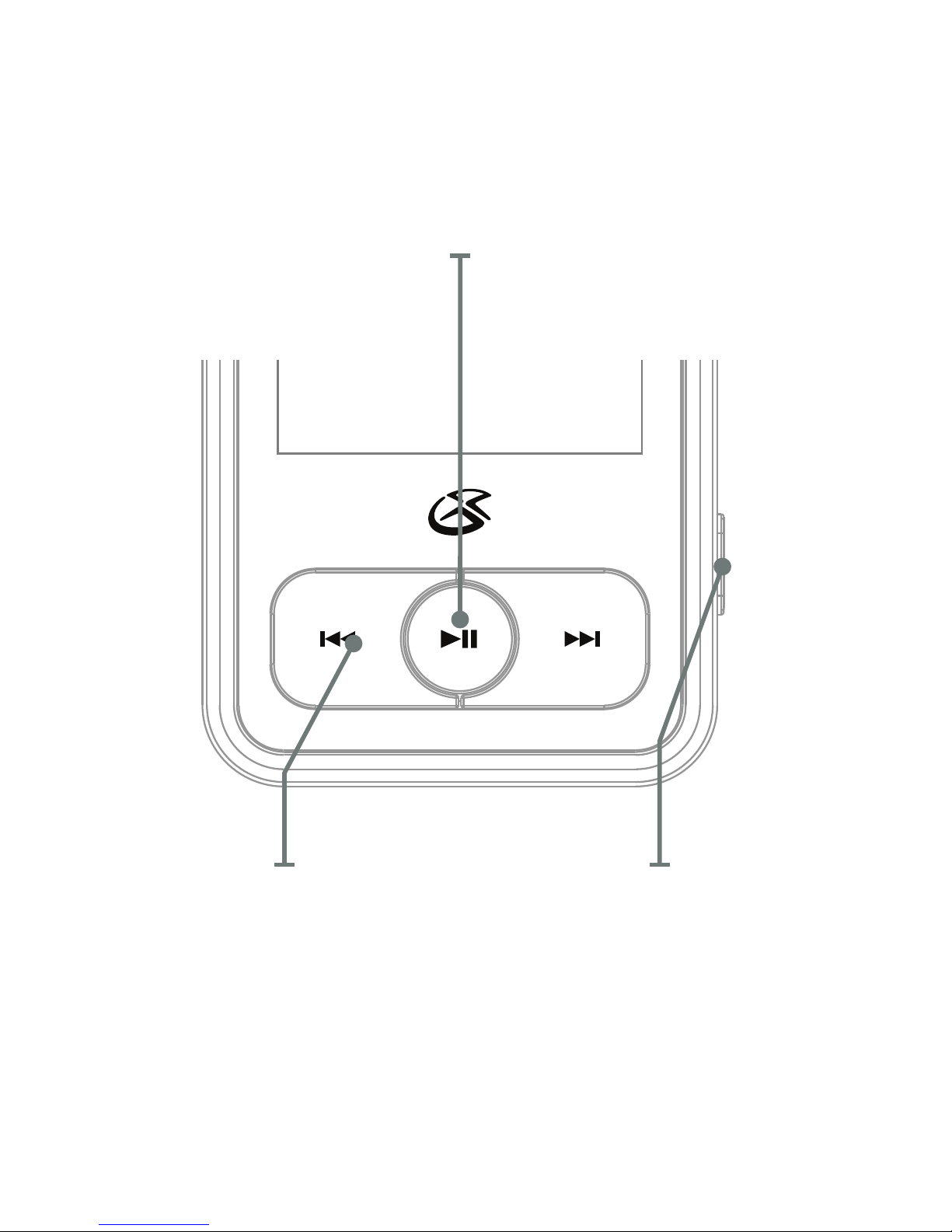
Skip/Search
Press to skip.
Press and
hold to search
through tracks.
Volume
Press to adjust
the volume.
Play/Pause
Press to play or pause the audio player.
Press and hold to turn the unit on or o.
Page 2
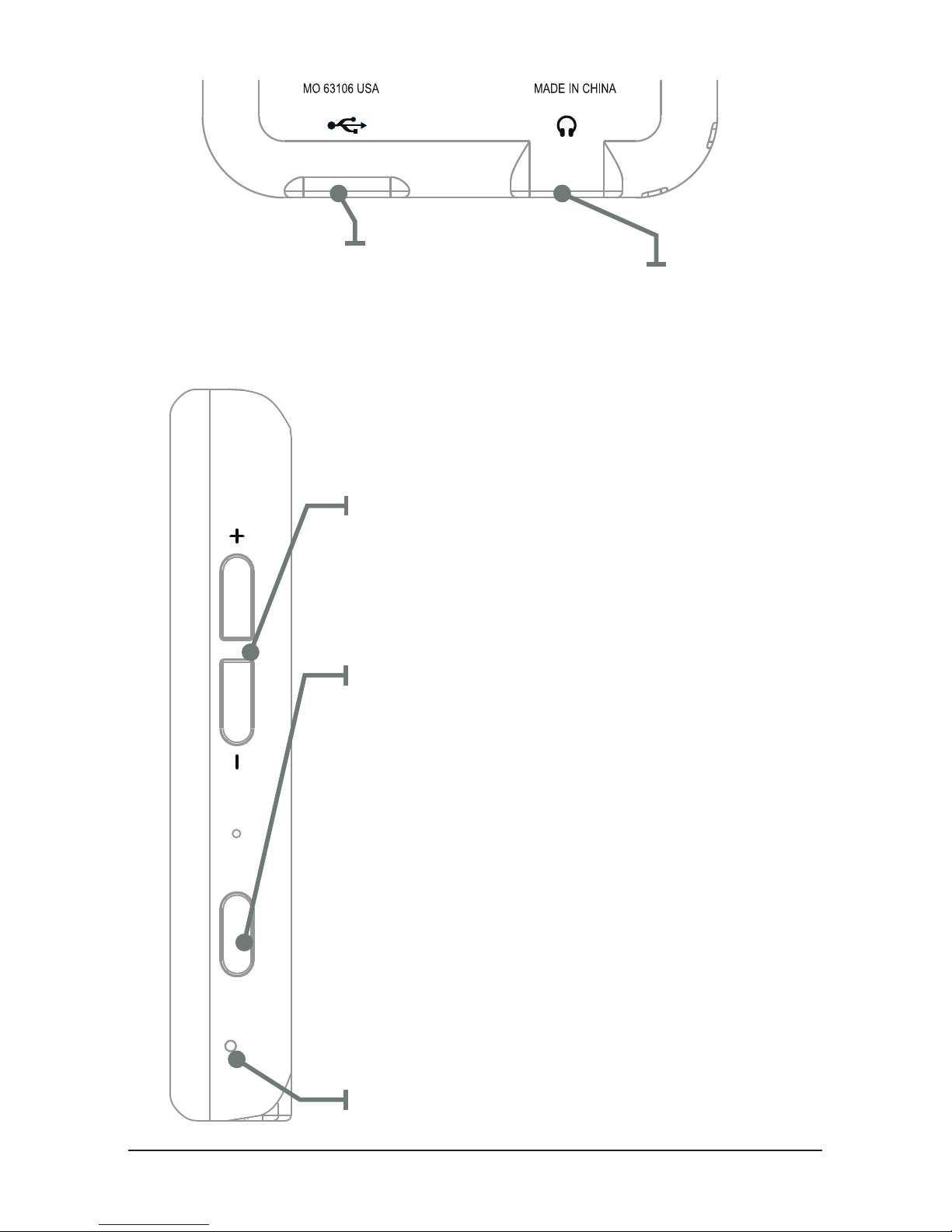
M
RESET
MIC
HOLD
ML552B
Mini-USB Port
Volume +/Volume -/Hold
Press to adjust the volume.
Press and hold Volume-/
Hold to enter hold mode.
Menu
In play mode, press
to access and make
selections in the submenu. Use the Skip/
Search buttons to
navigate the sub-menu.
Press the Play/
Pause button to exit
the sub-menu.
Microphone
Stereo Headphone
Jack
Page 3
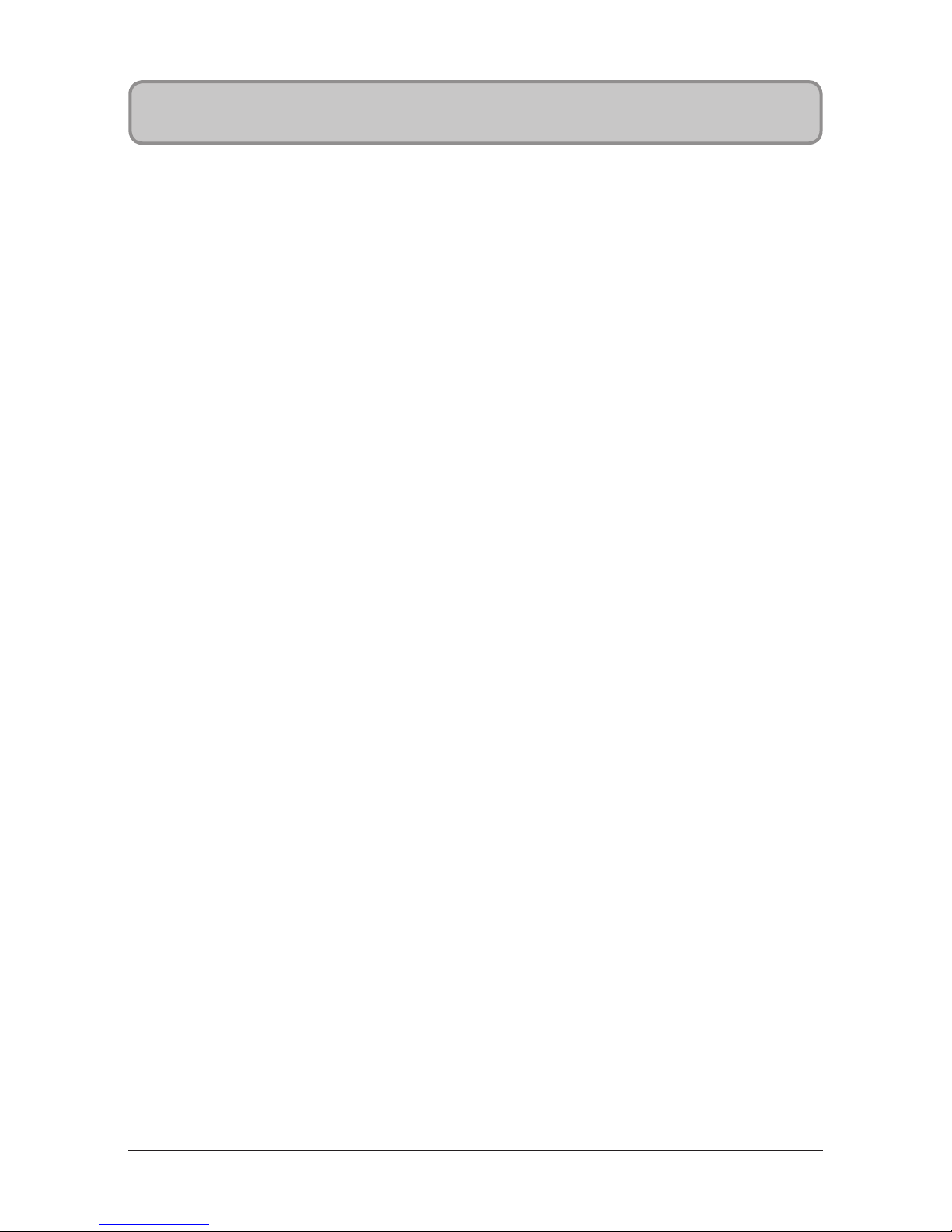
Loading Files
1. Connect the unit to a computer
(Windows or Apple) and to the Mini-
USB Port using the included USB cable.
2. Once connected, the unit will show
up on the connected computer as if it
were a connected USB thumb drive,
external hard drive, or memory card.
3. Drag and drop the desired audio, video,
or photo les into the unit’s drive
location on the connected computer.
File Compatibility:
MUSIC: MP3, WMA
VIDEO: AMV
VOICE: WAV
PHOTOS: JPEG, BMP
4. After the les are loaded onto the
unit, right-click on the drive and
eject it from the computer, then
disconnect the USB cable.
Page 4
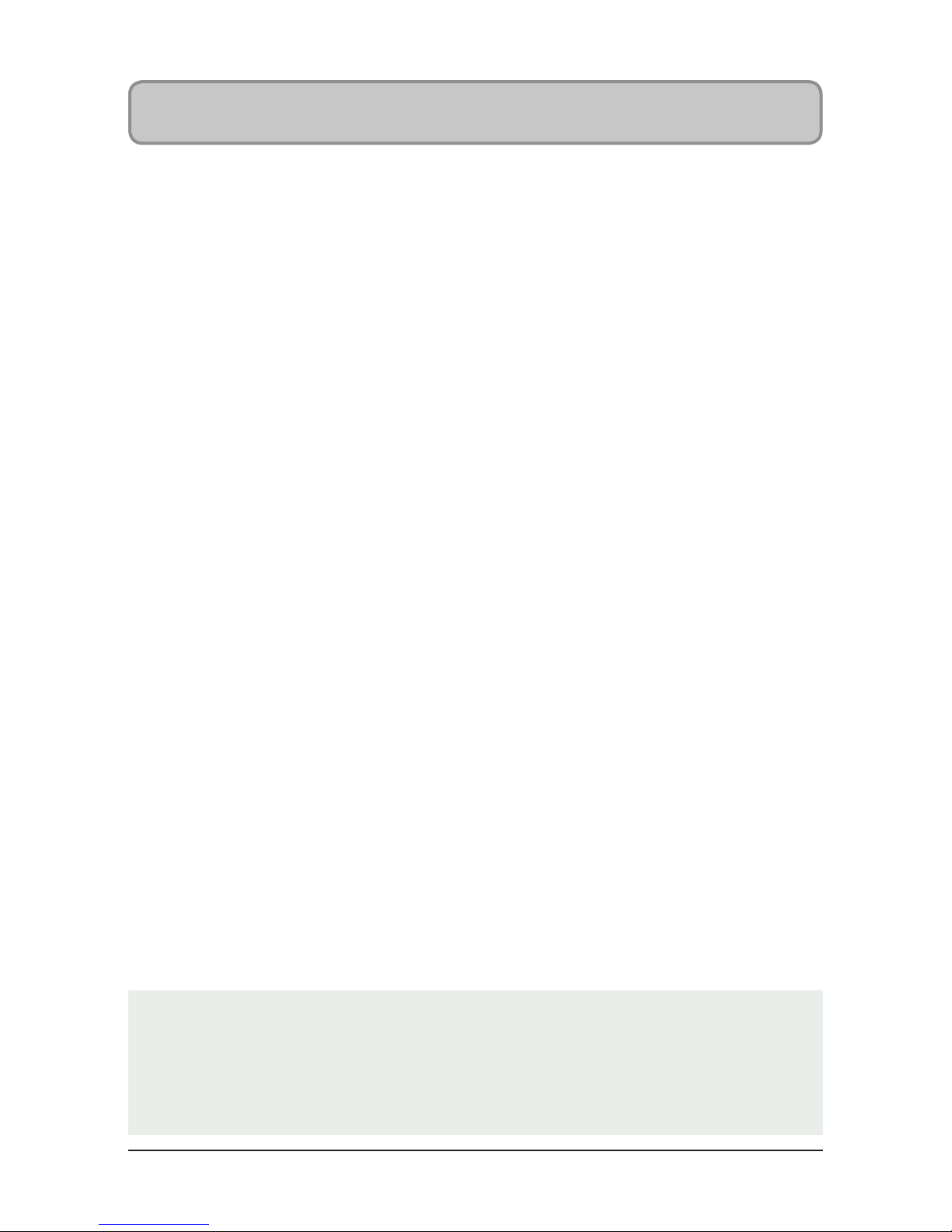
Playing Music
1. Power the digital media player on by
holding the Play/Pause button.
2. Navigate to the Music icon on the
main menu using the Skip/Search
buttons, and press the Menu
button to enter Music mode.
3. Press the Play/Pause button
to begin playing music from
your digital media player.
4. Press the Skip/Search buttons to
skip through tracks, or press and hold
to fast forward or rewind a track.
5. Press and hold the Menu
button to the main menu.
File Compatibility:
MUSIC: MP3, WMA (non-DRM), WAV
Page 5

Photo
1. Power the digital media player on by
holding the Play/Pause button.
2. Navigate to the Photo icon on the
main menu using the Skip/Search
buttons, and press the Menu
button to enter Photo mode.
3. Navigate through the le browser
using the Skip buttons, and press
the Play/Pause button to select
a JPEG or BMP photo le.
4. Press and hold the Menu
button to the main menu.
Page 6

Movie
File-type Requirements: AMV
1. Power the digital media player on by
holding the Play/Pause button.
2. Navigate to the Movie icon on the
main menu using the Skip/Search
buttons, and press the Menu button to enter Movie mode.
3. Navigate through the le browser using
the Skip buttons, and press the Play/
Pause button to select a video le.
4. Press and hold the Menu
button to the main menu.
Page 7

Copyright © 2012 Digital Products International (DPI,
Inc.) | All other trademarks appearing herein are the
property of their respective owners. Specications
are subject to change without notice
To download this User’s Guide in English,
Spanish, or French, or to get answers
to frequently asked questions, visit the
support section at www.gpx.com.
Para descargar este Manual del Usuario en
inglés, español y francés, o para obtener
respuestas a preguntas frecuentes, visite
la sección de apoyo en www.gpx.com.
Pour télécharger ce guide de l’utilisateur
en anglais, espagnol ou français, ou pour
obtenir des réponses à des questions
fréquemment posées, consultez la
rubrique d’assistance sur www.gpx.com.
International Support
Company Information
Page 8

Email Support: prodinfo@dpiinc.com
Email Parts: partsinfo@dpiinc.com
Phone Support: 1-888-999-4215
Website: www.gpx.com
Contact Information
For Warranty Information and the most upto-date version of this User’s Guide, go to
www.gpx.com.
Warranty
Page 9

Record
1. Power the digital media player on by
holding the Play/Pause button.
2. Navigate to the Record icon on
the main menu using the Skip/
Search buttons, and press the Menu
button to enter Record mode.
3. Press the Play/Pause button
to begin recording.
4. Press the Play/Pause button
to stop recording.
5. Press and hold the Play/Pause
button to save the le.
6. Press and hold the Menu
button to the main menu.
Page 10

Voice
1. Power the digital media player on by
holding the Play/Pause button.
2. Navigate to the Voice icon on the
main menu using the Skip/Search
buttons, and press the Menu
button to enter Voice mode.
3. Press the Play/Pause button
to play saved recordings.
4. Press the Skip buttons to skip
through tracks, or press and hold
to fast forward or rewind a track.
5. Press and hold the Menu
button to the main menu.
Page 11

ML552B
Connect the digital
media player to a
computer using the
included charging
cable to charge it’s
internal battery. Make
sure your computer is
connected to an AC
outlet and turned on.
Initial recommended
charge time : 8 hrs.
Warnings
Power
WARNING: Changes or modications to this unit not expressly
approved by the party responsible for compliance could void
the user’s authority to operate the equipment.
NOTE: This equipment has been tested and found to comply with the limits
for a Class B digital device, pursuant to Part 15 of the FCC Rules. These limits
are designed to provide reasonable protection against harmful interference in
a residential installation. This equipment generates, uses, and can radiate radio
frequency energy and, if not installed and used in accordance with the instructions,
may cause harmful interference to radio communications. However, there is
no guarantee that interference will not occur in a particular installation. If this
equipment does cause harmful interference to radio or television reception, which
can be determined by turning the equipment off and on, the user is encouraged
to try to correct the interference by one or more of the following measures:
• Reorient or relocate the receiving antenna.
• Increase the separation between the equipment and receiver.
• Connect the equipment into an outlet on a circuit different
from that to which the receiver is connected.
• Consult the dealer or an experienced radio/TV technician for help.
Page 12

USER’S GUIDE
V:619-01
For the most up-to-date version of this
User’s Guide, go to www.gpx.com
ML552B
Digital Media Player
