Page 1
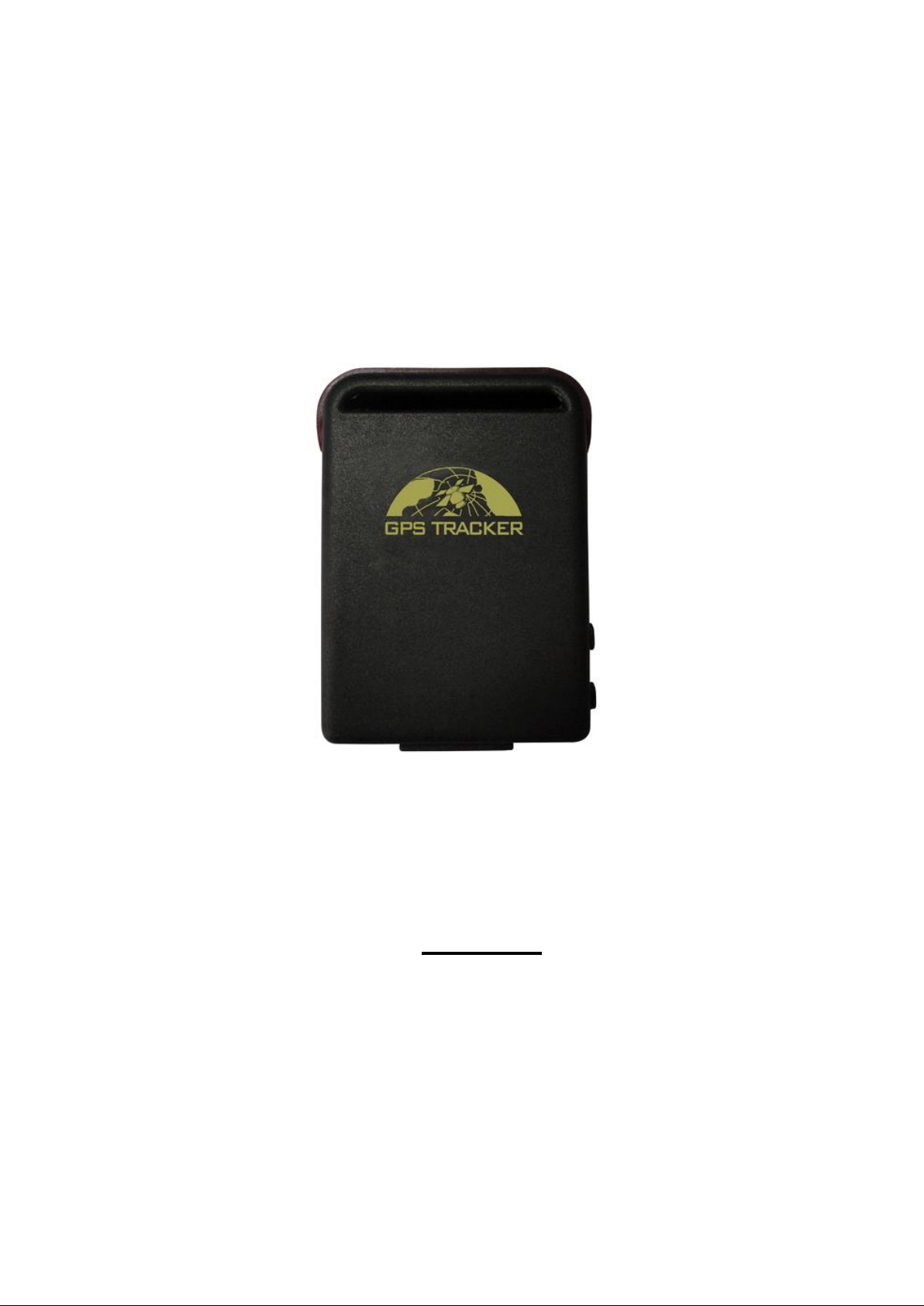
GSM/GPRS/GPS
TRACKER MANUAL
Preface
Thank you for purchasing the tracker. This manual shows how to operate the device smoothly
and correctly. Make sure to read this manual carefully before using this product. Please note
that specification and information are subject to changes without prior notice in this manual.
Any change will be integrated in the latest release. The manufacturer assumes no
responsibility for any errors or omissions in this document.
Page 2
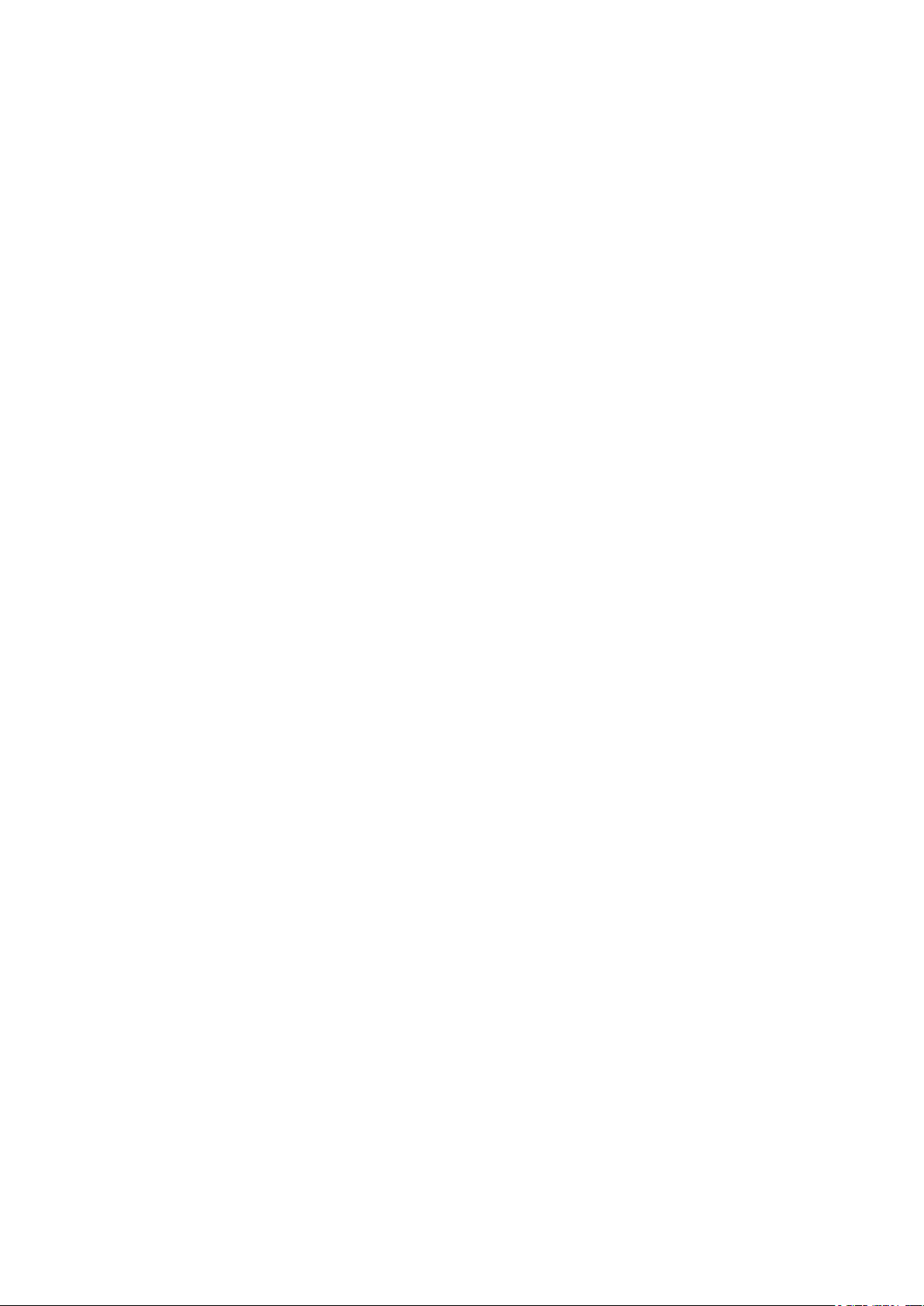
Contents
1. Summary .................................................................................................................................. 3
2. Applications ............................................................................................................................. 3
3. Hardware Description ............................................................................................................. 3
4. Specs......................................................................................................................................... 4
5. Usage ........................................................................................................................................ 4
5.1 SIM card installation ........................................................................................................ 5
5.2 Battery and Charger ......................................................................................................... 5
5.3 Startup ............................................................................................................................... 5
5.4 Initialization ...................................................................................................................... 6
5.5 Change the password ....................................................................................................... 6
5.6 Add and Delete Authorized phone number .................................................................... 6
5.7 Single Locating ................................................................................................................ 7
5.8 Auto track continuously ................................................................................................... 7
5.8.1 Track with limited times upon time interval ............................................................... 7
5.8.2 Track with unlimited times upon time interval ........................................................... 7
5.8.3 Smart track upon time and distance interval ............................................................... 8
5.9 Turning points update automatically............................................................................... 8
5.10 GPS drift suppression ...................................................................................................... 8
5.11 Exact street address .......................................................................................................... 8
5.12 Location based service (LBS) / Cell-ID Locating ......................................................... 8
5.13 Monitor ............................................................................................................................. 9
5.14 Data logging ..................................................................................................................... 9
5.15 Data Load ......................................................................................................................... 9
5.16 Forward the third parties’ message\ .............................................................................. 10
5.17 SIM card Balance Inquiry.............................................................................................. 10
5.18 Decide how many times of alarm message .................................................................. 10
5.19 Alarms ............................................................................................................................. 11
5.19.1 Low battery alarm ................................................................................................... 11
5.19.2 GPS blind Spot alert ............................................................................................... 11
5.19.3 SOS .......................................................................................................................... 11
5.19.4 Geo-fence ................................................................................................................ 11
5.19.5 Multi-area management .......................................................................................... 11
5.19.6 Movement alert ....................................................................................................... 12
5.19.7 Overspeed alert ....................................................................................................... 12
5.19.8 Built in Acceleration Sensor Alarm ....................................................................... 12
5.20 Sleep Mode ..................................................................................................................... 13
5.20.1 Sleep by time ........................................................................................................... 14
5.20.2 Sleep by shock/vibration ........................................................................................ 14
1
Page 3
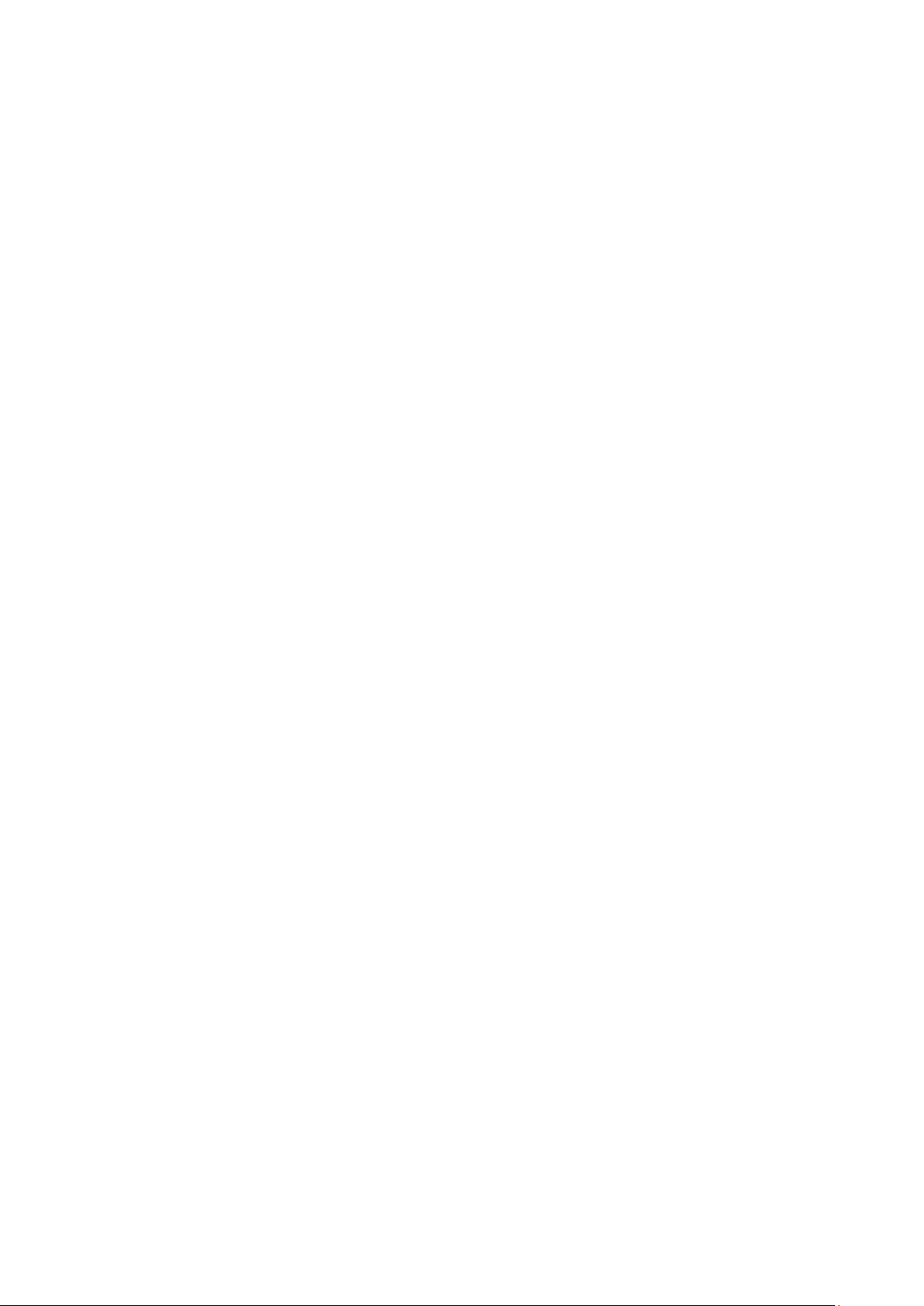
5.20.3 Deep Sleep by Shock/vibration .............................................................................. 15
5.20.4 wake according to schedule.................................................................................... 15
5.20.5 No sleep mode ......................................................................................................... 15
5.21 Check the Vehicle State ................................................................................................. 15
5.22 Check IMEI .................................................................................................................... 15
5.23 Terminal (local) Time Setting........................................................................................ 16
5.24 Reset Hardware .............................................................................................................. 16
5.25 Configure parameters by USB ...................................................................................... 16
5.26 GPRS configuration ....................................................................................................... 16
5.27 Less GPRS traffic ........................................................................................................... 17
5.28 Set up monitor center number ....................................................................................... 17
5.29 Instructions for web platform and mobile APP ............................................................ 18
6. Cautions ................................................................................................................................. 20
7. Faults & the Solutions ........................................................................................................... 21
2
Page 4

USB port for upgrade
firmware and charging
battery
SOS Button
Indicator
Built-in GSM/GPRS
antenna
Microphon
ON /OFF
1. Summary
Working Based on existing GSM/GPRS network and GPS satellites, this product can locate
and monitor any remote targets by SMS or internet.
2. Applications
Vehicle rental / Fleet management etc
Powerful magnet + water-proof bag, adsorbing in the hidden place of car for tracking
secretly.
Protect child / the old / the disabled / pet etc
Provide peace-of-mind for businessmen
Personnel Management
Criminals Tracking
3. Hardware Description
3.1 Front face 3.2 Rear face
3.3 Side face
3.4 Bottom face
3
Page 5
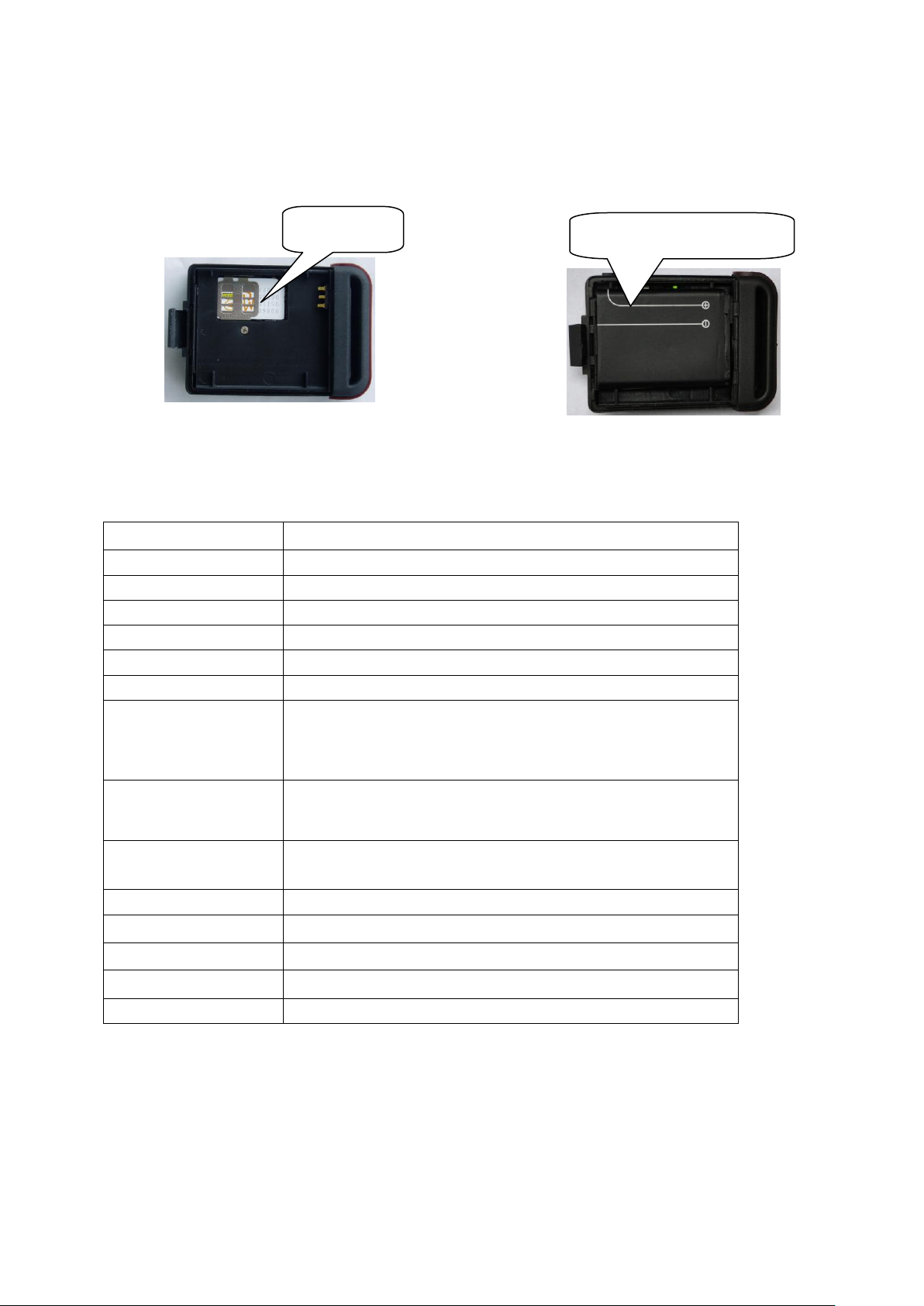
Content
Specifications
Dim.
64mm x 46mm x 17mm(1.8” *2.5” *0.65” )
Weight
50g
Network
GSM/GPRS
Band
850/900/1800/1900Mhz
GPS sensitivity
-159dBm
GPS accuracy
5m
Time To First Fix
Cold status 45s
Warm status 35s
Hot status 1s
Car charger
12—24V input
5V output
Wall charger
110-220V input
5V output
Battery
Chargeable changeable 3.7V 1000mAh Li-ion battery
Standby
80hours
Storage Temp.
-40°C to +85°C
Operation Temp.
-20°C to +55°C
Humidity
5%--95% non-condensing
SIM card slot
Install the battery like this
3.5 Interior
4. Specs
5. Usage
4
Page 6
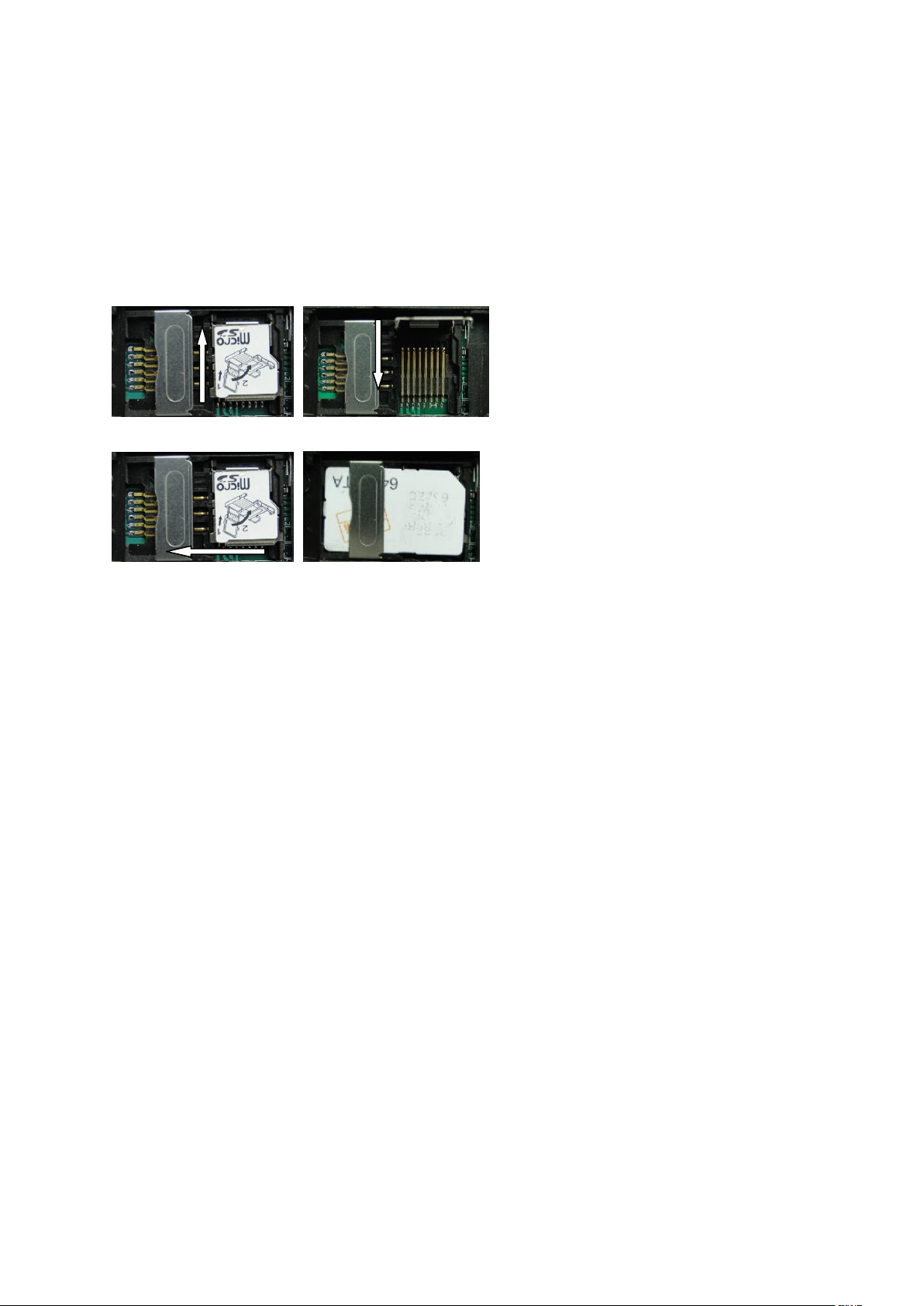
5.1 SIM card installation
Make sure that there is no call transfer and call display is on, and PIN code off. The SMS
message must in Text format, can’t be identified for PDU format.
5.1.1. Open the rear cover, and pick out the battery.
5.1.2. Push the foil up according the arrow on the foil and load the miscro SD card and
push back.
5.1.3. Put the SIM card into the holder as picture shows.
5.2 Battery and Charger
Do charge the battery to capacity in 8 -12 hours for first time. Please use the battery and
charger provided by the manufacturer. This unit adopts built-in Li-ion battery, and full
battery can standby 80 hours. After first use, the battery usually should be charged in 3-5
hours.
a: For it’s Li-ion battery, which contains harmful chemicals and may burst, please don’t
bump, puncture it violently and keep it off fire.
b: Please charge the battery in time to keep it working normally.
5.3 Startup
Put the SIM card and battery in place.
Turn on the unit outdoors by pressing the “on/off” button until the indicator is on.
For first use, please initialize the unit and restore it to default setting. (Please refer to
section 5.4 for instruction.)
In 10 or 40 seconds, the unit will begin to work and acquire the GSM signals as well as
the GPS signals. The indicator will keep flashing every 3 seconds when the unit has
received the signals.
5
Page 7
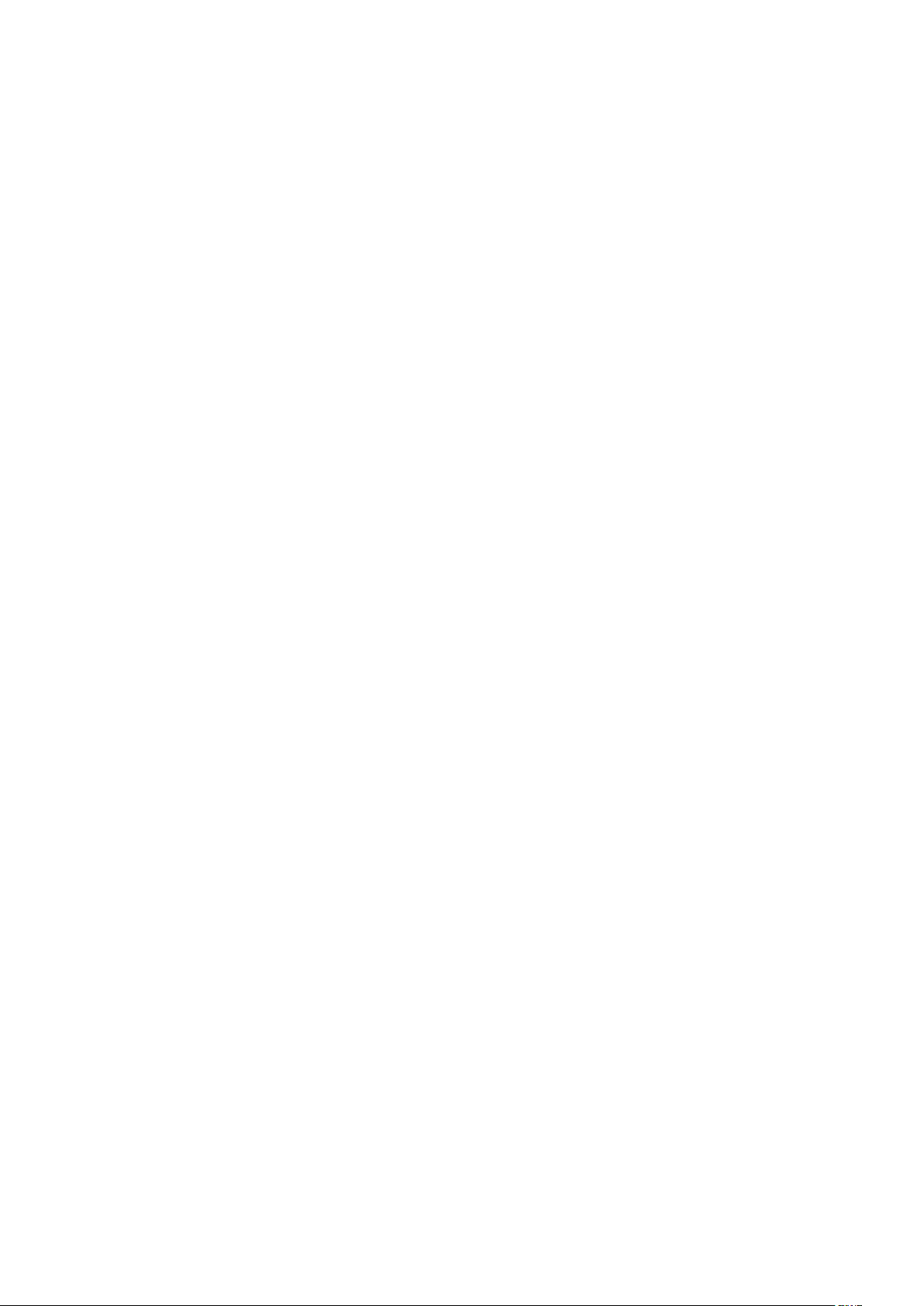
When this unit receives GPS signals normally, you can use it and do any setting as the
instructions of this manual.
5.4 Initialization
Send SMS command “begin+password” to the unit, it will reply “begin ok” and
initialize all the settings. (Default password: 123456)
For example, send SMS “ begin123456” to the tracker, If executed, if will reply” begin
ok” .
5.5 Change the password
5.5.1 Send SMS command “password+old password+space+new password” to the unit
to change the password.
For example, send SMS “password123456 888888” to tracker, it will reply
“password OK” to confirm password has changed. Please remember the password.
5.5.2 Make sure the new password is in 6 digits Arabic numbers, or the tracker cannot
recognize the password.
5.5.3 When reading this user manual, you will notice that we have used "+" and "space"
between some words;"+" between two words means they should be written together as
one word and "space" between two words means you should leave one character
space between two words.
5.6 Add and Delete Authorized phone number
5.6.1 You must setup the authorized phone number before using geo-fence alarm, etc. Up to 5
numbers can be authorized.
5.6.2 Call the tracker for 10 times continuously and get its position, then it will save the cell phone
number as the authorized number automatically. and reply “add master ok” .
5.6.3 Add authorized phone number: Send SMS “admin+password+space+cell phone number” to
set up an authorized number, the other authorized numbers should be set by the first authorized
number, if the number is successfully authorized, the unit will reply “ admin OK” .
5.6.4 Delete authorized phone number: Send SMS “noadmin+password+space+authorized number”
to delete the authorized number.
5.6.5 If you want to track the target when it enters into another country, you must add
the country code before the cell phone number. You should authorize your number in international
format as follows: “admin123456 008613322221111” to tracker to set 13322221111 as an
authorized number.
6
Page 8

5.7 Single Locating
5.7.1 If there aren’t any authorized number set-up, it will reply all calls with a location report; if
there are authorized numbers set-up, then it will not respond when an unauthorized number calls
it.
5.7.2 If you call it from authorized phone number, it will hang up and report a real-time location as
below:
5.7.3 When lost fix to satellites, it will track by LBS / CELL-ID. And the SMS will include two
positions:
GPS coordinates of the last known position.
LAC code. Open web platform and find “manual track” , put code received from tracker in LAC
and Cell-ID fields to locate by LBS technology.
5.8 Auto track continuously
5.8.1Track with limited times upon time interval
Send SMS command “fix030s005n+password” to the tracker device, it will report
the latitude & longitude at 30s intervals for 5 times. (s:second, m:minute, h:hour). This
command setting must be in 3 digits and the maximum value is 255.
e.g. fix030s005n123456
5.8.2Track with unlimited times upon time interval
Send SMS “fix030s***n+password” to the tracker, it will reply the latitude/longitude
continuously at 30 seconds intervals.
Note: The interval must not less than 20s.
7
Page 9

5.8.3 Smart track upon time and distance interval
5.8.3.1 Please set "track with unlimited times upon time interval" before this function, and send
"distance+password+space+distance", tracker will reply "Distance ok", and then tracker will
locate upon both the pre-set time and distance.
e.g. Send "distance123456 0050", it means distance is 50 meters; the number must be 4 digits
Arabic numbers.
5.8.3.2 Set this function on web platform: Set time interval first and then distance interval, tracker will
locate upon the time and distance.
5.8.3.3 Cancel: Send SMS “nofix+password” to the tracker device to cancel the “auto track” .
e.g. nofix123456
5.9 Turning points update automatically
5.9.1 The tracker will update the positions automatically to web platform once the vehicle changing
driving direction over pre set angle value to form a smooth trajectory consistent with the actual
road, this function is only effective in GPRS mode.
5.9.2 Send "angle+password+space+angle" to tracker, it will reply" angle ok". e.g. angle123456 040
5.9.3 The angle must be 3 digits Arabic numbers, default angle value is 30 degree.
5.10 GPS drift suppression
5.10.1 This function is deactivated by default, to activate this function, send SMS
"suppress+password" to tracker, it will reply" suppress drift ok". The GPS data stop updating if
vehicle is not driving and latitude and longitude always keep same, and GPS data updates
automatically when vehicle is moving.
5.10.2 Cancel: send "nosuppress+password" to tracker, it will reply “nosuppress ok"
5.11 Exact street address
5.11.1 You must set up the APN of your local GSM network for the SIM card in tracker first before
using this function, if there is user name and password for GPRS login, Please refer to section
5.26 to configure the APN, user name and password for GPRS login.
5.11.2 After configure the APN, send "address+password" to device, it will reply SMS including real
street/address name. For example: No.113, Guankou 2nd Rd, Nantou, Nanshan district,
Shenzhen, Guangdong, china.
5.12 Location based service (LBS) / Cell-ID Locating
If the tracker cannot establish a solid GPS Fix, it will calculate its location using Cell-ID GSM
8
Page 10

locating, Location reports will include the GPS coordinates of the last known positions as well as
a LAC code, Entering the LAC code to the “Manual Track” menu of web tracking platform
www.gpstrackerxy.com will enable you to see the tracker’s current location. You can also send
command “address+password” to the tracker to request exact address, track will automatically
switch to tracking by LBS in GPRS mode. Accuracy of LBS depends on the distance to the
nearest GSM Network Cell Tower or Base Station.
Note: This feature can be used normally in most areas according to the signal of GSM network. It
may not be available in some areas.
5.13 Monitor
5.13.1 The command to switch between Track mode and Monitor mode are “tracker” and
“monitor”.The default mode is “track” (Track mode).
5.13.2 Send SMS “monitor+password” to the unit, and it will reply “monitor ok!” and switch to
“monitor” mode.
5.13.3 Send SMS “tracker+password” to the unit, and it will reply “track ok!” and switch to “track”
mode.
5.14 Data logging
5.15.5 Auto logging:When the tracker device lost GSM signals or fall offline from GPRS, tracker will
log the tracking position and alerts automatically in the SD card on the basis of the pre-set
condition, when GSM signals get back, all the event alerts will be auto-sent to the authorized
numbers or web platform (server), but the logged tracking data should be loaded to the web
platform via SMS command.
5.15.6 Logging upon times: Send SMS: “save030s005n+password” to the tracker unit, it will repl y
“save ok”, and will log the Latitude and longitude locations every 30 seconds for 5 times. (S:
second, m: minute; h: hour).
5.15.7 Multi-logging:Send SMS:”save030s***n+password” to tracker device, it will reply “save ok”.
5.15.8 Cancel logging: Send SMS “nosave+password”, e.g. nosave123456
5.15.9 Logging Clearance: send SMS: “clear+password” to tracker device, it will reply “clear ok”.
5.15.10 Logging Volume: It depends on the capacity of the SD card inserted in the tracker device.
5.15.11 The logged data in SD card can be copied to computers through card reader, and then the data
route can be checked by importing data in the menu “Data Import” of web platform
www.gpstrackerxy.com
5.15 Data Load
5.15.1 Current date Load: Send SMS: “load+ password” to tracker device, it will reply: “load ok” if the
device is working well under GPRS mode; if not, it will reply “load fail! Please check gprs” that
9
Page 11

Send balance back
Mobile
balance123456 10086 ye
Tracker
Received and execute
Send ye out to 10086
10086(China mobile)
Received ye from number in the
tracker and process
Received Balance message
Forward balance message to mobile phone
means device does not work under GPRS mode.
5.15.2 Specified date Load: Send SMS: “load+ password+ space+ year month date” to tracker device,
it will reply: “load ok” and load the tracking data to the web platform upon the valid time you
choose. For Example: send SMS: “load123456 20110425” to the tracker device, means to load
the tracking data of 25th April 2011 to web platform.
5.16 Forward the third parties’ message
5.16.1 Send SMS "forward+password+space+third parties phone number" from authorized phone
number, tracker will reply"forward ok", and supports 1 third parties phone numbers at most.
5.16.2 For example, set the phone number of the service provider of the SIM card in the tracker,
when charge remind message coming in, tracker will forward it to authorized phone number.
5.16.3 Cancel: Send SMS command "noforward+password".
5.17 SIM card Balance Inquiry
5.17.1 Send SMS command "balance+password+space+carrier’s phone number+space+code" to
tracker, it will forward the code to carrier’s phone number and return the balance message received
from carrier’s phone number.
5.17.2 How it works: After accept balance command, tracker will remember the “mobile phone
number”, carrier’s phone number and the code;
5.17.3 And then send the code to carrier’s phone number, and forward the message from carrier to
mobile phone number.
Take china mobile for example, mobile users can send “ye” to china mobile number 10086, and
10086 will send user’s balance message to tracker, and then tracker forward the balance message
to mobile phone number , following is an illustration how this function works.
5.15.3
5.15.4
5.18 Decide how many times of alarm message
You can decide how many times of the alarm message to be sent, For those alarm message sent in
cycle, you can limit the times the alarm message to be sent. send SMS “ xtime+password+005 “ to
tracker, alarm message will be sent 5 times once alarms are triggered .
Alarm SMS will be sent 5 times by default.
10
Page 12

5.19 Alarms
5.19.1 Low battery alarm
5.19.1.1 Send SMS “lowbattery+password+space+on”, it will send SMS “low
battery+latitude/longitude” to authorized numbers 2 times in total in 15 minutes interval when
voltage of battery is going to be about 3.55V.
5.19.1.2 This function activates by default, send SMS “lowbattery+password+space+off” to
deactivate.
5.19.2 GPS blind Spot alert
5.19.2.1 This function deactivates by default, send SMS “gpssignal+password+space+on”, it will
send alert SMS “no gps+last valid latitude/longitude before lost signal” to authorized phone
numbers.
5.19.2.2 5.21.2 Send SMS “gpssignal+password+space+off” to deactivate.
5.19.3 SOS
Press the SOS for 3 seconds, it will send “help me!+ latitude/longitude” to all the authorized numbers
every 3 minutes. It will stop sending such a SMS when any authorized number reply SMS “help me!” to
the tracker.
5.19.4 Geo-fence
5.19.4.1 Set up a geo-fence for the unit to restrict its movements within a district. The unit will send the
message to the authorized numbers when it breaches the district.
5.19.4.2 Set up: When the unit stays immobile in a place for 3-10 minutes, the user can Send SMS:
“stockade+password+space+latitude,longitude; latitude,longitude” to unit to set the restricted
district. In case of breach, it will send SMS “stockade!+geo-info” to the authorized numbers
every 3 minutes.
Remark: The first latitude&longitude is coordinate of the top left corner of the Geo-fence, while
the second latitude&longitude is the coordinate of the bottom right corner.
5.19.4.3 Cancel: Send SMS:” nostockade+password” to deactivate this function.
5.19.5 Multi-area management
5.19.5.1 Set Area
Send SMS command "area+password+space+latitude,longitude+space+areaname,distance M" to
tracker(distance unit: M for meter, K for kilometer), it will reply "area01 ok".
11
Page 13

Example: Send "area123456 22.353648,113.543678 school,800M".
Note: 5 areas at most and the distance between two points can't be less than the total distance in the
2 commands, and different areas can't cover each other.
5.19.5.2 Delete areas
Send SMS command:"noarea+password+space+area name", tracker will reply:"noarea ok".
5.19.5.3 Rename and set distance
Send SMS command "rename+password+space+old name;new name,distanceM" to tracker, if
name is not repeated and area doesn't cover others, it will reply "rename ok!" for successful
configuration.
Example: Send"rename123456 area01;school,800M", it means the new area name is "school", and
covers area of a radius of 800 meters.
5.19.5.4 Activate multi-area management
Send SMS command "area+password+space+on" to tracker, it will reply "Area
on ok!", when tracker enter the pre set area, it will send SMS "area
name+latitude & longitude" to all the authorized phone number, and send same
SMS when goes out of the area.
5.19.5.5 Deactivate Multi-area management
Send SMS command "area+password+space+off" to tracker, it will reply"area off ok!"
5.19.6 Movement alert
5.19.6.1 Set up: when the unit stays immobile in a place for 3-10 minutes with GPS signal reception,
the user can send SMS“move+password+space+0200” to the tracker (Suppose area of a radius of
200 meters, it supports 4 digits at most. Unit: Meter). It will reply “move OK”. In case of such a
movement (the default distance is 200m), it will send SMS “Move+latitude & longitude” to the
authorized numbers.
5.19.6.2 Cancel: Send SMS “nomove+password” to deactivate the movement alarm.
5.19.7 Overspeed alert
5.19.7.1 Set up: Send SMS: “speed+password+space+080” to the unit (suppose the speed is
80km/h), and it will reply “speed ok!”. When the target moves exceeding 80 km/h, the unit will
send SMS: “speed+080!+Geo-info” to the authorized numbers, overspeed alert will send only
one time in 3 minutes in SMS mode.
5.19.7.2 Cancel: Send SMS “nospeed+password” to deactivate the overspeed alert.
Remark: The recommended speed should be not less than 50km/h. For below that rate, it will be
effected the accuracy by gps signals drift etc.
5.19.8 Built in Acceleration Sensor Alarm
The tracker is built in 3-axis acceleration sensor; the tracker can detect it when the vehicle moves,
tilt or shock.
12
Page 14

Sleep Mode
SMS mode
GPRS mode
Set Less GPRS Traffic in GPRS Mode
No sleep
Always working
Always online
No vibration and no other triggered
alarm, GPRS offline and switch to
“sleep by shock”, and GPRS will back to
online if there is vibration or any
triggered alarm.
Sleep by
time
SMS, calling or any other triggered
alarm (Vibration excluded) tracker
works for 5 minutes after wake up,
and then back to sleep, GPS module
shut off, GSM module works in low
consumption. SMS, calling or any
other triggered alarm (Vibration
excluded) can awake the tracker.
Always online
No vibration and no other triggered
alarm, GPRS offline and switch to
“sleep by shock”, and GPRS will back to
online if there is vibration or any
triggered alarm.
Sleep by
shock
No vibration and other triggered
alarm, tracker will works in “sleep
by shock” mode, GPS shut off,
GSM works in low consumption.
Vibration, SMS, calling or any other
triggered alarm (include vibration)
can awake the tracker.
Always online
No vibration and no other triggered
alarm, GPRS offline and switch to
“sleep by shock”, and GPRS will back to
online if there is vibration or any
triggered alarm.
5.19.8.1 Activate shock alarm: Send SMS “shock+password” to tracker, it will reply
“shock is activated!”, that means shock alarm function activates successfully. Tracker
will send “sensor alarm+latitude/longtitude” to authorized phone numbers when it
detect shock.
5.19.8.2 Cancel: send SMS “noshock+password” to tracker to cancel this function.
5.19.8.3 Sensitivity configuration ( First level is the default level)
First level: Alarm will be triggered after detect slight vibration, send command"
sensitivity+password+space+1" .
Second level: Alarm will be triggered after detect medium vibration in 2 seconds, send command"
sensitivity+password+space+2".
Third level: Alarm will be triggered after detect heavy vibration in 5 seconds, send command"
sensitivity+password+space+3".
5.20 Sleep Mode
13
Page 15

Deep sleep
by shock
No vibration and other triggered
alarm, tracker will sleep, GPS
module and GSM module both shut
off, tracker works in minimum
power consumption, SMS and
calling won’t be available.
Vibration, and other hardware
triggered alarm (like SOS) can
awake the tracker to work.
Always online
No vibration and no other hardware
triggered alarm, GPRS offline and
switch to “Deep sleep by shock”, and
GPRS will back to online if there is
vibration or any hardware triggered
alarm, SMS and calling cannot awake it.
Awake
according to
schedule
After activate this mode, GSM
module and GPS module both shut
off, SMS and calling is not
available, tracker works in
minimum power consumption, and
it will awake and send awake report
automatically at specific time and
work for 5 minutes. During
non-working time, SOS alarm can
awake the tracker till SOS alarm is
canceled. If Shock alarm activated,
tracker will awake to work after
detect Shock alarm until Shock
alarm deactivated.
Working online
according to the
schedule, during
non-working
time, tracker will
be offline and
ready to awake
according to
schedule.
Working online according to the
schedule, during non-working time,
tracker will be offline and ready to
awake according to schedule.
5.20.1 Sleep by time
Send "sleep+password+space+time", tracker will reply "sleep time ok" if you didn’t
activate any alarm and no operations in 5 minutes, tracker will fall asleep, GPS module
shut off, and LED will be off too. Calling or SMS can awake the tracker. If you have
activated any alarm, tracker will enter sleep by detecting vibration. The default sleep mode
is “sleep by time”. e.g sleep123456 time.
5.20.2 Sleep by shock/vibration
Send "sleep+password+space+shock", tracker will reply "sleep shock ok", it will
enter sleep if doesn’t detect any vibration, GPS module shut off, and LED will be off
too. Vibration or any operations can awake it.
14
Page 16

5.20.3 Deep Sleep by Shock/vibration
Send "sleep+password+space+deepshock", tracker will reply " sleep deepshock
ok!" it will enter deep sleep if no vibration, GPS & GSM module shut off, and
LED will be off too. Only vibration can awake the tracker, it will send wake up
message automatically after wake up.
5.20.4 Awake according to schedule
Send "schedule+password+space+1h ", It will awake every one hour, automatically
send location message after wake up (m: minute; h: hour; d: day). The maximum time
interval is set to three digits, and not more than 30 days. After sending this message,
GPS & GSM module shut off, tracker works in super lowest power consumption,
Calling or SMS cannot awake it. Triggered alarm can awake the tracker to work normally,
after alarm canceled, tracker come back to awake according to schedule mode again.
Cancel: After the tracker wake up, send “noschedule+password” to deactivate the
function.
5.20.5 No sleep mode
Send SMS “sleep+password+space+off”, it will reply “sleep off ok”. Tracker won’t
sleep and GSM, GPS, LED always work.
5.21 Check the Vehicle State
Send SMS command “check+password” to the tracker in the vehicle, It will reply SMS
including battery, GPS signal, GSM signal, GPRS status, APN, UP, IP and port etc.
E.g, send “check123456” to tracker, it will reply message as following after execute
the command:
Battery: 100%
GPRS: ON/OFF
GPS: OK/NO GPS
GSM Signal: 1-32 the higher, the better.
APN: cmnet
IP: 104.250.138.146
PORT: 9000
5.22 Check IMEI
Send SMS command "imei+password" to the tracker. E.g: Send SMS command
"imei123456" to the tracker, it will reply an IMEI number in 15 digits.
15
Page 17

5.23 Terminal (local) Time Setting
Send SMS “time+space+zone+password+space+local time zone”, it will reply “ time
ok!” after execute the command.
For example, Send SMS “time zone123456 8” (time zone of China).
If the local time zone is negative as “-8”, then it should set as SMS:
“time zone123456 -8”.
5.24 Reset Hardware
Send SMS “reset+password” to tracker device to reset the GSM module and
GPS module of the tracker device, it will reply “reset ok”.
5.25 Configure parameters by USB
Find the USB cable in the package to connect tracker with computer, open the
memory of the tracker, find and open the initial configuration file with
notepad , operate according the instructions.
Note: Correct password is need every time you configure the tracker.
5.26 GPRS configuration
User must send SMS command via cell phone to set up APN, IP and port before
starting tracking by GPRS.
5.26.1 Configure APN
APN standards for Access Point Name and differs from country to country. For more
information about your local APN, please inquire with your local GPRS network
operator.
Send SMS command to tracker “APN+password+Space+your local APN” via a cell
phone and if executed, the tracker will reply “APN OK”.
For example: Send SMS command “APN123456 CMNET”. If executed, the tracker
will reply “APN OK”.
Notes: 123456 refer to password of tracker and CMNET is the APN of Network
Operator of china (China mobile).
5.26.2 Configure user, password for GPRS login
In most countries, the user name and password involving GPRS login are not
16
Page 18

compulsorily necessary, therefore, the entry can be skipped. For those countries requiring
user name and password, please configure as following:
Send SMS “up+password+space+user+space+password”, If executed, tracker will reply
“user, password ok!”, for example: send SMS “up123456 jonnes 666666”
Note: 123456 is password of tracker, jonnes is the user name for GPRS login, 666666 is
the password for GPRS login.
5.26.3 Configure IP and port
Send SMS “adminip+password+space+IP+space+port”, tracker will reply “adminip
ok” if executed.
For example: send SMS “adminip123456 104.250.138.146 9000”, tracker will reply
“adminip ok” if executed. (123456 is the password of tracker, and 104.250.138.146
is the ip, 9000 is the port.)
5.26.4 Switch to GPRS mode
5.26.4.1 Send SMS command “GPRS+password” to tracker, it will reply “GPRS
ok!”, that means tracker have switched to work in GPRS mode.
5.26.4.2 TCP/UDP Switch
SMS command: “GPRS+password,0,0” is used to switch to TCP mode,
TCP is the default mode.
SMS command: “GPRS+password,1,1” is used to switch to UDP mode.
5.26.4.3 Send SMS command: “SMS+password” to tracker, it will reply “SMS
OK!”, and switch back to SMS mode.
5.27 Less GPRS traffic
5.27.1 Tracker will change to less GPRS traffic mode after parking 5 minutes, GPRS
disconnect, and connect again when alarm being triggered or vehicle starts driving.
5.27.2 Activate this function: Send "less gprs123456 on", tracker will reply "less gprs
on ok".
5.27.3 Deactivate this function: Send "less gprs123456 off", tracker will reply" less
gprs off ok".
Note: 123456 is the password of tracker, and replace it with the new if you have
changed.
5.28 Set up monitor center number
5.28.1 Setup: send command “centernum+password+space+phone number” to
tracker, it will reply“centernum ok”. After setup monitor center number, the
messages of auto track by sms will be set to this center number, if all alarms need to
be sent to this number too, then this center number must be setup as authorized
number.
17
Page 19

1.choose the right
server to login in
2.Validate your IMEI
is valid or not
3. Click "register".
Pop-up a dialog box,
register an account
5.28.2 Cancel monitor center number
Send “nocenternum+password” to tracker, it will reply “no center num ok”.
5.29 Instructions for web platform and mobile APP
Users need to register an account on www.gpstrackerxy.com before use web or
APP platform, account name and password is the same on web/APP platform.
5.29.1 Register an account
5.29.2 Login
18
Page 20

4. Input the newly registered user
ID and password, click "login"
5. add terminal
6. add terminal
7. enter IMEI
10. Save
11. The newly
registered device is
offline in grey color
8. Device name
9.choose location icon
5.29.3 Add a terminal
5.29.4 Configure your tracker to web platform to track it online
Step 1:set APN,refer to 5.26.1
Step 2:set GPRS user name and password,refer to 5.26.2
19
Page 21

12. After receiving GPRS OK, wait
about one minute, tracker will be
online in green color, you can operate
the tracker.
1. Filling the
registered user
ID and password
2. Choose the
right server
3.Click”login”
4.click “the online
device” to operate the
device
Step 3:set IP and port, please use the corresponding IP and port of the server you choose, refer to
5.26.3
Step 4:switch to GPRS mode,refer to 5.26.4
5.29.5 If the tracker is always offline (grey color), make sure the SIM card subscribe the GPRS
service, and have money to surf the Internet, you can use phone to test the SIM card can surf the
Internet or not.
please check the APN, user name, password, IP, port settings are correct, refer to 5.21.
5.29.6 IOS &Android mobile APP
5.29.6.1 Download and install the mobile APP software
According to your phone type, download and install mobile app below the home page
on web tracking platform.
5.29.6.2 login in and use the mobile APP
6. Cautions
20
Page 22

Faults
Possible reason
Solution
Can’t turn it on
Backup battery is low
Plug charger
No GSM signal
Please check if SIM card load well and
confirm the network is GSM network.
1. Make sure that there is no call
transfer and call display is on, and
PIN code off.
2. Change another SIM card.
Hang off fail
/ monitor fail
Authorized phone number setup, and
calling from non-authorized phone
number
Please delete the authorized phone
number or send command to
initialize the settings to factory
default settings.
GPRS fail to be
online
1. APN,IP and port is not correct.
2.No GPRS subscription
3.Balance is not enough
1. Re-configure it
2. Subscribe GPRS service
3. Charge
1. Don’t put the unit in overheated or overcooled places.
2. Handle carefully. Don’t vibrate or shake it violently.
3. Please use a dry cloth to clear and don’t use chemicals and cleaners.
4. Please don’t paint the device, this may lead to internal circuit failure.
5. Please don’t disassemble the device.
6. Please read the user manual carefully before installation and operation, learn something more
about the voltage range. Otherwise, it won’t work properly or destroy the product.
7. Faults & the Solutions
21
