Page 1

GSM/GPRS/GPS TRACKER
MANUAL
U
Preface
Thank you for purchasing the tracker. This manual shows how to operate the device smoothly and correctly.
Make sure to read this manual carefully before using this product. Please note that specification and
information are subject to changes without prior notice in this manual. Any change will be integrated in the
latest release. The manufacturer assumes no responsibility for any errors or omissions in this document.
1
Page 2
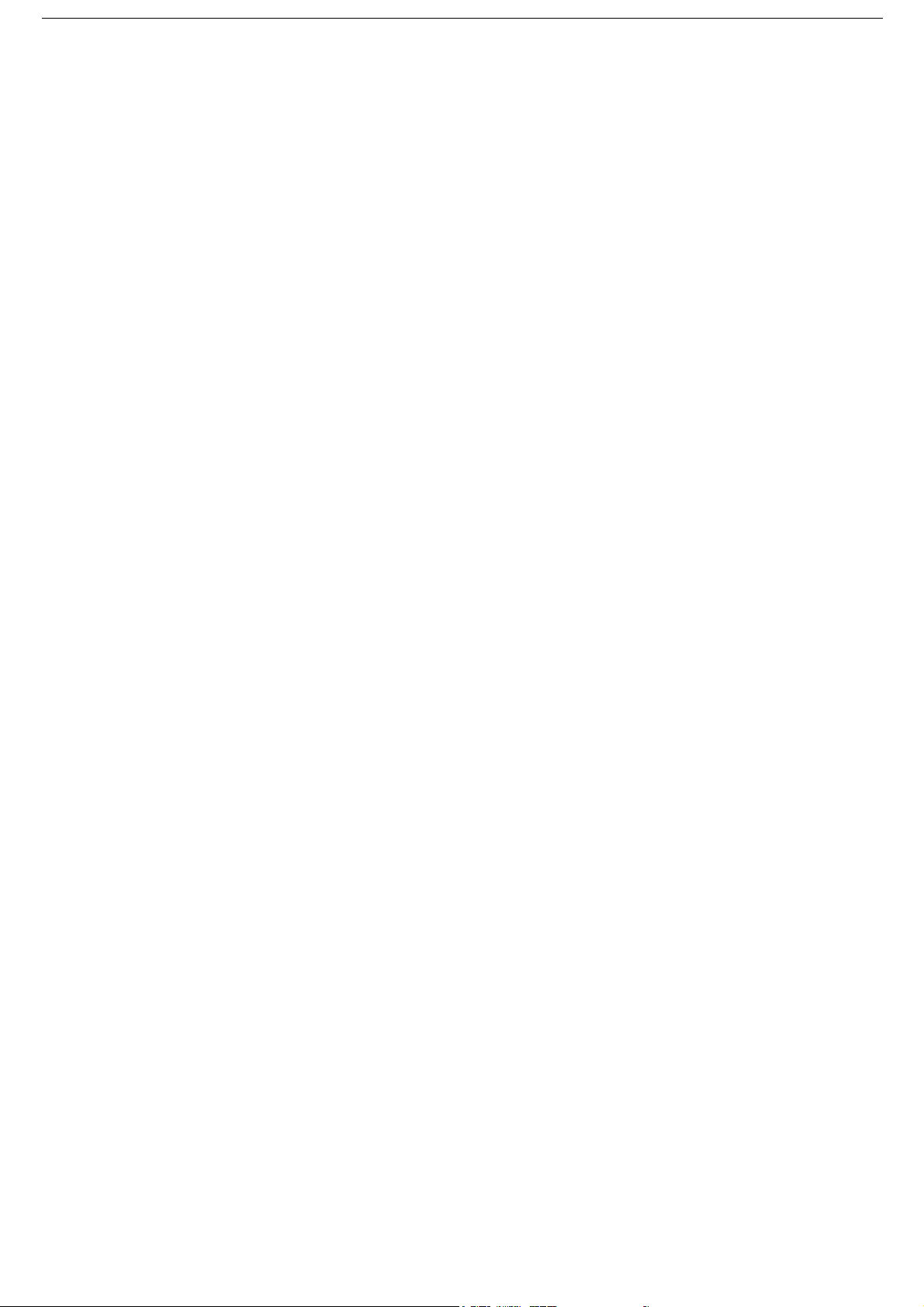
Content
1. Summary ................................................................................................................................................... 3
2 Applications ................................................................................................................................................ 3
3 Hardware Description .................................................................................................................................. 3
4 Specs. ......................................................................................................................................................... 4
5 Usage.......................................................................................................................................................... 4
5.1 SIM card installation ................................................................................................................................ 5
5.2 Battery and Charger .................................................................................................................................. 5
5.3 Startup ..................................................................................................................................................... 5
5.4 Initialization ............................................................................................................................................. 6
5.5 Change the password ................................................................................................................................ 6
5.6 Authorization ........................................................................................................................................... 7
5.7 Single Locating ........................................................................................................................................ 7
5.8 Get absolute street address ........................................................................................................................ 8
5.9 Auto Track ............................................................................................................................................... 8
5.10 Location based service (LBS).................................................................................................................. 9
5.11 Monitor (Voice Surveillance) .................................................................................................................. 9
5.12 Storage ................................................................................................................................................... 9
5.13 Data Load ............................................................................................................................................ 10
5.14 Shock sensor alarm ................................ ............................................................................................... 11
5.15 Geo-fence............................................................................................................................................. 11
5.16 Movement alert .................................................................................................................................... 11
5.17 Overspeed alert:.................................................................................................................................... 12
5.18 SOS button ................................................................................................ ........................................... 12
5.19 Low battery alert .................................................................................................................................. 12
5.20 State Checking ..................................................................................................................................... 12
5.21 IMEI checking:..................................................................................................................................... 12
5.22 Terminal (local) Time Setting ................................................................................................................ 13
5.23 GPRS setting ........................................................................................................................................ 13
5.24 Modes switch between “SMS” and “GPRS” ................................................................ .......................... 14
5.25 Web platform and PC installation tracking software ............................................................................... 14
6 .Cautions................................................................................................................................................... 14
7 Faults & The solutions ................................................................ ............................................................... 15
2
Page 3
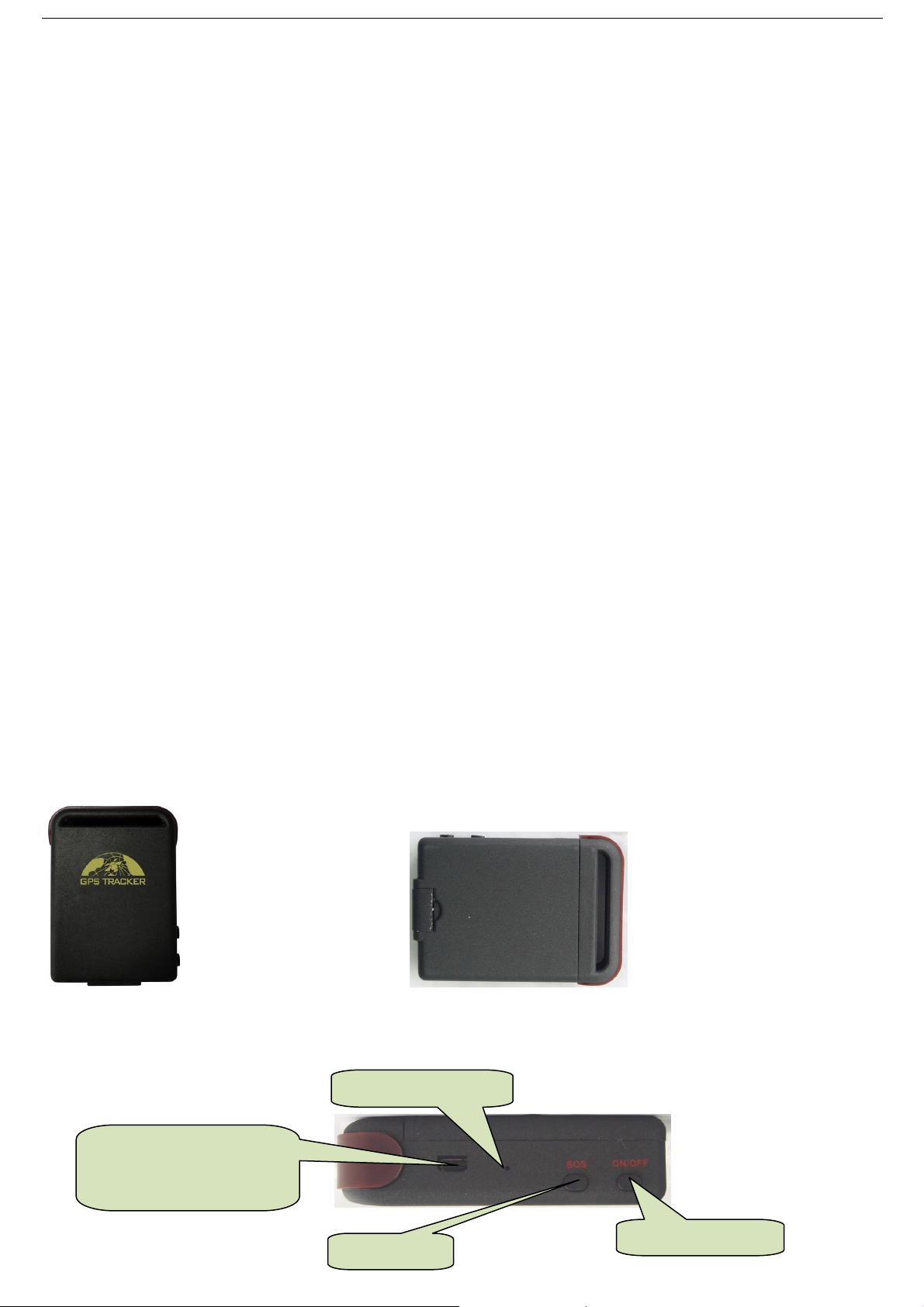
You can update software,
charge battery from here.
SOS Button
Indicator for signals.
ON /OFF Button
1. Summary
Working Based on existing GSM/GPRS network and GPS satellites, this product can locate and
monitor any remote targets by SMS or internet.
2 Applications
Vehicle rental / Fleet management etc
Powerful magnet+water proof, adsorbing in the hidden place of car for tracking secretly.
Protect child / the old / the disabled / pet etc
Provide peace-of-mind for businessmen
Personnel Management
Criminals Tracking
3 Hardware Description
3.1 Front face 3.2 Rear face
3.3 Side face
3
Page 4

Content
Specs.
Dim.
64mm x 46mm x 17mm(1.8”*2.5”*0.65”)
Weight
50g
Network
GSM/GPRS
Band
850/900/1800/1900Mhz
GPS chip
SIRF3 chip
GPS sensitivity
-159dBm
GPS accuracy
5m
Time To First Fix
Cold status 45s
Warm status 35s
Hot status 1s
Car charger
12—24V input
5V output
Wall charger
110-220V input
5V output
Battery
Chargeable changeable 3.7V 800mAh Li-ion battery
Standby
80hours
Storage Temp.
-40°C to +85°C
Operation Temp.
-20°C to +55°C
Humidity
5%--95% non-condensing
Built-in GSM/GPRS antennas
Microphone
GSM Card Slot
Install the battery like this
3.4 Bottom face
3.5 Interior
4 Specs.
5 Usage
4
Page 5
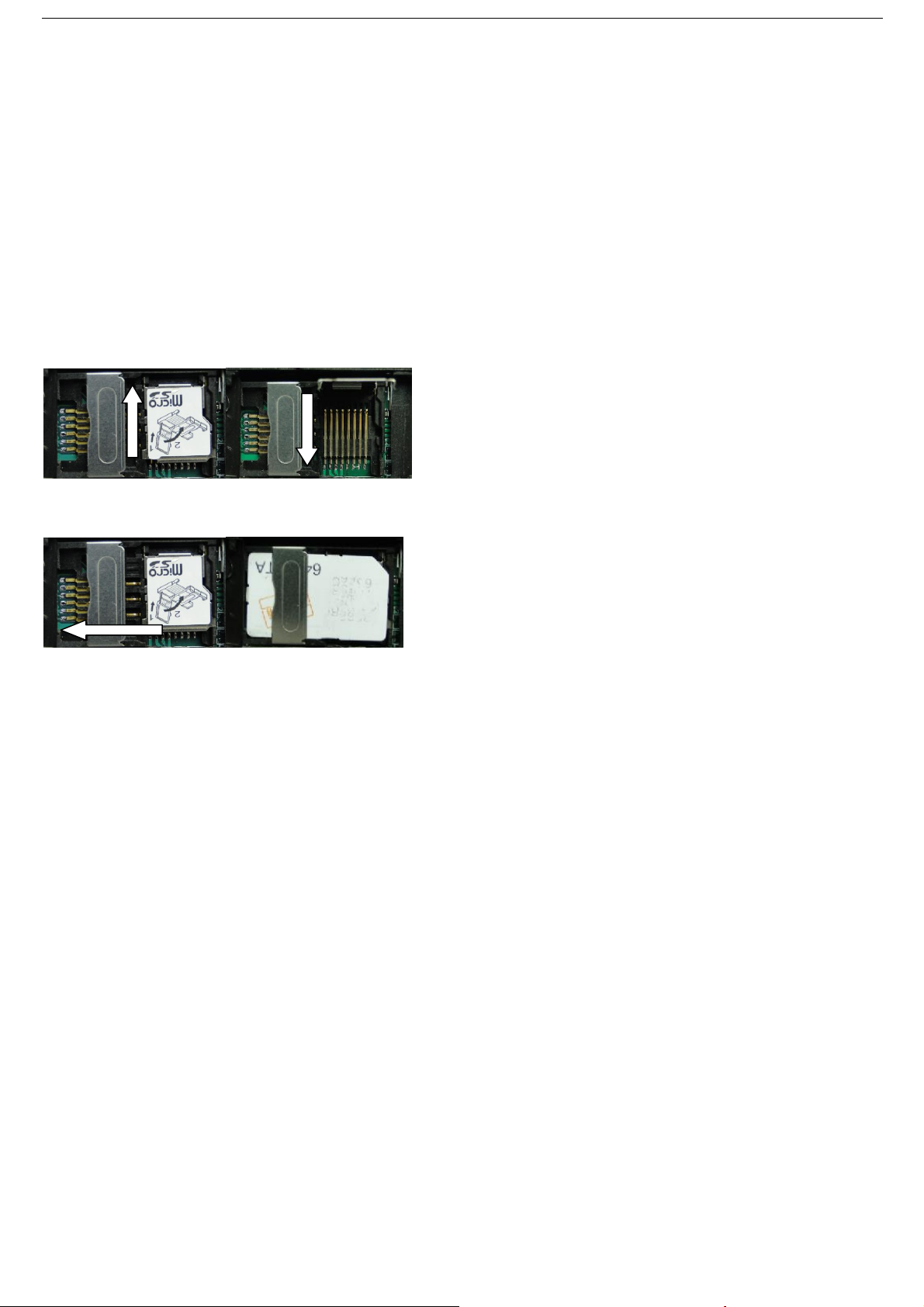
5.1 SIM card installation
Make sure that there is no call transfer and call display is on, and PIN code off. The SMS
message must in Text format, can’t be identified for PDU format.
Steps:
5.1.1 Open the rear cover, and pick out the battery.
5.1.2 Push the foil up according the arrow on the foil and load the miscro SD card and push
back.
5.1.3 Put the SIM card into the holder as picture shows.
5.2 Battery and Charger
Do charge the battery to capacity in 8 -12 hours for first time. Please use the battery and charger
provided by the manufacturer. This unit adopts built-in Li-ion battery, and full battery can
standby 80 hours. After first use, the battery usually should be charged fully in 3-5 hours.
Cautions:
a: For it’s Li-ion battery, which contains harmful chemicals and may burst, please don’t bump, puncture it
violently and keep it off fire.
b: Please charge the battery in time to keep it working normally.
5.3 Startup
Put the SIM card and battery in place.
Turn on the unit outdoors by pressing the “on/off” button until the indicator is on.
5
Page 6

For first use, please initialize the unit and restore it to default setting. (Please refer to 5.4 for
instruction.)
In 10 or 40 seconds, the unit will begin to work and acquire the GSM signals as well as the
GPS signals. The indicator will keep flashing every 3 seconds when the unit has received
the signals.
When this unit receives GPS signals normally, you can use it and do any setting as the
instructions of this manual.
5.4 Initialization
Send “begin+password” in SMS to the unit, it will reply “begin ok” and initialize all the
settings. (Default password: 123456)
For example, send SMS“ begin123456” to the tracker via a cell phone, If succeeded,
if will reply“begin ok”.
5.5 Change the password
5.5.1 Set Password: Send sms: “password+old password+space+new password” to the unit to
change the password.
For Example, pls send sms: “ password123456 888888” to terminal device, it will reply sms:
“password OK”. New password 888888 changed in success.
5.5.2 Be sure keep the new password in mind, you have to upload the software to restore the
original setting in case of losing the new password.
5.5.3 Make sure the new password is in 6 digits Arabic numbers, or the tracker can not
recognize the password.
5.5.4 Make sure that all the symbol“+”in sms commends is just for quick understanding, which
don’t need to enter “+” in sms, and “space” means press the spacebar button of the cell phone.
6
Page 7

5.6 Authorization
There are only 5 cell phone numbers able to be authorized, be sure to set the authorization
phone number before use.
5.6.1 Call the tracker for 10 times continuously and get position correctly, then it will make the
cell phone number as the authorized number automatically.
5.6.2 Send SMS:“ admin+password+space+cell phone number” to set up a authorized number.
The other authorized numbers should be set by the first authorized number. If the number is
successfully authorized, the unit will reply “admin ok!” in SMS.
5.6.3 Send SMS:“ noadmin+password+space+authorized number” to delete the authorized
number.
5.6.4 For roaming purpose, you have to add your country code ahead of the cell phone number,
for example, please send:“ admin123456 +8613322221111” to tracker to set 13322221111 as
an authorized number.
5.7 Single Locating
5.7.1 If there is no authorized number, when any number dials up the unit, it will report a
Geo-info; If there is already an authorized number, then it will not respond when an
unauthorized number calls it up.
5.7.2 When an authorized number dials up the unit, it will hang up and report a real-time
Geo-info as below:
7
Page 8

*Tracking location, When GPS signals is weak, the position of latitude and longitude included
in the SMS is the position that the tracker received GPS signals at last. If it is different with its
exact current location, pay attention to check the time included in the SMS you got.
5.8 Get absolute street address
5.8.1 You must set up the APN of your local GSM network for the SIM card in tracker first
before using this function, if there is user name and password for GPRS login, Please refer to
5.23.1 and 5.23.2 to configure the APN, user name and password for GPRS login.
5.8.2 After configure the APN, send:” address+password” to device, it will reply SMS
including absolute street address. For example: No.113, Nantou Guankou 2nd Rd. Nanshan
district, Shenzhen, Guangdong, china.
5.9 Auto Track
5.9.1 Send SMS command “fix030s005n+password” to the tracker device, it will report the
Geo-info at 30s intervals for 5 times. (s:second, m:minute, h:hour). This command setting must
be in 3 digits and the maximum value is 255.
5.9.2 Unlimited times auto track: Send SMS “fix030s***n+password” to the tracker device, it
will reply the Geo-info continuously at 30 seconds intervals.
5.9.3 Cancellation: Send SMS “nofix+password” to the tracker device.
8
Page 9

Note: the interval must not less than 20s.
5.10 Location based service (LBS)
When the tracker device doesn’t received valid GPS signals, tracker will locate by LBS, the
messages includes the GPS coordinates of the last position in SMS mode, but the LAC in
message is the current new position, the location can be seen by input the LAC code in the
menu “Manual Track” of web platform www.gpstrackerxy.com, you can also send command
“address+password” to tracker to get the newest absolute address and newest GPS coordinates
as well; tracker will automatically switch to track by location based service in GPRS mode, and
actualized on the map of web server with LBS mark. And there may be some inaccuracy with
actual location by LBS tracking; the bias depends on GSM reception.
Note: This feature can be used normally in most areas according to the signal of GSM network.
It may not be available in some areas.
5.11 Monitor (Voice Surveillance)
5.11.1 The command to switch between Track and Monitor are “tracker” and “ monitor”.
5.11.2 The default mode is “track” (Track mode).
5.11.3 Send SMS “monitor+password” to the unit, and it will reply “monitor ok!” and switch to
“monitor” mode.
5.11.4 Send SMS “tracker+password” to the unit, it will reply “tracker ok!” and restore to
“track” mode.
5.12 Storage
5.12.1 Auto Storage:When the tracker devices lost GSM signals or fall offline from GPRS,
tracker will store the tracking position and alerts automatically in the flash upon the pre-set
condition, when GSM signals get back, all the event alerts will be auto-sent to the authorized
9
Page 10

numbers or monitoring platform (server), but the stored tracking data should be loaded to the
monitoring platform via SMS command.
5.12.2 Storage upon times: Send SMS: “save030s005n+password” to the tracker unit, it will
reply “save ok”, and will store the lat, long locations every 30 seconds for 5 times. (S: second,
m: minute; h: hour).
5.12.3 Multi-Storage:Send sms:”save030s***n+ password” to tracker device, it will reply
“save ok”.
5.12.4: Storage Clearance: send SMS: “clear+ password” to tracker device, it will reply “clear
ok”.
5.12.5:Storage Volume: Built-in flash 1MB (store about 16,000 positions); external SD card
support 2GB at most.
5.12.6 The stored data can be copied to computer via the USB cable which put in the package.
The route of the stored data can be seen by importing data in the menu “ Data Import” of web
platform www.gpstrackerxy.com
5.13 Data Load
5.13.1 Current date Load: Send SMS: “load+ password” to tracker device, it will reply: “load
ok” if the device is working well under GPRS mode; if not, it will reply “load fail! Please check
gprs” that means device does not work under GPRS mode.
5.13.2 Specified date Load: Send SMS: “load+ password+ space+ year month date” to tracker
device, it will reply: “load ok” and load the tracking data to the monitoring platform upon the
valid time you choose. For Example: send SMS: “load123456 20110425” to the tracker device,
means to load the tracking data of 25th April 2011 to monitoring platform.
10
Page 11

5.14 Shock sensor alarm
It is disabled as default, send “shock+password to tracker, tracker will reply “shock ok!”.
“Sensor alarm+lat/long” will send to authorized phone number when tracker is being shocked,
and one alarm for each shock event trigger.
Cancel: Send “noshock+password” to cancel the shock sensor alarm.
5.15 Geo-fence
Set up a geo-fence for the unit to restrict its movements within a district. The unit will send the
message to the authorized numbers when it breaches the district.
5.15.1 Set up: When the unit stays immobile in a place for 3-10 minutes, the user can Send
SMS: “stockade+password+space+latitude,longitude; latitude,longitude” to unit to set the
restricted district. In case of breach, it will send SMS “stockade!+geo-info” to the authorized
numbers every 3 minutes.
Remark: The first latitude&longitude is coordinate of the top left corner of the Geo-fence, while
the second latitude&longitude is the coordinate of the bottom right corner.
5.15.2 Cancel: Send SMS:” nostockade+password” to deactivate this function.
5.16 Movement alert
5.16.1 Set up: When the unit stays immobile in a place for 3-10 minutes, the user can send SMS:
“move+password” to the unit, then the unit will reply “move ok!”. In case of such a movement
(the unit default distance is 200M), it will send SMS “Move+ Geo-info” to the authorized
numbers every 3 minutes.
5.16.2 Cancel: Send SMS:” nomove+password” to deactivate the movement alert.
11
Page 12

5.17 Overspeed alert:
5.17.1 Set up: Send SMS:” speed+password+space+080” to the unit (suppose the speed is
80km/h), and it will reply “speed ok!”. When the target moves exceeding 80 km/h, the unit will
send SMS :”speed+080!+Geo-info” to the authorized numbers every 3 minutes.
5.17.2 Cancel: Send SMS “nospeed+password” to deactivate the overspeed alarm.
Remark: The recommended speed should be not less than 50km/h. For below that rate, it will
be effected the accuracy by gps signals drift etc.
5.18 SOS button
Press the SOS for 3 seconds, it will send “help me!+ Geo-info” to all the authorized numbers
every 3 minutes. It will stop sending such a SMS when any authorized number reply SMS “help
me!” to the tracker.
5.19 Low battery alert
When GPS device battery is going to be about 3.7V, it will send SMS:”low battery+Ge-info”
at 3 minutes interval.
5.20 State Checking
Send SMS:”check+password” to the tracker device, it will reply the recent status via SMS as:
GSM: 100% GPS: OK/NO GPRS: ON/OFF battery: 100%.
5.21 IMEI checking:
Send SMS command "imei+password" to the unit. E.g.: Send SMS command "imei123456" to
the unit, an IMEI number in 15 digits will be replied to your cell phone.
12
Page 13

5.22 Terminal (local) Time Setting
5.22.1 Send SMS “time+space+zone+password+space+local time zone”.
For example, Send SMS “time zone123456 8” (time zone of China).
If the local time zone is negative as “-8”, then it should set as SMS:
“time zone123456 -8”.
5.23 GPRS setting
User must send SMS via cell phone to set up IP, port and APN before starting GPRS.
5.23.1 Setting up APN
5.23.1.1 APN standards for Access Point Name and differs from country to country. For more
information about the local APN, inquire with your local GPRS network operator.
5.23.1.2 Text the tracker a SMS “APN+password + Space + your local APN” via a cell phone
and if succeeded in setup, the tracker will return the message “APN OK”.
5.23.1.3 e.g. send SMS command “APN123456 CMNET”. If succeeded, “APN OK” is returned
by the tracker in SMS.
Notes: 123456 refer to password of tracker and CMNET is the APN of China Mobile (One of
GSM Operator in china).
5.23.2 GPRS User ID and password Setup
5.23.2.1 In most countries, the user name and password involving GPRS login are not
compulsorily necessary, therefore, the entry can be skipped. For those countries requiring user
name and password, please configure as following:
5.23.2.2 Send SMS “up+password+space+user+space+password”If succeeded,
“user,password ok” is returned by the tracker in SMS.
13
Page 14

5.23.2.3 For instance, send SMS “up123456 jonnes 666666” to the tracker, and if succeeded,
the tracker returns “user, password OK”
5.23.3 IP and port setup
5.23.3.1 Send SMS as below via a cell phone: adminip +password + Space + IP Address +
Space + Port Number. If succeeded, “adminip OK” is returned by the device in SMS.
5.23.3.2 e.g, Send SMS command “adminip123456 202.104.150.75 9000” to the tracker device,
If succeeded, “adminip OK” is returned by the device in SMS.( 123456 is default password,
202.104.150.75 is IP,9000 is port).
5.24 Modes switch between “SMS” and “GPRS”
5.24.1 The default mode is “SMS”
5.24.2 Send SMS “GPRS+password” to the unit, and it will reply “GPRS ok!” and switch to
“GPRS” mode.
5.24.3 Send SMS “SMS+password” to the unit, it will reply “SMS ok!” and restore to “SMS”
mode.
5.25 Web platform and PC installation tracking software
5.25.1 Web based platform www.gpstrackerxy.com. Configuration IP: 202.104.150.75 Port:
9000. Please check “software platform user manual” included in the CD for detailed operation
information.
5.25.2 PC based installation tracking software included in the CD in package.
6 .Cautions
Please comply with the instructions to extend the unit life:
6.1 Keep the unit dry. Any liquid, i.e. rain, moisture, may destroy or damage the inside circuitry.
6.2 Don’t use & store the unit in dusty places.
14
Page 15

Faults
Solution
Startup Fail
Check the battery and see if it is fully charged or
correctly installed.
Hang up Fail
In existence of an authorized number, an unauthorized
number dials up the unit. Please initialize the unit and re-set up
the authorized numbers.
No GSM Signal
Please make sure SIM Card is GSM Net and installed correctly;
also call display should be on; but no call transfer and PIN code off.
6.3 Don’t put the unit in overheated or overcooled places.
6.4 Handle carefully. Don’t vibrate or shake it violently.
6.5 Clear the unit with a piece of dry cloth. Don’t clean in chemicals, detergent.
6.6 Don’t paint the unit, this may cause some foreign materials left in between the parts.
6.7 Don’t disassemble or refit the unit.
6.8 Please use the battery and charger provided by manufacturer. Using other batteries and chargers will cause unwanted
situation.
7 Faults & The solutions
15
