GPS Log Book compact trip recording device User Manual
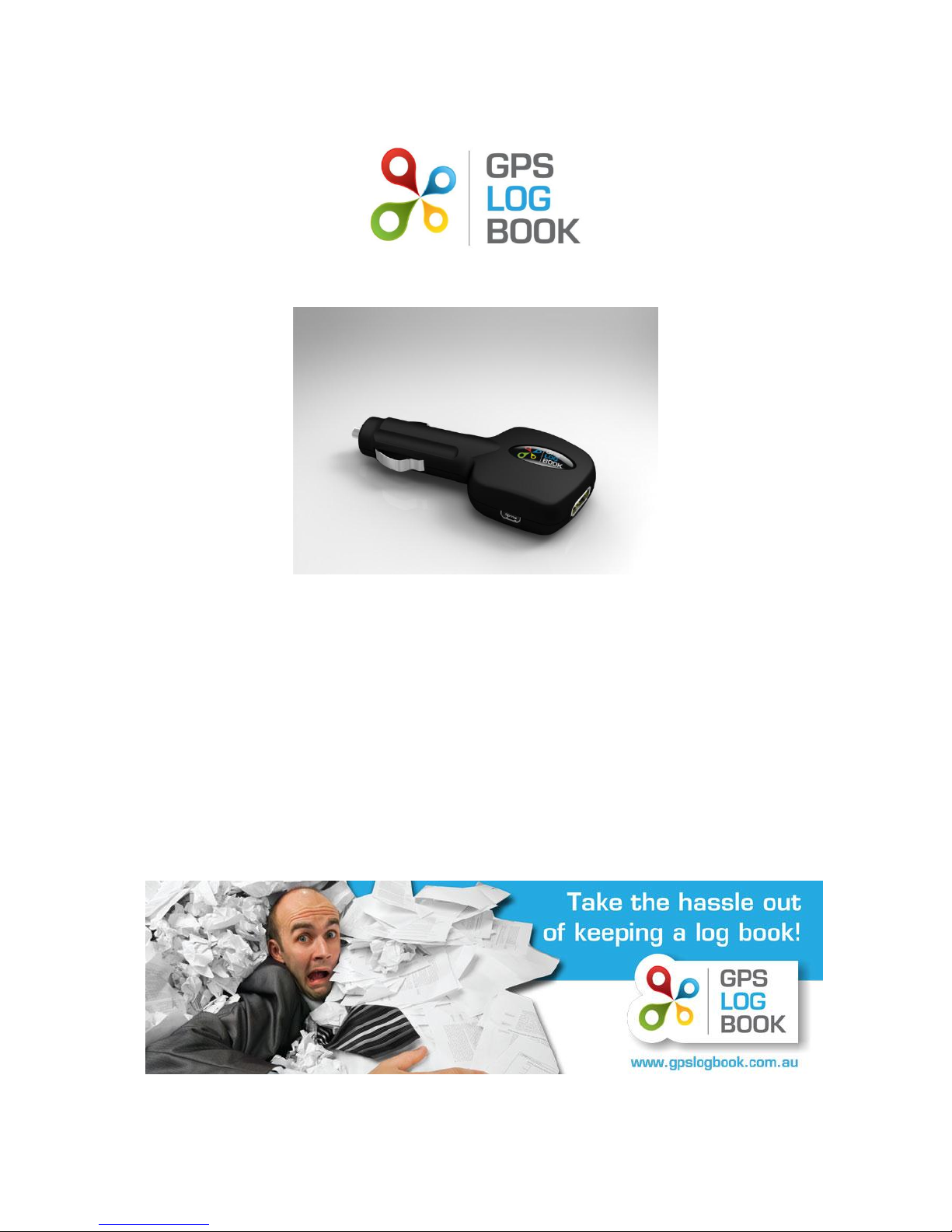
GPS LOG BOOK
USER MANUAL
V1.1
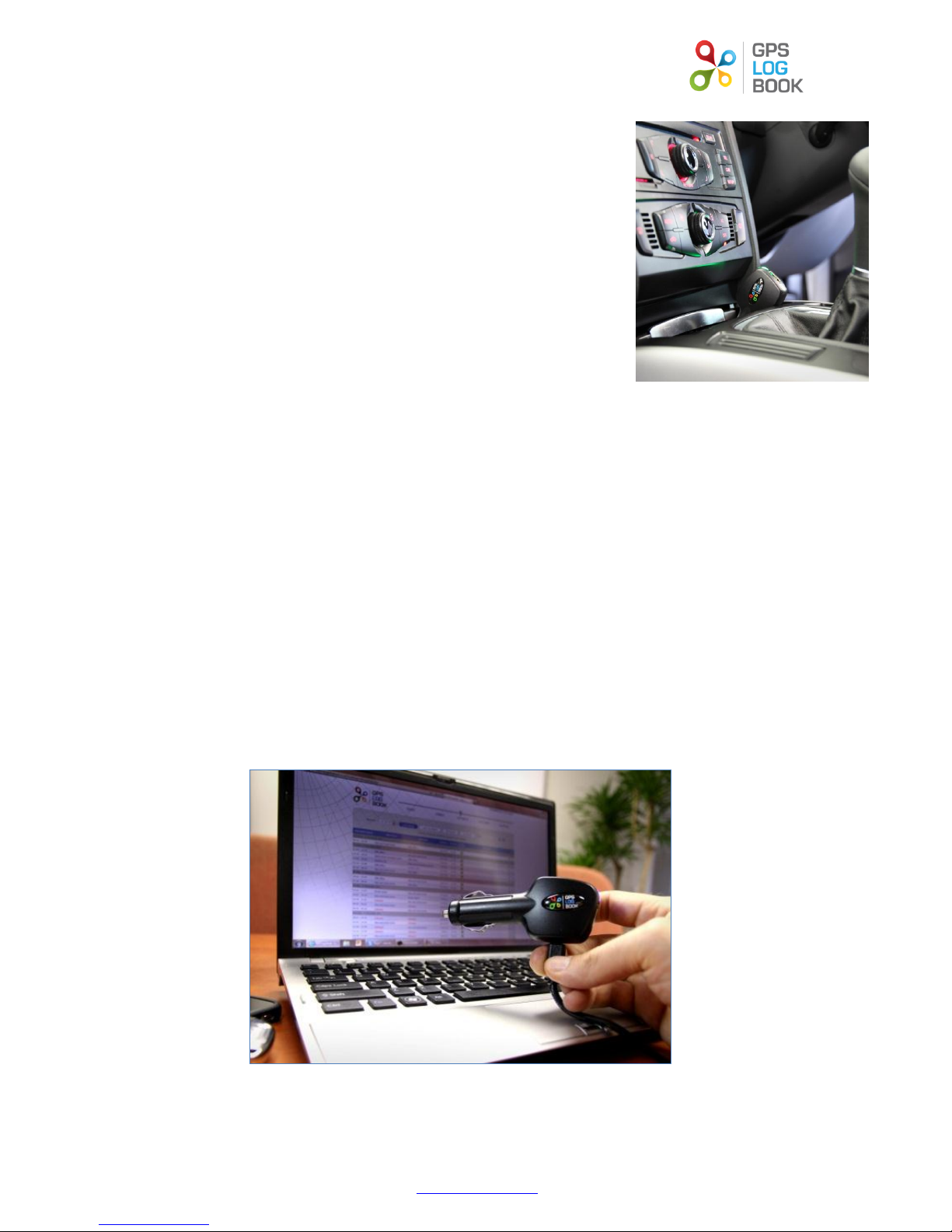
GPS Log Book – User Manual
www.gpslogbook.com.au
Page 1 of 21
1 Introduction
The GPS Log Book is a compact trip recording device that plugs into the power adaptor
(cigarette lighter) of a motor vehicle. It completely replaces manual log books and
records data automatically whenever the vehicle is driven, and doubles as a USB
smartphone charger!
It removes the ‘pain’ and hassle of keeping a manual logbook and can be used for:
ATO tax logbooks
Fringe Benefits Tax logbook
Claiming tax back for business mileage (the ATO allows you to claim per km up
to 5,000 km per year)
Proof of activity for tradies, sales reps, technicians and others
Managing employee vehicle usage claims by providing the evidence of distance
and time driven
Recording Pool car usage
Helping Learner Drivers to keep their learner logbook
The device contains a high sensitivity GPS receiver and records the following information:
Date and time down to seconds resolution
GPS position (latitude and longitude)
Speed
Heading
Altitude (you never know!)
This data is recorded into the flash memory of the device – which is big enough to store a minimum of 3 months of driving
data, although we recommend syncing the data more regularly.
The GPS Log Book syncs data via a USB port on your PC or Mac to the GPS Log Book web site, where the trips are processed
and stored. On the web site you can easily view your trip list, mark trips as business or private, enter comments and even
view the detailed trip and route in Google Maps.

GPS Log Book – User Manual
www.gpslogbook.com.au
Page 2 of 21
An example of the trip list:
A detailed trip integrated with Google Maps:
You can also use the reports section to generate a variety of PDF reports including tax logbooks and analysis of business
versus personal travel, and even export the trip data into Excel. Reports can be emailed or printed.
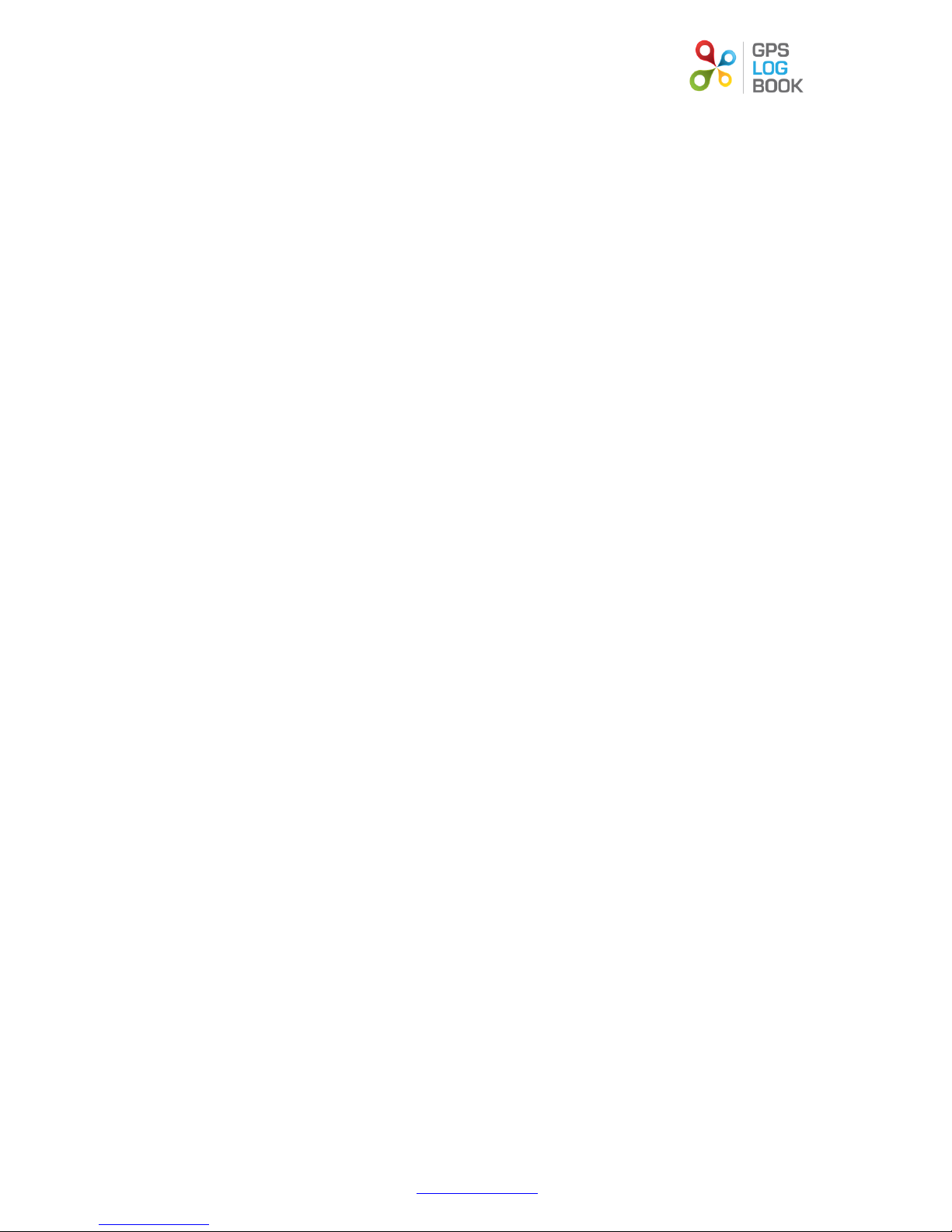
GPS Log Book – User Manual
www.gpslogbook.com.au
Page 3 of 21
1.1 Who can benefit from keeping an accurate Log Book
Anyone who needs to update their logbook for the ATO (in fact you can use the GPS Log Book for longer than the
minimum 12 weeks and then pick the period that gives you the best tax benefit!)
Companies needing to track the Fringe Benefits Tax (FBT) payable on company vehicles or novated leases
Employers that reimburse staff for using their personal vehicles for work travel – make sure that your staff are
submitting the evidence to accurately support their claims
Sales reps can use the GPS Log Book to produce their sales visits reports
Technicians and support staff can use the GPS Log Book to produce evidence of support / maintenance calls
Companies that have pool cars that they want to monitor usage
Commission earners
People that need to keep a log of activity – use the GPS Log Book to jog your memory of where and what you
were doing at a particular date and time
Learner drivers who need to keep a logbook of their driving
1.2 Key Features of GPS Log Book
Compact device – no wires or cables in the vehicle to get in the way
Cutting edge GPS technology works in even tricky vehicle positions (it even works inside the centre console of the
BMW X5)
Ample storage capacity to store many months of driving if required
The GPS Log Book is also a USB smartphone charger – charge your phone while you are recording your trips!
The GPS Log Book is a user-friendly and well-designed online system that works with PC and Mac systems
Reports comply with the ATO requirements for evidence of travel related tax claims
Integrates with Google Maps to display trip detail – easy to remember where and what you were doing
One-click categorization of trips as business or private and easily enter comments against a trip
Create zones (for regularly visited locations) to easily label trips and reports
One year warranty period from date of purchase
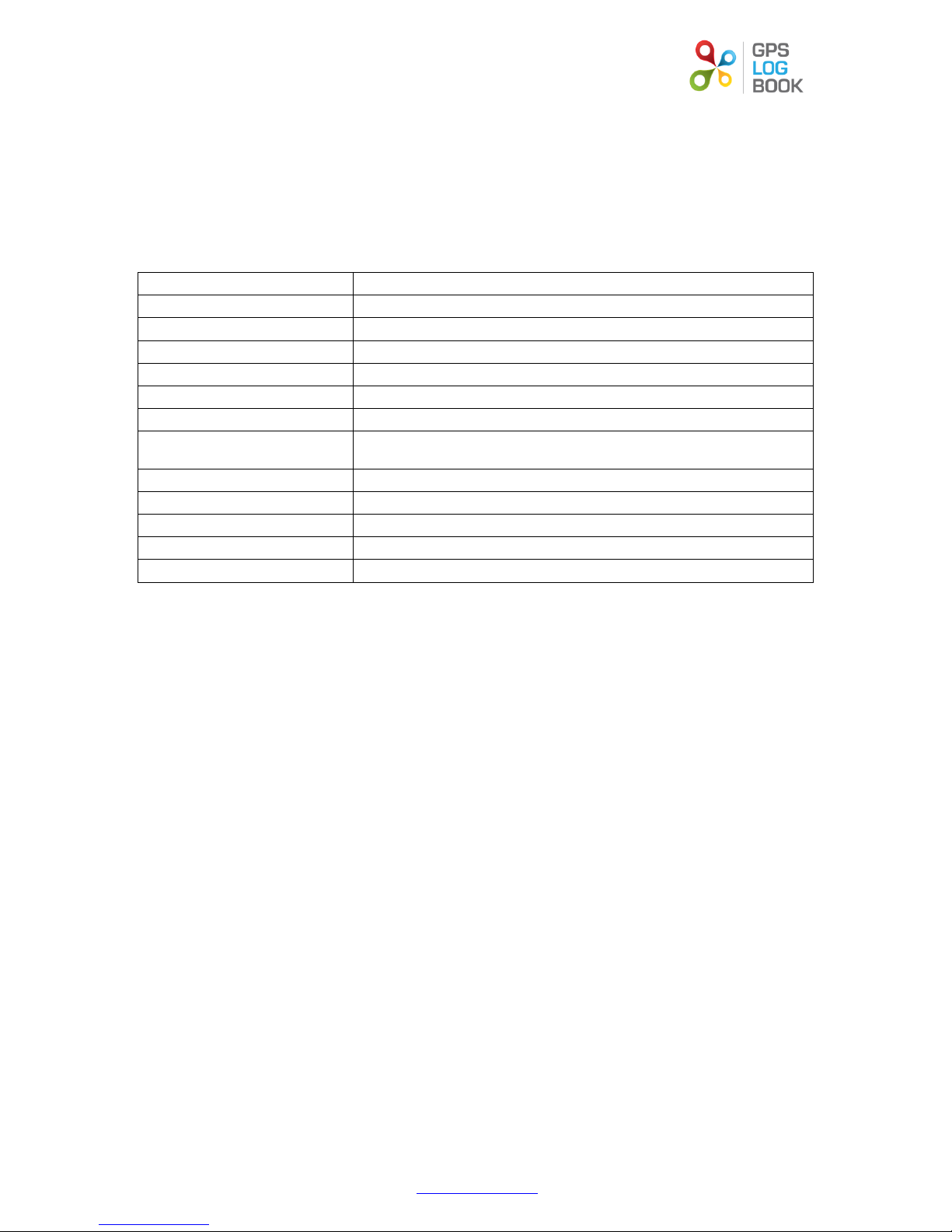
GPS Log Book – User Manual
www.gpslogbook.com.au
Page 4 of 21
2 In the Box
When receiving the GPS Log book, the following items will be found in the box:
GPS Log Book device
Illustrated quick start guide (as part of the packaging insert)
USB Cable
3 Technical Specifications
Component
Rating
Assisted GPS
High sensitivity 50 Channel GPS with a maximum accuracy of 2.5m
Power supply (input voltage range)
8V - 30V DC with transient protection. Internally fused at 8A.
Power supply (average current draw)
Approximately 45mA acquiring, 35-40mA tracking
USB Charger
5V, max 1A continuous
USB interface to PC
HID (Human Interface Device) via a USB Mini-B cable.
Super capacitor
Sufficient charge to hold the GPS time and data for > 8 hours.
Internal Flash Memory
4Mbytes total, 3.6Mbytes for trip data. Enough for 30,000 waypoints which
equates to approximately 4 months of driving
Metal components
Nickel plated mild and spring steel
Plastic
ABS Plastic
LED
Tri colour
Operating temperature
-10 to + 60 degrees C with 0.5A charging load
Dimensions
102mm x 41mm x 22mm
4 Requirements
4.1 Minimum PC Requirements
The minimum requirements for running the software required to operate the GPS Log Book are listed below:
Microsoft Windows 7 / Vista / XP SP2 or better
MAC OS X 10.4 or later
Internet Connectivity
1 x USB port
4.2 Supported web browsers include
Microsoft IE8 or greater
Mozilla Firefox
Google Chrome
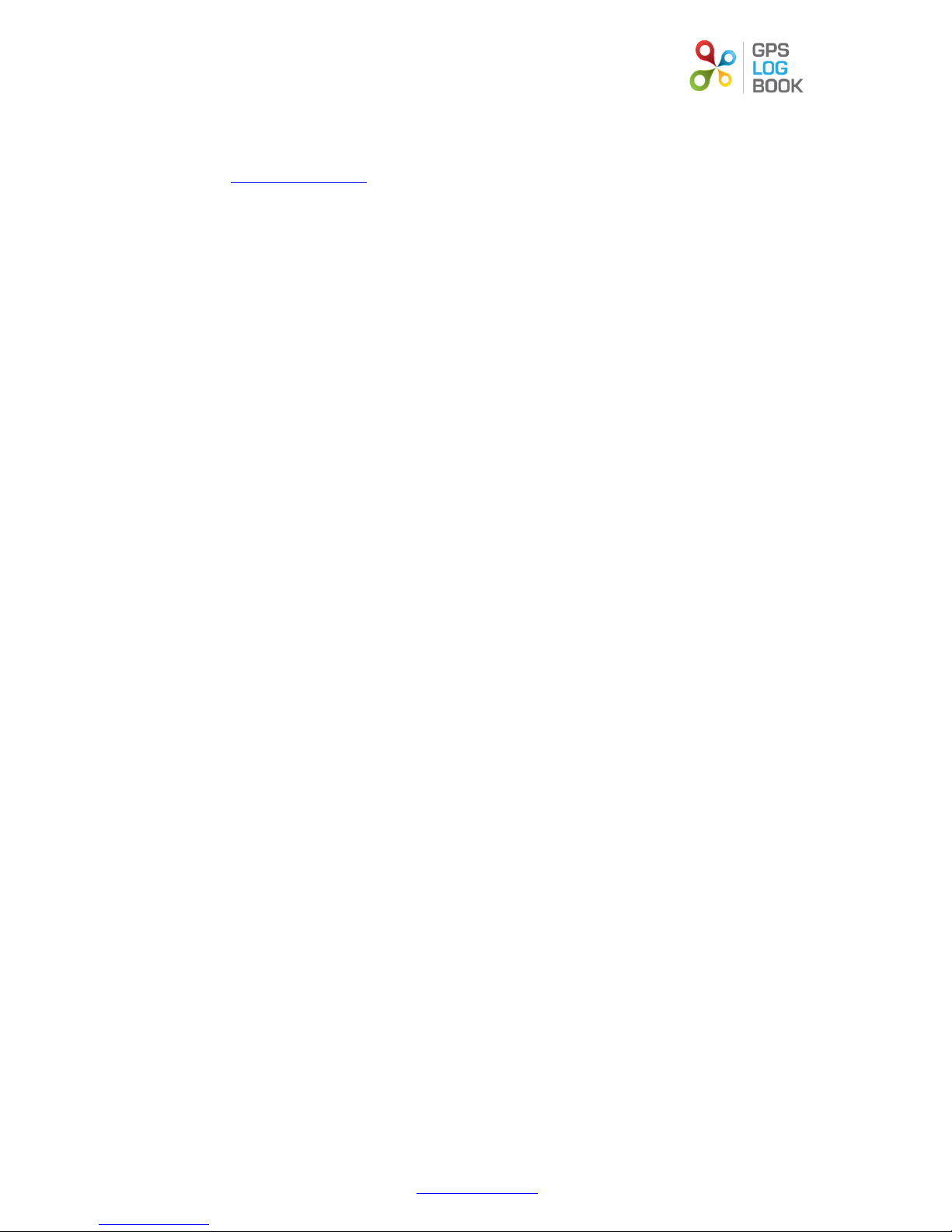
GPS Log Book – User Manual
www.gpslogbook.com.au
Page 5 of 21
5 Getting Started
5.1 Quick Start Guide
1. Go to www.gpslogbook.com.au and register an account if you haven’t already.
2. Install the Sync app from the Downloads page. Select either the PC or Mac version depending on your computer
type. The Sync application is a small program that is used to extract the data from the GPS Log Book and to send
it up to the GPS Log Book web server. The sync app will also update your device with any software or parameter
updates and keep the GPS aiding data file on the device up to date.
3. Connect your device via the USB cable. The Sync app will take you to a web page where you will link your device
to your account. Once this step is completed please unplug your device and then re-connect it to the USB cable
to re-start the sync process.
4. After the device has updated itself with the latest software and settings you can unplug it and plug into your
vehicle and drive!
5. The next time you connect your device it will sync and then take you automatically to view the latest trip upload
in your web browser.
5.2 In Your Vehicle
Plug the device into the 12V outlet / cigarette lighter of the vehicle.
Turn the ignition of the vehicle on.
The LED will be solid red – this indicates that the device has not yet found its position and is searching for GPS
satellites.
The LED will turn green – this indicates that the device has found its location and tracking is in progress.
Remove the device at any stage to stop the recording.
NOTE: The device will end a trip when it loses power which in most modern vehicles is when the ignition is turned off.
Some vehicles’ 12V outlet / cigarette lighter do not switch off when the ignition is turned off. In these cases the device will
stop recording data and go into a low power mode when the vehicle does not move for 5 minutes.
5.3 LED Information
Red
The log book has power and is searching for satellites
Green
The log book has found satellites and is logging
Flashing Red
The log book is 80% full and will need to be connected to the server soon to upload the
data (see below).
DID YOU KNOW?
The LED on the GPS Log Book is dimmable – in fact we use your last known GPS position to calculate what the sunrise and
sunset times are in your area and automatically dim the LED at night time so that it does not blind you or distract you while
driving at night. Neat!
Other LED Facts:
If the solid Red does not turn Green then the device is unable to find any satellites (e.g. if the vehicle is parked in
a basement) and no data will be recorded.
In order to allow the GPS Log Book to find GPS satellites as quickly as possible we have designed the unit to use
GPS aiding data in a file that is downloaded to the GPS Log Book as part of the sync process. This aiding data file
is valid for a 2 week period and therefore we suggest that you sync the device every 2 weeks.
If the aiding data file is invalid (the device has not synced for more than 2 weeks) then the GPS Log Book will still
work but you may find that the first position fix of the day takes longer than usual to acquire (the LED stays RED
for longer at the start of the first trip of the day).
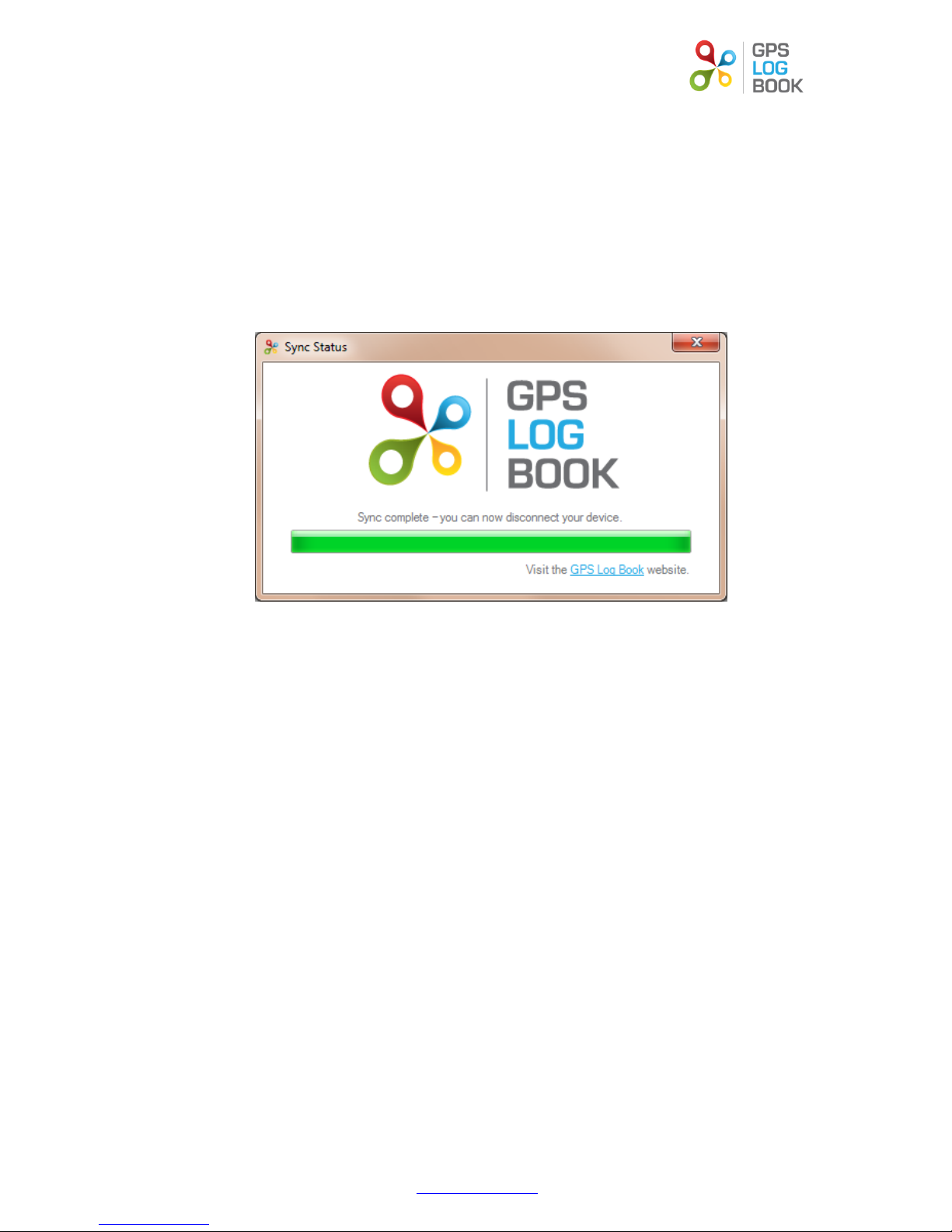
GPS Log Book – User Manual
www.gpslogbook.com.au
Page 6 of 21
5.4 Using the Sync Application
When the Sync App is running it will automatically detect when a GPS Log Book device is attached to the computer and
begin syncing the data from the device:
1. Connect the GPS Log Book device to the computer using the USB cable provided.
2. The Sync Application will automatically download any trip data from the device and upload it to the GPS Log Book
server.
3. The LED on the device will turn Red while data transfer is in progress.
4. Once all the data has been transferred from the device and new aiding data downloaded to the device, a
message will be displayed stating that it is safe to disconnect the device and the LED on the GPS Log Book will
turn Blue.
