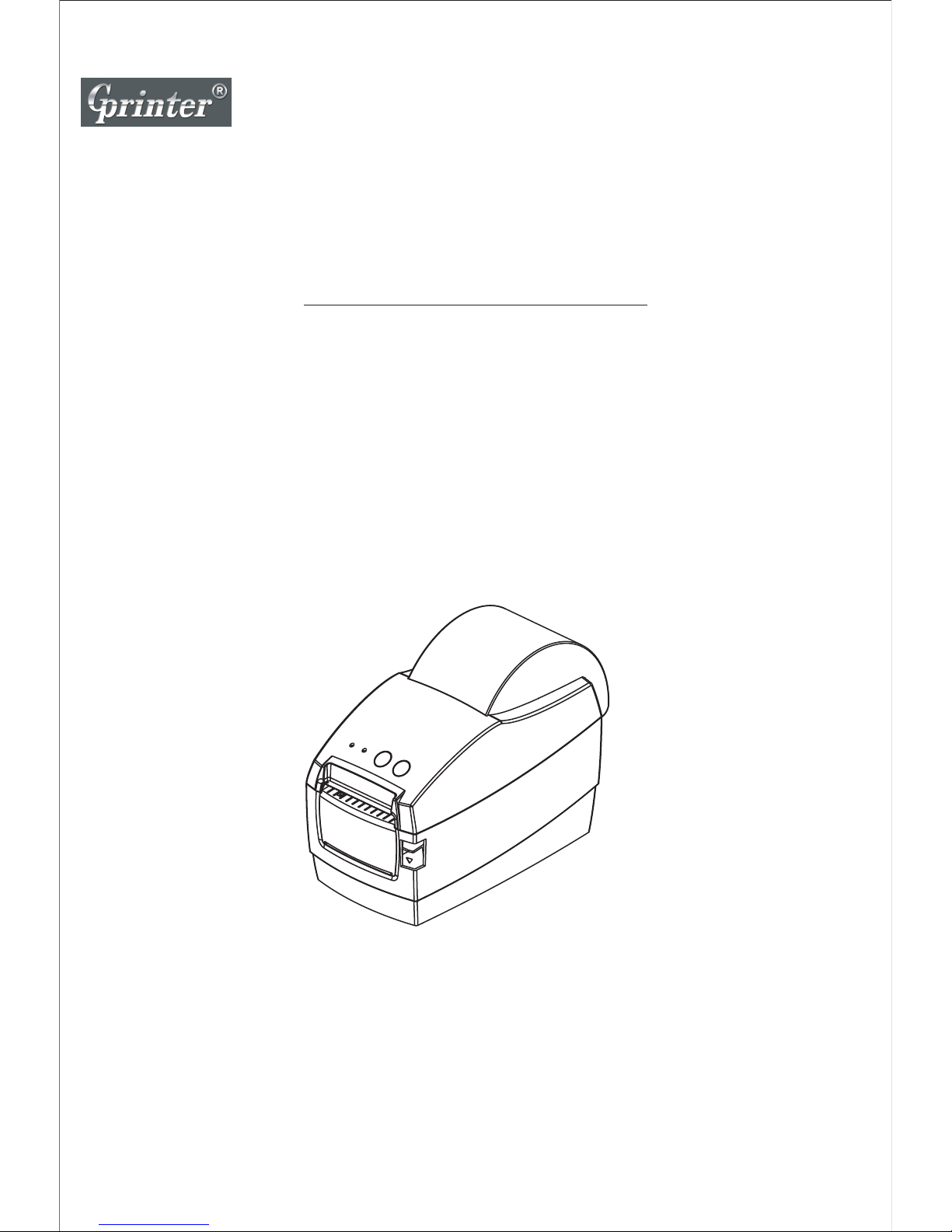
Proficient in Commercial POS Receipt Printers
GP-2120T
User’s Manual
Therm al Barcode P rinter

1
1. Introduction..............................................................................................2
1.1 Safety Warning ..........................................................................................................2
1.2 Note ...........................................................................................................................2
2. General Information ................................................................................3
2.1 Introduction ................................................................................................................3
2.2 Main Features ............................................................................................................3
3. Printer Parts ...........................................................................................3
4. Paper Roll Installation ............................................................................5
5. Specification ...........................................................................................8
6. Quick Start .............................................................................................10
6.1 Unpacking ................................................................................................................10
6.2 Power Cable Connection .........................................................................................10
6.3 Data Cable Connection ............................................................................................10
6.4 Media Installation .....................................................................................................10
7. Power On Utilities .................................................................................10
7.1 Self-Test ...................................................................................................................10
7.2 Gap Sensor Calibration ...........................................................................................11
7.3 Hexadecimal Dumping .............................................................................................12
7.4 Skip AUTO.BAS .......................................................................................................12
7.5 Printer Initialization ...................................................................................................13
8. Indicators and Buttons..........................................................................13
8.1 Indicators ..................................................................................................................13
8.2 Buttons .....................................................................................................................13
9. Maintenance ..........................................................................................14
9.1 Printer Cleaning .......................................................................................................14
Thermal Barcode Printer
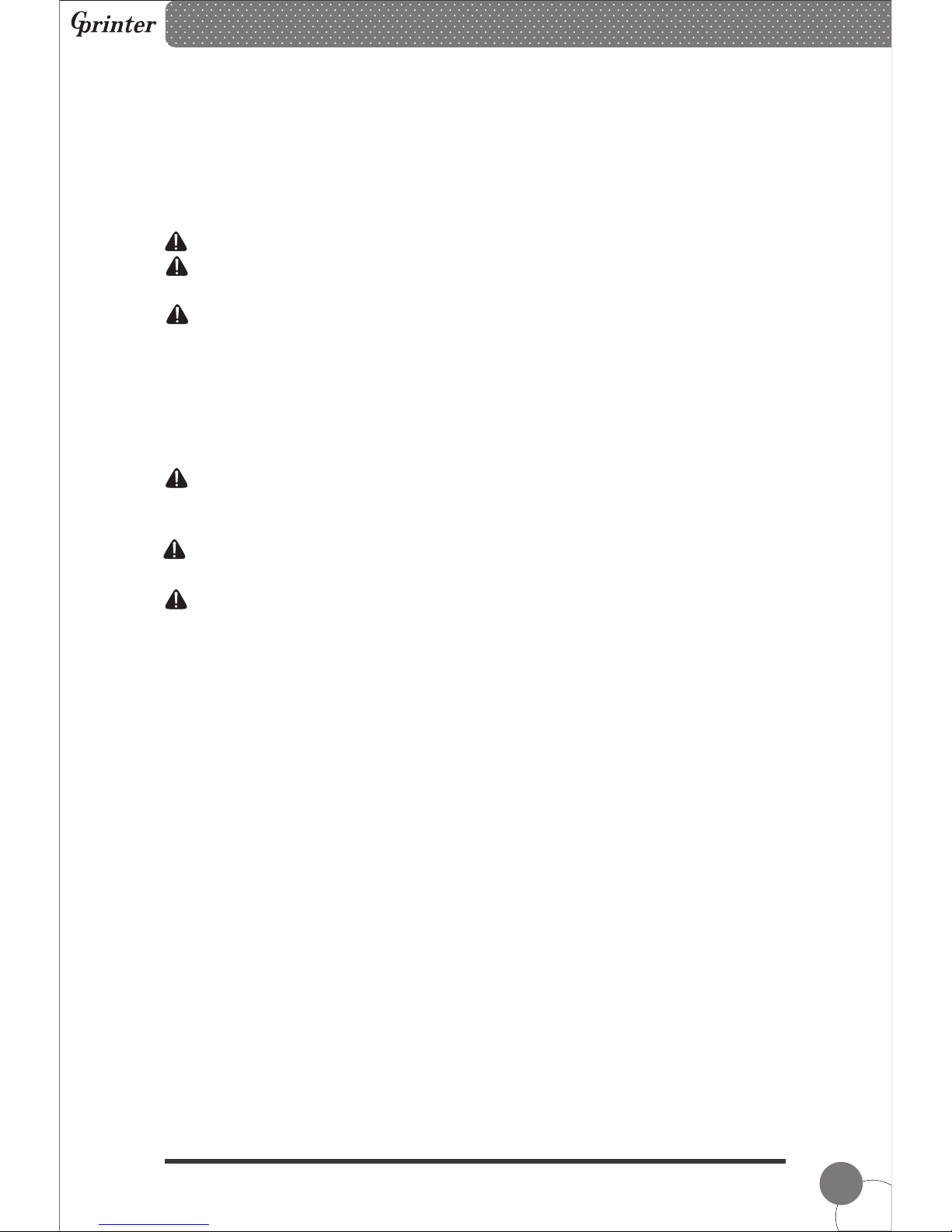
2
1 、Introduction
Thanks for choosing our new thermal label printer GP-2120T. This product provides
reliable performance and high printing quality at economic price. With powerful functions
and easy operation design, GP-2120T is your best choice of thermal label printer.
CAUTION, NOTE
CAUTION: MUST COMPLY, OTHERWISE HUMAN GET HARM AND DEVICES
DAMAGE.
NOTE: IMPORTANT INFOMATION AND TIPS FOR PRINTERS OPERATION.
SAFETY WARNING
PLEASE READ THE BELOW WARNINGS AND NOTES CAREFULLY BEFORE USING
THE PRINTER.
1.1 SAFETY WARNING
CAUTION: THE PRINT HEAD IS A HEATED PART, PLEASE DO NOT TOUCH THE
PRINT HEAD AND OTHER PARTS AROUND IT IN AND AFTER THE PRINTING
PROCESS.
CAUTION: DO NOT TOUCH THE PRINT HEAD AND PLUG-IN PARTS TO AVOID
PRINT HEAD DAMAGE.
CAUTION: DO NOT TOUCH THE PAPER TEAR-OFF KNIFE TO AVAOD GETTING
HARM.
Thermal Barcode Printer
1.2. Safety Notice:
1. Install the printer on the stable surface.Choose firm and level surface where avoid
vibration.
2. Keep enough space for printer operation and maintenance.
3. Keep printer away from water, sunshine, high lights and heat source.
4. Do not use and store the printer under high temperature, moist and seriously polluted
environment.
5. Avoid to put the printer in shaky areas.
6. Condensation of moisture on the printer surface is not allowed. If failed, do not turn on
the printer until dew disppears.
7. Connect AC power adapter to a proper power outlet. Avoid to use the same outlet with
other large electric machines which generate voltage fluctuation.
8.Please unplug the printer power cord from outlet when you do not plan to use it for long
period.
9.Do not let water or conducting material (eg. metal) into the printer.
10.Do not print when it is out of paper, which will seriously damage the printer head and
rubber roller.
11. Make sure printer power is turned off when connecting and disconnecting with the
interface.
12. When printing quality meet your needs, we recommend you set low grade print
density.
13.Do not try to disassemble, repair or remodel the printer by yourself.
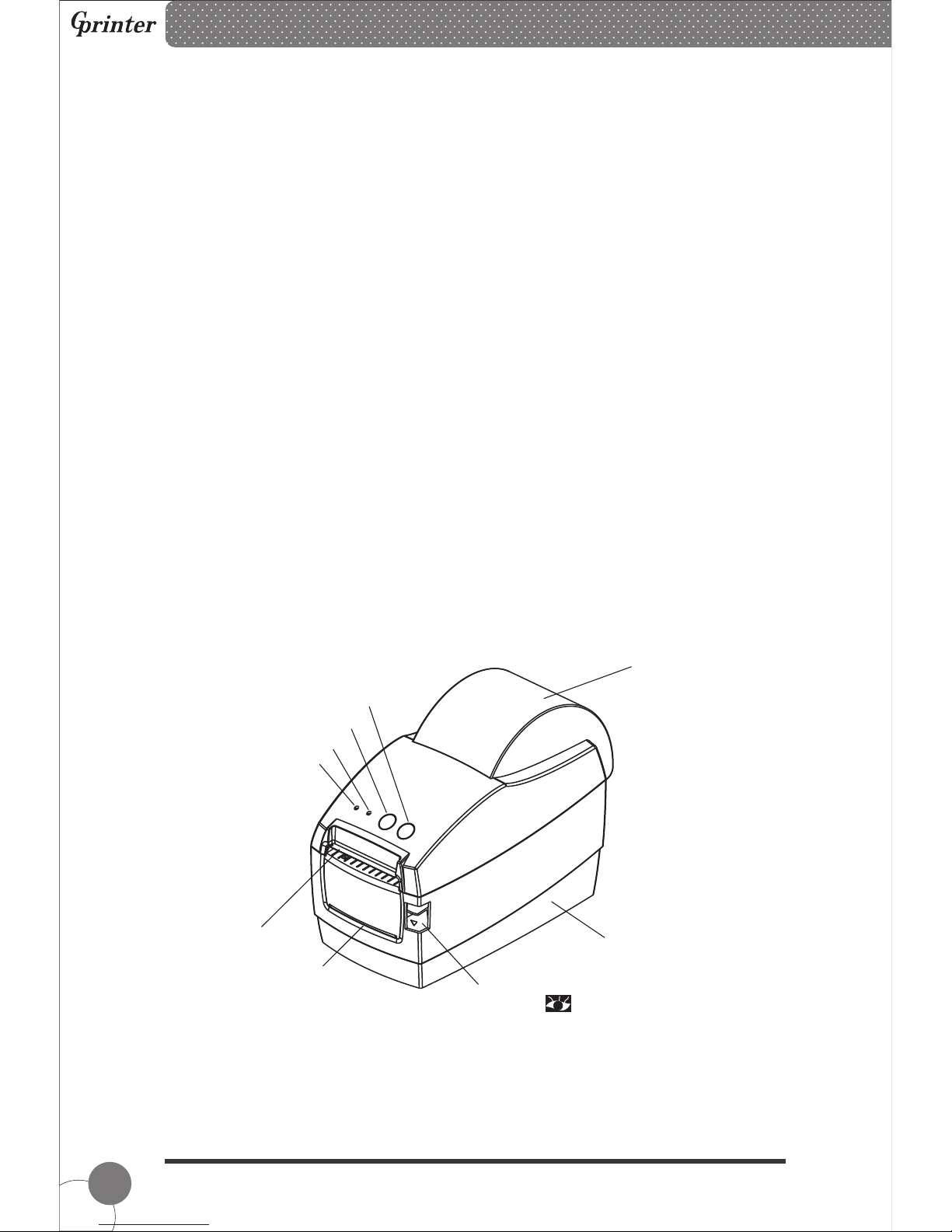
3
2 、General Information
2.1 Introduction
GP-2120T is designed for real-time and batch label printing, which is applicable in the
field of transportation, logistics, post, retail sale, and etc. The printer can be connected
with other equipment with various interface cards, such as Serial, USB ,It supports
different paper media, including thermal paper roll, thermal label paper and sticker paper.
The printer provides direct thermal printing at selectable printing speed of 2.0, 3.0, 4.0
and 5.0 inches per second. It accepts roll feed, die-cut and fan-fold labels. All common
bar code formats are available. Font and bar codes can be printed in 4 directions and
in 1 to 10 times enlargement size. High performance and efficiency of label printing
save your time!
2.2 Main Features
● Support thermal paper roll, thermal label paper and sticker paper.
● Support printing media width from 20mm to 60mm.
● Auto paper adjusting function.
● Auto temperature control for durable printing.
● Module design for different application.
3 、Printer Parts
1- Top Cover 2- Base housing 3- Top Cover Open Button
4- 5- 6- Feed Button
7- Pause Button 8- Error Indicator 9- ONLINE/POWER Indicator
Release Paper Exit Label Exit
Thermal Barcode Printer
1
2
3
5
6
7
8
9
( 1)
4
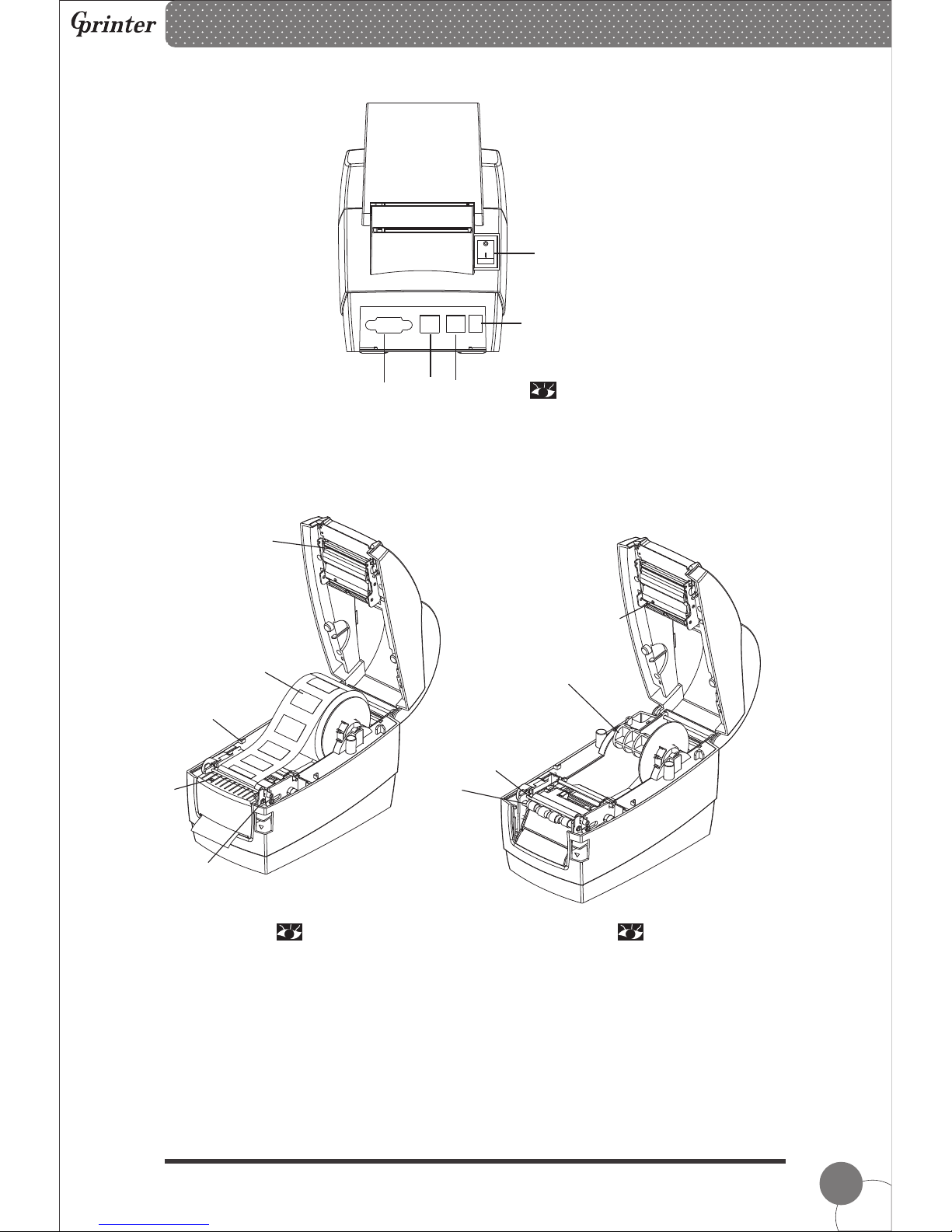
4
10- Power Switch 11- Power Port 12- Cashdrawer Port
13- USB Port 14-Serial Port
15- Print Head 16- Paper Roll 17- 18- Paper Presence Sensor
19- Peel-off Roller Lever 20- Light Transmission Sensor Light Source
21- Paper Roll Spindle 22- Peel-off Spindle 23- Peel-off Roller
Limiting Block
Thermal Barcode Printer
10
11
12
14
( 2)
13
20
( 4)( 3)
15
16
17
18
19
21
22
23

5
( 7)
4. Paper Roll Installation
(1) Insert the paper roll spindle into paper roll, and put it into printer hollow, then fix it
correctly into the spindle slot inside the printer.
① Press the button to open the top cover.
② Insert the paper roll spindle into the paper roll, and adjust the spindle position to
make it in the center of the paper roll.
Paper roll spindle slot
Thermal Barcode Printer
( 5)
( 6)

6
( 8)
( 9)
( 10)
( 11) ( 12)
③ Fix the paper roll into slot and pay attention that label paper should be facing up as
picture showing.
(2) Label Paper Peel-off Mode Setting
① Pull the leading edge of label paper and thread through the limiting block, then adjust it
according to paper width to make sure label paper is in proper and fixed printing positon.
② Pull down the peel-off roller lever to unlock the peel-off roller.
Lever stands, the peel-off roller is locked. Lever down, the peel-off roller
is unlocked.
Thermal Barcode Printer

7
( 13)
( 14) ( 15)
③ After peel-off roller unlocked, seperate the label paper from release paper manually,
insert the release paper into peel-off device in front of the peel-off roller.
④ Pull up the peel-off level and the roller will press on the release paper, then close the
top cover.
Lever down, the peel-off roller is unlocked. Level stands, the peel-off roller is
locked and release paper is fixed into
the peel-off device.
Thermal Barcode Printer

8
( 16)
( 17) ( 18)
Note:
If the peel-off function fails, please check:
1.The printing media is installed correctly.
2.The r paper must be in front of the peel-off spindle.
3.The peel-off roller needs to press on the paper.
4.The peel-off roller lever must be stand.
Please refer the pictures below:
elease
release
Label Exit
Label Printing Side
Release Paper
Peel-off
Spindle
Peel-off
Roller
Release
Paper
5. Specification
Peel-off
Spindle
Peel-off
Roller
Release
Paper
Thermal Barcode Printer

9
203DPI
2inch
DRAM: 2M FLASH: 2M
Parameter
Printing method
Direct Thermal
Resolution
Max. 127mm/s; Min. 101mm/s
Memory
Print head
temperature sensor
Print width
Print speed
Thermal Sensitive Resistance
Print head
position sensor
Mono PCX and BMP files can be
downloaded into FLASH and DRAM
CODE128, EAN128 ITF CODE39 CODE93
EAN13, EAN13+2, EAN13+5, EAN8, EAN8+2,
EAN8+5, CODABAR, POSTNET, UPC-A,
UPCA+2, UPCA+5, UPC-E, UPCE+2, UPC-E+5,
CPOST, MSI, MSIC, PLESSEY, ITF14, EAN14
, , , ,
Interface
Serial +USB(RS-232)
Internal font
1 to 10 times enlargement in both
0°, 90°, 270°, 360°rotation
directions
Enlargement &
rotation
Graphics
Bar code
FONT 0 to FONT 8
Simplified Chinese, Traditional Chinese and Korean
Bar code
Font
Graphics
Work
Storage
20mm~60m
12V DC/3A
5~45 , 20-80%RH℃
-40~55℃, ≤93%RH(40℃)
220(L) x 110(W) x 160(H)mm
Media type
Continuous, sticker, fan-fold, etc
Media width
Media diameter
Max. 110mm
Paper off mode
Tear-off or Peel-off
Dimension
Weight
Input
Media
Environment
Physical
Feature
Power
Print
SPECIFICATIONS
The printer supports both continuous and non-continuous paper.
● Continuous type: Paper roll without adhesives
● Non-continuous type:
1) Label paper without adhesives;
2) Sticker paper
Thermal Barcode Printer
Paper
sensor
Presence
1.1kg
Microswitch
Photoelectricity sensor

10
12V DC
( 19)
6 . Quick Start
6.1 Unpacking
Open the printer package and check the printer parts according to packing list. If any parts
are missing or damaged, please contact the local distributor.
6.2 Power Cable Connection
1) Make sure the printer power switch is OFF;
2)The printer power jack is a 3-pin socket and for 12V DC power input. Please plug
the DC cord connector into the printer's power jack properly.
CAUTION:
■ When connecting or disconnecting the plug, always hold the plug but not the cord.
■ Avoid pulling the power cord, otherwise any damages may cause a fire or
electrocution.
■ Avoid placing the power cord around other over heated equipment to prevent power
cord melting, which may cause a fire or electrocution.
■ We recommend that you unplug the printer from the power outlet if no use it for a
long period
6.3 Data Cable Connection
1)Make sure the printer power switch is OFF.
2)Plug the data cable connector into the printer's interface properly.
3)Plug the other end of the data cable with the host computer.
CAUTION:
■ Please do not plug the data cable when the printer power is ON.
6.4 Media Installation
To install the sticker paper and label roll, please refer . Paper Roll Installation
7 、Power On Utilities
There are five power-on utilities to set up and test printer hardware. These utilities are
activated by pressing FEED button and PAUSE button.
7.1、 Self-Test
To start the printer self-test, please follow the below steps,
1. Turn off the printer power.
2. Make sure the paper roll is installed correctly and the printer top cover is closed.
3. Press the FEED button and turning on the printer power simultaneously. When the
self-test paper (chart 21) comes out, release the FEED button.
"4 ".
Thermal Barcode Printer

Self-test Page Sample:
SELFTEST...........................................Self-test Mode
11
( 20)
DRAM FILE: 0 FILE(S)
FLASH FILE: 0 FILE(S)
SECTOR SIZE: 4 KB
PHYSICAL DRAM: 2048 KBYTES
AVAILABLE DRAM: 1024 KBYTES FREE
PHYSICAL FLASH 2048 KBYTES
AVAILABLE FLASH 1024 KBYTES FREE
********************************************************
********************************************************
Numbers of download files
Physical & available
memory space
7.2 Gap Sensor Calibration
Gap sensor sensitivity should be calibrated at the following conditions
1. A brand new printer
2. Label stock changed
3. Printer initialization
MODEL:GP2120T...........................................Model name
VERSION:V1.0...............................................Firmware version
INTERFACE:USB...........................................Interface type
SPEED:5........................................................Print speed
DENSITY:7.....................................................Print darkness
SIZE: 48 mm ,180 mm ................................Paper width
GAP: 0 mm ,0 mm ......................................Gap distance
CODE PAGE:437 .........................................Code page
MILAGE(m):0............... .............................Printed mileage (meter)
REFERENCE:0 mm ,0 mm..........................Reference offset
DIRECTION: 0 , 0.........................................Print direction
SHIFT:0 ..........................................................Label print offset
OFFSET:0 .......................................................Paper tear-off offset Printer functions
button function
Thermal Barcode Printer
SET PEEL:OFF..............................................Peel-off mode
SET TEAR:ON................................................Tear-off mode
SET HEAD:ON........................................Cover opening sensor
SET PRINTKEY:OFF...............................Press & print function
SET REPRINT:ON..................................Auto reprint function
SET KEY1(FEED):ON.........................Feed button function
SET KEY2(PAUSE):ON....................Pause button function
TAIWANESE BIG5:TST24.BF2....................Taiwanese
CHINESE GB2312:TSS24.BF2....................Chinese
KOREAN KSC5601:K....................Korean

12
( 21)
This function is to reset the label gap sensor sensitivity when the printer power is turned
on. User needs to start the calibration of the gap sensor sensitivity after loading a different
type of label roll or the printer is initialized.
Please follow the steps below to calibrate the gap sensor:
1. Turn off the printer power.
2. Make sure the label roll is installed correctly and the printer top cover is closed.
3. Press and hold on the PAUSE button, then turn on the printer power. The printer will
automatically calibrate the gap sensor sensitivity and save the gap length into DRAM. After
then release the PAUSE button.
7.3 Dump mode
Please follow the steps below:
1. Turn off the printer power.
2. Make sure the label roll is installed correctly and the printer top cover is closed.
3. Press and hold on the PAUSE button and FEED button, then turn on the printer
power. When the POWER indicator (blue light) and ERROR indicator (red light) light
simultaneously, release both buttons. The printer is changed to Dump Mode and print as
below chart.
Note: Printer will not print if data is not more than one piece of label, and need to
press FEED button to force the printer to print it out.
7.4 Skip AUTO.BAS
User can download an auto execution file (AUTO.BAS) to flash memory. Printer will run the
AUTO.BAS program immediately when turning on printer power. The AUTO.BAS program
can be interrupted by the power-on utility.
Please follow the steps below to skip the AUTO.BAS:
1. Turn off the printer power.
2. Press and hold on the PAUSE button and FEED button, then turn on the printer
power. When the POWER indicator (blue light) dims and ERROR indicator (red light)
lights, release both buttons. The printer skips running the AUTO.BAS program. And then
the POWER indicator lights.
Thermal Barcode Printer
******************************
* NOW IN DUMP MODE *
******************************
SELFTE 0A 53 45 4C 46
ST 53 54 0D 0A

13
1
2
3
4
5
6
7.5 Printer Initialization
Printer initialization is used to clear DRAM and restore printer settings to defaults. Please
do the gap sensor sensitivity calibration after the printer initialization.
Please follow the steps below to initialize the printer:
1. Turn off the printer power.
2. Press and hold on the PAUSE button and FEED button, then turn on the printer
power. When the POWER indicator (blue light) lights and ERROR indicator (red light)
dims, release both buttons. The printer DRAM is cleared and printer settings are restored
to defaults.
8. Indicators and Buttons
The printer has two indicators (POWER indicator in blue light and ERROR indicator in red
light) and two buttons (PAUSE and FEED).
8.1 Indicators:
Item
Indicators Status
Descriptions
POWER indicator is ON
ERROR indicator is OFF
Printer is powered on and in normal print mode.
POWER indicator flashes slowly (640ms)
ERROR indicator is OFF
Printer is paused.
POWER indicator flashes fast (160ms)
ERROR indicator is OFF
Printed label is peel-off but not taken off.
POWER indicator is OFF
ERROR indicator flashes fast (160ms)
Printer cover is opened.
POWER indicator is OFF
ERROR indicator flashes slowly (640ms)
Paper shortage or gap sensor calibrated error.
POWER indicator flashes fast (160ms)
ERROR indicator flashes fast (160ms)
Printer overheated protection is activated.
After 1 minute, the printer will check
again the temperature of print head. If the
temperature gets right, printer resumes
working.
1
2
3
8.2 Buttons
Item
Functions
Descriptions
Feed
Press the FEED button when POWER indicator is on and
ERROR indicator is off. It feeds the label to the beginning of
the next label
Pause
Press the feed button during printing and the printing job is
suspended.
Self-test
1. Turn off the printer power.
2. Make sure the paper roll is installed correctly and the printer
top cover is closed.
3. Press the FEED button and turning on the printer power
simultaneously. When the self-test paper comes out, release
the FEED button.
Thermal Barcode Printer

14
1. Turn off the printer power.
2. Make sure the label roll is installed correctly and the printer
top cover is closed.
3. Press and hold on the PAUSE button, then turn on the
printer power. The printer will automatically calibrate the gap
sensor sensitivity and save the gap length into DRAM. After
then release the PAUSE button.
4
5
1. Turn off the printer power.
2. Make sure the label roll is installed correctly and the printer
top cover is closed.
3. Press and hold on the PAUSE button and FEED button,
then turn on the printer power. When the POWER indicator
(blue light) and ERROR indicator (red light) light
simultaneously, release both buttons. The printer is changed to
Dump Mode.
Gap sensor calibration
Dump mode
9. Maintenance
9.1 Printer Cleaning
To ensure the printing quality, please proceed this maintenance section to keep your
printer in good conditions and extend its life.
Please use one of following material to clean the printer:
Cotton swab
Lint-free cloth
Vacuum / Blower brush
100% ethanol
The cleaning process is described as following
Printer Part Method
Print Head
1. Turn off the printer power before cleaning the print head.
2. Allow the print head to cool for at least one minute.
3. Use a cotton swab and 100% ethanol to clean the print head surface.
Platen Roller
1. Turn off the printer power.
2. Rotate the platen roller and use a cotton swab or lint-free cloth to
wipe it thoroughly with 100% ethanol.
Exterior
Wipe it with water-dampened cloth.
Interior
Use a vacuum or blower brush to clean the dust.
Note:
■ Always turn off the printer power before cleaning the printer.
■ Do not touch print head by hand. Tweezers is not allowed to use for cleaning,
otherwise the print head, platen roller or sensor may be damaged.
■ Please use 100% ethanol. DO NOT use medical alcohol, gasoline or acetone, which
may damage the print head and platen roller.
■ Do the sensor calibration after cleaning the sensors.
■ Only turn on the printer and resume printing job after the ethanol volatilized.
Thermal Barcode Printer

