G Printec G6J001 User Manual
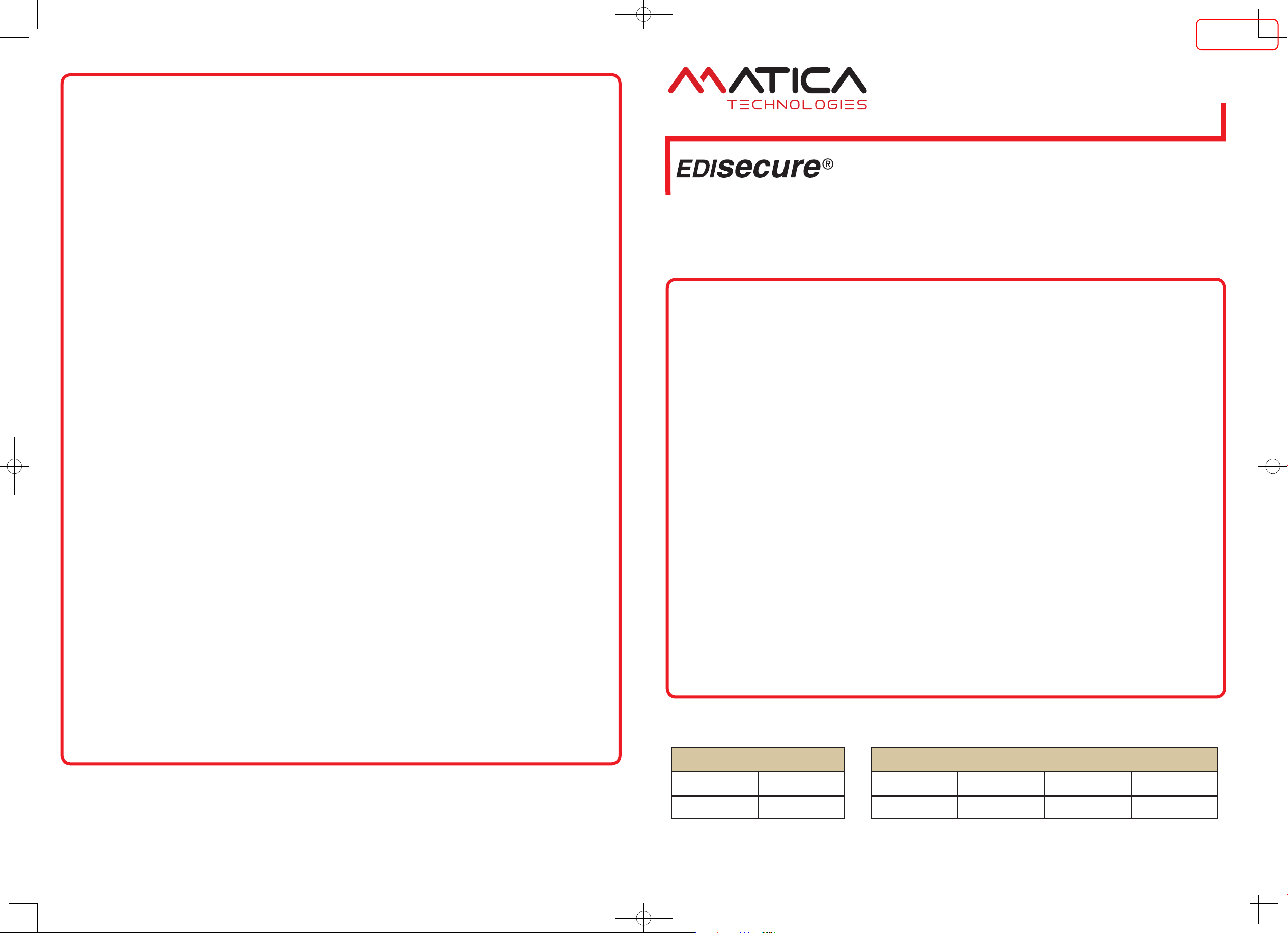
Model name:
Content of Instruction Manual
Before Use ...................................... Precautions, disclaimer, etc.
Operating the Printer ......................Procedures for printing cards
Replacement ........... Procedures for replacing consumable items
Maintenance ................................................Cleaning procedures
Troubleshooting ................... Actions to take when troubles occur
Setup ....................................................... Installation, connection
o
0
0
0
0
0
0
CD-ROM Content
Instruction Manual
o
•
Getting started guide
LST0995-001H
Accessories
CD-ROM ................................................................................1
Getting started guide ..............................................................1
READ ME FIRST (LST1013) .................................................1
Power Cord (2 m) ...................................................................2
Cleaning Card ........................................................................1
Card Stacker ..........................................................................1
USB 2.0 Cable (2m) ...............................................................1
Gloves ....................................................................................1
Tweezers ................................................................................1
o
0
0
0
0
0
0
0
0
0
Products sold separately
To purchase these items, consult our authorized dealers.
Use the retransfer film or ink ribbon within half a year after purchase.
Ink Ribbon (YMCK), 1,000 frames/roll (Model: DIC10216)
Ink Ribbon (YMCKK), 750 frames/roll (Model: DIC10217)
Ink Ribbon (YMCK-PO), 750 frames/roll (Model: DIC10218)
Ink Ribbon (YMCK-UV), 750 frames/roll (Model: DIC10313)
ART Retransfer Film, 1,000 frames/roll (Model: DIC10319)
Cleaning Kit (Model: DIK10044)
Set incl. 10 print head cleaning swabs, 10 cleaning tissues for
rollers and 10 special cleaning cards
Magnetic Stripe Encoder Head Cleaning Cards (Model: DIC10311)
Box of 10 cards
o
•
•
•
•
•
•
•
Thank you for purchasing this product.
Please read through the “Instruction Manual” in the CD-ROM carefully in advance to ensure proper use of this product.
Also, to make sure that the product is used safely, please read through the “Safety Precautions” in the “READ ME FIRST”
booklet. Please store the manuals properly after reading so that they can be referred to whenever necessary.
Place this “Getting started guide” near the printer and use it as and when needed.
Specifications
Operating environment conditions
Temperature: 15 °C to 30 °C
(When peel-off ink, UV ink is used: 17 °C to 28 °C)
Humidity: 35 % to 70 % No condensation
(When peel-off ink, UV ink is used: 35 % to 60 %)
Storage environment conditions
<Printer unit>
Temperature : -15
°C to
55
°C
Humidity : 20 % to 80 %
<Printing media (retransfer film or ink ribbon) / card>
Temperature : 5 °C to 25 °C
Humidity : 40 % to 60 %
Power supply ........................................AC 100 V - 120 V,
50 Hz/60 Hz
AC 220 V - 240 V,
50 Hz/60 Hz
Power consumption ........................................................... 310 W
(maximum power when all options are installed)
Current consumption ...................................3.5 A (100 V system)
1.6 A (200 V system)
Mass .....................................................................approx. 14.4 kg
(single-sided printer, excluding optional built-in items)
Dimensions ............... 343 mm x 411 mm x 322 mm (W x H x D)
o
0
0
0
0
0
0
0
* The specifications and appearance of this product may be modified
for improvement without prior notice.
X ID 8300
Function Option
Single-sided
Printing
Double-sided
Printing
Bend Remedy unit Magnetic Encoder
Contact IC
Encoder
Non-contact IC
Encoder
Function & Option Checklist
Use the checklist below to identify the functions and options of the printer in use. Tick accordingly.
o
Matica Technologies AG
Theresienhoehe 30 D-80339 Munich Germany
Phone : +49 89 5108 588 0
Retransfer Card Printer
MEMO
Copyright 2015 Matica Technologies AG.All rights reserved.Information in this document is subject to change without prior notice.
LST0995-001H
ISSUED
2015/12/04
J-TECS infomation _PLEMIA_ Count:- Checked:00000 Date:20151204 Approved:00000 Date:20151204
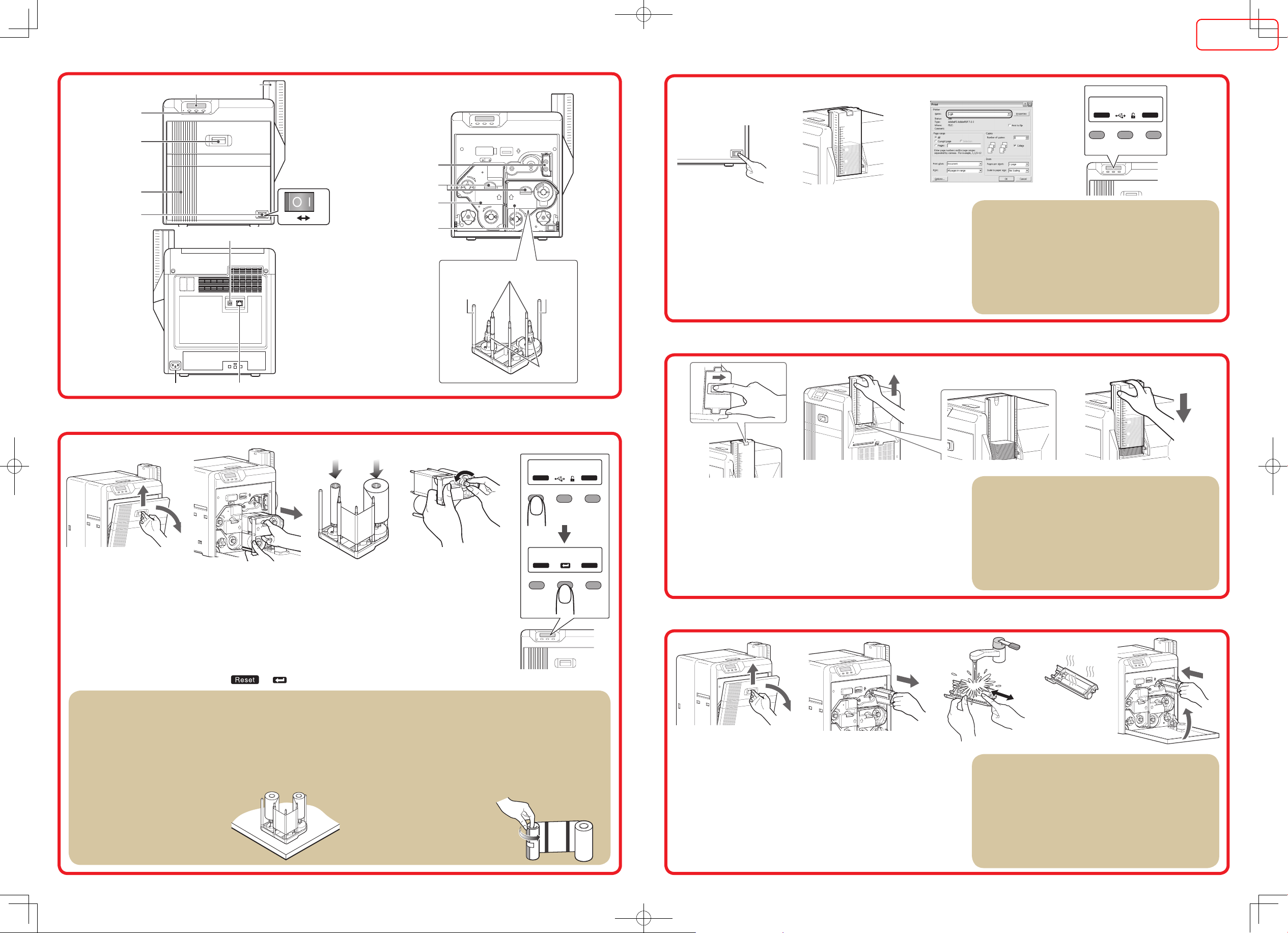
Name of Parts
Loading Cards
Set the card hopper knob to [OPEN]
Lift to remove the card hopper cover
Align the orientation of the cards, and set them in the printer
Install the card hopper cover, and set the card hopper knob to [LOCK]
1.
2.
3.
4.
Replacing the Retransfer Film/Ink Ribbon
Open the printer door
Press and hold down the cassette button, and pull out the cassette (left: retransfer film cassette/
right: ink ribbon cassette) to remove the retransfer film/ink ribbon
Install a new retransfer film/ink ribbon
Install while referring to the indication on the label of the cassette.
With the retransfer/inked surface facing outward, unwind the retransfer film/ink ribbon along the three shafts,
and insert it firmly into the bobbin holders.
Remove any slack in the retransfer film/ink ribbon, and insert the cassette along the guide rail until a
“click” sound is heard
Close the printer door, and press to reset the printer
1.
2.
3.
•
•
4.
5.
Maintenance of Cleaning Roller
Open the printer door
Remove the cleaning unit
Wash the cleaning roller with water
Wash the roller with water, and remove any dirt from the surface of the
cleaning roller with your finger.
Allow the cleaning roller to air dry
Set the cleaning unit, and close the printer door
1.
2.
3.
•
4.
5.
Turn on the power
Check to ensure that cards are inserted into the card hopper
Open the software’s print settings screen, and select this printer in
[Name]
After ensuring that a [Ready] message appears on the LCD panel of
the printer, start printing
1.
2.
3.
4.
XID8300 U1
100
50
200
150
1
100
50
200
150
1
100
50
200
150
1
R e ad y
To t a l
* * *
Re set Me nu
Printing a Card
The cassette is heavy when the retransfer film/ink ribbon is loaded.
To prevent the cassette from dropping during handling, make sure
to hold it with both hands.
Do not touch the retransfer/inked face (the side that faces outward
when installed) with your hand. Touching it may cause printing
errors. Put on the supplied gloves when handling the retransfer
film/ink ribbon.
Do not perform any work on the
printer door. Do not place heavy
objects or apply load on the printer.
When installing a new film, make
sure that at least three black lines
are wound onto the take-up side.
•
•
•
•
[Front] [When printer door is open]
Precautions
If the security lock function is turned on, the card hopper will be locked. Turn off the function
from the computer. After loading the card, turn on the function again from the computer.
Do not touch the printing surface of the card. Touching it may cause printing errors. Put
on the supplied gloves when handling the cards.
To prevent card jams from occurring, limit the number of cards stored in the card hopper
at any time to about 100 pieces regardless of the card thickness.
When using new cards, set them after making sure that they are not adhered to each
other due to static.
Align the cards before setting them in the printer. Otherwise, the card hopper cover may
not close properly, and this may damage the printer.
•
•
•
•
•
Precautions
If the security lock function is turned on, turn off the function from
the computer to unlock the printer. After closing the door, turn on the
function again from the computer.
When installing a used ink ribbon, align the yellow side of the
unused ribbon with the arrow indicated on the label of the cassette.
When installing a used retransfer film, align the unused side of the
film with the arrow indicated on the label of the cassette.
Stand the cassette on a flat surface as
illustrated in the diagram.
•
•
•
•
Precautions
If the security lock function is turned on, turn off the function from the computer to unlock
the printer. After closing the door, turn on the function again from the computer.
Start work after ensuring that the power has been turned off.
If the printer is used every day, make sure to clean the cleaning roller daily at the end of
the operation.
After washing, allow the cleaning roller to dry completely before installing it to the printer.
Do not wash the cleaning roller with anything other than water (e.g.,alcohol).
Replace the cleaning unit with a new one after using it for about one year. For details on
its replacement, please consult our authorized dealers.
•
•
•
•
•
•
[Cassette]
Precautions
If you see an [Initializing..] or [Preheating..] message on the LCD
panel of the printer, this means the printer is not ready yet. Printing
cannot be performed until a [Ready] massage appears.
Printing the card on the side with the magnetic stripe may cause
printing errors or damage to the card’s functions. If you want to do so,
please consult our authorized dealers in advance.
For printing using application software prepared by the user, refer to
the instruction manual of the corresponding software.
•
•
•
[Rear]
4321
Ex it Ne xt
>
I n it i a l iz e
O K ?
D o or O p en
To t a l
D 1
Re set Me nu
* * *
5
AC inlet
Retransfer film cassette
Ink ribbon cassette
USB cable connection terminal
LAN cable connection terminal
Cleaning unit
Shafts
Bobbin
holders
1 2 3 4
Cassette buttons
Guide
shaft
Guide
shaft
54321
1
1
0
0
2
0
0
1
5
0
1
0
0
2
0
0
1
5
0
1
0
0
2
0
0
1
5
0
1
0
0
5
0
2
0
0
1
5
0
1
1
0
0
5
0
2
0
0
1
5
0
1
1
0
0
5
0
2
0
0
1
5
0
1
3 42
10
0
50
20
0
15
0
1
10
0
50
20
0
15
0
1
10
0
50
20
0
15
0
1
Operation buttons
Sliding knob
Card hopper
Printer door
Power switch
Operation panel
Off On
ISSUED
2015/12/04
