
User manual
User Manual
[Commercial LCD]
Commercial
LCD Series
www.gpous.com
Before operating the unit, please read this manual thoroughly, and retain it for future reference
Models
40M/H
42M/H
46M/H
46UH
47M/H
55M/H
65M

Commercial
User manual
LCD Series
Notice
1. When disconnecting the display from an electrical outlet, the plug must be pulled out from the
socket. Do not remove power cord from outlet by pulling from the cord. Pull from the plug head.
2. WARNING – To reduce the risk of fire or electric shock, do not expose this appliance to rain or other
forms of moisture.
3. Display must not be exposed to liquids via dripping or splashing. Please do not place liquid –filled
items such as vases near the display.
4. Use only a properly grounded plug and receptacle.
5. CAUTION – These instructions are for use by qualified service personnel only. To reduce the risk of
electric shock, do not perform any service other than that contained in the operating instructions
unless you are qualified to do so.
CAUTION
RISK OF ELECTRIC SHOCK
DO NOT OPEN
CAUTION : TO REDUCE THE RISK OF ELECTRIC SHOCK,
DO NOT REMOVE COVER (OR BACK).
NO USER-SERVICEABLE PARTS INSIDE.
REFER SERVICING TO QUALIFIED SERVICE PERSONNEL.
This symbol is intended to alert the user to the presence of insulated
“dangerous voltage” within the product’s enclosure that may be of sufficient
magnitude to constitute a risk of electric shock to persons.
This symbol is intended to alert the user to the presence of important
operating and maintenance (servicing) instructions in the literature
accompanying the product.
www.gpous.com

Commercial
User manual
Important Safety Instructions
1. Read these instructions.
2. Keep these instructions.
3. Heed all warnings.
4. Follow all instructions.
5. Do not use this product near water.
6. Clean only with dry microfiber cloth.
7. Do not block any ventilation openings. Install in accordance with the manufacturer’s instructions.
8. Do not install near any heat sources such as radiators, heat registers, stoves, or other display
(including amplifiers) that produce heat.
9. Do not remove ground prong from three-pronged plugs. If your outlet will not accept three-
pronged plugs, consult an electrician for replacement.
LCD Series
10. Protect the power cord from being walked on or pinched, particularly at plugs, convenience
receptacles, and the point where they exit from the display.
11. Only use attachments/accessories specified by the manufacturer.
12. Use only with the cart, stand, tripod, bracket, or table specified by the manufacturer, or sold with
the display. When a cart is used, exercise caution when moving the cart/display combination to
avoid injury from tip-ov er.
13. Unplug this display during lightning storms or when unused for long periods of time.
14. Refer all servicing to qualified service personnel. Servicing is required when the display has been
damaged in any way, such as power-supply cord or plug is damaged, liquid has been spilled or
objects have fallen into the display, the display has been exposed to rain or moisture, does not
operate normally, or has been dropped.
15. Do not expose this display to dripping or splashing and ensure that no objects filled with liquids,
such as vases, are placed on the display.
16. To completely disconnect this display from the wall outlet, disconnect the power supply cord plug
from the AC receptacle./wall socket
17. The mains plug of the power supply cord shall remain readily operable.
18. An display with CLASS I construction shall be connected to a wall socket outlet with a protective
grounding connection.
19. Note: Prolonged use of headphones at a high volume may cause damage your ears.
20. Notice to users : This is a Class A digital device
21. This device is designed for commercial use and features safety certificates for electromagnetic
interference (EMI). Users should be mindful of EMI issues.
www.gpous.com

User manual
Accessories
Commercial
LCD Series
CD Remote Control
HDMI Cable Power Cable
Batteries (AAA x 2)
1. SOURCE : Selects Input Source
2. POWER : Turns the LCD Display On and Off
3. UP : Controls the UP cursor in the menu
4, LEFT : Controls the LEFT cursor in the menu
5. RIGHT : Controls the RIGHT cursor in the menu
6. DOWN : Controls the DOWN cursor in the menu
7. ENTER : Controls the ENTER cursor in the menu
8. MENU : Displays the main On-Screen menu
9. EXIT : Exits the On-Screen menu
www.gpous.com

Commercial
User manual
LCD Series
Cautions for consisting product system
•Environmental condition for installation
As the LCD panel is very sensitive to physical impact, installation requires considerable caution.
Minimum clearance (20cm) must be secured for smooth ventilation. Installation must avoid air tight or near air tight places.
Improper ventilation causes malfunction and shortens product lifetime by rapid internal temperature rise. If Product has to
installed at the improper ventilation, additional ventilation openings or fans must be provided to keep the internal temperature
between 0~35℃.
•For ground of Product and application devices, it should be connected as frame ground.
•Please refer to the special installation instruction guide carefully if the display monitor shall install on not enough solid and/or
unevenness surface wall and build into wall.
Ensure that electrical outlet(s) are capable of supporting this product’s power consumption
•
•Clearance for Ventilation
When installing the product, make sure there is at least 20cm clearance on all sides for effective ventilation and do not seal the
product in an enclosed space.
If the product is installed in a location with poor ventilation, the internal temperature can be raised rapidly and it can cause
frequent malfunctions and rapid reduction of the product life
Embedded Product
In case of no space of 20cm from each side of the SET,
make sure adding cooling fans at the upper part of the set to
reduce inner temperature.
Mounting on a wall surface
Please secure minimum clearance as shown in the picture for
adequate ventilation and technical service.
•Ventilation space in front of Product must be furnished for heat
dispersion. If the front space of Product has to be sealed, there
must be consideration for the heat dispersion in the rear side of
Product.
20cm
20cm
20cm
20cm
www.gpous.com

Commercial
User manual
Caution for installation
During installation, do not apply pressure to any surface of panel. It causes damage to panel from external pressure or minor
shock to the panel. Failure due to physical damage will void warranty service.
Do not cover fan ventilation holes
Carefully install Product so as to not cover the fan ventilation holes.
If the holes are covered, the internal temperature can rise rapidly, causing malfunction.
FAN FAN
LCD Series
Cleaning and Maintenance
Regularly clean the vent holes in the back of product sets.
If the vent holes and the fan ventilation holes are clogged with dust, air flow inside of the product will be inhibited
This can cause rapid increase of the internal temperature and may cause malfunction.
Clean off the vent holes and the fan ventilation holes with a vacuum cleaner regularly
Vacuum Cleaner
※Please turn the power off while cleaning the fan.
www.gpous.com

User manual
Commercial
LCD Series
1. HDMI1 Input
2. HDMI2 Input
3. PC-RGB Input
4. PC-RGB Audio Input
5. RS232 Input
www.gpous.com
6. Component Input
7. Component Audio Input
8. AV Input
9. AV Audio Input
10. AC Power In (100 ~ 240V)
11. AC Power S/W

User manual
Commercial
LCD Series
1. IR
Aim the remote control towards this spot on the LCD Display.
2. LED
LCD Power Status display(On : BLUE / Off : RED)
LCD DPMS (RED Off/On toggle)
3. OSD KEY Input(Power / Menu / Source / Right / Left / Up / Down)
a. Power : Turns the LCD Display On/ Off.
b. Menu : Displays the main On-Screen menu.
c. Source : Selects Input Source
d. Left/Right : Moves from one menu item to another horizontally or adjusts selected menu values. Adjusts the audio volume.
e. Up/Down : Moves from one menu item to another vertically or adjusts selected menu values.
www.gpous.com

Commercial
User manual
1. MENU OVERVIEW
In this menu system, there are several ways to customize the menu settings provided.
Most menus consist of three levels to set up the options, but some require greater depth for the variety of settings.
If you press the MENU button, only the first and second level of the menu system will appear on the monitor screen.
The third level can be displayed by pressing SELECT. If a menu has more than three levels, the pop-up dialogue box
will be displayed as the fourth or fifth level.
1) To show and remove the Menu:
Press the MENU button on the Remote Control to display the menu. A second press of the MENU button or a press of the EXIT
button will take you back to monitor viewing.
2) To go to the next level:
Press ENTER on the Remote Control.
LCD Series
3) To go back to the previous level:
Press MENU (or EXIT) on the Remote Control.
4) Typical Menu Operation
a. Press MENU button: The main menu will appear.
b. Use ▲/▼ buttons to select the desired menu option (icon).
c. While the desired menu option is selected, press ENTER to move to the second level.
d. Press ENTER to move to the third level: Some menu options require additional steps.
e. Press MENU to return to the previous menu or press EXIT on the Remote Control to return to monitor viewing.
www.gpous.com

Commercial
User manual
2. Basic Operation
1) Turning On the Monitor
a. First, connect power cord and ensure the plug head is fully inserted. Flip the power switch located adjacent to
the AC inlet. The monitor will then switch to standby or “power on” mode. In standby mode, in order to turn monitor on,
press the POWER button on the remote control or power button in the OSD KEY located on the side of the monitor .
b. Select the input source by using SOURCE button on the remote control.
2) Volume Adjustment (A/V extension option)
a. Press the VOL+/- ◀/▶ button to adjust the volume.
b. If you wish to switch the sound off, press the MUTE button on the remote control.
c. You can cancel this function by pressing the MUTE or VOL+/- ◀/▶ button.
3) On Screen Menus Language Selection
LCD Series
There are several languages in which the menus can be displayed. Select your desired language by following these steps:
a. Press the MENU button and then use ▲/▼ button to select the OPTION icon.
b. Press the ▲/▼ button to select Menu Language menu.
c. Press the ENTER button and then use ▲/▼,◀/▶ button to select your desired language:
From this point on, the on-screen menus will be shown in the selected language.
d. Press EXIT button to return to monitor viewing or press MENU button to return to the previous menu.
Supported Languages :
English, French, Italian, Portuguese, Russian, Chinese, etc.
www.gpous.com

User manual
3. On Screen Menus Selection and Adjustment
1) How to adjust the OSD screen
a. Press the MENU button and then ◀/▶button to select each menu.
b. Press the ENTER button and then use ▲/▼ button to display the available menus.
Commercial
LCD Series
• Your monitor's OSD (On Screen Display) may differ slightly from what is shown in this manual.
www.gpous.com

User manual
4. Select Video Input
1) How to Select USB Source by OSD [COMPONENT, PC-RGB, HDMI1, HDMI2, AV]
a. Press the SOURCE button and then ▲/▼ button to select each video source.
b. Press the ENTER button to go to desired video source
Commercial
LCD Series
5. Picture Menu Options
1) Picture Mode
Adjust the picture appearance to suit your preference and viewing situations.
a. Press the MENU ◀/▶ buttons and then button to select the PICTURE mode.
b. Press the ◀/▶ buttons and then use ENTER button to select Picture Mode menu.
Standard, Dynamic, Mild, User
c. Press the ▲/▼ button to select Picture Mode - User menu
Contrast, Brightness, Color, Sharpness, Tint.
d. Press ENTER button and then use ◀/▶ buttons to make appropriate adjustments.
e. Press EXIT button to return to monitor viewing or press MENU button to return to the previous menu.
www.gpous.com

User manual
2) Color Temperature Control
-Choose one of five automatic color adjustments. Set to Warm to enhance hotter colors such as red, or set to Cool to see
less intense colors with more blue.
Commercial
LCD Series
a. Press the MENU button and then use ◀/▶ buttons to select the PICTURE icon.
b. Press the ▲/▼ button and then use ENTER buttons to select Color Temperature menu.
c. Press the ENTER button and then use ◀/▶ buttons to select desired option:
User, Cool, Medium, Warm.
d. Press the ▲/▼ buttons to select Picture Mode - User menu
Red, Green, Blue
e. Press EXIT button to return to monitor viewing or press MENU button to return to the previous menu.
3) Aspect Ratio
Selects the screen format.
a. Press the MENU button and then use ◀/▶ buttons to select the PICTURE icon.
b. Press the ▲/▼ buttons and then use ENTER button to select Aspect Ratio menu.
c. Press the ENTER button and then use ▲/▼ buttons to select desired option:
Auto, 4:3, 16:9, Zoom1, Zoom2, Just Scan.
d. Press EXIT button to return to monitor viewing or press MENU button to return to the previous menu.
www.gpous.com

User manual
4) Noise Reduction
Select the picture appearance to suit your preference and viewing situations.
a. Press the MENU button and then ◀/▶ buttons to select the PICTURE icon.
Commercial
LCD Series
5) PC Menu
b. Press the ▲/▼ buttons and then use ENTER button to select Noise Reduction menu
c. Press the ENTER button and then use ▲/▼ buttons to select the desired picture option; Off, Low, Middle, High, Default.
d. Press EXIT button to return to monitor viewing or press MENU button to return to the previous menu.
a. Press the MENU button and then use ◀/▶ buttons to select the PICTURE icon.
b. Press the ▲/▼ buttons and then use ENTER button to select Screen Menu.
c. Press ▲/▼ buttons and then use ◀/▶ buttons to make desired adjustments.
d. Press EXIT button to return to monitor viewing or press MENU button to return to the previous menu.
www.gpous.com

User manual
6) Backlight
a. Press the MENU button and then use ◀/▶ buttons to select the PICTURE icon.
b. Press the ▲/▼ buttons and then use ENTER button to select Backlight Menu.
Commercial
LCD Series
c. Press ▲/▼ buttons and then use ◀/▶ buttons to make appropriate adjustments.
d. Press EXIT button to return to monitor viewing or press MENU button to return to the previous menu.
7) Color Range
a. Press the ENTER button. [Range scaling changes from 16-234 to 0-255]
6. Sound Menu Options
1) Sound standard Mode
Adjust the sound to suit your taste and room situations.
a. Press the MENU button and then use ◀/▶ button to select the SOUND icon.
b. Press the ▲/▼ button and then use ENTER button to select Sound Mode menu :
Standard, Music, Movie, Sports, User.
c. Press the ◀/▶ button and then use ▲/▼ button to select - User menu : Treble, Bass.
d. Press EXIT button to return to monitor viewing or press MENU button to return to the previous menu.
www.gpous.com

User manual
2) Sound Balance
Adjust the sound to suit your taste and room situations.
Commercial
LCD Series
a. Press the MENU button and then use ◀/▶ buttons to select the SOUND icon.
b. Press the ▲/▼ buttons and then use ENTER button to select the Balance menu.
c. Press ◀/▶ buttons to make appropriate adjustments. [-50 ~ 0 ~ +50]
d. Press EXIT button to return to monitor viewing or press MENU button to return to the previous menu.
3) Auto Volume- Automatic Volume Level Control
Adjust the sound to suit your taste and room situations.
a. Press the MENU button and then use ◀/▶ buttons to select the SOUND icon.
b. Press the ▲/▼ buttons and then use ENTER button to select the Auto Volume menu.
c. Press ENTER button to make desired adjustments : On, Off
d. Press EXIT button to return to monitor viewing or press MENU button to return to the previous menu
www.gpous.com

User manual
4) Surround Sound
Adjust the sound to suit your taste and room situations.
a. Press the MENU button and then use ◀/▶ buttons to select the SOUND
icon.
b. Press the ▲/▼ buttons and then use ENTER button to select the
Surround Sound menu.
c. Press the ▲/▼ buttons ENTER button to make desired adjustments :
d. Press EXIT button to return to monitor viewing or press MENU button to
return to the previous menu.
5) User Control for 5 Band Equalizer
Commercial
LCD Series
-f the Equalizer settings are changed, sound mode setting is switched to User automatically.
a. Press the MENU button and then use ◀/▶ buttons to select the SOUND icon.
b. Press the ▲/▼ buttons to select the EQ(Equalizer) menu.
c. Press the ENTER button and then use ◀/▶ buttons to make desired adjustments;
20Hz, 500Hz, 1.5KHz, 5KHz, 10KHz.
d. Press EXIT button to return to monitor viewing or press MENU button to return to the previous menu.
www.gpous.com

User manual
7. Setup Menu Options
1) Language
Selecting a menu language
a. Press the MENU button and then use ◀/▶ buttons to select the OPTION icon.
b. Press the ▲/▼ buttons to select the OSD Language menu.
c. Press the ENTER button and then use ▲/▼,◀/▶ buttons to select the desired option:
Commercial
LCD Series
Supports Language
English, French, Español, Deutsch, Italiano, Portugues, Chinese, etc.
d. Press EXIT button to return to monitor viewing or press MENU button to return to the previous menu.
2) Set ID
a. Press the MENU button and then use ◀/▶ buttons to select the OPTION icon.
b. Press the ▲/▼ buttons to select the SET ID Menu.
c. Press the ENTER button and then use ◀/▶ buttons to select SET ID options.
d. Press EXIT button to return to monitor viewing or press MENU button to return to the previous menu.
www.gpous.com
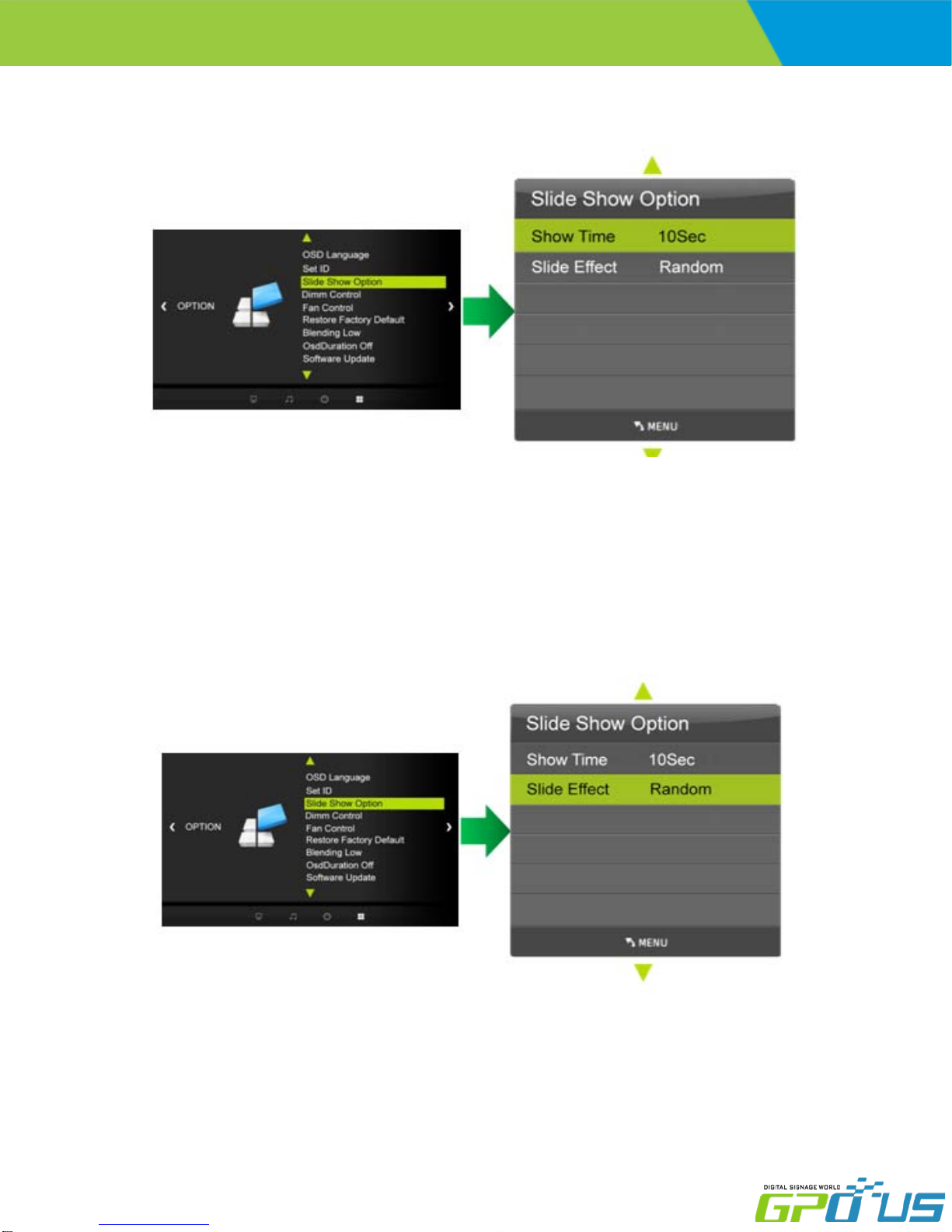
User manual
3) Slide Show Option) [ Option ]
3-1) Slide Show Option Menu – Show Time (Slide Show Time)
Commercial
LCD Series
a. Press the MENU button and then use ◀/▶ buttons to select the OPTION icon.
b. Press the ▲/▼ buttons to select the Slide Show Option Menu.
c. Press the ENTER button and then use ▲/▼ buttons to select the Show Time Menu.
d. Press the ◀/▶ buttons to set Show Time options.
e. Press EXIT button to return to monitor viewing or press MENU button to return to the previous menu.
3-2) Slide Show Option Menu – Show Time (Show Effect)
a. Press the MENU button and then use ◀/▶ buttons to select the OPTION icon.
b. Press the ▲/▼ buttons to select the Slide Show Option Menu.
c. Press the ENTER button and then use ▲/▼ buttons to select the Show Effect Menu.
d. Press the ◀/▶ buttons to set Show Effect options.
e. Press EXIT button to return to monitor viewing or press MENU button to return to the previous menu.
www.gpous.com

User manual
4) Dimming Control [Option]
4-1) Dimming
-Automatic dimming controls by light sensor in Dimming menu.
a. Press the MENU button and then use ◀/▶ buttons to select the OPTION icon.
b. Press the ▲/▼ buttons to select the Dimm Control Menu.
c. Press the ENTER button and then use ▲/▼ buttons to select the Dimming Menu.
d. Press the ▲/▼,◀/▶ buttons to set Dimming options.
e. Press EXIT button to return to monitor viewing or press MENU button to return to
the previous menu.
4-1-1) Dimming Menu – Auto Dimming (Light Ambient Sensor Option only)
Commercial
LCD Series
-Enables/disables auto dimming control by light ambient sensor
a. Press the MENU button and then use ◀/▶ buttons to select the OPTION icon.
b. Press the ▲/▼ buttons to select the Dimm Control Menu.
c. Press the ENTER button and then use ▲/▼ buttons to select the Dimming Menu.
d. Press the ▲/▼ buttons to select the Auto Dimming functions.
e. Press the ◀/▶ buttons to set Auto Dimming options.
f. Press EXIT button to return to monitor viewing or press MENU button to return to the previous menu.
ON : Dim level is adjusted by light sensor
OFF : Dim level is adjusted by manual control
www.gpous.com

User manual
4-1-2) Dim Level – Auto Dimming - off
-Controls Inverter dimming level – Inverter brightness control.
a. Press the MENU button and then use button to select the OPTION icon.
b. Press the ▲/▼ buttons to select the Dimm Control Menu.
c. Press the ENTER button and then use ◀/▶ buttons to select the Dimming Menu.
d. Press the ▲/▼ buttons to select the Level functions.
e. Press the ◀/▶ buttons to set Level functions.
f. Press EXIT button to return to monitor viewing or press MENU button to return to
Commercial
LCD Series
the previous menu
4-1-3) Dimming Menu – MAX Ambient (Light Ambient Sensor Option only)
-Adjusts detected light ambient to set the maximum dimming
a. Press the MENU button and then use ◀/▶ buttons to select the OPTION icon.
b. Press the ▲/▼ buttons to select the Dimm Control Menu.
c. Press the ENTER button and then use ▲/▼ buttons to select the Dimming Menu.
d. Press the ▲/▼ buttons to select the Max Ambient functions.
e. Use ◀/▶ buttons to set detected light ambient value by LUX unit.
f. Press EXIT button to return to monitor viewing or press MENU button to return to
the previous menu.
4-1-4) Dimming Menu – MIN Ambient (Light Ambient Sensor Option only) )
-Adjusts detected ambient light level at which to set the minimum dimming value
a. Press the MENU button and then use ◀/▶ buttons to select the OPTION icon.
b. Press the ▲/▼ buttons to select the Dimm Control Menu.
c. Press the ENTER button and then use ▲/▼ buttons to select the Dimming Menu.
d. Press the ▲/▼ buttons to select the Min Ambient functions.
e. Use ◀/▶ buttons to set detected light ambient value by LUX unit.
f. Press EXIT button to return to monitor viewing or press MENU button to return to
the previous menu.
www.gpous.com
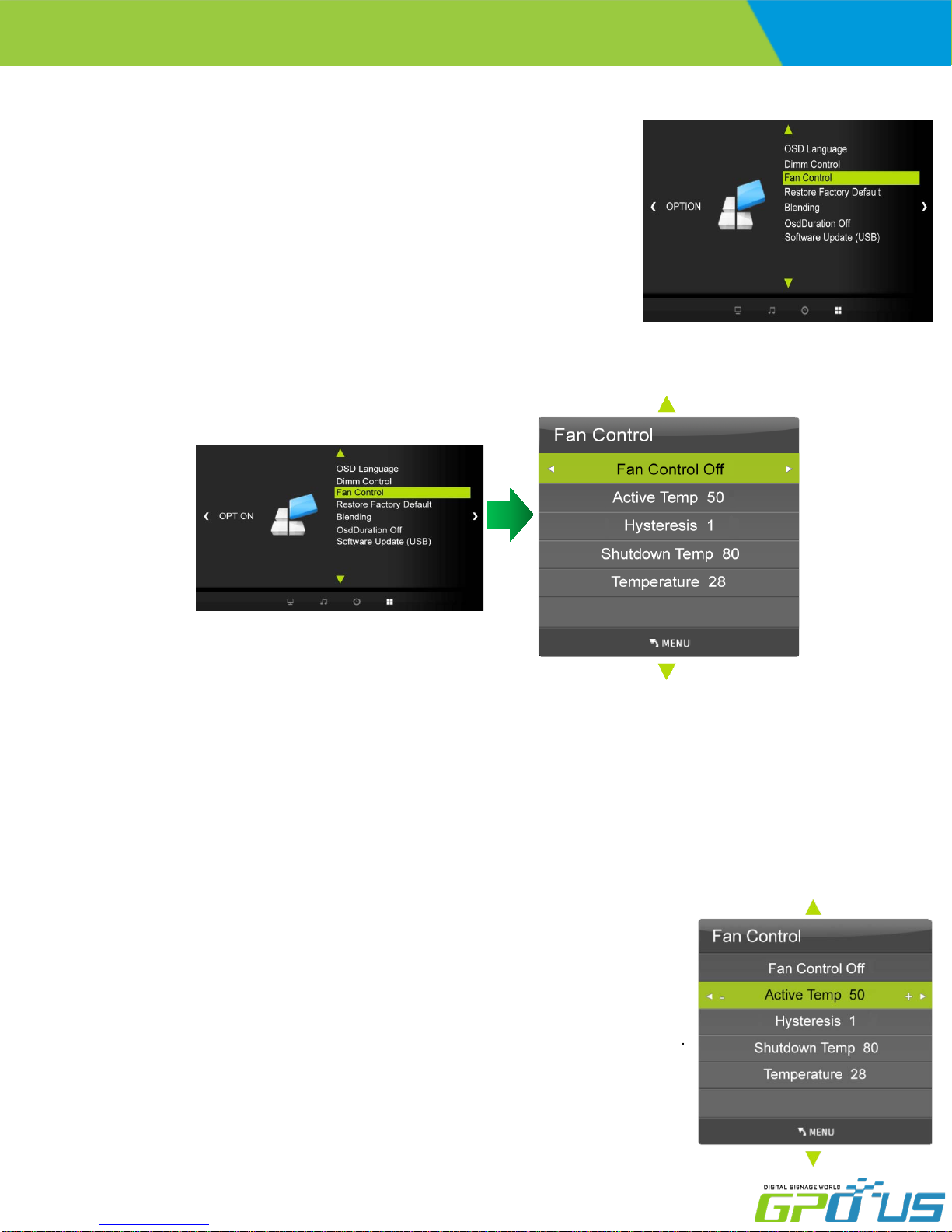
User manual
5) Heat Control
-Automatic Fan controls activated by internal/external temperature sensor
a. Press the MENU button and then use ◀/▶ buttons to select the OPTION icon.
b. Press the ▲/▼ buttons to select the Fan Control Menu.
c. Press the ENTER button and then use ▲/▼,◀/▶ buttons to set Heat Control options.
d. Press EXIT button to return to monitor viewing or press MENU button to return to the
previous menu
5-1) Fan Control Menu
Commercial
LCD Series
-Controls fan driving option by temperature sensor / force on / force off
a. Press the MENU button and then use ◀/▶ buttons to select the OPTION icon.
b. Press the ▲/▼ buttons to select the Fan Control Menu.
c. Press the ENTER button and then use ▲/▼ buttons to select the Fan Control functions.
d. Press the ◀/▶ buttons to set Off, On, Auto options.
e. Press EXIT button to return to monitor viewing or press MENU button to return to the previous menu.
5-2) Fan Control Menu – Active Temperature
-Adjusts fan driving temperature by degrees Celsius. It works only when the Fan Control
setting is Auto.
a. Press the MENU button and then use ◀/▶ buttons to select the OPTION icon.
b. Press the ▲/▼ buttons to select the Fan Control Menu.
c. Press the ENTER button and then use ▲/▼ buttons to select the Active Temperature Menu.
d. Use ◀/▶ buttons to set fan driving temperature by Celsius degree unit.
e. Press EXIT button to return to monitor viewing or press MENU button to return to the
previous menu.
www.gpous.com
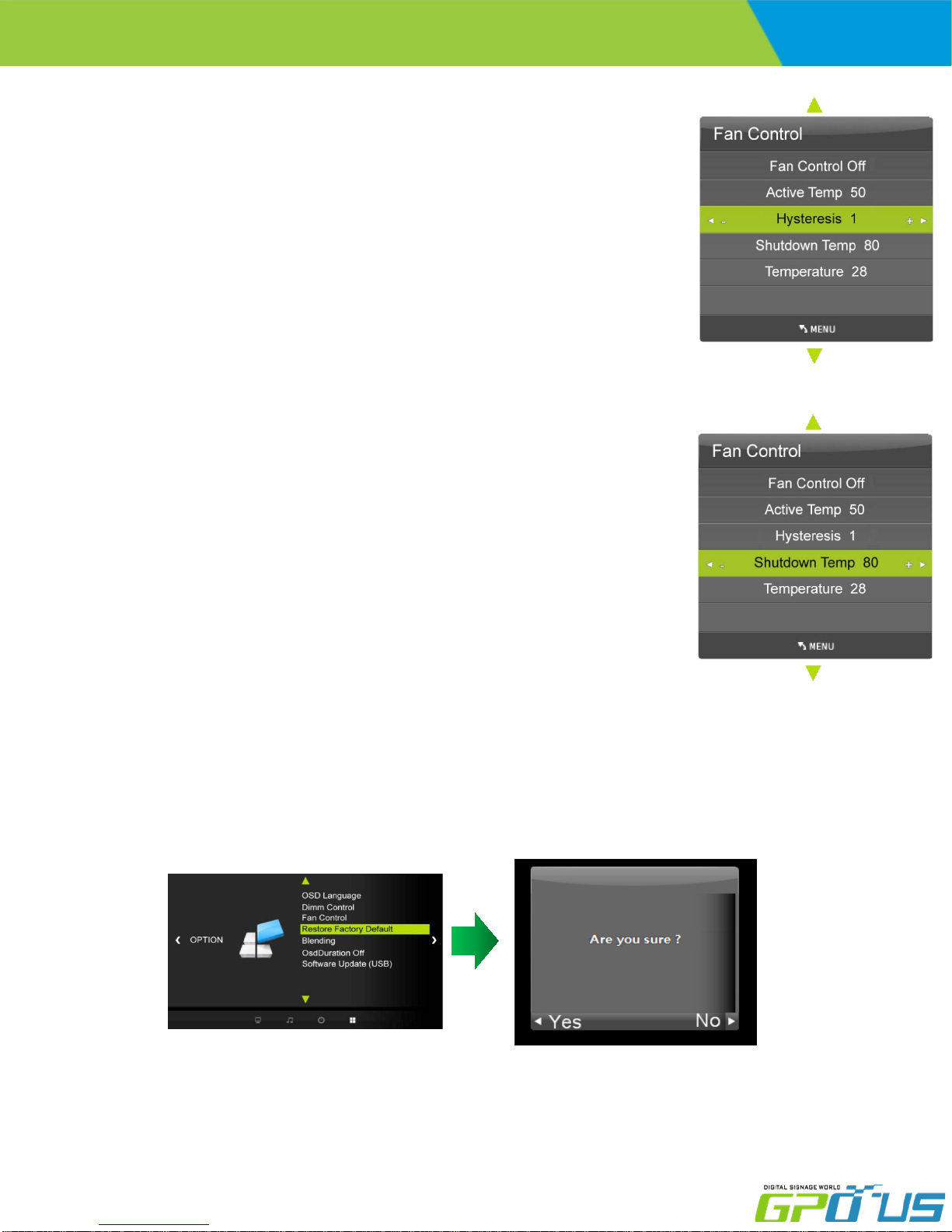
User manual
5-3) Fan Control Menu – Hysteresis
-Adjusts fan driving hysteresis temperature by degrees Celsius.
a. Press the MENU button and then use ◀/▶ buttons to select the OPTION icon.
b. Press the ▲/▼ buttons to select the Fan Control Menu..
c. Press the ENTER button and then use ▲/▼ buttons to select the Hysteresis Menu.
d. Use ◀/▶ buttons to set fan driving hysteresis temperature by Celsius degree unit.
e. Press EXIT button to return to monitor viewing or press MENU button to return to
the previous menu.
5-4) Fan Control – Shutdown Temperature
- Adjusts shutdown mode temperature by degrees Celsius.
When current temperature reaches the shutdown temp, the monitor enters shutdown mode.
a. Press the MENU button and then use ◀/▶ buttons to select the OPTION icon.
Commercial
LCD Series
b. Press the ▲/▼ button to select the Heat Control Menu..
c. Press the ENTER button and then use ▲/▼ buttons to select the Shutdown Temperature
Menu.
d. Use ◀/▶ buttons to set fan driving hysteresis temperature by degrees Celsius.
e. Press EXIT button to return to monitor viewing or press MENU button to return to the
previous menu.
5-5) Fan Control – Current temperature
Displays current detected main sensor’s temperature and auxiliary sensor’s (option) temperature Read Only.
6) Reset
Resets user setting values as default
a. Press the MENU button and then use ◀/▶ buttons to select the OPTION icon.
b. Press the ▲/▼ buttons to select Restore Factory Default menu
c. Press the ENTER button and then use ▲/▼ button to make a selection in the Are you sure? menu.
d. Press the ◀/▶ buttons and then monitor’s
www.gpous.com
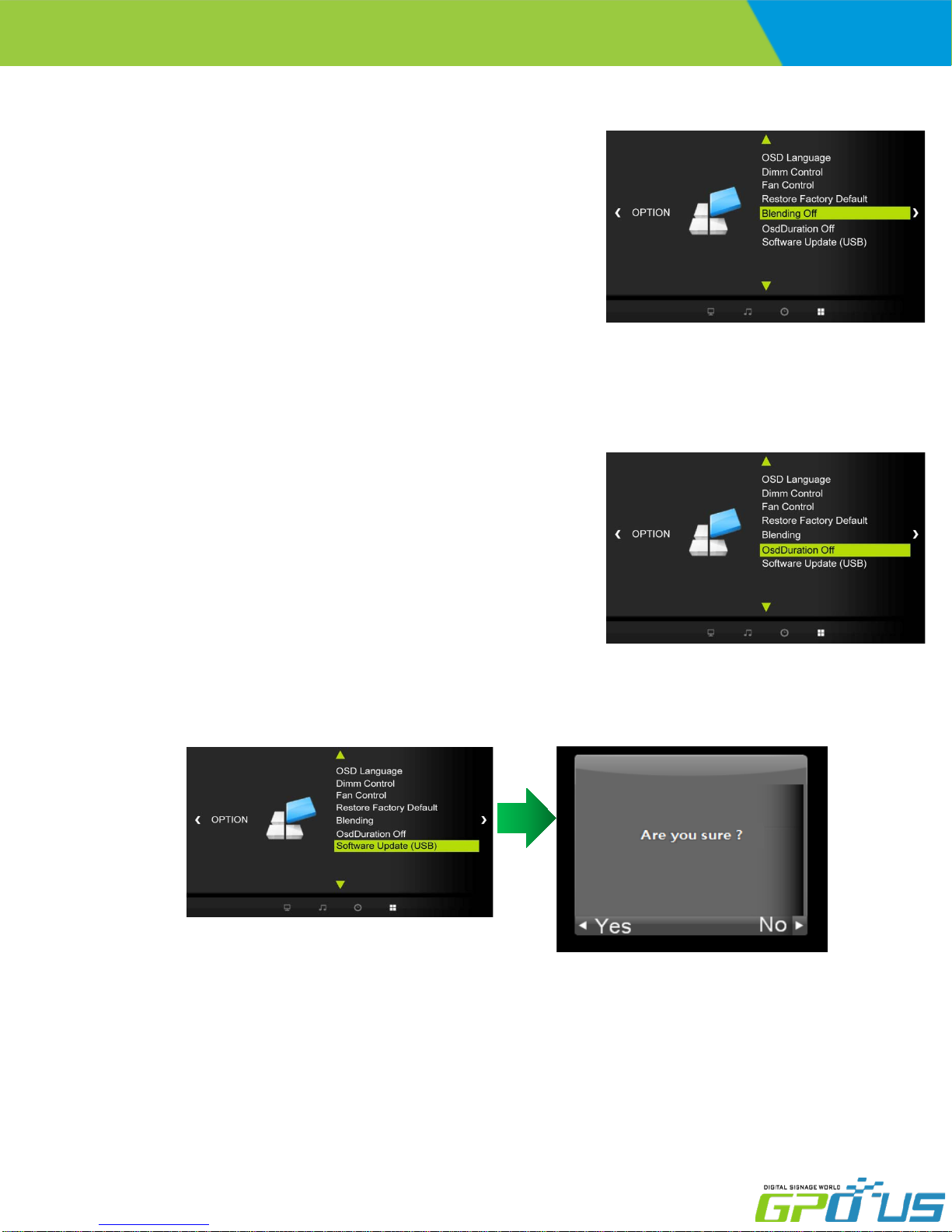
User manual
7) Adjusting the transparency of OSD
Adjusting the transparency of OSD.
a. Press the MENU button and then use ◀/▶ button to select the OPTION
icon.
b. Press the ▲/▼ button to select Blending menu
c. Press the ENTER button to select the Details Menu. ; Off, Low, Middle, High
8) OSD Duration
Commercial
LCD Series
Adjusting the keep the time OSD.
a. Press the MENU button and then use ◀/▶ button to select the OPTION icon.
b. Press the ▲/▼ button to select OsdDuration menu
c. Press the ENTER button to select the Details Menu : Off, 5sec, 10sec, 15sec
9) Software Update (USB)
When downloading software via USB memory.a. Press the MENU button and then use -
Must be new version software (merge.bin) in USB memory
www.gpous.com
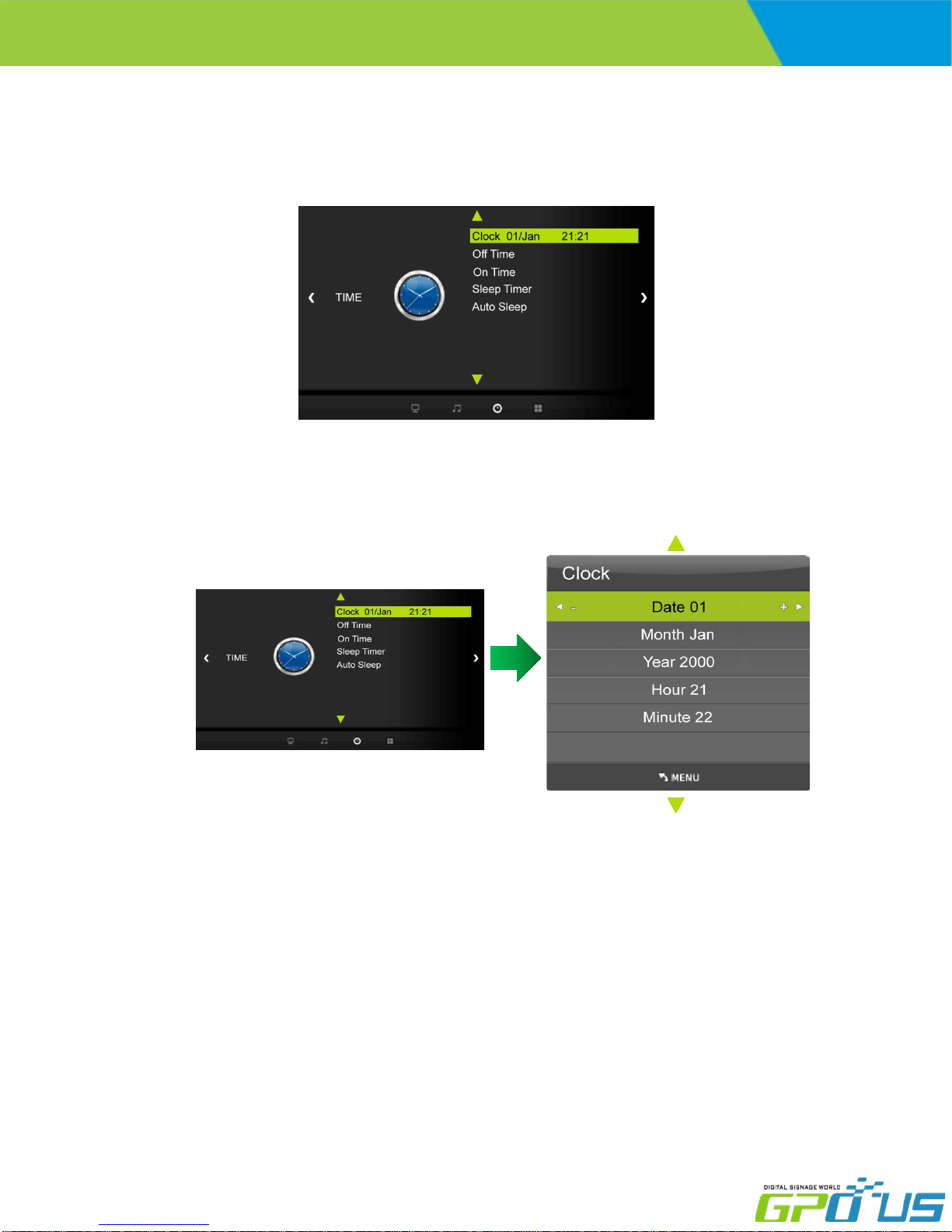
User manual
8. Clock Menu
1) Time Settings
Commercial
LCD Series
Enables user to set up the clock information
1-1) Clock
If current time setting is wrong, reset the clock manually
a. Press the MENU button and then use ◀/▶ buttons to select the TIME icon.
b. Press the ENTER button and then use ▲/▼ buttons to select Clock.
c. Press the ▲/▼ buttons to select the Hour, Minute.
d. Use ◀/▶ buttons to adjust clock.
e. Press EXIT button to return to monitor viewing or press MENU button to return to the previous menu.
www.gpous.com

User manual
2) On Timer
Timer function operates only if current time has been set.
a. Press the MENU button and then use ◀/▶ buttons to select the TIME icon.
Commercial
LCD Series
b. Press the ▲/▼ button to select On Timer.
c. Press the ENTER button and then use ◀/▶ buttons to select the On, Off.
d. Use ▲/▼ buttons, ◀/▶ buttons to adjust on time schedule and activation.
e. Press EXIT button to return to monitor viewing or press MENU button to return to the previous menu.
3) Off Timer
Timer function operates only if current time has been set.
a. Press the MENU button and then use ◀/▶ buttons to select the TIME icon.
b. Press the ENTER button and then use ▲/▼ buttons to select Off Timer.
c. Press the ▶ button and then use ◀/▶ buttons to select the On, OFF.
d. Use ▲/▼ buttons, ◀/▶ buttons to adjust off time schedule and activation.
e. Press EXIT button to return to monitor viewing or press MENU button to return to the previous menu.
www.gpous.com

User manual
9. Media Player
1) Select the input signal (USB)
a. Press the SOURCE button and then ▲/▼ button to select USB source.
b. b. Press the ENTER button to go to desired USB source
2) USB Menu
a. Press ◀/▶ button to select the desired menu icon using
Commercial
LCD Series
remote control.
b. After selecting the menu, press the ENTER button.
c. Using ◀/▶ button in the remote control to select the
content to play.
d. To go back to the previous menu, press ◀/▶ button then
select Return item and then press ENTER button.
e. To exit from the Menu, press SOUTCE button in the remote
control and change the input source.
Press the ENTER button to see the Play menu.
* The menu will be showed during playing the contents
* To Auto play, save the content (Video & Photo) in the
memory USB stick and turn power off and on the monitor.
www.gpous.com

User manual
10 . Notes on Content Creation
To read Audio of MPEG1 and MPEG2 videos, the Audio index of the file should be within 128KB.
To read Audio of MPEG4 and WMV videos, the Audio index of the file should be within 64KB.
To avoid any video signal interruptions or “stuttering”, video frame should be included and key frame interval should
be less than 5 seconds
When creating a video, check the supported Codecs. If the Codec is not supported, the video cannot play or
interruptions will occur and it may cause the media board to stop working.
Commercial
LCD Series
Guidelines for Video Production
Guidelines for Photo Production
In the case of JPG, the designer should use baseline JPG form.
The photo taken by digital camera can not play due to CMIK compression. The media board has no ability of extrusion
directly from the board,
The photo can not play if the size of any side over 4096 in resolution.
When creating an image, check the supported Codecs. If the Codec is not supported, the image cannot play or
interruptions will occur and it may cause the media board to stop working.
Update Content Guidelines using USB memory
To use the USB Memory stick, make sure it is formatted.
The USB memory stick should not have any other file except the files that will be played.
If there are any unrelated files, there may be interruptions.
If the content format is not supported by the media board, it will not play the content.
This type is Recommended.
X
www.gpous.com
