
Satellite Tracking and Monitoring Solutions
®
Commercial Installation Guide
Contact gplink at +1.252.504.5113 at least 24 hours
prior to scheduled installation for activation of units.
J1939
(48 hours on weekends)
www.gplink.com
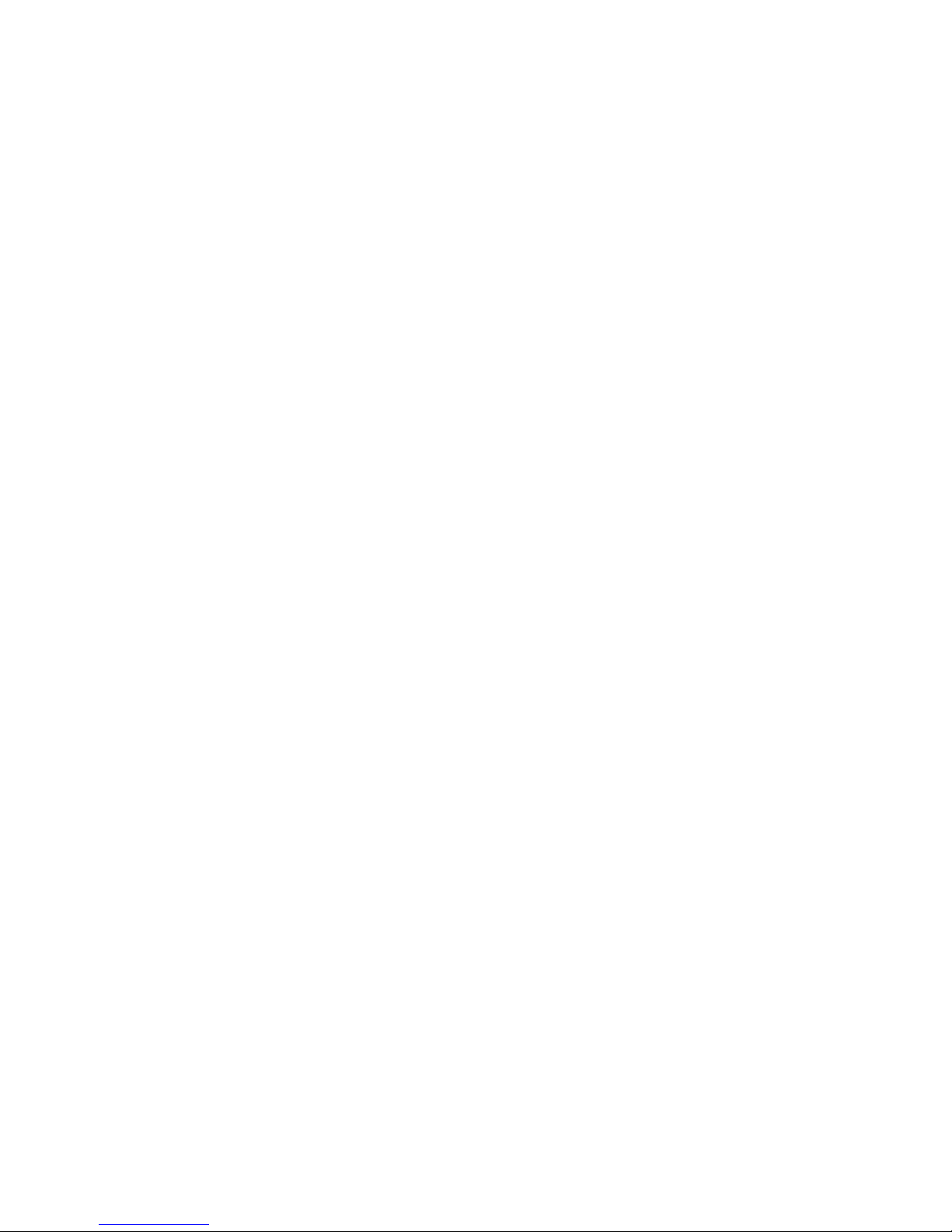
Contents
1. Introduction and Purpose 3
1.1 Safety 3
1.2 Tools Required 3
1.2.1 Phillips head screwdriver and drill for mounting MTMs. 3
1.2.2 Cable ties and/or adel clamps for cable management. 3
1.2.3 Deutsch Plugs, Y-connectors and crimpers for tapping
into the J1939 dataline. 3
1.3 Replacement Parts 3
2. System Overview 4
2.1 gplink Monitoring Tracking Module (MTM) 4
2.1.1 Primary and Secondary 4
2.2. Antennas 4
2.2.1 GSM/GPS “Pancake” antenna 4
2.2.2 Iridium satellite “Pancake” antenna 4
2.2.3 External dual-band “Dome” antenna 4
2.2.4 External tri-band “Dome” antenna 4
2.3 Parts included in basic kit 5
3. Installing gplink 6
3.1 Location 6
3.1.1 Loose t 6
3.2 Power 6
3.3 Connecting to J1939 6
3.4 Antennas 7
3.4.1 Internal antennas 7
3.4.2 External antennas 7
3.5 Connecting and mounting the MTMs 7
3.5.1 Connecting antenna cables to primary MTM 7
3.5.2 Connecting J1939 harness to MTM 7
3.5.3 Connecting power to the MTM 7
3.5.4 Connecting the jumper cable between the MTMs 8
3.5.5 Mount the MTM 8
3.6 Initial data uplink and testing 8
4. gplink Concierge & Tech Support 8
4.1 Transferable Limited Warranty 8
2Commercial Installation Guide Version 3.0.0 - July 2016
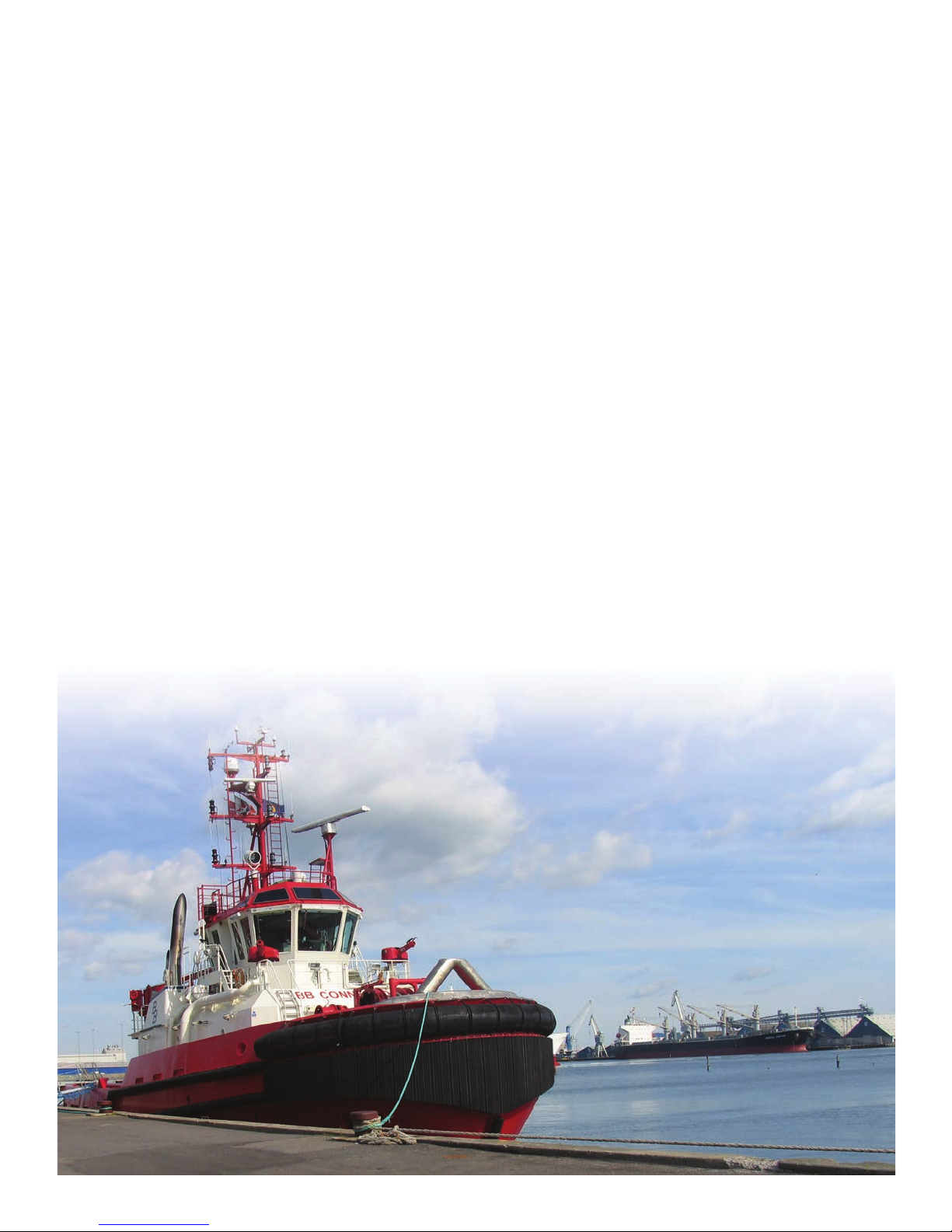
Contact gplink at +1.252.504.5113 at least 24 hours (48 on weekends)
prior to scheduled installation for activation of units.
1. Introduction and Purpose
The purpose of this document is to guide a successful installation of the gplink® vessel monitoring system. The gplink
vessel monitoring system protects your vessel while underway or at the dock by monitoring engines and diagnostic
codes - all while tracking the precise location of a boat anywhere in the world. gplink utilizes dual-band technology with
GSM communications and optional Iridium satellite systems for location tracking, monitoring, emergency notication
and communication. The success of the gplink vessel monitoring system relies on proper installation of the Monitoring
Tracking Modules (MTM) and antennas.
1.1 Safety
As with any electronic installation, all electrical safety precautions should be observed while working around open
panels. Proper caution should be used to prevent DC systems from an arc or short, causing an open ame or re.
Ensure AC power is isolated from open DC panels, and when working around batteries, proper personal skin and
eye protection should be worn. In addition, extreme care should be exercised when making any penetrations through
bulkheads, walls, etc. so as not to damage exterior surfaces, fuel tanks, wiring, etc. that may be on the other side of
the wall.
1.2 Tools Required Parts
1.2.1 Phillips head screwdriver and drill for mounting MTMs.
1.2.2 Cable ties and/or adel clamps for cable management.
1.2.3 Deutsch Plugs, Y-connectors and crimpers for tapping into the J1939 dataline.
1.3 Replacement Parts
If replacement parts are required for any reason please contact gplink for assistance in getting replacements.
3Commercial Installation Guide Version 3.0.0 - July 2016

2. System Overview
2.1 gplink Monitoring Tracking Modules
(MTM)
The gplink MTMs collects information from the engine
control module (ECM), GPS and any other attached
sensors and then decodes it before transmitting via
satellite or GSM/cell to gplink. Once received the data
generates alerts and can be viewed via the vessels secured
gplink website.
2.1.1 Master and Secondary
For twin engine congurations the MTMs are utilized in
a primary and secondary pair. The primary will have the
antenna connections and be plugged into the port engine
and the secondary will monitor the starboard with a jumper connection between the two. In vessels that have more
than two engines the second primary MTM is installed as a complete install including all applicable antennas, harnesses
and a second secondary in the case of a four engine install. There is no connection between the two primary MTMs and
all instructions should be followed treating it as a separate install.
2.2 Antennas
Depending on the application, several different antenna options are available.
2.2.1 GSM/GPS “Pancake” antenna
This is the basic module used for tracking and data uplink. It is designed for use in vessels where hull design and
materials allow for an interior mounted antenna.
2.2.2 Iridium satellite “Pancake” antenna
The Iridium antenna adds uplink capability when operating outside of GSM range such as offshore or remote locations.
Like the pancake antenna, it is also designed for use in vessels where hull design and materials allow for an interior
mounted antenna.
2.2.3 External dual-band “Dome” antenna
This is the external version of the pancake antenna for external mounting.
2.2.4 External tri-band “Dome” antenna
The tri-band antenna adds Iridium capability to the dual-band dome providing all three antennas in one externally
mountable unit.
Dome antenna
Pancake antenna
4Commercial Installation Guide Version 3.0.0 - July 2016

2.3 Parts included in basic kit
Part # Description Quantity
MTM (Port) GWD018 Port Monitoring Tracking Module 1
MTM (Starboard) SLV001
HN0771 Port Four-Wire Harness 1
HN0775 Starboard Two-Wire Harness 1
HN0770 Port J19 Three-Wire Harness 1
HN0776 Starboard J19 Three-Wire Harness 1
HN0774 Four-Wire Plug Assembly Interconnector, Primary to Secondary 1
Antenna Options
PP10411-ANT-GSMIRDGPS-EXT-DOME External Tri-band Antenna Iridium/GSM/GPS 1
PP10511-ANT-GSMGPS-EXT-DOME
AN0037
AN0048
Starboard Monitoring Tracking Module 1
External Tri-band Antenna GSM/GPS 1
Pancake Antenna GSM/GPS 1
Pancake Antenna Iridium Satellite 1
5Commercial Installation Guide Version 3.0.0 - July 2016

3. Installing gplink
The following describes the basics of a standard installation. Keep in mind that every vessel is different and some
variations on these instructions may need to be implemented depending on the situation and hardware present. It is
the responsibility of the installing tech to make sure that proper steps are taken to ensure a safe and functional install. If
there are any questions, please contact gplink at +1.252.504.5113.
3.1 Location
Locate a suitable mounting location for the MTMs and antennas. The MTMs will need easy access to the J1939 dataline
and power from each respective engine and should be securely mounted to a bulkhead or other hard point. Antenna
mounting will depend on the type of antenna being used but all will need to have cable runs back to the primary MTM.
Location of gplink MTM’s should also allow easy access for removal of end connector plugs after installation for
diagnostic purposes.
3.1.1 Loose t
It is recommended to perform a loose t of the MTMs and antennas as well as performing a signal test with the included
blue 2-inch gauge before any drilling or mounting.
3.2 Power
The system is powered via an uninterrupted 12/24VDC source. (This means unswitched power source installed straight
to battery if necessary with the fuse that is provided). Each MTM must receive power from the same source as it’s
respective engine (not a backup system.) This includes the grounding. If the system is not installed by these instructions,
gplink will not be liable for any damage to other vessel electronics. Before installation make sure that the selected power
source will not be turned off when the vessel is at the dock and has a 5A fuse. Once a proper source is located, run a
power line to the MTMs mounting location and secure it with proper cable management equipment.
3.3 Connecting to J1939
The J1939 dataline consists of several Y-connectors strung together with a resistor cap on
both ends of the chain. Each J1939 device will use one Y-connector. To connect the MTM
into the dataline a Y-connector will need to be added near the MTM mounting location and
the MTM’s J1939 harness into the Y-connector. If there are any questions or concerns about
how to tap into the J1939 datalines contact the engine manufacture or gplink for assistance.
After connecting the gplink J1939 harness to the dataline, run the cable to the MTM
mounting locating and secure it with proper cable management equipment.
6Commercial Installation Guide Version 3.0.0 - July 2016

3.4 Antennas
The internal and external antennas each have different installation requirements.
3.4.1 Internal antennas
Internal antennas must be mounted in a horizontal position with the logo facing up. Try to nd a mounting location with
the least amount of material between the top of the antenna and open sky. Keep in mind that berglass doesn’t usually
block a signal, but materials such as carbon ber, steel, aluminum, copper, etc. will. In addition, try to nd a location that
is as far as possible from other equipment or large cable runs. After mounting the antennas run the cables to the MTM
primary mounting location and secure them with proper cable management equipment.
3.4.2 External antennas
Due to variations in installations gplink does not include a mount for the dome antennas. A mounting pole or bracket
that matches the vessel’s conguration and decor can be purchased from a local marine supply store. Be sure to
follow the proper installation procedure for the selected mount ensuring that any through hull cable runs are properly
sealed. After mounting the antennas, run the cables to the MTM mounting location and secure them with proper cable
management equipment.
3.5 Connecting and mounting the MTMs
Before mounting the MTMs, it is recommended to connect all the cables to ensure proper reach.
3.5.1 Connecting antenna cables to primary MTM
The SMA ports on the top of the primary MTM are labeled J1, J2 and J3. Connect the GPS cable (blue or labeled GPS) to
J1. Connect the GSM cable (yellow or labeled phone) to J2. Connect the satellite cable (white or labeled SAT) to J3. On
installations without an Iridium satellite connection the J3 port will be capped.
3.5.2 Connecting J1939 harness to MTM
Plug the J1939 harness into the B port on the bottom of the MTM. This plug is keyed, so make sure it is inserted in the
proper orientation and that both latches click into place.
3.5.3 Connecting power to the MTM
The power leads for the MTM are connected into the power harness. Connect these leads to the power cables using
provided Posi-Lock Connectors or other suitable connection method. Plug the power harness into the A port on the
bottom of the MTM. This plug is also keyed so make sure it is inserted in the proper orientation and that both latches
click into place.
7Commercial Installation Guide Version 3.0.0 - July 2016

3.5.4 Connecting the jumper cable between the MTMs
The 4-pin connector originating from the power harness is the communication line between the primary and secondary
MTMs as well as a diagnostic port. Connect each end of the supplied jumper cable to the 4-pin plug originating from
the power harness on both the primary and secondary MTMs. Secure the jumper cable with proper cable management
equipment in such a manner that the 4-pin plugs can be accessed in the future for diagnostic purposes with the included
2-inch blue gauge. The blue gauge should be left on the vessel and secured near the MTMs.
3.5.5 Mount the MTM
Once all cables are in place, securely mount the MTM using the supplied screws or with other suitable mounting
hardware.
3.6 Initial data uplink and testing
Contact gplink at +1.252.504.5113 and a vessel monitor will walk you through the testing of the install. After the initial
uplink the rmware will be checked and updated if needed. Depending on the speed of the uplink this may take some
time. After all updates are in place the vessel monitor may ask for the engines to be started to verify that good data is
being sent to gplink.
4. gplink Concierge & Technical Support
Phone: +1.252.504.5113
Email: concierge@gplink.com
There are a number of other gplink resources available to installers, dealers & owners.
Other gplink Resources
• Installation Guide (this document)
• Terms Of Service - www.gplink.com/terms-conditions/
• Privacy Policy - www.gplink.com
• Demonstration Video - www.gplink.com
• Operator’s Manual - www.gplink.com
• Instructional Videos - www.gplink.com
• Help Library - help.gplink.com
4.1 Transferable Limited Warranty
During the rst twenty four (24) months from date of original retail purchase (with a continuous subscription/activation
status) if a gplink system that fails due to unit defect, the unit will be replaced at no charge to the owner, excluding the
labor of uninstalling the failed unit and reinstallation of the replacement unit.
To submit a warranty claim, contact the gplink Service Center at +1.252.504.5113 or warranty@gplink.com. Our
Concierge will review the problem with you in detail. If no solution is found, you will be given an authorization number
to return the product, postage paid. Package the part(s) appropriately to prevent damage while in transit. Provide your
name, address, daytime telephone number, sales receipt, and a brief description of the problem to:
gplink
1500 Sensation Weigh
Beaufort, NC 28516
U.S.A.
Removal, reinstallation expenses, or any damage to the gplink system resulting from natural disasters, misuse, neglect, accident, misapplication, improper installation,
unauthorized repair or alteration are not covered by this warranty. Products returned to gplink that are not covered under this warranty will be repaired or replaced at
our service rates or returned to you as-is, at your option. gplink expressly disclaims any liability for incidental or consequential damage caused by product defects. Some
states do not allow the exclusion or limitation of consequential damages, so the above may not apply to you. The Warranty herein is lieu of any other expressed warranty
of merchantability or tness or any other obligation on the part of gplink or the retailer. All implied warranties are limited to the initial period, as stated above. Some
states do not allow limitation on how long an implied warranty lasts, so the above limitation may not apply to you. This warranty gives you specic legal rights, and you
also have other rights, which may vary from state to state.
8Commercial Installation Guide Version 3.0.0 - July 2016
