Page 1
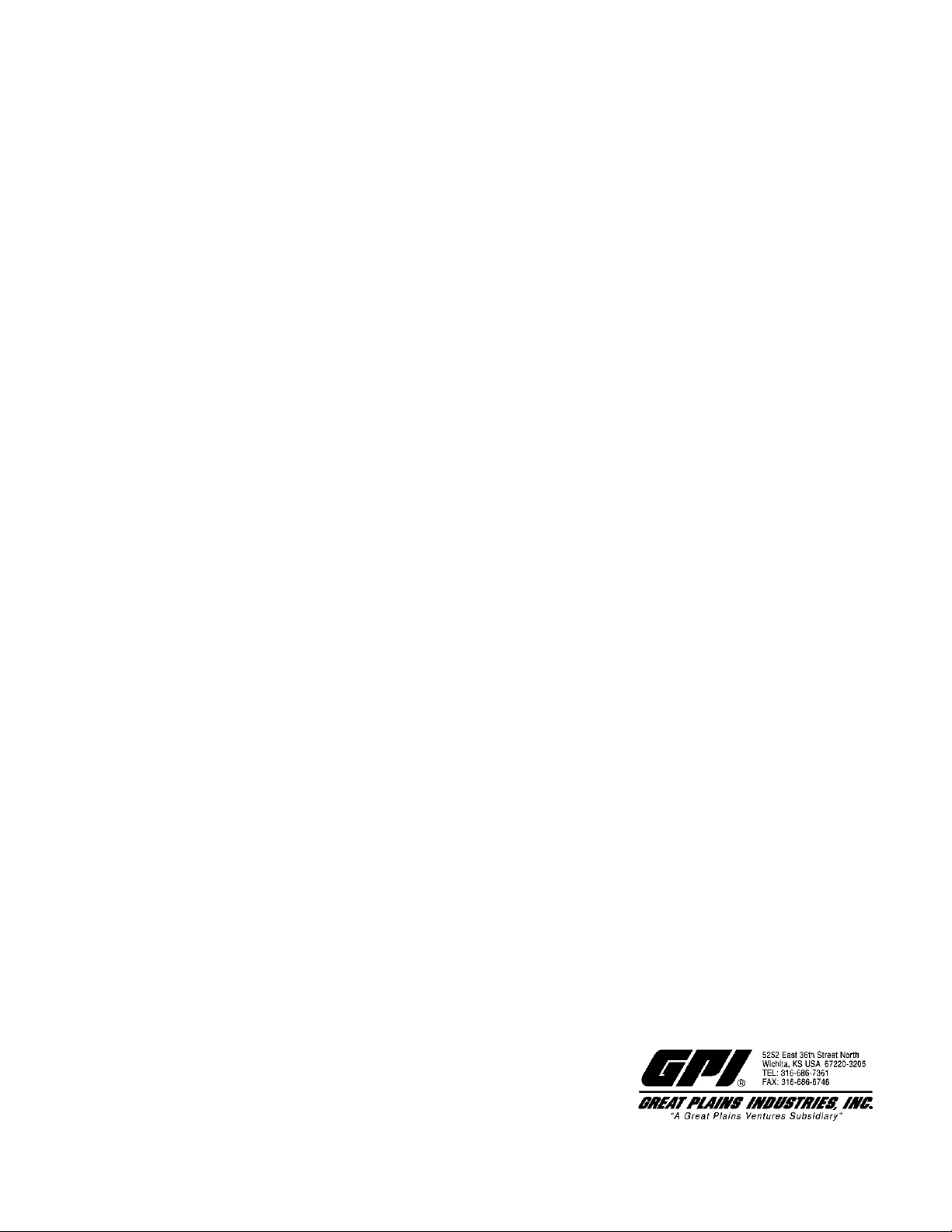
Calibration Quick Reference Sheet for
GPI 09 Electronic Digital Meters
This sheet was designed as a quick reference to assist you with field calibration of your GPI meter.
For detailed calibration instructions, please see your owner's manual.
(K-factor Entry Method) Kxxxx.xx
1. To field calibrate, press and hold the CALIBRATE and DISPLAY buttons for about three seconds until FLdCAL
is visible. Release both buttons and Kxxxx.xx becomes visible (where “x” repre s ents the current field-cal k-factor
value). You are now in the field calibration mode.
2. The far left digit will be blinking. The DISPLAY button can then be pressed to select the digit location and the
CALIBRATE button can then be pressed to scroll the desired value at the blinking position. Edit the K-factor
shown to the desired value. Acceptable K-factor range is 0000.1 to 9999.9.
3. After the new value has been entered, momentarily press and release both buttons. “CALEND” will
momentarily display. Unit is now ready for use.
4. Notice that the upper display line, the “FAC” icon and all the units of measure have disappeared. Alternate units
of measure are not selectable when meter is operating with field calibration. This calibration is a unique sing l e
point calibration for the meter and/or application.
(Correction Factor Method) CF-00.0
1. To field calibrate, press and hold the CALIBRATE and DISPLAY buttons for about three seconds until you see
FLdCAL. Release both buttons and you will see CF-00.0. You are now in the field calibration mode an d values
from -99.9% to +99.9% can be entered.
2. The +/- position appears either as an “underscore” character for plus, or as a “hyphen” character for minus. The
DISPLAY button selects the position and the CALIBRATE button toggles this character.
3. The DISPLAY button can then be pushed to select the numeric positions and the CALIBRATE button will scroll
from zero to nine. Enter the percentage of change needed to correct the display. When satisfied with the value,
press both CALIBRATE and DISPLAY buttons simultaneously. CALEnd will be displayed and unit will go back to
normal operation, less the FAC (factory calibration) icon.
4. All enabled units-of-measure remain visible and selectable; the entered correction will be applied to all enabled
units.
5. To return to factory calibration (FAC), press and hold both CALIBRATE and DISPLAY buttons for about three
seconds, until FAcCAL is displayed, then release buttons. Unit should return to normal operation and FAC icon is
visible.
(Dispense/Display Method) dd000.0
1. To field calibrate, press and hold the CALIBRATE and DISPLAY buttons for about three seconds until you see
FLdCAL. Release both buttons and you will see dd000.0. You are now in the field calibration mode.
2. Dispense a known amount of fluid at a flow rate representative of the application. Any amount between .1 and
999.9 units can be used. Display will count up while fluid is flowing through the meter.
3. The DISPLAY button can then be pushed to select the digit location and the CALIBRATE button can be pushed
to scroll the desired value at the blinking position. Edit the amount shown with the value that was dispensed
above. Values from 000.1 to 999.9 can be entered.
4. When satisfied with the value, press both CALIBRATE and DISPLAY buttons simultaneously. CALEnd will be
displayed and unit will go back to normal operation, less the FAC (factory calibration) icon.
5. The meter will now be operating with a custom calibration number unique to the above dispense procedure. No
unit of measure (gallon, litre, etc.) icon will be highlighted.
Note: To return to factory calibration (FAC), press and hold both CALIBRATE and DISPLAY buttons for about
three seconds, until FAcCAL is displayed. Then release buttons. Unit should return to normal operation and FAC
icon is visible.
Note: If the field calibration mode is entered and NO fluid is dispensed, then upon leaving, the computer will use
data from the last successful field calibration.
www.gpimeters.net
© 2010 Great Plains Industries, Inc. Printed in USA 07/10 Rev. A 920686-03
