Page 1
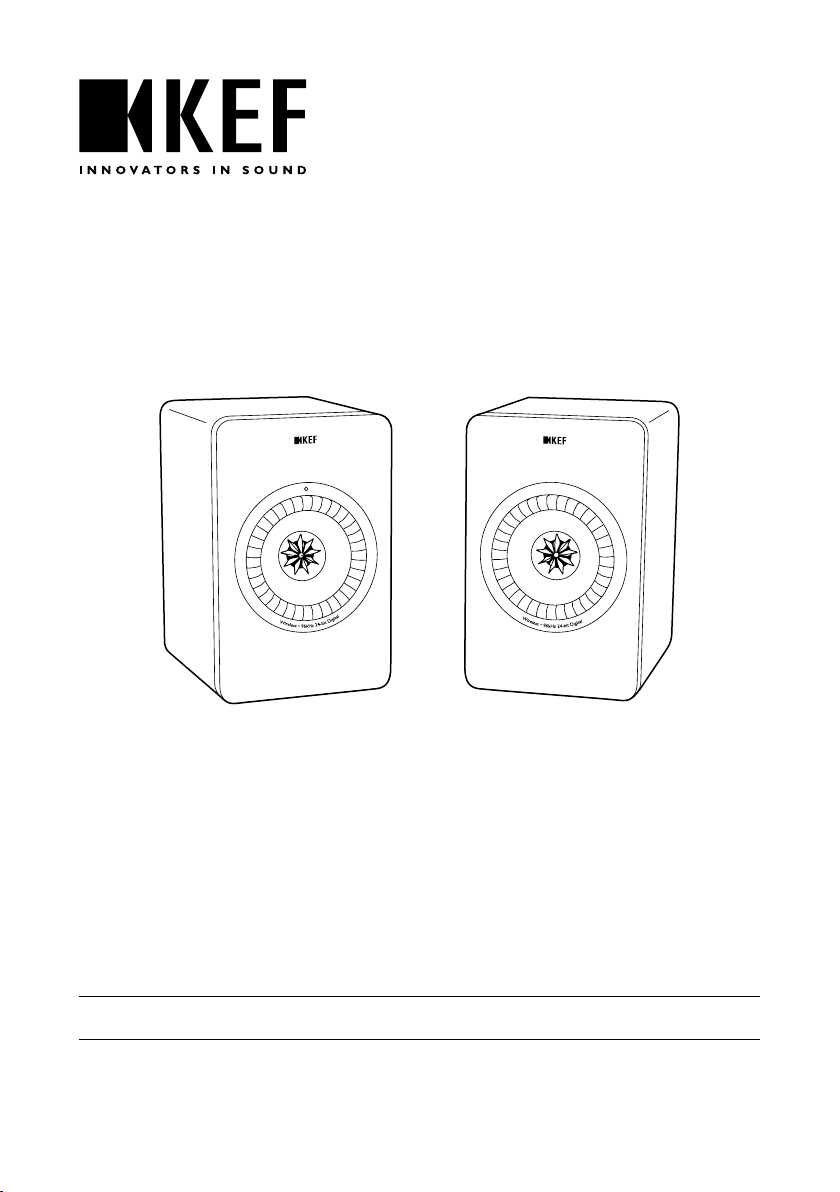
X Series
Quick Start Guide
X300A Wireless Digital Hi-Fi Speaker System
Page 2
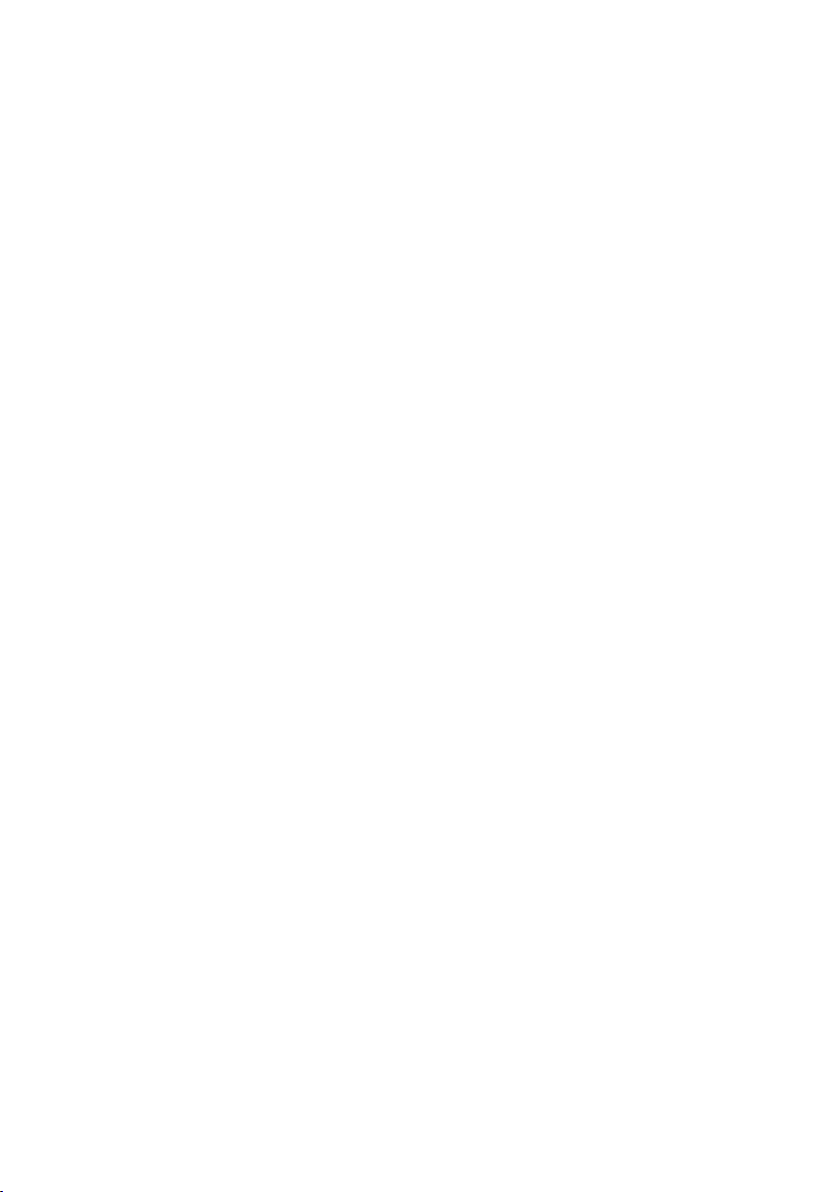
Page 3
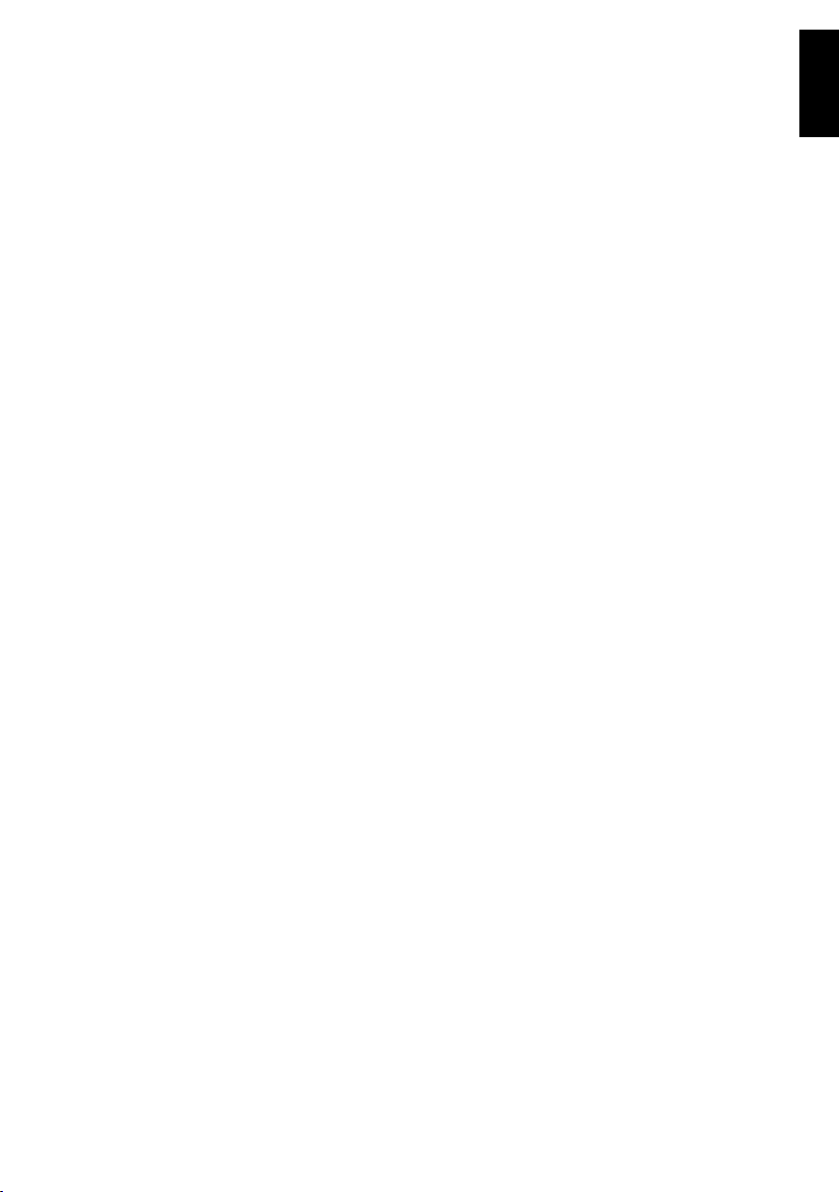
English
X300A Wireless Digital Hi-Fi Speaker System
Quick Start Guide
Introduction
Thank you for choosing KEF digital hi- speaker system - X300A Wireless.
Innovation is what sets KEF apart from its competitors. For over 50 years KEF has been at the forefront of
loudspeaker research and development, designing class-leading speakers that have dealt with the challenges
of reproducing the latest musical formats, and reproducing them to the highest possible quality. This legacy
continues today with the X300A Wireless, our rst active wireless hi- speaker system for the digital music era.
Now let’s hi- your computer.
Please read and follow this manual carefully before using this system.
Table of Contents
English
Introduction .................................................................................................................................................................................................................... 1
Safety Instructions ....................................................................................................................................................................................................... 2
Inside the Box ............................................................................................................................................................................................................... 4
Unpacking ........................................................................................................................................................................................................................ 4
Controls and Connectors ...................................................................................................................................................................................... 5
Get Started ...................................................................................................................................................................................... 5
Wireless Network Set-up ....................................................................................................................................................................................... 7
Streaming with AirPlay .............................................................................................................................................................................................. 8
Streaming with DLNA (Android device)........................................................................................................................................................ 8
Streaming with DLNA (PC).................................................................................................................................................................................... 9
USB / AUX Playback ................................................................................................................................................................................................ 10
Controls and Settings .............................................................................................................................................................................................. 12
Firmware Upgrade ...................................................................................................................................................................................... 14
Troubleshooting ................................................................................................................................................................................. 14
Specications ............................................................................................................................................................................................................... 16
1
Page 4
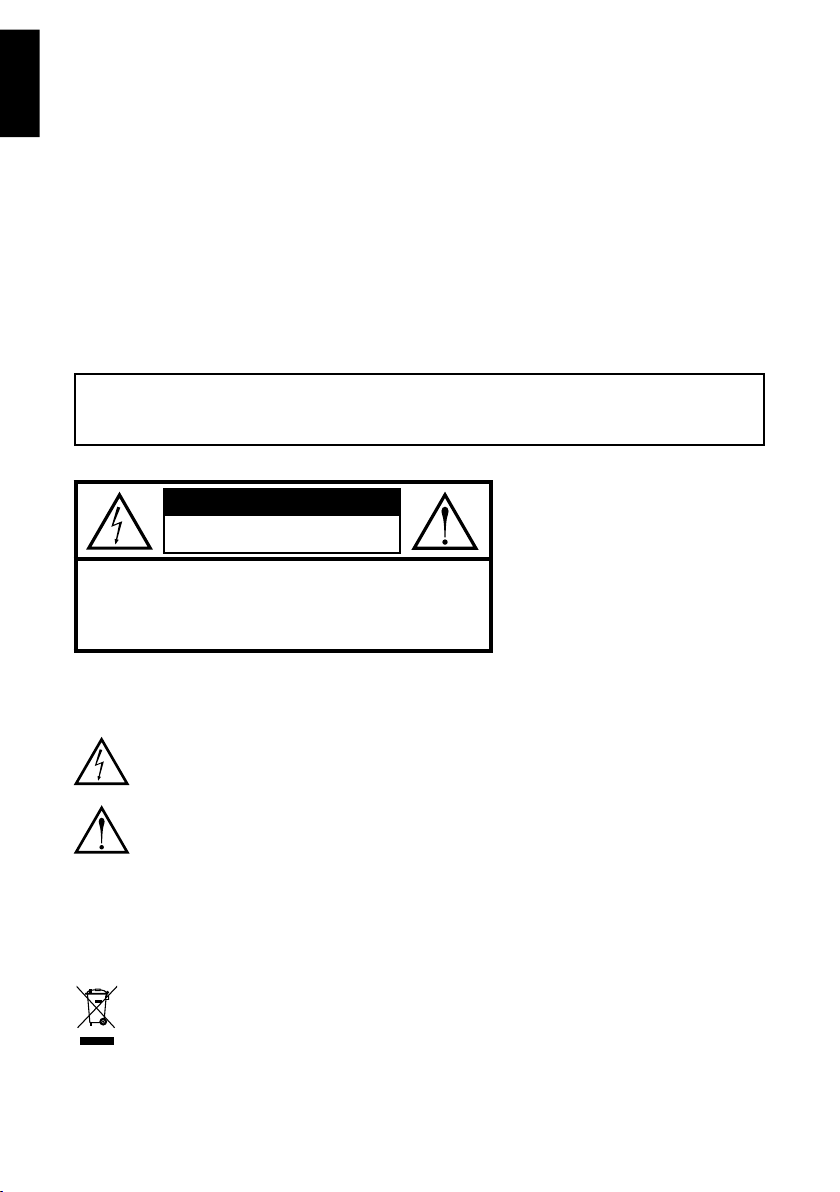
English
Safety Instructions
• Follow this manual carefully for best results from your speakers
• Read and return warranty card
• Clean with a dry lint-free cloth
• Do not use alcohol-based cleaners
• Avoid damp
• Avoid temperature extremes
• Avoid direct sunlight
• SAFETY NOTICE!
Trailing cables are dangerous, secure all cables
WARNING
TO REDUCE THE RISK OF FIRE OR ELECTRICAL SHOCK, DO NOT EXPOSE
THIS APPLIANCE TO RAIN OR MOISTURE
CAUTION
RISK OF ELECTRIC SHOCK
DO NOT OPEN
CAUTION: TO REDUCE THE RISK OF ELECTRIC SHOCK,
DO NOT REMOVE COVER (OR BACK).
NO USER-SERVICEABLE PARTS INSIDE.
REFER SERVICING TO QUALIFIED SERVICE PERSONNEL.
• A combined mains power input lead
and country-specic mains plug is
provided.
• Check before connecting to your local
mains supply that the local supply
voltage is the same as that marked on
the rear panel. If it is not, check with
your supplier before proceeding.
Explanation of Graphical Symbols
The lightning flash with arrowhead symbol, within an equilateral triangle, is intended to alert the
user to the presence of uninsulated “dangerous voltage” within the products enclosure that may be
of a sufficient magnitude to constitute a risk of electrical shock to persons.
The exclamation mark within an equilateral triangle is intended to alert the user to the presence
of important operating and maintenance (servicing) instructions in the literature accompanying the
appliance.
WARNING:
Due to the mains switch being located on the rear panel, the appliance must be located in an open area without
anything obstructing access to the mains switch.
The apparatus should be connected to a mains socket with a protective earthing connection.
Correct Disposal of This Product. This marking indicates that this product should not be disposed
with other household wastes throughout the EU. To prevent possible harm to the environment or
human health from uncontrolled waste disposal, recycle it responsibly to promote the sustainable
reuse of material resources.
To return your used device, please use the return and collection systems or contact the retailer
where the product was purchased. They can take this product for environmentally safe recycling.
2
Page 5
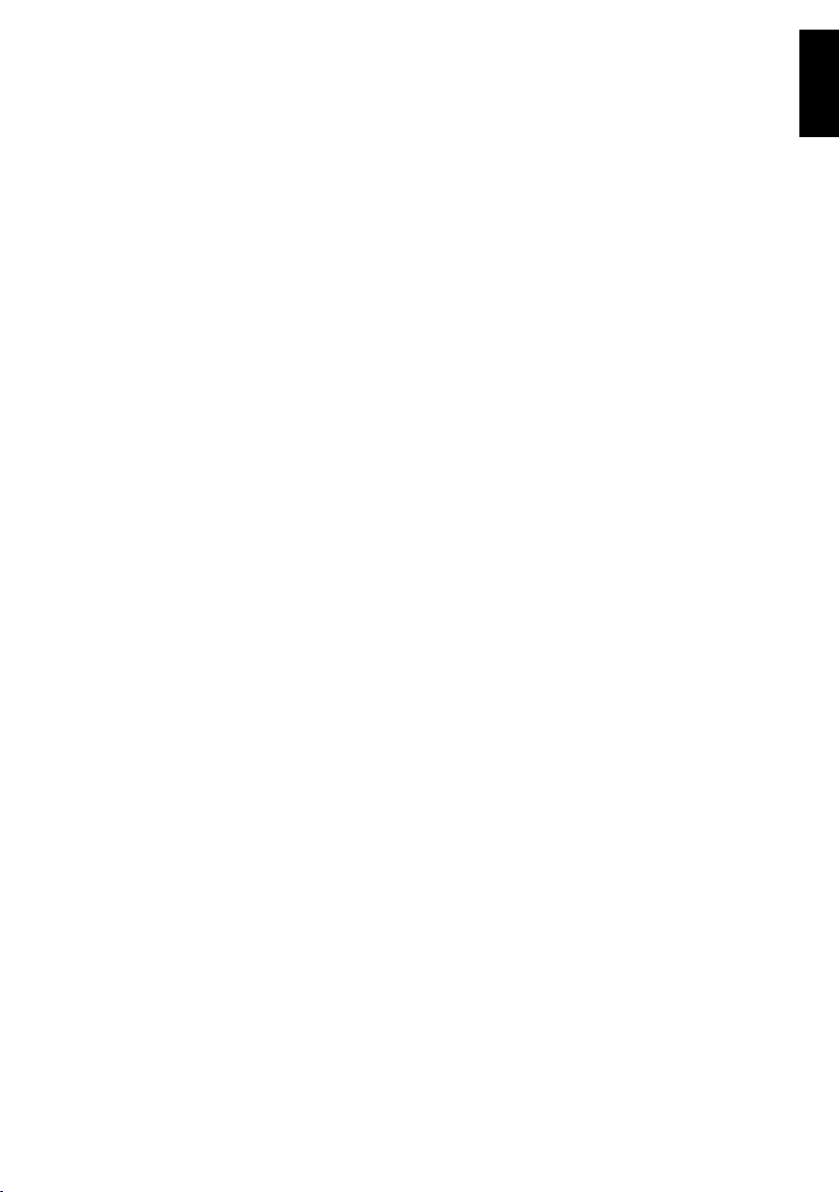
Please take heed of the following before using the KEF Model X300A Wireless. Note also that the word
“appliance” shall refer to the KEF X300A Wireless , or any part of it.
1. Read Instructions – All the Safety and Operating Instructions should be read before operating the
appliance.
2. Retain Instructions – The Safety and Operating Instructions should be retained for future reference.
3. Heed Warnings – All warnings on the appliance and in the Operating Instructions should be adhered to.
4. Follow Instructions – All Operating and Use Instructions should be followed. Only use attachments/
accessories specied by the manufacturer.
5. Important – Do not defeat the safety purpose of the polarized or grounding type plug. The third prong
is provided for your safety. If the provided plug does not t into your outlet, consult an electrician
for replacement of the obsolete outlet. Refer all servicing to a qualied service personnel. Servicing is
required for any damaged parts such as power supply cord or plug.
6. Water and Moisture – The appliance should not be used in or near water, for example, near a bathtub,
washbowl, kitchen sink, or laundry tub, in a wet basement, near a swimming pool, and the like. The
appliance shall not be exposed to dripping or splashing. Care should be taken so that objects containing
liquids are not placed upon or spilled into the enclosure through openings and that no objects lled with
liquids, such as a vase, shall be placed on the appliance.
7. Ventilation – The appliance should be situated so that its location or position does not interfere with its
proper ventilation. For example, the appliance should not be situated on a bed, sofa, or similar surface
that may block any ventilation openings.
8. Heat – The appliance should be situated away from heat sources such as radiators, heat registers, stoves
or other appliances (including ampliers) that produce heat.
9. Power Sources – The appliance should be connected to a power supply only of the type described in
the Operating Instructions or as marked on the appliance and it shall remain readily operable. The mains
plug is used as the disconnect device. To be completely disconnected from the power input, the mains
plug of the appliance must be disconnected from the mains completely.
10. Power Cord Protection – Power supply cords should be routed so that they are not likely to be
walked on or pinched by items placed upon or against them. Pay particular attention to cords at plugs,
convenience receptacles and the point where they exit from the appliance. The mains plug should not be
obstructed or should be easily accessed during intended use.
11. Attachments and Accessories – Use only attachments/accessories specied by the manufacturer.
12. Handling – The appliance should be transported with the cart, stand, tripod, bracket, or table specied
by manufacturer, or sold with the apparatus. When a cart is used, pay caution when moving the cart/
appliance combination to avoid injury from tip-over.
13. Non-use Periods – Unplug the appliance during lightning storms or when unused for long periods of
time.
14. Damage Requiring Service – The appliance should be serviced by qualied service personnel when:
a) The power supply cord or the plug has been damaged; or
b) Objects have fallen or liquid has been spilled into the appliance; or
c) The appliance has been exposed to rain; or
d) The appliance does not appear to operate normally or exhibits a marked change in performance; or
e) The appliance has been dropped or the enclosure is damaged.
15. Servicing – The user shall not attempt to service the appliance beyond that described in the Operating
Instructions. All other servicing should be referred to qualied service personnel.
English
3
Page 6
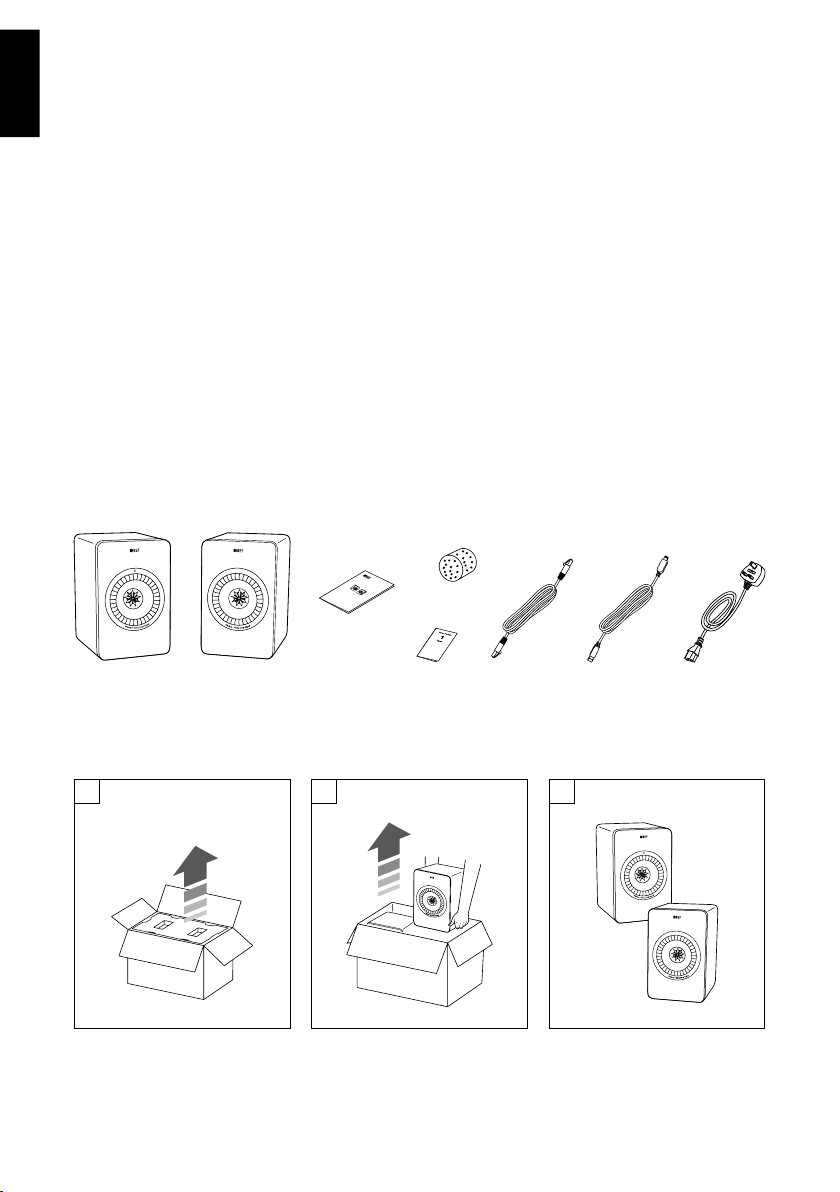
English
FCC Compliance Statement
This equipment has been tested and found to comply with the limits for a Class B digital device, pursuant
to part 15 of the FCC Rules. These limits are designed to provide reasonable protection against harmful
interference in a residential installation. This equipment generates, uses and can radiate radio frequency energy
and, if not installed and used in accordance with the instructions, may cause harmful interference to radio
communications. However, there is no guarantee that interference will not occur in a particular installation. If
this equipment does cause harmful interference to radio or television reception, which can be determined by
turning the equipment off and on, the user is encouraged to try to correct the interference by one or more
of the following measures:
- Reorient or relocate the receiving antenna.
- Increase the separation between the equipment and receiver.
- Connect the equipment into an outlet on a circuit different from that to which the receiver is connected.
- Consult the dealer or an experienced radio/ TV technician for help.
Inside the Box
x2
x1
x1
Unpacking
1 2 3
x1
x2 x2
4
Page 7
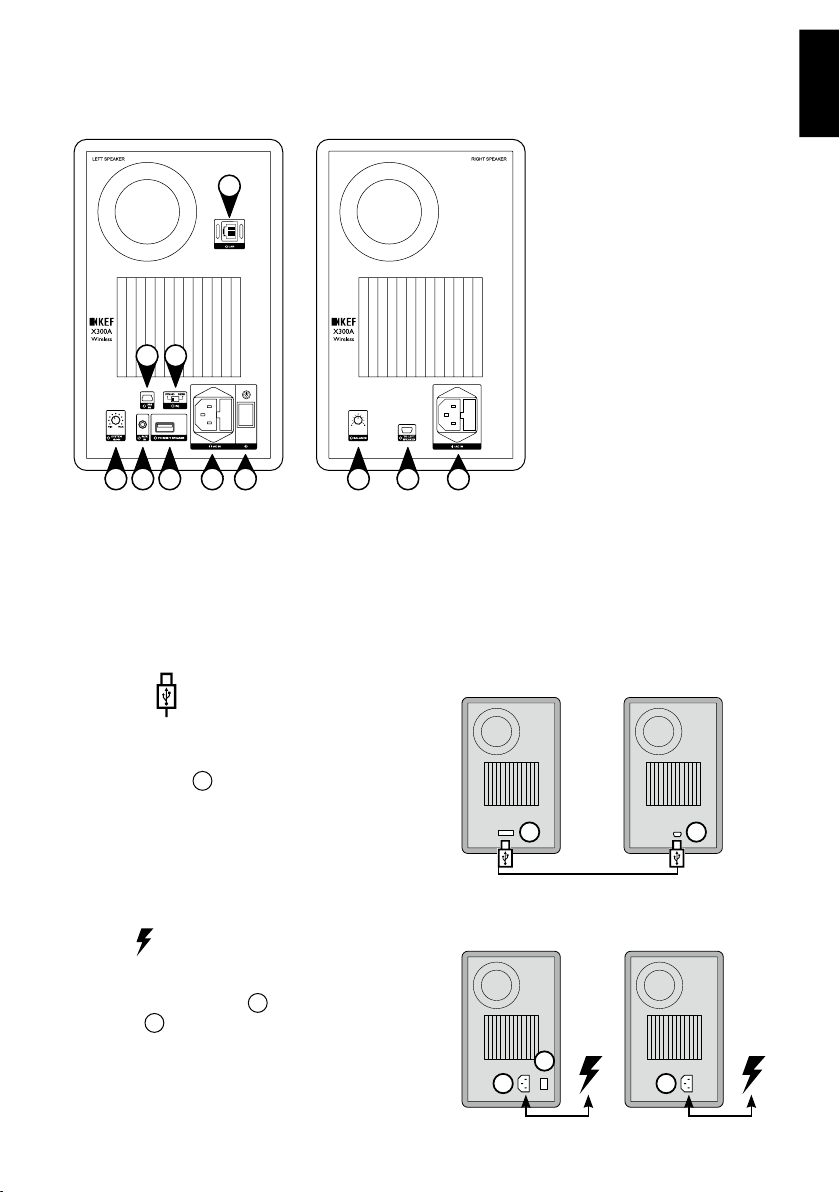
Controls and Connectors
9
4
8
English
1. AC power
2. USB between Left and Right
speakers
3. Standby button
4. USB IN
5. AUX IN
6. SYSTEM GAIN control
7. BALANCE control
8. EQ switch
9. LAN port
5 7
6
3 112 2
Get Started
Connect and Power
Connect
1. Connect the USB cable between the Left and
Note: The 2M USB cables can be used interchangeably between
inter-speaker connection and speaker-to-computer connection.
Power
2. Power up each speaker
Right speakers
system 3.
2
.
1
and turn on the
L R
2 2
L
R
3
1
1
5
Page 8
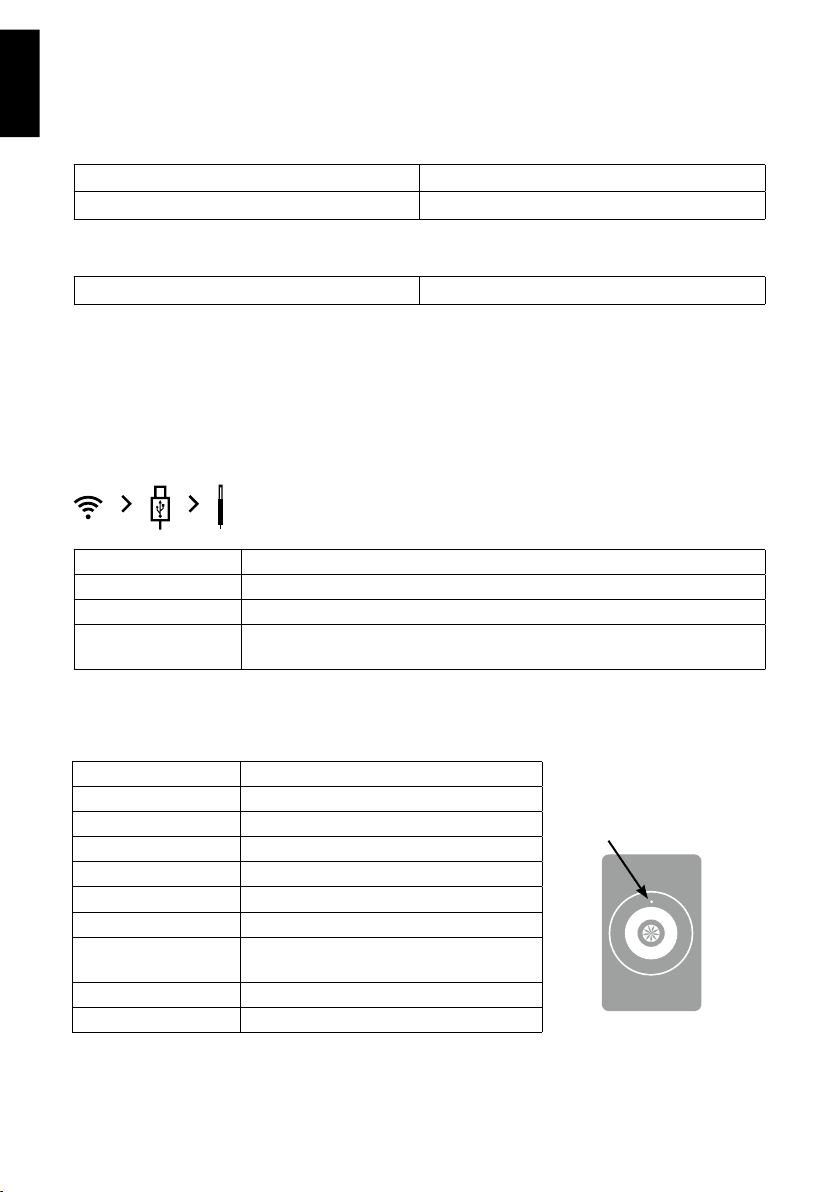
English
Standby Button
Switch On
Press and hold Switch on to Wireless setup mode
Press once Switch on to operation
Switch Off
Press and hold Switch off from operation
3 Operation Modes
X300A Wireless provides you 3 ways to connect to your music source. The higher prioritized mode will be
activated automatically once there is an active signal (Wireless mode) or connected (USB and AUX IN mode).
Playback priority is given as below:
Operation mode Conditions to activate
Wireless N/A (Always at the highest priority)
USB No playback in Wireless mode
AUX IN
1. No playback in Wireless mode
2. USB cable unplugged from computer
Status Indicator
Light Indicator System Status
Blue/ Amber blinking Wireless setup mode
Blue, slow blinking Network connecting
Blue, solid Network connected
Amber, slow blinking Firmware Upgrade
Amber, solid Network problem
Amber, fast blinking Critical rmware error
Blue, fast blinking
Red, blinking System fault
Red, solid Switch off
6
Connection problem between the Left and
Right speakers
Light Indicator
Page 9

Wireless Network Set-Up
A few more steps are needed before you can start wireless streaming.
You can setup a connection between X300A Wireless and your home Wi-Fi network by either wireless
connection or wired connection.
* X300A Wireless will remember the last home Wi-Fi network it was connected to. Ever y time the system
restarts, it will automatically search and connect to that network.
By Wireless Connection
Before proceeding, please ensure you have the following:
• A Wi-Fi enabled Mac/ PC.
• KEF Wireless Easy Setup Wizard (available at www.kef.com).
• Name and password of your home Wi-Fi network.
1. Run the KEF Wireless Easy Setup Wizard and select your language of choice.
2. Click “First time setup” and follow the on-screen instructions to complete the setup process.
By Wired Connection
Before proceeding, please ensure you have the following:
• A Mac/ PC with Ethernet por t.
• Name and password of your home Wi-Fi network.
English
1. Disconnect all network connections of your Mac/ PC.
2. Connect the Ethernet cable to the Ethernet port of your Mac/PC and LAN port
3. Power up each speaker
Indicator light will ash blue.
4. Indicator light will turn to solid blue once the network connection is established.
This process may take up to 2 minutes.
5. Run the internet browser on your computer, enter the URL http://169.254.112.202
6. a) (Optional) Rename your speaker.
b) Select the home Wi-Fi network you are going to connect to and input the password.
Click “Save” and remove the LAN cable.
7. Speaker will restart. Blue light will ash and become solid again when the setup is completed.
1
and turn on the system by pressing the standby button 3.
9
of X300A Wireless.
7
Page 10

English
Change Wireless Congurations
You can always rename your X300A Wireless speaker, change the home Wi-Fi network connection and check
network congurations.
1 Repeat the above steps to enter the KEF Wireless Easy Setup Wizard.
2. Select your language of choice, click “Change setting” and follow the on-screen instructions.
Streaming with AirPlay
Stream Music on iOS device (iPhone/ iPad/ iPod touch) / Mac
1. Make sure your iOS device/ Mac and X300A Wireless are connected to the same home Wi-Fi network.
2. Power up each speaker and connect the USB cable between Left and Right speaker.
3. Press the standby button. Wireless network is ready once the indicator light turns solid blue.
4. Open iTunes, select the AirPlay icon
5. Select “KEF X300A Wireless” on the AirPlay menu.
6. Play and enjoy your music.
Caution!
Volume can only be adjusted on source device. Please ensure your source volume
is set to low before you start streaming and adjust to volume of your liking.
.
Streaming with DLNA (Android device)
Stream Music on Android device
1. Make sure your Android device and X300A Wireless are connected to the same home Wi-Fi network.
2. Power up each speaker and connect the USB cable between Left and Right speaker.
3. Press the standby button. Wireless network is ready once the indicator light turns solid blue.
4. Download and install the KEF Digital Media Control app (available at Google Play Store
and www.kef.com).
5. Run the app. Choose “KEF X300A Wireless” as your speaker.
6. a) Select the Android device you would like to stream music from as the server or
b) Select your own Android device as the ser ver.
7. Once the server is connected, you will see your music library stored in your Android device.
8. Tap on any music le you would like to play, they will be streamed to X300A Wireless directly.
9. If you have renewed music contents in the Android device, tap the
10. End the app by taping the
8
icon and “Exit”.
icon and select “Update Ser ver”.
Page 11
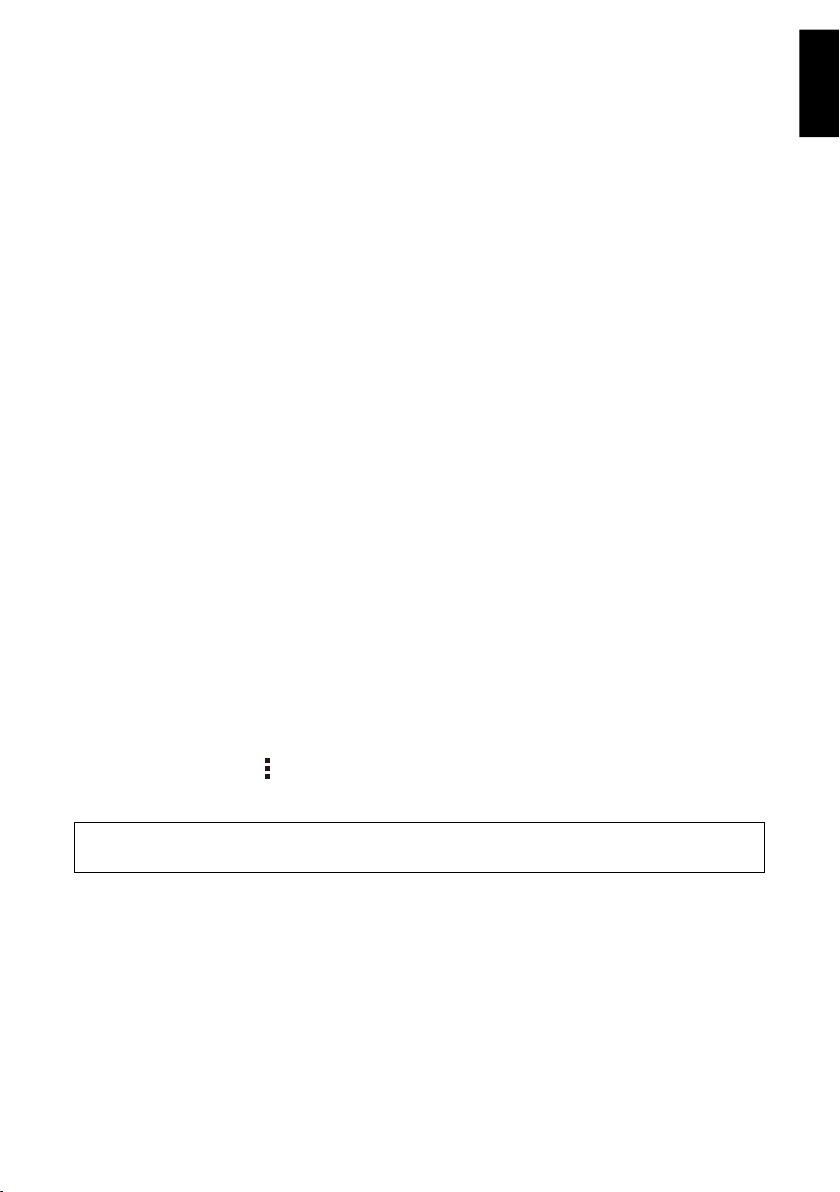
Streaming with DLNA (PC)
Setup Media Sharing in Windows Media Player 12
1. Run Windows Media Player 12.
2. Click “Stream” and “Turn on home media streaming”. “Turn on home media streaming” would not be
available on the Stream menu if streaming is already turned on. In this case, please skip to step 5.
3. On the “Media streaming options” page, click “Turn on media streaming”. If you are prompted for an
administrator password or conrmation, type the password or provide conrmation.
4. Click “OK”.
5. Click “Stream”, select “Allow remote control of my Player” and “Automatically allow devices to play my
media”.
6. Your Windows Media Player is ready to be the media sharing server and be discovered by KEF Digital
Media Control app.
* You can setup other media sharing software on your PC as server. For details, please refer to the instructions
of your media sharing software.
Stream Music from PC
1. Make sure your PC, Android device and X300A Wireless are connected to the same home Wi-Fi network.
2. Power up each speaker and connect the USB cable between Left and Right speaker.
3. Press the standby button. Wireless network is ready once the indicator light turns solid blue.
4. Download and install the KEF Digital Media Control app (available at Google Play Store
and www.kef.com).
5. Run the app, choose “KEF X300A Wireless” as your speaker and your PC as server.
6. Once the server is connected, you will see the music librar y stored in your PC.
7. Tap on any music le you would like to play, they will be streamed to X300A Wireless directly.
8. End the app by taping the
icon and “Exit”.
English
Caution!
Volume can only be adjusted on source device. Please ensure your source volume
is set to low before you start streaming and adjust to volume of your liking.
9
Page 12

English
USB / AUX Playback
Connect
USB IN
L
4
1a. Connect the USB cable between the Left
4
Play
speaker
and your computer.
Or
AUX IN
L
5
1b. Connect a 3.5mm stereo cable (not
included) between the Left speaker
and your music player, smartphone or
other analogue device.
5
2a. For Windows
I. Play and enjoy your music.
* It is recommended that the X300A Wireless be used with Windows 7 and Mac OS 10.6 & above operating
systems.
10
2b. For Mac OS
I. Choose “System Preferences” from the Apple
menu.
II. Click “Sound”.
III. Click the “Output” tab.
IV. Select “KEF X300A Wireless” from the device list.
V. Play and enjoy your music.
Page 13
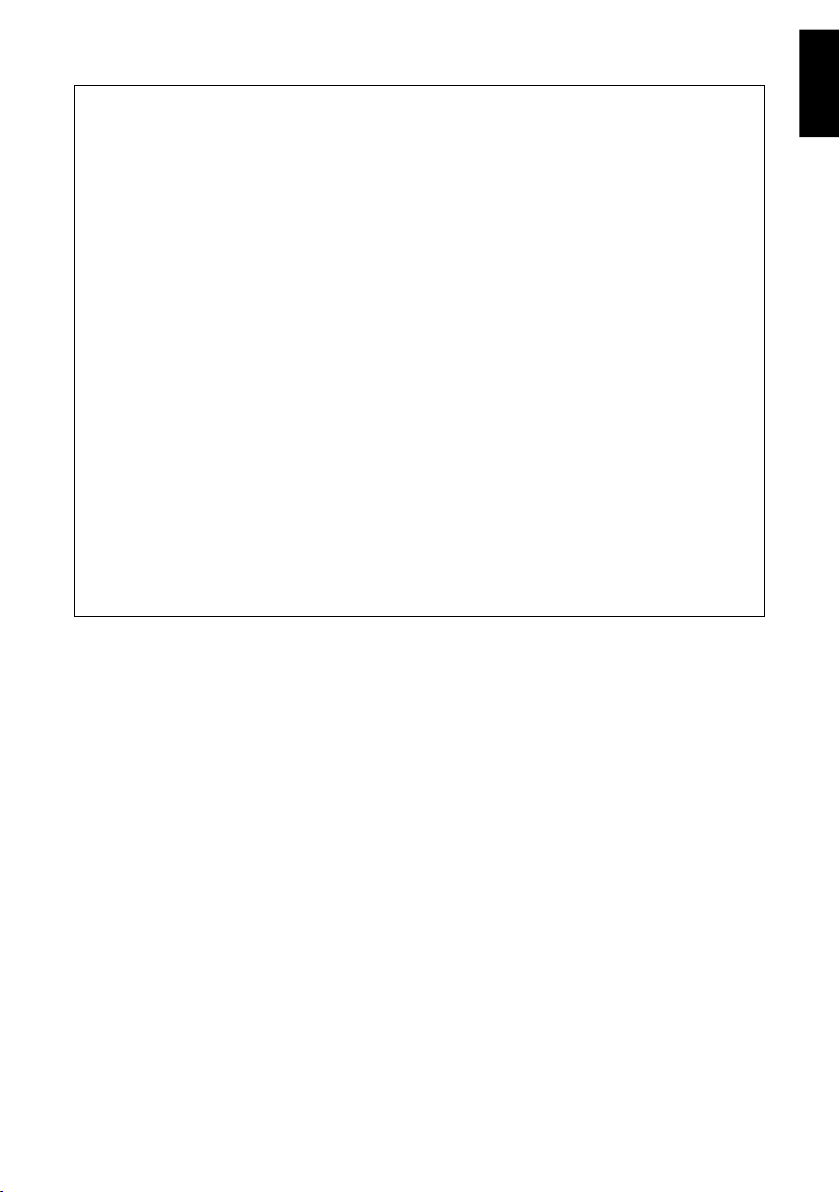
Recommendation
For optimal sound output, it is recommended that you set the X300A Wireless system gain level to its
minimum (See P.12 – System gain control), and the master volume of your computer to its maximum.
Increase the system gain slowly to a level comfortable for your listening.
Options for volume control during playback:
1. Use the system gain as the main volume control
I. Use this option for playback without losing bit-depth.
II. Set the volume on media player to its maximum when using this option.
2. Use the volume control on media player
I. Use this option for convenience in volume adjustment via your computer’s interface.
For better music enjoyment while multi-tasking on your computer, it is recommended that the system
sound be disabled to prevent any interruption to music listening.
For Windows:
1. Choose “Control Panel” from the Star t menu.
2. Click “Sound”.
3. Click the “Sounds” tab.
4. Select “No Sounds” under “Sound Scheme” and click “Ok”.
For Mac OS:
1. Choose “System Preferences” from the Apple menu.
2. Click “Sound”.
3. Click the “Sound Effects” tab.
4. Uncheck “Play user interface sound effects”.
English
11
Page 14

English
Controls and Settings
Balance control System gain control
R
7
Adjust the “BALANCE” knob
most balanced sound from Left and Right speakers.
The default setting is at the 12 o’clock position for
equal balance between the speakers.
Caution! Continuous listening to music at high volume may cause hearing damage.
7
until you hear the
Sound Optimisation - EQ setting
L
6
Adjust the “SYSTEM GAIN” knob 6 to control
music volume. The default setting is at the 12 o’clock
position.
* Not available in Wireless streaming mode.
2-3 M
Desktop
Switch to “DESK”
listening.
12
L
8
8
for desktop / near eld
L
Or
8
Stand
8
Switch to “STAND”
optimal performance, the use of good quality speaker
stands with the X300A Wireless is recommended. A
5M USB cable is also recommended for open space
conguration so that the speakers could be placed
between 2M to 3M apart for optimum stereo effect.
for open space listening. For
Page 15

Sound Optimisation - Use of bungs
Wall
<18"
Top View
A pair of bungs is supplied with the X300A Wireless system for you to ne-tune the bass output. When the
speakers are positioned close to the wall, it is recommended that the bungs be placed into the rear port if
you nd the bass output to be overwhelming or boomy.
English
1. Outer bung only
The bung can be separated into outer and inner
bungs. The use of the outer bung only will give less
bass reduction.
Outer bung
Inner bung
2. Full bung
For more bass reduction, you may put the full bung
into port.
It is recommended that you try the different bung
conguration to achieve the most optimal sound
output for your environment.
13
Page 16

English
Firmware Upgrade
Stay tuned to rmware upgrade announcements on KEF website (www.kef.com). Always upgrade to the latest
rmware to ensure you can enjoy the best of X300A Wireless.
1. Enter the KEF Wireless Easy Setup Wizard and select your language of choice.
2. Select “Upgrade rmware” and follow the on-screen instructions.
3. Power off and on the X300A Wireless after Firmware Upgrade is completed.
* No playback is allowed during Firmware Upgrade.
Troubleshooting
Status Indication
Problem Action
Fast blue light
blinking
Amber light on
Fast amber light
blinking
Red light blinking Switch off the X300A Wireless and switch on again after 15 minutes.
Make sure that the Left and Right speakers are properly connected through the
USB cable.
Check if your home Wi-Fi network is working properly. If problem persists, try to
re-setup the wireless connection.
Tr y to upgrade your rmware again. If problem persists, please contact your local
dealer or service helpdesk.
Power
Problem Action
X300A Wireless
does not turn on
14
Connect power cords between speakers and the mains socket respectively.
Make sure that your main power supply has been turned on.
Page 17

Sound
Problem Action
Make sure that the USB cable to computer has been disconnected when you are
playing the AUX IN source.
Check if amber light is on when you are going to stream music. If yes, please refer
to the previous section “Status Indication”.
Playback function is deactivated in Wireless Setup Mode and Firmware Upgrade
Mode.
No sound
Sound fades out Switch off the speaker and switch on again after 15 minutes.
Check if the USB/ 3.5mm stereo cable is properly connected.
If you are Mac OS user, manually select KEF X300A Wireless as your sound device
(See P. 10 “Play”).
Tr y volume up on system gain control, computer and app. Make sure the volume is
audible.
Make sure that the Left and Right speakers are properly connected.
Make sure that the speakers are powered up.
Switch off the speakers and switch on again.
Network Connection
Problem Action
Wireless setup
failed
Wireless network
cannot be
establiahed
Check if your home Wi-Fi network is working properly.
If you failed in setup by wireless connection, try the wired connection method (See
P. 7 “By Wired Connection” ).
Check if your home Wi-Fi network is working properly.
If problem persists, try to re-setup the wireless connection.
English
For further updates and troubleshooting, please visit KEF website: www.kef.com
15
Page 18

English
Specications
Model X300A Wireless
Design Two-way bass reex
Drive units Uni-Q driver array:
Frequency range (-6dB) 49Hz - 45kHz
Frequency response (±3dB) 58Hz - 28kHz
Max peak SPL 104dB
Amplier class Twin Class AB
Amplier power LF: 50W HF: 20W
AC power input US/JP versions: 100-120VAC 50/60Hz
Analogue input AUX: 3.5mm stereo jack
Digital input USB: Mini USB Type B connector
Resolution Up to 24-bit
Sampling rate Up to 96kHz, depending on source resolution
Wireless standard IEEE 802.11b/g
Wireless frequency band 2.4 GHz
Network connection 802.11b/g wireless
Wireless network streaming DLNA:
Control Balance control
Internal volume 4.7L
Dimensions (H x W x D) Without heatsink:
Weight 7.5kg per speaker
HF: 25mm (1in.) vented aluminium dome
LF/MF: 130mm (5.25in.) magnesium/ aluminium alloy
EU/UK versions: 220-240VAC 50Hz
China version: 220-230VAC 50Hz
100 Base-T, RJ45 Ethernet
V1.5 Digital Media Renderer (DMR)
AirPlay:
AirPlay works with iPhone, iPad and iPod touch with
iOS 4.3.3 or later, Mac with OS X Mountain Lion (10.8.0) or
later, and Mac or PC with iTunes 10.2.2 or later
System volume control
280 x 180 x 215 mm (11.0 x 7.1 x 8.5 in.)
With heatsink:
280 x 180 x 243 mm (11.0 x 7.1 x 9.6 in.)
KEF reserves the right, in line with continuing research and development, to amend or change specications. E&OE.
16
Page 19

Page 20

www.kef.com
Issue 1: 06.2013
P/N: 4301-7447+0
Page 21

Caution:
Caution:
Caution:
Caution:
Any changes or modifications not expressly approved by the party responsible
for compliance could void the user’s authority to operate this equipment.
FCC
statement
FCC
statement
FCC
FCC statement
statement
This equipment complies with FCC radiation exposure limits set forth for an uncontrolled
environment.
This equipment should be installed and operated with minimum distance 20cm between the
radiator & your body and must not be co-located in conjunction with any other antenna or
transmitter.
