GPEG Slimline High Definition Digital Advertising Display User Manual

Slimline High Definition Digital Advertising Display
User’s Manual
Manual Version PFHD2.0
GPEG International Ltd, Gunnery Terrace, Royal Arsenal, Woolwich, London SE18 S6W
www.gpegint.com
Tel: 0870 493 1433 sales@gpegint.com

Slimline High Definition Digital Advertising Display User’s Manual
Page 1
Our Full Product Range
GPEG International Ltd, Gunnery Terrace, Royal Arsenal, Woolwich, London SE18 S6W
www.gpegint.com
Tel: 0870 493 1433 sales@gpegint.com
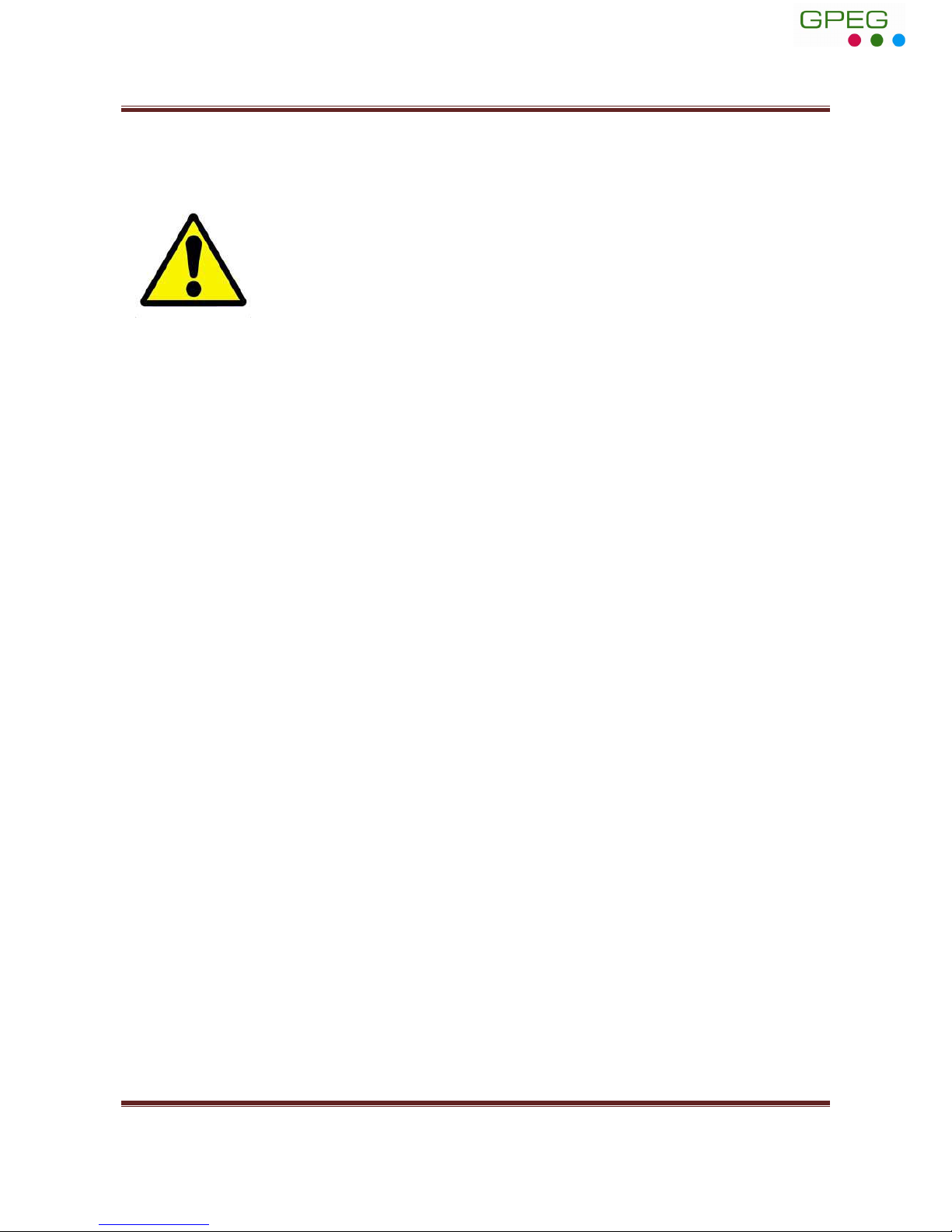
Slimline High Definition Digital Advertising Display User’s Manual
Page 2
Safety Instructions
• Please keep the display away from any heat sources. Place the display in a
stable and well-ventilated place.
• Please handle with care as product contains glass.
• The holes or openings on the display are designed for ventilation. Do not
cover or block the ventilation holes or openings with any objects.
• Remove protective covering from the screen before you use the display.
• Shut off the power supply before cleaning. Use a soft lint-free cloth
instead of a tissue to wipe the screen.
• You may use a glass cleaner to clean the product as required. However,
never spray the cleaner directly onto the display surface.
• Do not attempt to repair this product yourself! Improper disassembly of
the product may invalidate the warranty and lead to possible danger
• If you have a problem that cannot be solved using the "Troubleshooting"
guidelines, please contact your supplier.
GPEG International Ltd, Gunnery Terrace, Royal Arsenal, Woolwich, London SE18 S6W
www.gpegint.com
Tel: 0870 493 1433 sales@gpegint.com

Slimline High Definition Digital Advertising Display User’s Manual
Page 3
Quick Start Guide
This section of the guide is to allow swift set up and use of the unit. Please refer to the main part of
the User Guide for full information on use of the unit.
Please follow the steps detailed below:
1. Unpack unit and place in desired location
2. Take the power lead from the accessories bag, connect power lead and plug into mains outlet.
The unit will power ON automatically. After powering up you will be greeted by the home
screen.
3. Collect the files you wish to display and make sure they are supported by the unit (see Section
2.1)
4. On a PC copy the files you want to play onto an empty USB drive. These should be in the root
directory (without putting them into a folder). Remove USB from PC.
5. Insert USB drive into the one of the USB ports located inside the locker of the unit (see Figure
1).
The screen should indicate that it is copying the files onto the unit. Please note that all files
currently stored in the unit will be deleted. Once completed, the screen will display a message
to remove the USB drive.
6. Remove the USB drive and the unit will reboot and play the stored files in a loop.
Figure 1 Position of screen inputs
GPEG International Ltd, Gunnery Terrace, Royal Arsenal, Woolwich, London SE18 S6W
www.gpegint.com
Tel: 0870 493 1433 sales@gpegint.com

Slimline High Definition Digital Advertising Display User’s Manual
Page 4
Contents:
1. Introduction ................................................................................................................................ 6
1.1 Box Contents ................................................................................................................... 6
1.2 Product Overview ............................................................................................................ 6
1.3 Remote Control ............................................................................................................... 7
1.4 Replacing the Remote Control Battery ........................................................................... 8
1.5 System Menu Operation ................................................................................................. 9
1.5.1 System Settings ...................................................................................................... 10
1.5.2 Playback Control ..................................................................................................... 13
1.5.3 Date & Time ........................................................................................................... 15
1.5.4 On/Off Timer .......................................................................................................... 15
1.5.5 Local ID ................................................................................................................... 17
1.5.6 Screen Mode .......................................................................................................... 17
1.5.7 File Management ................................................................................................... 18
1.5.8 Exit .......................................................................................................................... 19
1.6 Display Settings ............................................................................................................. 20
2. System Operation ..................................................................................................................... 23
2.1 Supported Media Files .................................................................................................. 23
2.2 Steps to Load Media Files ............................................................................................. 24
2.3 Inputs ............................................................................................................................ 24
3. Installation ................................................................................................................................ 25
3.1 Wall Mounting ............................................................................................................... 25
4. Advanced Guide ........................................................................................................................ 27
4.1 Main Menu .................................................................................................................... 27
4.2 Creating Playlists ........................................................................................................... 27
4.2.1 Add Schedule .......................................................................................................... 28
4.2.2 Add Selected Items ................................................................................................. 28
4.2.3 Saving ..................................................................................................................... 31
4.3 Editing Playlists .............................................................................................................. 32
4.3.1 Deleting Items ........................................................................................................ 32
GPEG International Ltd, Gunnery Terrace, Royal Arsenal, Woolwich, London SE18 S6W
www.gpegint.com
Tel: 0870 493 1433 sales@gpegint.com
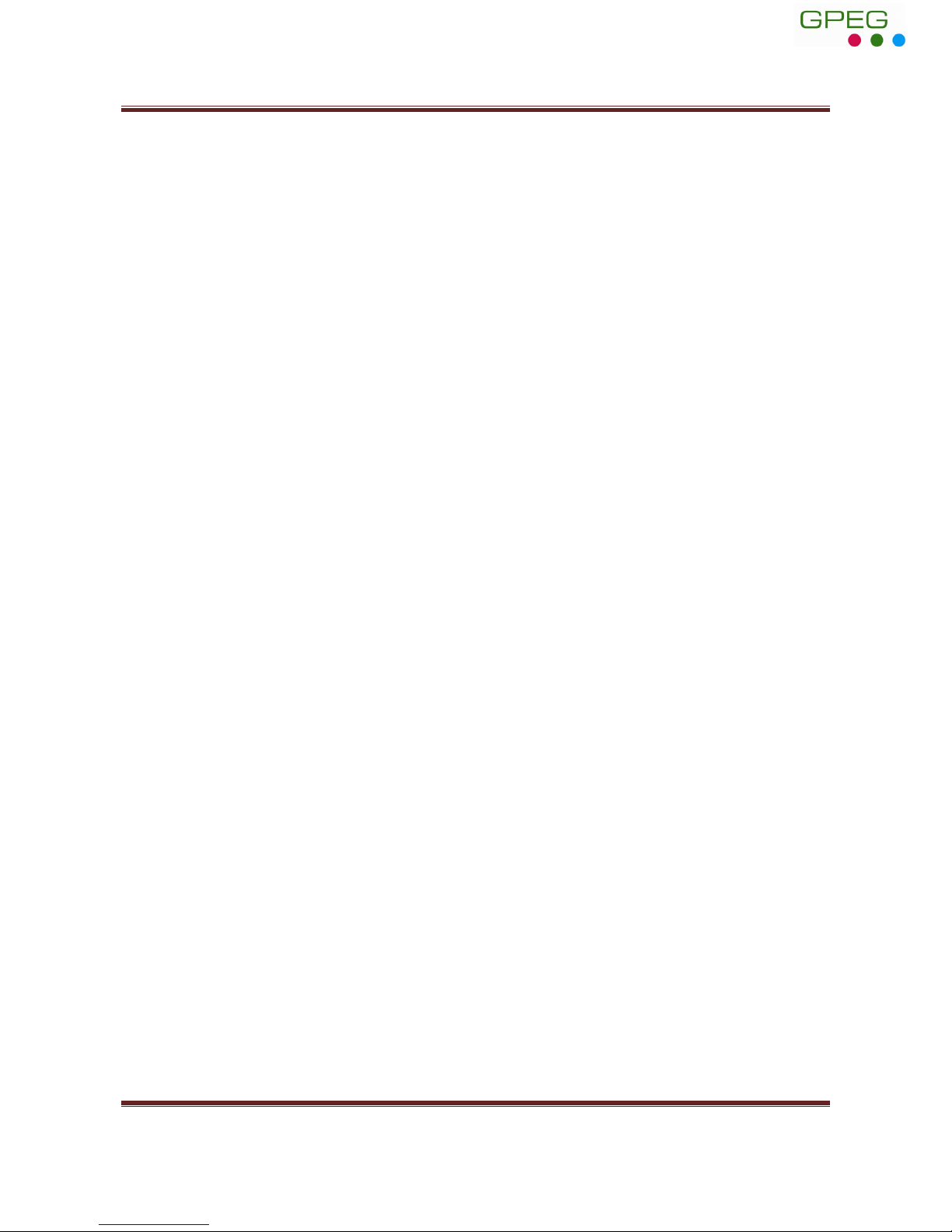
Slimline High Definition Digital Advertising Display User’s Manual
Page 5
5. F.A.Qs and Troubleshooting Guide ........................................................................................... 33
5.1 My scrolling text message does not appear on my screen ........................................... 33
5.2 How do I play PowerPoint presentations on my display? ............................................. 34
5.2.1 Option 1 (for plain slides with no animation): ....................................................... 34
5.2.2 Options 2 (for presentations with animation): ...................................................... 34
5.3 Wireless connection ...................................................................................................... 35
5.4 Video Format Conversion ............................................................................................. 35
5.4.1 Format Factory ....................................................................................................... 35
5.4.2 HD Video Converter Deluxe ................................................................................... 37
5.5 Connecting screen to PC ............................................................................................... 38
5.6 My media file does not fit properly on the screen ....................................................... 38
5.7 My media file will not display or is missing from the playlist ....................................... 39
5.8 My media files will not update ...................................................................................... 39
5.9 My moving GIF files will not move. ............................................................................... 39
5.10 My screen is stuck on the “Copy Complete” message. ................................................. 39
Table of Figures
Figure 1 Position of screen inputs ........................................................................................................ 3
Figure 2 Product Overview ................................................................................................................... 6
Figure 3 Home Screen .......................................................................................................................... 9
Figure 4 Screen inputs ........................................................................................................................ 24
Figure 5 Mark out the mounting plate .............................................................................................. 25
Figure 6 Drill holes ............................................................................................................................. 25
Figure 7 Insert wall plugs ................................................................................................................... 26
Figure 8 Security screw ...................................................................................................................... 26
GPEG International Ltd, Gunnery Terrace, Royal Arsenal, Woolwich, London SE18 S6W
www.gpegint.com
Tel: 0870 493 1433 sales@gpegint.com
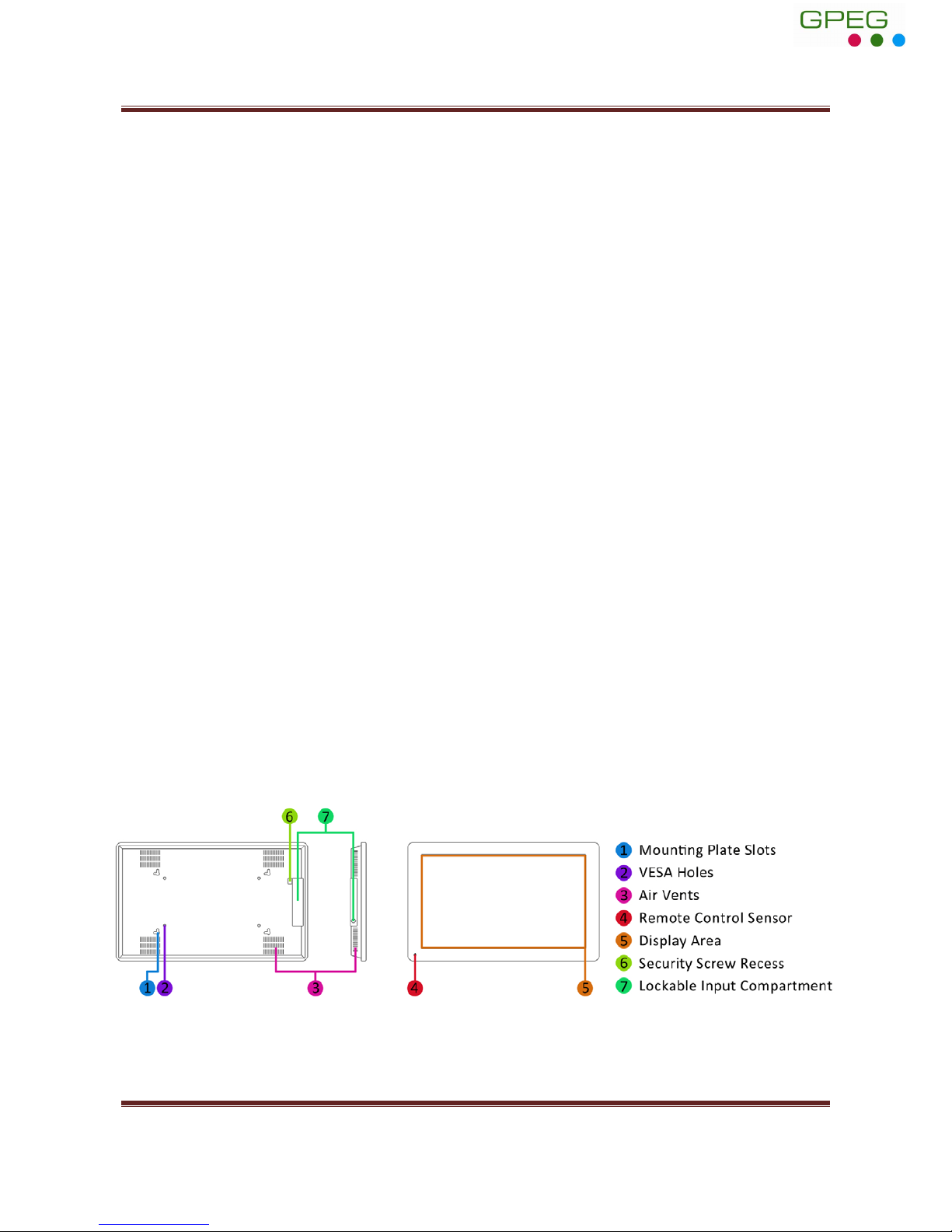
Slimline High Definition Digital Advertising Display User’s Manual
Page 6
1. Introduction
Congratulations on your purchase of our product. Please read carefully and follow all instructions
in the manual before first use.
The product should not be exposed to liquids dripping or splashing and no objects filled with
liquids, such as vases, should be placed on the product.
For user convenience, a number of operations can be performed through the remote control.
Attention:
1. Do not change any default setting when it is unnecessary.
2. Keep the product far away from water during installation and use.
1.1 Box Contents
1 x Slimline Digital Advertising Display.
1 x Mounting Plate (with Security Screw).
1 x Power Cable.
1 x CD (User Manual and Software).
1 x Remote Control (with 2xAAA batteries).
1 x Key.
1.2 Product Overview
Figure 2 Product Overview
GPEG International Ltd, Gunnery Terrace, Royal Arsenal, Woolwich, London SE18 S6W
www.gpegint.com
Tel: 0870 493 1433 sales@gpegint.com
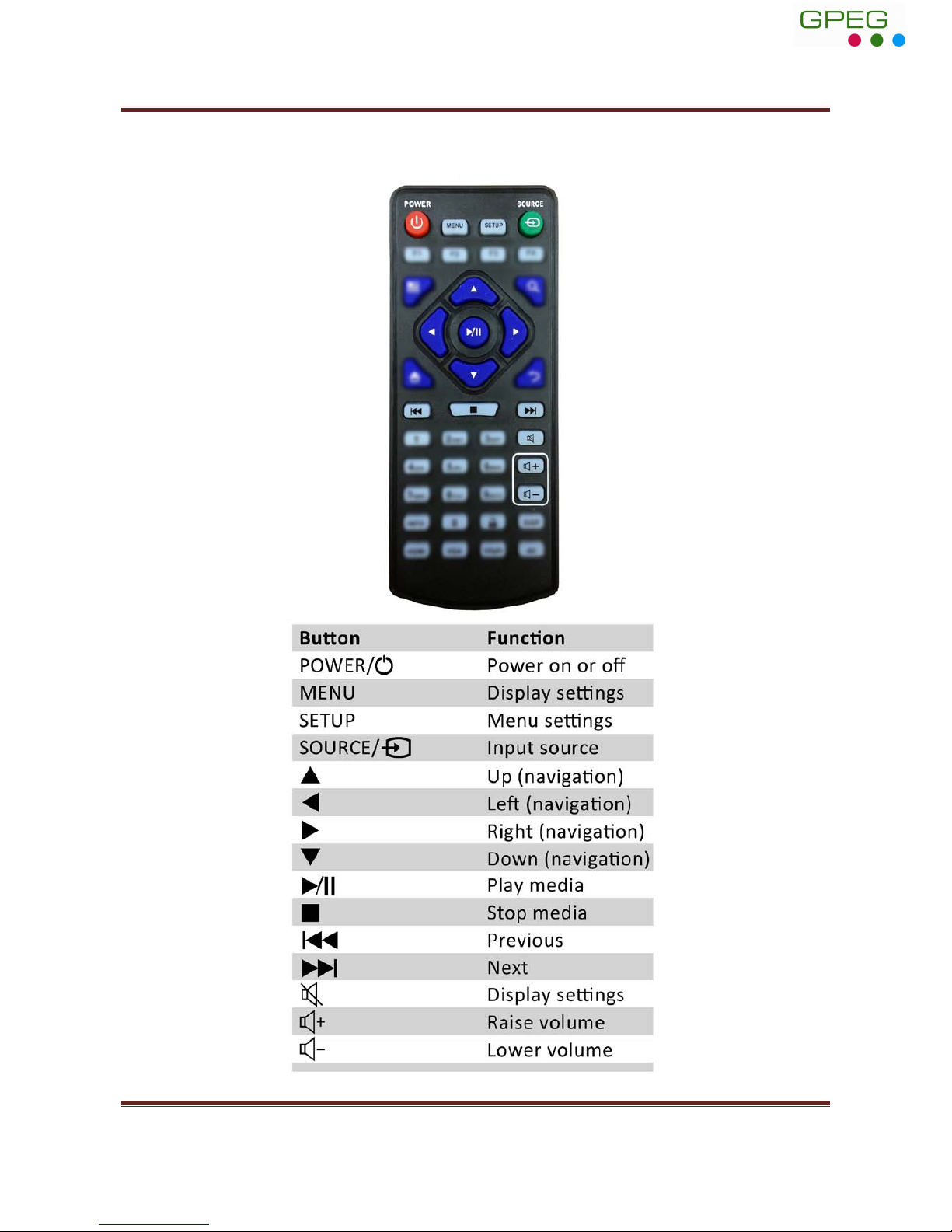
Slimline High Definition Digital Advertising Display User’s Manual
Page 7
1.3 Remote Control
GPEG International Ltd, Gunnery Terrace, Royal Arsenal, Woolwich, London SE18 S6W
www.gpegint.com
Tel: 0870 493 1433 sales@gpegint.com
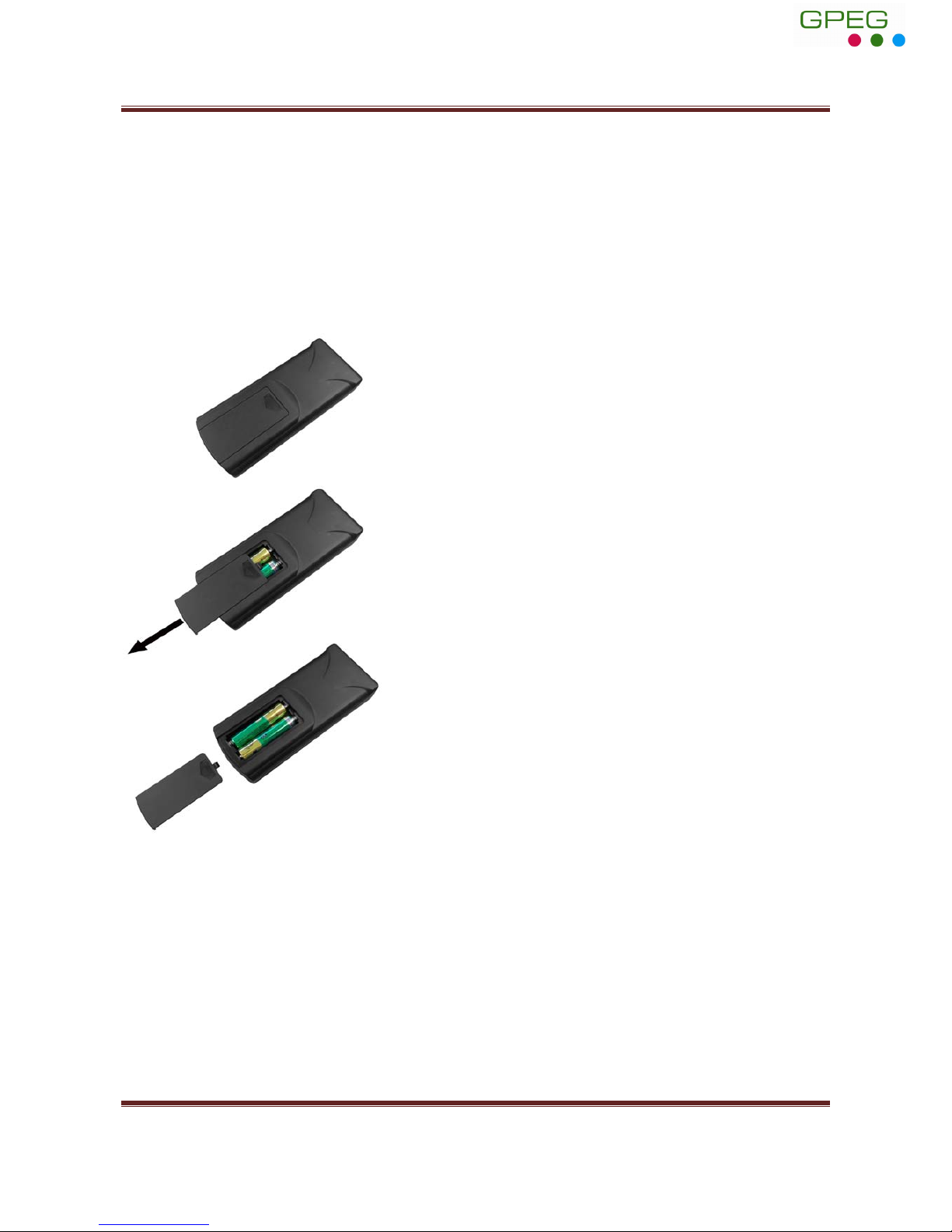
Slimline High Definition Digital Advertising Display User’s Manual
Page 8
1.4 Replacing the Remote Control Battery
1. Slide the battery cover off, as shown below.
2. Remove the used batteries.
4. Insert the two new AAA batteries with their terminals corresponding to the indicators.
5. Put the cover back on.
GPEG International Ltd, Gunnery Terrace, Royal Arsenal, Woolwich, London SE18 S6W
www.gpegint.com
Tel: 0870 493 1433 sales@gpegint.com
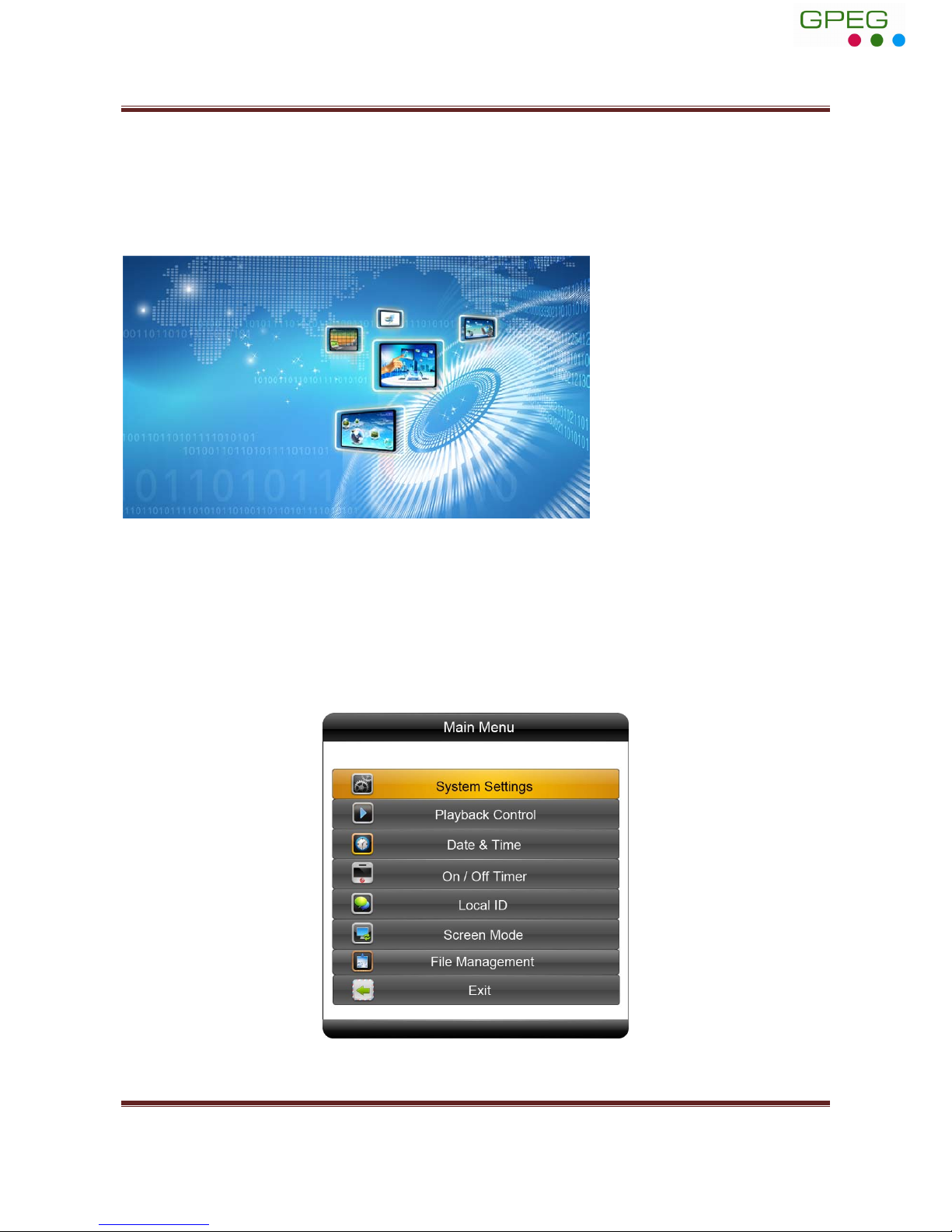
Slimline High Definition Digital Advertising Display User’s Manual
Page 9
1.5 System Menu Operation
In order to access the Setup Menu you must first press “STOP” button to go back to the home
screen (pictured below). You can then bring up the Main Menu by pressing “SETUP”.
Figure 3 Home Screen
Main Menu includes following sub-menus: System Settings, Playback Control, Date & Time,
ON/OFF Timer, Local ID, Screen Mode, File Management and Exit.
Press ↑ & ↓ to select the right item, press “PL AY” to confirm selection. Choose Exit to exit the
Main Menu.
GPEG International Ltd, Gunnery Terrace, Royal Arsenal, Woolwich, London SE18 S6W
www.gpegint.com
Tel: 0870 493 1433 sales@gpegint.com
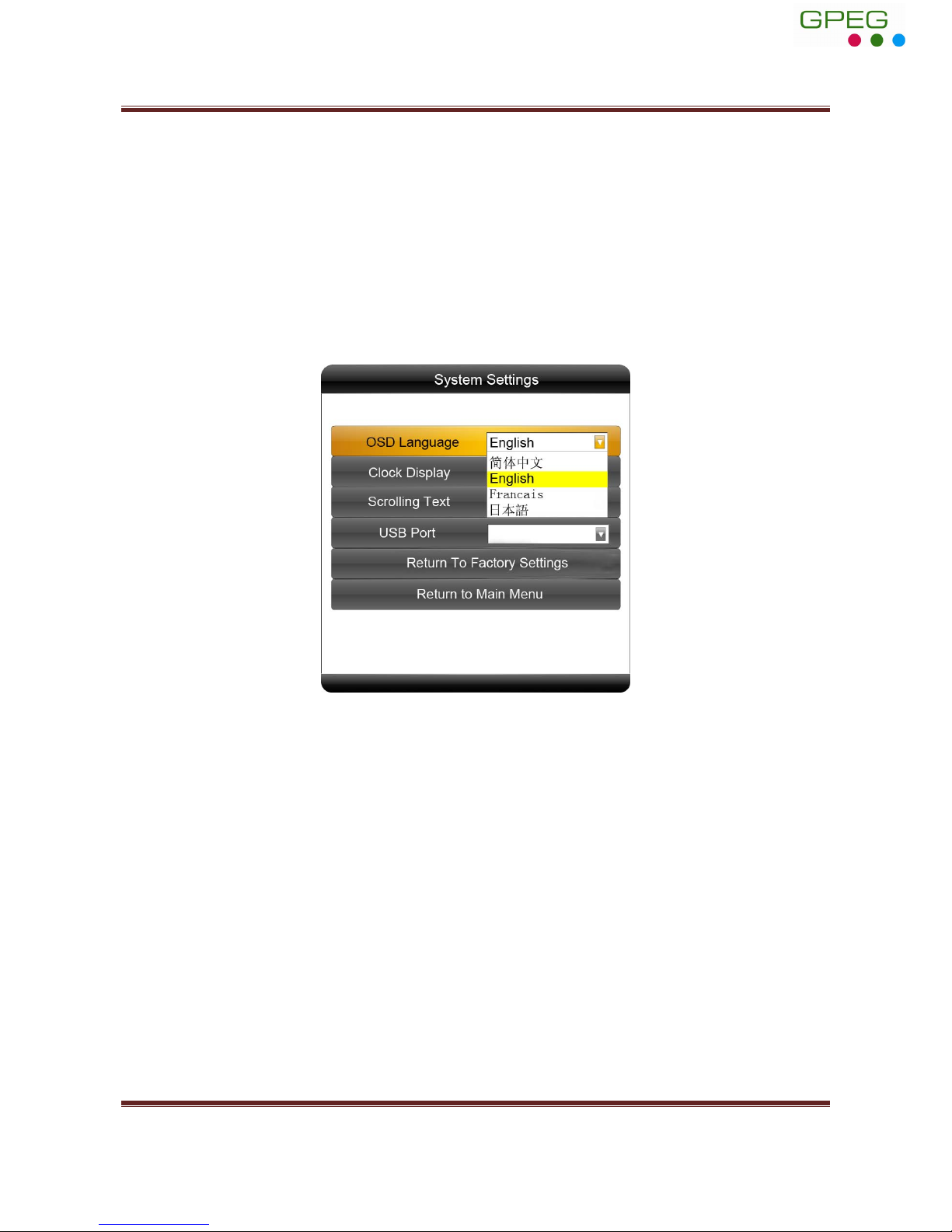
Slimline High Definition Digital Advertising Display User’s Manual
Page 10
1.5.1 System Settings
The sub-menus within this section are OSD Language, Clock Display, Scrolling Text, USB Port as well
as Restore to Factory Settings and Return to Main Menu options.
OSD Language
The On Screen Display supports four languages – Chinese, English, French and Japanese. As with all
menu operation press ↑ & ↓ to select the right item, press “PLAY” to confirm selection.
Clock Display
There are 5 options as pictured below:
• Top Left: The time will be displayed on top left of the screen.
• Bottom Left: The time will be displayed on bottom left of the screen.
• Top Right: The time will be displayed on top right of the screen.
• Bottom Right: The time will be displayed on bottom right of the screen.
• Off: The screen doesn’t display time.
GPEG International Ltd, Gunnery Terrace, Royal Arsenal, Woolwich, London SE18 S6W
www.gpegint.com
Tel: 0870 493 1433 sales@gpegint.com
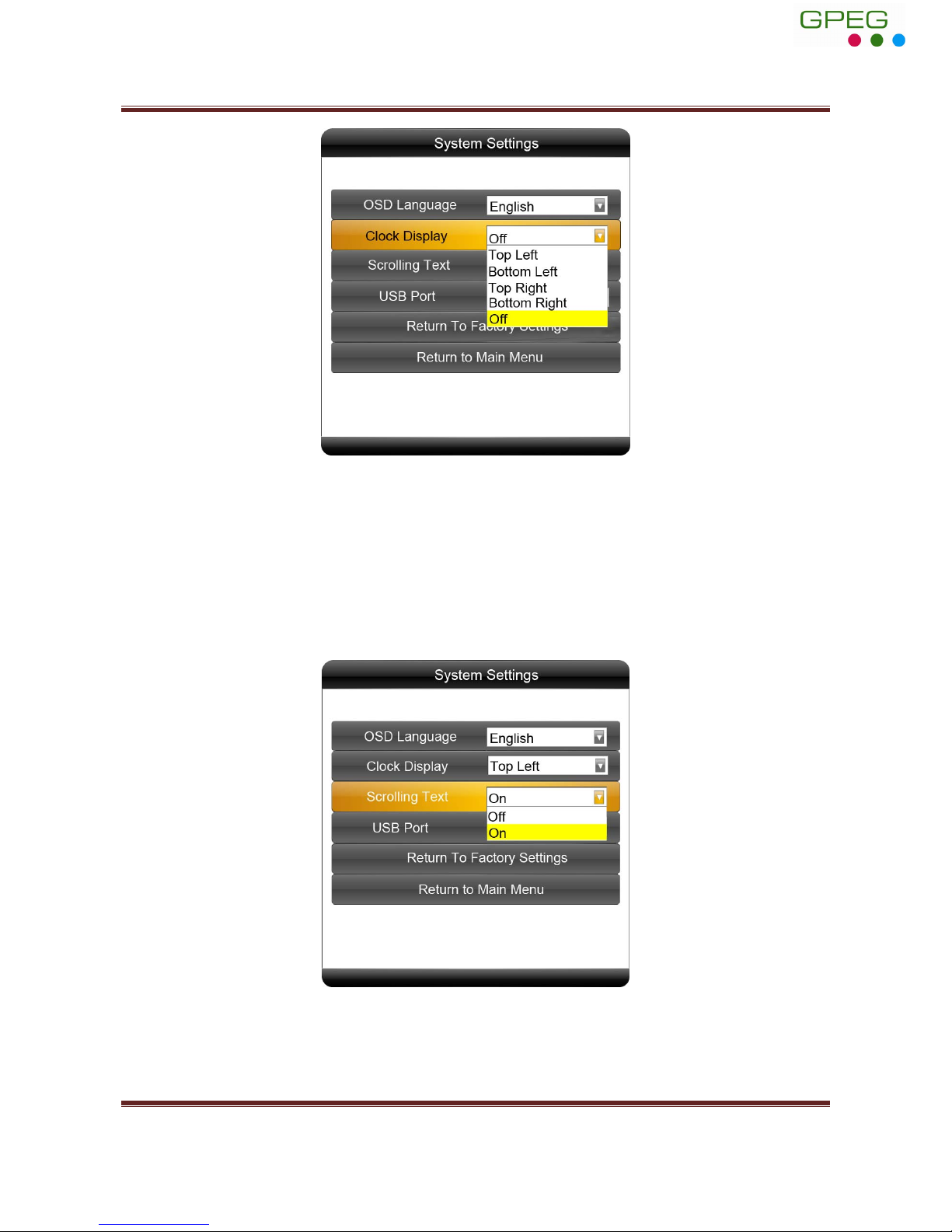
Slimline High Definition Digital Advertising Display User’s Manual
Page 11
Scrolling Text
There are 2 options as pictured below:
• Off: The screen doesn’t display scrolling text.
• On: The screen will display scrolling text from the txt file in the playlist, if there is no playlist
or .txt file, the screen doesn’t display scrolling text.
GPEG International Ltd, Gunnery Terrace, Royal Arsenal, Woolwich, London SE18 S6W
www.gpegint.com
Tel: 0870 493 1433 sales@gpegint.com

Slimline High Definition Digital Advertising Display User’s Manual
Page 12
USB Port
There are 2 options as pictured below:
• On: The screen restarts automatically once media is loaded (recommended).
• Off: The screen must be turned off and back on by the mains (or reset button pressed) once
media has loaded and media cannot be loaded on home screen.
Restore To Factory Settings
Highlight “Yes” and press “PLAY” to restore factory settings; this will restore all system settings
back to default.
GPEG International Ltd, Gunnery Terrace, Royal Arsenal, Woolwich, London SE18 S6W
www.gpegint.com
Tel: 0870 493 1433 sales@gpegint.com
