
AOD 170 OPEN FRAME
USER’S MANUAL
0. Connection To the Monitor
1. Installation
2. Features
3. Plug and Play Function
4. Safety Precaution
5. OSD (On-Screen-Menu)
6. OSD Menu
7. Specifications
8. Contents Of the Retail Package
9. Troubleshooting
10. Drawing
11. Resistive touch (Option)
12. SAW touch (Option)
13. Capacitive touch (Option)
TABLE OF CONTENTS
9 Gunnery Terrace, Duke of Wellington Avenue
Royal Arsenal, Woolwich, London. SE18 6SW
United Kingdom
Tel : +44 208 325 1062 Fax: +44208 181 6751
www.gpegint.com sales@gpegint.com
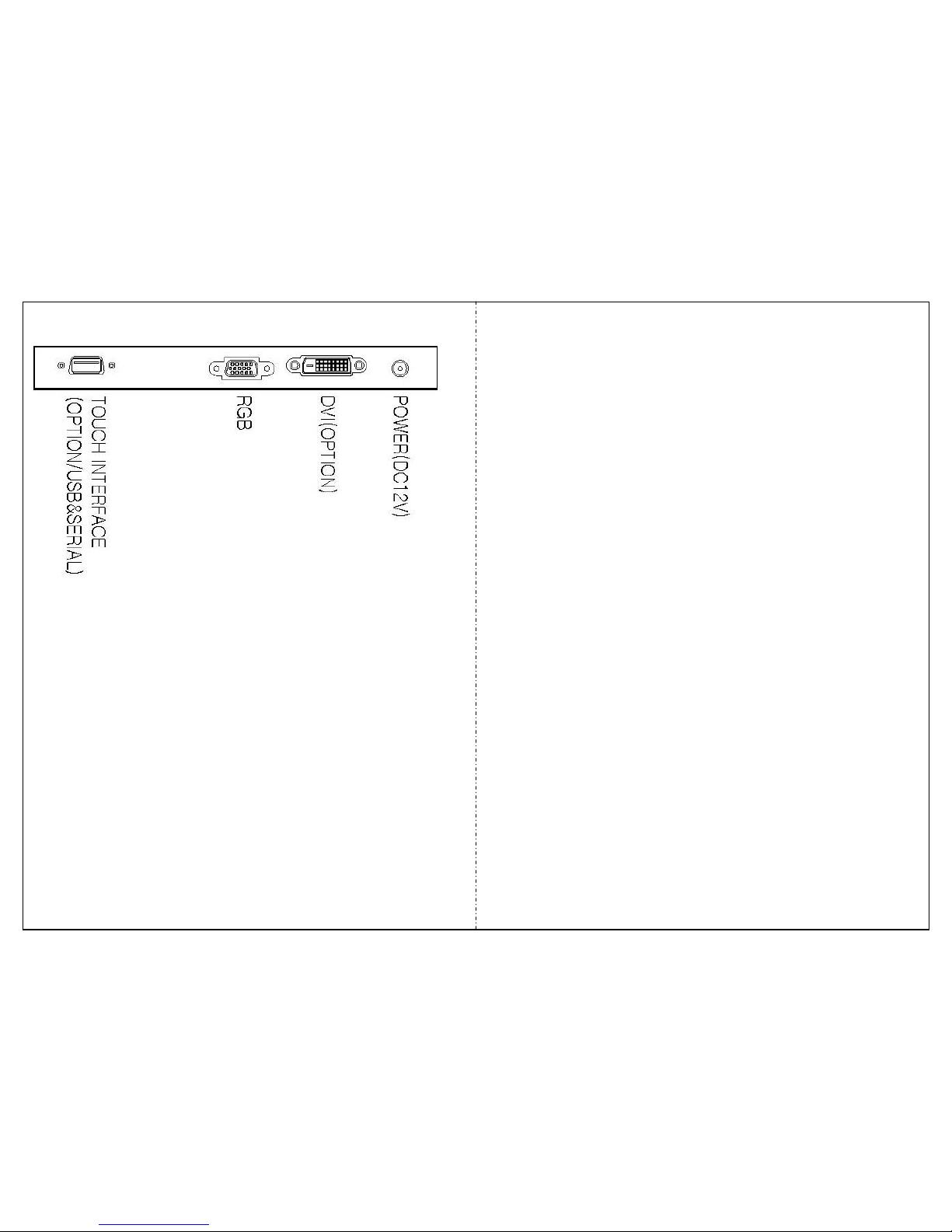
0. Connection To the Monitor
• Connect the signal(VGA) cable to the VGA port of computer. Tighten the
two thumbscrews by turning clockwise.
• You can adjust the connection for your PC environment.
• Plug the DC cord of the AC adapter to the power connector and the plug
the end of AC adapter to and electrical outlet socket(110V/220V)
• Connect DC cord of adapter (12V DC) to the monitor..
• AOD170 is 17” SXGA LCD monitor and support up to 75Hz.
• You can adjust brightness, contrast, horizontal & vertical positions by OSD
menus and use auto adjust function for instant adjustment.
• High-qualified LCD Controller inside
• Compact space saving design and power saving mode
• 100% compatible with Windows PC environment without the installation of
driver CD or software program.
1. Installation
2. Features
3. Plug and Play Function
AOD170 can be installed and connected automatically to any computer systems without
driver CD or software programs. Monitor will recognize the optimized value of video
mode by DDC(Display Data Channel) method that makes the graphic card of computer
to communicate with the monitor.
AOD170 supports VESA DDC 1/2B.
4. Safety Precaution
We strongly recommend that you carefully read this User’s Manual before operating
your LCD monitor. FOLLOW INSTRUCTIONS in this manual.
Please read and comprehend all using directives before use this machine.
● Power
— Use the type of power indicated on the marking label.
●Adapter
— Only use an adapter designed of the LCD monitor.
●Plug
— Do not remove any of the prongs of the monitor's three-pronged power plug.
— Disconnect the power plug from the AC outlet if you will not use it for an indefinite
period of time.
●Power and e xten sion cord
— Use the proper power cord with ground conductor
— Do not overload wall outlets or power cords. Ensure that the total of all units plugged
into the wall outlet does not exceed 7 amperes.
— Do not allow anything to rest on the power cord. Do not locate this product where
persons will walk on the cord.
●Care a nd mainten an ce
— Slots and openings in the cabinet are provided for ventilation. Do not block or cover
these openings.
— Do not push objects of any kind into cabinet slots or openings. The screen surface
is easily scratched.
— Do not use paper towels to clean the display. Avoid touching it with your fingers,
pens, or pencils.
— Turn off the AC adapter and the monitor over long periods when not in use.
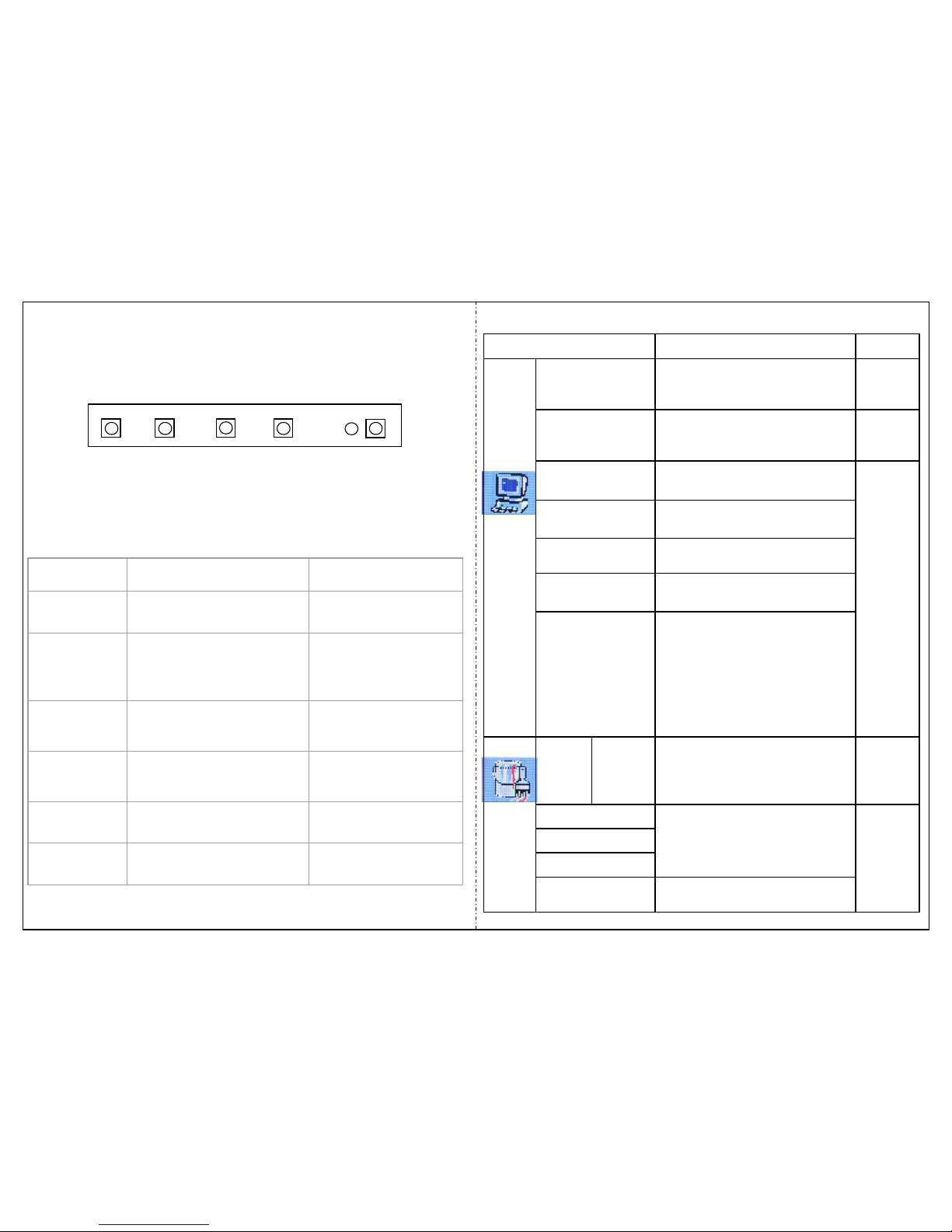
5. OSD (On-Screen-Menu)
menu select down up power
Button Function Status
POWER Power ON or OFF
ON/OFF
LED Indicate working status
Green : On
Red : Stand-by
Orange : No signal
UP
Launch OSD Menu or
Add Value
Move to OSD Menu
DOWN
Launch OSD Menu or
Down value
Move to OSD Menu
SELECT Select OSD Menu
MENU
On / Off OSD Menu
6. OSD Menu
Adjust the color balance of the
screen
Auto Color
Blue
Green
Only
usable
on
Analog
Mode
Control the intensity of the color of
the screen’s image
(Usable when Color temperature is
USER mode.)
Red
Control the temperature of the colorUser
Reddish
Bluish
Color
Temp
Color
Automatically adjust the Horizontal
position, Vertical position, Horizontal
size, and Phase Window's
background or characters should be
displayed on your Full screen prior
to proceed this function
Auto Adjust
Adjust the horizontal size of the
screen's image
Clock
Adjust the focus of the screen's
image
Phase
Adjust the vertical position of the
screen's image
V.Position
Only
usable
on
Analog
Mode
Adjust the horizontal position of the
screen's image
H.Position
Adjust the contrast of the screenContrast
Adjust the brightness of the screenBrightness
Picture
RemarksDescriptionOSD Menu

7. Specifications
Adjust volume levelVolume
Audio ON/OFF selectAudio
DVI digital signalDigital
Analog signal(RGB)Analog
Input
Select
Initialize the current mode & setting valueRecall
Select one of the seven
language
English
German
French
Spanish
Korean
Language
Misc.
Adjust the transparency of the
OSD menu
Transparency
OSD MENU disappear from
over the screen after setting
time
OSD Timer
Select OSD MENU vertical
position
OSD V.Posi.
Select OSD MENU horizontal
position
OSD H.Posi.
Usable
on all
Mode.
Select one of the seven
language
English
French
German
Spanish
Italian
Korean
Japanese
Language
OSD
Model AOD 170
Video
Frequency Horizontal: 40 ~ 70KHz
Vertical: 56~75KHz
Compatibility
Plug and Play VESA DDC 1/2B
Compatibility VESA / IBM / MAC
Power VESA Standard, DPMS
Operation Environment
Power Consumption Operation Mode: 35 watt max.
Stand-by: 4 watt max.
Temperature Operation Mode : 0 ºC ~ 40 ºC
Stand-by: -20 ºC ~ 60 ºC
Humidity Operation Mode: 10% ~ 85% R.H.
Stand-by: 90% R.H. Max.
User’s Mode
OSD Key Menu / Select / Down / Up / Power
Dimension & Weight
VESA Hole 100mm*100mm
Size 380 (W) x 312 (H) x 52 (D) mm
Weight 4.5 kg
Panel
LM170E02
Suffix
TLA1
(SXGA)
TLA8
(SXGA)
E5
(SXGA)
TL01
(SXGA)
Type
Color
Pixel
0.264 x 0.264 0.264 x 0. 264 0.264 x 0.264 0.264 x 0.264
Resolution (Max)
1280 x 1024 1280 x 1024 1280 x 1024 1280 x 1024
Contrast Ratio
600:1 600:1 500:1 550:1
Response time
88128
Brightness
250 cd/ m 2 250 cd/m2 400 cd/ m 2 250 c d/m2
LM170E01
17” Color Active Matrix TFT LCD
16.2M colors

8. Contents Of the Retail Package
Monitor
User’s Manual
AC/DC Adaptor
Power Cord VGA Cable
Audio Cable
(Option)
Touch Driver (Option)
Composite
Cable (Option)
S-video Cable
(Option)
9. Troubleshooting
TO REDUCE THE RISK OF ELECTRIC SHOCK, DO NOT REMOVE
COVER.
NO USER-SERVICEABLE PARTS INSIDE.
REFER SERVICING TO QUALIFIED SERVICE PERSONNEL.
The monitor does not respond after you turn on the system.
Make sure that the monitor is turned on.
Turn off the power and check the monitor’s power cord, AC adapter,
and signal cable for proper connection.
Appear the “ No Input the Signal"
Check the connecting of the audio cable between the monitor and the computer.
Appear the “ Input Not the Supported"
Input signal are insuperable, reset the video mode.
The appearance is not at the screen center.
Use “AUTO ADJUST”, refer to the Controls section.
The characters on the screen are too dim or too bright
Choose fit color temperature, use “AUTO COLOUR ADJUST or manually adjust
“RGB ADJUSTMENT, refer to the Control section.

10. Drawing 11. Resistive touch (Option)

12. SAW touch (Option)


13. Capacitive Touch (Option)
9 Gunnery Terrace, Duke of Wellington Avenue
Royal Arsenal, Woolwich, London. SE18 6SW
United Kingdom
Tel : +44 208 325 1062 Fax: +44208 181 6751
www.gpegint.com sales@gpegint.com
