GPEG AOD 150 User Manual

AOD 150 OPEN FRAME
USER’S MANUAL
0. Connection To the Monitor
1. Installation
2. Features
3. Plug and Play Function
4. Safety Precaution
5. OSD (On-Screen-Menu)
6. OSD Menu
7. Specifications
8. Contents Of the Retail Package
9. Troubleshooting
10. Drawing
11. Resistive touch (Option)
12. SAW touch (Option)
13. Capacitive touch (Option)
TABLE OF CONTENTS
9 Gunnery Terrace, Duke of Wellington Avenue
Royal Arsenal, Woolwich, London. SE18 6SW
United Kingdom
Tel : +44 208 325 1062 Fax: +44208 181 6751
www.gpegint.com sales@gpegint.com
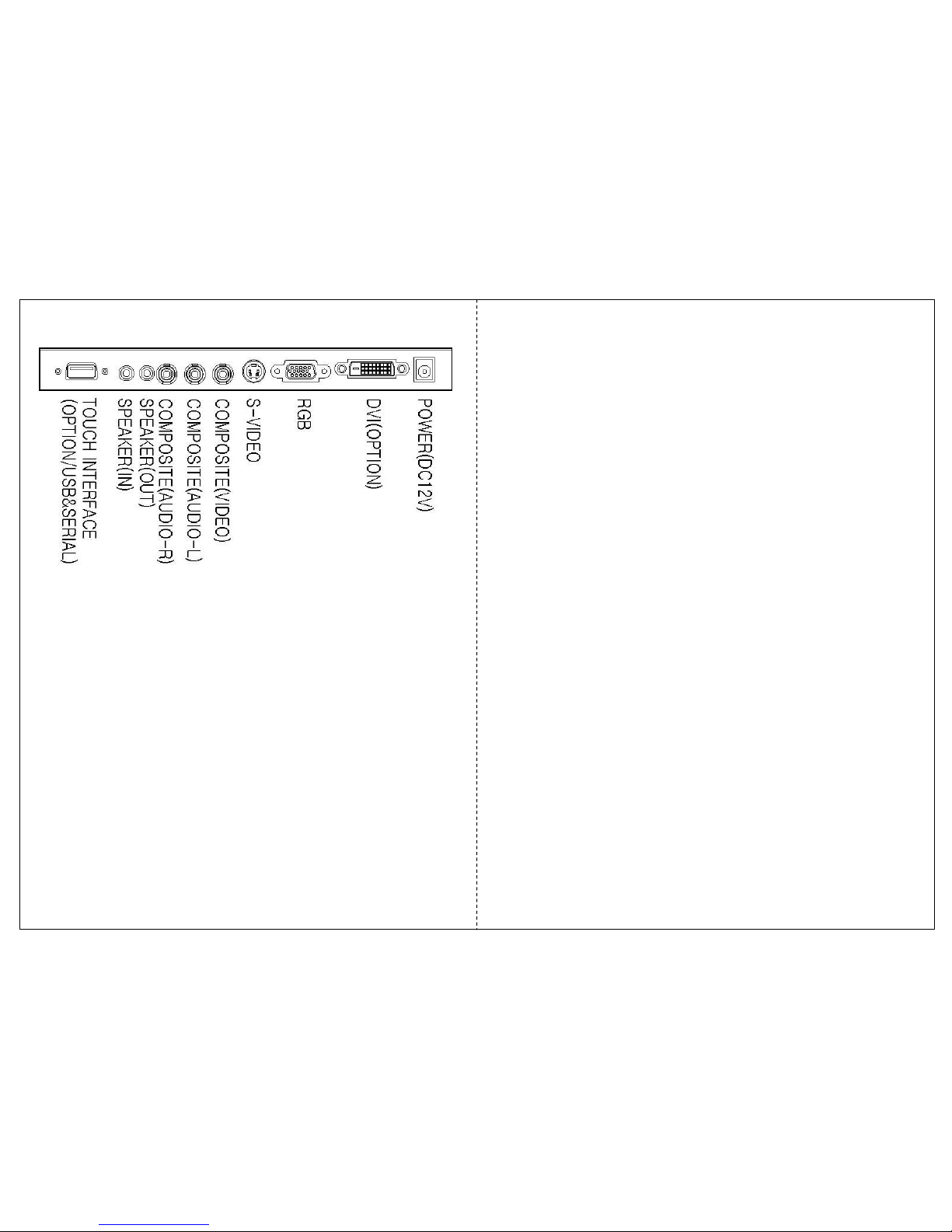
0. Connection To the Monitor
• Connect the signal(VGA) cable to the VGA port of computer. Tighten the
two thumbscrews by turning clockwise.
• You can adjust the connection for your PC environment.
• Plug the DC cord of the AC adapter to the power connector and the plug
the end of AC adapter to and electrical outlet socket(110V/220V)
• Connect DC cord of adapter (12V DC) to the monitor..
• AOD150 is 15” XGA LCD monitor and support up to 75Hz.
• You can adjust brightness, contrast, horizontal & vertical positions by OSD
menus and use auto adjust function for instant adjustment.
• High-qualified LCD Controller inside
• Compact space saving design and power saving mode
• 100% compatible with Windows PC environment without the installation of
driver CD or software program.
1. Installation
2. Features
3. Plug and Play Function
AOD150 can be installed and connected automatically to any computer systems without
driver CD or software programs. Monitor will recognize the optimized value of video mode
by DDC(Display Data Channel) method that makes the graphic card of computer to
communicate with the monitor.
AOD150 supports VESA DDC 1/2B.
4. Safety Precaution
We strongly recommend that you carefully read this User’s Manual before operating
your LCD monitor. FOLLOW INSTRUCTIONS in this manual.
Please read and comprehend all using directives before use this machine.
? Power
— Use the type of power indicated on the marking label.
? Adapter
— Only use an adapter designed of the LCD monitor.
? Plug
— Do not remove any of the prongs of the monitor's three-pronged power plug.
— Disconnect the power plug from the AC outlet if you will not use it for an indefinite
period of time.
? Power and extension cord
— Use the proper power cord with ground conductor
— Do not overload wall outlets or power cords. Ensure that the total of all units plugged
into the wall outlet does not exceed 7 amperes.
— Do not allow anything to rest on the power cord. Do not locate this product where
persons will walk on the cord.
? Care and maintenance
— Slots and openings in the cabinet are provided for ventilation. Do not block or cover
these openings.
— Do not push objects of any kind into cabinet slots or openings. The screen surface
is easily scratched.
— Do not use paper towels to clean the display. Avoid touching it with your fingers,
pens, or pencils.
— Turn off the AC adapter and the monitor over long periods when not in use.
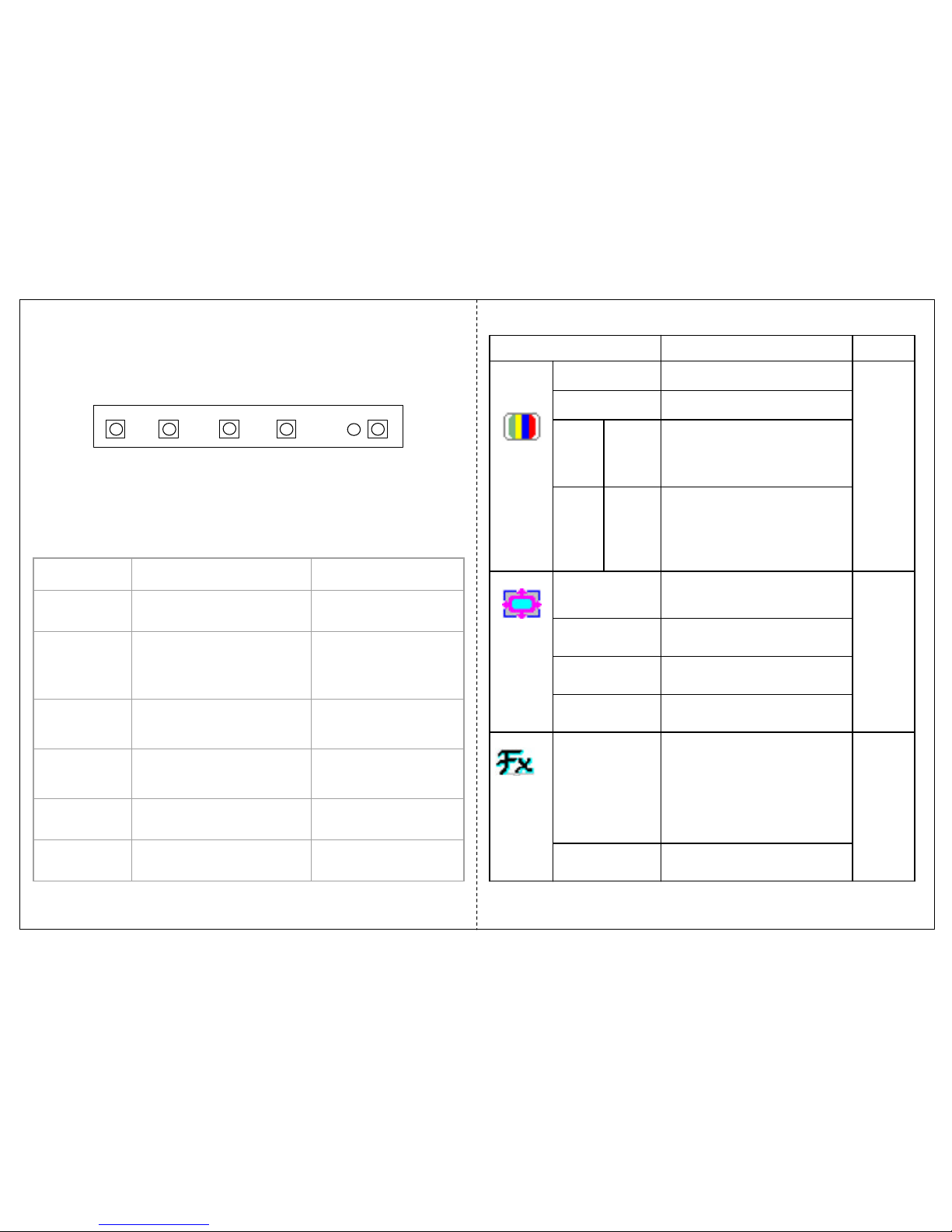
5. OSD (On-Screen-Menu)
menu select down up power
Button Function Status
POWER Power ON or OFF
ON/OFF
LED Indicate working status
Green : On
Red : Stand-by
Orange : No signal
UP
Launch OSD Menu or
Add Value
Move to OSD Menu
DOWN
Launch OSD Menu or
Down value
Move to OSD Menu
SELECT Select OSD Menu
MENU On / Off OSD Menu
6. OSD Menu
Adjust the color balance of the
screen
Auto Color
Only
usable
on
Analog
Mode
Automatically adjust the Horizontal
position, Vertical position,
Horizontal size, and Phase
Window's background or
characters should be displayed on
your Full screen prior to proceed
this function
Auto Adjust
Function
Adjust the horizontal size of the
screen's image
Clock
Adjust the focus of the screen's
image
Phase
Adjust the vertical position of the
screen's image
V.Position
Only
usable
on
Analog
Mode
Adjust the horizontal position of the
screen's image
H.Position
Picture
Control the temperature of the
color
9300
6500
5800
USER
Color
Temp
Control the intensity of the color of
the screen’s image
(Usable when Color temperature is
USER mode.)
Red
Green
Blue
Color
Adjust
Adjust the brightness of the screenBrightness
Usable
on
Analog/
Digital
Mode
Adjust the contrast of the screenContrast
Color
RemarksDescriptionOSD Menu
