Page 1

TW1730
User’s Guide
17" LCDTV
Page 2
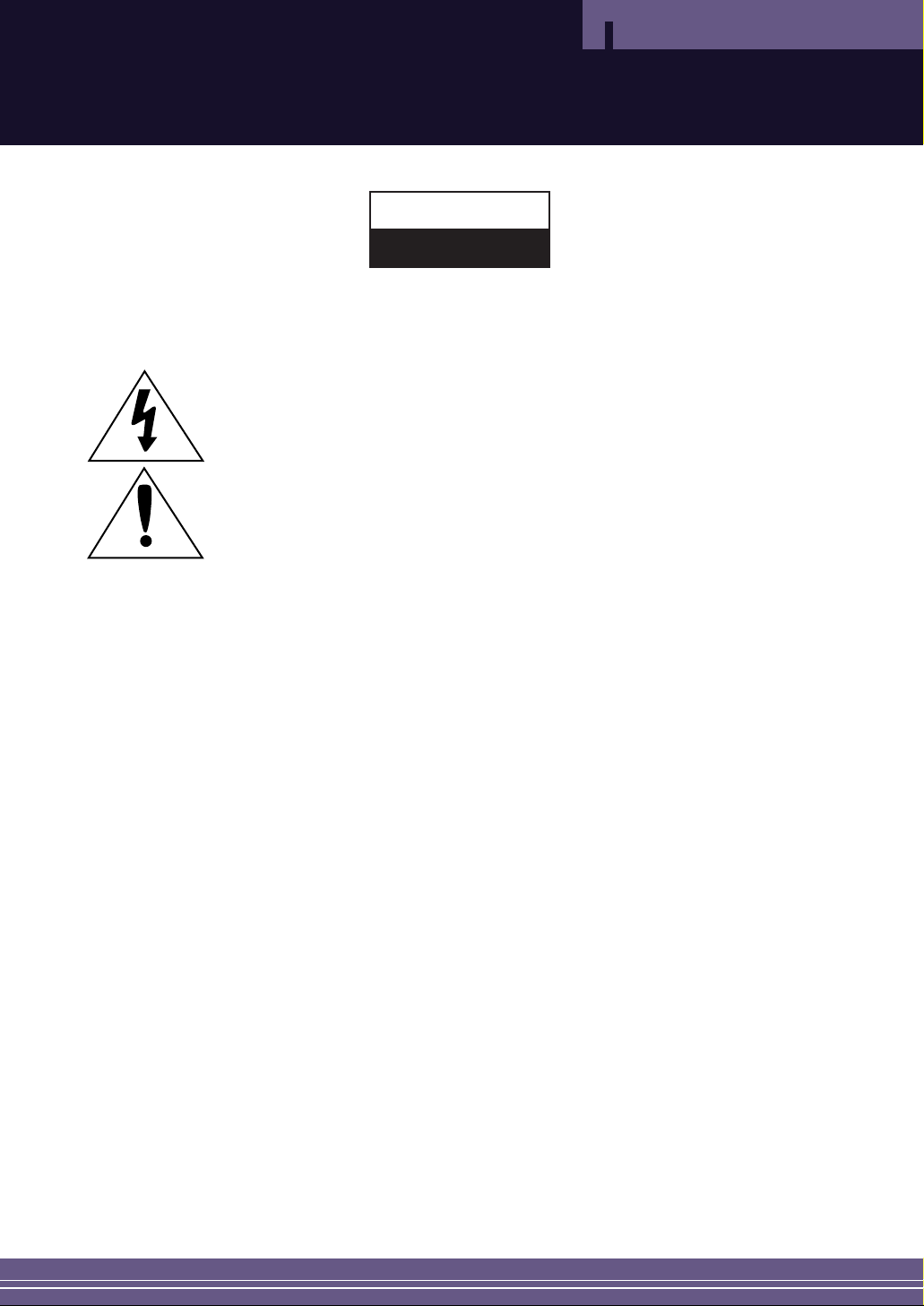
2
Warning! Important Safety Instructions
Safety Instructions
CAUTION: TO REDUCE THE RISK OF ELECTRIC SHOCK, DO NOT REMOVE COVER
(OR BACK). NO USER SERVICEABLE PARTS INSIDE. REFER SERVICING TO QUALIFIED
SERVICE PERSONNEL.
This symbol indicates high voltage is present inside.
It is dangerous to make any kind of contact with any inside part of this product.
This symbol alerts you that important literature concerning operation and
maintenance has been included with this product.
Note to CATV system installer: This reminder is provided to call CATV system installer’s attention
to Article 820-40 of the National Electrical Code (Section 54 of Canadian Electrical Code, Part I),
that provides guidelines for proper grounding and, in particular, specifies that the cable ground
shall be connected to the grounding system of the building as close to the point of cable entry as
practical.
Caution: FCC/CSA regulations state that any unauthorized changes or modifications to this
equipment may void the user’s authority to operate it.
Caution: To prevent electric shock, match the wide blade of plug to the wide slot, and fully insert
the plug.
Attention: pour eviter les chocs electriques, introduire la lame le plus large de la fiche dans la borne
correspondante de la prise et pousser jusqu’au fond.
Important: One Federal Court has held that unauthorized recording of copyrighted TV programs is
an infringement of U.S. copyright laws.
Certain Canadian programs may also be copyrighted and any unauthorized recording in whole or
in part may be in violation of these rights.
To prevent damage which may result in fire or electric shock
hazard, do not expose this appliance to rain or moisture.
CAUTION
RISK OF ELECTRIC SHOCK
DO NOT OPEN
Page 3
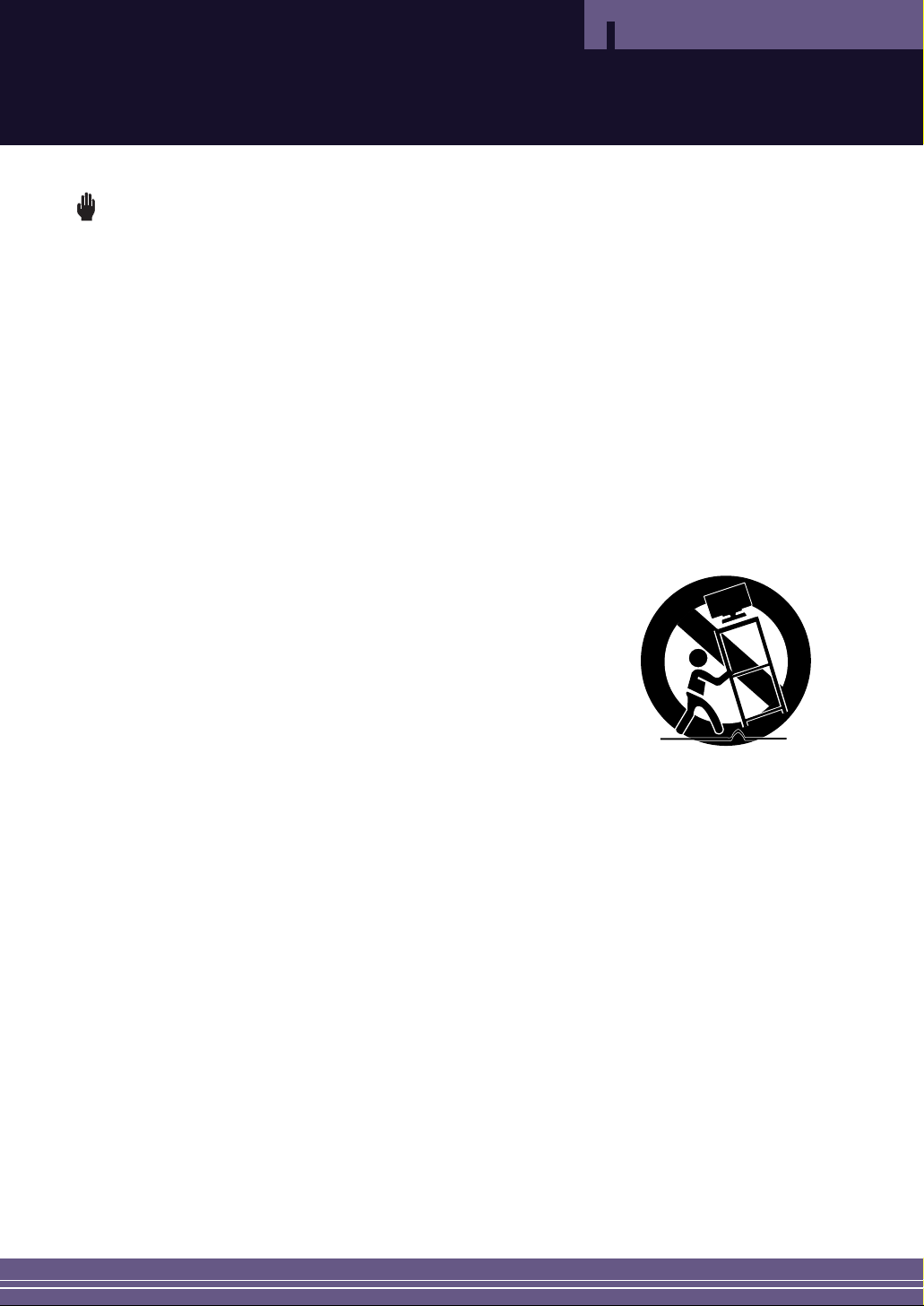
3
Important Safety Information
Safety Instructions
Always be careful when using your LCD TV. To reduce the risk of fire, electrical shock, and other
injuries, keep these safety precautions in mind when installing, using, and
maintaining your machine.
• Read all safety and operating instructions before operating your LCD TV.
• Keep the safety and operating instructions for future reference.
• Heed all warnings on the LCD TV and in the operating instructions.
• Follow all operating and use instructions.
• Unplug the LCD TV from the wall outlet before cleaning. Use a damp cloth; do not use liquid or
aerosol cleaners.
• Never add any attachments and/or equipment without approval of the manufacturer. Such additions
can increase the risk of fire, electric shock, or other personal injury.
• Do not use the LCD TV where contact with or immersion in water is a possibility, such as near bath
tubs, sinks, washing machines, swimming pools, etc.
• Do not place the LCD TV on an unstable cart, stand, tripod, bracket, or
table where it can fall. A falling LCD TV can cause serious injury to a
child or adult, and serious damage to the appliance. Use only with a
cart, stand, tripod, bracket, or table recommended by the manufacturer
or sold with the LCD TV. Follow the manufacturer’s instructions when
mounting the unit, and use a mounting accessory recommended
by the manufacturer. Move the LCD TV and cart with care. Quick
stops, excessive force, and uneven surfaces can make the unit and cart
unsteady and likely to overturn.
•Provide ventilation for the LCD TV. The unit is designed with slots in the cabinet for ventilation to
protect it from overheating. Do not block these openings with any object, and do not place the LCD
TV on a bed, sofa, rug, or other similar surface. Do not place it near a radiator or heat register. If you
place the LCD TV on a rack or bookcase, ensure that there is adequate ventilation and that you’ve
followed the manufacturer’s instructions for mounting.
•Operate your LCD TV only from the type of power source indicated on the marking label.
If you are not sure of the type of power supplied to your home, consult your appliance dealer or
local power company.
• Use only a grounded or polarized outlet. For your safety, this LCD TV is equipped with a polarized
alternating current line plug having one blade wider than the other. This plug will fit into the power
outlet only one way. If you are unable to insert the plug fully into the outlet, try reversing the plug.
If the plug still does not fit, contact your electrician to replace your outlet.
•Protect the power cord. Power supply cords should be routed so that they won’t be walked on or
pinched by objects placed on or against them. Pay particular attention to cords at plugs, convenience
receptacles, and the point where they exit from the unit.
• Unplug the LCD TV from the wall outlet and disconnect the antenna or cable system during a
lightning storm or when left unattended and unused for long periods of time. This will prevent
damage to the unit due to lightning and power-line surges.
Page 4

4
Important Safety Information
Safety Instructions
•Avoid overhead power lines. An outside antenna system should not be placed in the vicinity of
overhead power lines or other electric light or power circuits or where it can fall into such power
lines or circuits. When installing an outside antenna system, be extremely careful to keep from
touching the power lines or circuits. Contact with such lines can be fatal.
• Do not overload the wall outlet or extension cords. Overloading can result in fire or electric shock.
• Do not insert anything through the openings in the unit, where they can touch dangerous voltage
points or damage parts. Never spill liquid of any kind on the LCD TV.
•Ground outdoor antennas. If an outside antenna or cable
system is connected to the LCD TV, be sure the antenna or
cable system is grounded so as to provide some protection
against voltage surges and built-up static charges. Section 810
of the National Electrical Code, ANSI/NFPA No.70-1984,
provides information about proper grounding of the mast
and supporting structure, grounding of the lead-in wire to
an antenna discharge unit, size of grounding conductors,
location of antenna discharge unit, connection to grounding
electrodes, and requirements for the grounding electrode.
• Do not attempt to service the LCD TV yourself. Refer all servicing to qualified service personnel.
Unplug the unit from the wall outlet and refer servicing to qualified service personnel under
the following conditions:
- when the power-supply cord or plug is damaged
- if liquid has been spilled on the unit or if objects have fallen into the unit
- if the LCD TV has been exposed to rain or water
- if the LCD TV does not operate normally by following the operating instructions
- if the LCD TV has been dropped or the cabinet has been damaged
- when the LCD TV exhibits a distinct change in performance
• If you make adjustments yourself, adjust only those controls that are covered by the operating
instructions. Adjusting other controls may result in damage and will often require extensive work by
a qualified technician to restore the LCD TV to normal.
• When replacement parts are required, be sure the service technician uses replacement parts specified
by the manufacturer or those that have the same characteristics as the original part. Unauthorized
substitutions may result in additional damage to the unit.
• Upon completion of any service or repairs to this LCD TV, ask the service technician to
perform safety checks to determine that the TV is in a safe operating condition.
This device complies with part 15 of the FCC Rules. Operation is subject to the
following two conditions:
(1) This device may not cause harmful interference, and
(2) This device must accept any interference that may cause undesired operation.
This television receiver provides display of television closed captioning in accordance
with §15.119 of the FCC rules.
EXAMPLE OF
ANTENNA GROUNDING
GROUND CLAMP
ELECTRIC
SERVICE
EQUIPMENT
NEC — NATIONAL ELECTRICAL CODE
ANTENNA
LEAD IN WIRE
ANTENNA
DISCHARGE UNIT
(NEC SECTION 810-20)
GROUNDING
CONDUCTORS
(NEC SECTION 810-21)
GROUND CLAMPS
POWER SERVICE GROUNDING
ELECTRODE SYSTEM
(NEC ART 250, PART H)
Page 5
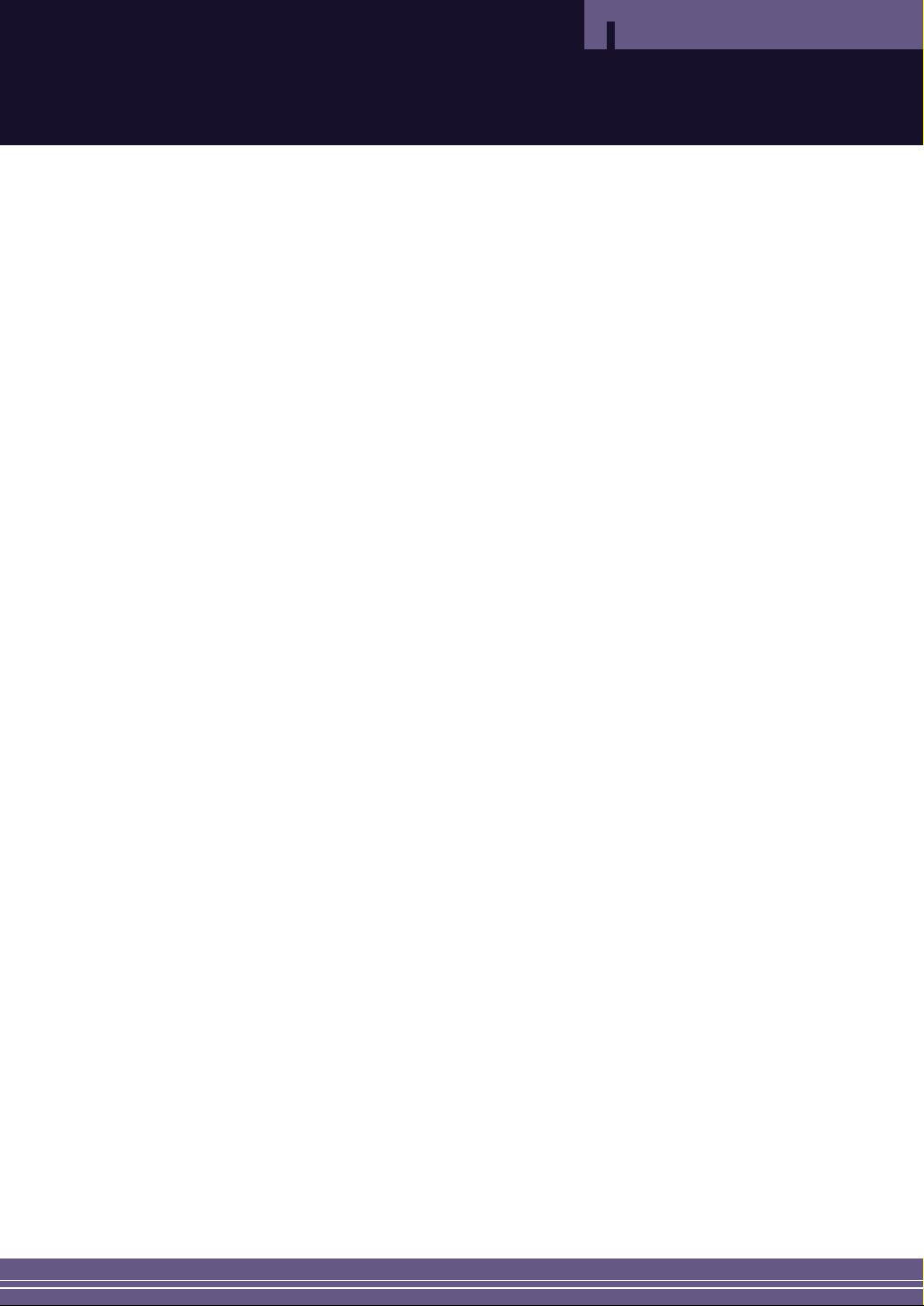
5
FCC Information
Safety Instructions
User Instructions
The Federal Communications Commission Radio
Frequency Interference Statement includes the following
warning:
NOTE: This equipment has been tested and found to
comply with the limits for a Class B digital device,
pursuant to Part 15 of the FCC Rules. These limits are
designed to provide reasonable protection against harmful
interference in a residential installation. This equipment
generates, uses, and can radiate radio frequency energy
and, if not installed and used in accordance with the
instructions, may cause harmful interference to radio
communications. However, there is no guarantee that
interference will not occur in a particular installation .
If this equipment does cause harmful interference to radio
or television receptions, which can be determined by
turning the equipment off and on, the user is encouraged
to try to correct the interference by one or more of the
following measures:
• Reorient or relocate the receiving antenna.
• Increase the separation between the equipment and
receiver.
• Connect the equipment into an outlet on a circuit
different from that to which the receiver is connected.
• Consult the dealer or an experienced radio/TV
technician for help.
User Information
Changes or modifications not expressly approved by
the party responsible for compliance could void the
user’s authority to operate the equipment.
If necessary, consult your dealer or an experienced
radio/television technician for additional suggestions.
You may find the booklet called How to Identify and
Resolve Radio/TV Interference Problems helpful.
This booklet was prepared by the Federal
Communications Commission. It is available from the
U.S. Government Printing Office, Washington,
DC 20402, Stock Number 004-000-00345-4 .
War ning
User must use shielded signal interface cables to maintain
FCC compliance for the product.
Provided with this monitor is a detachable power supply
cord with IEC320 style terminations. It may be suitable
for connection to any UL Listed personal computer with
similar configuration. Before making the connection, make
sure the voltage rating of the computer convenience outlet
is the same as the monitor and that the ampere rating of
the computer convenience outlet is equal to or exceeds
the monitor voltage rating.
For 120 Volt applications, use only UL Listed detachable
power cord with NEMA configuration 5-15P type (parallel
blades) plug cap. For 240 Volt applications use only UL
Listed Detachable power supply cord with NEMA
configuration 6015P type (tandem blades) plug cap.
IC Compliance Notice
This Class B digital apparatus meets all requirements of
the Canadian Interference-Causing Equipment Regulations
of ICES-003.
Cet appareil Numérique de classe B respecte toutes les
exigences du Règlemont NMB-03 sur les équipements
produisant des interférences au Canada.
Notice de Conformité IC
Cet appareil numérique de classe B respecte toutes les
exigences du Règlement ICES-003 sur les équipements
produisant des interférences au Canada.
VCCI
This is a Class B product based on the standard of the
Voluntary Control Council for Interference by Information
Technology Equipment (VCCI). If this is used near a radio
or television receiver in a domestic environment, it may
cause radio interference. Install and use the equipment
according to the instruction manual.
Page 6
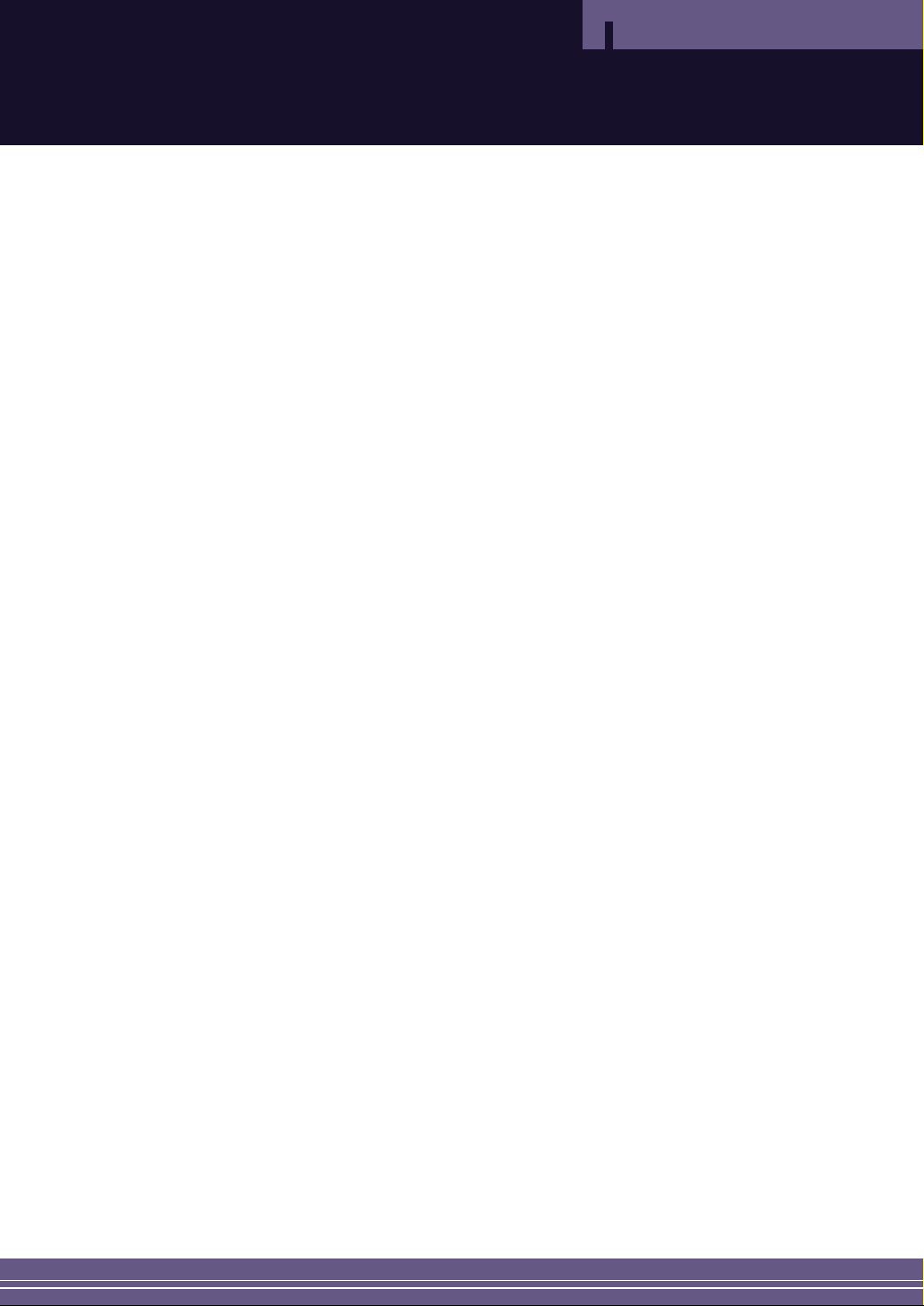
6
Contents
Contents
Warning! Important Safety Instructions ....................................................... 2
Important Safety Information ....................................................................... 3
FCC Information .......................................................................................... 5
Using the Display Ergonomically ................................................................. 7
Using an LCD Mounting Arm....................................................................... 8
Care and Maintenance ................................................................................ 9
LCD TV Overview ........................................................................................10
Remote Control............................................................................................12
Connecting VHF and UHF Antennas...........................................................14
Connecting a VCR or DVD Player...............................................................15
Connecting a DTV .......................................................................................17
Connecting an STB Receiver ......................................................................18
Connecting a CATV Receiver......................................................................19
Check Before Using ....................................................................................21
Watching TV ................................................................................................22
Memorizing Channels ..................................................................................24
If Picture Quality is Poor or Unstable ..........................................................28
LNA (Low Noise Amplifier)...........................................................................29
Selecting the Picture Mode ........................................................................30
Manually Adjusting Picture Settings ............................................................31
Selecting the Sound Mode ..........................................................................32
Choosing a Multi-Channel Sound (MTS) Soundtrack .................................34
Changing the Screen Size...........................................................................35
Viewing Picture-in-Picture............................................................................36
Changing the PIP Window Channel ...........................................................38
Changing the Border Color of the PIP Window ..........................................40
Freezing the Picture ....................................................................................41
Setting the Clock .........................................................................................42
Setting the On/Off Timer..............................................................................43
Selecting the ON Timer Channel / Volume..................................................45
Setting the Sleep Timer...............................................................................46
BLUE SCREEN Function ............................................................................47
MELODY Function.......................................................................................48
RESET Function ..........................................................................................49
Viewing Closed Caption Information ...........................................................50
Using the V-Chip..........................................................................................52
Connecting to a PC .....................................................................................60
Configuring a PC .........................................................................................61
Adjusting the PC Picture Quality .................................................................62
Adjusting the Picture Position......................................................................64
PC RESET Function....................................................................................66
Auto Set.......................................................................................................67
Troubleshooting ...........................................................................................68
Specifications...............................................................................................70
Appendix......................................................................................................71
Limited Warranty..........................................................................................72
Page 7

7
Using the Display Ergonomically
● When Using as a Computer Display
• Adjust the LCD screen so that it faces slightly downward from your eyes, and maintain a distance of at
least 15 inches from your eyes to the panel.
• Adjust the illumination as well as the brightness and contrast of the LCD screen so that light reflection is
minimized (300~1000 lux illumination is comfortable for your eyes).
• Recommended computer use time is 6 hours per day or less. Also, taking a break of 10~15 minutes per
hour is recommended.
Keep a consistent distance between your eyes and the key items in your work area (screen, document, keyboard, etc.).
Page 8

8
Using an LCD Mounting Arm
Mounting Arm Requirements
You can use a variety of wall mount arms with your LCD TV. However, they must meet the following requirements:
● Must comply with VESA Mount Interface 75mm standard.
● Must be able to sustain the weight of the LCD TV.
● Refer to the installation manual supplied with the arm for proper setup.
Mounting Arm Installation
1. Remove all cables connected to the LCD TV.
2. Lay the LCD TV face down on a flat surface with a cushion or some type of soft material to protect
the screen.
3. Using a screwdriver, remove the screws attached to the stand.
4. Follow the directions for your mounting bracket.
Page 9
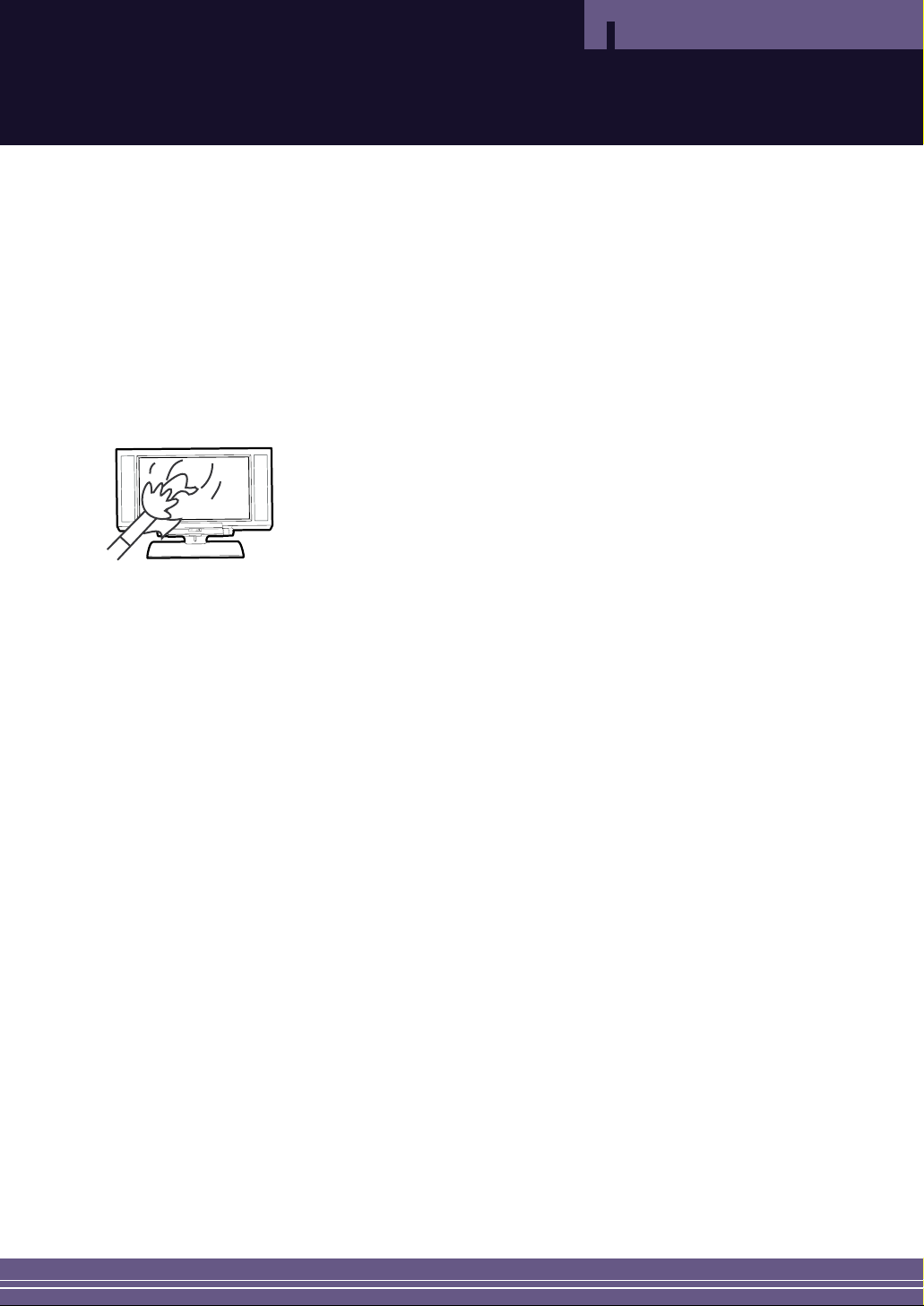
9
Care and Maintenance
Maintenance of the Exterior Cabinet
● Use a soft, dry cloth. If the surfaces are extremely dirty, use a soft cloth lightly moistened with a mild
detergent solution. Do not use strong solvents such as alcohol, benzine, or thinner, as these might
damage the surface of the unit.
● Do not use volatile liquids, such as insecticide spray, near the unit. Do not leave rubber or plastic products
in contact with the unit for a long period of time. They may leave marks on the surface.
Maintenance of the LCD Screen
● To clean the LCD screen, wipe the surface of the panel with a soft, dry cloth. Do not use any liquid cleaner
except those specifically designed for LCD screens.
Best Distance for TV Viewing
● As a rule of thumb, watch TV from a distance of about 5~7 times the screen size to prevent eye strain, in
this case about 7-10 feet.
For Optimal Use
● Since the surface of the screen is fragile, do not scratch or bump it with any hard object (e.g., any object
harder than an HB pencil).
● Do not clean the surface with water.
Page 10
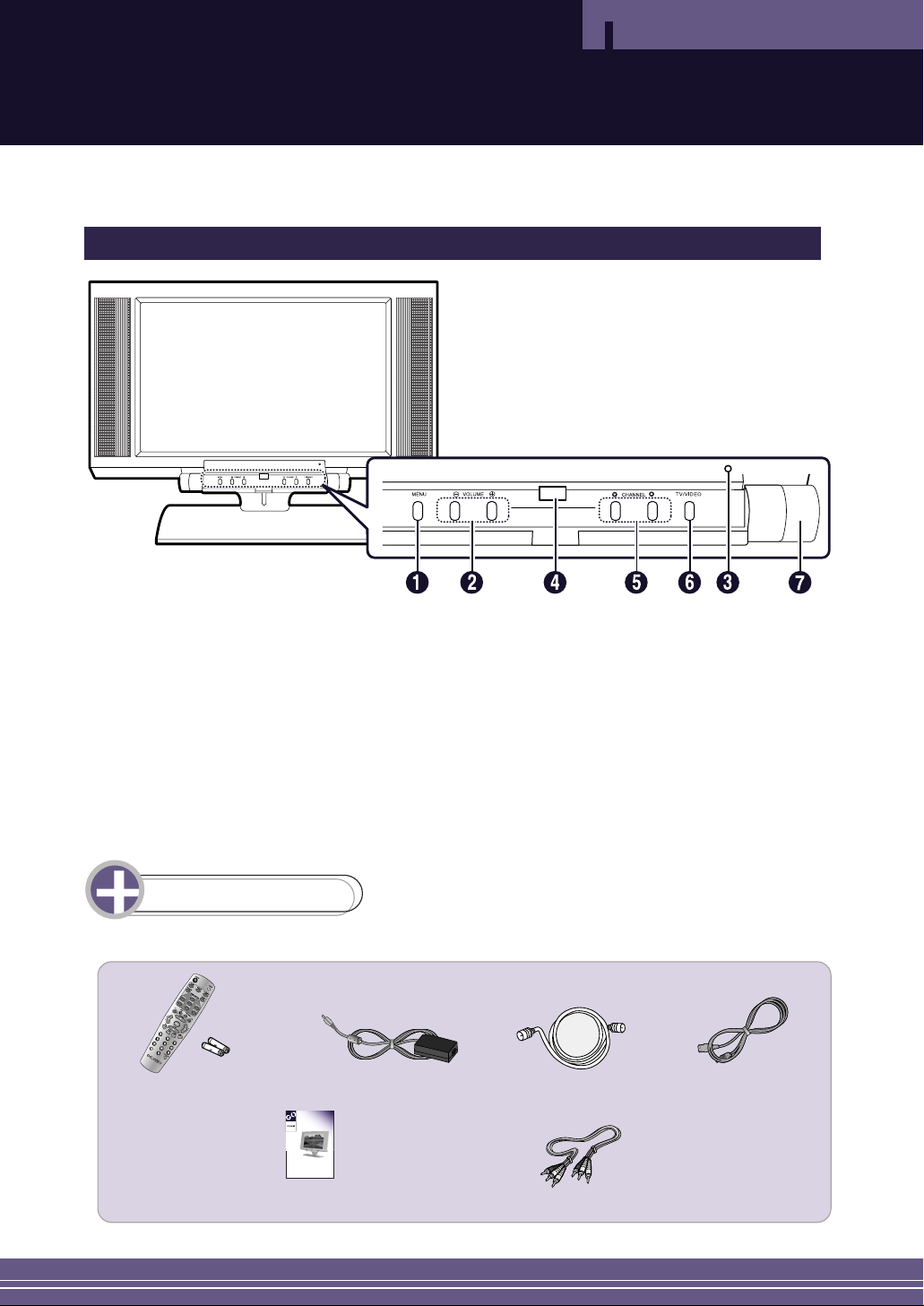
10
LCD TV Overview
Before Using the TV
Front View
1 MENU : Brings up the on-screen menu.
2 VOLUME : Increases or decreases the volume. Also use to select the “Return/Menu” item in the on-
screen menu.
3 Standby Light : Lights when unit is in Standby mode.
4 Remote Control Sensor : Point the remote here to control the TV.
5 CHANNEL : Changes channels. Also use to “Move/Adjust” items in the on-screen menu.
6 TV/VIDEO : Selects an external device connected to the TV.
7 POWER : Turns on the TV.
List of Parts
Please make sure the following parts are included with your LCD TV.
Remote Control & Batteries
(1.5V AAA)
AC Adapter RF Connection Cable Power Cord
Audio/Video Connection Cables User’s Guide
17"LCD TV
TW1730
User's Guide
Page 11

11
Before Using the TV
Rear Panel Jacks
1 POWER INPUT CONNECTOR: Connect ONLY to the AC adapter supplied with this product.
2 PC VIDEO INPUT JACK: Connect to a PC monitor output.
3 PC AUDIO INPUT JACK: Connect to a PC audio output.
4 COMPONENT/HD VIDEO (Y, Pb, Pr) INPUT JACKS: Connect to a DVD player or a DTV receiver.
5 COMPONENT/HD AUDIO INPUT JACKS: Connect to a DVD player or a DTV receiver.
6 PHONES JACK: Connect to headphones. When you are listening with headphones, the sound
from the speakers is muted.
7 S-VIDEO INPUT JACK: Connect to a DVD player or other component with an S-VIDEO jack
for better picture quality.
8 LINE (VIDEO/AUDIO) INPUT JACK: Connect to a VCR, DVD player or camcorder.
9 ANTENNA INPUT JACK: Connect to an antenna or cable TV jack.
Page 12

12
Remote Control
Before Using the TV
1 POWER: Turns the TV on and off.
2 MUTE: Temporarily mutes the sound.
3 LINE: Displays the Composite or S-Video
Input.
4 PC: Displays the PC Input.
5 COMPONENT: Displays the Component Video
Input.
6 NUMBER BUTTONS : Selects channels directly on the TV.
7 100: Selects channels 100 or higher.
For example, to select channel 121,
press “100,” then press “2”, “1.”
8 LAST CH.: Moves to the previous channel.
9 MENU: Displays the OSD menu.
10 VIDEO: Configures various video settings.
11 AUDIO: Configures various audio settings.
12 VOLUME (-/+): Increases or decreases the volume.
13 TV CH+/-: Changes channels.
14 ASPECT: Adjusts the picture size.
15 EXIT: Cancels the current configuration.
16 FREEZE: Freezes a moving picture on the
screen.
17 SOURCE: Selects the signal source for the
PIP window.
18 SOUND: Changes the audio signal source
between the main screen and the
PIP window.
19 SWAP: Changes the video signal source
between the main screen and the
PIP window.
20 POSITION: Selects the location of the PIP
window.
21 PIP CH+/-: Selects the channel of the PIP
window.
22 ON/OFF(PIP): Turns PIP on or off.
23 CAPTION: Turns the Closed Captions display
on or off.
24 MTS/SAP: Selects stereo, mono or Secondary
Audio Program (SAP broadcast).
25 SLEEP: Selects a preset time interval for
automatic shutoff.
26 DISPLAY: Displays the current channel and
the audio-video settings.
Page 13
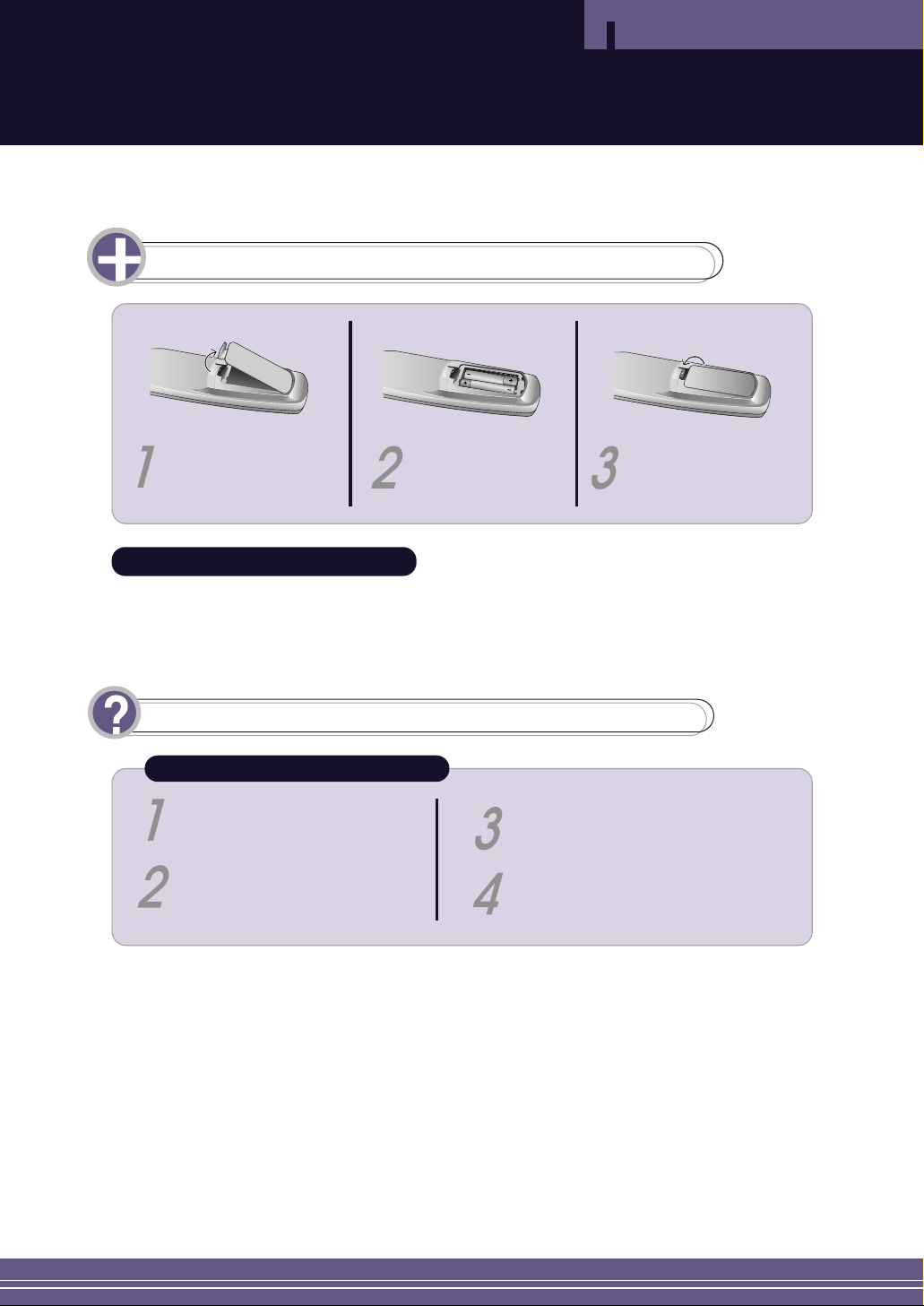
13
Before Using the TV
Installing Batteries in the Remote Control
The remote control does not work properly!
Slide off the cover in the
direction of the arrow.
Install two AAA size
batteries according
to the correct polarity.
Close the cover in the
direction of the arrow.
Are the polarities (+ and –) of the
batteries aligned correctly?
Are the batteries dead?
Is the power cord plugged in properly
or is there a power failure?
Is fluorescent lighting or a neon sign
near the unit?
Using the Remote Control
The remote control works properly in the following range: 20~30 feet from the TV, 10 feet to the left
or right of the TV, and within 30 degrees from the remote control sensor of the TV.
Check!
Page 14
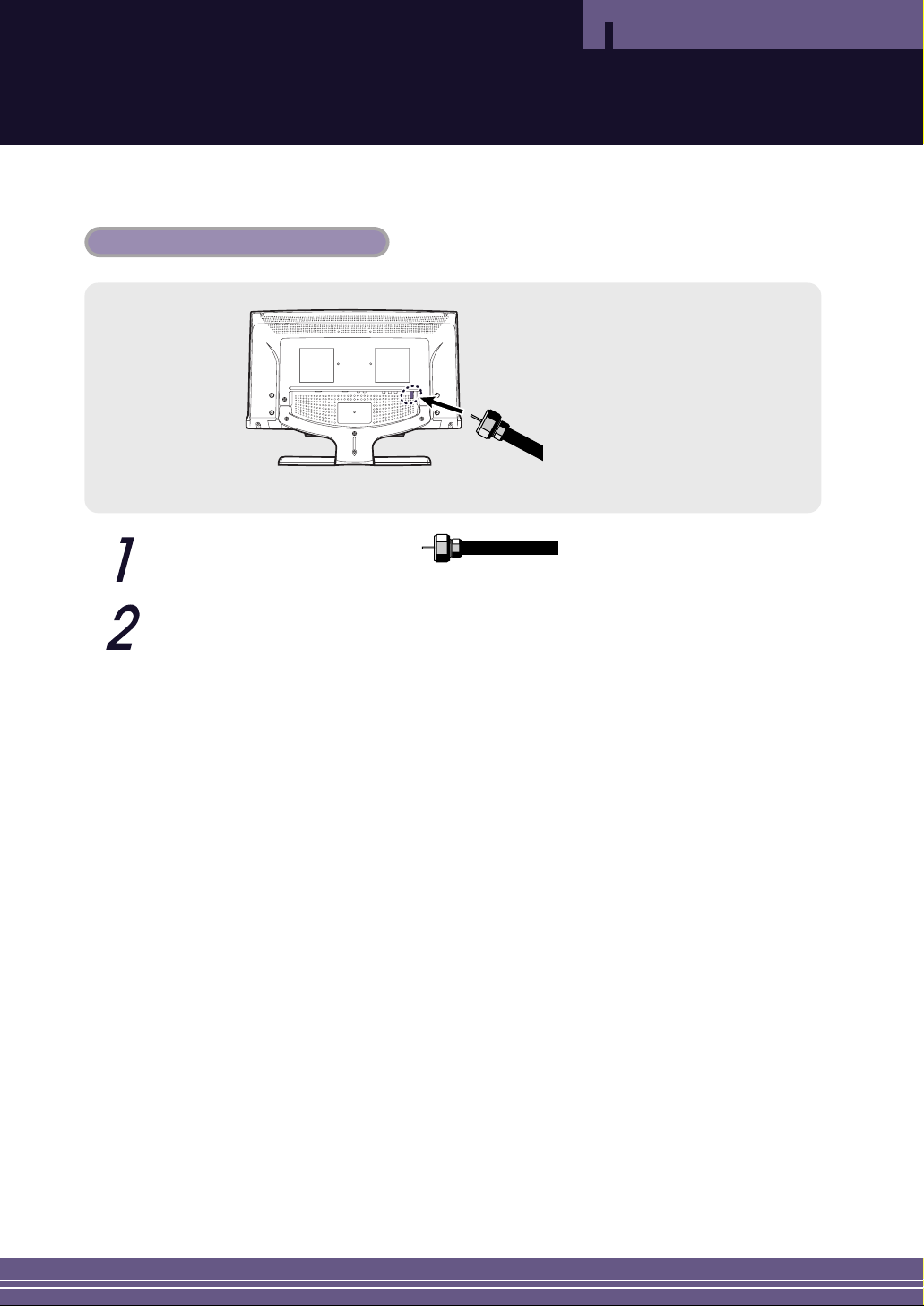
14
Connecting the TV Antenna
Before Using the TV
If you do not have a cable system, you will need to connect an antenna to your TV.
Connect the TV antenna cable...
Connection Procedures
...to the ANTENNA INPUT jack on the back panel of the TV.
Antenna Cable
Page 15

L - AUDIO - RPHONES S-VIDEO VIDEO
L - AUDIO - RS-VIDEO VIDEO
To TV ANT
LINE INPUT
15
Connecting a VCR or DVD Player
Connections
Connecting the Video/S-Video and Audio Jack
Do not connect the Video cable and the S-Video cable at the same time.
You should connect only one cable at a time.
Connection Procedures
Connect the antenna cable to the ANTENNA IN terminal on the back of your VCR.
Connect the VIDEO/AUDIO INPUT jack of the TV and the video/audio output jack of your VCR or DVD
with the video/audio cables (connect the cables to the terminals of the same color).
• You can use the S-Video cable to connect a VCR or a DVD player for better video quality.
• If your VCR does not support stereo sound, connect the mono audio out jack to the AUDIO
INPUT (left) jack.
To watch a video with a VCR (A/V Connection)
Turn the TV on, and select ‘VIDEO’ using the
LINE button on the remote control.
• If you have connected an S-Video cable,
select ‘S-VIDEO’.
Turn the VCR on, insert the tape, and press the
Play button.
VIDEO
VCR or DVD Player
Video Cable
Audio Cable
or
S-Video Cable
Page 16
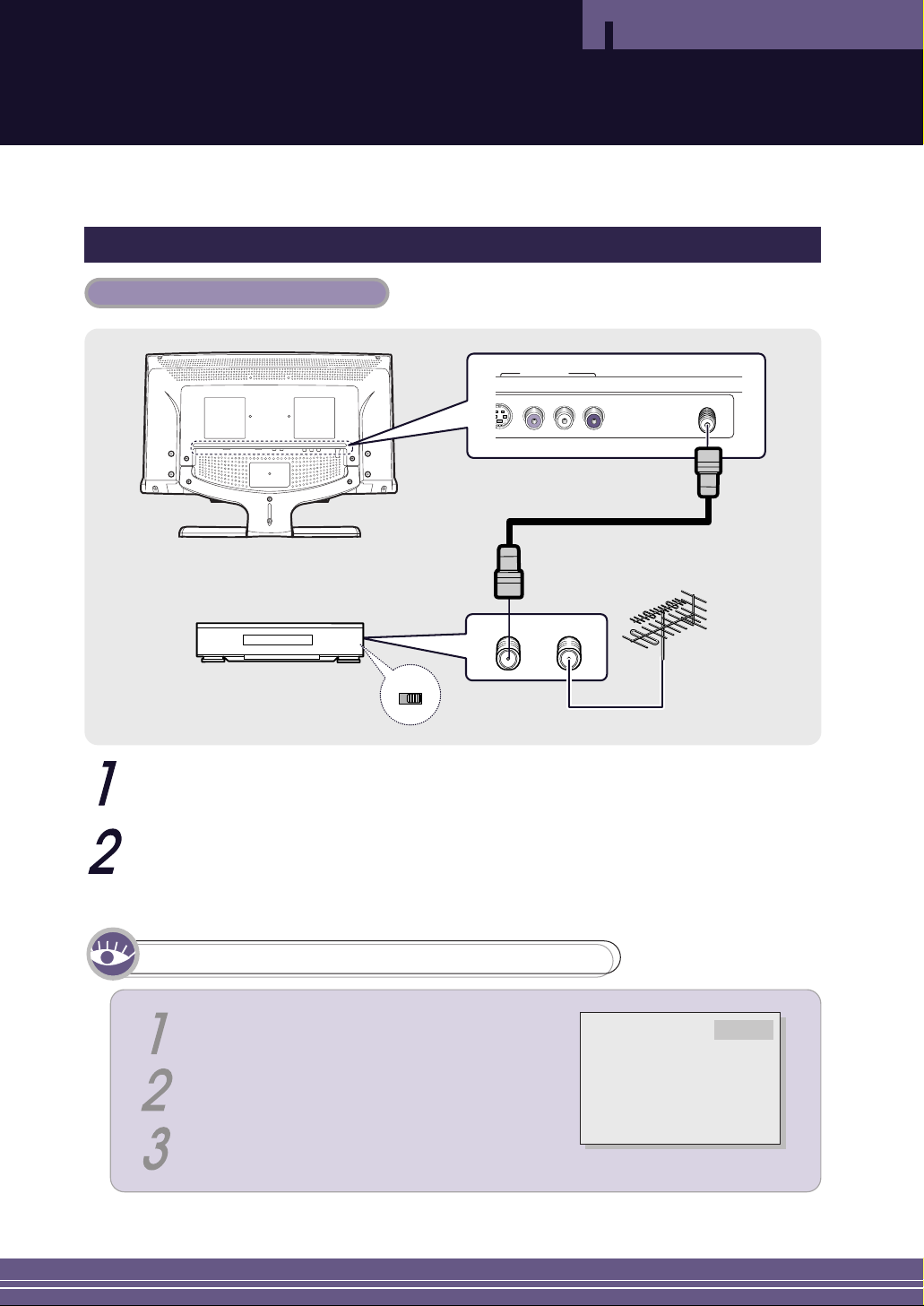
16
Connections
Connecting the Antenna Input Jack
To TV ANT
Channel
12
L - AUDIO - R
ANTENNA INPUT
S-VIDEO VIDEO
LINE INPUT
Connection Procedures
VCR
RF Cable
Connect the antenna cable to the ANTENNA IN terminal on the back of the VCR.
Connect a coaxial cable between the ANTENNA OUT terminal on the VCR and the antenna
terminal on the TV.
To watch a video with a VCR (RF Connection)
Set the channel select switch on the back of
the VCR to 3 or 4.
Change the TV channel to 3 or 4 according to
your selection of the channel select switch.
Turn the VCR on, insert the tape and press the
Play button.
TV 3
Page 17

17
Connecting a DTV Receiver
Connections
Connection Procedures
Y Pb Pr L - AUDIO - R
COMPONENT/HD INPUT
Y Pb Pr
L
-
AUDIO - R
ANT
Connect the COMPONENT/HD INPUT jack on the TV and the component video output jack of your
DTV receiver with the component video connectors (Y, Pb, and Pr).
Connect the left and right COMPONENT/HD AUDIO INPUT jacks of the TV to the component audio
output jack of the DTV receiver using the audio cables.
To watch DTV
DTV Receiver
Turn the TV on and select ‘DTV’ using the
COMPONENT button on the remote control.
Turn the DTV receiver on and select the desired
channel.
DTV
Page 18
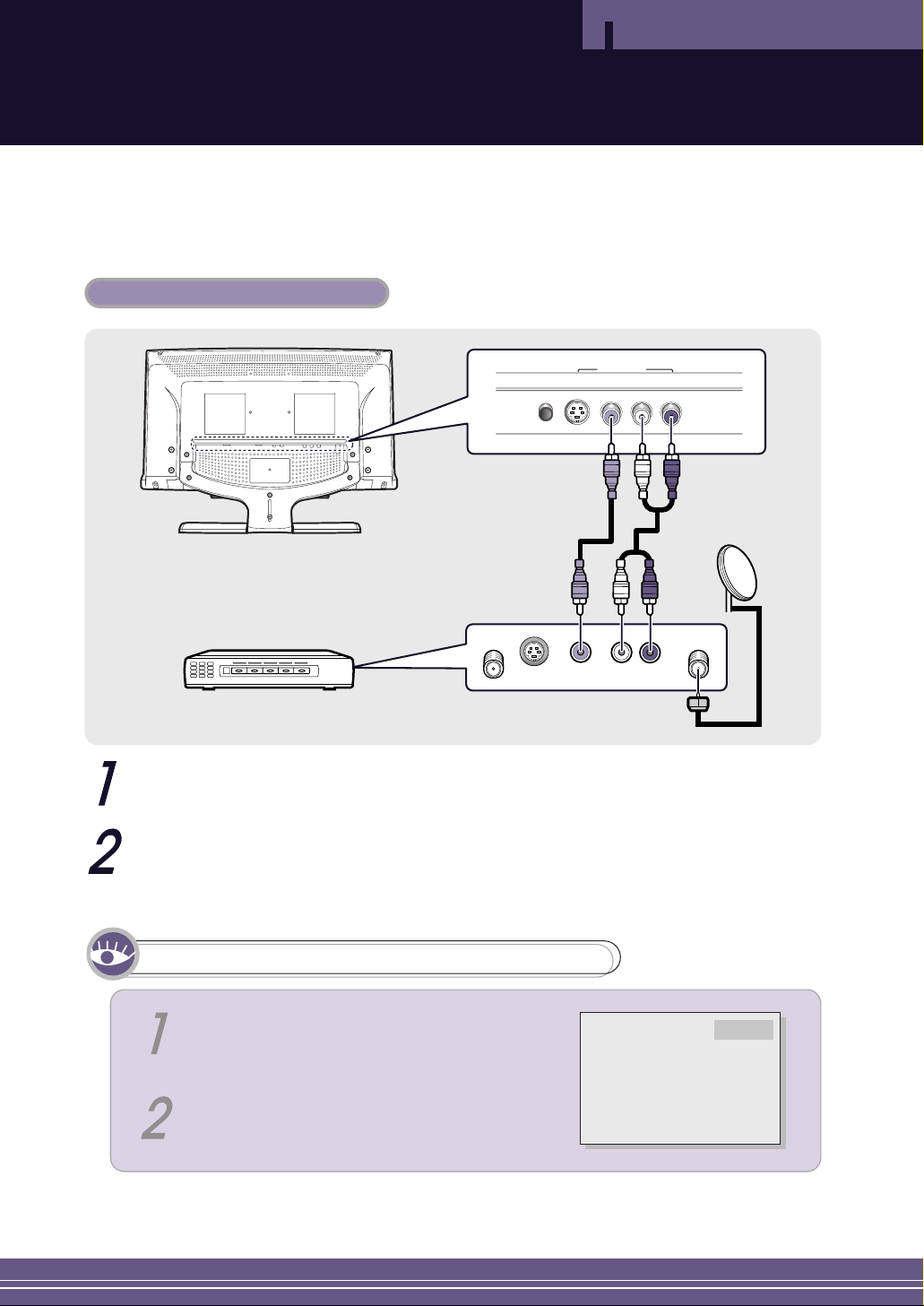
18
Connecting an STB Receiver
Connections
Connection Procedures
L - AUDIO - RPHONES S-VIDEO VIDEO
LINE INPUT
L - AUDIO - RS-VIDEO VIDEO
To TV ANT
Connect your STB receiver antenna cable to the antenna signal input jack on the STB receiver tuner.
Connect the VIDEO/AUDIO INPUT jack of the TV and the video/audio output jack of the STB receiver
with the video/audio cables.
To watch the STB Receiver
STB Receiver
Turn the TV on and select ‘VIDEO’ using the LINE
button on the remote control.
Turn the STB receiver on and select the desired
channel using the remote control of the STB receiver.
VIDEO
Page 19
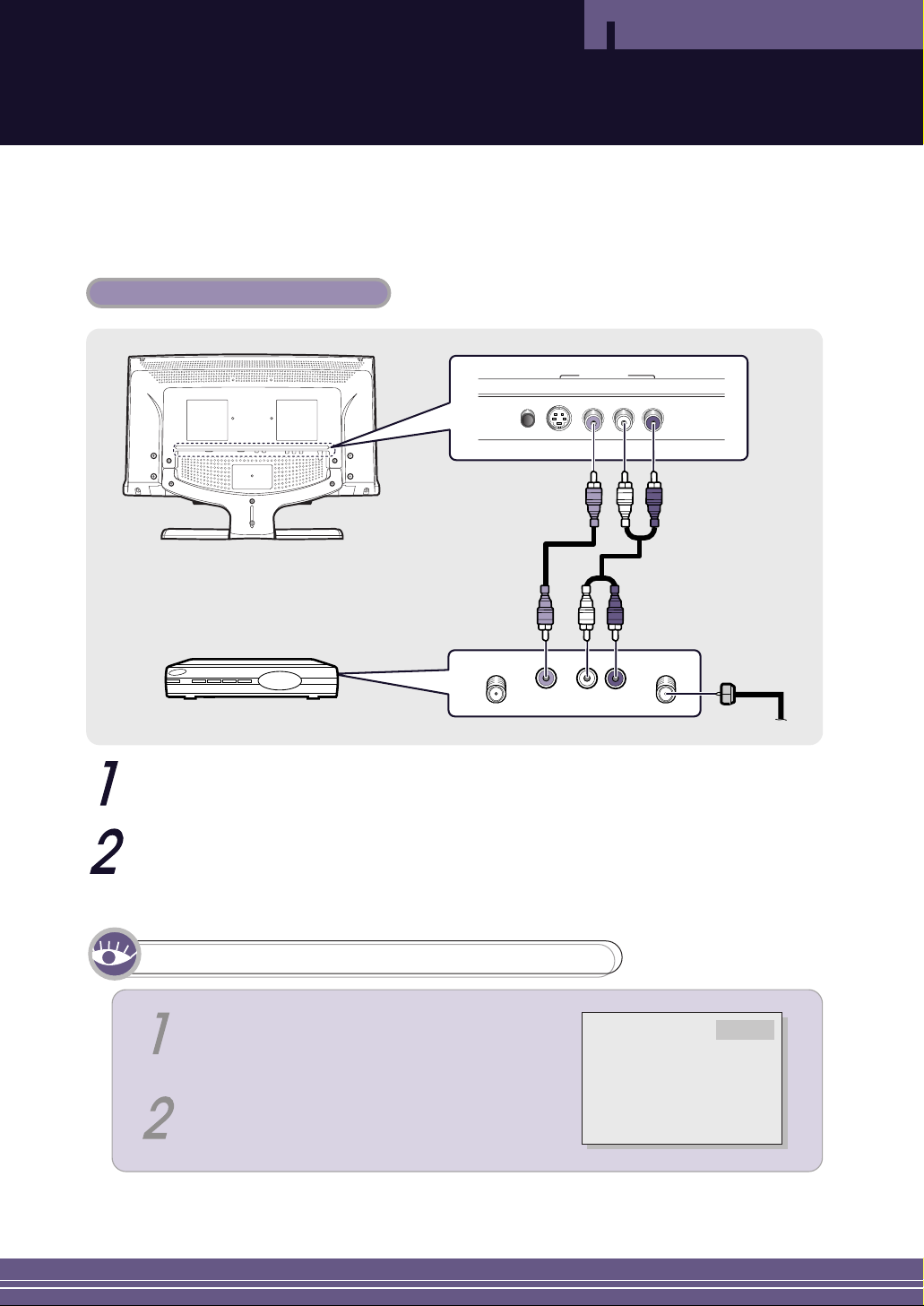
19
Connecting a CATV Receiver
Connections
L - AUDIO - RPHONES S-VIDEO VIDEO
LINE INPUT
L - AUDIO - RVIDEO
To TV
ANT
Connection Procedures
Connect the cable TV antenna cable to the antenna input jack of the cable TV receiver.
Connect the VIDEO/AUDIO INPUT jack of the TV and the video/audio output jack of the cable TV
receiver using the video/audio cables (connect the cables to the terminals of the same color).
To watch Cable TV (A/V Connection)
CATV Receiver
Turn the TV on, and select 'VIDEO' using the LINE
button on the remote control.
Turn the cable TV receiver on and select the desired
channel using the remote control of the receiver.
VIDEO
Page 20
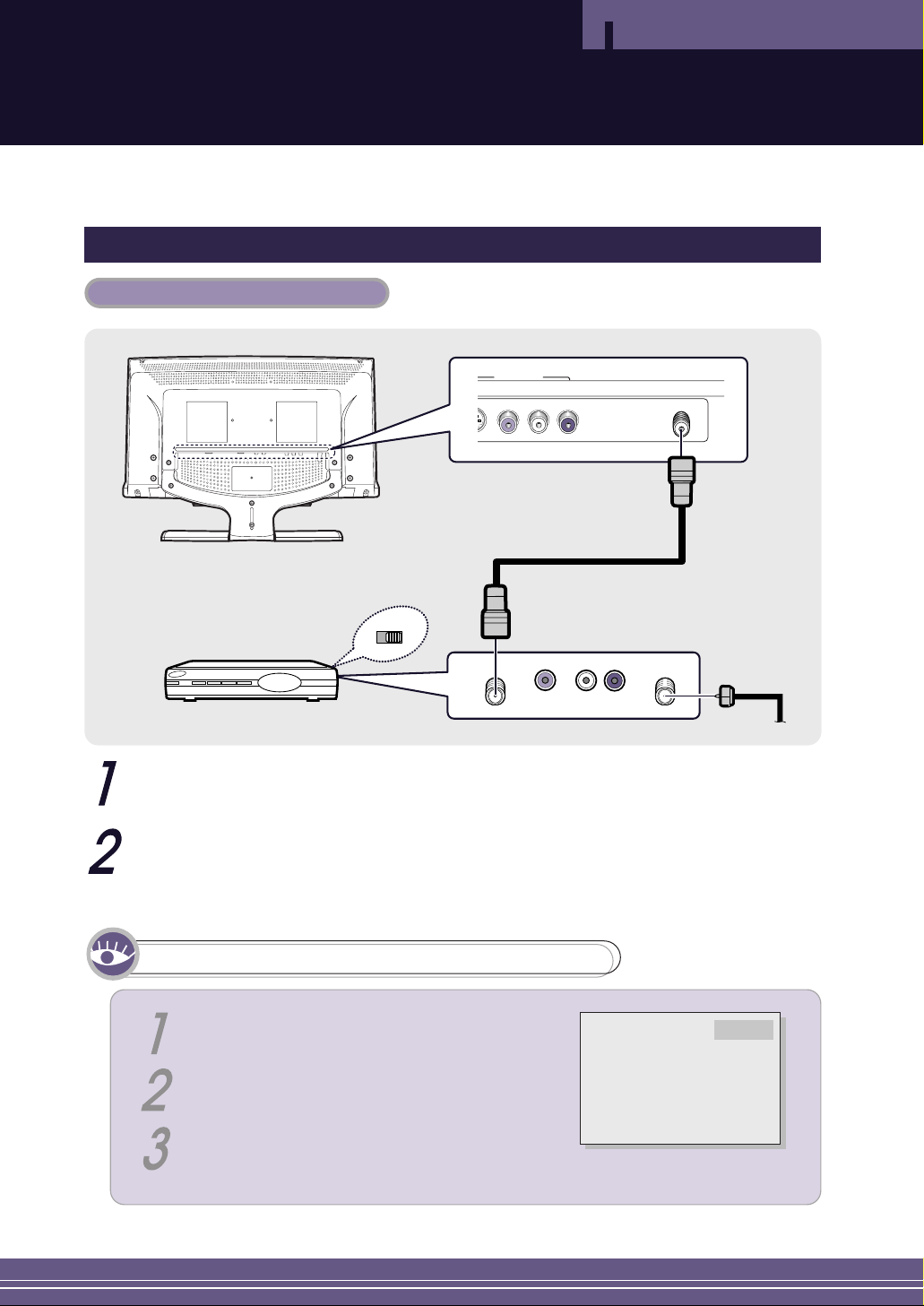
20
Connections
Connecting the Antenna Input Jack
Channel
34
L - AUDIO - R
ANTENNA INPUT
S-VIDEO VIDEO
LINE INPUT
L - AUDIO - RVIDEO
To TV
ANT
Connection Procedures
Connect the cable TV antenna cable to the ANTENNA IN jack on the back of the cable TV receiver.
Connect a coaxial cable between the ANTENNA INPUT jack of the TV and the antenna output jack
of the cable TV receiver.
To watch Cable TV (RF Connection)
CATV Receiver
Set the channel select switch on the back of the cable
TV receiver to 3 or 4.
Turn the TV on and change the TV channel to 3 or 4
according to the selection of the channel select switch.
Turn the cable TV receiver on and select the
desired channel using the remote control of the
cable TV receiver.
TV 3
Page 21
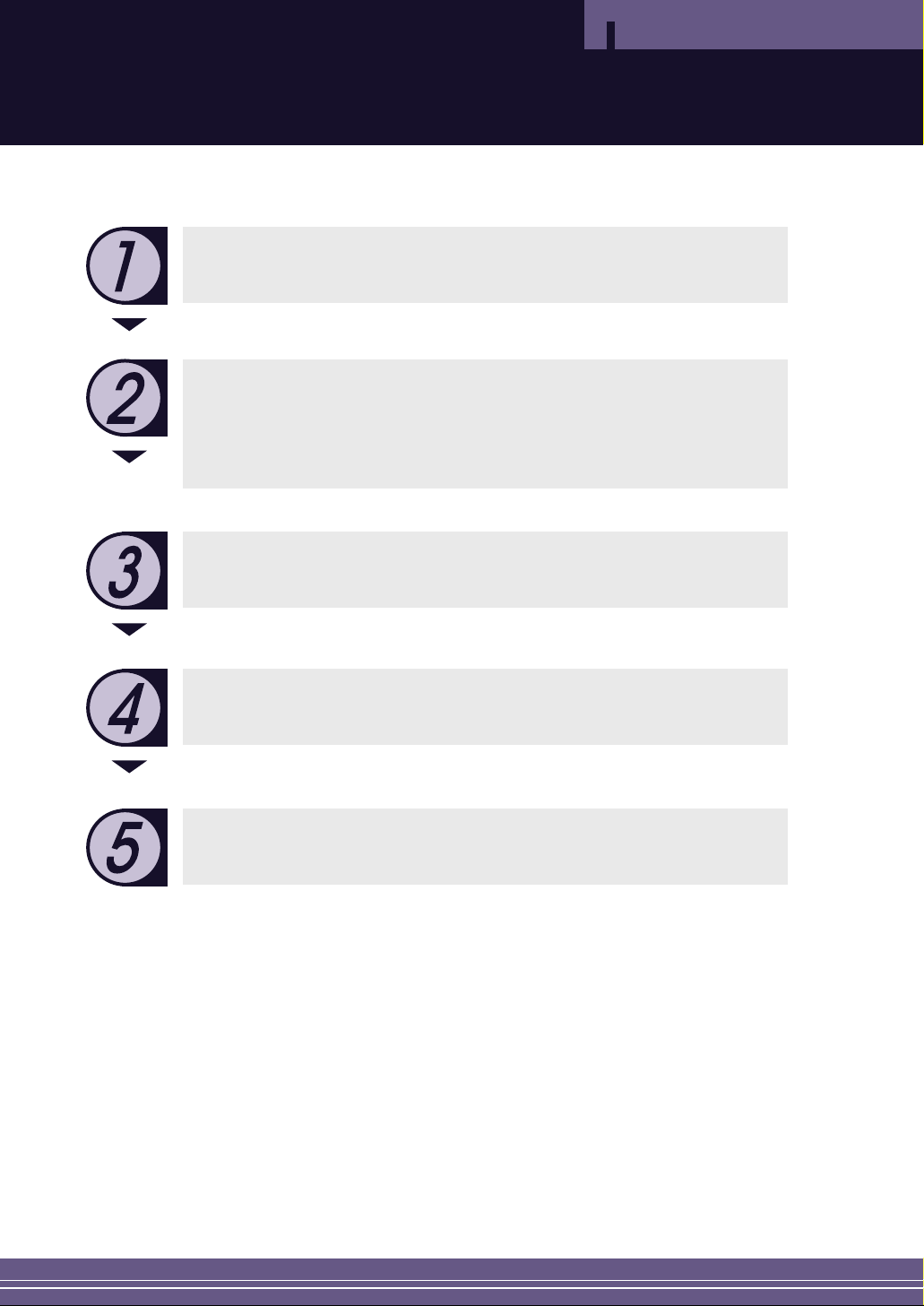
21
Check Before Using
Procedures for Using the TV
Please go through the following check list before using the TV.
Is the antenna cable connected properly?
Are the remote control batteries installed properly?
Have the channels been memorized? Refer to page 24.
Are all external devices connected properly?
Is the AC adapter connected properly?
● When you connect the adapter to the unit, turn the power switch on the front
panel to “off”, and then connect the adapter cable.
● When not using the adapter for a long period of time, separate the AC adapter from
both the LCD TV and the wall outlet.
Page 22
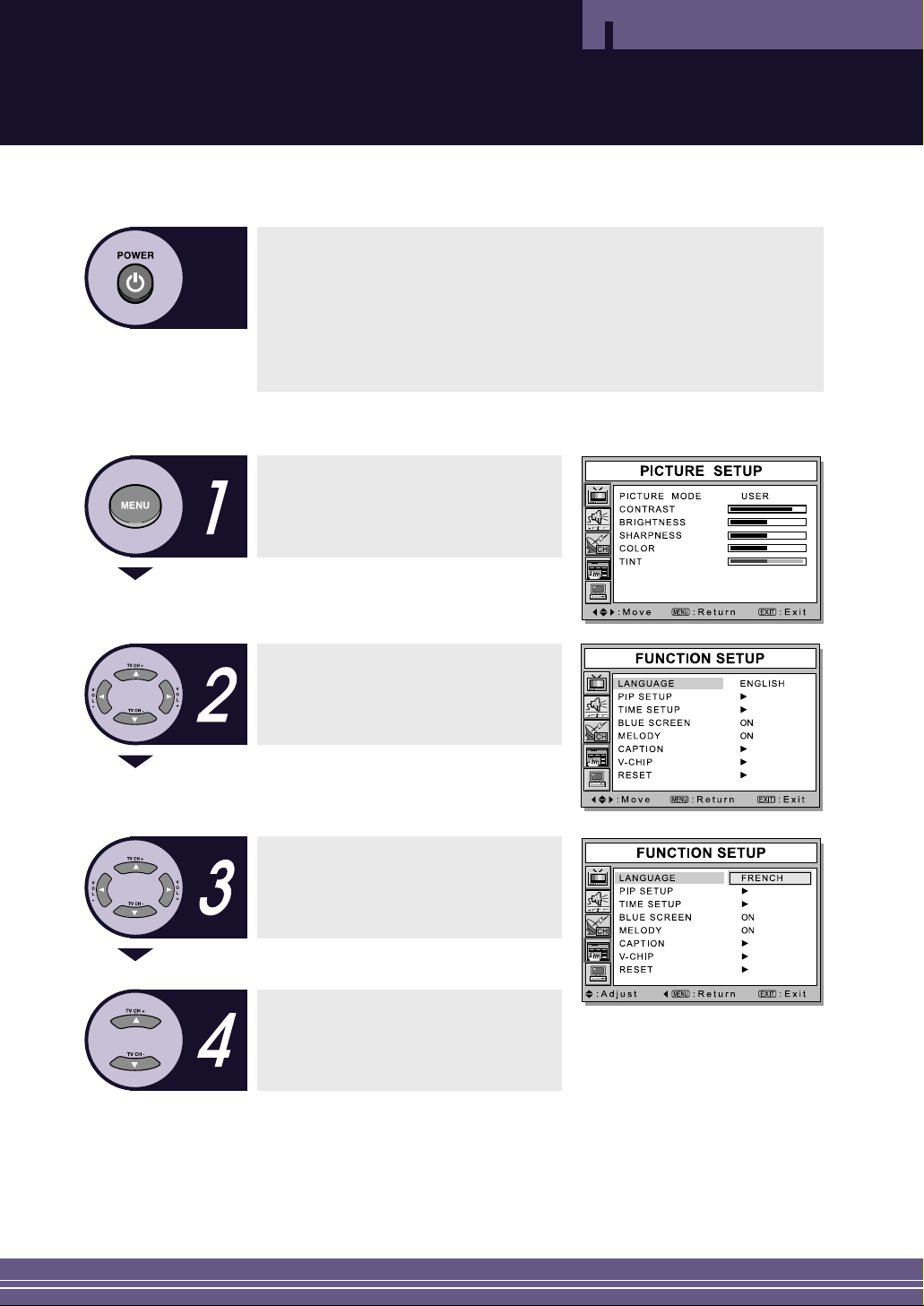
22
Watching TV
Procedures for Using the TV
Turning the TV On and Off
Rotate the power switch on the front panel downward to turn on the unit.
● When you turn the power ON, the screen appears and the
POWER/STANDBY light is turned off.
● When you turn the power OFF, the screen goes blank, and the
POWER/STANDBY light turns on.
Selecting the Menu Language
● Press the MENU button.
The OSD MENU is displayed.
Select FUNCTION SETUP using the
TV CH+/- buttons and then press the
VOL+ button.
Select LANGUAGE using the
TV CH+/- buttons and then press the
VOL+ button.
Select the desired menu language
using the TV CH+/- buttons.
● Press the EXIT button to exit the menu.
Page 23

23
Viewing the Status Information
Press the DISPLAY button on the remote control. The TV will display the input source,
picture mode, sound mode, MTS mode, current time, V-chip, and audio signal you are
listening to.
Adjusting the Volume
● Adjust the volume using the VOL+/– buttons.
Muting the Sound
● Press the MUTE button.
You can conveniently use the MUTE button when a telephone or door bell rings.
To cancel, press the MUTE button again.
Viewing a Video or DVD
● Press the LINE button.
For connection and setup procedures, refer to page 15.
Procedures for Using the TV
Page 24

24
Memorizing Channels
Procedures for Using the TV
The LCD TV can memorize and store all available channels for both antenna and cable TV. After
the channels are memorized, use the TV CH+/– buttons to scan through them. This eliminates the
need to change channels using the number keys. There are three steps for memorizing channels:
1) Select a broadcast source; 2) Memorize channels (automatic); and 3) Add and/or Delete channels (manual).
Selecting the Broadcast Source
Before your television can begin memorizing channels, you must specify the type of signal source that
is connected to the TV (i.e., an antenna or a cable TV system).
Press the MENU button.
● The OSD MENU is displayed.
Select CHANNEL SETUP using the
TV CH+/- buttons and then press the
VOL+ button.
Select ANTENNA using the
TV CH+/- buttons and then press the
VOL+ button.
Select TV for Antenna or CATV for
Cable TV using the TV CH+/- buttons.
If you are not sure which type of cable
system you have, contact your cable
company.
Page 25

25
Procedures for Using the TV
Storing Channels in Memory (Automatic Method)
The TV automatically searches for all available channels and stores them to memory.
This takes approximately one or two minutes.
First, select the correct signal source
(TV, CATV). See steps 1~4 on the
previous page.
Select AUTO PROGRAM using the
TV CH+/- buttons and then press the
VOL+ button.
The TV will begin storing all available
channels.
After all available channels have been
stored, the CHANNEL SETUP menu
reappears.
Press the EXIT button to exit the menu.
Viewing Saved Channels
Press the TV CH+/- buttons.
● Only saved channels are selected.
● The AUTO MEMORY function can
select channels using the TV CH+/-
buttons only when more than 3
channels have been saved.
Page 26

26
Procedures for Using the TV
Adding and Erasing Channels (Manual Method)
You can use this function to add channels and to delete unwanted channels after the auto channel
search is complete.
Press the MENU button.
● The OSD MENU is displayed.
Select CHANNEL SETUP using the TV
CH+/- buttons and then press the VOL+
button.
Select ADD/ERASE using the
TV CH+/- buttons and then
press the VOL+ button.
Adding a channel:
Select a channel to add using the
TV CH+/- buttons and then press the
VOL+ button.
● The OSD changes from ADD to – – .
Deleting a channel:
Select a channel to delete using the
TV CH+/- buttons and then press the
VOL+ button.
● The OSD changes from – – to ADD.
Page 27

27
Procedures for Using the TV
Changing Channels
You can change channels on your LCD TV by using the TV CH+/- buttons, or by direct selection
using the number buttons. You can use the number buttons to tune to any channel (even one that has
been erased or has not been memorized).
Using the CHANNEL buttons
Press the TV CH+/- buttons to change channels.
The TV changes each channel in order, up or down, depending on which button
you press. You will see all the channels that the TV has memorized (the TV must
have memorized at least three channels). You will not see channels that were not
memorized or have been erased.
Using the NUMBER buttons
To select single-digit channels (0~9) faster, press “0” before the single digit.
Example: For channel 4, press “0”, then “4”.
To select channel 100 or higher, press the 100 button first.
Example: For channel 122, press “100”,then “2”, then “2”.
Viewing the Previous Channel
Press the LAST CH. button on the remote control to select the last channel you
were watching.
Page 28

28
If Picture Quality
is Poor or Unstable
Operation
Use fine tuning to adjust a particular channel for better picture quality when noise interferes,
color quality is poor, or the screen is unstable.
Select the channel to tune using the
numeric or channel buttons.
Press the MENU button.
● The OSD MENU is displayed.
Select CHANNEL SETUP using the TV
CH+/- buttons and then press the VOL+
button.
Select FINE TUNE using the TV CH+/buttons and then press the VOL+ button.
Adjust the screen until a clearer picture
appears using the TV CH+/- buttons.
● Press the EXIT button to exit the menu.
Page 29

29
LNA (Low Noise Amplifier)
Operation
If the TV is operating in a weak signal area, sometimes the LNA function can improve the reception (a low noise pre-amplifier boosts the incoming signal).
Press the MENU button.
● The OSD MENU is displayed.
Select CHANNEL SETUP using the
TV CH+/- buttons and then press the
VOL+ button.
Select LNA using the TV CH+/- buttons
and then press the VOL+ button.
Select ON using the TV CH+/- buttons.
Press the EXIT button to exit the
menu.
Page 30

30
Selecting the Picture Mode
Operation
Yo u can select one of four Picture Modes, or preset video adjustments. These modes include
USER, STANDARD, DYNAMIC, or MILD.
Shortcut: Press the VIDEO button.
● The video menu changes to USER ➔
STANDARD ➔ DYNAMIC ➔ MILD.
Press the MENU button.
● The OSD MENU is displayed.
Select PICTURE SETUP using the
TV CH+/- buttons and then press the
VOL+ button twice.
Select the desired PICTURE MODE
using the TV CH+/- buttons.
● The PICTURE MODE is changed to
USER ➔ STANDARD ➔ DYNAMIC ➔
MILD.
Press the EXIT button to exit the
menu.
PICTURE MODES
STANDARD : Select when viewing the TV in bright light conditions.
DYNAMIC : Select to increase picture clarity and sharpness.
MILD : Select when viewing the TV in low-light conditions
to lessen eye strain.
USER : Select to return the settings to your personal preferences.
(To customize your video preferences, refer to page 31.)
Page 31

31
Manually Adjusting Picture Settings
Operation
Press the MENU button.
● The OSD MENU is displayed.
Select PICTURE SETUP using the
TV CH+/- buttons and then press the
VOL+ button.
Select the desired item to adjust
using the TV CH+/- buttons and then
press the VOL+ button.
Select the desired status using the
VOL- and VOL+ buttons.
● During adjustment, an additional
adjustment window is displayed. This
window disappears and changes are
applied when 3 seconds have elapsed
after the last input. In addition, PICTURE
MODE is automatically changed to USER
mode.
● Press the EXIT button to exit the menu.
PICTURE SETTINGS
CONTRAST : Adjusts the difference in brightness between
an object and the background.
BRIGHTNESS : Adjusts the brightness of the screen.
SHARPNESS : Adjusts the sharpness of an object image.
COLOR : Adjusts the color density.
TINT : Adjusts the color of an object.
Page 32

32
Selecting the Sound Mode
Operation
You can select one of four Sound Modes, or preset audio adjustments. These modes include
USER, STANDARD, MUSIC, or SPEECH.
Shortcut: Press the AUDIO button.
● The Sound Mode changes to USER ➔ STANDARD ➔ MUSIC ➔ SPEECH.
Press the MENU button.
● The OSD MENU is displayed.
Select SOUND SETUP using the
TV CH+/- buttons and then press the
VOL+ button.
Select the desired SOUND MODE
using the TV CH+/- buttons.
● The SOUND MODE is changed to
USER ➔ STANDARD ➔ MUSIC ➔
SPEECH.
Press the EXIT button to exit the
menu.
SOUND MODES
STANDARD : Select to listen to sound normally.
MUSIC : Select to listen to the original sound.
SPEECH : Select to listen to clear voice sound.
USER : Select to return the settings to your personal preferences.
(To customize your audio preferences, refer to page 33.)
Page 33

33
Operation
You can adjust the audio BALANCE and EQUALIZER settings directly.
Press the MENU button.
● The OSD MENU is displayed.
Select SOUND SETUP using the
TV CH+/- buttons and then press the
VOL+ button.
Select BALANCE using the
TV CH+/- buttons and then
press the VOL+ button.
Select the desired status using the
VOL- and VOL+ buttons.
● During adjustment, an additional
adjustment window is displayed. This
window disappears and changes are
applied when 3 seconds have elapsed
after the last input. In addition, SOUND
MODE is automatically changed to USER
mode.
● BALANCE: Determines the volume
ratio between the left and right
speakers.
● Press the EXIT button to exit the menu.
Adjusting the EQUALIZER
Move to the EQUALIZER item using
the TV CH+/- buttons.
Move to the desired frequency using
the VOL+ button.
● 120fl (Low Tone)… 1K (Mid Tone)…
10K (High Tone)
Select the desired status using the
TV CH+/- buttons.
● When you have adjusted the EQUALIZER,
the SOUND MODE is automatically
changed to USER MODE.
EQUALIZE: Determines the volume of each frequency range (low to high tones).
Page 34

34
Choosing a Multi-Channel Sound (MTS)
Soundtrack
Operation
Depending on the particular program being broadcast, you can listen to Stereo, Mono, or a
Secondary Audio Program (SAP). SAP audio is usually a foreign-language translation, although
sometimes it has unrelated information like news or weather.
Shortcut: Press the MTS button.
● The MTS mode changes to STEREO ➔ MONO ➔ SAP mode.
Press the MENU button.
● The OSD MENU is displayed.
Select SOUND SETUP using the
TV CH+/- buttons and then press the
VOL+ button.
Select MTS using the TV CH+/- buttons
and then press the VOL+ button.
Press the TV CH+/- buttons.
● The MTS mode is changed to
STEREO ➔ MONO ➔ SAP.
● Press the EXIT button to exit the menu.
SOUND MODES
• Choose STEREO for channels that are broadcasting in stereo.
• Choose MONO for channels that are broadcasting in mono,
or if you are having difficulty receiving a stereo signal.
• Choose SAP to listen to the Secondary Audio Program,
which is usually a foreign-language translation.
Page 35

35
Changing the Screen Size
Operation
You can adjust the screen size for each video source.
Press the ASPECT button.
● The screen size changes to WIDE ➔ NORMAL ➔ ZOOM ➔ PANORAMA (you
can only select WIDE or NORMAL in Component and PC input modes.)
Screen Size Options
WIDE mode : Sets the picture to 16:9 wide mode.
NORMAL mode : Sets the picture to 4:3 normal mode.
This is a standard TV screen size.
ZOOM Mode : Magnifies the size of the picture on the screen.
PANORAMA mode : Sets the picture to the wide aspect ratio of a panoramic picture.
NNNNoooottttee
ee
● You can select only WIDE, NORMAL (4:3) screen size in the
Component and PC Modes.
Page 36

36
Viewing Picture-in-Picture
Operation
You can watch two video sources on the screen simultaneously.
Shortcut: Press the ON/OFF button.
● Tu rns the PIP screen on or off.
Press the MENU button.
● The OSD MENU is displayed.
Select FUNCTION SETUP using the
TV CH+/- buttons and then press the
VOL+ button.
Select PIP SETUP using the
TV CH+/- buttons and then press
the VOL+ button.
● The PIP SETUP menu is
displayed.
Select PIP ON/OFF using the
TV CH+/- buttons and then press the
VOL+ button.
Select ON or OFF using the TV CH+/buttons.
● PIP mode is turned on or off.
● Press the EXIT button to exit the menu.
NNNNoooottttee
ee
● Since this product has a single tuner, you cannot watch two TV
channels simultaneously in PIP mode.
● You can only listen to one audio output at a time (from either the main
screen or the PIP window).
● Refer to the PIP configuration table (see page 71).
Page 37

37
Operation
You can change the video source of the PIP window to any externally connected device.
Shortcut: Press the SOURCE button.
● The source of the PIP window is changed to the next video signal of any externally
connected device.
Press the MENU button.
● The OSD MENU is displayed.
Select FUNCTION SETUP using the
TV CH+/- buttons and then press the
VOL+ button.
Select PIP SETUP using the TV CH+/buttons and then press the VOL+ button.
● The PIP SETUP menu is displayed.
Select PIP SOURCE using the
TV CH+/- buttons and then press
the VOL+ button.
Select the desired external input signal.
● The video source is changed in the
following order: TV ➔ VIDEO ➔
S-VIDEO ➔ DTV
Press the EXIT button to exit the
menu.
NNNNoooottttee
ee
● Since this product has a single tuner, you cannot watch two TV
channels simultaneously in PIP mode.
Page 38

38
Changing the PIP Window Channel
Operation
When the PIP window shows normal broadcasting (TV and CATV) channels, you can change the
PIP window channel.
Shortcut: Press the PIP CH+/- buttons when the PIP window is displayed.
● The PIP window channel is changed.
Press the MENU button.
● The OSD MENU is displayed.
Select FUNCTION SETUP using the
TV CH+/- buttons and then press the
VOL+ button.
Select PIP SETUP using the
TV CH+/- buttons and then press
the VOL+ button.
● The PIP SETUP menu is
displayed.
Select PIP CHANNEL using the
TV CH+/- buttons and then press the
VOL+ button.
Select the desired external input signal
using the TV CH+/- buttons.
● The channel changes.
NNNNoooottttee
ee
● Since this product has a single tuner, you cannot watch two TV
channels simultaneously when in PIP mode.
Press the EXIT button to exit the
menu.
Page 39

39
Operation
Selecting Audio in the PIP Screen Mode
You can select the desired audio source from either the main screen, or the PIP window.
Press the SOUND button.
● The audio source is changed between MAIN and SUB.
When MAIN is selected: Audio from the main screen is heard.
When SUB is selected: Audio from the PIP window is heard.
Swapping the Main and the PIP Window
You can swap the video sources of the main screen and the PIP window.
Press the SWAP button.
● The video sources of the main screen and PIP window are swapped.
Changing the Position of the PIP Window
You can set the position of the PIP window to any corner of the screen.
Press the POSITION button.
● The PIP window moves to each corner of
the screen.
Page 40

40
Changing the Border Color of the
PIP Window
Operation
Press the MENU button.
● The OSD MENU is displayed.
Select FUNCTION SETUP using the
TV CH+/- buttons and then press the
VOL+ button.
Select PIP SETUP using the
TV CH+/- buttons and then press
the VOL+ button.
● The PIP SETUP menu is
displayed.
Select PIP BORDER using the
TV CH+/- buttons and then
press the VOL+ button.
Select the BORDER color using the
TV CH+/- buttons.
● The PIP window border color is changed
to GRAY ➔ BLACK ➔ MAGENTA ➔
CYAN ➔ OFF.
Press the EXIT button to exit the
menu.
You can change the border color of the PIP window.
Page 41

41
Freezing the Picture
Operation
You can freeze a single frame while you are watching TV.
Press the FREEZE button.
● The current frame is frozen. Press FREEZE again to resume.
NNNNoooottttee
ee
● Even if the picture has been frozen, the audio sound continues normally.
● The Freeze function will not work for the PIP window in PIP mode.
Page 42

42
Setting the Clock
Operation
Press the MENU button.
● The OSD MENU is displayed.
Select FUNCTION SETUP using the
TV CH+/- buttons and then press the
VOL+ button.
Select TIME SETUP using the
TV CH+/- buttons and then
press the VOL+ button.
● The TIME SETUP OSD is
displayed.
Move to the Hour using the VOL+
button and then set the Hour to the
correct time using the TV CH+/- buttons.
Move to the Minutes using the VOL+
button and then set the Minutes to the
correct time using the TV CH+/- buttons.
Setting the clock is necessary for using the various timer features of the TV.
Press the EXIT button to exit the
menu.
Page 43

43
Setting the On/Off Timer
Operation
Press the MENU button.
● The OSD MENU is displayed.
Select FUNCTION SETUP using the
TV CH+/- buttons and then
press the VOL+ button.
Move to TIME SETUP using the
TV CH+/- buttons and then
press the VOL+ button.
● The TIME SETUP OSD is
displayed.
Move to TIMER using the
TV CH+/- buttons and then press the
VOL+ button.
Select ON using the TV CH+/- buttons.
● The ON/OFF TIMER works only when
the timer is set to ON.
Press the VOL+ button.
Move to ON TIME/ OFF TIME using
the TV CH+/- buttons.
You can set the On/Off Timer to automatically turn the TV on or off at a desired time.
The current time has to be set in order to use the On/Off Timer.
Page 44

44
Operation
Turning On At 6:10 AM
Move to the Hours using the VOL+ button and then set the Hour to AM 6 using
the TV CH+/- buttons.
Move to the Minutes using the VOL+
button and then set the Minutes to 10
using the TV CH+/- buttons.
Press the VOL+ button to finish the ON
TIME configuration.
Press the EXIT button to exit the menu.
Turning Off At 11:55 PM
Move to the Hour using the VOL+ button
and then set the Hour to PM 11 using the
TV CH+/- buttons.
Move to the Minutes using the VOL+
button and then set the Minutes to 55
using the TV CH+/- buttons.
Press the VOL+ button to complete the
OFF TIME configuration.
Press the EXIT button to exit the menu.
Page 45

45
Selecting the ON Timer
Channel / Volume
Operation
Press the MENU button.
● The OSD MENU is displayed.
Select FUNCTION SETUP using the
TV CH+/- buttons and then press the
VOL+ button.
Select TIME SETUP using the
TV CH+/- buttons and then press the
VOL+ button.
● The TIME SETUP OSD is
displayed.
Select CHANNEL using the TV CH+/buttons and then press the VOL+ button. Select the desired channel to
watch when the TV is turned on using
the TV CH+/- buttons.
Press the VOL+ button to finish the
configuration.
You can set the channel and volume to play when the TV is turned on by the Timer.
Select VOLUME using the TV CH+/buttons and then press the VOL+ button. Select the volume level for when
the TV turns on using the TV CH+/buttons.
● Press the EXIT button to exit the menu.
Page 46

46
Setting the Sleep Timer
Operation
You can have the TV shut off automatically after a desired period of time.
Shortcut: Press the SLEEP button.
● The Sleep mode is changed to SLEEP OFF →
SLEEP 10 → SLEEP 20 → SLEEP 30 → SLEEP
60 → SLEEP 90 → SLEEP 120 → SLEEP OFF.
Press the MENU button.
● The OSD MENU is displayed.
Select FUNCTION SETUP using the
TV CH+/- buttons and then press the
VOL+ button.
Select TIME SETUP using the
TV CH+/- buttons and then
press the VOL+ button.
● The TIME SETUP OSD is displayed.
Select SLEEP using the TV CH+/- buttons and then press the VOL+ button.
Set the SLEEP time using the TV CH+/buttons.
● The SLEEP time is changed to SLEEP
OFF → SLEEP 10 → SLEEP 20 →
SLEEP 30 → SLEEP 60 → SLEEP 90 →
SLEEP 120 → SLEEP OFF.
Press the EXIT button to exit the
menu.
SLEEP 30
Page 47

47
BLUE SCREEN Function
Operation
You can have the TV display a blue screen instead of picture noise when weak video signals are
received.
Press the MENU button.
● The OSD MENU is displayed.
Select FUNCTION SETUP using the
TV CH+/- buttons and then press the
VOL+ button.
Select BLUE SCREEN using the
TV CH+/- buttons and then press the
VOL+ button. Select ON using the
TV CH+/- buttons.
● The Blue Screen function is turned on or
off.
Press the EXIT button to exit the
menu.
Page 48

48
MELODY Function
Operation
If the MELODY function is turned on, a melody plays whenever the TV is turned on or off.
Press the MENU button.
● The OSD MENU is displayed.
Select FUNCTION SETUP using the
TV CH+/- buttons and then press the
VOL+ button.
Select MELODY using the TV CH+/buttons and then press the VOL+ button. Select ON using the TV CH+/- buttons.
● The Melody function is turned on or off.
Press the EXIT button to exit the
menu.
Page 49

49
RESET Function
Operation
You can reset all TV settings to their factory defaults.
Press the MENU button.
● The OSD MENU is displayed.
Select FUNCTION SETUP using the
TV CH+/- buttons and then press the
VOL+ button.
Select RESET using the TV CH+/buttons and then press the
VOL+ button.
● All settings are reset to their factory
defaults.
If you want to Reset, select ‘Yes’.
● When you select ‘Yes”, all settings are
reset to their factory defaults.
Page 50

50
Viewing Closed Caption Information
Operation
Your TV decodes and displays the closed captions that are broadcast along with some television
shows. These captions are usually subtitles for the hearing impaired or translations into other languages. All VCRs record the closed caption signal from television programs, so prerecorded video
tapes can also deliver closed-caption information. Check for the closed caption symbol ( ) on
the tape’s package or your TV program schedule.
Shortcut: Press the CAPTION button.
● Closed Captions are displayed (if available).
Press the MENU button.
● The OSD MENU is displayed.
Select FUNCTION SETUP using the
TV CH+/- buttons and then press the
VOL+ button.
Select CAPTION using the TV CH+/buttons and then press the VOL+ button.
● Caption setup menu is displayed.
Select CAPTION using the TV CH+/buttons and then press the
VOL+ button.
Page 51

51
Operation
Select MODE using the TV CH+/buttons and then press the
VOL+ button.
Select CAPTION or TEXT using the
TV CH+/- buttons.
● ln caption mode, captions appear at
the bottom of the screen, and they
usually cover only a small portion of
the picture. In text mode, information
unrelated to the program, such as
news or weather, is displayed.
Te xt often covers a large portion of
the screen.
If you wish, use the TV CH+/- or VOL+
buttons to change the captioning
CHANNELS or FIELD.
● Different channels and fields display
different information. For example,
Channel 1 may have subtitles in English,
while Channel 2 has subtitles in Spanish.
Select caption ON using the
TV CH+/- buttons.
● Misspellings and unusual characters
sometimes occur in closed caption
transmissions, especially those of live
events. There may be a small delay
before captions appear when you
change channels. This does not
indicate the TV is malfunctioning.
7
8
Page 52

52
Using the V-Chip
Operation
The V-Chip feature automatically blocks programming that is deemed inappropriate for
children. The user must first enter a password before any of the V-Chip restrictions can be set up
or changed. Note: The V-chip doesn’t function when the Picture-in-Picture is active.
Press the MENU button.
● The OSD MENU is displayed.
Select FUNCTION SETUP using the
TV CH+/- buttons and then press the
VOL+ button.
Select V-CHIP using the TV CH+/buttons and then press the
VOL+ button.
● The “Enter Password” screen will appear.
Enter your 4-digit password. The default
password for a new TV set is “0-0-0-0.”
After entering a valid password, the
“V-CHIP SETUP” screen will appear.
Setting Up Your Password
Page 53

For security you may wish to cut this note from your manual...
53
Operation
Select CHANGE PASSWORD using
the TV CH+/- buttons and then press
the VOL+ button.
● The Change Password screen will
appear. Choose any 4 digits for your
password and enter them. As soon as
the 4 digits are entered, the “CONFIRM
NEW PASSWORD” screen appears.
NNNNoooottttee
ee
● If you forget your password, the universal code is 2-4-8-6.
Page 54

54
Using the V-Chip
Operation
Select V-CHIP using the TV CH+/buttons and then press the
VOL+ button.
● The “Enter Password” screen will
appear. Enter your 4-digit password.
The default password for a new
TV set is “0-0-0-0.”
After entering a valid password, the
“V-CHIP SETUP” screen will appear.
To enable the V-Chip feature, select
V-CHIP LOCK using the TV CH+/buttons and then press the
VOL+ button.
Select YES using the TV CH+/- buttons.
How to Enable/Disable the V-Chip
Page 55

55
Operation
Select V-CHIP using the TV CH+/buttons and then press the
VOL+ button.
● The “Enter Password” screen will
appear. Enter your 4-digit password.
The default password for a new
TV set is “0-0-0-0.”
After entering a valid password, the
“V-CHIP SETUP” screen will appear.
Select TV GUIDELINES using the
TV CH+/- button and then
press the VOL+ button.
● The “TV GUIDELINES” screen will
appear.
Press the TV CH+/- buttons to highlight
one of the six age-based categories:
● TV-Y Young children
TV-Y7 Children 7 and over
TV-G General audience
TV-PG Parental guidance
TV-14 Viewers 14 and over
TV-MA Mature audience
How to Set up Restrictions Using the “TV guidelines”
First, set a password and enable the V-Chip (see previous section).
Parental restrictions can be set using either of two methods: TV GUIDELINES or MPAA RATING.
Page 56

56
Using the V-Chip
Operation
At this point, one of the TV-GUIDELINES is selected.
Press the VOL+ button: Depending on your existing setup, a letter “U” or
“B” will be selected (U: Unblocked, B: Blocked).
● Press the TV CH+/- buttons to block or unblock the category.
Press the VOL+ button. To select different TV-GUIDELINES, press the
TV CH+/- buttons and then repeat the process.
NNNNooootttteeee 11
11
● TV-Y7, TV-PG, TV-14 and TV-MA have additional options.
See the next step to change any of the following sub-ratings:
FV: Fantasy violence, V: Violence, S: Sexual situation,
L: Language, D: Dialog.
NNNNooootttteeee 22
22
● The V-Chip will automatically block certain categories that are
“more restrictive.”
For example, if you block the TV-G category, then TV-PG, TV-14, and
TV-MA will be automatically blocked.
How to set the FV, V, S, L and D sub-ratings: First, select one of these TVGUIDELINES: TV-Y7, TV-PG, TV-14 or TV-MA (see Step 4). Next, while TVGUIDELINES is selected, repeatedly press the VOL+ button.
● This will cycle through the available sub-ratings (FV, V, S, L and D). A letter (“U”
or “B”) is displayed for each sub-rating. While the “U” or “B” is selected,
press the TV CH+/- buttons to change the sub-rating.
NNNNoooottttee
ee
● The V-Chip will automatically block certain categories that are
“More restrictive”.
For example, if you block the “L” sub-rating in TV-PG, then the “L”
sub-ratings in TV-14 and TV-MA will automatically be blocked.
Page 57

57
Operation
Select V-CHIP using the TV CH+/buttons and then press the
VOL+ button.
● The “Enter Password” screen will appear.
Enter your 4-digit password. The default
password for a new TV set is “0-0-0-0.”
After entering a valid password, the
“V-CHIP SETUP” screen will appear.
Select the MPAA RATING using the
TV CH+/- buttons and then press the
VOL+ button.
● The “MPAA RATING” screen will
appear.
How to Set up Restrictions Using the MPAA Ratings: G, PG, PG-13, R, NC-17, X
The MPAA rating system uses the Motion Picture Association of America (MPAA) system, and its
main application is for movies. Eventually, movie videocassettes will be encoded with MPAA ratings.
When the V-CHIP LOCK is ON, the TV will automatically block any programs that are coded with
objectionable ratings (either MPAA or TV-Ratings).
Page 58

58
Using the V-Chip
Operation
Repeatedly press the the TV CH+/buttons to highlight a particular MPAA
category.
● The MPAA categories are as follows.
G General audience (no restrictions).
PG Parental guidance suggested.
PG-13 PG-13 (Parents strongly cautioned).
R R (Restricted. Children under 17
should be accompanied by an
adult).
NC-17 No children under age 17.
X X (Adults only).
NR Not rated.
While a particular category is highlighted,
press the VOL+ button to activate it.
A letter (“U” or “B”) will be displayed.
Press the TV CH+/- buttons to select
“U” or “B”.
NNNNoooottttee
ee
● The V-Chip will automatically block any category that is “more
restrictive.”
For example, if you block the “PG-13” category, then “R”, “NC-17”,
and “X” will automatically be blocked also.
Page 59

59
Operation
How to Continue Watching after the V-Chip Blocks a Channel
If the TV is tuned to a restricted channel, the V-CHIP will block it.
The screen will prompt you to “ENTER PASSWORD.”
Enter the correct password to temporarily cancel the V-Chip and resume normal viewing.
NNNNoooottttee
ee
● If you turn the power off and on, the V-Chip will be enabled again.
● You can also enable the V-Chip again in the setup menu.
Page 60

60
Connecting to a PC
Operation
SPK
POWER DC12V
VIDEO AUDIO
PC INPUT
Connection Procedures
Connect the PC INPUT-VIDEO jack of the TV and the monitor output jack of the PC using the
D-Sub cable.
Connect the PC INPUT - AUDIO jack of the TV and the audio output jack of the PC with the audio
cable.
To view the PC screen on the TV
PC
Turn the PC on and check that the PC settings are correct.
• If the PC settings are incorrect, the screen may display a duplicated or distorted picture.
• For PC configuration procedures, refer to page 54.
Press the TV/SOURCE button and select PC INPUT mode.
•You can also press the PC button on the remote control.
Adjust the PC screen.
(For adjustment procedures, refer to page 55~59.)
Page 61

61
Configuring a PC
Operation
The following PC screen configuration procedures may differ depending on the model of your PC.
This product supports DDC (Display Data Channel) to enable the automatic configuration of the screen.
PC Configuration Procedures
1. In WINDOWS 98/ME/2000/XP,
select Start → Settings →
Control Panel.
3. Click the Settings tab.
Set the Screen area to
1280 by 768 pixels.
Set the Colors to
16 bit, 24 bit, or 32 bit.
2. Double-click Display to open
the Display Properties dialog
box.
VESA Standard Modes
NNNNoooottttee
ee
● A screen resolution of WXGA (1280 X 768) provides the best screen quality.
● Configure the screen color to 16-bit, or 24-bit.
● The vertical frequency for a TFT LCD TV with a screen resolution of
1280 x 768 is 60Hz.
Resolution
Vertical Frequency
Page 62

62
Adjusting the PC Picture Quality
Operation
Adjusting the Frequency
Press the MENU button.
● The OSD MENU is displayed.
Select PC SETUP using the
TV CH+/- buttons and then press the
VOL+ button.
Select FREQUENCY using the
TV CH+/- buttons and adjust the
frequency using the VOL+ button.
● During adjustment, an additional
adjustment window is displayed.
Press the EXIT button to exit the
menu.
If vertical bars appear on the PC screen, adjust the frequency.
Page 63

63
Operation
Adjusting the Phase
Press the MENU button.
● The OSD MENU is displayed.
Select PC SETUP using the
TV CH+/- buttons and then press
the VOL+ button.
Select PHASE using the TV CH+/- buttons and adjust the phase using the
VOL+ button.
● During adjustment, an additional
adjustment window is displayed.
Press the EXIT button to exit the
menu.
If vertical lines and letters are blurred on the PC screen, adjust the phase.
Page 64

64
Adjusting the Picture Position
Operation
Adjusting the Horizontal Position
Press the MENU button.
● The OSD MENU is displayed.
Select PC SETUP using the
TV CH+/- buttons and then press
the VOL+ button.
Select H_POSITION using the
TV CH+/- buttons and adjust the
horizontal position using the
VOL+ button.
● During adjustment, an additional
adjustment window is displayed.
Press the EXIT button to exit the
menu.
If the picture is not centered on the screen, you can adjust the horizontal and vertical position.
Page 65

65
Operation
Adjusting the Vertical Position
Press the MENU button.
● The OSD MENU is displayed.
Select PC SETUP using the
TV CH+/- buttons and then press
the VOL+ button.
Select V_POSITION using the
TV CH+/- buttons and adjust the
vertical position using the VOL+
button.
● During adjustment, an additional
adjustment window is displayed.
Press the EXIT button to exit the
menu.
Page 66

66
PC RESET Function
Operation
Press the MENU button.
● The OSD MENU is displayed.
Select PC SETUP using the
TV CH+/- buttons and then press
the VOL+ button.
Select RESET using the TV CH+/buttons and then select using the
VOL+ button.
● This returns you to the factory default
settings.
Press the EXIT button to exit the
menu.
Page 67

67
Auto Set
Operation
Press the MENU button.
● The OSD MENU is displayed.
Select PC SETUP using the
TV CH+/- buttons and then press
the VOL+ button.
Select AUTOSET using the
TV CH+/- buttons and then select
using the VOL+ button.
● The PC screen is adjusted
automatically.
Press the EXIT button to exit the
menu.
You can have the TV adjust the frequency and phase of the PC screen automatically.
Page 68

68
Troubleshooting
Q & A
If your TV seems to have a problem, please refer to the following troubleshooting guide before
contacting a service center. If none of these tips apply, do not attempt to repair the product yourself.
Call your nearest service center.
■ Symptoms that may appear to be a problem
The following symptoms may occur even if the TV is functioning normally.
Symptom Possible Problem Possible Solution
No picture. Power LED
does not turn on.
TV is turned on, but no
picture.
An afterimage is generated
when continuously watching a
still image.
No picture and no audio.
Picture but no audio.
Remote control malfunctions.
Noise is heard on nearby radio.
No color.
Duplicated pictures on screen.
Blurred or snowy picture.
Power connection problem.
Brightness is set too low.
Fluorescent tube is expired.
Wrong line input source
selected.
Volume is set to 0.
Mute is active.
Audio cable is
disconnected.
Polarity of the batteries is
wrong.
Batteries are dead.
This may happen when you
use a radio near the TV.
Color density is adjusted to 0
or almost 0.
May be caused by reflected
broadcasting signals from
mountains, buildings, or trees
near your house.
Direction of the antenna is
not optimal.
The antenna cable is
disconnected.
Check power cable connection. Turn power switch on
again.
Adjust brightness and contrast.
The fluorescent tube has a lifetime of ~50,000 hours.
To replace, contact a service center.
Press LINE to select the correct source.
Turn up the Volume.
Press Mute button again.
Check audio cable connection.
Reinstall the batteries properly.
Replace the batteries with new ones.
Noise may occur when you use a radio near the TV. Keep
some distance between any radios and the LCD TV.
Adjust Color density to 100 or less.
Adjust the position and/or direction of the antenna
accordingly.
Check that the direction of the antenna is correct.
Check that the antenna cable is connected to the
ANTENNA jack on the back of the LCD TV.
This is an inherent property of LCD panels.
Depending on the number of valid pixels, there may be black or bright pixels.
These will be less than 0.005% of the sum of all pixels. This is not a problem.
Page 69

69
Q & A
First try the following list of possible problems and solutions.
If the symptom continues, turn the TV off, and call your nearest service center.
Symptom Possible Problem Possible Solution
“No input signal” message
appears.
Vertical bars appear.
Vertical lines and letters are
blurred.
Entire screen flickers.
Input signal connection is
incorrect.
Input signal is not
supported by the LCD TV.
Inappropriate frequency.
Inappropriate phase.
Make sure the computer is turned on.
Check the display cable connections.
Check the input signal specifications.
Check the input signal specifications.
Check the display cable specifications.
Perform an automatic adjustment or adjust the
frequency manually.
Perform an automatic adjustment or adjust the phase
manually.
This product has been optimally set at the factory to
watch TV channels. There may be flickering when you
watch still images from a PC. This is not a malfunction of
the product.
Warning
● If a problem has been detected, unplug the power cable from the wall outlet first.
Using the product when it has a fault may cause electric shocks or fire. Do not place objects
near the wall outlet so that you can unplug the power cable if necessary.
Page 70

Specifications
The exterior design and the product specifications are subject to change without prior notice due to
improvements in performance.
This product is manufactured for domestic use. It may not be used in countries that have different television system types or power voltages.
Model
Screen Size
LCD
Panel
Receiver / Channels
Antenna Interface
TV/VIDEO
PC
Viewable Screen Size
Pixel Area
Type
Viewing Angle
Video Signal
Video Type
Synchro
nization
Color Quality
Maximum Resolution
Separation Signal
Horizontal Frequency
Vertical Frequency
TW1730
17”WIDE
14.6” x 8.75” (370.56 ✕ 222.336mm)
0.2895
✕ 0.2895mm
TFT LCD
Up/Down: 176 degrees , Left/Right: 176 degrees
VHF: Channel 1 ~ Channel 12
UHF: Channel 13 ~ Channel 62
CATV: Channel 13ch ~ Channel 138ch
Television Broadcasting System: NTSC
VHF, UHF: 75Ω
NTSC-M
CVBS, S-VHS DVD (Y, Pb, Pr) Component
30 ~ 60KHz
56 ~ 75Hz
16,772,216 colors
1280 X 768
TTL, Anode or Cathode
Audio Out
Power Supply
Power Consumption
Power Consumption When
Power Saving Mode
Monitor + Stand
Dimension
Monitor Alone
Weight
Accessories
❇ This device has been registered in regards to EMI for residential use. It may be used in all areas.
5W x 2 / 5W x 2 (2 Way)
AC 120V, 50/60Hz, DC12V/5A
Maximum 60W
Less than 3W
520mm(W) X 377mm(H) X 151mm(D)
520mm(W) X 293mm(H) X 58mm(D)
17.4 lbs. (7.9 Kg)
Remote control, Battery (AAA), User’s Guide,
Power Cord, AC adapter, RF Cable, Audio/Video Cable.
70
Page 71

A TFT LCD TV is configured to support the following 10 signal modes. A user can register up to 10 modes.
Configure the PC display mode referring to the following table.
For configuration procedures, refer to the Appendix of your PC manual.
PIP Screen Configuration Table
Resolution
Horizontal Frequency
Vertical Frequency Clock Frequency Polarity
TV
TV
SUB
MAIN
VIDEO
VIDEO
S-VIDEO
DTV
S-VID.
480i
480i
480p
480p
1080i
1080i
720p
720p
PC
PC
D
T
V
71
Appendix
Standard Signal Mode Table
Page 72

72
Who Provides the Limited Warranty
During the warranty period, the GoVideo Warranty Administrator will honor LCD TV service for 90 days
labor, 1 year parts from the original date of consumer purchase. See below for Commercial, Industrial or
Educational use coverage. The LCD TV remote control is warranted for 90 days
from the date of purchase.
Who is Protected
This warranty protects the original consumer owner of this GoVideo product.
What is Covered and How Long
This warranty covers internal operating parts and service/labor to repair or replace covered parts in this
GoVideo product for 90 days labor, 1 year parts, from the date of purchase, defined as follows: (1)
Original Consumer Retail Purchase; (2) First Rental Purchase Agreement; or (3) First Lease Purchase
Agreement (the “Warranty Period”). Labor and replacement parts supplied during the Warranty Period
are covered only for the remaining portion of the original Warranty Period. The GoVideo Warranty
Administrator shall have no liability for service under this warranty if non-OEM (Original Equipment
Manufacturer) replacement parts are used in the repair of your GoVideo product.
What the Owner Must Do If Service is Required
If service under this warranty is required, log onto “www.govideo.com” to determine the nearest authorized GoVideo service center.
Other Warranty Coverage
Commercial, Industrial or Educational use has the same warranty coverage as stated in this warranty.
What are the Exceptions
This warranty does not cover: (1) Normal maintenance service, such as video head cleaning. (2)
Damage from misuse, abuse, neglect or accident, natural disasters or Acts of God. (3) Cabinetry, decorative parts, A/C adapters, knobs or buttons. (4) The foreign country use of this product. (5) GoVideo
product which has been electronically or mechanically modified in any way or incorporated into other
products. (6) Installation and setup service adjustments. (7) Owner instruction. Your Owner’s Guide provides information regarding operating instructions and user controls. For additional information, contact
your authorized GoVideo dealer.
Go Video is not responsible for any shipping, handling or insurance charges.
This Exclusive Limited Warranty excludes all incidental and consequential damages. Some states do
not allow the exclusion of incidental and consequential damages, so the above exclusion may not apply
to you.
ALL IMPLIED WARRANTIES, INCLUDING IMPLIED WARRANTIES OF MERCHANTABILITY AND FITNESS FOR A PARTICULAR PURPOSE ARE LIMITED IN DURATION TO THE DURATION OF THIS
WARRANTY PERIOD. Some states do not allow limitations on how long an implied warranty lasts, so
the above limitation may not apply to you.
This Exclusive Limited Warranty gives you specific legal rights and you may also have other rights
which vary from state to state.
GoVideo WARRANTY ADMINISTRATOR
7835 East McClain Drive • Scottsdale, Arizona 85260-1732
Limited Warranty
year parts
