Page 1
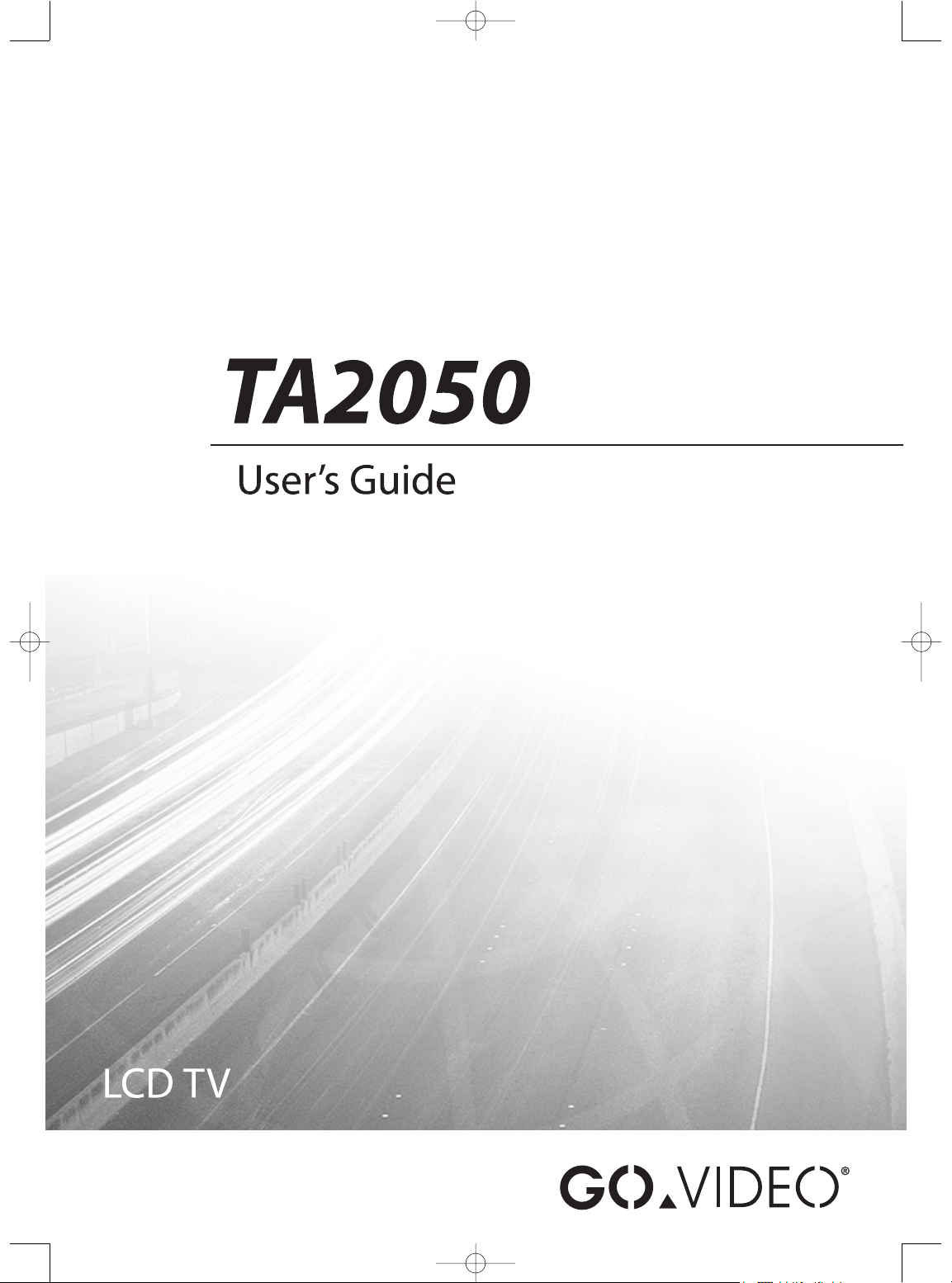
TA2050 UG 2-23-05.qxd 2/23/05 10:05 AM Page 1
Page 2
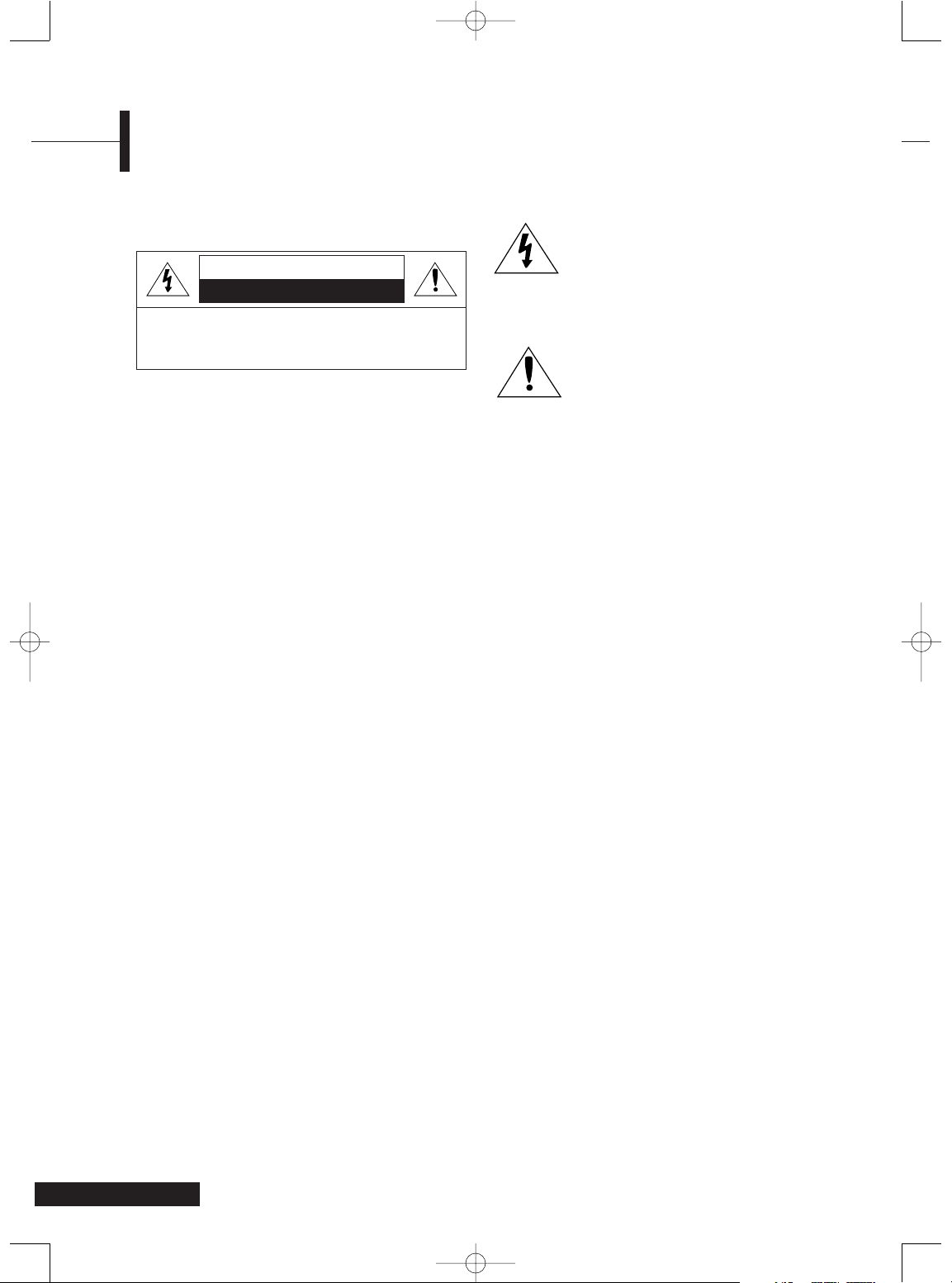
This symbol is intended to alert the
user to the presence of uninsulated
"dangerous voltage" within the
product's enclosure that may be of
sufficient magnitude to constitute a
risk of electric shock to persons.
This symbol is intended to alert the
user to the presence of important
operating and maintenance
(servicing) instructions in the
literature accompanying the
appliance.
Note to CATV system installer:
This reminder is provided to call CATV system
installer’s attention to Article 820-40 of the
National Electrical Code (Section 54 of Canadian
Electrical Code, Part I), that provides guidelines for
proper grounding and, in particular, specifies that
the cable ground shall be connected to the
grounding system of the building as close to the
point of cable entry as practical.
Caution:
FCC/CSA regulations state that any unauthorized
changes or modifications to this equipment may
void the user’s authority to operate it.
Caution:
To prevent electric shock, match the wide blade of
plug to the wide slot, and fully insert the plug.
Attention:
Pour
é
viter les chocs électriques, introduire la lame le
plus large de la fiche dans la borne correspondante
de la prise et pousser jusqu’au fond.
Important:
One Federal Court has held that unauthorized
recording of copyrighted TV programs is an
infringement of U.S. copyright laws.
Certain Canadian programs may also be copyrighted
and any unauthorized recording in whole or in part
may be in violation of these rights.
To prevent damage which may result in fire or
electric shock hazard, do not expose this
appliance to rain or moisture.
2
CAUTION
CAUTION: TO REDUCE THE RISK OF ELECTRIC SHOCK, DO NOT
REMOVE COVER (OR BACK). NO USER SERVICEABLE PARTS
INSIDE. REFER SERVICING TO QUALIFIED SERVICE PERSONNEL.
RISK OF ELECTRIC SHOCK
DO NOT OPEN
Warning! Important Safety Instructions
TA2050 UG 2-23-05.qxd 2/23/05 10:05 AM Page 2
Page 3
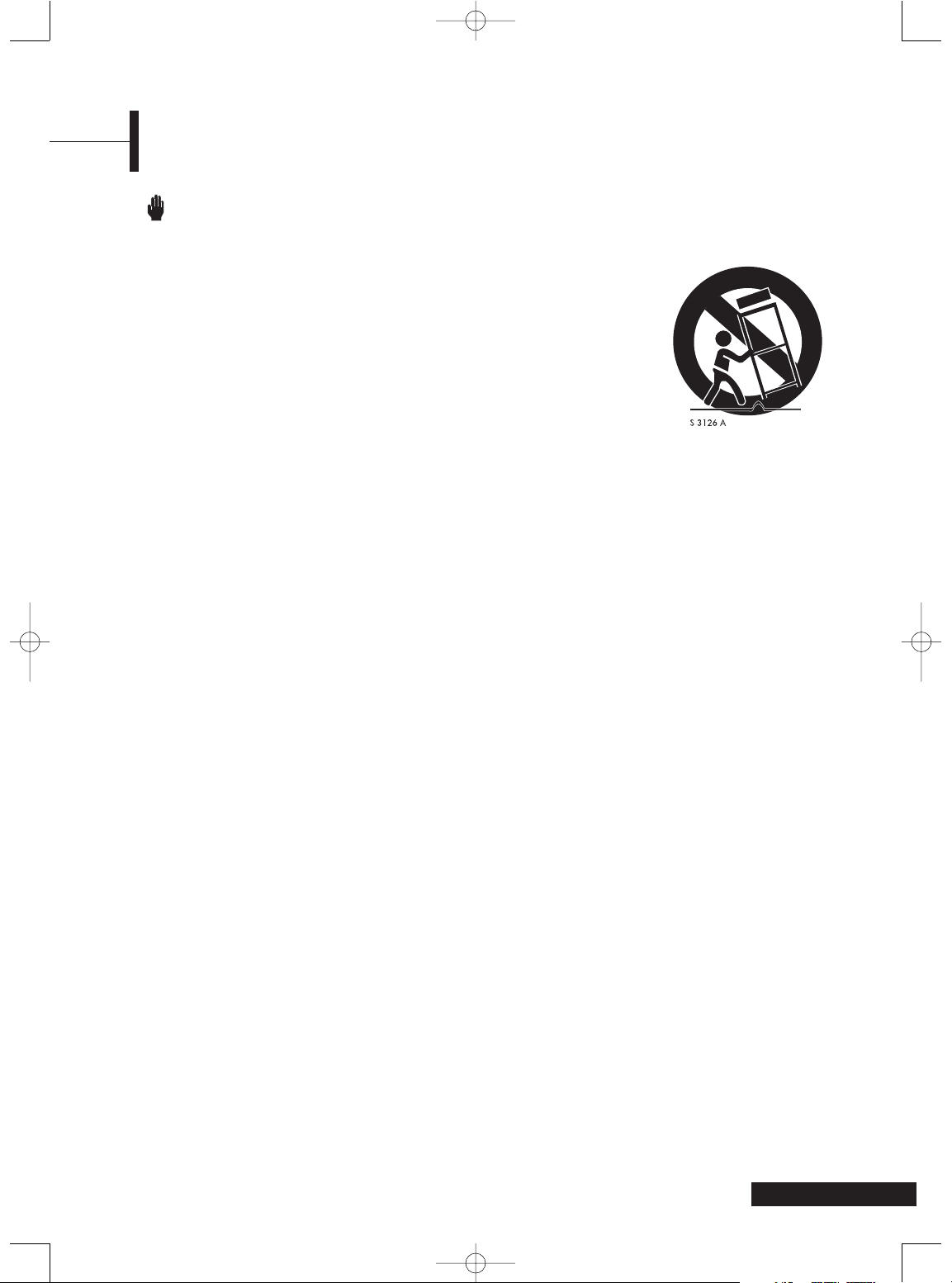
Always be careful when using your LCD TV.
To reduce the risk of fire, electrical shock,
and other injuries, keep these safety
precautions in mind when installing, using,
and maintaining your machine.
1) Read these instructions.
2) Keep these instructions.
3) Heed all warnings.
4) Follow all instructions.
5) Do not use this apparatus near water.
6) Clean only with a dramp cloth.
7) Do not block any of the ventilation openings.
Install in accordance with the manufacturer's
instructions.
8) Do not install near any heat sources such as
radiators, heat registers, stoves, or other
apparatus (including amplifiers) that produce
heat.
9) Do not defeat the safety purpose of the
polarized or grounding type plug. A polarized
plug has two blades with one wider than the
other. A grounding type plug has two blades
and a third grounding prong. The wide blade
or the third prong is provided for your safety.
When the provided plug does not fit into
your outlet consult an electrician for
replacement of the obsolete outlet.
10) Protect the power cord from being walked on
or pinched particularly at plugs, convenience
receptacles, and the point where they exit
from the apparatus.
11) Only use the attachments/accessories specified
by the manufacturer.
12) Use only with a cart, stand, tripod, bracket, or
table specified by
the manufacturer, or
sold with the
apparatus. When a
cart is used, use
caution when
moving the
cart/apparatus
combination to
avoid injury from
tip-over.
13) Unplug this apparatus during lightning
storms or when unused for long periods of
time.
14) Refer all servicing to qualified service
personnel. Servicing is required when the
apparatus has been damaged in any way,
such as power supply cord or plug is
damaged, liquid has been spilled or objects
have fallen into the apparatus, the apparatus
has been exposed to rain or moisture, does
not operate normally, or has been dropped.
3
Important Safety Information
TA2050 UG 2-23-05.qxd 2/23/05 10:05 AM Page 3
Page 4
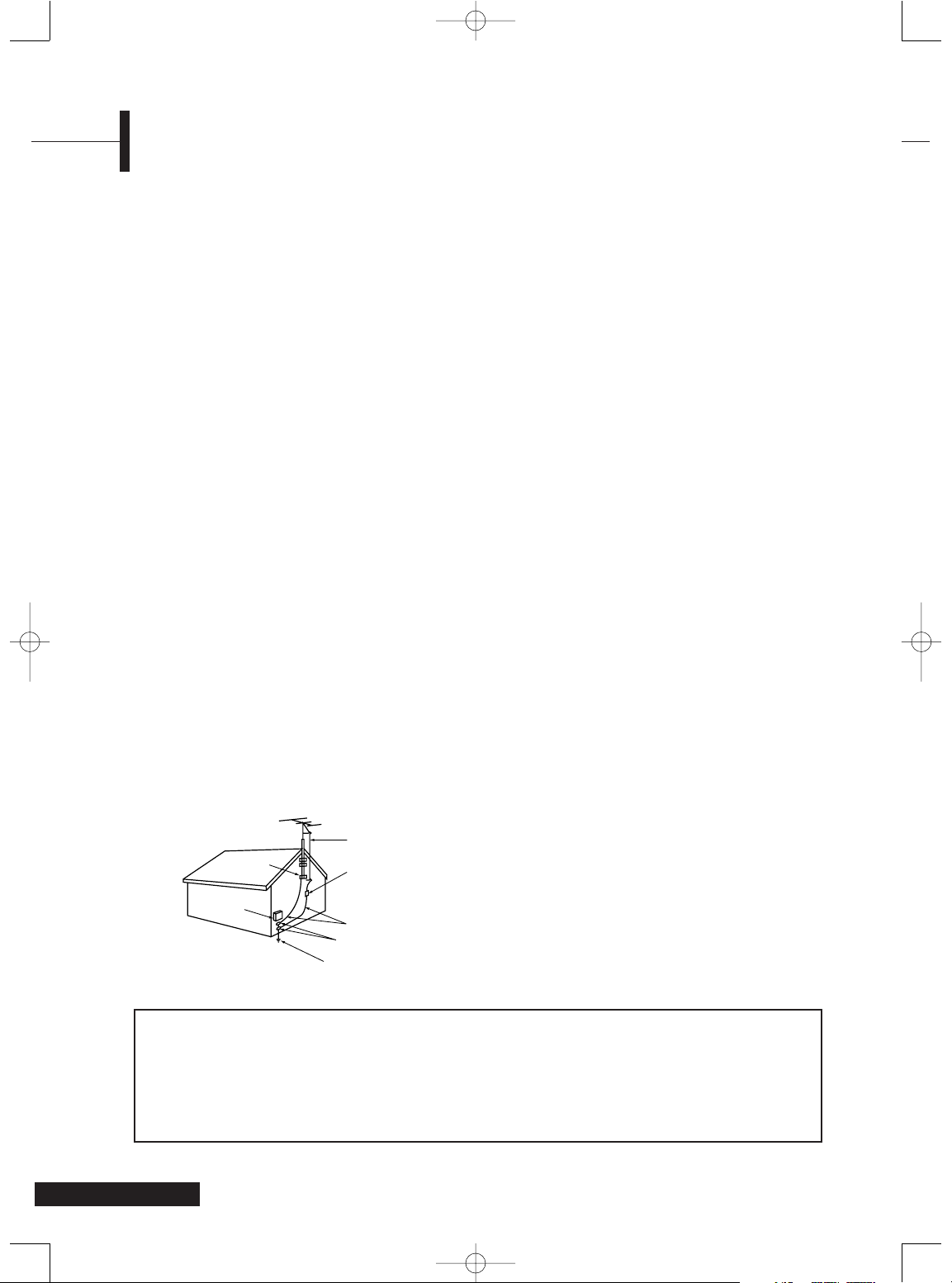
4
Important Safety Information
• Avoid overhead power lines. An outside antenna
system should not be placed in the vicinity of
overhead power lines or other electric light or
power circuits or where it can fall into such power
lines or circuits. When installing an outside
antenna system, be extremely careful to keep
from touching the power lines or circuits. Contact
with such lines can be fatal.
• Do not overload the wall outlet or extension
cords. Overloading can result in fire or electric
shock.
• Do not insert anything through the openings in
the unit, where they can touch dangerous voltage
points or damage parts. Never spill liquid of any
kind on the LCD TV.
• Ground outdoor antennas. If an outside antenna
or cable system is connected to the LCD TV, be
sure the antenna or cable system is grounded so
as to provide some protection against voltage
surges and built-up static charges. Section 810 of
the National Electrical Code, ANSI/NFPA No.701984, provides information about proper
grounding of the mast and supporting structure,
grounding of the lead-in wire to an antenna
discharge unit, size of grounding conductors,
location of antenna discharge unit, connection to
grounding electrodes, and requirements for the
grounding electrode.
• Do not attempt to service the LCD TV yourself.
Refer all servicing to qualified service personnel.
Unplug the unit from the wall outlet and refer
servicing to qualified service personnel under
the following conditions:
- When the power-supply cord or plug is damaged
- If liquid has been spilled on the unit or if objects
have fallen into the unit
- If the LCD TV has been exposed to rain or water
- If the LCD TV does not operate normally by
following the operating instructions
- If the LCD TV has been dropped or the cabinet
has been damaged
- When the LCD TV exhibits a distinct change in
performance
• If you make adjustments yourself, adjust only
those controls that are covered by the operating
instructions. Adjusting other controls may result in
damage and will often require extensive work by
a qualified technician to restore the LCD TV to
normal.
• When replacement parts are required, be sure the
service technician uses replacement parts specified
by the manufacturer or those that have the same
characteristics as the original part. Unauthorized
substitutions may result in additional damage to
the unit.
• Upon completion of any service or repairs to this
LCD TV, ask the service technician to perform
safety checks to determine that the TV is in a safe
operating condition.
This device complies with part 15 of the FCC Rules. Operation is subject to the
following two conditions:
(1) This device may not cause harmful interference, and
(2)
This device must accept any interference that may cause undesired operation.
This television receiver provides display of television closed captioning in
accordance with §15.119 of the FCC rules.
TA2050 UG 2-23-05.qxd 2/23/05 10:05 AM Page 4
EXAMPLE OF
ANTENNA GROUNDING
GROUND CLAMP
ELECTRIC
SERVICE
EQUIPMENT
NEC — NATIONAL ELECTRICAL CODE
ANTENNA
LEAD IN WIRE
ANTENNA
DISCHARGE UNIT
(NEC SECTION 810-20)
GROUNDING
CONDUCTORS
(NEC SECTION 810-21)
GROUND CLAMPS
POWER SERVICE GROUNDING
ELECTRODE SYSTEM
(NEC ART 250, PART H)
Page 5
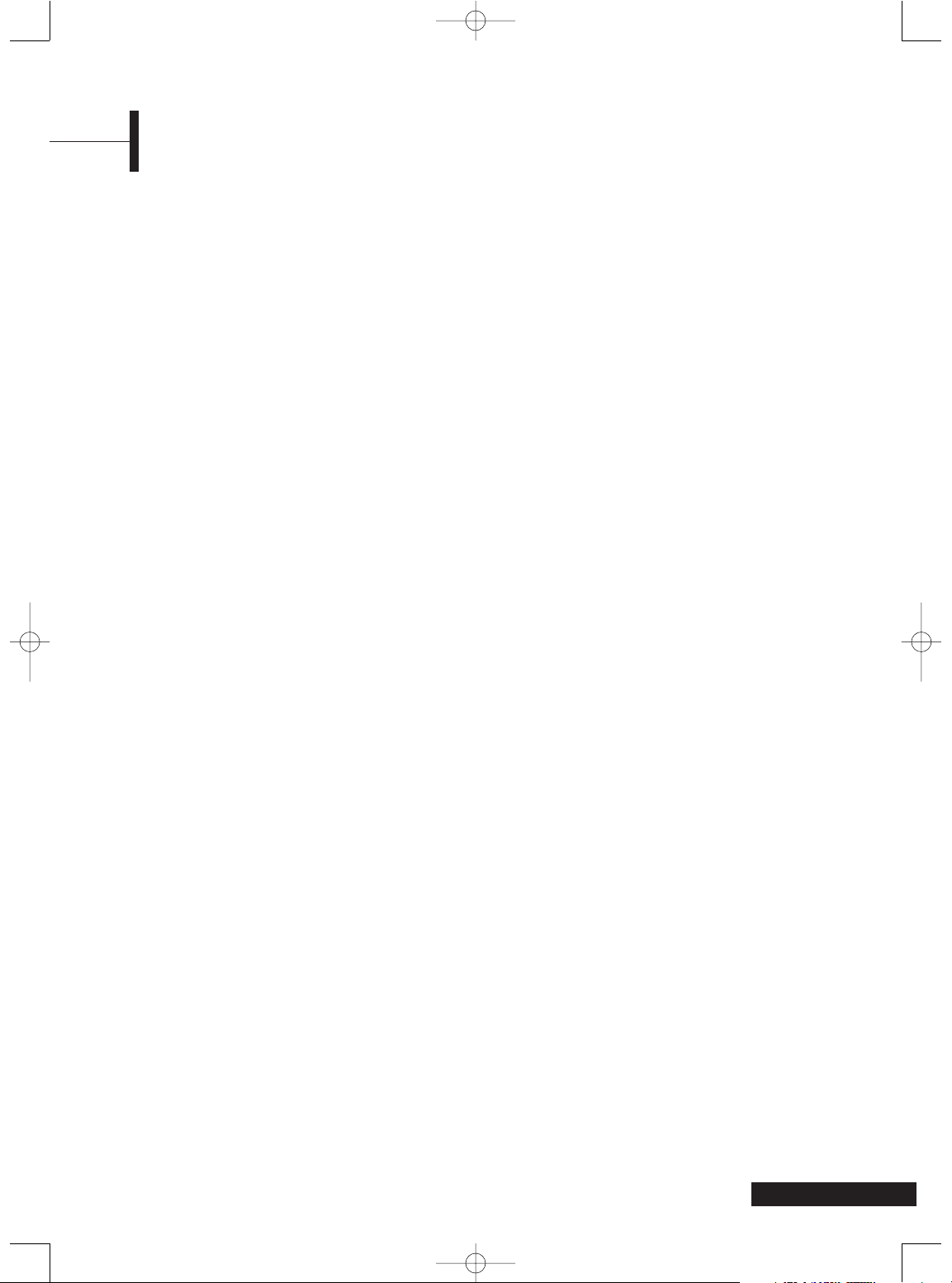
5
FCC Information
User Instructions
The Federal Communications Commission Radio
Frequency Interference Statement includes the
following warning:
NOTE: This equipment has been tested and found to
comply with the limits for a Class B digital
device, pursuant to Part 15 of the FCC Rules.
These limits are designed to provide
reasonable protection against harmful
interference in a residential installation.
This equipment generates, uses, and can
radiate radio frequency energy and, if not
installed and used in accordance with the
instructions, may cause harmful interference
to radio communications. However, there is no
guarantee that interference will not occur in a
particular installation.
If this equipment does cause harmful interference to
radio or television reception, which can be
determined by turning the equipment off and on,
the user is encouraged to try to correct the
interference by one or more of the following
measures:
• Reorient or relocate the receiving antenna.
• Increase the separation between the equipment
and receiver.
• Connect the equipment into an outlet on a circuit
different from that to which the receiver is
connected.
• Consult the dealer or an experienced radio/TV
technician for help.
User Information
Changes or modifications not expressly approved by
the party responsible for compliance could void the
user’s authority to operate the equipment.
If necessary, consult your dealer or an experienced
radio/television technician for additional suggestions.
You may find the booklet called How to Identify and
Resolve Radio/TV Interference Problems helpful.
This booklet was prepared by the Federal
Communications Commission. It is available from the
U.S. Government Printing Office, Washington,
DC 20402, Stock Number 004-000-00345-4.
Warning
User must use shielded signal interface cables to
maintain FCC compliance for the product.
Provided with this monitor is a detachable power
supply cord with IEC320 style terminations. It may
be suitable for connection to any UL Listed personal
computer with similar configuration. Before making
the connection, make sure the voltage rating of the
computer convenience outlet is the same as the
monitor and that the ampere rating of the computer
convenience outlet is equal to or exceeds the
monitor voltage rating.
For 120 Volt applications, use only UL Listed
detachable power cord with NEMA configuration
5-15P type (parallel blades) plug cap. For 240 Volt
applications use only UL Listed detachable power
supply cord with NEMA configuration 6015P type
(tandem blades) plug cap.
IC Compliance Notice
This Class B digital apparatus meets all requirements
of the Canadian Interference-Causing Equipment
Regulations of ICES-003.
Cet appareil Numérique de classe B respecte toutes
les exigences du Règleme nt NMB-03 sur les
équipements produisant des interférences au
Canada.
Notice de Conformité IC
Cet appareil numérique de classe B respecte toutes
les exigences du Règlement ICES-003 sur les
équipements produisant des interférences au
Canada.
VCCI
This is a Class B product based on the standard of the
Voluntary Control Council for Interference by
Information Technology Equipment (VCCI). If this is
used near a radio or television receiver in a domestic
environment, it may cause radio interference. Install
and use the equipment according to the instruction
manual.
TA2050 UG 2-23-05.qxd 2/23/05 10:05 AM Page 5
Page 6
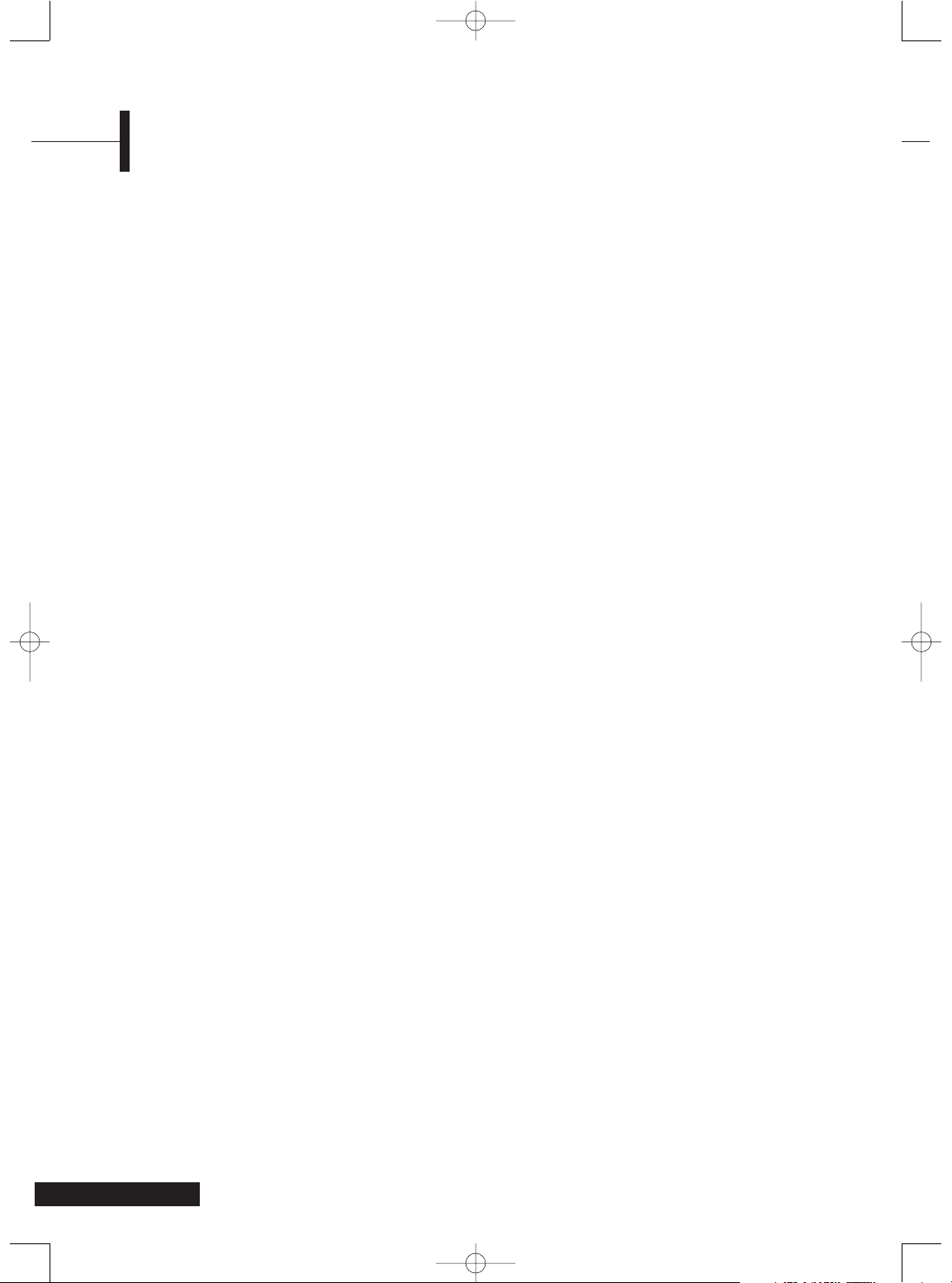
Contents
6
Warning! Important Safety Instructions ..................2
Important Safety Information...................................3
FCC Information..........................................................5
Overview .....................................................................7
Remote Control ..........................................................9
Connecting Your TV .................................................10
Before Using Your TV...............................................11
Watching TV .............................................................11
Memorizing Channels ..............................................12
Changing Channels ..................................................13
Fine Tuning Picture Quality.....................................13
Using the Low Noise Amplifier (LNA).....................14
Selecting the Picture Mode ....................................14
Adjusting Picture Settings .......................................15
Changing the Screen Size ........................................15
Selecting the Sound Mode ......................................15
Choosing a Multi-Channel Television
Sound (MTS) Soundtrack .........................................16
Adjusting the Balance..............................................16
Adjusting the Equalizer ...........................................16
Setting the Clock ......................................................17
Setting the On/Off Timer.........................................17
Setting the Startup Channel & Volume..................17
Setting the Sleep Timer............................................18
Displaying a Blue Screen for Weak Channels ........18
Setting the On/Off Melody......................................18
Restoring Factory Settings .......................................18
Viewing Closed Caption Information.....................19
Using the V-CHIP.......................................................20
Mounting the LCD TV ..............................................22
Troubleshooting........................................................22
Specifications ............................................................24
Warranty ...................................................................25
TA2050 UG 2-23-05.qxd 2/23/05 10:05 AM Page 6
Page 7
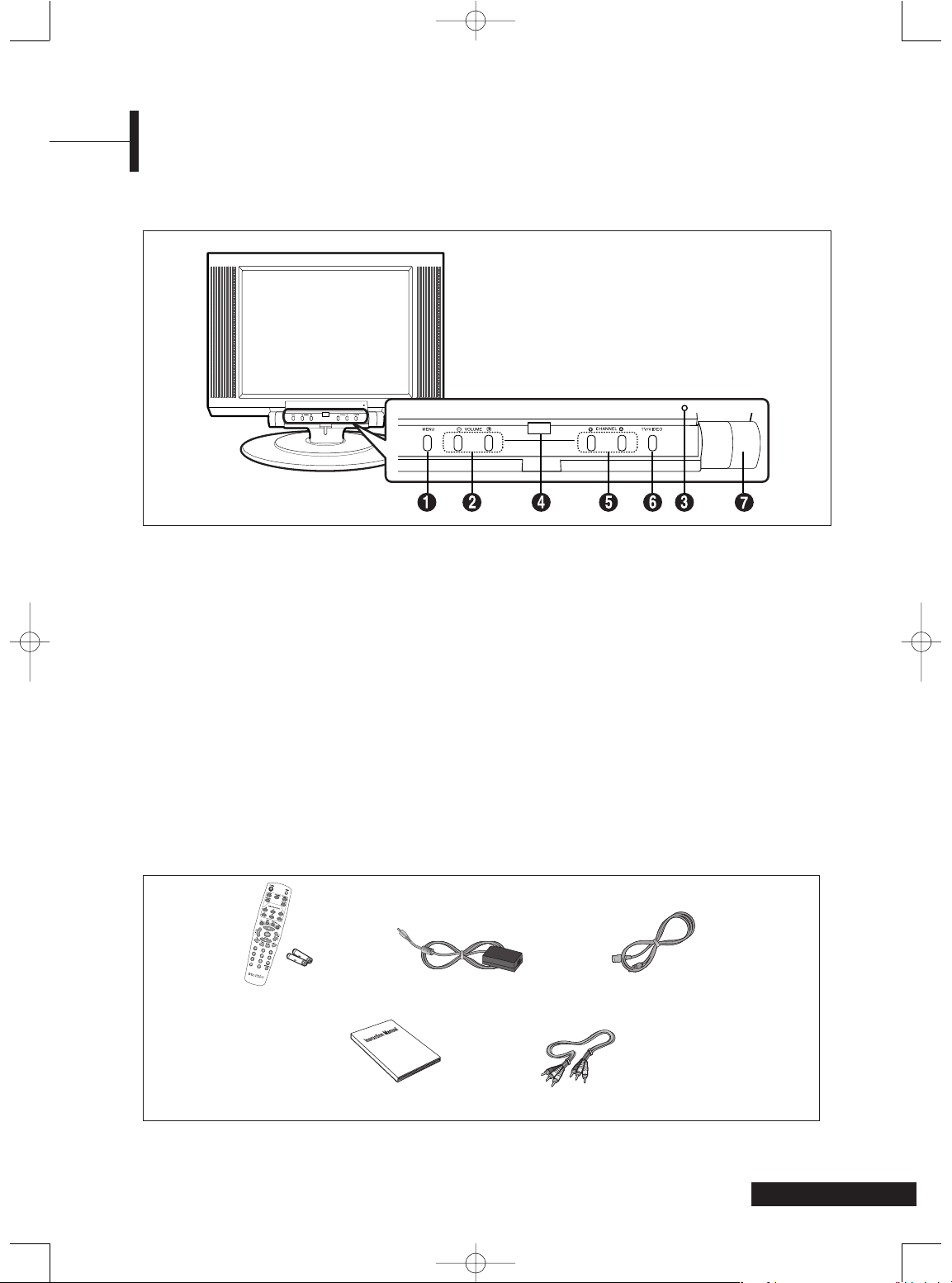
7
Overview
Front View
Œ
MENU: Displays or exits the on-screen menu.
´
VOLUME: Increases or decreases the volume.
Also use to select items in the
on-screen menu.
ˇ
LED Lights: Lights during Standby mode.
¨
Remote Control Sensor: Point remote
control here.
ˆ
CHANNEL: Changes channels. Also use to
adjust items in the on-screen
menu.
Ø
TV/VIDEO: Selects among external devices
connected to the TV.
∏
POWER: Rotate the switch downward to turn
on the TV.
Please make sure the following parts are included with your LCD TV.
Remote Control & Batteries
(1.5V AAA)
AC Adapter Power Cord
Audio/Video Connection CablesUser’s Guide
List of Parts
TA2050 UG 2-23-05.qxd 2/23/05 10:05 AM Page 7
Page 8
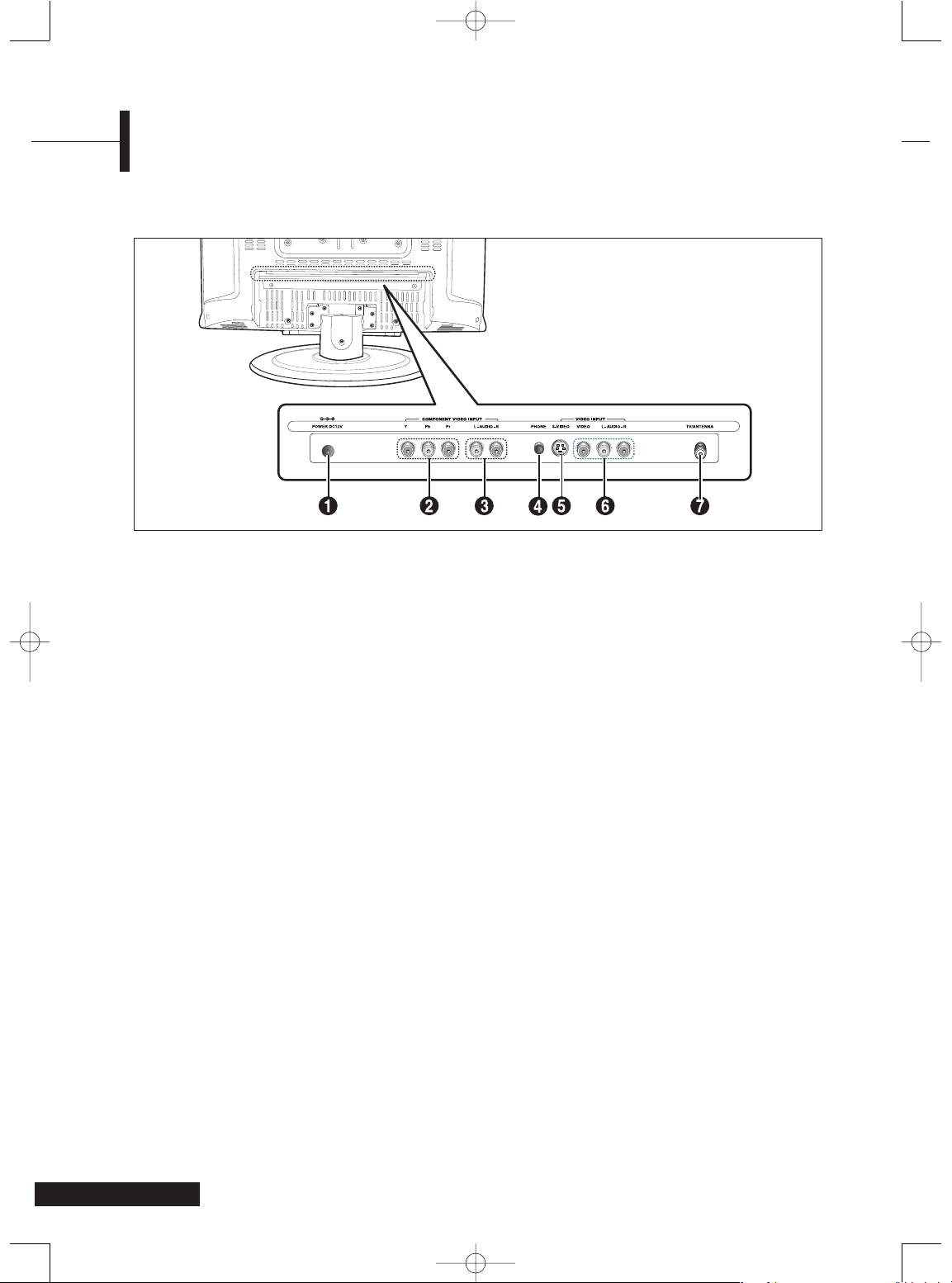
Overview
8
Rear Panel Jacks
Œ
POWER INPUT:
Connects to the supplied AC adapter.
´
COMPONENT VIDEO INPUT:
Connects to the Component Video output
of a DVD player.
ˇ
AUDIO INPUT:
Connects to the Audio output of a DVD
player (only when using the Component
Video input).
¨
HEADPHONES INPUT:
Connects to stereo headphones (sold
separately). When you are listening with
headphones, the sound from the speakers
is muted.
ˆ
S-VIDEO INPUT:
Connects to the S-Video output of a DVD
player (or other device).
Ø
AUDIO/VIDEO INPUT:
Connects to a VCR, DVD player or
camcorder.
∏
TV ANTENNA INPUT:
Connects to an antenna or cable TV source.
TA2050 UG 2-23-05.qxd 2/23/05 10:05 AM Page 8
Page 9

9
Remote Control
1 POWER: Turns the TV on and off.
2 MUTE: Temporarily mutes the sound.
3 SLEEP: Sets the sleep timer to turn off the TV
automatically.
4 ADD/ERASE: Displays the ADD/ERASE channel menu.
5 CAPTION: Turns closed captions on or off.
6 MTS/SAP: Selects stereo, mono or SAP (Secondary Audio
Program) sound.
7 ASPECT: Changes the screen size.
8TV: Switches to TV mode.
9LINE: Switches to the Video input.
10 COMPONENT: Switches to the Component Video input
.
11 S-VIDEO: Switches to the S-Video input.
12 TV CH+/-: Changes channels.
13 VOLUME (-/+): Increases or decreases the volume.
14 MENU: Displays the on-screen menu.
15 DISPLAY: Displays the current channel and
audio-video settings.
16 VIDEO: Selects among various Picture modes.
17 AUDIO: Selects among various Sound modes.
18 EXIT: Cancels the current setting.
19 NUMBER BUTTONS: Selects channels directly on the TV.
20 100: Selects channels over 100. For example, to select
channel 121, press “100,” then press “2” and “1.”
21 LAST CH.: Selects the previous channel.
22 FAVORITE CHANNEL: Selects up to 6 of your favorite
channels.
Remove the cover as
shown.
Install two AAA size
batteries, paying
attention to the
correct polarity (+/-).
Replace the cover.
Installing Batteries in the Remote Control
Using the Remote Control
Use the remote control within 20~30 feet of the TV and within 30 degrees of the TV’s remote
sensor.
TA2050 UG 2-23-05.qxd 2/23/05 10:05 AM Page 9
Page 10

10
Connecting Your TV
Connecting to an Antenna or Basic Cable Jack
Connection Procedures
ΠConnect your antenna/cable to the ANTENNA IN jack
on the back of your VCR.
´ Connect the VIDEO/AUDIO OUTPUT jacks on your
VCR to the VIDEO/AUDIO INPUT jacks on the TV
using video/audio cables. Be sure to match each
cable to the jack of the same color.
- For better video quality, use an S-Video cable to
connect your VCR or DVD player.
- If your VCR does not support stereo sound,
connect the MONO AUDIO OUTPUT jack to the
AUDIO INPUT (left) jack.
Procedures for Watching
Turn on the TV, and select VIDEO using the LINE button.
- If you have connected an S-Video cable, select
S-VIDEO.
Connecting to the Video or S-Video/Audio Jacks
VHF, UHF
or Cable
VCR/DVD Player/STB
Video Cable Audio Cable
OR
S-Video Cable
75-ohm coaxial cable
OR
OR
300-ohm twin lead cable
Antenna adapter
(Not supplied)
U/V mixer
(Not supplied)
VHF
UHF
Connection Procedures
Connect the COMPONENT VIDEO/AUDIO INPUT jacks on
the TV to the COMPONENT VIDEO/AUDIO OUTPUT jacks
on your DVD Player/DTV receiver using component
video/audio cables. Be sure to match each cable to the
jack of the same color.
Procedures for Watching
Turn on the TV, and select COMPONENT using the
COMPONENT button.
Connecting to the Component Video Jacks
DTV Receiver/DVD Player/VCR
Audio Cable
Component
Cable
TA2050 UG 2-23-05.qxd 2/23/05 10:05 AM Page 10
Page 11

11
ΠPress the MENU button. The OSD MENU will be
displayed.
´ Select Function using the / buttons and then
press the √ button.
ˇ Select Language using the / buttons and
then press the √ button.
¨ Select the desired menu language using the /
buttons.
ˆ When you have finished, press the MENU button
repeatedly to return to normal viewing.
Please read the following checklist before using the
TV:
ΠIs the antenna/cable connected properly?
´ Is the AC adapter connected properly?
- When you connect the adapter to the unit, turn
the power switch on the front panel to “off”,
and then connect the adapter cable.
- When not using the adapter for a long time
period, unplug the AC adapter from both the
TV and the power outlet on the wall.
ˇ Are the remote control batteries installed
properly?
- Install two AAA size batteries paying attention
to the correct polarity.
- The remote control works up to about 20-30
feet from the TV, 10 feet to the left or right of
the TV, and within 30 degrees of the remote
control sensor on the TV.
¨ Have you searched for channels using Auto
Program or manual Add/Erase?
ˆ Are any external devices connected properly?
Before Using Your TV
Turning the TV On and Off
Turn the power switch on the front panel of the unit downward to turn on the unit.
• When you turn the power ON, the screen appears and the POWER/STANDBY light is turned off.
• When you turn the power OFF, the screen goes blank, and the POWER/STANDBY light turns blue.
Watching TV
Press the DISPLAY button on the remote control. The TV will display the input source, picture mode,
sound mode, MTS mode, sleep time and current time.
Viewing Status Information
Adjust the volume using the VOL + / - buttons.
Adjusting the Volume
Press the MUTE button. To cancel, press the MUTE button again.
Muting the Sound
Press the LINE, S-VIDEO or COMPONENT buttons. For connection and setup procedures, refer to page 10.
Viewing a Video, DVD or DTV Receiver
Function
Adjust Previous
Selecting the Menu Language
Language English
TIme √
Blue screen On
Melody Off
Caption √
V-CHIP √
TA2050 UG 2-23-05.qxd 2/23/05 10:05 AM Page 11
Page 12

12
Memorizing Channels
Your TV can memorize and store all available channels for both antenna and cable TV. After the channels are
memorized, use the TV CH+/- buttons to scan through the channels. This eliminates the need to change
channels by entering the channel digits. There are three steps to memorize channels: 1) Select a broadcast
source; 2) Memorize channels; and 3) Add/erase channels.
ΠPress the MENU button. The OSD MENU will be
displayed.
´ Select Setup using the / buttons and then
press the √ button.
ˇ Select Antenna using the / buttons and then
press the √ button.
¨ Select TV or CATV using the / buttons.
If you are using an antenna, choose TV. If you
are using Cable TV, choose CATV.
Setup
Adjust Previous
Selecting the Broadcast Source
Antenna CATV
Fine tune 0
Add/Erase √
Favorite CH. √
LNA Off
Auto program
Before your TV can begin memorizing the available channels, you must specify the type
of signal source that is connected to the TV (i.e., an antenna or a cable system).
ΠPress the MENU button. The OSD MENU will be
displayed.
´ Select Setup using the / buttons and then
press the √ button.
ˇ Select Auto program using the / buttons
and then press the √ button.
The TV will begin scanning all available channels.
After all available channels have been stored, the
Setup menu reappears.
¨ Press the EXIT button to exit from the menu.
Viewing Saved Channels
Press the / buttons.
- Only saved channels are selected.
- The Auto program function can select channels
using the / buttons only when more than 2
channels have been saved.
Setup
Move Previous
Storing Channels in Memory (Automatic Method)
Antenna CATV
Fine tune 0
Add/Erase √
Favorite CH. √
LNA Off
Auto program
The TV automatically scans through all available channels and stores them in memory.
This may take a couple of minutes to complete.
Auto programming
C 24
Previous
ΠPress the MENU button. The OSD MENU will be
displayed.
´ Select Setup using the / buttons and then
press the √ button.
ˇ Select Add/Erase using the / buttons and
then press the √ button.
¨ Adding a channel
Select a channel to add using the / buttons
and then press the √ button.
The OSD changes from - - - to Add.
ˆ Deleting a channel
Select a channel to delete using the / buttons
and then press the √ button.
The OSD changes from Add to - - - .
Channel Memory
Move Adjust Previous
Adding and Erasing Channels (Manual Method)
You can use this function to add channels and to delete unwanted channels after Auto program
is complete.
C 1 ADD
C 2 - - C 3 ADD
C 4 ADD
C 5 ADD
MENU
TA2050 UG 2-23-05.qxd 2/23/05 10:05 AM Page 12
Page 13

13
Changing Channels
You can change channels on your LCD TV by using the TV CH+/- buttons, or by direct selection using the
number buttons. You can use the number buttons to tune to any channel (even one that has been erased or
has not been memorized).
Press the TV CH+/- buttons to change channels.
The TV changes each channel in order, up or down, depending on which button you press. You will see all the
channels that the TV has memorized. (The TV must have memorized at least three channels.) You will not see
channels that were not memorized or have been erased.
Using the CHANNEL buttons
To select single-digit channels (0~9) faster, press “0” before the single digit. For example, for channel 4, press
“0”, then “4”.
To select channels over 100, press the 100 button first. For example, for channel 122, press “100”, then “2”,
“2”.
Using the NUMBER buttons
Press the LAST CH. button on the remote control. The TV changes to the last channel you were watching.
Using the LAST CH. button
Fine Tuning Picture Quality
You can fine tune a particular channel for better picture quality if noise interferes, color quality is poor, or the
screen is unstable.
ΠSelect the channel to tune using the number
(0~9) or TV CH+/- buttons.
´ Press the MENU button. The OSD MENU will be
displayed.
ˇ Select Setup using the / buttons and then
press the √ button.
¨ Select Fine tune using the / buttons and
then press the √ button.
ˆ Adjust the screen until a clear picture appears
using the / buttons.
Setup
Adjust Previous
Antenna TV
Fine tune + 1M
Add/Erase √
Favorite CH. √
LNA Off
Auto program
ΠPress the MENU button. The OSD MENU will be
displayed.
´ Select Setup using the / buttons and then
press the √ button.
ˇ Select Favorite Ch. using the / buttons and
then press the √ button.
¨ Select a favorite channel number using the /
buttons and then press the √ button.
ˆ Select the desired channel using the /
buttons.
Favorite Channel
Adjust Previous
Setting Favorite Channels
F1 TV2
F2 TV3
F3 TV4
F4 TV5
F5 TV6
F6 TV7
You can program up to six favorite channels that you can access by pressing the F1, F2, F3, etc.
buttons on the remote control.
TA2050 UG 2-23-05.qxd 2/23/05 10:05 AM Page 13
Page 14

14
Selecting the Picture Mode
You can set the Picture mode to User, Standard, Dynamic, or Mild according to your personal preference.
Shortcut: Press the VIDEO button.
Whenever you press this button the Picture
mode is changed to Standard Dynamic
Mild User.
ΠPress the MENU button. The OSD MENU will be
displayed.
´ Select Picture using the / buttons and then
press the √ button.
ˇ Select the desired Picture mode using the /
buttons.
Picture Modes
• Standard: Select this mode when the surrounding
light is bright.
• Dynamic: Select this mode to increase picture clarity and
sharpness.
• Mild: Select this mode when the surrounding light is low.
• User: Select this mode if you want to adjust the settings
according to your personal preferences.
(For procedures to customize the picture, refer to
Adjusting Picture Settings.)
Picture
Adjust Previous
Picture mode Standard
Contrast 90
Brightness 50
Sharpness 50
Color 50
Tint R 50 G 50
Using the Low Noise Amplifier (LNA)
If the TV is operating in a weak signal area, sometimes the Low Noise Amplifier (LNA) function can improve
reception by boosting the incoming signal.
ΠPress the MENU button. The OSD MENU will be
displayed.
´ Select Setup using the / buttons and then
press the √ button.
ˇ Select LNA using the / buttons and then press
the √ button.
¨ Select On using the / buttons.
Setup
Adjust Previous
Antenna TV
Fine tune + 1M
Add/Erase √
Favorite CH. √
LNA On
Auto program
TA2050 UG 2-23-05.qxd 2/23/05 10:05 AM Page 14
Page 15

15
Adjusting Picture Settings
ΠPress the MENU button. The OSD MENU will be
displayed.
´ Select Picture using the / buttons and then
press the √ button.
ˇ Select the desired item to adjust using the /
buttons and then press the √ button.
¨ Select the desired status using the œ/√ buttons.
An additional adjustment window is displayed.
This adjustment window disappears and applies
your changes 3 seconds after your last input. In
addition, the Picture mode is automatically
changed to User mode.
Picture Settings
• Contrast: Determines the difference in brightness
between on-screen images and the background.
• Brightness: Determines the brightness of the screen.
• Sharpness: Determines the sharpness of on-screen
images.
• Color: Determines the color density.
• Tint: Determines the color of on-screen images.
Picture
Move Previous
Picture mode Standard
Contrast 90
Brightness 50
Sharpness 50
Color 50
Tint R 50 G 50
Color 50
Adjust Previous
Changing the Screen Size
Press the ASPECT button.
Whenever you press the ASPECT button, the screen
size is changed to Normal Zoom, in this order.
Screen Size
• Normal: Sets the picture to 4:3 normal mode.
This is a standard TV screen size.
• Zoom: Magnifies the picture size in a vertical direction.
Selecting the Sound Mode
You can set the Sound mode to User, Standard, Music, or Speech according to your personal preference.
Shortcut: Press the AUDIO button.
Whenever you press this button, the sound
mode changes to User Standard
Music Speech.
ΠPress the MENU button. The OSD MENU will be
displayed.
´ Select Sound using the / buttons and then
press the √ button twice.
ˇ Select the desired Sound mode using the /
buttons.
Whenever you press this button, the sound mode
changes to User Standard Music
Speech.
Sound Modes
• Standard: Select for standard listening.
• Music: Select when listening to music.
• Speech: Select when listening to narration.
• User: Select if you want to adjust the settings according to
your personal preferences. (For sound adjustment
procedures, refer to page 16.)
Sound
Adjust Previous
Sound mode Standard
MTS Mono
Balance L50 R50
Equalizer √
You can select a desired screen size for each input.
MENU
TA2050 UG 2-23-05.qxd 2/23/05 10:05 AM Page 15
Page 16

Choosing a Multi-Channel Television Sound
(MTS) Soundtrack
16
ΠPress the MENU button. The OSD MENU will be
displayed.
´ Select Sound using the / buttons and then
press the √ button.
ˇ Select Balance using the / buttons and then
press the √ button.
¨ Select the desired status using the œ/√ buttons.
An additional adjustment window is displayed,
and the Sound mode is automatically changed to
User mode.
ΠPress the MENU button. The OSD MENU will be
displayed.
´ Select Sound using the / buttons and then
press the √ button.
ˇ Select Equalizer using the / buttons and then
press the √ button.
¨ Select User using the / buttons and then
press the √ button.
ˆ Select the desired frequency using the √ button.
120 (Low Tone) 1K(Mid Tone) 10K (High
Tone).
Ø Select the desired status using the / buttons.
When you have adjusted the Equalizer, the
sound mode is automatically changed to User
mode.
Adjusting the Equalizer
Sound
Move Previous
Sound mode Standard
MTS Mono
Balance L50 R50
Equalizer √
Equalizer
Move Previous
Standard
Music
Speech
User
120 500 1K 5K 10K
Adjusting the Balance
Depending on availability, you can listen to Stereo, Mono, or SAP (Secondary Audio Program). SAP is often
a foreign-language translation, or unrelated information like news or weather.
Shortcut: Press the MTS/SAP button.
Whenever you press this button, the MTS mode is
changed to Stereo Mono SAP.
ΠPress the MENU button. The OSD MENU will be
displayed.
´ Select Sound using the / buttons and then
press the √ button.
ˇ Select MTS using the / buttons and then press
the √ button.
¨ Press the / buttons.
Whenever you press this button, the mode is
changed to Stereo Mono SAP.
Sound Modes
• Choose Stereo for channels that are broadcast in stereo.
• Choose Mono for channels that are broadcast in mono, or
if you are having difficulty receiving a stereo signal.
• Choose SAP to listen to the Secondary Audio Program,
usually a foreign-language translation.
Sound
Adjust Previous
Sound mode Standard
MTS Mono
Balance L50 R50
Equalizer √
Determines the volume ratio between the left and right speakers.
Determines the volume of the frequency range (low to high tones).
TA2050 UG 2-23-05.qxd 2/23/05 10:06 AM Page 16
Page 17

17
Œ~ˇ Follow Steps 1~3 under “Setting the Clock”.
¨ Select Timer using the / buttons and then
press the √ button.
ˆ Select On using the / buttons and then
press the √ button.
- The On/Off timer works only when the timer is
set to On.
Example: Turning on the TV At 6:10 AM
Ø Move to On time using the / buttons.
∏ Move to the Hours using the √ button and then
set the Hour to 06:00 AM using the /
buttons.
” Move to the Minutes using the √ button and
then set the Minutes to 10 using the /
buttons.
’ Press the √ button to finish.
ΠPress the MENU button. The OSD MENU will be
displayed.
´ Select Function using the / buttons and then
press the √ button.
ˇ Select Time using the / buttons and then
press the √ button.
¨ Move to the Hour using the √ button and then
set the Hour to the correct time using the /
buttons.
ˆ Move to the Minutes using the √ button and
then set the Minutes to the correct time using
the / buttons.
Setting the Clock
Setting the On/Off Timer
Œ~ˇ Follow Steps 1~3 under “Setting the Clock”.
¨ Select Channel using the / buttons and then
press the √ button.
ˆ Select the desired channel to watch when the TV
is turned on using the / buttons and then
press the √ button.
Ø Select Volume using the / buttons and then
press the √ button.
∏ Select the desired volume level using the /
buttons.
Setting the Startup Channel & Volume
Time
Adjust Previous
Clock 12:00 AM
Timer Off
On time 12:00 AM
Off time 12:00 AM
Channel C 2
Volume 30
Time
Adjust Previous
Clock 12:00 AM
Timer On
On time 06:00 AM
Off time 12:00 AM
Channel C 2
Volume 30
Time
Adjust Previous
Clock 12:00 AM
Timer On
On time 06:00 AM
Off time 12:00 AM
Channel C 2
Volume 30
You can use the On/Off Timer to turn the TV on and off at a desired time. The current time must be set in
order to use the On/Off Timer.
You can set the channel and volume to play when the TV is turned on by the On/Off Timer.
TA2050 UG 2-23-05.qxd 2/23/05 10:06 AM Page 17
Page 18

18
ΠPress the MENU button. The OSD MENU will be
displayed.
´ Select Function using the / buttons and then
press the √ button.
ˇ Select Blue screen using the / buttons and
then press the √ button.
¨ Select On using the / buttons.
Displaying a Blue Screen for Weak Channels
ΠPress the MENU button. The OSD MENU will be
displayed.
´ Select Function using the / buttons and then
press the √ button.
ˇ Select Melody using the / buttons and then
press the √ button.
¨ Select On using the / buttons.
Setting the On/Off Melody
You can shut off the TV after a desired period of time.
Shortcut: Press the SLEEP button.
Whenever you press this button, the Sleep mode is
changed to Sleep off Sleep 10 ... 180 Sleep off.
Setting the Sleep Timer
Function
Adjust Previous
Language English
TIme √
Blue screen On
Melody Off
Caption √
V-CHIP √
Function
Adjust Previous
Language English
TIme √
Blue screen On
Melody On
Caption √
V-CHIP √
Sleep off
You can have a blue screen appear instead of noise when weak channels are received.
You can have a melody play whenever the TV is turned on or off.
ΠPress the MENU button. The OSD MENU will be
displayed.
´ Select RESET using the / buttons and then
press the √ button.
ˇ Select YES using the √ button and then press
the MENU button.
¨ When you press this button, all TV settings are
restored to their factory defaults.
Note
•
After resetting, the screen goes blank and then displays a picture.
Restoring Factory Settings
Main
Move Previous
Picture √
Sound √
Setup √
Function √
Reset √
You can restore the TV to its factory default settings.
MENU
TA2050 UG 2-23-05.qxd 2/23/05 10:06 AM Page 18
Page 19

19
Viewing Closed Caption Information
Your TV decodes and displays the closed caption information that is broadcast along with some television
shows. These captions are usually subtitles for the hearing impaired or translations into other languages. All
VCRs record the closed caption signal from television programs, so prerecorded video tapes can also deliver
closed-caption information. Check for the closed caption symbol ( ) on the tape’s package or your TV
program schedule.
Shortcut: Press the CAPTION button.
Whenever you press this button, the Caption mode is
changed to On or Off.
ΠPress the MENU button. The OSD MENU will be
displayed.
´ Select Function using the / buttons and then
press the √ button.
ˇ Select Caption using the / buttons and then
press the √ button.
The Caption menu will be displayed.
¨ Select Caption using the / buttons and then
press the √ button.
ˆ Select On using the / buttons and then
press the √ button.
Misspellings and unusual characters sometimes
occur during closed caption transmissions,
especially during live events. There may be a
small delay before captions appear when you
change channels. This is not a malfunction.
Ø Select Mode using the / buttons and then
press the √ button.
∏ Select Caption or Text using the / buttons
and then press the √ button.
ln Caption mode, captions appear at the bottom
of the screen, and they usually cover only a small
portion of the picture. In Text mode, information
unrelated to the program, such as news or
weather, is displayed. Text often covers a large
portion of the screen.
” If you wish to change the captioning channel or
field, select Channel or
Field using the /
buttons and then press the √ button.
Select the desired channel or field using the /
buttons.
Most closed caption information appears on
Channel 1, Field 1.
Caption
Move Previous
Caption Off
Mode Text
Channel 1
Field 1
Caption
Adjust Previous
Caption Off
Mode Caption
Channel 1
Field 1
Caption
Adjust Previous
Caption Off
Mode Text
Channel 1
Field 1
TA2050 UG 2-23-05.qxd 2/23/05 10:06 AM Page 19
Page 20

ΠPress the MENU button. The OSD MENU will be
displayed.
´ Select Function using the / buttons and then
press the √ button.
ˇ Select V-CHIP using the / buttons and then
press the √ button.
Enter Password will be displayed.
Enter your 4-digit password number.
The default password number for a
new TV set is “0-0-0-0.”
After entering a valid password
number, the V-CHIP menu will be displayed.
¨ Select Password using the / buttons and
then press the √ button.
Change Password will be displayed.
Choose any 4 digits for your password and enter
them. As soon as the 4 digits are entered,
Confirm New Password will be displayed.
Re-enter your new password.
Keep your password in a safe place so you can
refer to it later. If you lose your password, you
can always use “2-4-8-1” to access the V-CHIP
function.
20
Using the V-CHIP
The V-CHIP feature automatically blocks TV programs based on their ratings. You must first enter a password
before any of the V-CHIP restrictions can be set up or changed. The V-chip does not function when Picture-inPicture is active.
Enter Password
Previous
Setting Your Password
Enter Password
- - - -
Change Password
Previous
Confirm New Password
- - - -
Œ~ˇ Follow Steps 1~3 under “Setting Your
Password”.
¨ Select V-CHIP using the / buttons and then
press the √ button.
ˆ To enable or disable the V-CHIP feature, select
On or Off using the / buttons and then press
the √ button.
Enabling the V-CHIP
V-CHIP
Adjust Previous
V-CHIP On
TV Guidelines √
MPAA Rating √
Password √
MENU
MENU
TA2050 UG 2-23-05.qxd 2/23/05 10:06 AM Page 20
Page 21

21
Parental restrictions can be set up using one of two
methods: TV Guidelines or MPAA Rating.
Œ~ˇ Follow Steps 1~3 under “Setting Your
Password”.
¨ Select V-CHIP using the / buttons and then
press the √ button.
ˆ Select TV Guidelines using the / buttons and
then press the √ button. TV Guidelines will be
displayed.
Ø Select one of the six age-based categories using
the / button.
TV-Y : Young children
TV-Y7 : Children 7 and over
TV-G : General audience
TV-PG : Parental guidance
TV-14 : Viewers 14 and over
TV-MA : Mature audience
The V-CHIP will automatically block categories
that are more restrictive than the selected
category. For example, if you block “TV-G”, then
“TV-PG”, “TV-14”, and “TV-MA” will also be
blocked automatically.
∏ Select one of the sub-ratings using the √ button.
ALL
FV : Fantasy violence
V : Violence
S : Sexual situations
L : Language
D : Dialog
The V-CHIP will automatically block
sub-ratings that are more restrictive than the
selected sub-rating. For example, if you block “L”
in “TV-PG”, then “L” in “TV-14” and “TV-MA”
will also be blocked automatically.
” Select U (Unblocked) or B (Blocked) using the
/ buttons.
Blocking Programs based on TV Guidelines
TV Guidelines
Move Previous
Œ~ˇ Follow Steps 1~3 under “Setting Your
Password”.
¨ Select V-CHIP using the / buttons and then
press the √ button.
ˆ Select MPAA Rating using the / buttons and
then press the √ button.
MPAA Rating will be displayed.
Ø Select one of the categories using the /
buttons and then press the √ button.
The MPAA categories are as follows.
G : General audience (no restriction).
PG : Parental guidance suggested.
PG-13 : Children under 13 should be
accompanied by an adult.
R : Restricted.
Viewers should be 17 or under.
NC-17 :
Not classified.
X : Adults only.
N/R : Not rated.
∏ Select U (Unblocked) or B (Blocked) using the
/ buttons.
The V-CHIP will automatically block any category
that is more restrictive than the selected category.
For example, if you block “PG-13”, then “R”, “NC17”, and “X” will also be blocked automatically.
Blocking Programs Based on MPAA Ratings
The MPAA rating system uses the Motion Picture Association of America (MPAA) system, which applies
primarily to movies. Many videocassettes are also encoded with MPAA ratings. When the V-CHIP is enabled, the
TV will automatically block any programs that are coded with objectionable ratings (either MPAA or TVRatings).
V-CHIP
Move Previous
V-CHIP On
TV Guidelines √
MPAA Rating √
Password √
MPAA Rating
Move Previous
If the TV is tuned to a restricted channel, the V-CHIP
will block it. The screen will go black and you will be
prompted to enter a password to temporarily
unblock it. To resume V-CHIP blocking, turn the TV
off and then back on again.
Overriding V-CHIP Blocking
ALL FV V S L D
TV-Y U
TV-Y7 U U
TV-G U
TV-PG U U U U U
TV-14 U U U U U
TV-MA U U U U
GU
PG B
PG-13 B
RB
NC-17 B
XB
N/R U
V-CHIP Lock
Program rating R
Enter password
- - - -
TA2050 UG 2-23-05.qxd 2/23/05 10:06 AM Page 21
Page 22

22
Symptom
No picture and TV
does not turn on.
TV turns on, but there
is no picture.
An after image is
generated when
continuously watching
a still image.
No picture or audio.
Possible Problem
Power connection problem.
• Brightness is adjusted too low.
• Fluorescent tube is out of order.
Incorrect input is selected.
This is caused by an inherent property of LCD panels. Depending on the number of
valid pixels, there may be black or bright pixels. These will be less than 0.005% of the
sum of all pixels. This is not a problem.
Possible Solution
Check the power cable connection and
rotate the power switch again.
• Adjust the brightness and contrast so
that a picture is displayed brightly.
• The fluorescent tube of an LCD TV has a
lifetime of about 50,000 hours. To
replace the fluorescent tube, contact a
service center.
Select the correct input.
You can mount your LCD TV to an interior wall using
a wall mount arm that meets the following criteria:
• Complies with the VESA Mount Interface 75mm
standard.
• Must be able to sustain the weight of the LCD TV
(19.2 lbs).
• Must be adjustable.
• The distance between the screw holes for
attaching the arm must be 100mm.
Follow these installation procedures:
1. Attach the arm to the wall - Refer to the manual
supplied with the arm for specific installation
procedures.
2. Disconnect the LCD TV - Remove all cables
connected to the LCD TV.
3. Secure the LCD TV - Lay the LCD TV face down
on a flat surface with a cushion or some type of
soft material to protect the screen.
4. Remove the supplied stand - Using a screwdriver,
remove the 6 screws attached to the stand and
set it aside.
5. Attach the wall mount arm’s steel frame - Insert
the 4 supplied screws through the frame and
into the screw holes on the back of the LCD TV,
and then fasten the screws using a screwdriver.
Notes:
• Do NOT use the stand screws to attach the arm.
Use only the screws supplied with the arm to
attach it to the LCD TV.
• The screws must be M4 x 10 screws with a
diameter of 4 mm, and a length of 10 mm.
• If you use the stand screws to attach the arm, the
LCD TV may fall and get damaged because the
arm is not securely attached. Only use the stand
screws if you wish to reattach the supplied stand.
• Attach the arms completely - If the LCD TV
detaches from the arm, it may cause injury or
damage the product. If the LCD TV is detached
accidentally, unplug the power cable from the wall
outlet, and contact your service center. Damage
may cause fire or electric shock.
Mounting the LCD TV
If you are experiencing trouble with your LCD TV, please check the following troubleshooting guide before
contacting a service center. If none of these tips apply, do not attempt to repair the product yourself. Call your
nearest service center.
• Symptoms that may appear to be a problem
Some of the following symptoms may occur even if the TV does not have a problem. First try the possible
solutions before contacting a service center. If the symptom continues, turn the TV off, and call your nearest
service center.
Troubleshooting
TA2050 UG 2-23-05.qxd 2/23/05 10:06 AM Page 22
Page 23

23
Symptom
Picture is displayed,
but no audio.
Remote control
malfunctions.
Noise is heard on a
nearby radio.
No color.
Duplicate pictures on
the screen.
Blurred or snowy
picture.
Possible Problem
• Volume is adjusted to 0.
• Mute is enabled.
• Audio cable is disconnected.
• Audio is set to SAP.
• Polarity of batteries in remote
control is incorrect.
• Batteries are dead.
This may happen when you use a
radio near the TV.
Color density is adjusted to 0 or near
0.
May be caused by reflected
broadcasting signals from nearby
mountains, buildings, or trees.
• Direction of antenna is not optimal.
• Antenna cable is disconnected.
• Channel needs fine tuning.
Possible Solution
• Turn up the volume.
• Press the Mute button.
• Check the audio cable connections.
• Press MTS/SAP to select Stereo or Mono.
• Reinstall the batteries properly.
• Replace the batteries with new ones.
Noise may occur when you use a radio near
the TV. Keep some distance between your
radio(s) and the LCD TV.
Adjust Color density closer to 100.
Check for tall objects, such as skyscrapers,
near your house and adjust the direction of
your antenna accordingly.
• Adjust direction of antenna.
• Ensure antenna cable is connected to the
ANTENNA jack on the back of the LCD TV.
• Use the Fine Tune feature to adjust channel
reception (default is 0).
Note
The TFT LCD panel uses a panel consisting of subpixels which requires sophisticated technology to produce an
image. However, there may be few bright or dark pixels on the screen. These pixels will have no impact on the
performance of the product.
The remote control does not work properly!
• Are the polarities of the installed batteries correct?
• Has the battery discharged completely?
• Is the power cord plugged in properly or is there a power failure?
• Is fluorescent lighting or a neon sign near the unit?
Warning
If a problem has been detected, unplug the power cable from the wall outlet first.
Using the product when it has a fault may cause electric shock or fire.
Do not place objects near the wall outlet so that you can unplug the power cable if necessary.
TA2050 UG 2-23-05.qxd 2/23/05 10:06 AM Page 23
Page 24

Specifications
24
Model
Screen Size
LCD Panel Type
Display Color
Receiver/Channels
Antenna Interface
TV/VIDEO
Video Signal
Video Type
Audio Out
Power Supply
Power Consumption
Power Consumption In Power Saving Mode
Dimensions
With Stand
Monitor
Weight
Accessories
The exterior design and product specifications are subject to change without prior notice due to improvements
in performance. This product is manufactured for domestic use and may not be used in countries with different
television system types or power voltages.
• This device has been registered in regards to EMI for residential use. It may be used in all areas.
20 INCH LCD TV
20.1 Inch Diagonal
TFT LCD
16.7M
VHF: Channel 2 ~ Channel 13
UHF: Channel 14 ~ Channel 69
CATV: Channel 1ch ~ Channel 125ch
Television Broadcasting System: NTSC-M
VHF, UHF: 75ohm
NTSC
COMPOSITE, S-VHS, COMPONENT (480i/576i)
3W x 2
50/60Hz, DC12V/5A
Maximum 60W
Less than 3W
22.9”(W) x 18.2”(H) x 8.7”(D)
22.9”(W) x 16.6”(W) X 3.7”(D)
19.2 lbs.
Remote Control, Battery (AAA), User’s Guide, Power Cable ,
AC adapter, Video/Audio Cables
TA2050 UG 2-23-05.qxd 2/23/05 10:06 AM Page 24
Page 25

25
Who Provides the Limited Warranty
During the warranty period, the GoVideo
Warranty Administrator will honor LCD TV service
for 90 days labor, 1 year parts from the original
date of consumer purchase. See below for
Commercial, Industrial or Educational use
coverage. The LCD TV remote control is
warranted for 90 days from the date of purchase.
Who is Protected
This warranty protects the original consumer
owner of this GoVideo product.
What is Covered and How Long
This warranty covers internal operating parts and
service/labor to repair or replace covered parts in
this GoVideo product for 90 days labor, 1 year
parts, from the date of purchase, defined as
follows: (1) Original Consumer Retail Purchase;
(2) First Rental Purchase Agreement; or (3) First
Lease Purchase Agreement (the “Warranty
Period”). Labor and replacement parts supplied
during the Warranty Period are covered only for
the remaining portion of the original Warranty
Period. The GoVideo Warranty Administrator
shall have no liability for service under this
warranty if non-OEM (Original Equipment
Manufacturer) replacement parts are used in the
repair of your GoVideo product.
What the Owner Must Do If Service is
Required
If service under this warranty is required, log
onto “www.govideo.com” to determine the
nearest authorized GoVideo service center.
Other Warranty Coverage
Commercial, Industrial or Educational use has the
same warranty coverage as stated in this
warranty.
What are the Exceptions
This warranty does not cover: (1) Normal
maintenance service, such as video head cleaning.
(2) Damage from misuse, abuse, neglect or
accident, natural disasters or Acts of God. (3)
Cabinetry, decorative parts, A/C adapters, knobs
or buttons. (4) The foreign country use of this
product. (5) GoVideo product which has been
electronically or mechanically modified in any
way or incorporated into other products. (6)
Installation and setup service adjustments. (7)
Owner instruction. Your Owner’s Guide provides
information regarding operating instructions and
user controls. For additional information, contact
your authorized GoVideo dealer.
Go Video is not responsible for any shipping,
handling or insurance charges.
This Exclusive Limited Warranty excludes all
incidental and consequential damages. Some
states do not allow the exclusion of incidental
and consequential damages, so the above
exclusion may not apply to you.
ALL IMPLIED WARRANTIES, INCLUDING IMPLIED
WARRANTIES OF MERCHANTABILITY AND
FITNESS FOR A PARTICULAR PURPOSE ARE
LIMITED IN DURATION TO THE DURATION OF
THIS WARRANTY PERIOD. Some states do not
allow limitations on how long an implied
warranty lasts, so the above limitation may not
apply to you.
This Exclusive Limited Warranty gives you specific
legal rights and you may also have other rights
which vary from state to state.
GoVideo WARRANTY ADMINISTRATOR
7835 East McClain Drive
Scottsdale, Arizona 85260-1732
Warranty
TA2050 UG 2-23-05.qxd 2/23/05 10:06 AM Page 25
Page 26

TA2050 UG 2-23-05.qxd 2/23/05 10:06 AM Page 26
