Page 1
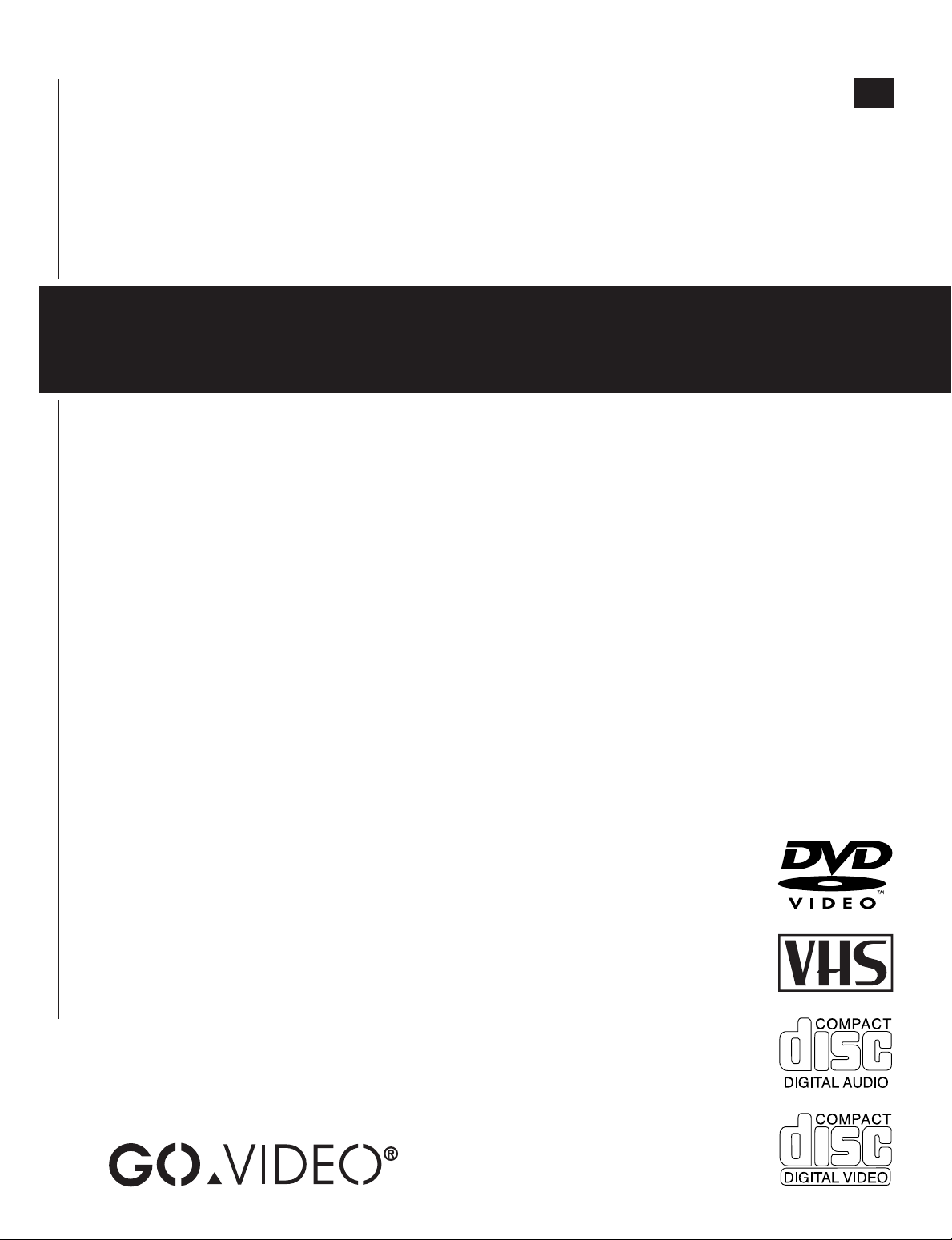
DVD+VCR COMBO
DVR4550
USER’S GUIDE
SSC.4540.0121801
Page 2
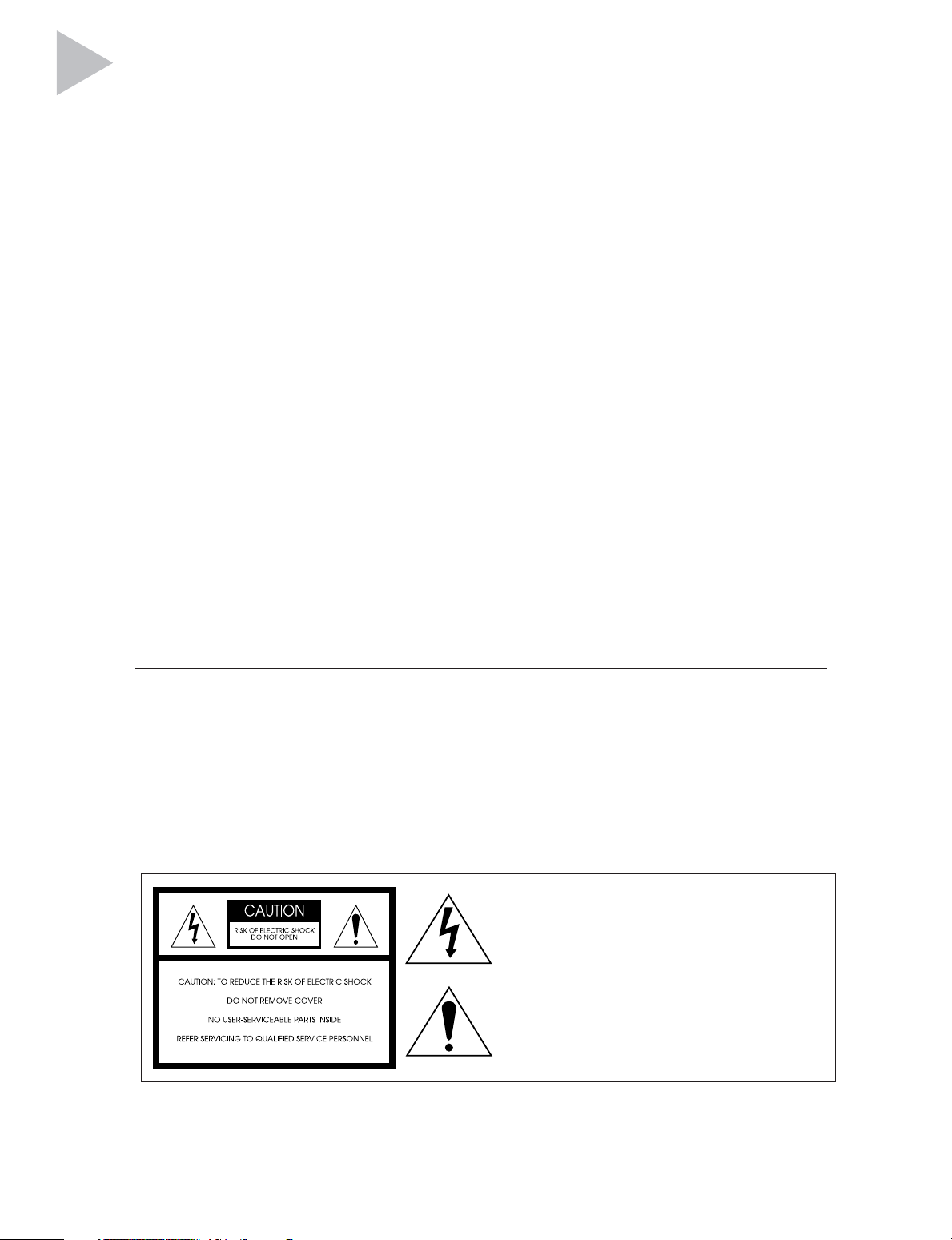
Congratulations...
...on your purchase of this Go-Video DVD+VCR!
We know you will enjoy this product for many years to come. In case warranty service is required, please
take a moment to attach your receipt to this manual and write down your Serial Number (located on the
back panel of the DVD+VCR): __________________________________ .
CAUTION:
To prevent fire, shock hazard, or annoying interference, use only the recommended accessories.
To prevent electric shock, do not use this (polarized)
plug with an extension cord, receptacle, or other
outlet unless the blades can be fully inserted to prevent blade exposure.
To reduce the risk of electric shock, do not remove
the unit cover or back. There are no serviceable parts
inside. Refer servicing to qualified personnel only.
WELCOME
CUIDADO:
Para prevenir incendio, riesgo de choque, of
interferencia enfadosa, use solamente los
accesorios recomendados.
Para prevenir electrochoque, no use este enchufe
(polarizado) con un cordón de extensión, toma de
corriente, of cualquier otra toma a menos que los
dientes puedan ser completamente insertados para
prevenir exposición de los dientes.
Para reducir el riesgo de descarga eléctrica, no
remueva la cubierta of la parte posterior del
DVD+VCR. Dentro del DVD+VCR no hay partes
que requieren servicio. Diríjase solamente a personal calificado cuando requiera servicio.
ATTENTION:
Pour éviter les incendis, risque de chocs, ou interférences
fâcheuses, employer seulement les accessoires
recommandés.
Pour éviter les chocs électriques, ne pas employer cette
prise (polarisée) avec une rallonge, une prise de courant
ou une autre sortie de courant à moins que les lames
peuvent être insérées à fond pour l’exposition des lames.
Pour réduire les risques de chocs électriques, ne pas
retirer le couvercle ou l'arrière du module. Il n'y a pas
de pièce utilisable à l'intérieur. Ne faire effectuer
l'entretien que par un personnel qualifié.
USER/INSTALLER CAUTION:
Your authority to operate this FCC certified equipment
could be voided if you make changes or modifications
not expressly approved by the manufacturer, who is responsible for compliance with Part 15 FCC rules.
NOTE TO CATV SYSTEM INSTALLER:
This reminder is provided to call the CATV system
installer’s attention to Article 820-40 of the National Electronic Code that provides guidelines for proper grounding and, in particular, specifies that the cable ground
shall be connected to the grounding system of the building, as close to the point of cable entry as practical.
COPYRIGHT NOTICE
Federal law provides severe civil and criminal penalties for the unauthorized reproduction, distribution, or exhibition of copyrighted motion pictures and videotapes. (Title 17, United States Code, Sections 501 and 506).
MACROVISION NOTIFICATION
This product incorporates copyright protection technology that is protected by method claims of certain
U.S. patents and other intellectual property rights owned by Macrovision Corporation and other rights owners. Use of this copyright protection technology must be authorized by Macrovision Corporation, and is
intended for home and other limited viewing uses only unless otherwise authorized by Macrovision Corporation. Reverse engineering or disassembly is prohibited.
This symbol is intended to alert the user to the
presence of uninsulated dangerous voltage within
the product’s enclosure that may be of sufficient
magnitude to constitute risk of fire or electric shock.
This symbol is intended to alert the user to the
presence of important operating and maintenance
instructions in the literature accompanying this
product.
Go-Video is a registered trademark of SONIC|blue Corporation. Dolby and the double-D symbol are trademarks of Dolby
Laboratories Licensing Corp. DTS is a trademark of DTS Technology, LLC. VCR Plus+ and PlusCode are registered trademarks
of Gemstar Development Corporation. The VCR Plus+ system is manufactured under license from Gemstar Development
Corporation. All other brand and product names are trademarks or registered trademarks of their respective companies.
© Copyright 2001-2002. SONIC|blue Corporation. All rights reserved.
Page 3
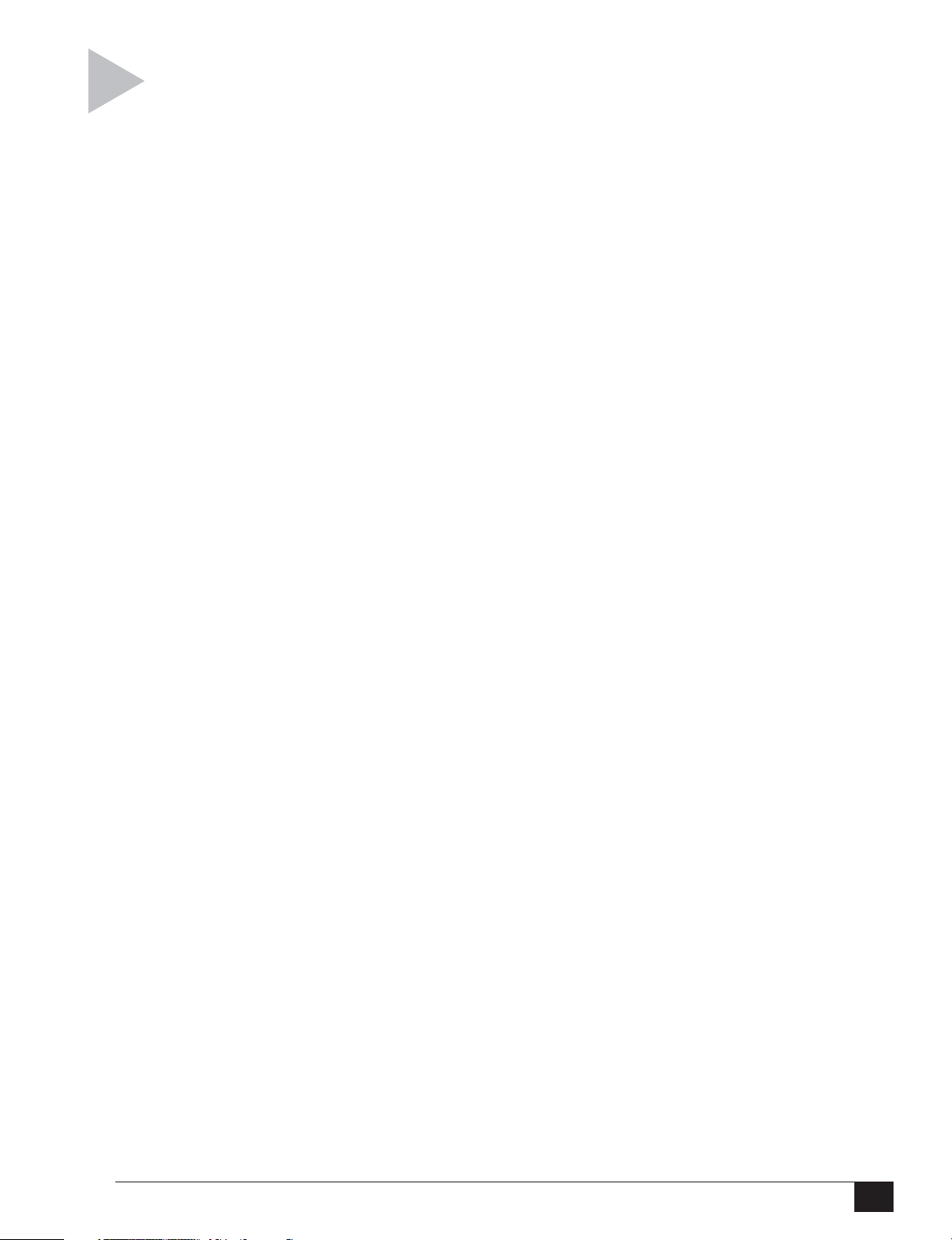
Important Safety Instructions...............................................iii
1 - GETTING STARTED 1
Unpacking ...................................................................... 1
Basic Connections .......................................................... 2
Auto Setup ..................................................................... 3
Remote Control Setup.................................................... 4
2 - QUICK TOUR 5
Remote Control .............................................................. 5
DVD Control Keys .......................................................... 6
VCR Control Keys ........................................................... 7
Front Panel ..................................................................... 8
Flap Door ....................................................................... 9
Front Panel Display ...................................................... 10
Rear Panel .................................................................... 11
3 - BASIC OPERATIONS 12
Basic DVD Playback...................................................... 12
Basic VCR Playback ...................................................... 13
Menu Navigation .......................................................... 14
T ABLE OF CONTENTS
4 - SPECIAL DVD FEATURES 15
Title/Chapter/Time Selection ....................................... 15
Angle/Zoom ................................................................. 16
Subtitles/Audio/3D Sound ........................................... 17
Repeat Features ........................................................... 18
Bookmarks .................................................................... 19
Random/Programmed Playback ................................... 20
MP3 Playback ............................................................... 21
5 - VCR RECORDING 22
Basic Recording ............................................................ 22
Record Settings ............................................................ 23
Copying From DVD to VHS .......................................... 24
6 - TIMER RECORDING 25
Timer Recording ........................................................... 25
Timer Recording Errors................................................. 27
7 - VCR PLUS+ 28
Channel Mapping ......................................................... 28
VCR Plus+ Worksheet................................................... 29
VCR Plus+ Recording ................................................... 30
VCR Plus+ Timer Extend .............................................. 32
8 - SEARCH/INDEX 33
About Index Marks ....................................................... 33
Index Search/Scan ........................................................ 34
Special Search Options ................................................ 35
Table of Contents
i
Page 4
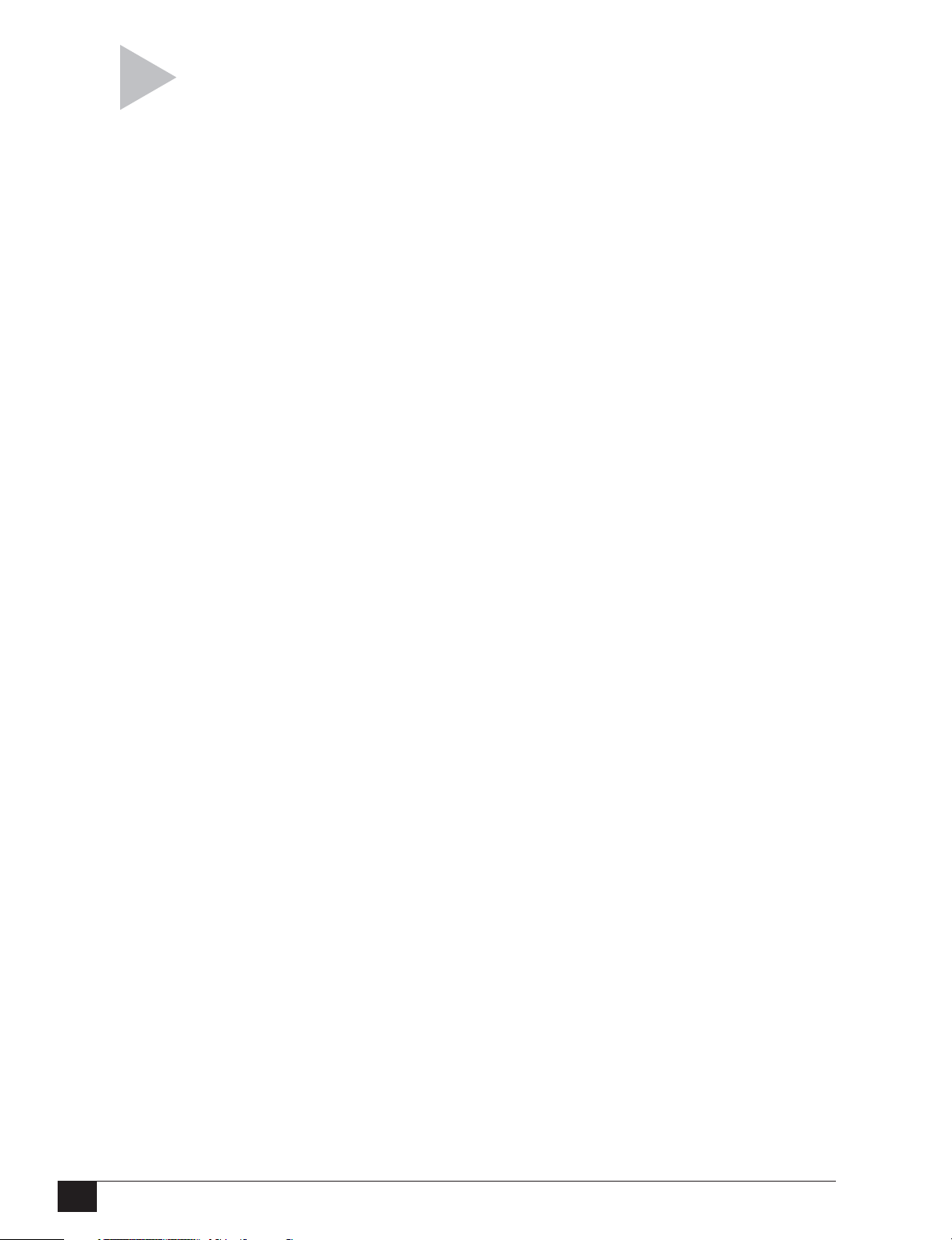
APPENDIX A - ADVANCED CONNECTIONS 36
S-Video/Component Hookup ...................................... 36
Alt Video Out Setting ................................................... 37
A/V Receiver/Stereo Hookup ....................................... 38
Dolby/DTS Decoder Setting ........................................ 39
Other A/V Hookup ....................................................... 40
Cable Box Hookup ....................................................... 41
Alternative Cable Box Hookup ..................................... 42
APPENDIX B - SYSTEM SETTINGS 43
Language Settings........................................................ 43
Auto Clock Settings ...................................................... 44
Manual Clock Settings .................................................. 45
Daylight Savings Time .................................................. 46
Channel Settings .......................................................... 47
Child Lock ..................................................................... 48
Auto Play/Rewind ......................................................... 49
Front Panel Dimmer ..................................................... 50
APPENDIX C - ADVANCED DVD SETUP 51
TV Aspect Ratio ............................................................ 51
DVD Language Preferences ......................................... 52
Dynamic Compression ................................................. 53
Rating Control Settings ................................................ 54
Changing Password ...................................................... 55
Changing Rating Level ................................................. 56
Still Mode/Black Level .................................................. 57
APPENDIX D - HELP 58
Troubleshooting ........................................................... 58
Technical Specifications................................................ 60
Warranty ....................................................................... 61
Feature Summary ......................................................... 62
INDEX 63
DVD+VCR User’s Guide
ii
Page 5
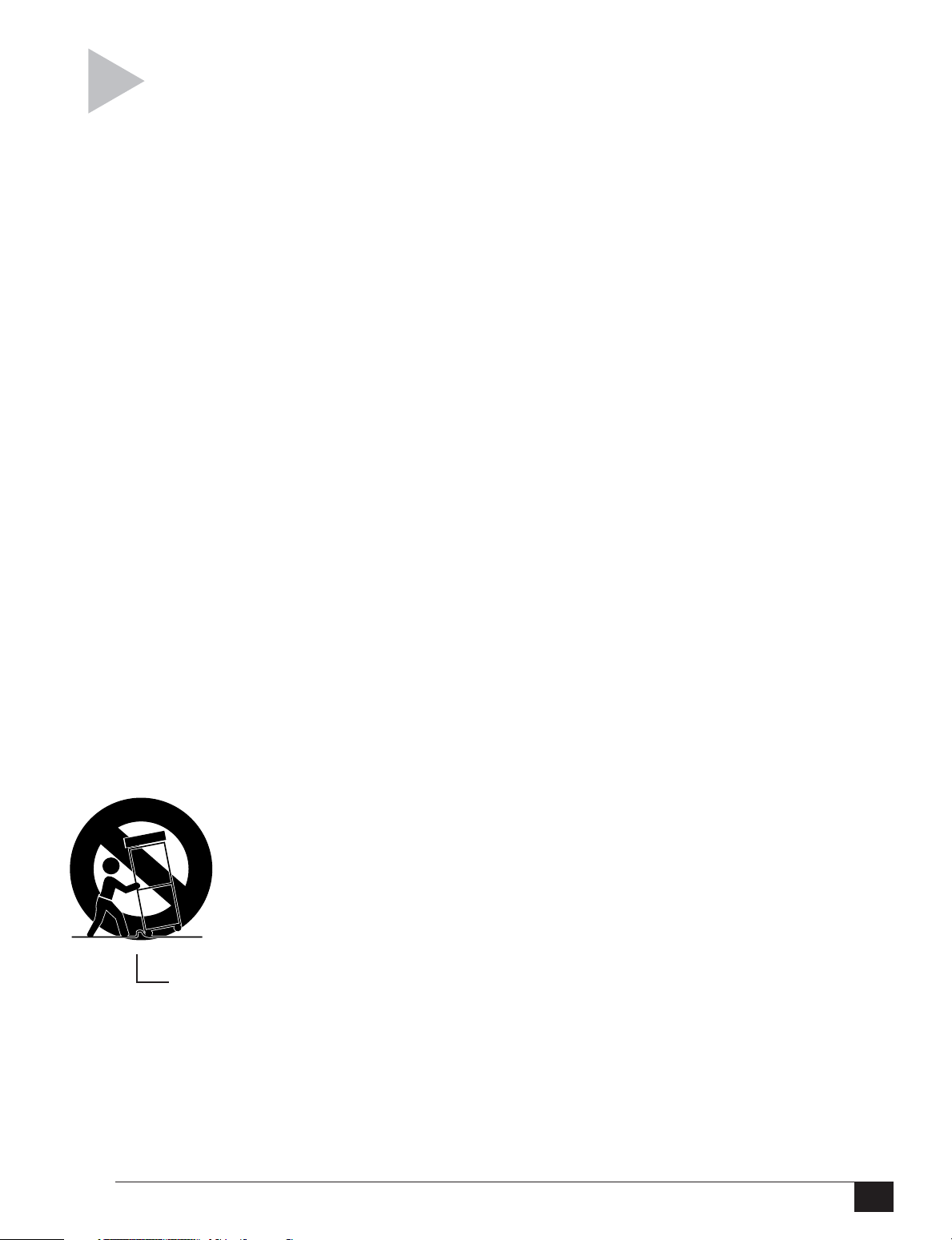
IMPORTANT SAFETY INSTRUCTIONS
SAFETY
1. Read Instructions - All the safety and operating instructions should be read before the product is operated.
2. Retain Instructions - The safety and operating instructions should be retained for
future reference.
3. Heed Warnings - All warnings on the
product and in the operating instructions
should be adhered to.
4. Follow Instructions - All operating and use
instructions should be followed.
5. Cleaning - Unplug this product from the
wall outlet before cleaning. Do not use
liquid cleaners or aerosol cleaners. Use a
damp cloth for cleaning.
6. Attachments - Do not use attachments
not recommended by the product manufacturer as they may cause hazards.
7. Water and Moisture - Do not use this
product near water - for example, near a
bathtub, wash bowl, kitchen sink, or laundry tub; in a wet basement; or near a
swimming pool; and the like.
8. Accessories - Do not place this product
on an unstable cart, stand, tripod, bracket,
or table. The product may fall, causing
serious injury to a child or adult, and serious damage to the product. Use only with
a cart, stand, tripod, bracket, or table recommended by the manufacturer, or sold
with the product. Any mounting of the
product should follow the manufacturer’s
instructions, and should use a mounting
accessory recommended by the manufac-
turer.
9. A product and cart combination should be moved
with care. Quick stops, excessive force, and uneven
surfaces may cause the
product and cart combination to overturn.
PORTABLE CART WARNING
(Symbol provided by RETAC)
10. Ventilation - Slots and openings in the
cabinet are provided for ventilation and
to ensure reliable operation of the product and to protect it from overheating,
and these openings must not be blocked
or covered. The openings should never
be blocked by placing the product on a
bed, sofa, rug, or other similar surface.
This product should not be placed in a
built-in installation such as a bookcase or
rack unless proper ventilation is provided
or the manufacturer’s instructions have
been adhered to.
11. Power Sources - This product should be
operated only from the type of power
source indicated on the marking label. If
you are not sure of the type of power supply to your home, consult your product
dealer or local power company. For products intended to operate from battery
power, or other sources, refer to the operating instructions.
12. Grounding or Polarization - This product
may be equipped with a polarized alternating-current line plug (a plug having
one blade wider than the other). This plug
will fit into the power outlet only one way.
This is a safety feature. If you are unable
to insert the plug fully into the outlet, try
reversing the plug. If the plug should still
fail to fit, contact your electrician to replace your obsolete outlet. Do not defeat the safety purpose of the polarized
plug.
13. Power-Cord Protection - Power-supply
cords should be routed so that they are
not likely to be walked on or pinched by
items placed upon or against them, paying particular attention to cords at plugs,
convenience receptacles, and the point
where they exit from the product.
14. Protective Attachment Plug - The product is equipped with an attachment plug
having overload protection. This is a
safety feature. See Instruction Manual for
replacement or resetting of protective device. If replacement of the plug is required, be sure the service technician has
used a replacement plug specified by the
manufacturer that has the same overload
protection as the original plug.
15. Outdoor Antenna Grounding - If an outside antenna or cable system is connected
to the product, be sure the antenna or
cable system is grounded so as to provide some protection against voltage
surges and built-up static charges. Article
810 of the National Electrical Code, ANSI/
NFPA 70, provides information with re-
Safety
iii
Page 6
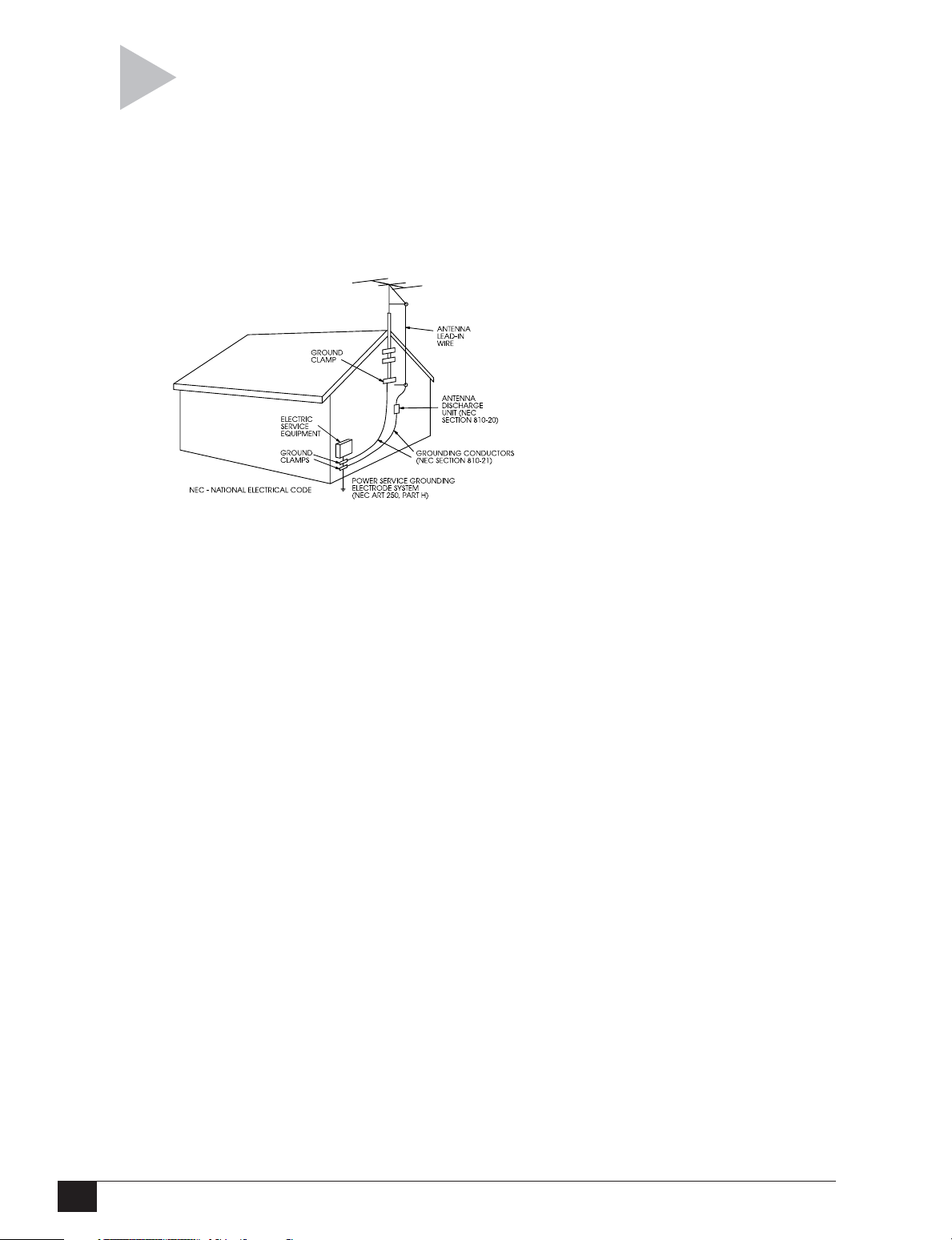
gard to proper grounding of the mast and
supporting structure, grounding of the
lead-in wire to an antenna discharge unit,
size of grounding conductors, location of
antenna-discharge unit, connection to
grounding electrodes, and requirements
for the grounding electrode. See figure
below:
16. Lightning - For added protection for this
product during a lightning storm, or when
it is left unattended and unused for long
periods of time, unplug it from the wall
outlet and disconnect the antenna or
cable system. This will prevent damage
to the product due to lightning and power
lines surges.
17. Power Lines - An outside antenna system
should not be located in the vicinity of
overhead power lines or other electric
light or power circuits, or where it can fall
into such power lines or circuits. When
installing an outside antenna system, extreme care should be taken to keep from
touching such power lines or circuits as
contact with them might be fatal.
18. Overloading - Do not overload wall outlets, extension cords, or integral convenience receptacles as this can result in a
risk of fire or electric shock.
19. Object and Liquid Entry - Never push objects of any kind into this product through
openings as they may touch dangerous
voltage points or short-out parts that
could result in a fire or electric shock.
Never spill liquid of any kind on the product.
20. Servicing - Do not attempt to service this
product yourself as opening or removing
covers may expose you to dangerous voltage or other hazards. Refer all servicing
to qualified service personnel.
21. Damage Requiring Service - Unplug this
product from the wall outlet and refer servicing to qualified service personnel under the following conditions:
a) When the power-supply cord or plug is
damaged,
b) If liquid has been spilled, or objects have
fallen into the product,
c) If the product has been exposed to rain
or water,
d) If the product does not operate normally
by following the operating instructions.
Adjust only those controls that are covered by the operating instructions as an
improper adjustment of other controls
may result in damage and will often require extensive work by a qualified technician to restore the product to its normal operation,
e) If the product has been dropped or dam-
aged in any way, and
f) When the product exhibits a distinct
change in performance - this indicates a
need for service.
22. Replacement Parts - When replacement
parts are required, be sure the service
technician has used replacement parts
specified by the manufacturer or have the
same characteristics as the original part.
Unauthorized substitutions may result in
fire, electric shock, or other hazards.
23. Safety Check - Upon completion of any
service or repairs to this product, ask the
service technician to perform safety
checks to determine that the product is
in proper operating condition.
24. Wall or Ceiling Mounting - The product
should be mounted to a wall or ceiling
only as recommended by the manufacturer.
25. Heat - The product should be situated
away from heat sources such as radiators,
heat registers, stoves, or other products
(including amplifiers) that produce heat.
DVD+VCR User’s Guide
iv
Page 7
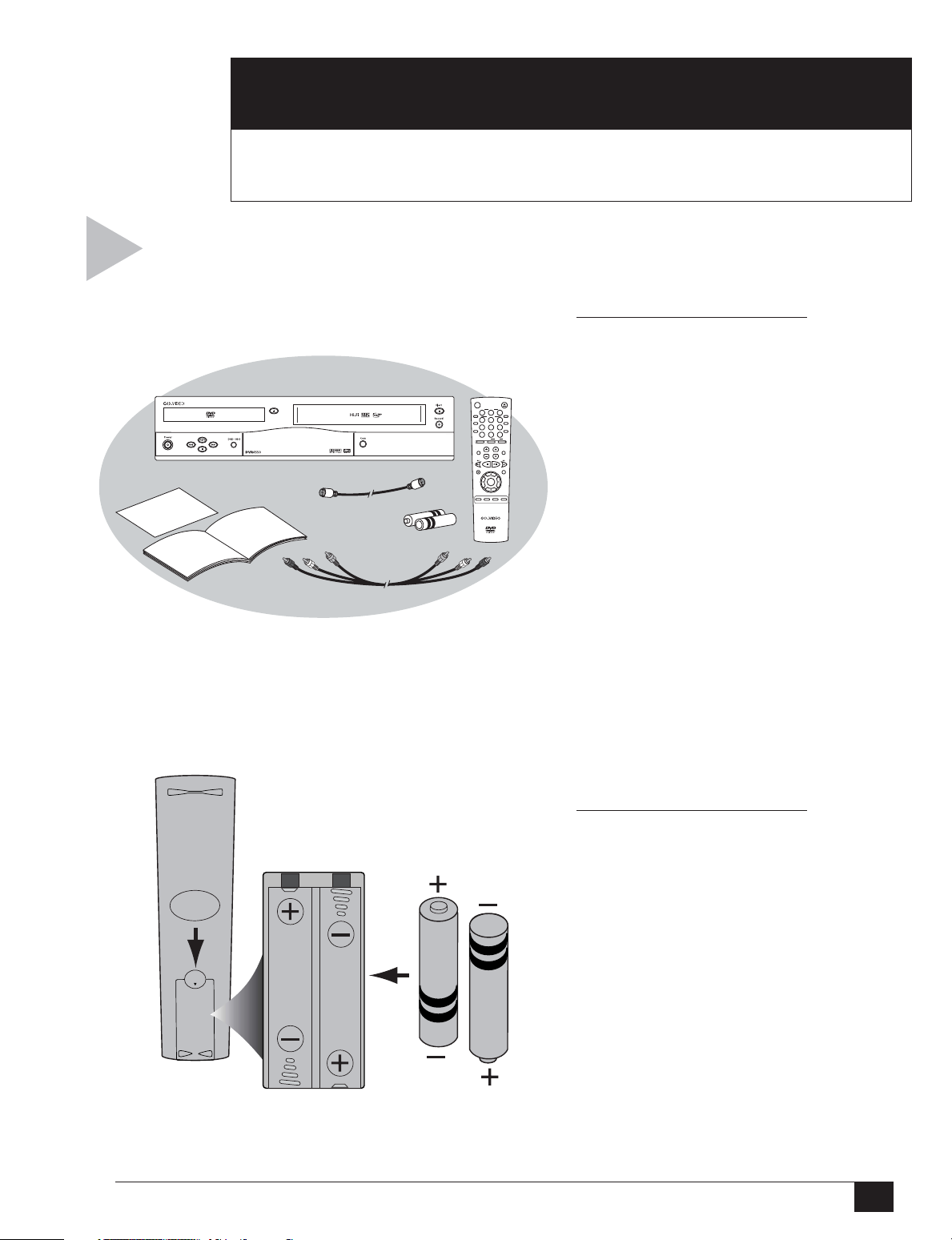
GETTING STARTED
1
This Chapter will guide you through initial setup of your DVD+VCR,
including basic connections and Auto Setup.
Before you begin, please check that all items are
included in your DVD+VCR box, then insert the
enclosed batteries in the remote control.
POWER OPEN/CLOSE
TRK– AUTO TRK+
123
ZOOM
SHUTTLE
456
MODE
REPEAT
789
SKIP
3D SOUND
F.ADV
100+
0
DVD VCR TV
TV VIEW
VOL CH
INPUT
REC
SETUP
/ENTER
TITLE SUBTITLE AUDIO MARK
SP/SLP SET TIMER RETURN
UNPACKING
1 UNPACK YOUR
DVD+VCR
As you unpack, please check
that the following items are
DISPLAY
CLOCK/
COUNTER
CLEAR
TV/VCR
SELECT
LCV
ANGLE
DISC MENU
SEARCH/INDEX
included in your DVD+VCR
packing case:
• DVD+VCR
•Warranty Registration Card
• User’s Guide
• Stereo A/V Cable
• RF Coaxial Cable
• Remote Control
• 1.5V “AA” Batteries (2)
2 INSERT BATTERIES
• Remove the battery cover by
pushing down on the thumb
tab and sliding the cover in
the direction of the arrow.
• Insert two 1.5V “AA” batteries as shown, paying attention to the correct polarities
(+/–).
•When finished, slide the
cover until it clicks back into
place.
1 - Getting Started
1
Page 8
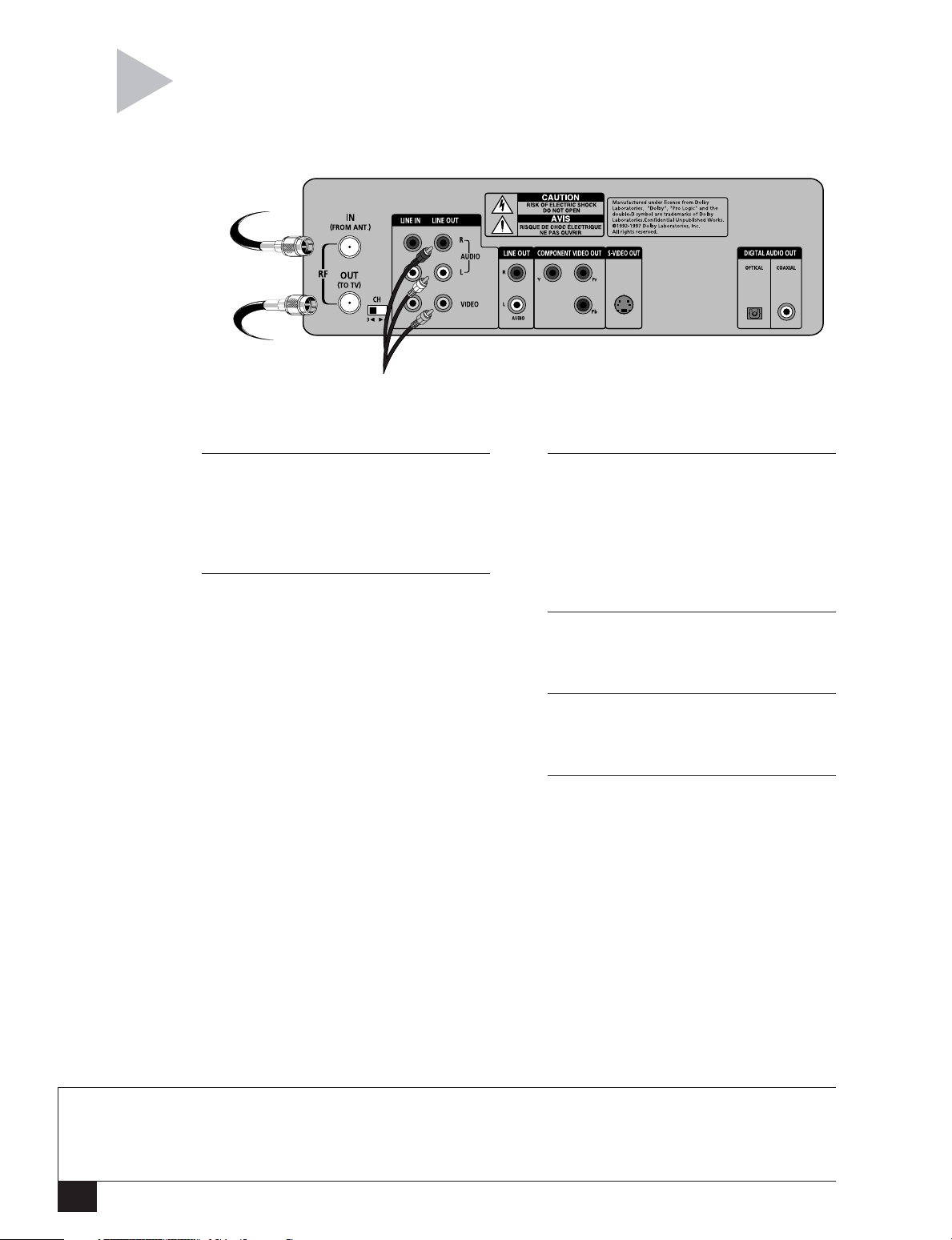
Follow these steps to connect the DVD+VCR to
your television and antenna/cable TV.
From Antenna
or Cable TV
To Television
1 CONNECT ANTENNA/CABLE TV
Connect the RF coaxial cable from your
indoor/outdoor antenna or cable wall
outlet to the IN (FROM ANT.) jack on
the back panel of the DVD+VCR.
To Line Inputs on
your Television
(Optional)
3 SET DVD+VCR OUTPUT CHANNEL
If you used the RF connection in Step 2,
set the CH (Channel) switch on the back
panel of the DVD+VCR to 3 or 4,
whichever is not an active channel in
your area. If you used the Line Connec-
2 CONNECT DVD+VCR TO TV
BASIC CONNECTIONS
RF Connection
Connect the supplied RF coaxial cable
from the “OUT (TO TV)” jack on the
tion, skip to Step 4.
4 PLUG IN DVD+VCR
Connect the DVD+VCR power cord to a
standard 120V/60Hz wall outlet.
DVD+VCR back panel to your television’s
antenna in jack. Use this connection if
your television is equipped with a basic
antenna input.
5 TURN ON TV AND DVD+VCR
Turn on your television, and press
POWER on your DVD+VCR.
OR
6 SET TV TO CHANNEL 3, 4,
Line Connection
Connect the supplied stereo A/V cable
from the “Line Out” jacks on the
DVD+VCR back panel to your
television’s Line In jacks. Be sure to
match yellow to video, red to right
audio and white to left audio on your
television and DVD+VCR. Use this
connection for better sound and picture
quality if your television is equipped
OR LINE
Set your TV to the same channel you
selected in Step 3. If you used the Line
Connection, set your TV to its Line
input.
• The “Language/Langue/Idioma”
menu should appear on the screen.
• Please proceed with Auto Setup on
the following page.
with line inputs.
NOTES
• For Advanced Connections, please refer to Appendix A.
• Even if you plan to use the S-Video or Component Video Outputs you MUST connect the DVD+VCR to
your television with either the RF or Line Connection. This will enable you to operate the DVD+VCR setup
menus.
DVD+VCR User’s Guide
2
Page 9
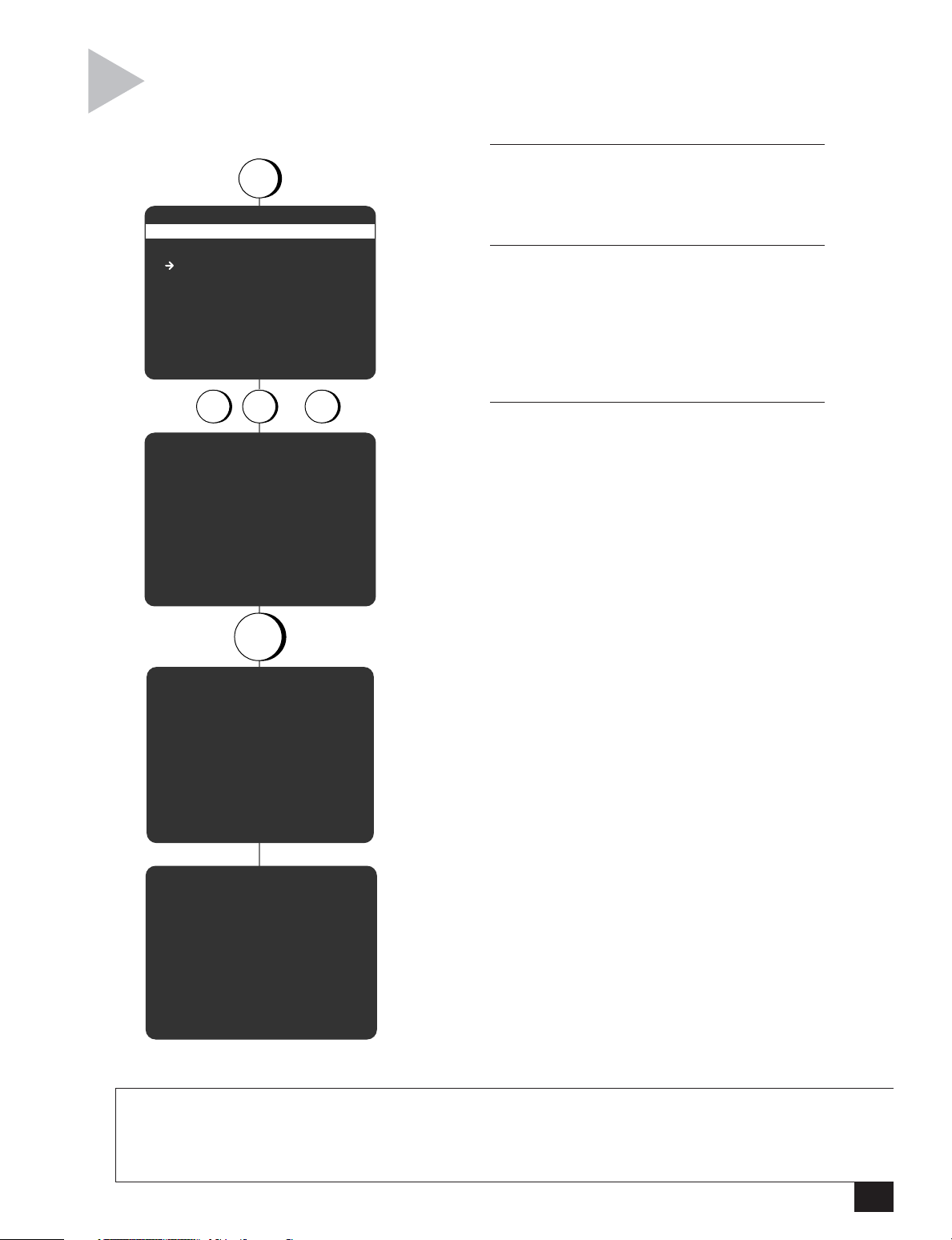
Follow these steps to run Auto Setup, which will set the
clock and search for local channels automatically.
AUTO SETUP
POWER
press
LANGUAGE/LANGUE/IDIOMA
1 English
2Français
3Español
press
Cable and Press ENTER
Searching For Channels
Select = 1-3
Choisir = 1-3
Elegir = 1-3
SETUP
/ENTER
or
1 2 3
Connect Antenna or
press
And Setting Clock
Please Wait...
1 SET MENU LANGUAGE
The first time you turn on your DVD+VCR, you
will be prompted to set the menu language.
Press 1 for English, 2 for French or 3 for Spanish.
2 CONFIRM ANTENNA/CABLE
CONNECTION
If you have not already done so, make sure
you have connected an antenna or basic cable
to the “IN (FROM ANT.)” jack on the
DVD+VCR back panel. Press SETUP/ENTER to
continue.
3 RUN AUTO SETUP
As soon as you press SETUP/ENTER, the
DVD+VCR will automatically perform the
following steps:
Auto Channel Search – Automatically detects
whether an antenna or cable is connected,
then searches for all active channels in your
area. If Auto Channel Search is unable to
locate channels in your area, you can search
and add channels manually; see page 47.
Auto Clock Set – Sets the DVD+VCR’s internal
clock. If Auto Clock Set is unable to find a
channel to set the clock, you can set the clock
manually; see pages 45-46.
• This procedure may take a few minutes to
complete. When finished, the DVD+VCR
will display the lowest channel found.
• If you wish, you can now program your
remote control to control your television;
see page 4. Or you can proceed with
Chapter 2 for a Quick Tour of the
DVD+VCR system.
CH03
NOTES
• If no channels were found in your area, the DVD+VCR will alert you and then display the “Channel Setup”
menu; see page 47.
• If Auto Setup was unable to detect the time, the DVD+VCR will alert you and then display the “Set
Month” menu; see page 45.
1 - Getting Started
3
Page 10
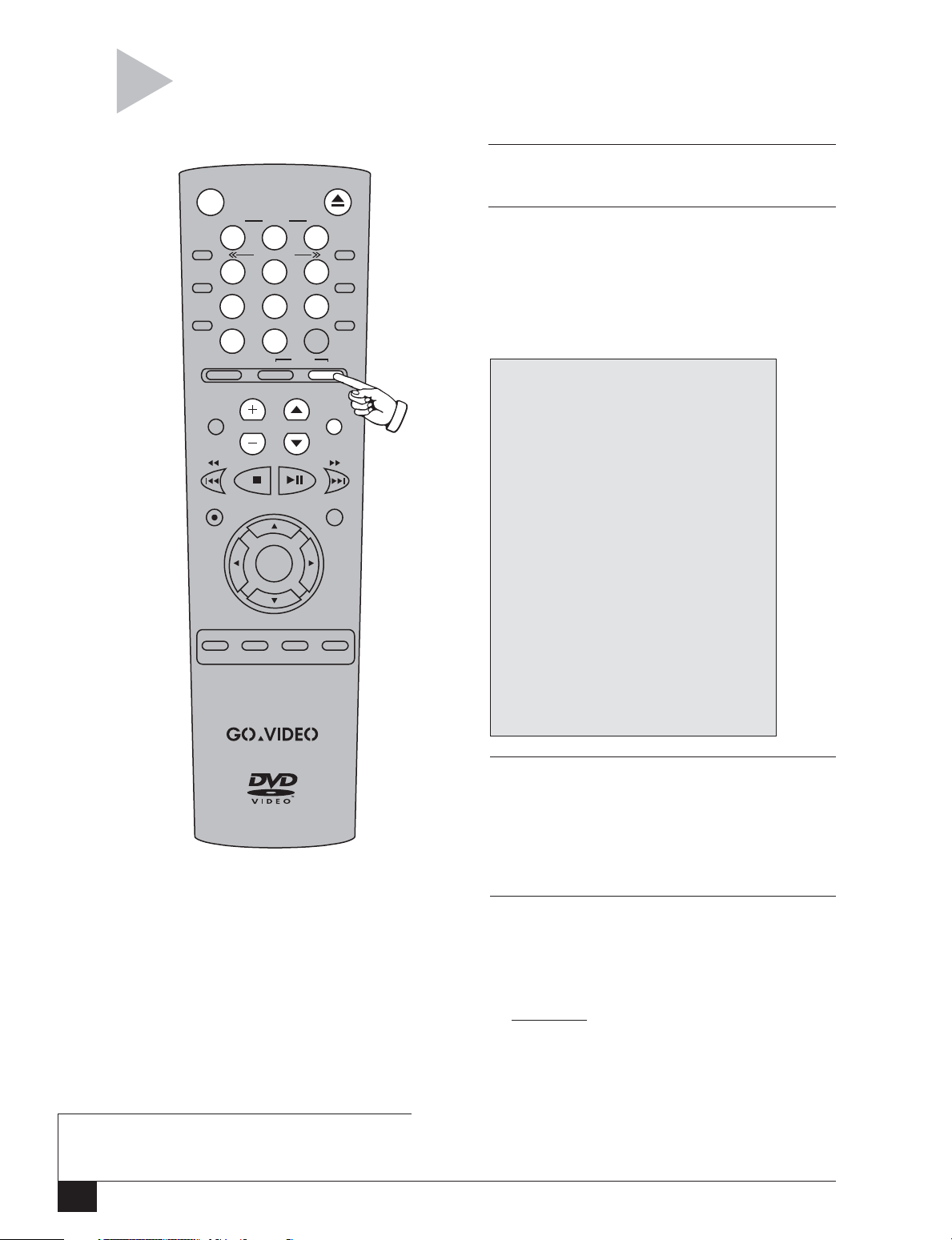
Follow these steps to program the remote
control to operate many brands of television.
1 TURN ON TELEVISION
POWER OPEN/CLOSE
Press POWER on your television.
TRK– AUTO TRK+
123
ZOOM
MODE
REPEAT
SKIP
F.ADV
TV VIEW
INPUT
REC
TITLE SUBTITLE AUDIO MARK
SP/SLP SET TIMER RETURN
SHUTTLE
456
789
3D SOUND
100+
DVD VCR TV
VOL CH
0
SETUP
/ENTER
TV/VCR
SELECT
DISPLAY
CLOCK/
COUNTER
CLEAR
LCV
ANGLE
DISC MENU
SEARCH/INDEX
2 ENTER CODE
Press and hold the TV key on the DVD+VCR
remote control while entering the 2-digit code
for your brand of television with the 0-9 keys
(see table below). If there is more than one code
for your brand of television, try them all until
one works.
BRAND CODE(S)
Daewoo.............................. TV + 19
Emerson ............................. TV + 21
Hitachi ................................ TV + 10
JVC .................................... TV + 11
LG (Goldstar) .......... TV + 06, 08, 18
Loewe ................................ TV + 28
Magnavox .......................... TV + 04
Mitsubishi ........................... TV + 13
Newsan (S. America) .......... TV + 27
Noblex (S.America) ............ TV + 25
Panasonic ..................... TV + 12, 24
RCA .............................. TV + 07, 29
Samsung .......... TV + 01, 14, 15, 23
Sanyo ........................... TV + 05, 20
Sharp ...................... TV + 02, 16, 22
Sony ................................... TV + 03
Telefunken.......................... TV + 26
Toshiba ............................... TV + 09
Zenith ................................. TV + 17
REMOTE CONTROL SETUP
3 CHECK YOUR RESULTS
If the television advances to the next active
channel, programming is complete! If the
television does not respond, try another 2-digit
code. Some televisions are not listed but can be
Pressing the TV key puts the
remote control in TV mode. Some
or all of the highlighted keys will
be able to control your television.
NOTE
•When the remote is in TV mode, it WILL NOT
operate the DVD+VCR. Press DVD or VCR to
restore normal DVD+VCR functionality.
DVD+VCR User’s Guide
4
programmed.
4 OPERATE YOUR TELEVISION
When you want to control your television, press
the TV key, then try any of the keys shown in the
drawing at left.
•When the remote control is in TV mode, it
WILL NOT operate your DVD+VCR.
•To restore DVD+VCR control, press the DVD
or VCR key.
Page 11
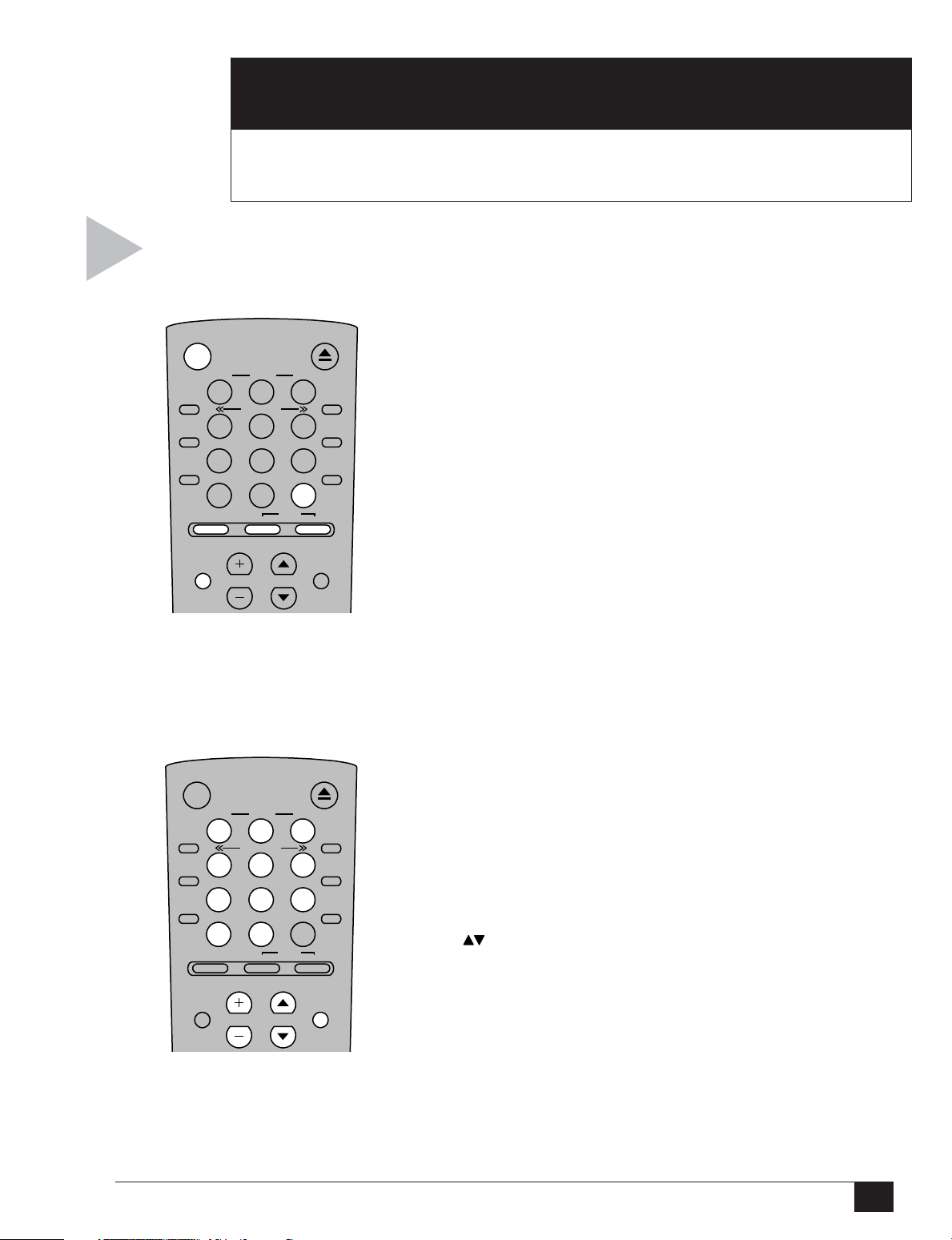
QUICK TOUR
2
This Chapter provides an overview of the DVD+VCR remote control,
front panel, front panel display and rear panel.
The following is an overview of the DVD+VCR remote control. The keys are
described in four sections: System/Deck Select Keys, TV Control Keys, DVD
Control Keys, and VCR Control Keys.
POWER OPEN/CLOSE
TRK– AUTO TRK+
123
ZOOM
MODE
REPEAT
SKIP
F.ADV
TV VIEW
INPUT
SHUTTLE
456
789
3D SOUND
100+
DVD VCR TV
VOL CH
0
SELECT
TV/VCR
DISPLAY
CLOCK/
COUNTER
CLEAR
LCV
ANGLE
The System/Deck Select keys
control the DVD+VCR system
as a whole.
SYSTEM/DECK SELECT KEYS
POWER
Press to power the DVD+VCR on and off.
DVD
Press to set the remote control to operate the DVD deck.
VCR
Press to set the remote control to operate the VCR deck.
TV
Press to set the remote control to operate your TV
(optional); see page 4.
TV/VCR
Press to switch back and forth between the TV tuner and
the DVD+VCR’s internal tuner. This key has no effect if you
connected the DVD+VCR to your TV with the Line
connection; it is only applicable with the RF connection.
TV VIEW
Press to change the view on your television among all the
DVD+VCR input sources: DVD, VCR, Tuner, Line 1, and
Line 2.
REMOTE CONTROL
POWER OPEN/CLOSE
TRK– AUTO TRK+
123
ZOOM
MODE
REPEAT
SKIP
F.ADV
TV VIEW
INPUT
SHUTTLE
456
789
3D SOUND
100+
DVD VCR TV
VOL CH
0
SELECT
TV/VCR
DISPLAY
CLOCK/
COUNTER
CLEAR
LCV
ANGLE
The TV Control keys operate
the DVD+VCR’s built-in
television tuner.
TV CONTROL KEYS
0-9
Press to select channels directly.
100+
Press to select cable channels 100 and above.
LCV
Press to display the last channel viewed.
CH
Press to select the next or previous channel.
VOLUME +/–
Press to adjust the volume up or down.
2 - Quick Tour
5
Page 12
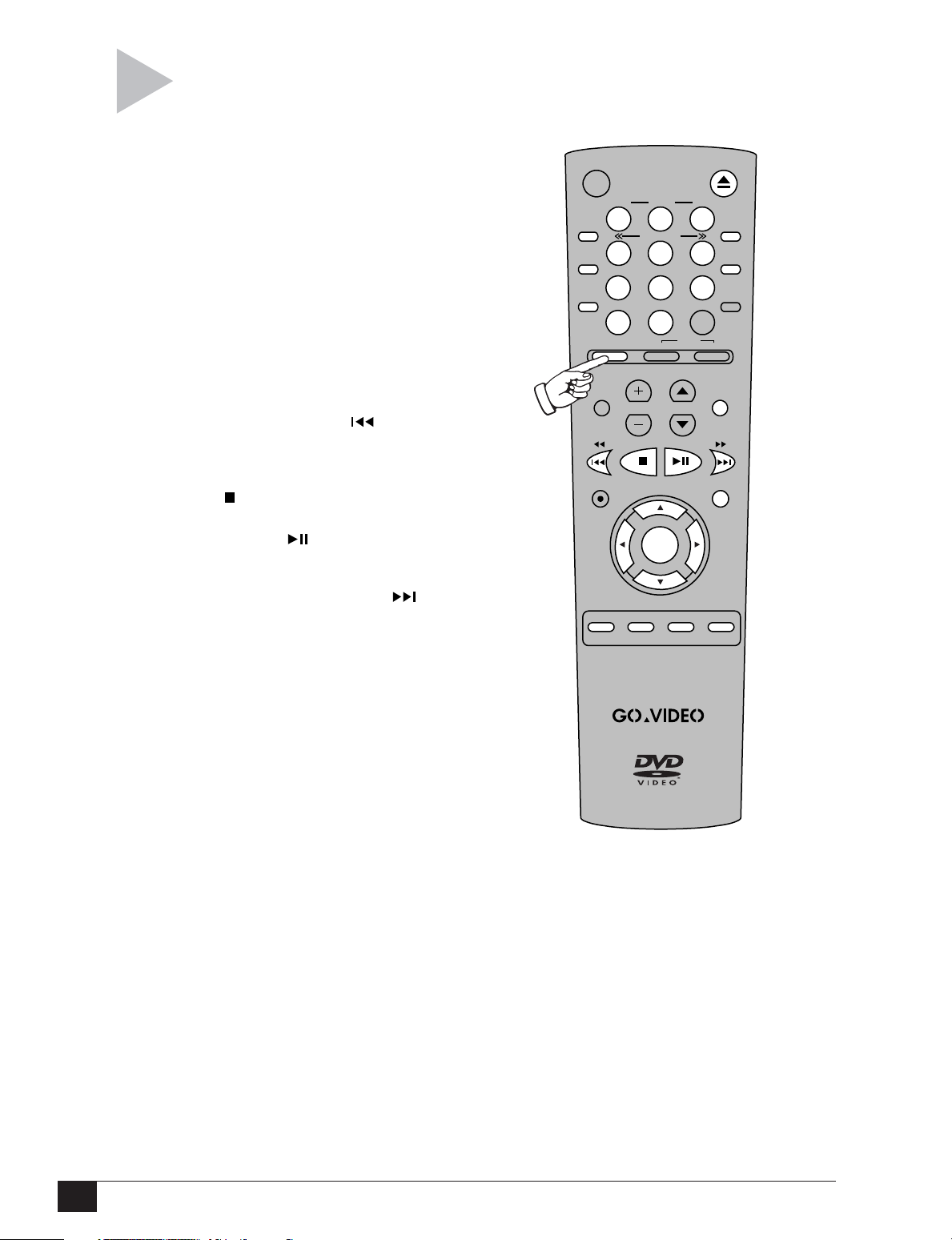
The DVD Control keys are active when the DVD deck is selected (by pressing the DVD key
on the remote control or the DVD+VCR key on the front panel).
OPEN/CLOSE
Press to open and close the DVD disc drawer.
POWER OPEN/CLOSE
0-9
Press to select specific disc menu items.
ANGLE
While a DVD is playing, press to view the same
scene from different angles (not available on all
DVDs).
ZOOM
While a DVD is playing, press to zoom in at 2 or
ZOOM
MODE
REPEAT
SKIP
F.ADV
4 times the normal magnification.
3D SOUND
While a DVD is playing, press to create the
illusion of surround sound with only 2 speakers.
SKIP/SEARCH BACK
TV VIEW
INPUT
While a DVD is playing, press once to return to
the previous track. Press and hold to search in
reverse.
REC
STOP
Press to stop the DVD from playing.
PLAY/PAUSE
Press to play a DVD. Press again to pause
playback.
DVD CONTROL KEYS
SKIP/SEARCH FORWARD
While a DVD is playing, press once to advance to
the next track. Press and hold to search forward.
TITLE SUBTITLE AUDIO MARK
SP/SLP SET TIMER RETURN
DISC MENU
Press to access a DVD’s disc menu (if available).
DISPLAY
While a DVD is playing, press to turn on the
Title/Chapter/Time menu.
MODE/REPEAT
While a DVD or CD is stopped, press to select
“Random Play” or “Programmed Play.” While a
DVD or CD is playing, press to view all Repeat
Options (Title, Chapter, or A/B Repeat).
SKIP/F.ADV
While a DVD is paused, press to advance one
frame at a time.
CLOCK/COUNTER
Press to display the current DVD counter value.
SETUP/ENTER
Press to bring up the DVD+VCR menu system.
Also confirms settings in certain menus.
ARROW KEYS
Used to navigate up, down, left and right in
menus.
TITLE
Press to access a DVD’s title menu (for discs with
multiple titles only).
SUBTITLE
While a DVD is playing, press to select among all
available subtitle languages.
AUDIO
While a DVD is playing, press to select among all
available audio tracks/formats.
RETURN
When in the menu system, press to return to the
last menu viewed or to exit the menu system.
MARK
While a DVD is playing, press to bookmark up to
3 scenes, which you can quickly jump to later.
TRK– AUTO TRK+
123
SHUTTLE
456
789
3D SOUND
100+
DVD VCR TV
VOL CH
0
SETUP
/ENTER
TV/VCR
SELECT
SEARCH/INDEX
DISPLAY
CLOCK/
COUNTER
CLEAR
LCV
ANGLE
DISC MENU
DVD+VCR User’s Guide
6
Page 13
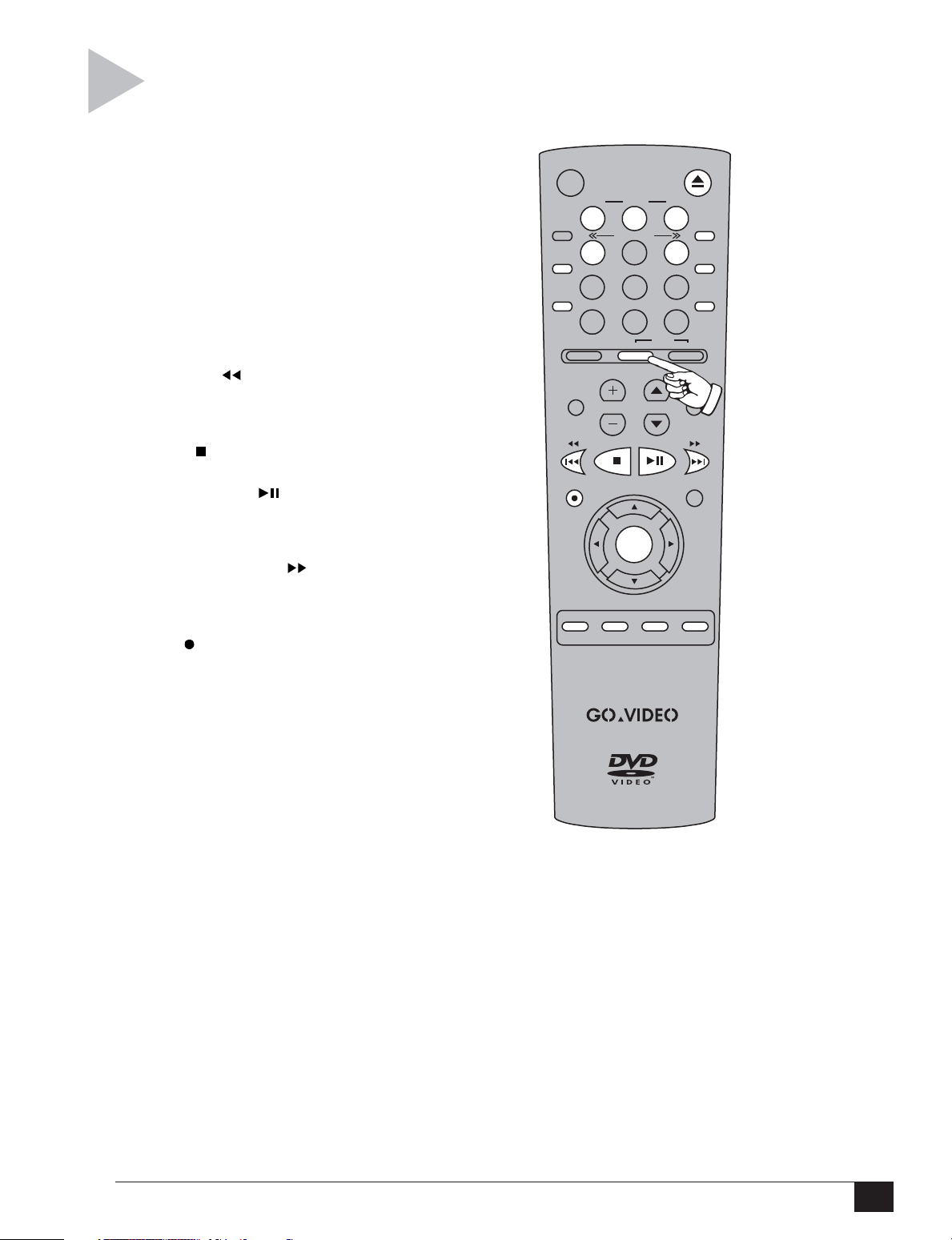
The VCR Control keys are active when the VCR deck is selected (by pressing the VCR key
on the remote control or the DVD+VCR key on the front panel).
VCR CONTROL KEYS
OPEN/CLOSE
Press to eject the VHS tape from the VCR deck.
TRK–/AUTO/TRK+
While a tape is playing, press to adjust tracking
(white lines on the screen). Press AUTO to
resume automatic tracking.
SHUTTLE << >>
While a tape is playing, press SHUTTLE >> to
gradually increase the cue speed (visual search
forward). Press << SHUTTLE to slow down the
tape, pause, then gradually increase the review
speed (visual search in reverse).
REWIND
While a tape is stopped, press to rewind the
tape. While a tape is playing, press to review the
tape (visual search in reverse).
STOP
Press to stop the tape in the VCR deck.
PLAY/PAUSE
Press once o play the tape in the VCR deck.
While a tape is playing or recording, press to
pause.
FAST-FORWARD
While a tape is stopped, press to fast-forward the
tape. While a tape is playing, press to cue the
tape (visual search forward).
REC
Press to start recording in the VCR deck. Press
repeatedly to add recording time in 30-minute
increments.
CLEAR
Press to reset the tape counter to zero (0:00:00).
Also press to clear certain entries in the menu
system.
DISPLAY
Press to turn on the VCR’s On-Screen Display.
MODE/REPEAT
While a tape is playing, press to replay the last
30 seconds.
SKIP/F.ADV
While a tape is playing, press 1-5 times to skip
ahead 1 minute at a time (up to 5 minutes).
While a tape is paused, press to advance one
frame at a time.
CLOCK/COUNTER
Press to change the front panel display among
the clock, tape counter, and time remaining on
your tape.
SETUP/ENTER
Press to bring up the DVD+VCR menu system.
Also confirms settings in certain menus.
POWER OPEN/CLOSE
TRK– AUTO TRK+
123
ZOOM
MODE
REPEAT
SKIP
F.ADV
TV VIEW
INPUT
REC
TITLE SUBTITLE AUDIO MARK
SP/SLP SET TIMER RETURN
SHUTTLE
456
789
3D SOUND
100+
DVD VCR TV
0
VOL CH
SETUP
/ENTER
TV/VCR
SELECT
DISPLAY
CLOCK/
COUNTER
CLEAR
LCV
ANGLE
DISC MENU
SEARCH/INDEX
SP/SLP
Press to set the record speed to SP (Standard
Play) or SLP (Super Long Play). SLP is three times
longer than SP.
VCR PLUS+
Press to program a VCR Plus+ recording.
AUDIO
Press to set the VCR tuner audio to Stereo,
Mono, SAP (Second Audio Program), or TV+SAP
(mono from the left channel and SAP from the
left), depending on availability.
SEARCH/INDEX
While a tape is stopped, playing, fast-forwarding
or rewinding, press to display the “Search”
Menu. While a tape is recording, press to place
Index marks on the tape.
2 - Quick Tour
7
Page 14
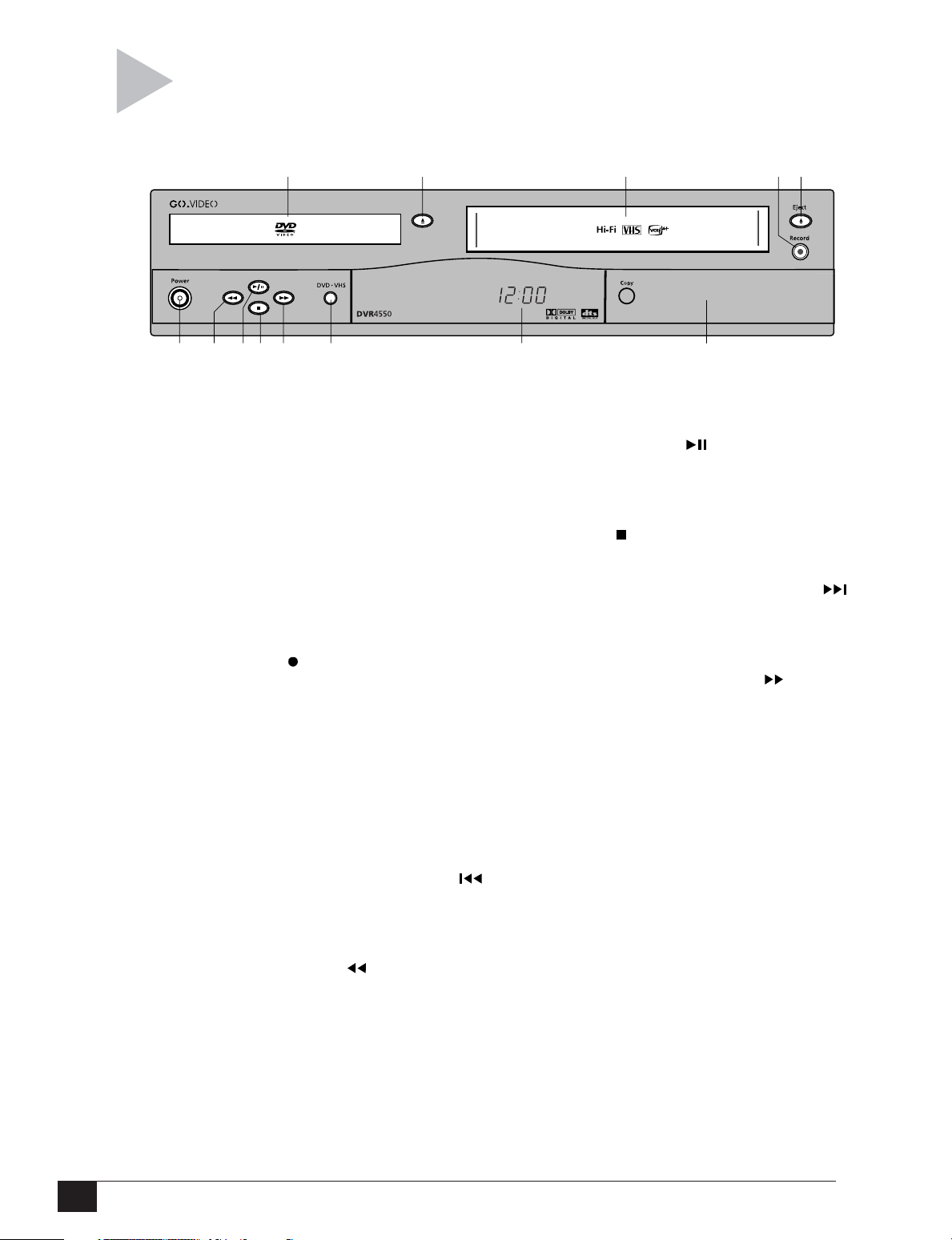
The following is an overview of the
DVD+VCR front panel.
67891011 12
FRONT PANEL
1 DVD DECK
2 DVD OPEN/CLOSE
3 VCR DECK
4 RECORD
5 VCR EJECT
6 POWER
7 DVD - SKIP/SEARCH BACK
1
Deck used for DVD/CD playback and other
DVD functions.
Press to open and close the DVD disc
drawer.
Deck used for VCR playback and other VCR
functions.
Press to start recording in the VCR deck.
Press repeatedly to add recording time in
30-minute increments (see page 22).
Press to eject the VHS tape from the VCR
deck.
Press to power the DVD+VCR on and off.
While a DVD is playing, press once to return
to the previous track. Press and hold to
search in reverse.
VCR - REWIND
While a VHS tape is stopped, press to
rewind the tape. While a tape is playing,
press to review the tape (visual search in
reverse).
2345
13
8 PLAY/PAUSE
Press to start playback in the active deck.
Press again to pause playback. Also used to
pause recording in the VCR deck.
9 STOP
Press to stop playback in the active deck.
10 DVD - SKIP/SEARCH FORWARD
While a DVD is playing, press once to
advance to the next track. Press and hold to
search forward.
VCR - FAST-FORWARD
While a VHS tape is stopped, press to fastforward the tape. While a tape is playing,
press to cue the tape (visual search forward).
11 DVD-VHS SELECT
Press to toggle control between the DVD
deck and the VCR deck.
12 FRONT PANEL DISPLAY
Displays information pertaining to
DVD+VCR operation.
13 FLAP DOOR
The front panel flap door opens to reveal
additional keys, as well as the front line
audio/video inputs (see next page).
DVD+VCR User’s Guide
8
Page 15
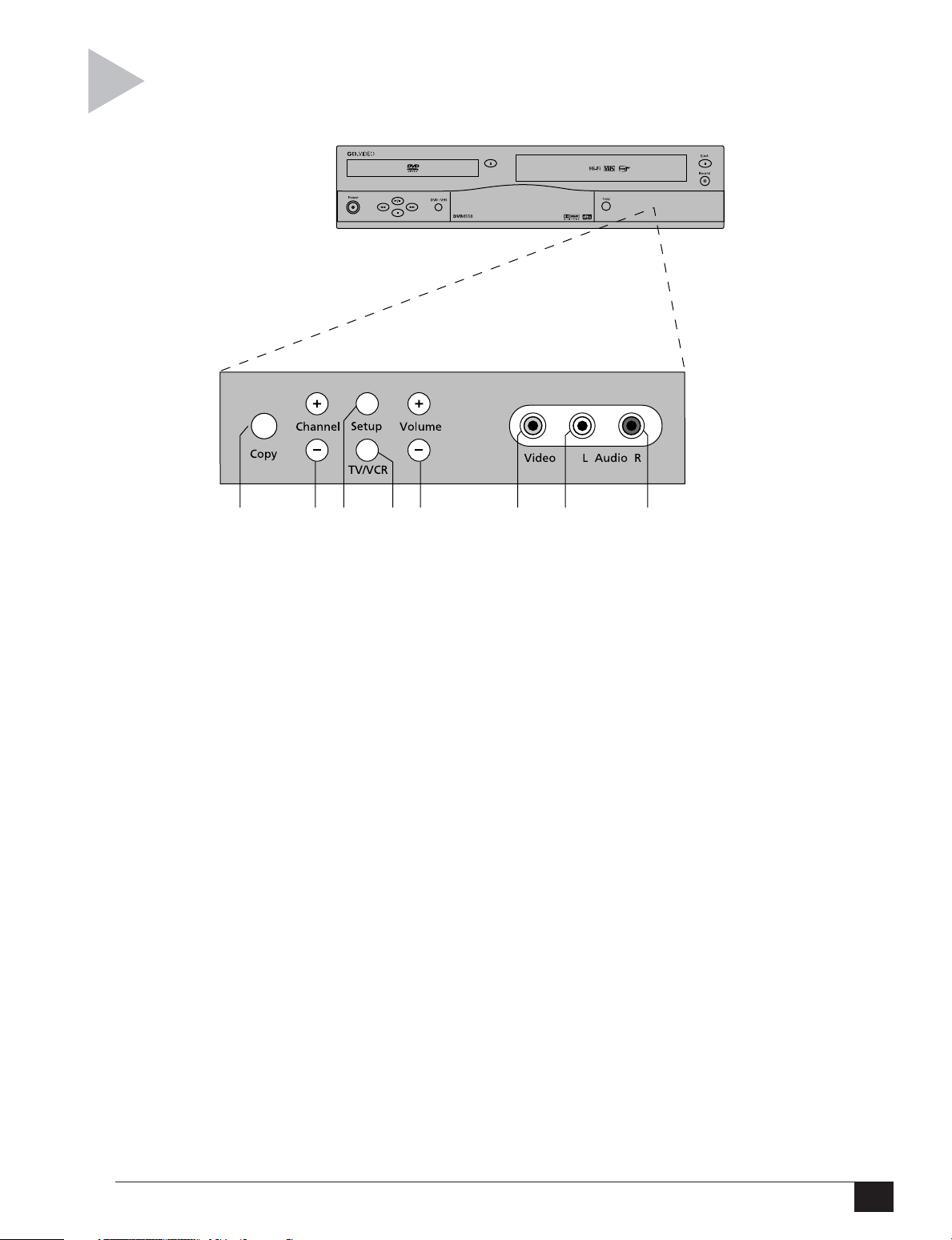
The following is an overview of the keys and
inputs located behind the front panel flap door.
FLAP DOOR
12345 67 8
1 COPY
Press to copy a DVD in the DVD deck to a
VHS tape in the VCR deck. Note: The
DVD+VCR will not copy Macrovision
encoded DVDs.
2 CHANNEL +/–
Press to select the next or previous channel.
3 SETUP
Press to display the DVD+VCR “Setup
Menu.”
4 TV/VCR
Press to switch back and forth between your
television’s tuner and the DVD+VCR’s
internal tuner. This key has no effect if you
connected the DVD+VCR to your television
with the Line connection; it is only applicable with the RF connection (see page 2).
5 VOLUME +/–
Press to adjust the volume up or down.
®
6 LINE 1 VIDEO INPUT
Connect to the video output (yellow) of an
external video source, such as a camcorder
or video game.
7 LINE 1 LEFT AUDIO INPUT
Connect to the left audio output (white) of
an external audio source. Use this jack when
connecting mono sources.
8 LINE 1 RIGHT AUDIO INPUT
Connect to the right audio output (red) of an
external audio source.
2 - Quick Tour
9
Page 16
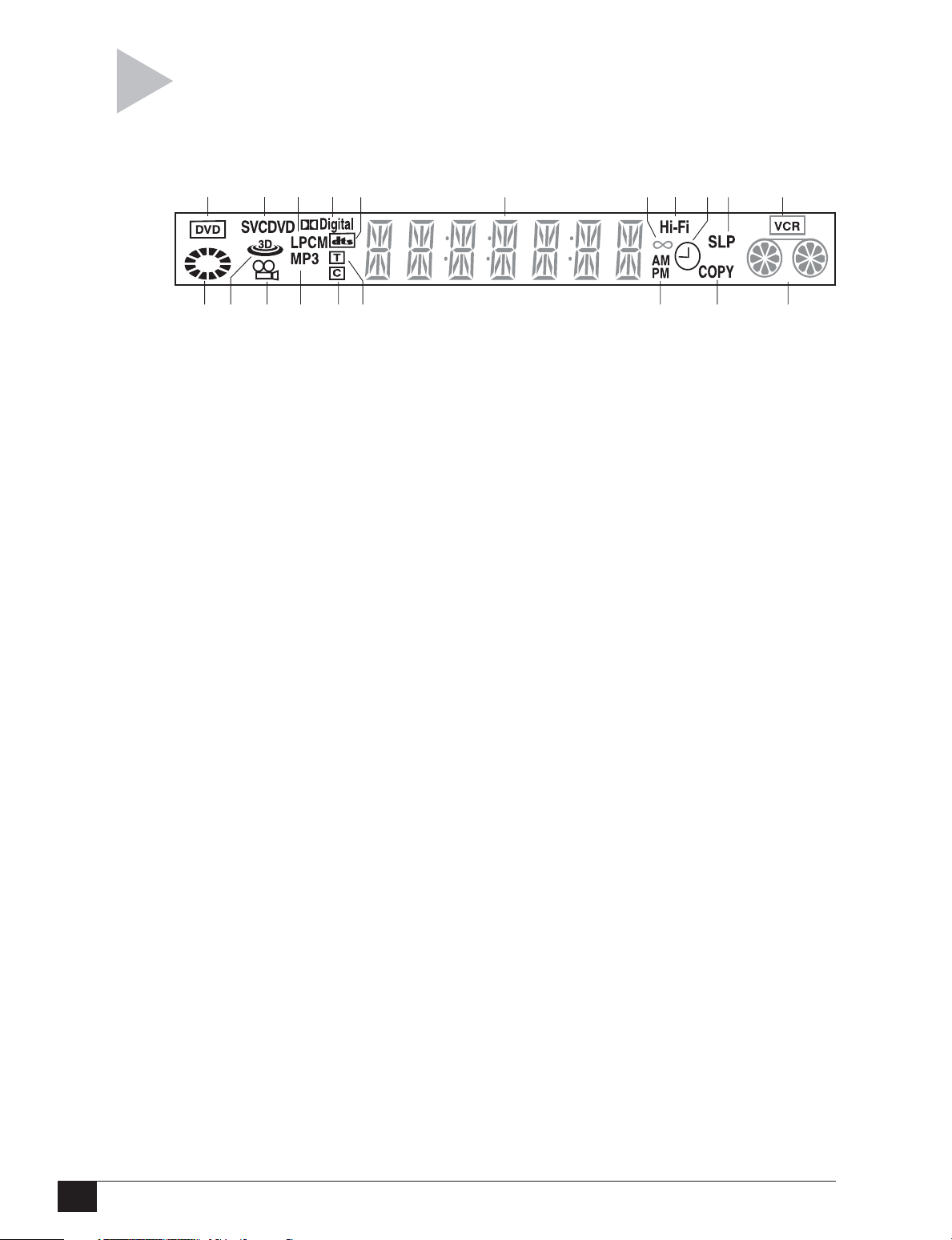
The following is an overview of the
DVD+VCR front panel display.
FRONT PANEL DISPLAY
1
3 4 5267
98
12
When the specified indicator is lit on the front panel display, it means that:
1 DVD DECK INDICATOR
The DVD deck is active.
2 DISC TYPE INDICATOR
A DVD, CD, VCD or SVCD is loaded.
3 LPCM INDICATOR
A disc with LPCM (Linear Pulse Code
Modulation), such as an audio CD, is loaded.
4 DOLBY DIGITAL INDICATOR
A DVD with a Dolby Digital 5.1 soundtrack is
loaded.
11 VCR DECK INDICATOR
The VCR deck is active.
12 DVD STATUS INDICATOR
The status of the DVD deck is graphically
displayed.
13 3D SOUND INDICATOR
3D Sound is active.
14 ANGLE INDICATOR
The DVD has multiple angles to choose
from.
10
11
1918171614 1513 20
5 DTS INDICATOR
A DVD with a DTS (Digital Theater Sound)
5.1 soundtrack is loaded.
6 DECK STATUS INDICATOR
The time, counter position, time remaining,
or current deck status is displayed.
7 STEREO INDICATOR
The current television program is being
broadcast in stereo sound.
8 HI-FI INDICATOR
The Hi-Fi track of a VHS tape is playing.
9 TIMER RECORD INDICATOR
A timer recording is programmed or in
progress. If blinking there is an error. Also
displays without the clock hands to indicate
that a recording is in progress, and blinks
when the DVD+VCR is paused.
10 RECORD SPEED INDICATOR
The DVD+VCR record speed is set to SP or
SLP.
15 MP3 INDICATOR
A CD with MP3 audio tracks is loaded.
16 CHAPTER INDICATOR
The number to the right of the “C” symbol
is the current chapter number.
17 TITLE INDICATOR
The number to the right of the “T” symbol is
the current title number.
18 AM/PM INDICATOR
The current time is a.m. or p.m.
19 COPY INDICATOR
DVD to VHS copy is in progress.
20 VCR STATUS INDICATOR
The status of the VCR deck is graphically
displayed.
DVD+VCR User’s Guide
10
Page 17
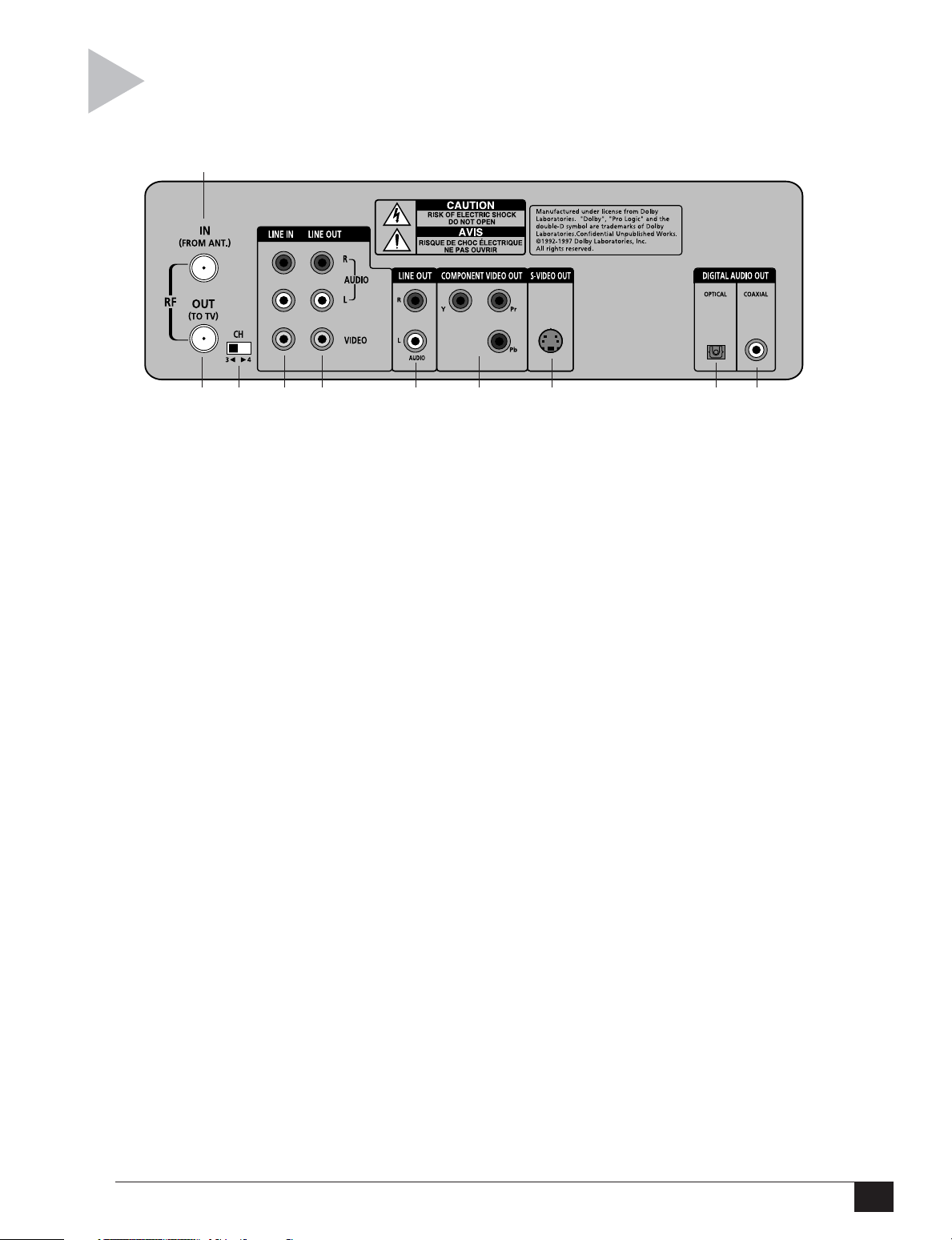
The following is an overview of the
DVD+VCR rear panel.
1
REAR PANEL
23 5
1 RF ANTENNA INPUT
Connect to your antenna, cable TV, or cable
box with an RF coaxial cable.
2 RF OUT TO TV
Connect to your television with an RF coaxial
cable.
3 VCR TUNER CHANNEL SWITCH
Set to channel 3 or 4 (whichever channel
your television is tuned to).
4 LINE 2 INPUT
Connect from the outputs of an external
audio/video device.
5 LINE OUT TO TV (COMPOSITE)
Connect to your television with standard
RCA cables. Use these audio outputs ONLY
with the composite video output (yellow).
6 LINE OUT TO TV (S-VIDEO OR
COMPONENT)
Connect to your television with standard
RCA cables. Use these audio outputs ONLY
with the Component or S-Video outputs.
4678 910
7 COMPONENT VIDEO OUT
Connect to your television with component
video cables (Y, Pb, Pr). For audio, use the
Line Out or Digital Audio Out (optical or
coaxial).
8 S-VIDEO OUT
Connect to your television with an S-Video
cable. For audio, use the Line Out or Digital
Audio Out (optical or coaxial).
9 DIGITAL AUDIO OUT
(OPTICAL)
Connect to your AV receiver with a digital
optical cable.
10 DIGITAL AUDIO OUT
(COAXIAL)
Connect to your AV receiver with a digital
coaxial cable.
2 - Quick Tour
11
Page 18
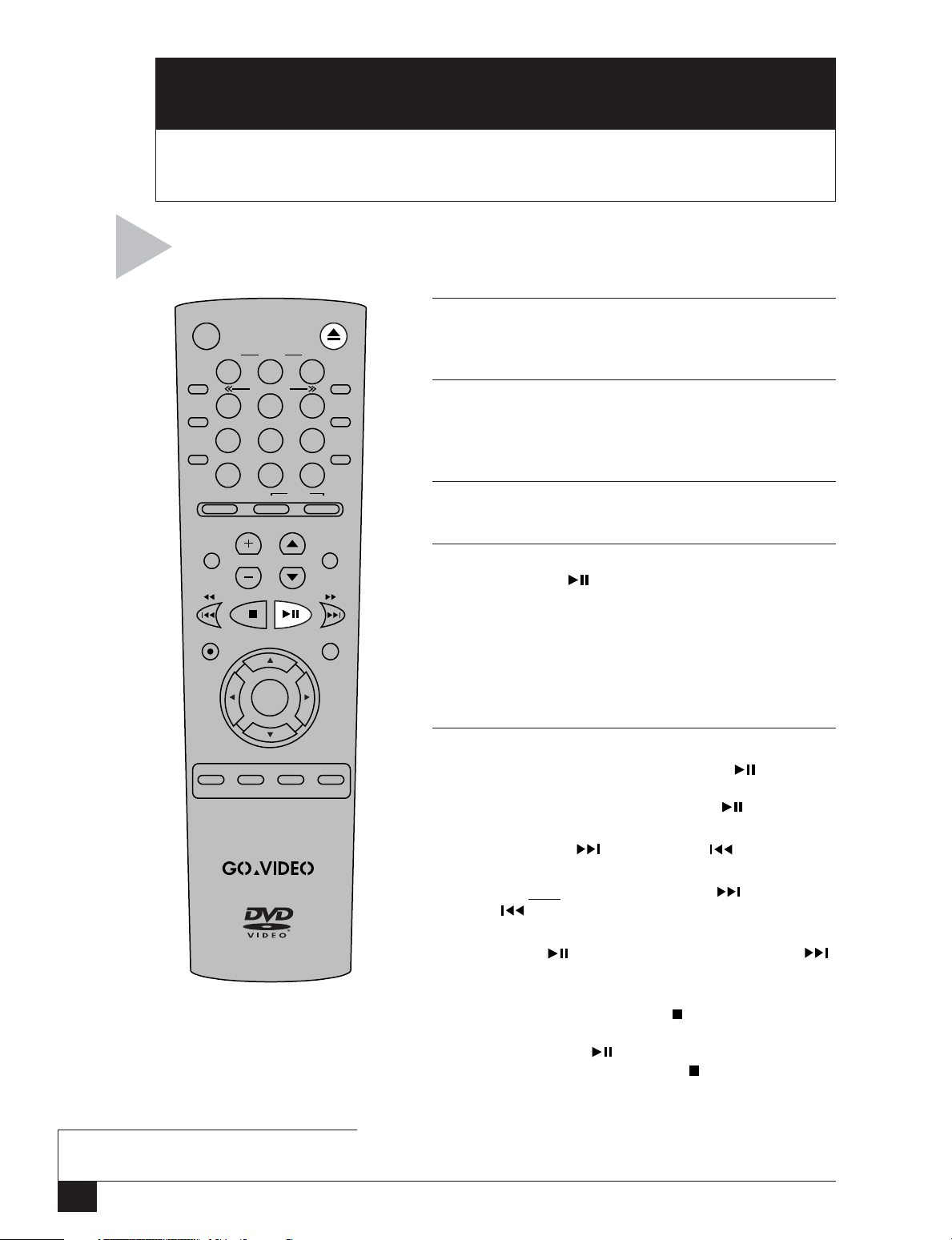
BASIC OPERATIONS
3
This Chapter shows you how to play DVDs and videotapes with your DVD+VCR.
You will also learn how to navigate in the DVD+VCR menu system.
Follow these steps to play a DVD.
POWER OPEN/CLOSE
1 OPEN DISC DRAWER
Press OPEN/CLOSE to automatically power on the
TRK– AUTO TRK+
123
ZOOM
MODE
REPEAT
SKIP
F.ADV
SHUTTLE
456
789
3D SOUND
100+
DVD VCR TV
DISPLAY
CLOCK/
COUNTER
CLEAR
TV/VCR
0
SELECT
DVD+VCR and open the disc drawer.
2 INSERT DISC
Place the disc in the drawer with the label side facing
up. If the disc has two sides, orient the disc with the
desired label facing up.
3 CLOSE DISC DRAWER
Press OPEN/CLOSE again to close the disc drawer.
TV VIEW
VOL CH
INPUT
LCV
ANGLE
4 PLAY THE DVD
Press PLAY/PAUSE .
•Many discs will begin playback automatically when
REC
DISC MENU
the disc drawer closes.
• If the DVD has a disc menu, or more than one title,
the disc menu may appear. If so, use the UP/DOWN/
SETUP
/ENTER
LEFT/RIGHT arrow keys to highlight choices, then
press SETUP/ENTER to make selections.
TITLE SUBTITLE AUDIO MARK
SP/SLP SET TIMER RETURN
SEARCH/INDEX
BASIC DVD PLAYBACK
NOTE
• If the player is left in Freeze mode for
2 minutes, it will stop automatically.
12
DVD+VCR User’s Guide
5 ADDITIONAL DVD OPTIONS
•To freeze playback, press PLAY/PAUSE . To
advance one frame at a time, press SKIP/F.ADV. To
resume playback, press PLAY/PAUSE again.
•To skip to the next or previous chapter/track, press
SKIP FORWARD or SKIP BACK .
•To search forward or backward at variable speeds,
press and hold SEARCH FORWARD or SEARCH
BACK .
•To play in slow motion at variable speeds, first press
PLAY/PAUSE , then press SEARCH FORWARD .
Each press will increase the rate of slow motion
playback.
•To stop playback, press STOP once. To resume
playback from the same place in the movie/CD,
press PLAY/PAUSE . To stop playback completely
and restart the disc, press STOP twice.
• For special DVD features, see Chapter 4.
• For advanced DVD setup, see Appendix C.
Page 19
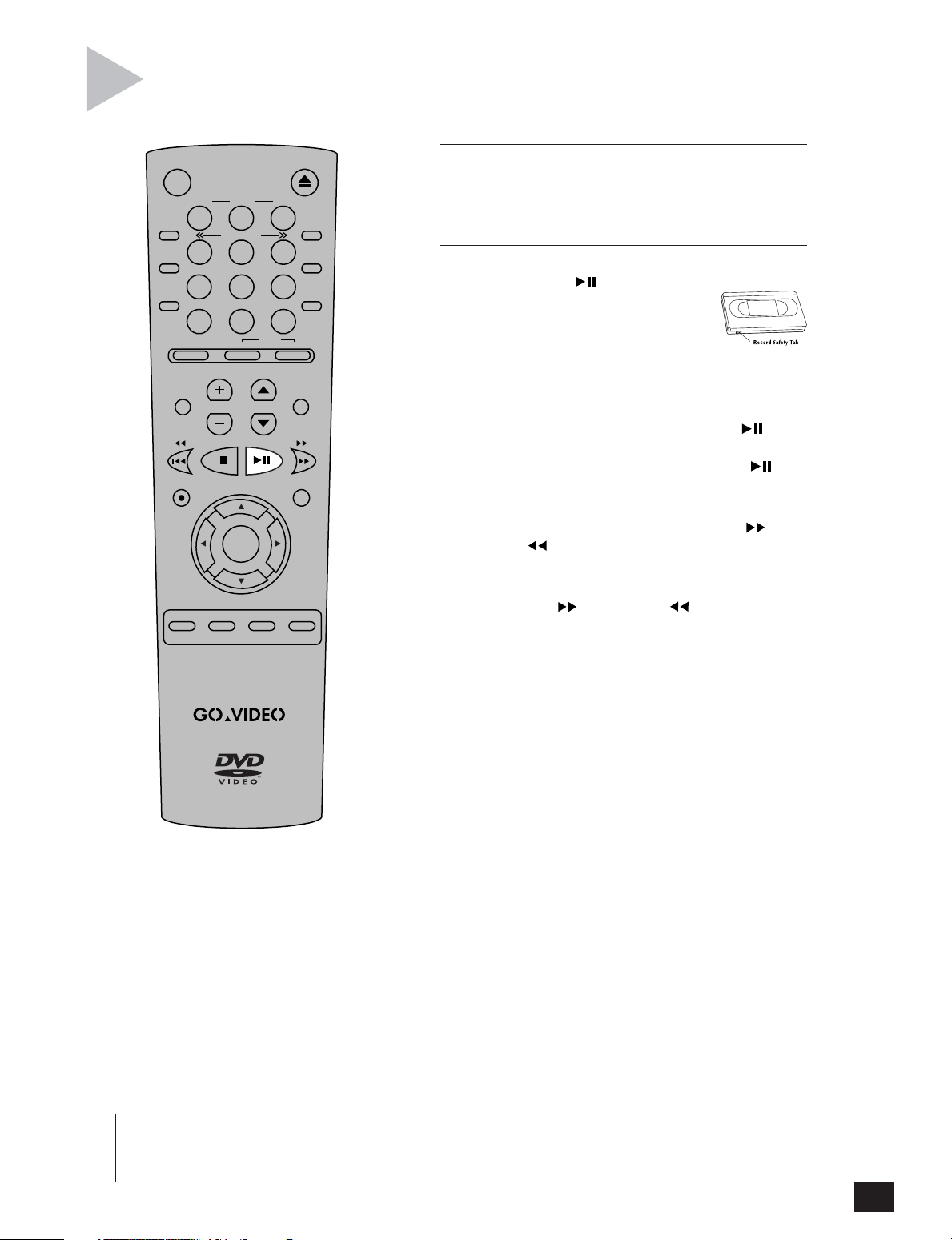
Follow these steps to play a VHS tape.
BASIC VCR PLAYBACK
POWER OPEN/CLOSE
TRK– AUTO TRK+
123
ZOOM
MODE
REPEAT
SKIP
F.ADV
TV VIEW
INPUT
REC
TITLE SUBTITLE AUDIO MARK
SP/SLP SET TIMER RETURN
SHUTTLE
456
789
3D SOUND
100+
0
DVD VCR TV
VOL CH
SETUP
/ENTER
TV/VCR
SELECT
DISPLAY
CLOCK/
COUNTER
LCV
ANGLE
DISC MENU
SEARCH/INDEX
CLEAR
1 INSERT VHS TAPE
Insert a standard VHS videotape into the VCR
deck. The DVD+VCR will power on automatically
when you insert the tape.
2 PLAY TAPE
Press PLAY/PAUSE .
• If the tape is missing the Record
Safety Tab and Auto Play is turned
on, the tape will begin playing
automatically, see page 49.
3 ADDITIONAL VCR OPTIONS
•To freeze playback, press PLAY/PAUSE . To
advance one frame at a time, press SKIP/F.ADV.
To resume playback, press PLAY/PAUSE
again.
•To visually search forward and backward at 5
times normal speed, press F.FORWARD or
REWIND .
•To visually search forward and backward at 7
times normal speed, press and hold
F.FORWARD or REWIND .
•To cue ahead one minute at a time up to 5
minutes, press SKIP/F.ADV 1-5 times.
•To replay the last 30 seconds of tape, press
MODE/REPEAT.
•To gradually increase the cue speed, press
SHUTTLE >> repeatedly. To slow down the
tape, pause, then gradually increase the review
speed, press << SHUTTLE repeatedly.
•To adjust tracking manually, press TRK +/–. To
resume automatic tracking, press AUTO.
• For VCR recording features, see page 22.
• For Timer Recording, see page 25.
NOTE
•Tapes without Record Safety Tabs are set
to play automatically when inserted. To
disable this feature, see page 49.
3 - Basic Operations
13
Page 20
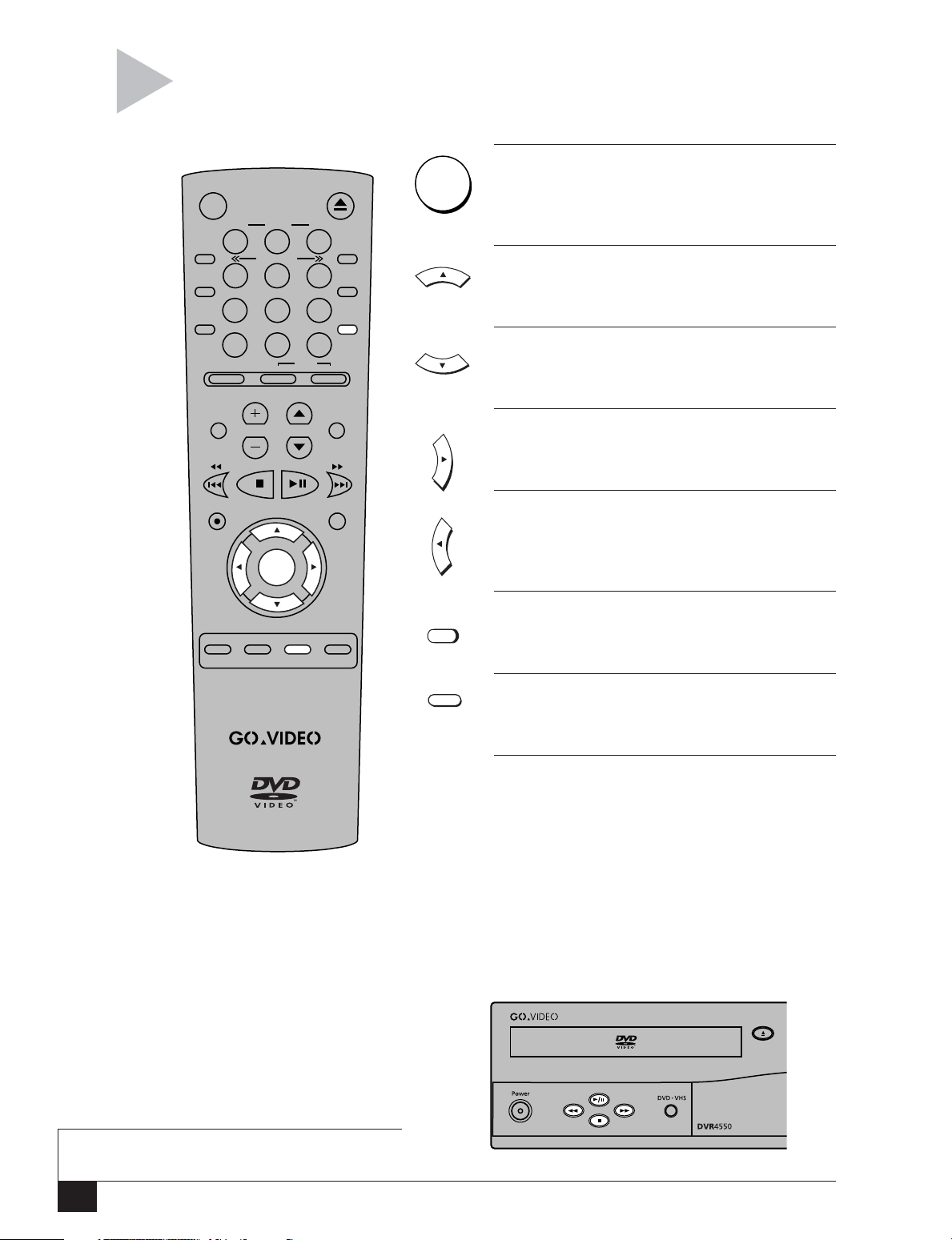
The following keys are used to open and
N
navigate through the DVD+VCR on-screen
menu system.
POWER OPEN/CLOSE
TRK– AUTO TRK+
123
ZOOM
MODE
REPEAT
SKIP
F.ADV
SHUTTLE
456
789
3D SOUND
100+
DVD VCR TV
0
SELECT
TV/VCR
DISPLAY
CLOCK/
COUNTER
CLEAR
SETUP
/ENTER
SETUP/ENTER KEY
Press to access the DVD+VCR on-screen menu
system.
UP ARROW KEY
Moves pointer up the list of menu items.
DOWN ARROW KEY
Moves pointer down the list of menu items.
MENU NAVIGATION
TV VIEW
VOL CH
INPUT
REC
SETUP
/ENTER
TITLE SUBTITLE AUDIO MARK
SP/SLP SET TIMER RETURN
DISC MENU
SEARCH/INDEX
LCV
ANGLE
CLEAR
AUDIO
RETUR
RIGHT ARROW KEY
Selects or changes menu options.
LEFT ARROW KEY
Moves backward through menu options in
certain screens.
CLEAR KEY
Clears options in certain menus.
RETURN KEY
Moves backward or exits certain menus.
FRONT PANEL MENU KEYS
The following front panel keys can also be used
to control the menu system:
• Setup (behind flap door) = SETUP/ENTER key
• Play/Pause = UP arrow key
• Stop = DOWN arrow key
• Rewind = LEFT arrow key
• Fast-Forward = RIGHT arrow key
NOTE
• Some menus are not available while a DVD is
playing or while the VCR deck is recording.
DVD+VCR User’s Guide
14
Page 21
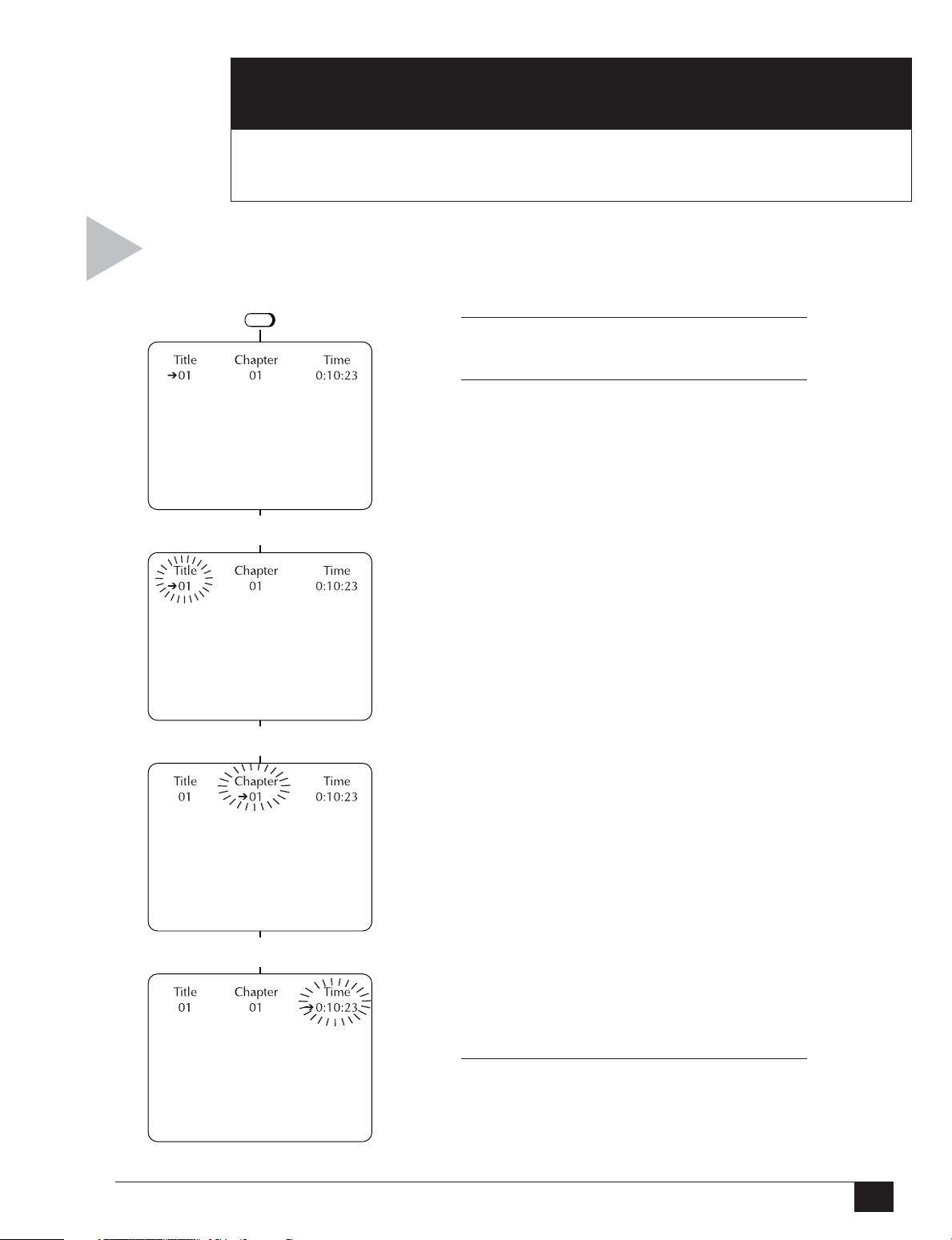
SPECIAL DVD FEATURES
4
The DISPLAY button is a shortcut to view and select the
desired title/track, chapter or time (counter position).
press
Select “Title”
This Chapter explains some of the special features of DVD/CD/VCD playback.
DISPLAY
1 VIEW DVD/CD DISPLAY
Press DISPLAY during DVD/CD playback.
2 SELECT TITLE, CHAPTER OR TIME
Title or Track
Use the LEFT/RIGHT arrow keys to select
“Title” or “Track” then use the UP/DOWN
arrow keys to select from all available titles/
tracks on the disc.
Press SETUP/ENTER to jump to the desired
title/track.
The “T” icon will light on the front panel
display, followed by the current title/track
number.
TITLE/CHAPTER/TIME SELECTION
Select “Chapter”
Select “Time”
Chapter
Use the LEFT/RIGHT arrow keys to select
“Chapter,” then use the UP/DOWN arrow
keys to select from all available chapters on
the disc.
Press SETUP/ENTER to jump to the desired
chapter.
The “C” icon will light on the front panel
display, followed by the current chapter
number.
Time
Use the LEFT/RIGHT arrow keys to select
“Time,” then use the number keys (0-9) to
enter the desired counter position in hours,
minutes and seconds.
Press SETUP/ENTER to jump to the desired
counter position.
The counter position will light on the front
panel display in hours, minutes and seconds.
3 CLEAR DISPLAY
Press the RETURN key to clear the display.
4 - Special DVD Features
15
Page 22
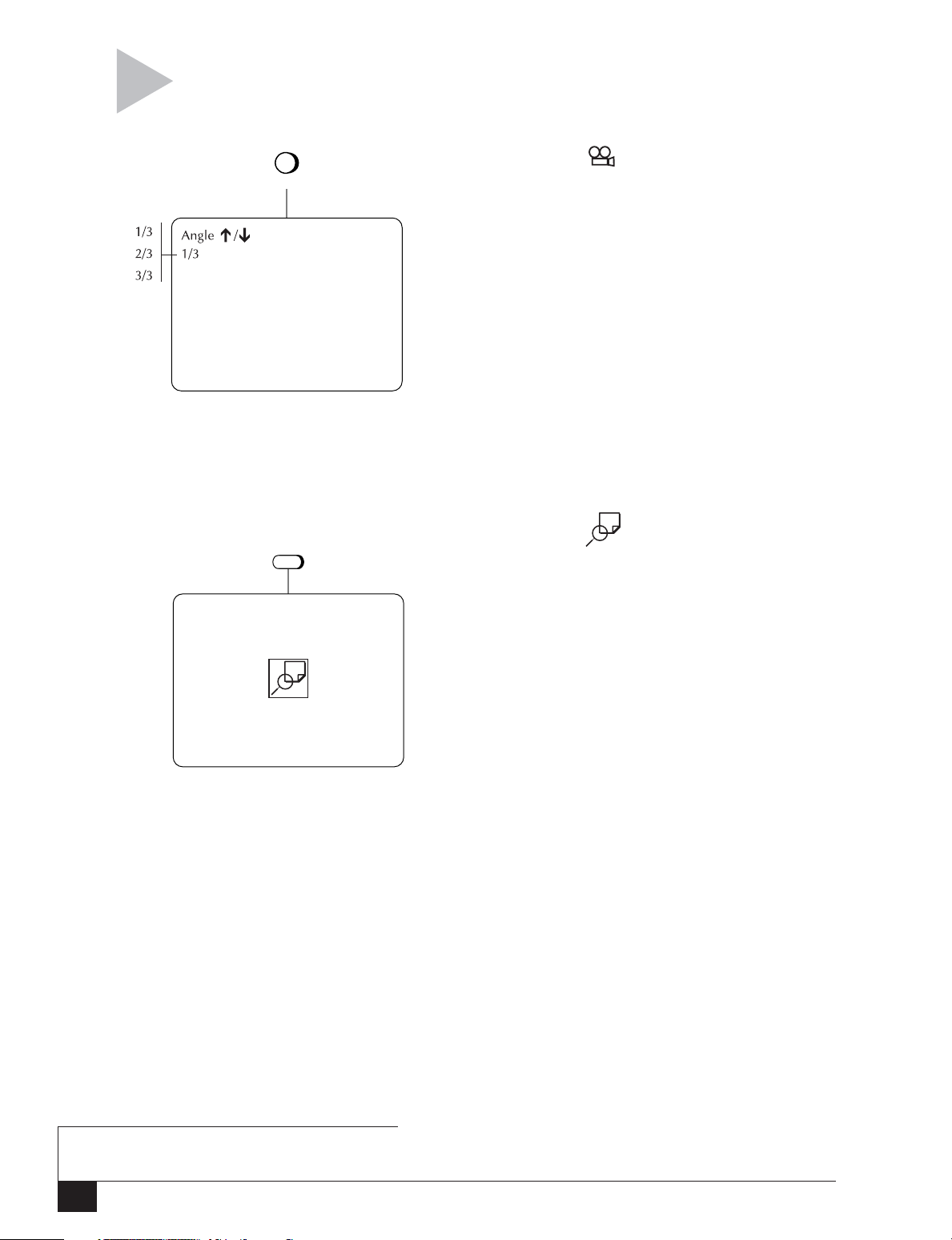
Follow these instructions to view a DVD movie from
multiple angles, or to zoom in during playback.
LCV
press
ANGLE
ANGLE/ZOOM
ANGLE
Some DVDs allow you to view the same
scene from different perspectives, or angles,
while watching a movie. Press ANGLE
during DVD playback to activate this
feature.
1 If multiple Angles are available on the
DVD, the Angle mark will appear on the
front panel display during playback.
2 Press ANGLE to view the Angle Selec-
tion menu.
3 Use the UP/DOWN arrow keys to select
one of the available screen angles.
press
ZOOM
ZOOM
With the Zoom feature, you can zoom in at
2 or 4 times normal magnification while
watching a DVD.
1 While a DVD is playing or paused, press
ZOOM to display the magnifying glass
icon on the screen.
2 Use the arrow keys to move the magnify-
ing glass to any position on the screen
you want to zoom.
3 Press SETUP/ENTER repeatedly to zoom
in at 2X, 4X, 2X, and then back to
normal magnification.
NOTE
• The Angle and Zoom features are not
available during VCD playback.
DVD+VCR User’s Guide
16
Page 23

Follow these steps to select among all available
subtitle languages and audio tracks on your
DVD, or to activate 3D Sound.
SUBTITLES/AUDIO/3D SOUND
SUBTITLES
Many DVDs provide subtitles in one or more
languages. The SUBTITLE key provides a
shortcut to view and select from all available
subtitle languages on the disc.
1 While playing a DVD, press SUBTITLE.
2 Use the UP/DOWN arrow keys to select
from the available subtitle languages.
3 Use the LEFT/RIGHT arrow keys to turn
the selected subtitle language on or off.
4 Press SETUP/ENTER to confirm your
selection.
press
press
AUDIO
3D SOUND
100+
AUDIO
Many DVDs provide multiple language and
audio setup options, such as Dolby Digital
5.1, Dolby Pro Logic, or LPCM 2 Channel
audio. The AUDIO key provides a shortcut
to view and select among all available
options for a given disc.
1 While playing a DVD, press AUDIO.
2 Use the UP/DOWN arrow keys to select
from all available audio languages/audio
formats on the DVD.
3 Press SETUP/ENTER to confirm your
selection.
3D SOUND
3D Audio is an enhanced audio mode that
creates the illusion of Surround Sound with
only two speakers.
1 While playing a DVD, press 3D SOUND.
2 Use the UP/DOWN arrow keys to turn
3D Sound “On” or “Off.”
3 Press 3D SOUND again to confirm your
selection.
4 - Special DVD Features
17
Page 24

Follow these steps to repeat a chapter,
title, or segment (A-B Repeat) of a DVD
or CD.
MODE
press
REPEAT
REPEAT CHAPTER/TITLE
You can repeat a single chapter or track
over and over, or you can repeat a complete
title of a DVD.
1 While playing a DVD or CD, press
MODE/REPEAT. On the Repeat menu,
the current Repeat Mode will blink.
2 Use the LEFT/RIGHT arrow keys to select
Chapter/Track or Title.
3 Press SETUP/ENTER to repeat the
current chapter/track or title.
REPEAT FEATURES
press
MODE
REPEAT
A-B REPEAT
The A-B Repeat function allows you to
repeat any segment of a DVD or CD over
and over again. Simply mark the beginning
point (A) and the ending point (B) of the
segment you want to review.
1 While playing a DVD or CD, press
MODE/REPEAT.
2 Use the LEFT/RIGHT arrow keys to select
A-B. The “A” will blink when A-B Repeat
is selected.
3 Press SETUP/ENTER at the beginning of
the desired segment to set Point A. The
“B” will blink after Point A is selected.
4 Press SETUP/ENTER again at the end of
the desired segment to set Point B. The
segment will repeat in a continuous
loop.
5 To resume normal playback, press the
MODE/REPEAT button to open the
“Repeat Menu.” Use the LEFT/RIGHT
arrow keys to highlight “Off,” then press
SETUP/ENTER.
NOTE
• The minimum A-B Repeat time is 5 seconds.
DVD+VCR User’s Guide
18
Page 25

You can insert up to three Bookmarks on
your DVDs, so you can jump quickly to your
favorite scene or song.
BOOKMARKS
press
MARK
SET BOOKMARKS
1 While a DVD is playing, press MARK.
The “Mark” header will appear on the
screen.
2 Use the LEFT/RIGHT arrow keys to select
one of the three bookmark placeholders
(- - -). The selected placeholder will
blink.
3 When the DVD is at the scene you want
to bookmark, press SETUP/ENTER. The
placeholder will change to a number (1,
2 or 3).
4 The bookmark is set!
•To quickly locate your bookmarks, see
“Jump to Bookmarks” below.
•To add up to 3 bookmarks, repeat steps
2-3.
•To cancel a bookmark, select it and
press CLEAR.
•To exit the Bookmark menu, press MARK
again.
JUMP TO BOOKMARKS
1 During playback, press MARK.
2 Use the LEFT/RIGHT arrow keys to move
to a previously set bookmark.
3 Press PLAY to begin playback at the
desired bookmark.
•To cancel the bookmark, press CLEAR.
•To exit the Bookmark menu, press MARK
again.
4 - Special DVD Features
19
Page 26

Follow these steps to program playback of a DVD or
CD in a random or preset order.
MODE
REPEAT
with TV View
set to DVD
RANDOM PLAYBACK
press
Random Playback sets a random order for
playback of chapters/tracks on a DVD or
CD.
1 While a DVD/CD is stopped, press
MODE/REPEAT.
2 Use the UP/DOWN arrow keys to move
the pointer to “Random Play,” then
press the RIGHT arrow key to select. The
disc will begin playback automatically in
random order.
3 Press CLEAR to cancel “Random Play.”
Select “Programmed Play”
PROGRAMMED PLAYBACK
Programmed Playback lets you set a custom
order for playback of chapters/tracks on a
DVD or CD.
1 While a DVD/CD is stopped, press
MODE/REPEAT.
2 Use the UP/DOWN arrow keys to move
the pointer to “Programmed Play,” then
press the RIGHT arrow key to select.
3 Use the UP/DOWN arrow keys to move
the pointer to the desired chapter/track
in your playback list, then press SETUP/
ENTER to add it to the list.
• Continue in this fashion until all desired
chapters/tracks are added.
•To change a selection, press CLEAR and
enter a new chapter/track.
4 Press PLAY/PAUSE. The disc will begin
playback in the custom programmed
order.
•To cancel “Programmed Play,” press
OPEN/CLOSE to open the disc drawer.
RANDOM/PROGRAMMED PLAYBACK
DVD+VCR User’s Guide
20
Page 27

Follow these steps to playback MP3 files
burned on a CD-R disc.
MP3 PLAYBACK
1 INSERT CD-R
Insert a CD-R with MP3 files into the DVD
deck.
• The MP3 menu will appear after a few
seconds and the first song on the disc
will begin playing
2 SELECT FOLDER
Use the UP/DOWN arrow keys to select the
folder on the CD-R which contains the MP3
files you want to hear, then press SETUP/
ENTER.
• If there are more than 8 folders on the
disc, use the LEFT/RIGHT arrow keys to
view additional folders.
3 SELECT MP3 FILES
Use the UP/DOWN arrow keys to select the
desired MP3 file.
• If there are more than 8 MP3 files in the
selected folder, use the LEFT/RIGHT
arrow keys to view additional MP3 files.
• File names are truncated to eight characters: the first six characters of the song,
plus an asterisk (*), then a number.
•Press RETURN to back up to the previous menu and select another folder.
4 PLAY MP3 FILE
Press PLAY/PAUSE or SETUP/ENTER to
play the selected song.
•While the song is playing, you can use
the UP/DOWN arrows to browse through
other folders.
5 STOP MP3 SELECTION
Press STOP to stop playback.
4 - Special DVD Features
21
Page 28

VCR RECORDING
5
This Chapter will show you how to record television programs in the VCR deck
and set recording preferences.
Follow these steps to record a
television show in the VCR deck.
1 INSERT TAPE
Insert a VHS tape with a record
safety tab into the VCR deck.
2 SET RECORD SPEED
POWER OPEN/CLOSE
Press SP/SLP to set the record speed to the
following:
TRK– AUTO TRK+
123
ZOOM
MODE
REPEAT
SKIP
F.ADV
TV VIEW
INPUT
SHUTTLE
456
789
3D SOUND
100+
DVD VCR TV
VOL CH
DISPLAY
CLOCK/
COUNTER
CLEAR
TV/VCR
0
SELECT
LCV
ANGLE
• SP – Standard Play, for best quality.
• SLP – Super Long Play, for maximum
recording time (3 times longer than SP).
3 SELECT DESIRED CHANNEL
Use the 0-9 keys or the CH keys to select
the channel you wish to record.
4START RECORDING
Press REC .
5 OPTIONS DURING RECORDING
•Press PLAY/PAUSE to pause recording.
REC
DISC MENU
•Press REC again to resume recording.
•Press STOP to stop recording.
BASIC RECORDING
SETUP
/ENTER
•To watch another TV program, press
TV/VCR to switch to TV mode, then select
a channel on your TV.
•To watch a DVD, make sure the DVD deck
TITLE SUBTITLE AUDIO MARK
SP/SLP SET TIMER RETURN
SEARCH/INDEX
is selected, then press PLAY/PAUSE .
• One-Touch Recording – To add recording
time in 30 minute increments, press REC
repeatedly. “OTR” will appear on the
on-screen display, followed by the number of minutes the DVD+VCR will record.
Continue pressing REC to add up to 9
hours and 30 minutes. When the recording time has elapsed, the DVD+VCR will
stop recording automatically.
• OTR Loop Record – When you reach OTR
9:30, press REC again to enter OTR
Loop mode. The VCR deck will record
over and over again until you press STOP
. This can be used for continuous recording of security cameras.
NOTE
• If you press POWER during One-Touch Recording, the DVD+VCR will turn off automatically when the
recording time has elapsed.
DVD+VCR User’s Guide
22
Page 29

Follow these steps to set the default VCR
record settings for your DVD+VCR.
RECORD SETTINGS
press
Set Timer Recording
Child Lock Off
Set Clock
DVD Setup
VCR & Channel Setup
Language/Langue/Idioma
/ To Move
SETUP
/ENTER
SETUP MENU
RETURN to Quit
To Select
Select “VCR & Channel Setup”
VCR & CHANNEL SETUP
VCR Plus Setup
Channel Setup
Date/Time Stamp Timer
Auto Play/Rewind Both
Record Source Auto
Panel Display Auto
To Move/To Select
RETURN To Go Back
Select “Date/Time Stamp” &
“Record Source”
1 OPEN “SETUP MENU”
Press SETUP/ENTER.
2 SELECT “VCR & CHANNEL SETUP”
Use the UP/DOWN arrow keys to move the
pointer to “VCR & Channel Setup,” then
press the RIGHT arrow key to select.
3 ADJUST RECORD SETTINGS
Use the UP/DOWN/RIGHT arrow keys to
select and set the following:
Date/Time Stamp
Timer – The date, time, and record
source will be “stamped” (superimposed)
briefly at the start of all timer recordings.
All – The date, time, and record source
will be stamped briefly at the start of all
recordings.
None – The date, time, and record
source will not be stamped.
Record Source
Set your VCR’s default record source to
one of the following:
Auto – The VCR will record whatever is
currently visible on screen (default setting).
Tuner – The VCR will record from the
DVD+VCR’s built-in television tuner.
Line 1 – The VCR will record from an
external source, such as a camcorder,
connected to the front line inputs.
Line 2 – The VCR will record from an
external source, such as a satellite receiver, connected to the rear line inputs.
DVD – The VCR will record from a DVD or
CD playing in the DVD deck.
5 - VCR Recording
23
Page 30

The DVD+VCR allows you to copy the contents of a
DVD to a VHS tape with a press of the COPY button.
1 INSERT DISC
Insert the disc you wish to copy in the DVD deck and close the drawer.
2 INSERT VHS TAPE
Insert a VHS tape with a record safety tab into the VCR deck.
3 COPY THE DVD TO VHS TAPE
Press COPY on the DVD+VCR front panel.
• The DVD will begin playing and the VCR will begin recording (see
note below).
• If the DVD disc menu appears, you may need to press PLAY/PAUSE
manually on the DVD deck to begin copying.
4 STOP THE COPY PROCESS
When the DVD is finished playing, press VCR on the remote control
and then press STOP to end the copy.
•You must stop the copy process manually when the DVD movie
COPYING FROM DVD TO VHS
ends, or the DVD may replay and record over and over again.
NOTE
• If the DVD you are attempting to copy is copy protected, you will not be able to copy the disc. It is not
permitted to copy Macrovision® encoded DVDs.
DVD+VCR User’s Guide
24
Page 31

TIMER RECORDING
6
This chapter provides step by step instructions
Follow these steps to program your DVD+VCR
to record up to 16 television shows.
press
Set Timer Recording
Child Lock Off
Set Clock
DVD Setup
VCR & Channel Setup
Language/Langue/Idioma
/ To Move
SETUP
/ENTER
SETUP MENU
RETURN to Quit
To Select
Select “Set Timer Recording”
SELECT EVENT [1-16] :01
1- - : - - - - - - - - - - / - -
Ch - - - H - - M - -
2- - : - - - - - - - - - - / - -
Ch - - - H - - M - -
3- - : - - - - - - - - - - / - -
Ch - - - H - - M - -
4- - : - - - - - - - - - - / - -
Ch - - - H - - M - -
/ To Move To Select
use
0 9
SET MONTH [1-12] :08
1 Aug 2001 10:30PM 1H00M
Su Mo Tu We Th Fr Sa
567891011
12 13 14 15 16 17 18
19 20 21 22 23 24 25
26 27 28 29 30 31
1-Time Ch10 Auto
use
NOTE
1234
0
continued...
• If you select “Set T imer Recording” without
having set the clock, the “Clock Settings” menu
will appear. You MUST set the clock before you
can program a Timer Recording (see page 45).
to select
event 01-16
to set month, day,
9
hour, minute, am/pm
for programming Timer Recordings.
TIMER RECORDING
1 INSERT TAPE
Insert a blank tape with a
record safety tab into the VCR
deck.
2 OPEN “SETUP MENU”
Press SETUP/ENTER.
3 SELECT “SET TIMER RECORDING”
Use the UP/DOWN arrow keys to move the
pointer to “Set Timer Recording,” then
press the RIGHT arrow key to select.
4 SELECT EVENT NUMBER
Use the UP/DOWN arrow keys to move the
pointer to any available event number from
1-16, then press the RIGHT arrow key to
select.
•You can also use the 0-9 keys to directly
select the desired event number.
5 SET DATE AND TIME
Use the 0-9 keys to set the date and time of
the event. To edit an entry, press CLEAR
and then enter the new numbers. To skip an
entry without changing it, press the RIGHT
arrow key.
Set Month
Enter the month as a 2-digit number; e.g.,
for January, press “01.”
Set Day
Enter the day as a 2-digit number; e.g., for
the ninth, press “09.”
Set Hour
Enter the hour as a 2-digit number; e.g., for
12:00, press “12.”
Set Minutes
Enter the minutes as a 2-digit number; e.g.,
for 12:00, press “00.”
Set AM/PM
Press “1” for AM or “2” for PM.
6 - Timer Recording
25
Page 32

...continued
SET LENGTH (H) [0-9] :00
1 Aug 2001 10:30PM 1H00M
Su Mo Tu We Th Fr Sa
1234
567891011
12 13 14 15 16 17 18
19 20 21 22 23 24 25
26 27 28 29 30 31
1-Time Ch10 Auto
6 SET LENGTH
Use the 0-9 keys to set the length of the
event in hours and minutes.
Set Length (H)
Enter the hours as a 1-digit number; e.g.,
for one hour, press “1.”
Set Length (M)
Enter the minutes as a 2-digit number; e.g.,
for 30 minutes, press “30.”
press
1 Aug 2001 10:30PM 1H00M
Su Mo Tu We Th Fr Sa
12 13 14 15 16 17 18
19 20 21 22 23 24 25
26 27 28 29 30 31
1-Time Ch10 Auto
press to set type
1 Aug 2001 10:30PM 1H00M
Su Mo Tu We Th Fr Sa
12 13 14 15 16 17 18
19 20 21 22 23 24 25
26 27 28 29 30 31
1-Time Ch10 Auto
press to set source
1 Aug 2001 10:30PM 1H00M
Su Mo Tu We Th Fr Sa
12 13 14 15 16 17 18
19 20 21 22 23 24 25
26 27 28 29 30 31
1-Time Ch10 Auto
press to set speed
0 9
SET TYPE [1-4] : 1
1234
567891011
1 4
SET SOURCE [1-4] : 1
1234
567891011
SET SPEED [1-3] : 1
1234
567891011
1 3
continued...
to set hours
and minutes
31
NOTE
• If you are recording with a cable box, set Source to
Channel 2, 3, or 4—whichever your cable box uses—
then select the desired channel on the cable box.
7 SET TYPE
Press 1, 2, 3 or 4 to set how often the event
will be recorded:
1 - 1-Time
The event will be recorded once.
2 - Mo-Fr
The event will be recorded weekdays only
(Monday through Friday).
3 - Weekly
The event will be recorded once a week.
4 - Always
The event will be recorded every day.
8 SET SOURCE
Press 1, 2 or 3 to set the record source (if
you are using a cable box, see note below):
1 - Ch##
Records from television. First, press 1 to
select this option, then use the 0-9 keys to
set the channel number you wish to record
as a 2-digit number; e.g., to record on
channel 8, press 1, then “08.”
2 - Line 1
Records from an external source connected
to the front line inputs.
3 - Line 2
Records from an external source connected
to the rear line inputs.
9 SET SPEED
Press 1, 2, or 3 to set the record speed.
1 - Auto
Activates ”Complete Program Record” (see
note below).
2 - SP
Standard Play. Use for best quality (a T-120
tape will record for 2 hours).
3 - SLP
Super Long Play. Use for maximum recording time (a T-120 tape will record for 6
hours).
DVD+VCR User’s Guide
26
Page 33

TIMER RECORDING ERRORS
...continued
AUDIO
RETURN
SELECT EVENT [1-16] :01
1 10:30 PM On Wednesdays
Ch10 1H30M Auto
2- - : - - - - - - - - - - / - -
Ch - - - H - - M - -
3- - : - - - - - - - - - - / - -
Ch - - - H - - M - -
4- - : - - - - - - - - - - / - -
Ch - - - H - - M - -
/ To Move To Select
10 VIEW EVENT SUMMARY
Press RETURN to confirm the event and
view a summary of all programmed events.
• The event is now stored in memory and
will record at the scheduled time. It is
not necessary to turn the DVD+VCR off
or put it into a “Timer” mode; the event
will record regardless of the state of the
DVD+VCR.
• The “Timer” indicator will light on the
front panel display. If there is a timer
recording error, the “Timer” indicator
will blink and an error message will
appear on the screen (see “Timer Recording Errors”below).
•To program another event, select any
available event number.
•To edit an event, select its event number.
•To delete an event, use the UP/DOWN
arrow keys to select it, then press
CLEAR.
•To exit the Select Event screen, press
SETUP/ENTER.
TIMER RECORDING ERRORS
Tape Missing
Solution: Insert a tape in the VCR
deck.
Tape Missing Tab
Solution: Insert a tape with a record
safety tab.
Not Ready
Solution: The VCR deck is already in
use. Press STOP on this deck.
NOTE
Overlapping Events
Solution: If two programmed events
overlap, you will be prompted to
either delete one of the events, or
allow them to overlap. If you allow
them to overlap, the event with the
earliest starting time will be completely recorded, then the remainder
of the event with the next earliest
starting time will be recorded.
• Complete Program Record (CPR) adjusts the record speed to make sure the tape does not run out
before the Timer Recording is complete. With Record Speed set to “Auto,” the DVD+VCR will begin
recording in SP. It will then calculate how much time is remaining on the tape and adjust the record speed
to SLP if necessary. If there is not enough room to record the entire show, the DVD+VCR will record in SLP
until the end of the tape is reached.
6 - Timer Recording
27
Page 34

VCR PLUS+
7
This chapter provides step by step instructions for setting up and programming
VCR Plus+ recordings, a patented and simplified method of timer recording.
Follow these steps to match your local channels to the VCR Plus+
preassigned channels. This process is know as “Channel Mapping”
and must be done before you can begin using VCR Plus+.
press
Set Timer Recording
Child Lock Off
Set Clock
DVD Setup
VCR & Channel Setup
Language/Langue/Idioma
/ To Move
SETUP
/ENTER
SETUP MENU
RETURN to Quit
To Select
1 OPEN “SETUP MENU”
Press SETUP/ENTER.
2 SELECT “VCR & CHANNEL SETUP”
Use the UP/DOWN arrow keys to move the
pointer to “VCR & Channel Setup,” then press the
RIGHT arrow key to select.
3 SELECT “VCR PLUS SETUP”
Use the UP/DOWN arrow keys to move the
pointer to “VCR Plus Setup,” then press the RIGHT
arrow key to select.
Select “VCR & Channel Setup”
4 SELECT “VCR PLUS CHANNEL LIST”
VCR & CHANNEL SETUP
VCR Plus Setup
Channel Setup
Date/Time Stamp Timer
Auto Play/Rewind Both
Record Source Auto
Panel Display Auto
CHANNEL MAPPING
To Move/To Select
RETURN To Go Back
Select “VCR Plus Setup”
VCR PLUS SETUP
VCR Plus Channel List
Timer Extend Off
Press the RIGHT arrow key to select “VCR Plus
Channel List.”
5 MAP YOUR CHANNELS
Using the worksheet on the following page,
determine the local equivalents of the VCR Plus+
channels for your viewing area. You can find this
information in your local television listings or by
contacting your local cable company.
• Use the UP/DOWN arrow keys to move up and
down the channel list and use the 0-9 keys to
edit the local channel.
•When finished, press RETURN to save and exit.
To Move/To Select
RETURN To Go Back
Select “VCR Plus
Channel List”
NOTE
• VCR Plus+ and PlusCode are registered trademarks of Gemstar
Development Corporation. The VCR Plus+ system is manufactured under license from Gemstar Development Corporation.
Dual-Deck VCR User’s Guide
28
VCR PLUS CHANNEL LIST
VCR+ CH LOCAL CH
01 01
02 02
03 03
04 04
05 05
/To Move 0-9 To Change
Press RETURN To Finish
Page 35

The following list contains many of the standard VCR Plus+ channel numbers used in
the US and Canada. The first group consists of Cable TV stations and the second
group consists of Broadcast TV stations. Use the spaces beside each channel to fill in
the local channel for your viewing area.
VCR PLUS+ WORKSHEET
CABLE
VCR Plus+ Your Local
Network Channel Channel
CSPAN 14 ________
Fox Sports Southwest 17 ________
HBO 33 ________
ESPN 34 ________
AMC 35 ________
Discovery Channel 37 ________
Nickelodeon 38 ________
A&E 39 ________
Showtime 41 ________
CNN 42 ________
TBS 43 ________
USA Network 44 ________
Cinemax 45 ________
Lifetime 46 ________
Fox Family Channel 47 ________
MTV 48 ________
TNN 49 ________
TLC 51 ________
TNT 52 ________
Disney Channel 53 ________
Bravo 54 ________
WGN 55 ________
BET 57 ________
TMC 58 ________
VH1 62 ________
E! Entertainment TV 63 ________
Comedy Central 72 ________
ESPN2 80 ________
History Channel 83 ________
HGTV 86 ________
Sci-Fi Channel 88 ________
FX 89 ________
MSNBC 90 ________
Fox News Channel 91 ________
Encore 92 ________
Viewer’s Choice 1 93 ________
Viewer’s Choice 2 94 ________
HBO 2 95 ________
HBO 3 96 ________
Showtime 2 97 ________
Cinemax 2 98 ________
QVC 99 ________
BROADCAST
VCR Plus+ Your Local
Network Channel Channel
WB 03 ________
Fox 04 ________
NBC 05 ________
ABC 08 ________
CBS 11 ________
PBS 13 ________
UPN 21 ________
Univision 23 ________
OTHER
VCR Plus+ Your Local
Network Channel Channel
______________ ____ __________
______________ ____ __________
______________ ____ __________
______________ ____ __________
______________ ____ __________
______________ ____ __________
______________ ____ __________
______________ ____ __________
______________ ____ __________
______________ ____ __________
______________ ____ __________
______________ ____ __________
______________ ____ __________
______________ ____ __________
______________ ____ __________
______________ ____ __________
______________ ____ __________
______________ ____ __________
______________ ____ __________
______________ ____ __________
______________ ____ __________
______________ ____ __________
______________ ____ __________
______________ ____ __________
______________ ____ __________
______________ ____ __________
______________ ____ __________
______________ ____ __________
______________ ____ __________
7 - VCR Plus+
29
Page 36

Follow these steps to program a VCR Plus+
recording. You will need a local TV listing
that includes VCR PlusCode numbers.
press
VCR PLUS+
1 OPEN VCR PLUS+ MENU
Press VCR PLUS+ (see note below).
VCR Plus+
2 ENTER VCR PLUSCODE NUMBER
Use the 0-9 keys to enter the 2 to 8-digit VCR
Enter Code [ ]
with (0-9)
PlusCode number shown in your local television programming guide for the program you
wish to record.
Clear to Correct
VCR+ to Continue
RETURN to Quit
use
0 9
•To correct your entry, press CLEAR.
•Press VCR PLUS+ to continue.
3 VIEW EVENT SUMMARY
Basic programming is complete. The event will
VCR Plus+
be recorded automatically on the date and
time represented by the code you entered. As
Enter Code [ 5220 ]
with (0-9)
in Timer Recording, the event will appear on
the Timer Summary screen.
•To set how often the event will record and/
Clear to Correct
VCR+ to Continue
RETURN to Quit
press
VCR PLUS+
or to adjust the recording speed, continue
with Step 4 below.
•To delete an event, use the UP/DOWN
arrow keys to select it, then press CLEAR.
•To exit the Event Summary screen, press
RETURN.
SELECT EVENT [1-16] :01
VCR PLUS+ RECORDING
1 10:30 PM On Wednesdays
Ch10 1H30M Auto
2- - : - - - - - - - - - - / - -
Ch - - - H - - M - -
3- - : - - - - - - - - - - / - -
Ch - - - H - - M - -
4- - : - - - - - - - - - - / - -
Ch - - - H - - M - -
/ To Move To Select
4SELECT THE EVENT TO EDIT
Use the UP/DOWN arrow keys to move the
pointer to the desired event number, then
press the RIGHT arrow key to select.
5SELECT “SET TYPE”
Press the RIGHT arrow key repeatedly until
“Set Type” appears in the menu header.
press
repeatedly
• Do NOT make any changes to Set Month,
Set Day, Set Hour, Set Minute, Set Length
(H) or Set Length (M) because these were
1 Aug 2001 10:30PM 1H00M
SET TYPE [1-4] : 1
Su Mo Tu We Th Fr Sa
1234
567891011
12 13 14 15 16 17 18
19 20 21 22 23 24 25
26 27 28 29 30 31
1-Time Ch10 Auto
6 SET TYPE (HOW OFTEN TO RECORD)
set automatically when you entered the
VCR PlusCode.
Press 1, 2, 3 or 4 to set how often the event will
be recorded:
1 - 1-Time
The event will be recorded once.
press to set type
1 4
NOTE
continued...
• If you haven’t set the clock, the Clock Settings menu (“Set Month”) will appear. You must set the local
time before you can program a VCR Plus+ Recording (see page 45).
DVD+VCR User’s Guide
30
Page 37

...continued
1 Aug 2001 10:30PM 1H00M
1-Time Ch10 Auto
1 10:30 PM On Wednesdays
2- - : - - - - - - - - - - / - -
3- - : - - - - - - - - - - / - -
4- - : - - - - - - - - - - / - -
SET SPEED [1-3] : 1
Su Mo Tu We Th Fr Sa
567891011
12 13 14 15 16 17 18
19 20 21 22 23 24 25
26 27 28 29 30 31
press
SELECT EVENT [1-16] :01
Ch10 1H30M Auto
Ch - - - H - - M - -
Ch - - - H - - M - -
Ch - - - H - - M - -
/ To Move To Select
1234
1 3
to set source
2 - Mo-Fr
The event will be recorded weekdays only
(Monday through Friday).
3 - Weekly
The event will be recorded once a week.
4 - Always
The event will be recorded every day.
7SELECT “SET SPEED”
Press the RIGHT arrow key repeatedly until
“Set Speed” appears in the menu header.
• Do NOT make any changes to Set Source
because this was set automatically when
you entered the VCR PlusCode.
8 SET RECORDING SPEED
Press 1, 2, or 3 to set the record speed:
1 - Auto
Activates ”Complete Program Record” (see
note below).
2 - SP
Standard Play. Use for best quality (a T-120
tape will record for 2 hours).
NOTE
• Complete Program Record (CPR)
adjusts the record speed to make sure
the tape does not run out before the
Timer Recording is complete. With
Record Speed set to “Auto,” the
DVD+VCR will begin recording in SP. It
will then calculate how much time is
remaining on the tape and adjust the
record speed to SLP if necessary. If
there is not enough room to record
the entire show, the DVD+VCR will
record in SLP until the end of the tape
is reached.
3 - SLP
Super Long Play. Use for maximum recording
time (a T-120 tape will record for 6 hours).
9 CONFIRM SETTINGS
When all setting are complete, press RETURN
to confirm the Timer event and view a summary
of all programmed events.
• The event is now stored in memory and will
record at the scheduled time. It is not
necessary to turn the DVD+VCR off; the
event will record regardless of the state of
the DVD+VCR.
• The “Timer” indicator will light on the front
panel display. If there is a timer recording
error, the “Timer” indicator will blink and an
error message will appear on the screen
(see “Timer Recording Errors” on page 27).
•To exit the Event Summary screen, press
RETURN.
7 - VCR Plus+
31
Page 38

Follow these steps to extend VCR Plus+ recording a few
minutes before and after the scheduled event. This will help to
ensure that the entire event is recorded.
press
Set Timer Recording
Child Lock Off
Set Clock
DVD Setup
VCR & Channel Setup
Language/Langue/Idioma
/ To Move
SETUP
/ENTER
SETUP MENU
RETURN to Quit
To Select
Select “VCR & Channel Setup”
VCR & CHANNEL SETUP
VCR Plus Setup
Channel Setup
Date/Time Stamp Timer
Auto Play/Rewind Both
Record Source Auto
Panel Display Auto
To Move/To Select
RETURN To Go Back
Select “VCR Plus+ Setup”
1 OPEN “SETUP MENU”
Press SETUP/ENTER.
2 SELECT “VCR & CHANNEL SETUP”
Use the UP/DOWN arrow keys to move the
pointer to “VCR & Channel Setup,” then press
the RIGHT arrow key to select.
3 SELECT “VCR PLUS SETUP”
Use the UP/DOWN arrow keys to move the
pointer to “VCR Plus Setup,” then press the
RIGHT arrow key to select.
4 SET “TIMER EXTEND”
Use the UP/DOWN arrow keys to move the
pointer to “Timer Extend,” then press the
RIGHT arrow key to select and set the following:
• Off – Timer Extend is disabled.
• 2-Min – VCR Plus+ recordings will record 2
minutes before and after their scheduled
times.
• 5-Min – VCR Plus+ recordings will record 5
minutes before and after their scheduled
times.
VCR Plus Setup
VCR Plus Channel Setup
Timer Extend Off
Off
2-Min
5-Min
VCR PLUS+ TIMER EXTEND
To Move/To Select
RETURN To Go Back
DVD+VCR User’s Guide
32
Page 39

SEARCH/INDEX
8
This Chapter will show you how to locate recordings on your VHS tapes using
Follow these steps to place Index Marks on your recordings.
POWER OPEN/CLOSE
What are Index Marks?
Index Marks are like bookmarks on your
TRK– AUTO TRK+
123
ZOOM
MODE
REPEAT
SKIP
F.ADV
SHUTTLE
456
789
3D SOUND
100+
DVD VCR TV
DISPLAY
CLOCK/
COUNTER
CLEAR
TV/VCR
0
SELECT
videotapes. They are inserted automatically at
the start of every recording, or you can place
them manually anywhere on a tape. Later you
can locate these “bookmarks” using Index
Search or Index Scan (see page 34).
Automatic Index Marks
The DVD+VCR places an Index Mark on
your tape the moment you start recording.
This includes standard recording, One
TV VIEW
INPUT
VOL CH
LCV
ANGLE
Touch Recording, Timer Recording or
copying.
Manual Index Marks
You can place an Index Mark manually any
REC
DISC MENU
time a tape is recording by pressing
SEARCH/INDEX. “Index” will flash briefly on
the On-Screen Display while the mark is
SETUP
/ENTER
recorded.
Index Marks.
ABOUT INDEX MARKS
Automatically
Places Index
Marks
TITLE SUBTITLE AUDIO MARK
SP/SLP SET TIMER RETURN
SEARCH/INDEX
Press for
Manual
Index Marks
8 - Search/Index
33
Page 40

Follow these steps to locate recordings by
scanning or searching for Index Marks.
press
SEARCH/INDEX
SEARCH MENU
Index Search/Scan
Blank Search
Direct Time Search
Return to 0:00:00
/ To Move To Select
RETURN to Quit
Select “Index Search/Scan”
INDEX MENU
Index: - -
1 INSERT TAPE
Insert a videotape in the VCR deck.
2 OPEN “SEARCH MENU”
While the tape is stopped or playing, press
SEARCH/INDEX.
3 SELECT “INDEX SEARCH/SCAN”
Use the UP/DOWN arrow keys to move the
pointer to “Index Search/Scan,” then press
the RIGHT arrow key to select.
4 SEARCH/SCAN FOR INDEX MARKS
Scan
Press FAST-FORWARD or REWIND to
begin scanning for all Index Marks forwards
or backwards.
• When Index Scan locates an Index Mark, it
Scan: Press FF or REW
Search: 1-99 Then FF/REW
RETURN to Quit
will play the tape for 5 seconds. If it is the
scene you want to watch, press PLAY/PAUSE
. If it is not, the DVD+VCR will automati-
cally search for the next Index Mark.
INDEX SEARCH/SCAN
TO SCAN
TO SEARCH
press FF or REWIND
press
then press FF or REWIND
1 9
Search
Enter a number from 1 to 99;
e.g., for “5” press “0-5.”
FORWARD SCAN
FORWARD SEARCH
Then press
FAST-FORWARD
REVERSE SCAN
REVERSE SEARCH
or REWIND to
begin searching
forward or backward
the specified number
of Index Marks.
• When the VCR
locates the Index
Mark, it will play the
tape.
NOTE
• Auto Show Finder - Use Index Scan with the Date/Time Stamp to quickly find Timer Recordings on your
tapes. For example, when Index Scan stops at an Index Mark and plays a few seconds of tape, you will
see the date and time the show was recorded.
DVD+VCR User’s Guide
34
Page 41

Follow these steps to find the nearest blank segment of tape, find
a specific tape counter position, or return to 0:00:00.
SPECIAL SEARCH OPTIONS
press
SEARCH/INDEX
SEARCH MENU
Index Search/Scan
Blank Search
Direct Time Search
Return to 0:00:00
/ To Move To Select
RETURN to Quit
Select “Blank Search,”
“Direct Time Search,” &
“Return to 0:00:00”
TIME SEARCH
Search To: - - : - - : - -
Enter Counter Value
Enter [1] = Pos Or [2] = Neg
Press CLEAR To Correct
MENU TO Quit
1 INSERT TAPE
Insert a VHS tape in the VCR deck.
2 OPEN “SEARCH MENU”
While the tape is stopped or playing, press
SEARCH/INDEX.
3 SELECT A SPECIAL SEARCH
FUNCTION
Use the UP/DOWN/RIGHT arrow keys to
select from the following:
Blank Search
Searches for the next available blank
(unrecorded) segment on your tape. This
makes it easy to find available space when
recording TV shows.
• If the DVD+VCR finds blank tape, it will
stop at the beginning of the blank
segment.
• If the DVD+VCR does not find blank
tape, it will eject the tape.
Direct Time Search
Locates a specific tape counter position in
hours, minutes and seconds.
•Press 1 for positive or 2 for negative
counter values.
• Use the 0-9 keys to enter the desired
time in hours, minutes and seconds.
•Press CLEAR if you need to back up and
reenter a number.
•Press SEARCH/INDEX to advance the
tape to the specified time.
Return to 0:00:00
Advances your videotape to tape counter
position 0:00:00.
•When selected, the DVD+VCR will
automatically rewind or fast-forward the
tape to counter position 0:00:00.
8 - Search/Index
35
Page 42

APPENDIX
ADVANCED CONNECTIONS
A
This Chapter will show you how to use the S-Video and Component Video outputs,
as well as how to connect additional audio/video devices to your DVD+VCR.
Follow these steps to connect the DVD+VCR to your TV
using the S-Video or Component Video outputs.
1 CONNECT S-VIDEO OUT TO TV
Connect an S-Video cable from the S-Video
Output on the back panel of the DVD+VCR
to the S-Video Input on your television.
OR
To S-Video Input
on your TV
CONNECT COMPONENT VIDEO
OUT TO TV
Connect a component video cable from the
Component Video Output on the back
panel of the DVD+VCR to the Component
Video Input on your television.
2 CONNECT AUDIO OUT
Connect RCA audio cables from the Right/
Left Line Out jacks on the back panel of the
To Component
Video Inputs
on your TV
S-VIDEO/COMPONENT HOOKUP
NOTES
•You must set the “Alt Video Out Setting” on page 37 to activate S-Video or Component Video.
•You can ONLY watch the DVD player with the S-Video or Component Video connection method. The
tuner and VCR will still be viewed through the RF or line outputs.
To Left/Right
Audio Inputs
on your TV
DVD+VCR to the Left/Right Audio Line In
jacks on your television.
•You must use these Line Out audio jacks
when connecting the DVD+VCR to your
TV with the S-Video or Component
Video Out.
3 SELECT “ALT VIDEO OUT”
Please continue on the next page with “Alt
Video Out Setting” to activate your connection in the DVD+VCR menu system.
DVD+VCR User’s Guide
36
Page 43

If you have connected the DVD+VCR to your TV using the S-Video or Component
Video Out jacks, you MUST set the “Alt Video Out” selection in the On-Screen menu
system.
ALT VIDEO OUT SETTING
press
Set Timer Recording
Child Lock Off
Set Clock
DVD Setup
VCR & Channel Setup
Language/Langue/Idioma
/ To Move
SETUP
/ENTER
SETUP MENU
RETURN to Quit
To Select
Select “DVD Setup”
DVD SETUP
TV Aspect Ratio 4:3PS
Language/Audio Setup
Rating Control [None]
Still Mode Auto
Black Level Low
Alt Video Out Off
/
To Move
RETURN to Quit
To Select
1 OPEN “SETUP MENU”
2 SELECT “DVD SETUP”
3 SET “ALT VIDEO OUT”
Off
Component
S-Video
Press SETUP/ENTER.
• Make sure the DVD deck is stopped
before pressing SETUP/ENTER. You will
not be able to enter the “DVD Setup”
menu if a DVD is playing.
Use the UP/DOWN arrow keys to move the
pointer to “DVD Setup,” then press the
RIGHT arrow key to select.
Use the UP/DOWN arrow keys to move the
pointer to “Alt Video Out,” then press the
RIGHT arrow key to select from the following:
Off
Indicates that you are using the standard RF
or Line Out jacks to connect your DVD+VCR
to your TV or display device. You are not using
the S-Video or Component connection.
Component
The Component Video Output will be
enabled. The S-Video output will be disabled.
S-Video
The S-Video Output will be enabled. The
Component video output will be disabled.
NOTE
•You can ONLY watch the DVD player through the S-Video or Component Video connection method. The
tuner and VCR will still be viewed through the RF or line inputs.
Appendix A - Advanced Connections
37
Page 44

Follow these steps to connect your DVD+VCR to an
A/V receiver or stereo system using the Line Out or
Digital Audio Out jacks.
Connect to Stereo
Line Inputs
OR
Connect to the Digital Audio Input
of an A/V Receiver with a Dolby
Digital and/or DTS Decoder.
STEREO CONNECTION
1 CONNECT DVD+VCR TO STEREO
Connect RCA cables from either of the
”Line Out” audio jacks (R and L) on the
back of the DVD+VCR to the line inputs
of your stereo receiver.
2 SET STEREO TO AUXILIARY
MODE
Set your stereo receiver to “Aux” or
“Line” (refer to your stereo owner’s
guide for the proper setting).
A/V RECEIVER/STEREO HOOKUP
DIGITAL AUDIO OUT CONNECTION
1 CONNECT DVD+VCR TO A/V
RECEIVER
Connect EITHER a digital optical cable
OR a digital coaxial cable from the
Digital Audio Out jacks on the back
panel of the DVD+VCR to their corresponding Digital Audio Inputs on your
A/V Receiver.
• Use whichever connection is available on your A/V Receiver (Optical
or Coaxial).
2 SET DOLBY & DTS DECODER
SETTINGS
If your A/V Receiver is equipped with a
Dolby Digital and/or DTS Decoder, you
must enable these options in the menu
system (see next page).
OR
NOTE
• The Digital Audio Out connections ONLY carry DVD audio—not the VCR or tuner.
DVD+VCR User’s Guide
38
Page 45

If you connected the DVD+VCR to your A/V receiver with the Optical
or Coaxial Digital Audio Out AND your A/V receiver is equipped
with a Dolby Digital or DTS Decoder, you must enable the correct
digital output in the menu system.
DOLBY/DTS DECODER SETTING
press
Set Timer Recording
Child Lock Off
Set Clock
DVD Setup
VCR & Channel Setup
Language/Langue/Idioma
/ To Move
SETUP
/ENTER
SETUP MENU
RETURN to Quit
To Select
Select “DVD Setup”
DVD SETUP
TV Aspect Ratio 4:3PS
Language/Audio Setup
Rating Control [None]
Still Mode Auto
Black Level Low
Alt Video Out Off
/
To Move
RETURN to Go Back
To Select
Select “Language/Audio Setup”
LANGUAGE/AUDIO SETUP
Audio [English]
Subtitle [Automatic]
Disc Menu [English]
Dynamic Compression Off
Dolby D Decoder No
DTS Decoder No
/
To Move
RETURN to Go Back
To Select
Set “Dolby D Decoder” &
“DTS Decoder”
1 OPEN “SETUP MENU”
Press SETUP/ENTER.
• Make sure the DVD deck is stopped
before pressing SETUP/ENTER. You will
not be able to enter the “DVD Setup”
menu if a DVD is playing.
2 SELECT “DVD SETUP”
Use the UP/DOWN arrow keys to move the
pointer to “DVD Setup,” then press the
RIGHT arrow key to select.
3 SELECT “LANGUAGE/AUDIO
SETUP”
Use the UP/DOWN arrow keys to move the
pointer to “Language/Audio Setup,” then
press the RIGHT arrow key to select.
4 SET “DOLBY D DECODER”
Use the UP/DOWN arrow keys to move the
pointer to “Dolby D Decoder,” then press
the RIGHT arrow key to select from the
following:
No – Indicates that your A/V Receiver is
NOT equipped with a Dolby Digital
Decoder.
Yes – Indicates that your A/V Receiver is
equipped with a Dolby Digital Decoder.
5 SET “DTS DECODER”
Use the UP/DOWN arrow keys to move the
pointer to “DTS Decoder,” then press the
RIGHT arrow key to select from the following:
No – Indicates that your A/V Receiver is
NOT equipped with a DTS decoder.
Yes – Indicates that your A/V Receiver is
equipped with a DTS decoder.
NOTES
•You MUST enable this feature in the menu system to prevent damage to your speakers.
• Select “Yes” ONLY if you have connected a Dolby Digital and/or DTS-equipped A/V Receiver to the
Digital Output (optical or coaxial) on the DVD+VCR back panel. The same settings apply to both digital
outputs.
Appendix A - Advanced Connections
39
Page 46

Follow these steps to connect your DVD+VCR to an external audio/video component,
such as a camcorder, video game, etc.
Front Panel
From Audio/Video
Outputs of External Device
(Line 1)
Rear Panel
OTHER A/V HOOKUP
1 CONNECT DEVICE TO VCR
From Audio/Video
Outputs of
External Device
(Line 2)
Connect RCA cables from the audio/video outputs of your external device to the
audio/video inputs on the front (Line 1) or rear (Line 2) of the DVD+VCR.
2 EXTERNAL DEVICE OPTIONS
Once you have connected an external device to your DVD+VCR, you can perform
the following functions:
Watch Device
Press TV VIEW until playback from “Line 1” or “Line 2” appears on your TV screen.
Record Device
Press TV VIEW until playback from “Line 1” or “Line 2” appears on your TV screen,
then press REC on the VCR deck (make sure a tape is inserted and the VHS deck is
selected).
Timer Record From Device
Select “Line 1” or “Line 2” as your Record Source in the Timer Record menu; see
pages 25-26. All other Timer Record settings should be set in the usual manner.
DVD+VCR User’s Guide
40
Page 47

Follow these instructions to connect a Cable
Box to your DVD+VCR.
Cable Box
From Cable
Wall Outlet
CABLE BOX HOOKUP
Input
1 CONNECT CABLE TO
CABLE BOX
Output
Connect an RF coaxial cable from
your cable wall outlet to the Input
jack on the Cable Box.
2 CONNECT CABLE BOX TO
DVD+VCR
Connect a second RF coaxial cable
from the Output jack on the Cable
Box to the “IN (FROM ANT.)” jack
on the back panel of the DVD+VCR.
3 CONNECT DVD+VCR TO TV
Connect the supplied RF coaxial
cable from the “OUT (TO TV)” jack
on the back panel of the DVD+VCR
to your television’s “Antenna In”
jack.
4 PLUG IN DVD+VCR
Connect the DVD+VCR power cord
to a standard 120V/60Hz wall outlet.
TV
VHF/UHF
6 SET DVD+VCR OUTPUT
CHANNEL
Set the CH (channel) switch on the
back panel of the DVD+VCR to 3 or
4, whichever is NOT used by your
cable box.
7 TUNE TV TO THE SAME
CHANNEL
Tune your TV to the same channel
you selected in step 6.
8 CONNECTION IS COMPLETE!
The “Language/Langue/Idioma”
menu will appear on your television
screen. Please proceed with Auto
Setup on page 3.
• Use your cable box to select
channels.
• If you are not getting a good
picture, repeat steps 6 and 7
using the other channel; i.e., try
channel 4 instead of channel 3.
5 TURN ON DVD+VCR, TV &
CABLE BOX
Press POWER on the DVD+VCR, TV,
and Cable Box.
Appendix A - Advanced Connections
41
Page 48

Follow these steps if you have a cable box and
want to be able to watch a second channel while
recording a TV program.
From Cable
Wall Outlet
To Cable
Box Input
Cable Box
Input
1 CONNECT CABLE TO TV
Output
Connect an RF coaxial cable from
the wall outlet to the “IN (FROM
ANT.)” jack on the back panel of the
DVD+VCR.
2 CONNECT DVD+VCR TO
CABLE BOX
Connect the RF coaxial cable from
the “OUT (TO TV)” jack on the back
panel of the DVD+VCR to the Input
jack on the Cable Box.
3 CONNECT CABLE BOX TO TV
Connect an RF coaxial cable from
the Output jack on the Cable Box to
the “Antenna In” connection on the
back of the TV.
TV
VHF/UHF
4 TUNE THE TV
Set the TV to channel 3 or 4,
whichever is used by your cable
box.
5 TUNE CABLE BOX
With all three devices turned on, set
your Cable Box to channel 3 or 4
(whichever is set on the DVD+VCR),
then press SETUP/ENTER.
6 CONNECTION IS COMPLETE!
The “Language/Langue/Idioma”
menu will appear on your television
screen. Please proceed with Auto
Setup on page 3.
ALTERNATIVE CABLE BOX HOOKUP
NOTES
•To view cable box channels, set the TV/VCR switch to TV. To watch the DVD+VCR through the RF output,
set the TV/VCR switch to VCR and tune channel 3 or 4 on the cable box.
•With this hookup, you can watch scrambled channels, but you will not be able to record them.
DVD+VCR User’s Guide
42
Page 49

APPENDIX
B
SYSTEM SETTINGS
This Chapter will show you how to customize your DVD+VCR experience, with
settings to adjust the language, time, channels, displays and more.
Follow these steps to set the On-Screen
menu language to English, French or
Spanish.
press
Set Timer Recording
Child Lock Off
Set Clock
DVD Setup
VCR & Channel Setup
Language/Langue/Idioma
/ To Move
Enreg. Programm.
Contrôle parental non
Horloge
Réglages DVD
Réglages synt. et VCR
Language/Langue/Idioma
SETUP
/ENTER
SETUP MENU
RETURN to Quit
for French
MENU PRINCIPAL
To Select
LANGUAGE SETTINGS
1 OPEN “SETUP MENU”
Press SETUP/ENTER.
2 SET THE LANGUAGE
Use the UP/DOWN arrow keys to move the
pointer to “Language/Langue/Idioma,”
then press the RIGHT arrow key repeatedly
to set the On-Screen menu language to
English, French or Spanish.
/ Changer
RETURN Fin
for Spanish
MENÚ PRINCIPAL
Grabación Programada
Seguridad de niños no
Cambiar la hora
Ajustes de DVD
Ajustes de sint./VCR
Language/Langue/Idioma
/ Cambiar
RETURN Salir
for English
NOTE
Choisir
Elegir
• Each time you press the RIGHT arrow key to select “Language/Langue/Idioma,” the entire menu will be
translated into English, French or Spanish.
Appendix B - System Settings
43
Page 50

Follow these steps to turn Auto Clock Set on or off. You can also specify
the time zone and the channel that Auto Clock Set uses to determine your
local time.
SETUP
press
/ENTER
SETUP MENU
Set Timer Recording
Child Lock Off
Set Clock
DVD Setup
VCR & Channel Setup
Language/Langue/Idioma
/ To Move
RETURN to Quit
To Select
Select “Set Clock”
1 OPEN “SETUP MENU”
Press SETUP/ENTER.
2 SELECT “SET CLOCK”
Use the UP/DOWN arrow keys to move the
pointer to “Set Clock,” then press the RIGHT
arrow key to select.
3 ADJUST CLOCK SETTINGS
Use the UP/DOWN/RIGHT arrow keys to select
and set the following:
Auto Clock Set
On – Auto Clock Set will search for a local
channel and detect the time automatically each
SET CLOCK
Auto Clock Set On
Daylight Savings Auto
Time Zone Auto
Clock Set Channel Auto
time the unit is powered off.
Off – Auto Clock Set will be disabled. You must
set the clock manually (see page 45).
Time Zone
Auto – Automatically detects your local time
To Move
/To Select
RETURN to Go Back
zone.
Eastern – Selects Eastern Standard Time.
Central – Selects Central Standard Time.
Select “Auto Clock Set,”
“Time Zone” &
AUTO CLOCK SETTINGS
“Clock Set Channel”
Mountain – Selects Mountain Standard Time.
Pacific – Selects Pacific Standard Time.
Alaska – Selects Alaska Standard Time.
Hawaii – Selects Hawaii Standard Time.
Clock Set Channel
Auto – Automatically searches for a local
channel broadcasting the time.
Ch## –If you know of a station in your area that
broadcasts time information (such as PBS), you
can set the Auto Clock Set channel manually.
Use the 0-9 keys to set the desired channel.
Line 1 – Allows the clock to be set from an
audio/video device attached to your
DVD+VCR’s front line input.
Line 2 – Allows the clock to be set from an
audio/video device attached to your
DVD+VCR’s rear line input.
NOTES
• If “Auto Clock Set” is set to “Off,” then “Time Zone” and “Clock Set Channel” will not appear on the
Clock Settings menu.
• If the DVD+VCR sets your clock incorrectly, try adjusting “Time Zone,” “Daylight Savings” and “Clock Set
Channel.”
DVD+VCR User’s Guide
44
Page 51

If Auto Clock Set is not available in your area,
follow these steps to set the clock manually
(see note below before proceeding).
MANUAL CLOCK SETTINGS
press
Set Timer Recording
Child Lock Off
Set Clock
DVD Setup
VCR & Channel Setup
Language/Langue/Idioma
/ To Move
SETUP
/ENTER
SETUP MENU
RETURN to Quit
To Select
Select “Set Clock”
SET CLOCK
Auto Clock Set Off
Daylight Savings Auto
Set Clock
To Move
/To Select
RETURN to Go Back
Turn “Auto Clock Set” Off
SET CLOCK
Auto Clock Set Off
Daylight Savings Auto
Set Clock
1 OPEN “SETUP MENU”
Press SETUP/ENTER.
2 SELECT “SET CLOCK”
Use the UP/DOWN arrow keys to move the
pointer to “Set Clock,” then press the
RIGHT arrow key to select.
3 TURN OFF “AUTO CLOCK SET”
Press the RIGHT arrow key to set Auto Clock
Set to “Off.”
4 CHOOSE “SET CLOCK”
Use the UP/DOWN arrow keys to move the
pointer to “Set Clock,” then press the
RIGHT arrow key to select.
5 SET THE TIME
Use the 0-9 keys or the UP/DOWN arrow
keys to set each of the following items. To
skip an item, press the RIGHT arrow key:
Set Month – Enter the month as a 2-digit
number; e.g., January = “01”
Set Year – Enter the year as a 2-digit
number; e.g., 2001 = “01”
Set Day – Enter the day as a 2-digit num-
ber; e.g., the ninth = “09”
Set Hour – Enter the hour as a 2-digit
number; e.g., 12:xx, = “12”
Set Minute – Enter the minute as a 2-digit
number; e.g., xx:25 = “25”
Set AM/PM – Press “1” for AM or “2” for PM
To Move
/To Select
RETURN to Go Back
6SAVE SETTINGS
Press SETUP/ENTER to save and exit the
menu system.
Select “Set Clock”
SET MONTH [1-12] :08
Aug 2001 12:25 PM
Su Mo Tu We Th Fr Sa
1234
567891011
12 13 14 15 16 17 18
19 20 21 22 23 24 25
26 27 28 29 30 31
To Set RETURN to Quit
NOTE
• If Auto Clock Set is available but has set the time incorrectly, try adjusting Daylight Savings Time (page
46), Time Zone (page 55) and Clock Set Channel (page 55) before setting the clock manually.
press
0 9
to
SET MONTH,
SET YEAR,
SET DAY,
SET HOUR,
SET MINUTE,
SET AM/PM
Appendix B - System Settings
45
Page 52

Follow these steps to set Daylight Savings Time manually. You should only set “Daylight
Savings” if Auto Clock Set has set the time incorrectly.
SETUP
press
/ENTER
SETUP MENU
Set Timer Recording
Child Lock Off
Set Clock
DVD Setup
VCR & Channel Setup
Language/Langue/Idioma
/ To Move
RETURN to Quit
To Select
Select “Set Clock”
SET CLOCK
Auto Clock Set On
Daylight Savings Auto
Time Zone Auto
Clock Set Channel Auto
To Move
/To Select
RETURN to Go Back
Auto
Off
On
1 OPEN “SETUP MENU”
Press SETUP/ENTER.
2 SELECT “SET CLOCK”
Use the UP/DOWN arrow keys to move the
pointer to “Set Clock,” then press the
RIGHT arrow key to select.
3 SET “DAYLIGHT SAVINGS”
Use the UP/DOWN arrow keys to move the
pointer to “Daylight Savings,” then press
the RIGHT arrow key to select from the
following:
Auto – The DVD+VCR will automatically
use local channel information to determine the status of Daylight Savings Time
in your area, and then set the clock
accordingly.
Off – The DVD+VCR will not adjust the
clock for Daylight Savings Time.
On – The DVD+VCR will adjust the clock
for Daylight Savings Time as follows:
One hour will be added to the time at
2:00 AM on the first Sunday of April and
one hour will be subtracted from the
time at 2:00 AM on the last Sunday in
October.
DAYLIGHT SAVINGS TIME
NOTES
• If “Auto Clock Set” is set to “Off,” then “Time Zone” and “Clock Set Channel” will not appear on the
“Clock Settings” menu.
• If you are an Arizona resident, set “Daylight Savings” to “Off” and set “Time Zone” to “Mountain” (see
page 44).
DVD+VCR User’s Guide
46
Page 53

Follow these steps to set all Channel
Settings for your DVD+VCR.
CHANNEL SETTINGS
SETUP
press
/ENTER
SETUP MENU
Set Timer Recording
Child Lock Off
Set Clock
DVD Setup
VCR & Channel Setup
Language/Langue/Idioma
/ To Move
RETURN to Quit
To Select
Select “VCR & Channel Setup”
VCR & CHANNEL SETUP
VCR Plus Setup
Channel Setup
Date/Time Stamp Timer
Auto Play/Rewind Both
Record Source Auto
Panel Display Auto
To Move/To Select
RETURN To Go Back
Select “Channel Setup”
1 OPEN “SETUP MENU”
Press SETUP/ENTER.
2 SELECT “VCR & CHANNEL
SETUP”
Use the UP/DOWN arrow keys to move the
pointer to “VCR & Channel Setup,” then
press the RIGHT arrow key to select.
3 SELECT “CHANNEL SETUP”
Use the UP/DOWN arrow keys to move the
pointer to “Channel Setup,” then press the
RIGHT arrow key to select.
4 ADJUST CHANNEL SETTINGS
Use the UP/DOWN/RIGHT arrow keys to
select and set the following:
Tuner Band
Auto – Automatically detects whether
you are receiving channels from antenna
or cable (CATV).
Antenna – Specifies that you are receiving
channels from an indoor/outdoor antenna.
Cable – Specifies that you are receiving
channels from cable (CATV).
CHANNEL SETUP
CH 05
Tuner Band Auto
Auto Channel Search
Add Channel
Show Weak Channels No
To Change/To Move
Select “T uner Band,”
“Auto Channel Search,”
“Add/Remove Channel” &
“Show Weak Channels”
Auto Channel Search
Automatically searches for all available
channels and stores them in memory.
When finished, the DVD+VCR will
display the lowest channel found.
Add/Remove Channel
Use the 0-9 keys to enter the channel
number you wish to add or remove, then
press the RIGHT arrow key to add or
remove the channel.
Show Weak Channels
No – A blue screen will appear when a
weak channel is received.
Yes – Channels with weak signal strength
will be displayed instead of being
replaced with a blue screen.
Appendix B - System Settings
47
Page 54

Follow these steps to lock the front panel to prevent children from tampering
with the DVD+VCR. Child Lock disables all front panel keys so the DVD+VCR can
be operated only with the remote control.
press
Set Timer Recording
Child Lock Off
Set Clock
DVD Setup
VCR & Channel Setup
Language/Langue/Idioma
/ To Move
CHILD LOCK
SETUP
/ENTER
SETUP MENU
RETURN to Quit
To Select
Off
On
1 OPEN THE “SETUP MENU”
Press SETUP/ENTER.
2 SELECT “CHILD LOCK”
Use the UP/DOWN arrow keys to move the
pointer to “Child Lock,” then press the
RIGHT arrow key to select from the following:
• Off - Child Lock is disabled. The front
panel keys are fully functional.
• On – Child Lock is enabled. The front
panel keys are locked.
NOTES
•You must use the remote control to disable Child Lock and restore normal front panel operation.
• The “Auto Play” and “Auto Power On” features are also disabled with Child Lock on.
DVD+VCR User’s Guide
48
Page 55

Follow these steps to activate Auto Play (which plays tapes automatically when they are inserted) and Auto Rewind (which rewinds
tapes automatically when they are finished playing).
AUTO PLAY/REWIND
press
Set Timer Recording
Child Lock Off
Set Clock
DVD Setup
VCR & Channel Setup
Language/Langue/Idioma
/ To Move
SETUP
/ENTER
SETUP MENU
RETURN to Quit
To Select
Select “VCR & Channel Setup”
VCR & CHANNEL SETUP
VCR Plus Setup
Channel Setup
Date/Time Stamp Timer
Auto Play/Rewind Both
Record Source Auto
Panel Display Auto
To Move/To Select
RETURN To Go Back
Both
Play
Rew
None
1 OPEN THE “SETUP MENU”
Press SETUP/ENTER.
2 SELECT “VCR & CHANNEL SETUP”
Use the UP/DOWN arrow keys to move the
pointer to “VCR & Channel Setup,” then
press the RIGHT arrow key to select.
3 SELECT “AUTO PLAY/REWIND
Use the UP/DOWN arrow keys to move the
pointer to “Auto Play/Rewind,” then press
the RIGHT arrow key to select from the
following:
• Both - Enables both Auto Play and Auto
Rewind.
• Play - Enables Auto Play only. Tapes
without Record Safety Tabs will play
automatically when you insert them.
• Rew - Enables Auto Rewind only. Tapes
will rewind automatically when they are
done playing.
• None - Disables both Auto Play and
Auto Rewind.
NOTE
• Only tapes that are missing the Record Safety Tab (including most rented movies)
will play automatically when inserted.
Appendix B - System Settings
49
Page 56

Follow these steps to dim the front panel
display.
press
Set Timer Recording
Child Lock Off
Set Clock
DVD Setup
VCR & Channel Setup
Language/Langue/Idioma
/ To Move
SETUP
/ENTER
SETUP MENU
RETURN to Quit
To Select
Select “VCR & Channel Setup”
VCR & CHANNEL SETUP
VCR Plus Setup
Channel Setup
Date/Time Stamp Timer
Auto Play/Rewind Both
Record Source Auto
Panel Display Auto
/
RETRUN To Go Back
To Move
RETURN To Go Back
To Select
Auto
Bright
Dim
Off
1 OPEN “SETUP MENU”
Press SETUP/ENTER.
2 SELECT “VCR & CHANNEL SETUP”
Use the UP/DOWN arrow keys to move the
pointer to “VCR & Channel Setup,” then
press the RIGHT arrow key to select.
3 SET “PANEL DISPLAY”
Use the UP/DOWN arrow keys to move the
pointer to “Panel Display,” then press the
RIGHT arrow key to select from the following:
Auto – The front panel display will dim
between the hours of 10:00 p.m. and
6:00 a.m. It will also dim automatically
during DVD playback.
Bright – The front panel display will be
bright at all times.
Dim – The front panel display will be dim
at all times.
Off – The front panel display will be off at
all times.
FRONT PANEL DIMMER
DVD+VCR User’s Guide
50
Page 57

APPENDIX
C
ADVANCED DVD SETUP
This Chapter presents advanced DVD setup options, including Aspect Ratio, Language
Preferences, Dynamic Compression, Rating Control, Still Mode and Black Level.
Follow these steps to set the TV Aspect Ratio so the
DVD player will display movies at the appropriate size
for your television.
1 OPEN “SETUP MENU”
press
Set Timer Recording
Child Lock Off
Set Clock
DVD Setup
VCR & Channel Setup
Language/Langue/Idioma
/ To Move
SETUP
/ENTER
SETUP MENU
RETURN to Quit
To Select
Select “DVD Setup”
DVD SETUP
TV Aspect Ratio 4:3PS
Language/Audio Setup
Rating Control [None]
Still Mode Auto
Black Level Low
Alt Video Out Off
/
To Move
RETURN to Go Back
To Select
4:3PS
4:3LB
16:9
Press SETUP/ENTER.
• Make sure the DVD deck is stopped
before pressing SETUP/ENTER. You will
not be able to enter the “DVD Setup”
menu if a DVD is playing.
2 SELECT “DVD SETUP”
Use the UP/DOWN arrow keys to select
“DVD Setup,” then press the RIGHT arrow
key to select.
3 SET “TV ASPECT RATIO”
Use the UP/DOWN arrow keys to move the
pointer to “TV Aspect Ratio,” then press the
RIGHT arrow key to select from the following:
• 4:3PS - 4:3 Pan and Scan. The familiar
way of watching VHS movies, this
method selectively crops wide screen
movies (by panning and scanning to
keep the most important part of the
picture visible) to fit a standard 4:3
television screen.
• 4:3LB – Letterbox. This method displays
the full width of the widescreen movie
on a standard 4:3 television. As a result,
black bars will appear at the top and
bottom of the screen.
• 16:9 – Widescreen. This method allows
you to view the full picture on a 16:9
widescreen television.
TV ASPECT RATIO
Appendix C - Advanced DVD Setup
51
Page 58

Follow these steps to choose the default language for DVD audio
soundtracks, subtitles and disc menus.
press
SETUP
/ENTER
1 OPEN “SETUP MENU”
Press SETUP/ENTER.
• Make sure the DVD deck is stopped
SETUP MENU
Set Timer Recording
Child Lock Off
Set Clock
DVD Setup
VCR & Channel Setup
Language/Langue/Idioma
/ To Move
RETURN to Quit
To Select
Select “DVD Setup”
DVD SETUP
TV Aspect Ratio 4:3PS
Language/Audio Setup
Rating Control [None]
Still Mode Auto
Black Level [Low]
Alt Video Out Off
/
To Move
RETURN to Go Back
To Select
Select “Language/Audio Setup”
2 SELECT “DVD SETUP”
3 SELECT “LANGUAGE/AUDIO
4 SET LANGUAGE PREFERENCES
before pressing SETUP/ENTER. You will
not be able to enter the “DVD Setup”
menu if a DVD is playing.
Use the UP/DOWN arrow keys to move the
pointer to “DVD Setup,” then press the
RIGHT arrow key to select.
SETUP”
Use the UP/DOWN arrow keys to move the
pointer to “Language/Audio Setup,” then
press the RIGHT arrow key to select.
Use the UP/DOWN/LEFT/RIGHT arrow keys
to select and set the following:
Audio
Select your preferred language for DVD
audio soundtracks, then press SETUP/
LANGUAGE/AUDIO SETUP
Audio [English]
Subtitle [Automatic]
Disc Menu [English]
Dynamic Compression Off
Dolby D Decoder No
DTS Decoder No
/
To Move
RETURN to Go Back
To Select
ENTER.
Subtitle
Select your preferred language for DVD
subtitles, then press SETUP/ENTER.
Disc Menu
Select your preferred language for DVD disc
menus, then press SETUP/ENTER.
•Available languages vary from disc to
disc. The disc itself may override your
DVD LANGUAGE PREFERENCES
selection.
Select “Audio,” “Subtitle,” or “Disc Menu”
AUDIO LANGUAGE
English
Français
Español
Deutsch
ENTER to Select
Italiano
Nederlands
Original
M
To M
ore...
ove
SUBTITLE LANGUAGE
Automatic
English
Français
Español
To M
ENTER to Select
Deutsch
Italiano
Nederlands
M
ore...
ove
NOTES
• If you select “Original” on the “Audio Language” menu, the disc’s default language will be selected.
• If you select “Automatic” on the “Subtitle” menu, the disc’s default subtitle language will be selected.
DVD+VCR User’s Guide
52
DISC M
English
Français
Español
Deutsch
ENTER to Select
ENU LANGUAGE
Italiano
Nederlands
M
ore...
To M
ove
Page 59

Dynamic Compression constrains the dynamic range of a
DVD soundtrack; i.e., the difference between the quietest
and loudest passages.
DYNAMIC COMPRESSION
press
Set Timer Recording
Child Lock Off
Set Clock
DVD Setup
VCR & Channel Setup
Language/Langue/Idioma
/ To Move
SETUP
/ENTER
SETUP MENU
RETURN to Quit
To Select
Select “DVD Setup”
DVD SETUP
TV Aspect Ratio 4:3PS
Language/Audio Setup
Rating Control [None]
Still Mode Auto
Black Level Low
Alt Video Out Off
/
To Move
RETURN to Go Back
To Select
Select “Language/Audio Setup”
LANGUAGE/AUDIO SETUP
Audio [English]
Subtitle [Automatic]
Disc Menu [English]
Dynamic Compression Off
Dolby D Decoder No
DTS Decoder No
Off
On
1 OPEN “SETUP MENU”
Press SETUP/ENTER.
• Make sure the DVD deck is stopped
before pressing SETUP/ENTER. You will
not be able to enter the “DVD Setup”
menu if a DVD is playing.
2 SELECT “DVD SETUP”
Use the UP/DOWN arrow keys to move the
pointer to “DVD Setup,” then press the
RIGHT arrow key to select.
3 SELECT “LANGUAGE/AUDIO
SETUP”
Use the UP/DOWN arrow keys to move the
pointer to “Language/Audio Setup,” then
press the RIGHT arrow key to select.
4 SET “DYNAMIC COMPRESSION”
Use the UP/DOWN arrow keys to move the
pointer to “Dynamic Compression,” then
press the RIGHT arrow key to select from
the following:
• On - The total dynamic range of the
DVD soundtrack will be compressed, so
quiet passages will be louder and loud
passages will be softer. This is convenient for watching movies late at night,
or whenever you want to constrain the
volume to a steady level.
• Off – The original dynamic range will be
preserved.
/
To Move
RETURN to Go Back
To Select
Appendix C - Advanced DVD Setup
53
Page 60

Follow these directions to set up a Rating Control
system to prohibit playback of certain DVD movies.
press
SETUP
/ENTER
1 OPEN “SETUP MENU”
Press SETUP/ENTER.
• Make sure the DVD deck is stopped before
SETUP MENU
Set Timer Recording
Child Lock Off
Set Clock
DVD Setup
VCR & Channel Setup
Language/Langue/Idioma
/ To Move
RETURN to Quit
To Select
Select “DVD Setup”
2 SELECT “DVD SETUP”
3 SELECT “RATING CONTROL”
pressing SETUP/ENTER. You will not be able
to enter the “DVD Setup” menu if a DVD is
playing.
Use the UP/DOWN arrow keys to move the
pointer to “DVD Setup,” then press the RIGHT
arrow key to select.
Use the UP/DOWN arrow keys to move the
pointer to “Rating Control,” then press the
DVD SETUP
TV Aspect Ratio 4:3PS
Language/Audio Setup
Rating Control [None]
Still Mode Auto
Black Level Low
Alt Video Out Off
RIGHT arrow key to select. The current status of
“Rating Control” is indicated in brackets; e.g.
“[None]” or “[L8]”:
• If Rating Control is currently set to “[None],”
continue with Step 4.
• If Rating Control is already set to a Rating
/
To Move
RETURN to Go Back
To Select
Level, you will be prompted to enter your
existing password. Enter the password, then
continue with Step 4.
Select “Rating Control”
4 SET “REQUIRE PASSWORD”
RATING CONTROL
Require Password No
/
RATING CONTROL SETTINGS
To Move
RETURN to Go Back
To Select
Set “Require Password” to "Yes"
RATING CONTROL
Require Password Yes
Change Password
Change Rating Level
/
To Move
RETURN to Go Back
To Select
Press the RIGHT arrow key to set “Require
Password”:
• No – Select “No” if you do not want to use
the Rating Control system; i.e., no password
will be required to view any DVD.
• Yes – Select “Yes” if you want to use the
Rating Control system; i.e., a password will
be required to view DVDs at or above a
particular rating. “Change Password” and
“Change Rating Level” will appear on the
“Rating Control” menu when Require Password is set to “Yes.”
5 CHANGE PASSWORD OR RATING
LEVEL
From here, you can choose either to:
• Set or change the Rating Control password;
see page 55.
OR
• Set or change the Rating Level; see page 56.
DVD+VCR User’s Guide
54
Page 61

Follow these instructions to set or change
the rating control password.
CHANGING PASSWORD
RATING CONTROL
Require Password Yes
Change Password
Change Rating Level
/
To Move
RETURN to Go Back
To Select
Select “Change Password”
CHANGE PASSWORD
Enter New Password
----
Use 0-9 Keys
RETURN to Go Back
press
0 9
CHANGE PASSWORD
to enter new
password
1 SELECT “CHANGE PASSWORD”
From the “Rating Control” menu, use the
UP/DOWN arrow keys move the pointer to
“Change Password,” then press the RIGHT
arrow key to select.
2 ENTER NEW PASSWORD
Use the 0-9 keys on the remote control to
enter a new 4-digit password.
• Remember to write down your password
and store it in a safe place!
3 RE-ENTER PASSWORD
Use the 0-9 keys on the remote control to
re-enter the same 4-digit password.
4 CONFIRM NEW PASSWORD
After you re-enter the password, a menu will
appear to indicate whether or not the
password has been successfully changed.
Press RETURN to continue.
•To set the Rating Level, see page 56.
•To exit the menu system, press RETURN
repeatedly.
Re-Enter Password
----
Use 0-9 Keys
RETURN to Go Back
press
0 9
CHANGE PASSWORD
PASSWORD HAS
BEEN CHANGED
RETURN To Continue
to re-enter new
password
Appendix C - Advanced DVD Setup
55
Page 62

Follow these instructions to prohibit viewing
of DVDs at or above a particular rating.
RATING CONTROL
Require Password Yes
Change Password
Change Rating Level
/
To Move
RETURN to Go Back
To Select
Select “Change Rating Level”
CHANGE RATING LEVEL
Password Required For:
Level 2
1
Child
/
To Change Level
Press ENTER to Finish
8
Adult
1 SELECT “CHANGE RATING
LEVEL”
From the “Rating Control” menu, use the
UP/DOWN arrow keys move the pointer to
“Change Rating Level,” then press the
RIGHT arrow key to select.
2 CHANGE RATING LEVEL
Use the LEFT/RIGHT arrow keys to select
from the following:
• Level 1 (G)
• Level 2
• Level 3 (PG)
• Level 4 (PG-13)
• Level 5
• Level 6 (R)
• Level 7 (NC-17)
• Level 8
3 CONFIRM RATING LEVEL
Press SETUP/ENTER to confirm your rating
level.
•To exit the menu system, press RETURN
repeatedly.
CHANGING RATING LEVEL
NOTES
• Not all DVDs are rated.
• DVDs that are rated at or higher than the level you select
will not play without entering the password you set.
DVD+VCR User’s Guide
56
Page 63

Follow these steps to set Still Mode (the method
used to freeze a single image) and Black Level (the
reference level for black in the video signal).
STILL MODE/BLACK LEVEL
press
Set Timer Recording
Child Lock Off
Set Clock
DVD Setup
VCR & Channel Setup
Language/Langue/Idioma
/ To Move
SETUP
/ENTER
SETUP MENU
RETURN to Quit
To Select
Select "DVD Setup"
DVD SETUP
TV Aspect Ratio 4:3PS
Language/Audio Setup
Rating Control [None]
Still Mode Auto
Black Level Low
Alt Video Out Off
/
To Move
RETURN to Go Back
To Select
1 OPEN “SETUP MENU”
Press SETUP/ENTER.
• Make sure the DVD deck is stopped
before pressing SETUP/ENTER. You will
not be able to enter the “DVD Setup”
menu if a DVD is playing.
2 SELECT “DVD SETUP”
Use the UP/DOWN arrow keys to select
“DVD Setup,” then press the RIGHT arrow
key to select.
3 SET “STILL MODE/BLACK LEVEL’
Use the UP/DOWN arrow keys to select and
set the following:
Still Mode
Auto – Selects “Still Mode” automati-
cally by detecting motion in the scene.
Frame – Select if you want to see fine
text more clearly than in Auto mode.
Field – Select if the screen shakes in
Auto mode.
Select "Still Mode"
"Black Level"
Black Level
High – Selects standard NTSC reference
black level for consistent brightness/
contrast across all sources.
Low – Selects enhanced black level for
increased contrast when viewing DVDs.
Appendix C - Advanced DVD Setup
57
Page 64

APPENDIX
D
HELP
This Chapter provides customer support information, as well as a list of FAQs,
technical specifications, the product warranty and a special feature summary.
The chart below will help you solve common challenges with your DVD+VCR. If
you don’t find the answers you need here, you can contact our Customer Service
Department as follows:
Phone: (480) 922-0896
E-Mail: “dvdhelp@sonicblue.com”
Web: “www.govideo.com” or
“www.sonicblue.com”
SYMPTOM SOLUTION(S)
Cannot access Setup menu. • Stop the DVD player. You cannot access the
Setup menu while a disc is playing.
No sound from speakers. • Connect the DVD+VCR to a Dolby Digital-ready
amplifier. You cannot connect speakers directly
to the analog audio outputs because the unit
does not have a built-in amplifier.
• Dolby Digital and/or DTS not enabled in the
menu system; see page 39.
TV only shows Go-Video screen. • Connect the Composite and S-Video outputs to
separate inputs on your television. If your
television has one set of inputs for both S-Video
and Composite, then the S-Video will most
likely override the Composite input.
TROUBLESHOOTING
Cannot play other regional DVDs. • The DVD-VCR will play Region 1 encoded discs
only.
Cannot record on DVD deck. • The DVD deck does not allow recording.
Can I connect to surround sound system? • Yes, you can connect the DVD+VCR to an
audio/video receiver or amplifier using the
coaxial or optical digital outputs or analog
outputs.
What types of discs can I play? • DVD Video, CD Digital Audio, CD Video, SVCD
and CD-ROM with MP3 tracks.
Picture has black bars. • Make sure your TV Aspect Ratio is set properly
to 4:3 or 16:9; see page 51.
• Aspect ratios vary from disc to disc. The specific
DVD may not offer a 4:3 full-screen version.
Auto Setup did not find all channels. • If a cable box/satellite receiver is connected,
No picture. • Press TV/VCR until the VCR indicator lights on
DVD+VCR User’s Guide
58
the DVD+VCR will only find the cable box
output channel. Use the alternative cable box
hookup on page 42.
the front panel display.
• Set Channel Switch to channel 4.
Page 65

Poor picture quality on VCR. • Set Channel Switch to channel 4.
• Adjust tracking with AUTO and TRK –/+ keys.
• Clean video heads with nonabrasive head
cleaning tape.
Remote not working. • Remove all obstacles and point directly at
DVD+VCR.
• Make sure batteries are fresh and properly
installed.
• Press DVD or VCR key. Note: If you press DVD
key by accident, remote will only operate the
DVD player. The same is true of the VCR key.
On-screen display shows “Error.” • Turn power off, then turn power on again.
• Inspect tape/disc slots for foreign objects.
VCR doesn’t work. • Unplug DVD+VCR for 10 seconds, then plug it
in again.
• If still doesn’t work, unplug DVD+VCR overnight (at least 6 hours), then plug it in again.
Note: If the clock is still set, you haven’t unplugged it long enough.
• If still doesn’t work, DVD+VCR must be serviced
by an authorized service center.
TROUBLESHOOTING (cont.)
Cannot record from cable box. • Set DVD+VCR to cable box output channel 2, 3
or 4, then select desired channel on cable box.
Cannot Timer Record. • Set clock to correct time.
Tape ejects during copy or record. • Place piece of tape over record safety tab
opening.
VCR automatically plays and rewinds. • To turn Auto Play/Rewind off; see page 49.
Tape counters not moving on VCR deck. • To display tape counters, the VCR deck re-
quires control track, which is only present on
prerecorded tapes.
No menu or On-Screen Displays. • Tape may be blank (“snow” appears on screen).
If so, menus and On-Screen Display cannot be
shown. Stop tape or record on tape to enable
displays.
TV shows blue screen. • If current channel is too weak to display clear
picture, DVD+VCR will display blue screen.
• Double-check antenna connections or tuner
settings.
Power button blinking. • DVD+VCR is in Auto Power Off mode. If you
press POWER while rewinding, copying, Timer
Recording or One-Touch Recording, DVD+VCR
will automatically turn off when the given
function is complete.
• Press POWER to toggle Auto Power on and off.
No stereo sound. • Connect TV and DVD+VCR with RCA line
cables. If your TV and DVD+VCR are connected
with an RF coaxial cable, you will only hear
stereo sound if the DVD+VCR is turned off.
Appendix D - Help
59
Page 66

The following are the technical specifications for your DVD+VCR.
INPUTS
AUDIO 2 Stereo audio inputs, RCA Connector, -8dbm, 47KΩ, front
and rear
VIDEO 2 Composite video inputs, RCA Connector, 75Ω, 1Vp-p
RF Antenna or CATV Input, F-Connector, 75Ω – Ch 2-69, CATV
Ch 1-125
OUTPUTS
AUDIO 2 Stereo audio outputs, RCA Connector, -8dbm, 1.5kΩ
VIDEO DVD+VCR: 1 Composite video output, RCA Connector, 75Ω,
1Vp-p
DVD only: 1 S-Video output, S-Connector, 75Ω, Y = 1.0Vp-p,
C = 0.286Vp-p
DVD only: 1 Component video output, 75Ω, Y = 1.0Vp-p, Pb
= 0.7Vp-p, Pr = 0.7Vp-p
RF Channel 3 or 4
VCR SPECIFICATIONS
VIDEO SYSTEM 1/2-inch VHS system, 4 rotary head helical scanning; FM
azimuth luminance; chrominance: converted sub system
phase shift
AUDIO TRACK Normal: 1 track; Hi-Fi: 2 track
PLAY/RECORD TIME T-180 tape: SP 3 hours, SLP 9 hours
FF/REW TIME T-120 tape: <2 minutes
HEADS
Video: DA 4 rotary
Audio: 2 rotary heads (Hi-Fi); 1 stationary head (Linear)
Control: 1 stationary head
Erase: 1 full track, 1 audio track
WOW & FLUTTER Less than 0.005% (Hi-Fi)
FREQ. RESPONSE 20-20,000 Hz (Hi-Fi)
DVD SPECIFICATIONS
TECHNICAL SPECIFICATIONS
SYSTEM SPECIFICATIONS
DVD+VCR User’s Guide
60
DISC COMPATIBILITY DVD-Video, CD-Digital Audio (5” and 3.5”), CD-Video,
SVCD, CD-R
Not compatible with CD-R/W
FREQ. RESPONSE 96/48 kHz Sampling: 4 Hz-22kHz
S/N RATIO 110 dB
DYNAMIC RANGE 96 dB
THD 0.003 %
POWER REQUIREMENT 120V AC, 60 Hz, 27 watts
CLOCK BACKUP TIME ~6 hours
ENVIRONMENT 41-104 F (5-40 C); 10%-75% humidity
UNIT WEIGHT 11.6 lbs.
UNIT DIMENSIONS 17in. X 14in. X 4in.
Page 67

Who Provides the Limited Warranty
During the warranty period, the Go-Video Warranty Administrator will honor DVD+VCR service for 90 days labor, 1 year parts
from the original date of consumer purchase. See below for Commercial, Industrial or
Educational use coverage. The DVD+VCR remote control is warranted for 90 days from
the date of purchase.
Who is Protected
This warranty protects the original consumer owner of this Go-Video product.
What is Covered and How Long
This warranty covers internal operating parts and service/labor to repair or replace
covered parts in this Go-Video product for 90 days labor, 1 year parts, from the date of
purchase, defined as follows: (1) Original Consumer Retail Purchase; (2) First Rental
Purchase Agreement; or (3) First Lease Purchase Agreement (the “Warranty Period”).
Labor and replacement parts supplied during the Warranty Period are covered only for
the remaining portion of the original Warranty Period. The Go-Video Warranty Administrator shall have no liability for service under this warranty if non-OEM (Original Equipment Manufacturer) replacement parts are used in the repair of your Go-Video product.
W ARRANTY
What the Owner Must Do If Service is Required
If service under this warranty is required, contact the Go-Video Warranty Administrator at
(480) 922-0896 to determine the nearest authorized Go-Video service center.
What are the Exceptions
This warranty does not cover: (1) Normal maintenance service, such as video head
cleaning. (2) Damage from misuse, abuse neglect or accident, natural disasters or Acts of
God. (3) Cabinetry, decorative parts, A/C adapters, knobs or buttons. (4) The foreign
country use of this product. (5) Go-Video product which has been electronically or
mechanically modified in any way or incorporated into other products. (6) Installation
and setup service adjustments. (7) Owner instruction. Your Owner’s Guide provides
information regarding operating instructions and user controls. For additional information, contact your authorized Go-Video dealer.
• Go Video is not responsible for any shipping, handling or insurance charges.
• This Exclusive Limited Warranty excludes all incidental and consequential damages.
Some states do not allow the exclusion of incidental and consequential damages, so
the above exclusion may not apply to you.
• ALL IMPLIED WARRANTIES, INCLUDING IMPLIED WARRANTIES OF MERCHANTABILITY AND FITNESS FOR A PARTICULAR PURPOSE ARE LIMITED IN DURATION
TO THE DURATION OF THIS WARRANTY PERIOD. Some states do not allow limitations on how long an implied warranty lasts, so the above limitation may not apply
to you.
• This Exclusive Limited Warranty gives you specific legal rights and you may also have
other rights which vary from state to state.
Go-Video Warranty Administrator
SONIC|blue Corporation
7835 East McClain Drive
Scottsdale, Arizona 85260-1732
(480) 922-0896
customerservice@sonicblue.com
Appendix D - Help
61
Page 68

FEATURE SUMMARY
Enjoy the following features of your DVD+VCR.
SYSTEM FEATURES
• Complete versatility to play DVDs, VCDs, audio CDs, CD-Rs or VHS Tapes
•Watch a DVD while recording a TV show with the VCR
• Auto Setup automatically sets clock and searches for channels
• A/V switching between TV, VCR and DVD deck with TV view button for ease of use
• Multi-brand remote with glow-in-the-dark keys controls both DVD and VCR decks
• Composite, S-Video and Component video outputs for high connectivity and optimum
performance
• RF inputs and outputs for connection to all TVs—new or old
• Child Lock to protect children from tampering with DVD+VCR
• English/French/Spanish on-screen programming
• Records from DVD to VHS (unless DVD is copy protected with Macrovision®)
• Auto Head Cleaners
DVD FEATURES
• 10-bit video digital to analog converter and 27MHz advanced digital filter
• Playback of 96KHz/24-bit sources
• Dolby Digital® output
• DTS digital output for DTS-enhanced DVDs
• Playback MP3 files from CD-ROM
• Compatible with CD-R
• Continued audio during 2x speed playback
VCR FEATURES
• Hi-Fi Stereo VCR
•4 heads for superior slow motion and stop action
• VCR Plus+™ programs your VCR in one easy step
• VISS Index Search/Scan, Zero Return, Direct Time Search, Blank Search
• 16-event/1 year timer recording
•Time remaining counter, real time counter
DVD+VCR User’s Guide
62
Page 69

INDEX
Symbols
0-9 5, 6
100+ 5
16:9 Widescreen 51
3D Sound 6, 10, 17
4:3 Letterbox 51
4:3 Pan and Scan 51
A
A-B Repeat 18
A/V Receiver 38
Add/Remove Channel
47
Alt Video Out 37
AM/PM 10, 45
Angle 6, 10, 16
Audio 6, 17, 38, 52
Auto Channel Search
3, 47
Auto Clock Set 3, 44
Auto Head Cleaners 62
Auto Play 49
Auto Rewind 49
Auto Setup 3
Auto Show Finder 34
B
Batteries, Insert 1
Black Level 57
Blank Search 35
Bookmarks 19
C
Cable Box Record
Source 26
Channel
+/– keys 9
Settings 47
Switch 11
Channel Mapping 28
Chapter
Indicator 10
Selecting 15
Child Lock 48
Clear key 7, 14
Clock Set Channel 44
Clock/Counter key 7
Complete Program
Record 26, 31
Component Video Out
11
Connections
INDEX
Advanced 36
Alternative Cable
Box 42
Antenna 2
Basic 2
Cable Box 41
Component 36
Line Out 2
Other A/V 40
RF Antenna 2
S-Video 36
Stereo 38
Copy
DVD to VCR 24
indicator 10
key 9
Customer Service 58
D
Date/Time Stamp
23, 34
Day 45
Daylight Savings Time
46
Deck Status indicator
10
Digital Audio Out 11
Direct Time Search 35
Disc Menu 52
Disc Menu key 6
Disc Type indicator 10
Display key 6, 7
Dolby Digital Decoder
39, 62
Down Arrow key 14
DTS 62
DTS Decoder Setting
39
DVD Deck 8
DVD Deck indicator 10
DVD Display 15
DVD Features 62
DVD key 5
DVD Language Prefer-
ences 52
DVD Playback 12
DVD Status indicator
10
DVD-VHS key 8
Dynamic Compression
53
E
Event Number 25
Event Summary 27, 30
F
Fast-Forward key 7, 8
Feature Summary 62
Field 57
Flap Door 8, 9
Frame 57
Frame Advance 13
Freeze 12, 13
Front Panel 8
Front Panel Dimmer 50
Front Panel Display
8, 10
Front Panel Menu keys
14
H
Help 58
Hi-Fi indicator 10
Hour 45
I
Index Marks
Automatic 33
Defined 33
Manual 33
Index Search/Scan 34
Initial Setup 1
L
Language Settings
3, 43
LCV key 5
Left Arrow key 14
Line 1 Audio Input 9
Line 1 Video Input 9
Line In 2 11
LPCM (Linear Pulse
Code Modulation)
10
M
Macrovision 62
Mark key 6
Menu Navigation 14
Minute 45
Mode/Repeat key 6, 7
Mono 7
Month 45
Index
63
Page 70

O
One-Touch Recording
22
Open/Close key
6, 7, 8
OTR 22
OTR Loop Record 22
Overlapping Events 27
P
Password 55, 56
Play/Pause key 6, 7, 8
Playback
DVD 12
VCR 13
PlusCode 2, 28, 30
Power key 5, 8
Programmed Playback
20
R
Random Playback 20
Rating Control 54
Rating Level 56
Rear Panel 11
Record key 7, 8
Record Safety Tab 25
Record Settings 23
Record Source 23, 26
Record Speed
22, 26, 31
Record Speed indicator
10
Recording, Basic 22
Remote Control 5
Setup 4
Remove Channel 47
Repeat 13
Repeat Chapter/Title
18
Return key 6
Return to 0:00:00 35
Rewind key 7, 8
RF 2
RF Antenna Input 11
RF Out to TV 11
Right Arrow key 14
S
INDEX
S-Video Out 11
Safety iii
SAP 7
Scan Index Marks 34
Search 12, 13
Search Features 33, 35
Search Index Marks 34
Search/Index key 7, 8
Setup key 9
Setup/Enter key
6, 7, 14
Show Weak Channels
47
Shuttle keys 7, 13
Skip 12
Skip/F.Adv key 6, 7
Skip/Search Back key
6, 8
Skip/Search Forward
key 6, 8
Slow Motion 12
SLP 22, 26, 31
SP 22, 26, 31
SP/SLP key 7, 8
Stereo 7
Still Mode 57
Stop key 6, 7, 8
Subtitle 17, 52
Subtitle key 6
System/Deck Select
keys 5
T
T-120 Tape 26, 31
Tape Missing 27
Tape Missing Tab 27
Technical Specifications
60
Time, Selecting 15
Time Zone 44
Timer Extend 32
Timer Record indicator
10
Timer Recording 25
Timer Recording Errors
27
Title
Indicator 10
Key 6
Selecting 15
Tracking
Automatic 7, 13
Manual 7, 13
Troubleshooting 58
Tuner Audio 7
Tuner Band 47
TV Aspect Ratio 51
TV Mode 4
TV View key 5
TV+SAP 7
TV/VCR key 5, 9
U
Unpacking 1
Up Arrow key 14
V
VCR Deck 8
VCR Deck indicator 10
VCR Features 62
VCR key 5
VCR mode 4
VCR Plus+ key 7
VCR Plus+ Recording
28, 30
VCR Plus+ Worksheet
29
VCR Status indicator
10
Volume +/– keys 5, 9
W
Warranty 61
Weekly 26, 31
Y
Year 45
Z
Zoom 16
Zoom key 6
DVD+VCR User’s Guide
64
Page 71

VCR PLUS SETUP
VCR Plus Channel List
Timer Extend Off
CH 05
CHANNEL SETUP
Tuner Band Auto
Auto Channel Search
Add Channel
RETURN To Go Back
To Move/To Select
To Change
To Move
/
Show Weak Channels No
01 01
02 02
03 03
04 04
VCR PLUS CHANNEL LIST
VCR+ CH LOCAL CH
Ch05
CHANNEL SETTINGS
05 05
Press RETURN To Finish
/To Move 0-9 To Change
SETUP MENU
Set Timer Recording
Child Lock Off
Set Clock
To Select
RETURN to Quit
DVD Setup
VCR & Channel Setup
Language/Langue/Idioma
/ To Move
VCR & CHANNEL SETUP
VCR Plus Setup
Channel Setup
Date/Time Stamp Timer
Auto Play/Rewind Both
Record Source Auto
Panel Display Auto
DVD SETUP
TV Aspect Ratio 4:3PS
Language/Audio Setup
Rating Control [None]
Still Mode Auto
Black Level Low
Alt Video Out Off
SET CLOCK
Auto Clock Set On
Daylight Savings Auto
Time Zone Auto
Clock Set Channel Auto
RETURN To Go Back
To Move/To Select
To Select
RETURN to Go Back
To Move
/
To Select
RETURN to Go Back
To Move
/
To Select
RATING CONTROL
Require Password Yes
Change Password
LANGUAGE/AUDIO SETUP
Audio [English]
Subtitle [Automatic]
To Move
Change Rating Level
/
To Select
To Move
/
Disc Menu [English]
Dynamic Compression Off
Dolby D Decoder No
DTS Decoder No
RETURN to Go Back
RATING CONTROL
RETURN to Go Back
AUDIO LANGUAGE
Enter Password
Italiano
Nederlands
English
Français
----
More...
Original
Español
Deutsch
8
Adult
Level 2
Use 0-9 Keys
Password Required For:
CHANGE RATING LEVEL
RETURN To Go Back
1
Child
To Move
Deutsch
Italiano
Nederlands
More...
ENTER to Select
SUBTITLE LANGUAGE
Automatic
English
Françcais
Español
To Change Level
/
Press ENTER to Finish
Italiano
Nederlands
To Move
More...
ENTER to Select
English
Français
Español
DISC MENU LANGUAGE
Deutsch
To Move
ENTER to Select
1234
SET MONTH [1-12] :08
567 8 91011
12 13 14 15 16 17 18
19 20 21 22 23 24 25
26 27 28 29 30 31
To Set RETURN to Quit
Aug 2001 10:30PM 1H00M
Su Mo Tu We Th Fr Sa
DVR4550 MENU SYSTEM
Ch - - - H - - M - -
Ch - - - H - - M - -
Ch - - - H - - M - -
3- - : - - - - - - - - - - / - -
Ch - - - H - - M - -
4- - : - - - - - - - - - - / - -
/ To Move To Select
SET MONTH [1-12] :08
Su Mo Tu We Th Fr Sa
1Aug 2001 10:30PM 1H00M
123 4
567891011
using the CLEAR key
RETURN to Continue
menu and remove on
from the Select Event
TIMER EVENTS OVERLAP
Please review the events
1234 5 6 789
12 13 14 15 16 17 18
19 20 21 22 23 24 25
26 27 28 29 30 31
1-Time Ch10 Auto
10 11 12 13 14 15 16
SELECT EVENT [1-16] :01
1- - : - - - - - - - - - - / - -
2- - : - - - - - - - - - - / - -
Page 72

7835 East McClain Drive
Scottsdale, AZ 85260 USA
www.sonicblue.com
