GoVideo DVD 22 User Manual
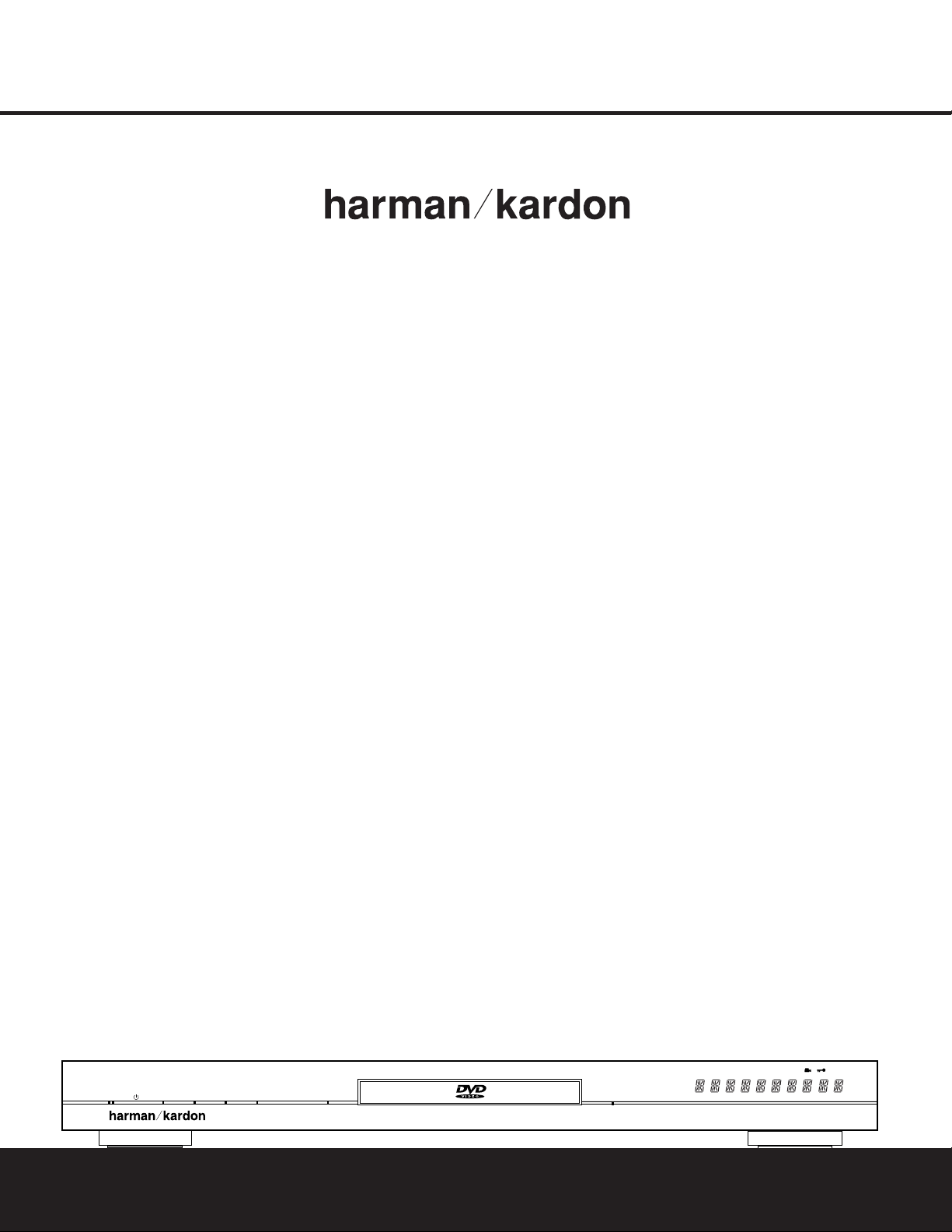
DVD 22
JPEG
VCD
DVD
WMA
REPEAT 1 ALL A - B V. OFF
P. SCAN
TEST
MP3
PROG
RANDOM
TITLE
TRACK CHAPTER PBC
HOUR
MIN SEC
‹‹‹
›››
±
Play Pause Stop
±‹‹ Skip/Search ››± Dimmer
Open/Close
DVD 22
DVD VIDEO PLAYER
OWNER’S MANUAL
®
Power for the Digital Revolution.
®
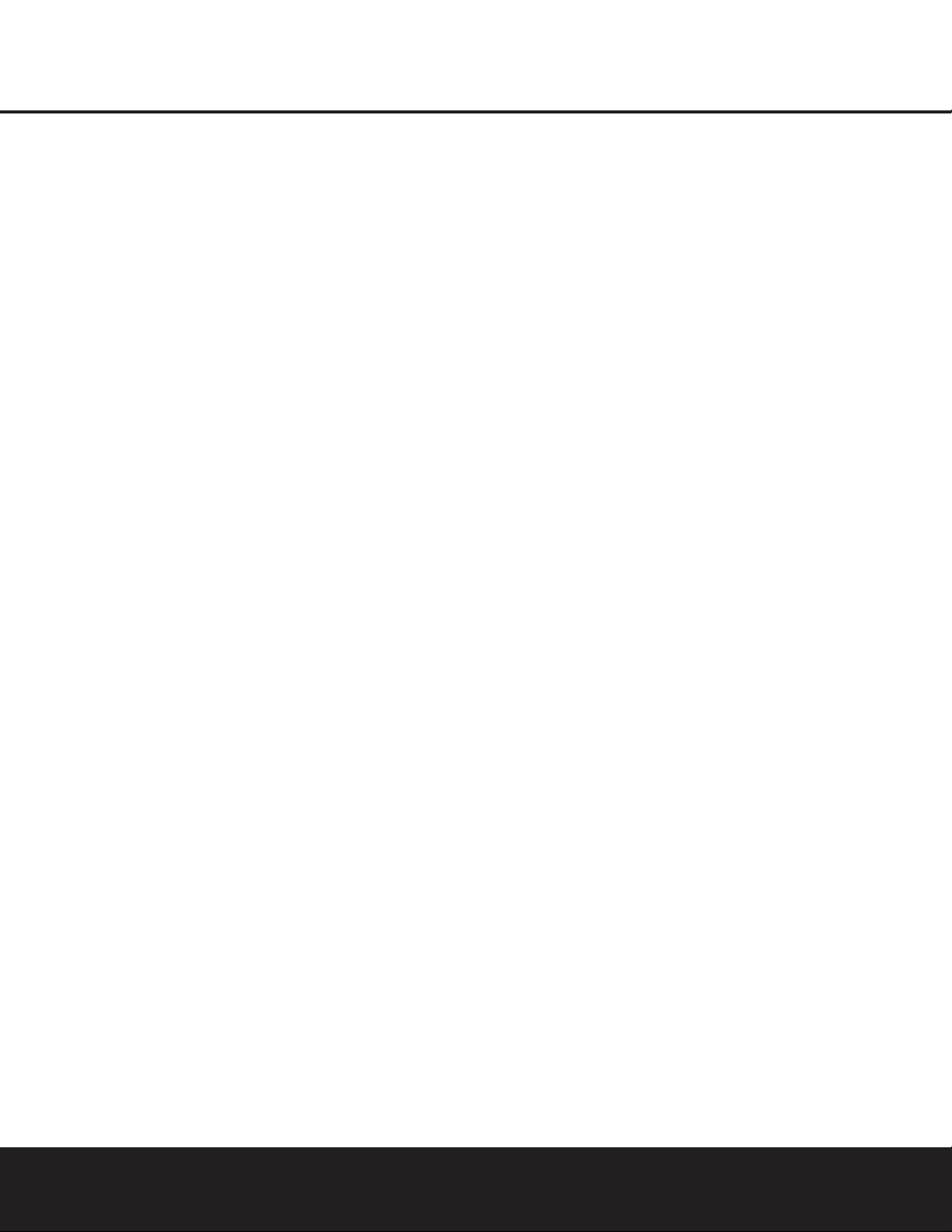
DVD 22 DVD PLAYER
3 Introduction
4 Safety Information
5 Features & DVD Compatibility
6 DVD Terminology
7 Front-Panel Controls
8 Front-Panel Information Display
9 Remote Control Functions
11 Rear-Panel Connections
12 Setup and Connections
12 Connecting to a TV and Analog Receiver
13 Audio Connections
14 Video Display Connections
15 Remote Control Operation
16 Digital Audio Connections
17 System Setup
17 Menus and Navigation
18 Setup Menu
18 System Setup Menu
18 Audio Setup Menu
19 Video Setup Menu
20 Video Adjustments Menu
21 Test Screen
22 Playback Basics for All Formats
23 DVD Playback
23 Using a DVD’s Menu
23 Zoom Feature
23 Playback Resume Feature
24 Playing DVDs and CDs
24 Using the On-Screen Status Display
24 Selecting a Title
24 Selecting a Chapter
24 Selecting a Track
24 Changing the Time Display
24 Selecting the Audio Track
25 Selecting or Changing the Subtitle
25 Selecting an Angle
25 Information Display
26 MP3, Windows Media and JPEG Playback
26 Slide Shows
27 VCD Playback
28 Using the Player Menu
28 Disc Info Menu
28 Programmed Playback
30 DVD Language Codes
31 Troubleshooting Guide
32 Technical Specifications
Typographical Conventions
In order to help you use this manual with the remote control, front-panel controls and rear-panel connections,
certain conventions have been used.
EXAMPLE – (bold type) indicates a specific remote control or front-panel button or indicator, or rear-panel
connection jack
EXAMPLE – (OCR type) indicates a message that is visible on the front-panel information display
1 – (number in a square) indicates a specific front-panel control
a – (number in an oval) indicates a button or indicator on the remote control
¡ – (number in a circle) indicates a rear-panel connection
A – (letter in a square) indicates an indicator in the front-panel information display
å – (letter in a circle) indicates a section of an on-screen display
2 TABLE OF CONTENTS
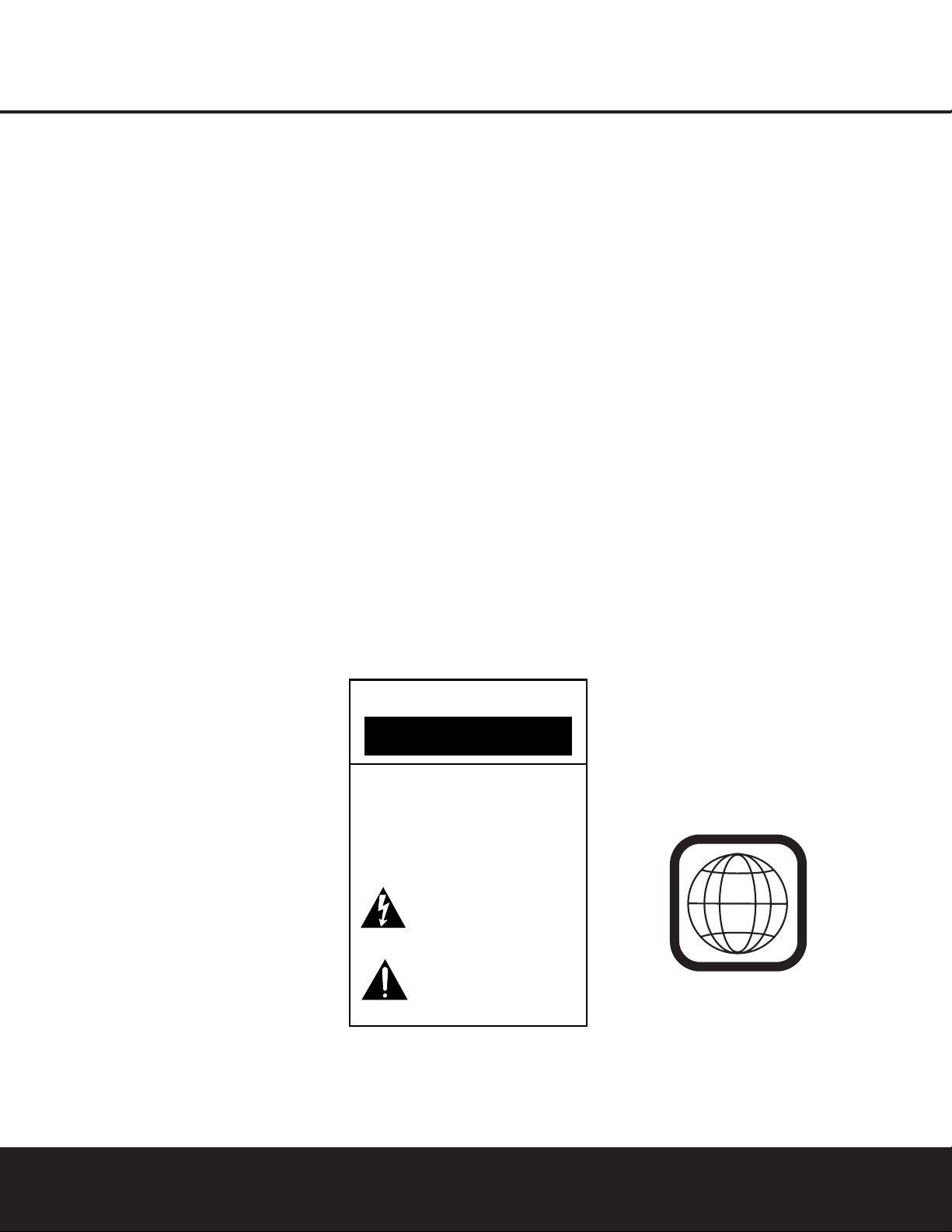
INTRODUCTION
Thank you for choosing the Harman Kardon
®
DVD 22. The DVD 22 is a state-of-the-art DVD player
that combines the best of music, movies and still
image reproduction in one, compact, slim-line product.
Along with playback of conventional DVD and CDAudio discs, the DVD 22 lets you enjoy files recorded
on a computer’s optical drive in the MP3 or Windows
Media
®
formats, CD-R/RW discs, DVD-R/RW and
DVD+R/RW discs and VCD programs, as well as still
images recorded in the JPEG format.
Regardless of a disc’s format, the DVD 22’s video and
audio playback is of the highest quality, thanks to
pixel-by-pixel video processing, true 3/2 pull-down
reconstruction of film-based programming, and precision video output DACs with simultaneous playback as
a Y/Pr/Pb progressive scan component signal and
composite and S-Video. Thus, no matter what type of
video display used, you will see images that are the
closest thing to the original film or performance this
side of your local theater. To further fine-tune the video
output, a built-in test pattern may be used in conjunction with either the controls on your display, or the
video output adjustments on the DVD 22.
In keeping with its 50-year tradition as a leader in
audio technology, Harman Kardon has loaded the
DVD 22 with cutting-edge features. In addition to both
optical and coaxial digital outputs for Dolby* Digital,
DTS
®
or PCM recordings, the analog outputs for
down-mixed stereo or DVD-Audio playback use
audiophile-grade digital-to-analog converters for
crystal-clear outputs.
The DVD 22’s exclusive graphical interface makes it
easy to get started, simplifying setup and configuration
adjustments. During playback, the on-screen menus
not only allow a wide range of program options, they
even permit simultaneous playback of JPEG digital still
images with MP3 or Windows Media files recorded
on the same disc. By programming the images to
change with the music, you can easily create your own
personal shows and presentations. Additional menu
options provide a full range of parental control features
to control which discs may be viewed by younger
members of the household, as well as a complete
status screen which provides the technical details on
the disc being played.
DVD players are the fastest growing consumer
electronics products ever brought to market, so
this may be the first DVD player you own, or a
replacement for an early-generation machine. In
either case, while some of the DVD 22’s features
and options resemble those of a CD player or your
first DVD player, there are likely to be a number of
functions that you are unfamiliar with. To ensure that
you are able to take advantage of all the power and
flexibility the DVD 22 has to offer, we encourage you
to take a few minutes to review this manual before
installing the DVD 22. That small investment of time
will pay major dividends in the enjoyment you will
receive by being able to use all the capabilities of your
new DVD player.
If you have additional questions about this product, its
installation or its operation that are not answered in
this manual, please contact your dealer or installer,
as he/she is your best source of local information.
Support is also available through our Web site located
at www.harmankardon.com.
■ Plays a wide range of formats, including DVD
Video discs, CD Audio discs, CD-R/RW,
DVD+R/RW, DVD-R/RW, MP3, Windows Media
®
Audio, JPEG still images and VCD discs
■ High-quality video reproduction with pixel-by-
pixel processing, progressive scan output and
3/2 pull-down reconstruction
■ Simultaneous component and composite
video outputs
■ Dolby
*
Digital and DTS®data signal output
through both optical and coaxial digital audio
connections
■ Audiophile-grade output DACs for the finest
audio reproduction
■ Easy-to-use on-screen navigation system
■ Playback of MP3 and Windows Media Audio
discs with text display
■ Extensive programming capability
■ Parental lock controls prevent unauthorized
viewing of restricted movies
■ Multiple options for language, soundtrack and
subtitle selection
■ Multiple-angle capabilities with specially
encoded DVD discs
■ Backlit, ergonomically designed remote
control
NOTE: This player is designed and manufactured for
compatibility with Region Management Information
that is encoded on most DVD discs. This player is
designed only for playback of discs with Region
Code 1, or for discs that do not contain Region Code
information. If there is any other Region Code on a
disc, that disc will not play on the DVD 22.
INTRODUCTION 3
CAUTION
RISK OF ELECTRIC SHOCK
DO NOT OPEN
CAUTION: To prevent electric shock,
do not use this (polarized)
plug with an extension cord,
receptacle or other outlet
unless the blades can
be fully inserted to
prevent blade exposure.
The lightning flash with arrowhead symbol,
within an equilateral triangle, is intended to
alert the user to the presence of uninsulated
enclosure that may be of sufficient magnitude to constitute a
risk of electric shock to persons.
literature accompanying the appliance.
“dangerous voltage” within the product’s
The exclamation point within an equilateral
triangle is intended to alert the user to the
presence of important operating and
maintenance (servicing) instructions in the
1
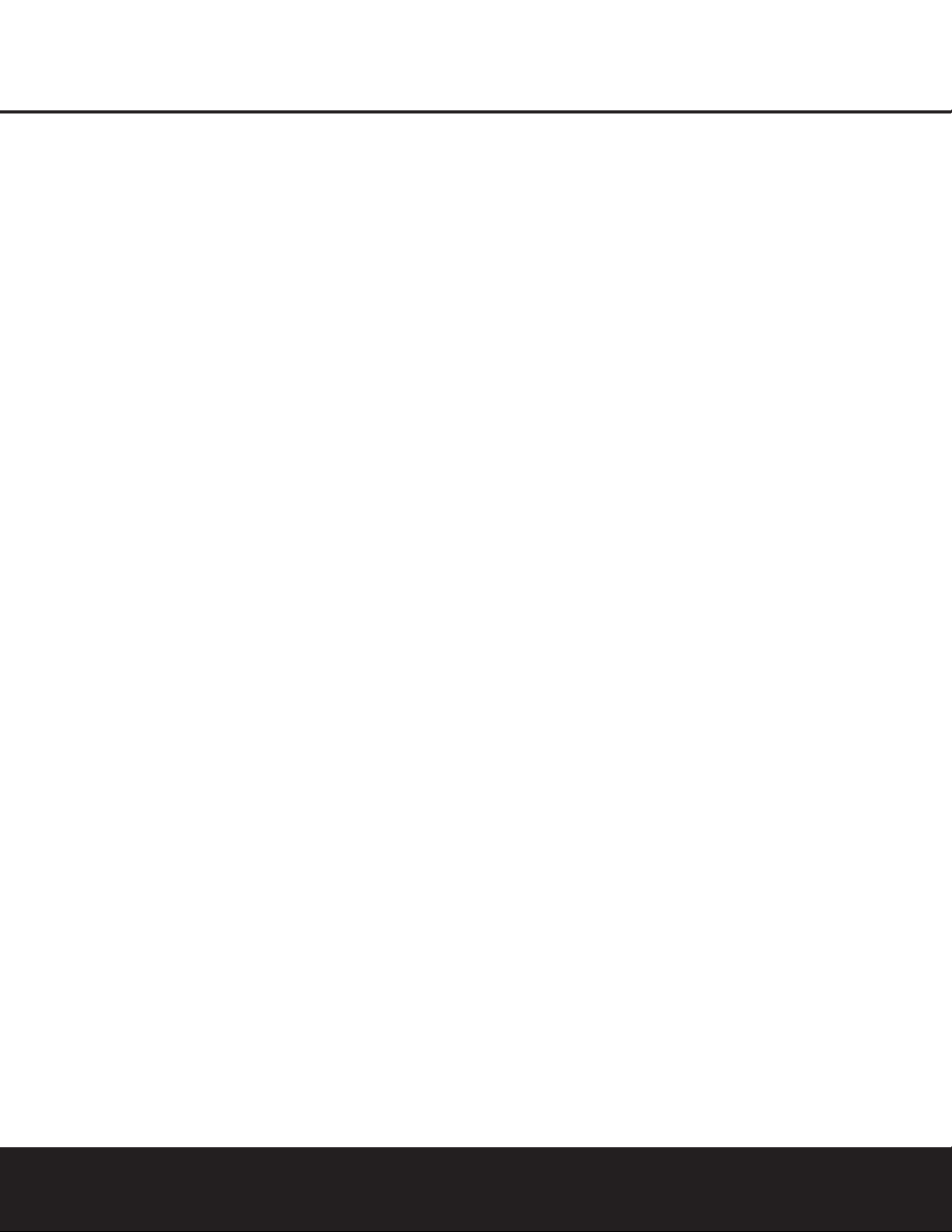
SAFETY INFORMATION
Verify Line Voltage Before Use
Your DVD 22 has been designed for use with
110–230-volt AC current and the plug is specifically
designed for 120-volt applications. Connection to
a line voltage other than that for which it is intended
can create a safety and fire hazard and may damage
the unit.
If you have any questions about the voltage requirements for your specific model, or about the line voltage in your area, contact your selling dealer before
plugging the unit into a wall outlet.
Do Not Use Extension Cords
We do not recommend that extension cords be used
with this product. As with all electrical devices, do not
run power cords under rugs or carpets or place heavy
objects on them. Damaged power cords should be
replaced immediately by an authorized service center
with cords meeting factory specifications.
Handle the AC Power Cord Gently
When disconnecting the power cord from an AC outlet, always pull the plug; never pull the cord. If you do
not intend to use the unit for any considerable length
of time, disconnect the plug from the AC outlet.
Do Not Open the Cabinet
There are no user-serviceable components inside this
product. Opening the cabinet may present a shock
hazard, and any modification to the product will void
your guarantee. If water or any metal object such as a
paper clip, wire or staple accidentally falls inside the
unit, disconnect it from the AC power source immediately, and consult an authorized service center.
Installation Location
■ To ensure proper operation, and to avoid the
potential for safety hazards, place the unit on a firm
and level surface. When placing the unit on a shelf,
be certain that the shelf and any mounting hardware can support the weight of the product.
■ Make certain that proper space is provided both
above and below the unit for ventilation. If this
product will be installed in a cabinet or other
enclosed area, make certain that there is sufficient
air movement within the cabinet.
■ Do not place the unit directly on a carpeted
surface.
■ Avoid moist or humid locations.
■ Avoid installation in extremely hot or cold locations,
or an area that is exposed to direct sunlight or
heating equipment.
■ Do not obstruct the ventilation slots on the top of
the unit, or place objects directly over them.
Cleaning
When the unit gets dirty, wipe it with a clean, soft, dry
cloth. If necessary, wipe it with a soft cloth dampened
with mild soapy water, then a fresh cloth with clean
water. Wipe immediately with a dry cloth. NEVER use
benzene, aerosol cleaners, thinner, alcohol or any
volatile cleaning agent. Do not use abrasive cleaners,
as they may damage the finish of metal parts. Avoid
spraying insecticide near the unit.
Unpacking
The carton and shipping materials used to protect your
new receiver during shipment were specially designed
to cushion it from shock and vibration. We suggest
that you save the carton and packing materials for use
in shipping if you move, or should the unit ever need
repair.
To minimize the size of the carton in storage, you may
wish to flatten it. This is done by carefully slitting the
tape seams on the bottom, and collapsing the carton
down to a more two-dimensional appearance. Other
cardboard inserts may be stored in the same manner.
Packing materials that cannot be collapsed should be
saved along with the carton in a plastic bag.
If you do not wish to save the packaging materials,
please note that the carton and other sections of the
shipping protection are recyclable. Please respect the
environment and discard those materials at a local
recycling center.
Remove Front-Panel Protective Film
In order to protect the lens covering the front panel of
your new DVD 22, it is shipped from the factory covered by a protective plastic film. Before using the unit,
remove this film by grabbing one corner and gently
peeling back the plastic sheet. Note that the film must
be removed for proper operation of the remote control.
Moving the Unit
Before moving the unit, be certain to disconnect any
interconnection cords with other components, and
make certain that you disconnect the unit from the
AC outlet.
IMPORTANT NOTE: To avoid damage to the DVD 22
that may not be covered by the warranty, be certain
that the disc is removed from the unit before it is
moved. Once the DVD 22 is installed, a disc may be
left in the unit when it is turned off, but the unit should
NEVER be moved with a disc left in the disc tray.
Important Information for the User
This equipment has been tested and found to comply
with the limits for a Class B digital device, pursuant to
Part 15 of the FCC Rules. The limits are designed to
provide reasonable protection against harmful interference in a
residential installation. This equipment gener-
ates, uses and can radiate radio-frequency energy
and,
if not installed and used in accordance with the
instructions, may cause harmful interference to radio
communication. However, there is no guarantee that
harmful interference will not occur in a particular installation. If this equipment does cause harmful interference to radio or television reception, which can be
determined by turning the equipment off and on, the
user is encouraged to try to correct the interference by
one or more of the following measures:
■ Reorient or relocate the receiving antenna.
■ Increase the separation between the equipment
and receiver.
■ Connect the equipment into an outlet on a circuit
different from that to which the receiver is connected.
■ Consult the dealer or an experienced radio/TV
technician for help.
This device complies with Part 15 of the FCC Rules.
Operation is subject to the following two conditions:
(1) this device may not cause harmful interference,
and (2) this device must accept interference received,
including interference that may cause undesired
operation.
NOTE: Changes or modifications may cause this unit
to fail to comply with Part 15 of the FCC Rules and
may void the user’s authority to operate the equipment.
CAUTION: The DVD 22 uses a laser system. To prevent direct exposure to the laser beam, do not open
the cabinet enclosure or defeat any of the safety
mechanisms provided for your protection. DO NOT
STARE INTO THE LASER BEAM. To ensure proper use
of this product, please read this Owner’s Manual carefully and retain it for future use. Should the unit require
maintenance or repair, please contact your local
Harman Kardon service center. Refer servicing to
qualified personnel only.
4 SAFETY INFORMATION
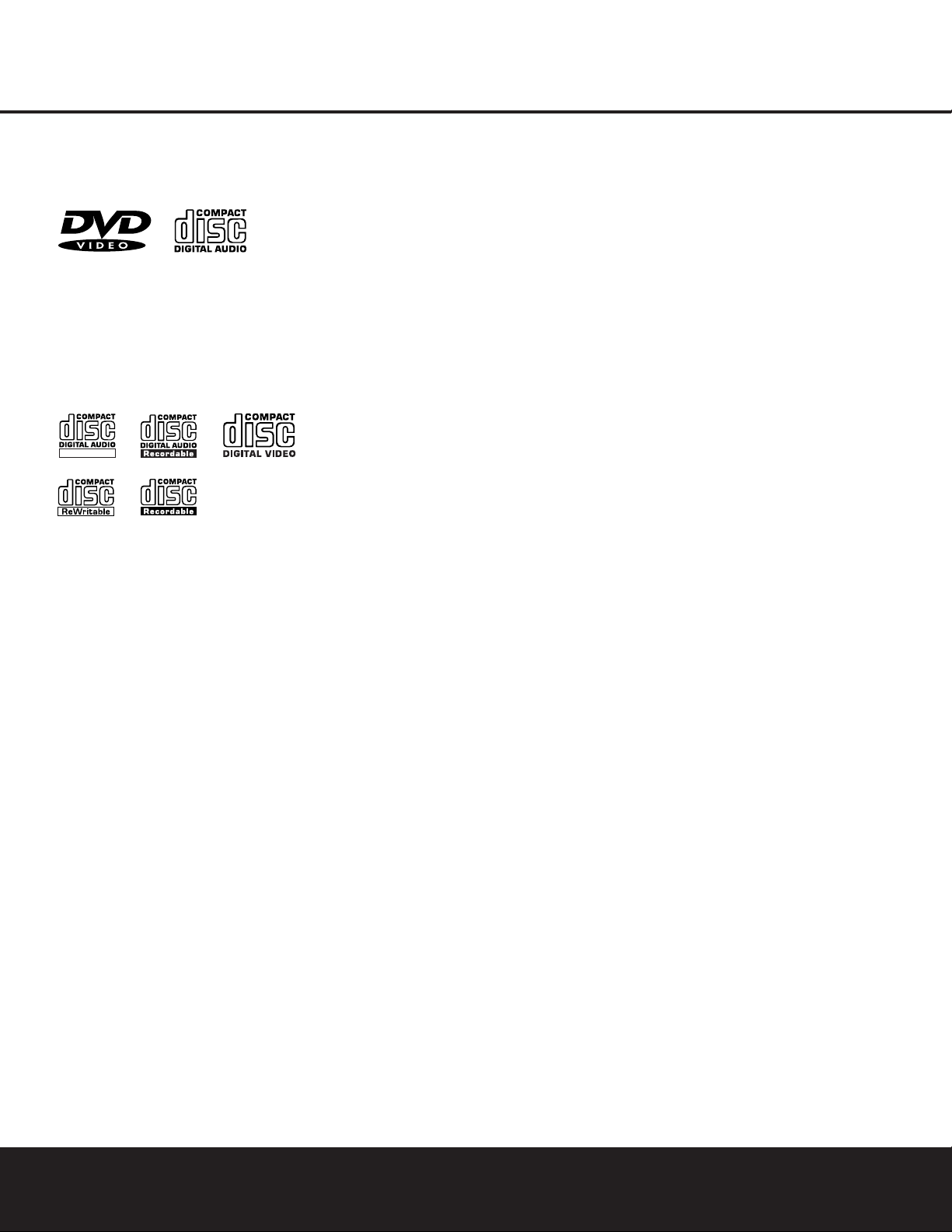
FEATURES & DVD COMPATIBILITY
Disc Formats Supported by This Player
The DVD 22 can play the following types of prerecorded discs:
DVD CD
3" (8cm) disc 3" (8cm) disc
5" (12cm) disc 5" (12cm) disc
The DVD 22 will also play most recordable discs, but
we cannot guarantee complete playback compatibility
of CD- or DVD-recordable discs due to the wide
variation in recorders and blank discs.
CD-RW CD-R VCD
5" (12cm) disc 3" (8cm) disc 5" (12cm) disc
5" (12cm) disc 5" (12cm) disc
• The DVD 22 is compatible with most discs recorded
with files encoded using MP3 or Windows Media 9,
as well as JPEG still images. However, note that
variations in the encoder or codec used and the bit
rate of the encoding may affect the capability of the
DVD 22 to play back a specific disc. As a result, we
cannot guarantee complete compatibility with all
encoders and versions of the codecs.
• Although the DVD 22 is not compatible with DVDAudio discs, most DVD-A discs also contain a copy
of the program material recorded in the standard
Dolby Digital format. The DVD will play back those
portions of the disc, regardless of the format of the
rest of the disc.
NOTE: Playback of CD-R or CD-RW discs created on
a computer requires proper formatting and finalization
of the disc for audio playback. Some computers
and/or software programs may not be capable of creating compatible discs.
The DVD 22 will NOT play the following:
• DVD discs with a Region Code other than 1
• DVD discs with PAL format video
• DVD-ROM data discs
• DVD-RAM discs
• SACD discs
• CD-I discs
• CD-G discs
• SVCD discs
• Photo CD discs
• Discs intended for use in video game consoles
NOTE: Due to differences in the formatting of certain
discs, it is possible that some discs may include
features that are not compatible with the DVD 22.
Similarly, although the DVD 22 is capable of a wide
range of features, not all discs include every capability
of the DVD system. For example, although the DVD 22
is compatible with multi-angle discs, that feature is only
possible when the disc is specially encoded for multiple-angle play. In addition, the DVD 22 is capable of
playing back both Dolby Digital and DTS soundtracks,
but the number and types of tracks available will vary
from disc to disc. To make certain that a specific feature or soundtrack option is available, please check the
options noted on the disc jacket.
• Playback of DTS audio discs requires connection to
a processor or receiver with a DTS decoder.
• Playback capability for CD- or DVD-recordable discs
may vary due to variations in the quality of the disc
and the recorder used to create the disc.
ReWritable
FEATURES & DVD COMPATIBILITY 5
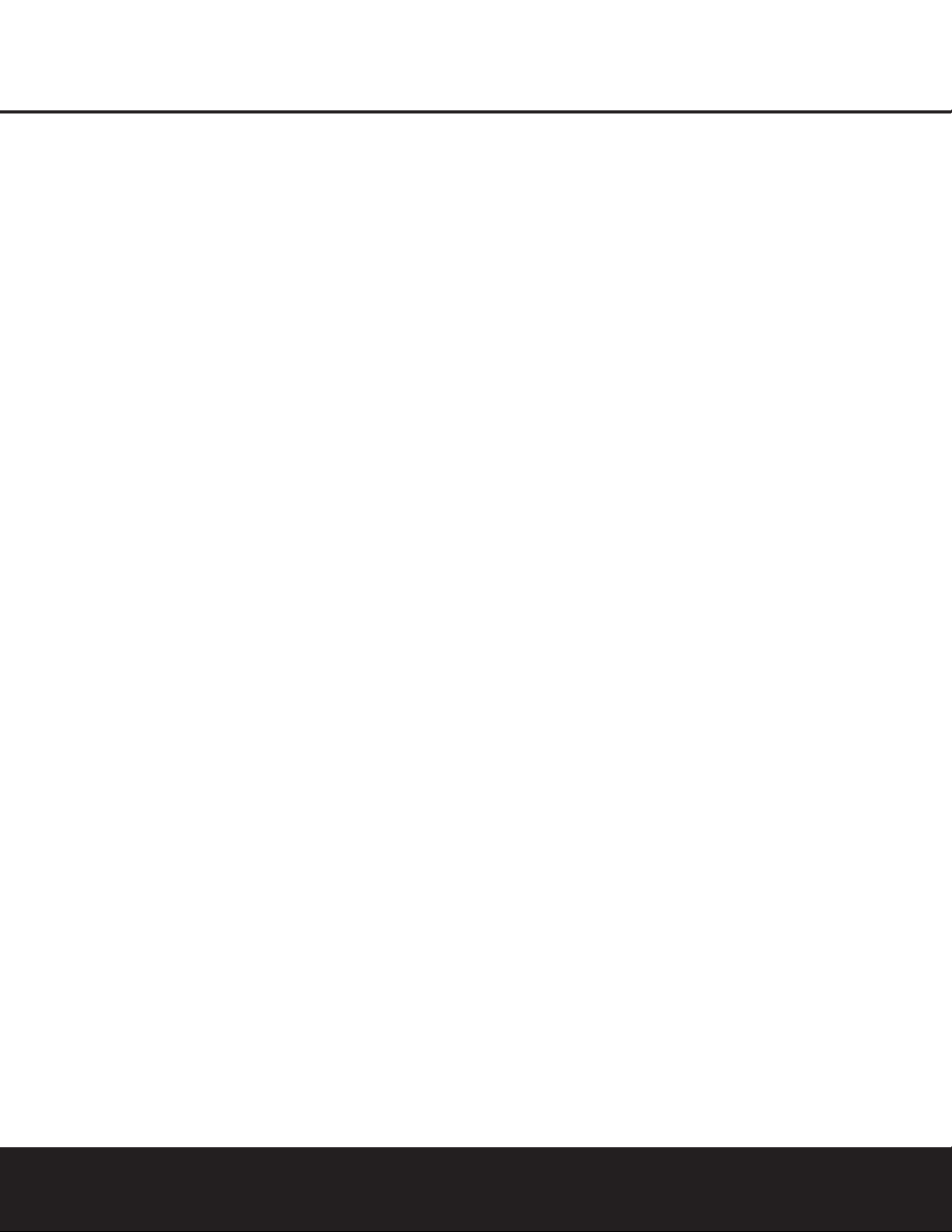
DVD TERMINOLOGY
Since the DVD players share some of the characteristics and technology of CD players, many of the terms
and operational concepts used in a DVD player are
similar to what you may be familiar with from CD
players and changers, or older video disc formats such
as Laser Disc. However, if this is your first DVD player,
some of the terms used to describe the features
of a DVD player may be unfamiliar. The following
explanations should solve some of the mysteries of
DVD, and help you to enjoy all the power and flexibility
of the DVD format and the DVD 22.
Aspect Ratio: This is a description of the width of a
video image in relation to its height. A conventional
video screen is four units wide for every three units of
height, making it almost square. Newer wide-aspectratio video displays are 16 units wide for every nine
units of height, making them more like the screen in a
movie theater. The program material on a DVD may be
recorded in either format and, in addition, you may
configure the DVD 22 to play back in either format,
depending on the features recorded on a disc.
Chapter: DVD programs are divided into chapters and
titles. Chapters are the subsections programmed into a
single title on a disc. Chapters may be compared to
the individual tracks on an audio CD. Press the Menu
Button
B
to see a listing of the chapters on a disc.
Component Video: This form of video signal
eliminates many of the artifacts of traditional composite
video signals by splitting the signal into a separate
luminance channel (the “Y” signal channel) and two
color-difference signals (the Pr and Pb signal
channels). With a component video connection, you
will see greater picture resolution and eliminate many
picture imperfections such as the moiré patterns often
seen on check-patterned cloth. However, in order to
benefit from component video, you must have a video
display with Y/Pr/Pb component video inputs. Do not
connect the component video outputs of the DVD 22
to the standard composite or S-Video inputs of a TV
or recorder.
Progressive Scan: Progressive scan playback takes
the original video signal on the disc and formats it as a
high-scan-rate output with twice the scan lines of conventional video images. Progressive scan outputs must
be connected to “digital-ready” or high-definition video
displays, regardless of the technology of the specific
display (e.g., conventional direct-view television, front
or rear projector, plasma display panel or LCD). In
some cases, the displays may have special inputs for
use with high-scan-rate inputs, and in others you may
need to make adjustments to the display’s setup
menus to make certain that the inputs used are configured for an “HD” signal. Although the progressive
scan output uses the component video jacks, it is
not compatible with older conventional analog video
displays, even when they have component inputs.
Title: For a DVD, a title is defined as an entire movie
or program. There may be as many chapters within a
title as the producers decide to include. Most discs
include only one title, but some may have more than
one, to give you a “Double Feature” presentation or to
include other special features. Press the Title Button
3
to see a listing of the titles on a disc. When a disc
has only one title, pressing the Title Button
3
may
show a list of the chapters.
Multiple Angle: DVDs have the capability to show
up to four different views of the same scene in a
program. When a disc is encoded with multiple-angle
information, pressing the Angle Button
4
will
enable you to switch between these different views.
Note that, at present, few discs take advantage of this
capability and, when they do, the multiple-angle technology may only be present for short periods of time
within the disc. Producers will usually insert some sort
of icon or graphic in the picture to alert you to the
availability of multiple-angle scenes.
Reading: This is a message that you will see when
you first press the Play Button
3G. It refers to
the fact that the player must first examine the contents
of the disc to see whether it is a CD or DVD, and then
extract the information about the type of material on
the disc, such as languages, aspect ratios, subtitles,
number of titles and more. The slight delay while the
contents of the disc are read is normal.
Resume: The operation of the Stop Button
5
I
on the DVD 22 works differently from what you are
used to on CD players. On a traditional CD player,
when you press the Stop button, the unit
does just
that – it stops playback. On a CD player,
when you
press the Start button again, the disc starts from the
beginning. With the DVD 22, however, you have two
options when playing DVD discs. Pressing the Stop
Button
5Ionce will stop the playback, but it
actually puts the unit in the Resume mode. This means
that you can turn the machine off and, when you
press the Play Button
3Gthe next time, the disc
will resume or continue from the point on the disc
where the Stop Button
5Iwas pressed. This is
helpful if you are watching a movie and must interrupt
your viewing session but wish to pick up where you
left off. Pressing the Stop Button
5Itwice will
stop the machine in a traditional manner and, when
the disc is played again, it will start from the beginning.
6 DVD TERMINOLOGY
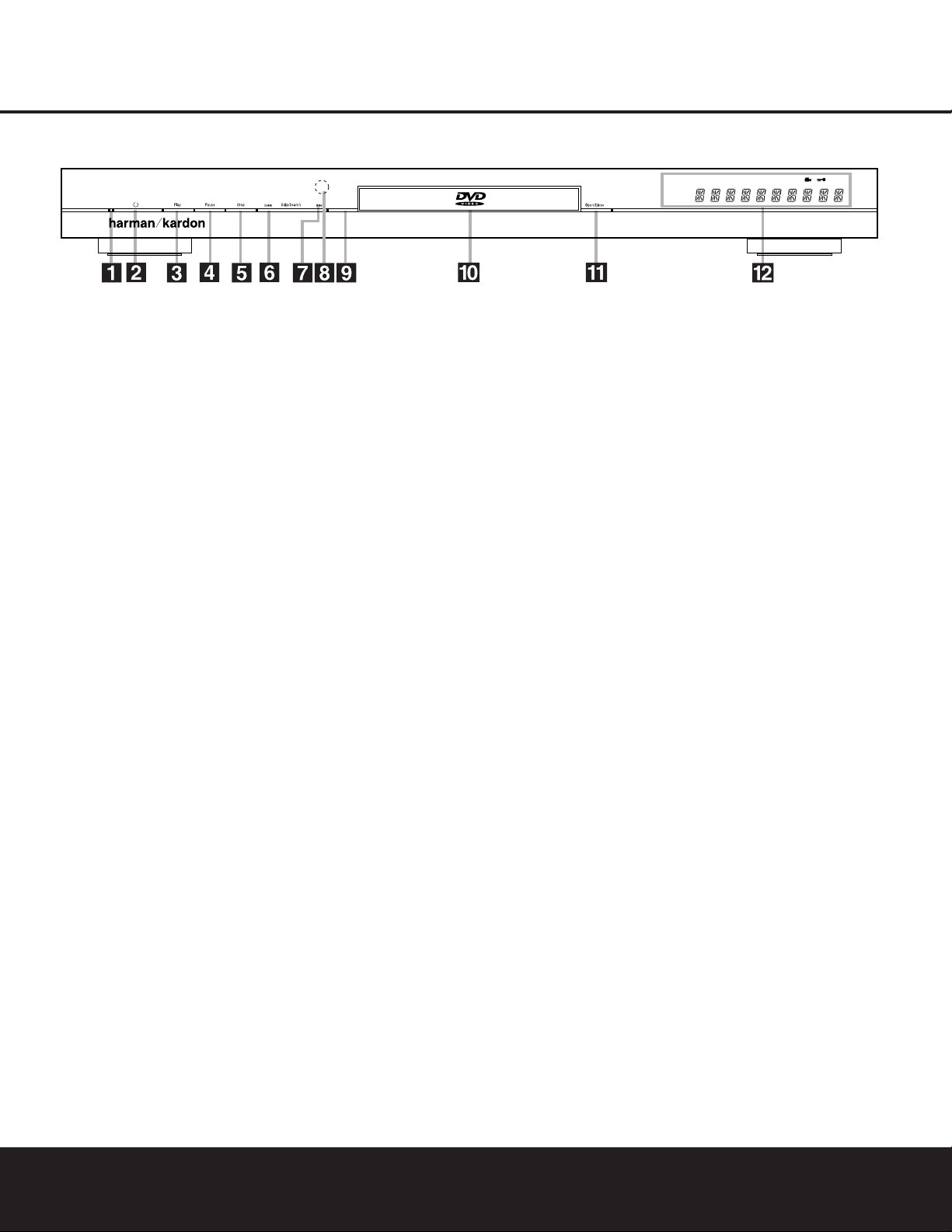
FRONT-PANEL CONTROLS 7
FRONT-PANEL CONTROLS
1 Power Indicator: This indicator lights amber when
the unit is connected to an AC power source, but is not
turned on. When the unit is on, the indicator lights blue.
1
Power On/Off (Standby): Press the button once
to turn the DVD 22 on. Press it again to put the unit
in the Standby mode. Note that in order for this switch
to operate, the Main Power Switch
must be
pressed in so that it is in the ON position.
2
Play: Press to initiate playback or to resume
playback after the Pause Button
4Chas been
pressed.
3
Pause: Press this button to momentarily pause
playback. To resume playback, press the button again.
If a DVD is playing, action will freeze and a still picture
will be displayed when the button is pressed.
4
Stop: Press this button once to place the disc in
the Resume mode, which means that playback will
stop, but as long as the tray is not opened or the disc
changed, DVD playback will continue from the same
point on the disc when the Play Button
2Gis
pressed again. Resume will also work if the unit was
turned off. To stop a disc and have play start from the
beginning, press the button twice.
6 Skip/Search Reverse: Press this button once to
return to the start of the current chapter for a DVD or
track for a CD. Subsequent individual presses will skip
backwards through the available chapters or tracks.
Press and hold the button to play the disc in the fast
reverse mode at the speed indicated in the on-screen
display and by the Playback Mode Indicators K.
7 Skip/Search Forward: Press this button once to
move to the start of the next chapter for a DVD or
track for a CD. Subsequent presses will skip forward
through the available chapters or tracks. Press and
hold the button to play the disc in the Fast Play mode
at the speed indicated in the on-screen display and by
the Playback Mode Indicators K.
8 Remote Sensor: The sensor that receives com-
mands from the remote control is behind the front
panel in this area. To ensure proper operation of the
player with the remote, it is important that this area not
be covered. In the event that the player is enclosed in
a cabinet or if the remote sensor is covered, you may
extend the remote sensor by connecting an optional,
external remote sensor to the Remote Control Input
• on the rear panel (see page 11). When optional,
external IR “blasters” are used for system control, they
should be positioned so that they point at this area.
8
Display Dimmer: Press this button to reduce the
brightness of the Information Display by 50% or to turn
the display off completely in the following order: FULL
BRIGHTNESS ➔ HALF BRIGHTNESS ➔ OFF ➔
FULL BRIGHTNESS.
) Disc Drawer: This drawer is used to hold the
discs played in the unit. Be certain to seat all discs
carefully within the recess in the drawer. Do not press
down on the drawer when it is open, to avoid damage
to the player.
!
Open/Close: Press this button to open or close
the disc tray.
@ Information Display: The Information Display
provides status information on the player and the disc
being played through a series of specific indicators
and messages that appear in the dot matrix display.
See page 8 for more information on the display.
Power Indicator
1
Power On/Off (Standby)
2
Play
3
Pause
4
Stop
5
Skip/Search Reverse
6
Skip/Search Forward
7
Remote Sensor
8
Display Dimmer
9
Disc Drawer
!
Open/Close
@ Information Display
DVD 22
Display
JPEG
VCD
DVD
WMA
REPEAT 1 ALL A - B V. OFF
P. SCAN
TEST
MP3
PROG
RANDOM
TITLE
TRACK CHAPTER PBC
HOUR
MIN SEC
‹‹‹
›››
±
NOTE: To make it easier to follow the instructions that refer to the controls and connectors in this illustration, a larger copy may be downloaded from the Product Support section for this product at www.harmankardon.com.
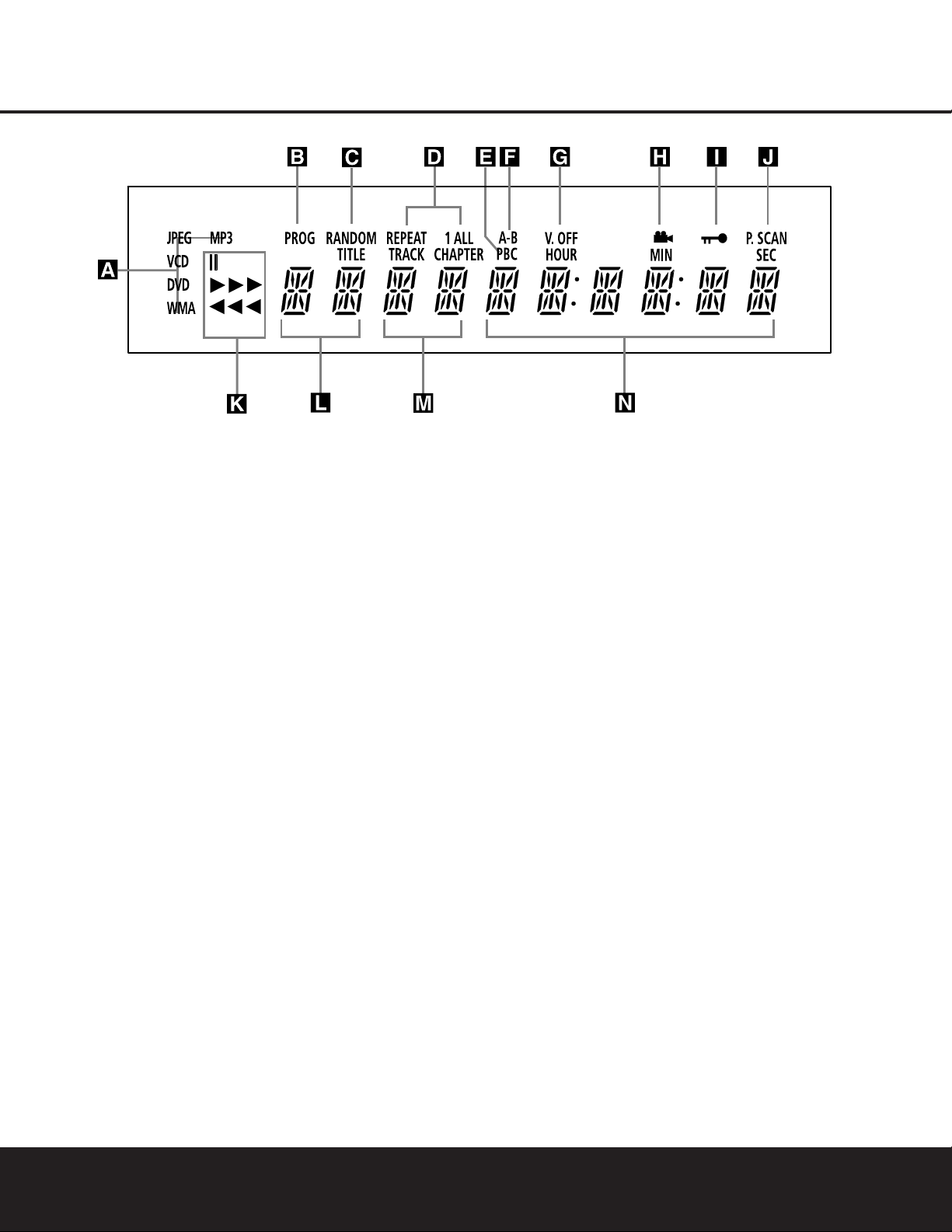
8 FRONT-PANEL INFORMATION DISPLAY
FRONT-PANEL INFORMATION DISPLAY
A Disc-Type Indicators
B Program Indicator
C Random Indicator
D Repeat Indicators
E VCD Playback Control Indicator
F A-B Repeat Indicator
G V-OFF Indicator
H Angle Indicator
I Parental Lock Indicator
J Progressive Scan Indicator
K Playback-Mode Indicator
L Title Indicators
M Chapter/Track Number Indicators
N Time Indicators
A Disc Type Indicators: The DVD, CD, VCD, MP3,
WMA or JPEG indicator will light to show the type of
disc currently being played.
B Program Indicator: This indicator lights when the
programming functions are in use.
C Random Indicator: This indicator lights when the
unit is in the Random Play mode.
D Repeat Indicators: These indicators light when
any of the Repeat functions are in use.
E VCD Playback Control Indicator: This indicator
lights when the playback control function is turned on
with VCDs.
F A-B Repeat Indicator: This indicator lights when
a specific passage for repeat playback has been
selected.
G V-OFF Indicator: This indicator lights in red when
the unit's video output has been turned off by pressing
the V-OFF button on the remote control.
H Angle Indicator: This indicator blinks when
alternative viewing angles are available on the
DVD currently playing.
I Parental Lock Indicator: This indicator lights
when the parental-lock system is engaged in order to
prevent anyone from changing the rating level without
a code.
J Progressive Scan Indicator: This indicator lights
when the unit sends out a progressive scan signal.
K Playback-Mode Indicators: These indicators
light to show the current playback mode:
› Lights when a disc is playing in the normal mode.
››› When the DVD 22 is in the Fast Search play
mode, two or three of these indicators will light to
show that the unit is in a Fast Play mode, depending
on the speed.
± Lights when the disc is paused.
‹‹
Lights when the disc is in the Fast Search
Reverse mode.
L Title Indicators: These two positions in the dis-
play will show the current title number when a DVD
disc is playing.
M Chapter/Track Number Indicators: When a
DVD disc is playing, these two positions in the display
will show the current chapter. When a CD disc is playing they will show the current track number.
N Time Indicators: These positions in the indicator
will show the running time of a DVD in play. When a
CD is playing, these indicators will show the current
track time, time remaining in the current track, or the
total remaining time on the disc.
NOTE: The indicators LMN will also display text
messages about the DVD’s status, including Reading
when a disc is loading, Standby when the unit is
turned off, and Disc Error when a disc not compatible
with the DVD is put into the play position.
NOTE: To make it easier to follow the instructions that refer to the controls and connectors in this illustration, a larger copy may be downloaded from the Product Support
section for this product at www.harmankardon.com.
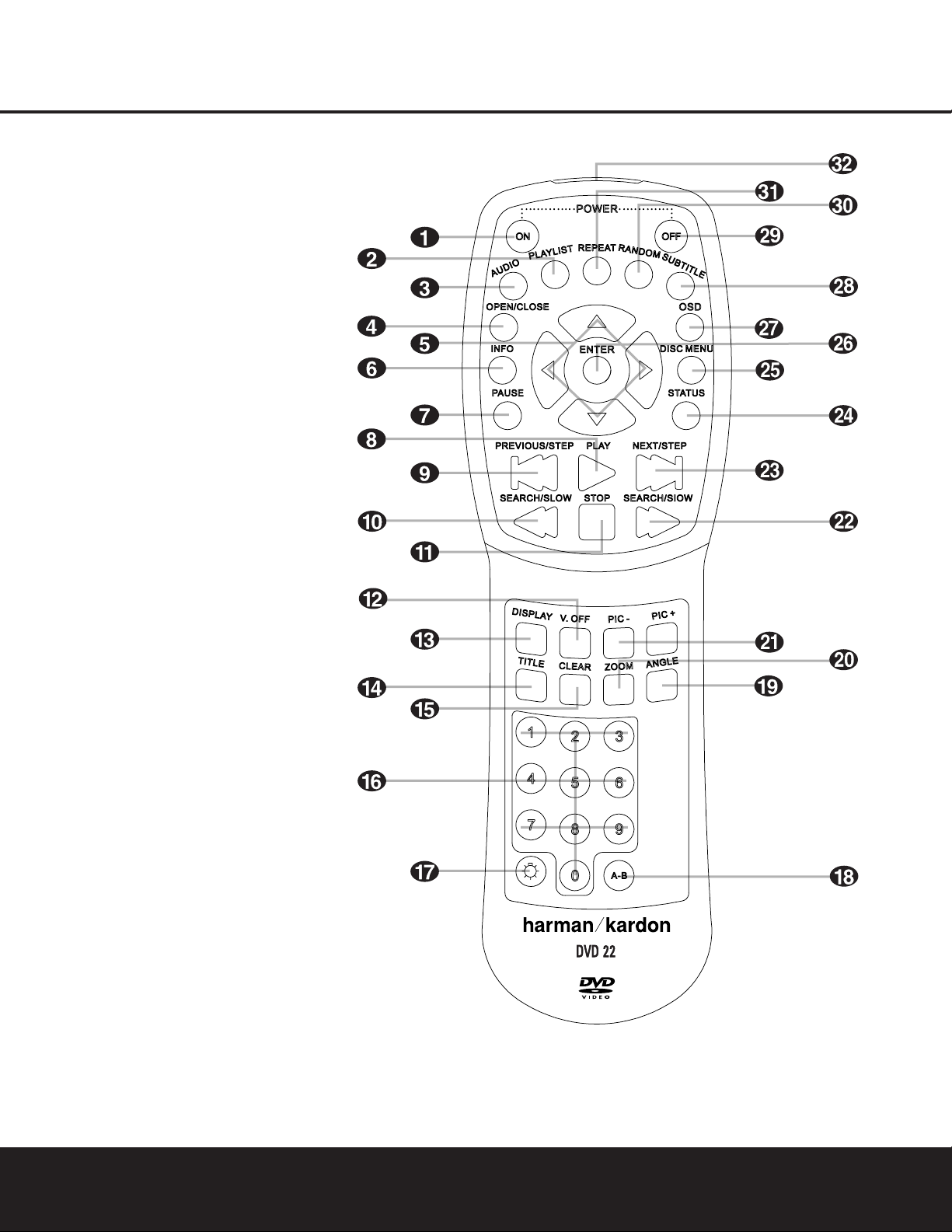
REMOTE CONTROL FUNCTIONS 9
REMOTE CONTROL FUNCTIONS
NOTE: To make it easier to follow the instructions that refer to the controls and connectors in this illustration, a larger copy may be downloaded from the Product Support
section for this product at www.harmankardon.com.
0
Power On
1
Playlist
2
Audio Select
3
Open/Close
4⁄/¤/‹/›Navigation Buttons
5
Info
6
Pause
7
Play
8
Previous Step/Skip
9
Search/Slow Reverse
A
Stop
B
Video Off
C
Display
D
Title
E
Clear
F
Numeric Keys
G
Light
H
A-B Repeat
I
Angle
J
Zoom
K
Picture –/+
L
Search/Slow Forward
M
Next Step/Skip
N
Status
O
Disc Menu
P
Enter
Q
OSD
Subtitle
Power Off
Random
Repeat
IR Emitter
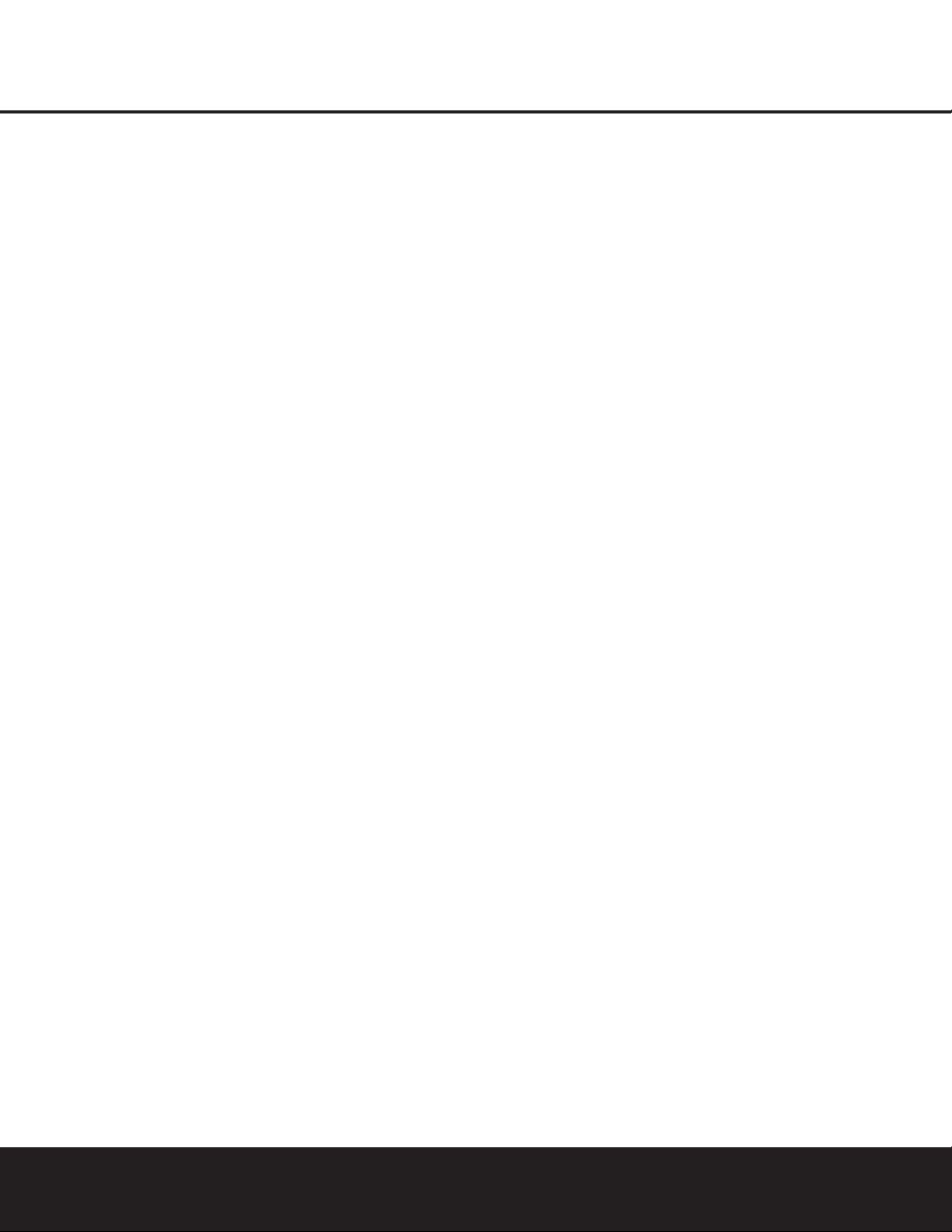
10 REMOTE CONTROL FUNCTIONS
REMOTE CONTROL FUNCTIONS
0
Power On: Turns on the player when it is in
Standby mode (Harman Kardon logo appears onscreen).
1
Playlist: Press this button to change the order in
which tracks are played on a CD or chapters are
played on a DVD. (See page 28 for more information
on creating and playing playlists.)
2
Audio Select: Press to access various audio languages on a DVD (If the DVD contains multiple audio
streams).
3
Open/Close: Press to open or close the disc
tray.
4
MNKL
Navigation Buttons: Use to move
the cursor in the OSD.
5
Info: Press once for detailed informations on the
disc playing (Video/Audio Bit rate, Movie aspect ratio
and others). Press again to remove information from
screen.
6
Pause: Press this button to pause the disc and
freeze the picture during DVD or VCD playback, or to
pause the playback of a CD. To play a DVD in the fast,
slow or forward mode, first press this button and then
press either the Search/Slow Forward
L
or
Reverse
9
button.
7
Play: Press this button to begin the playback of a
disc, or to resume the playback when a disc has been
paused.
8
Previous Step/Skip: Press this button once to
skip back to the beginning of the current chapter on a
DVD or track on a CD. Press it again to continue to
skip back through the remaining chapters or tracks.
After first pressing the Pause button
6
, press this
button to step backwards through a DVD as a series of
still image frames. Press it again to continue to skip
back through the remaining previous chapters.
9
Search/Slow Reverse: This button initiates fast
or slow play in the reverse mode. For fast reverse play,
each press of the button when playing DVD discs
changes the speed as indicated by the number of leftfacing arrows appearing in the upper right corner of
the screen and in the Playback Mode Indicators
K. For slow reverse play, first press the Pause button
6
and the each subsequent press of this button
will change the slow play speed as indicated by the
number of left-facing arrows appearing in the upper
right corner of the screen and in the Playback Mode
Indicators K.
A
Stop: When a DVD is playing, press this
button once to place the disc in the Resume mode,
which means that playback will stop. However, as long
as the disc drawer is not opened DVD playback will
continue from the point where the disc was stopped
when the Play button
7
3 is pressed again.
Pressing the button twice will stop the disc and play
will start from the beginning of the disc when the Play
button
7
3 is pressed again. During CD playback
press this button to stop playback.
B
Video Off: Press this button to turn off the video
output for improved audio performance when playing
CDs. Press it again to view the on-screen menus.
C
Display: Press to change the brightness of the
front panel display or to turn the display off completely
in the following order: FULL BRIGHTNESS ➜ HALF
BRIGHTNESS ➜ OFF ➜ FULL BRIGHTNESS
D
Title: When a DVD is playing, press this button
to go back to the main title menu for the disc being
played.
E
Clear: Press this button to remove on-screen
menus or banners from the display screen.
F
Numeric Keys: Press these buttons to enter a
number.
G
Light: Press to illuminate remote controller.
H
A-B Repeat: Press this button to enter the starting point of a sequence on a disc you wish to repeat.
The second press enters the end of the selection to
be repeated. Once the “A” (start) and “B” (end) points
have been entered the player will repeat the selection
until the Play button
7
3 is pressed or the disc is
stopped.
I
Angle: Press this button to change the angle on
discs programmed for multiple angle views.
J
Zoom: Press this button to zoom in on the
image from a DVD, VCD or JPEG image. The image
may be expanded by a factor of x2, x3, x4 or x5.
Once the on-screen indication of the zoom ratio leaves
the screen you may use the Navigation buttons
4
to move the picture across the screen.
K
Picture –/+: Press these buttons to move to the
next (+) or previous (–) image when playing a disc
with JPEG images.
L
Search/Slow Forward: This button initiates fast
or slow play in the forward mode. For fast forward play,
each press of the button when playing DVD discs
changes the speed as indicated by the number of
right-facing arrows appearing in the upper right corner
of the screen and in the Playback Mode Indicators
K. For slow forward play, first press the Pause
button
6
and the each subsequent press of this
button will change the slow play speed as indicated
by the number of right-facing arrows appearing in the
upper right corner of the screen and in the Playback
Mode Indicators K.
M
Next Step/Skip: Press this button once to
advance to the beginning of the next chapter on a
DVD or track on a CD. Press it again to continue to
advance through the available chapters or tracks. After
first pressing the Pause button
6
, press this button
to step through a DVD as a series of still image
frames.
N
Status: Press while a disc is playing to view
banner display. Use the
MNKL
Navigation
buttons
4
to move through the different features
in the Banner Display. When a symbol is highlighted,
press ENTER
P
on the remote to select it.
O
Disc Menu: While a DVD is playing, press this
button to view the disc’s main navigation menu.
P
Enter: Press this button to enter a setting to the
player’s menu or to confirm a menu selection choice
on a disc’s on-screen menu.
Q
OSD: Press this button to use the on-screen
menu system to adjust the player’s configuration
settings or to build a playlist.
Subtitle: When a DVD is playing, press to select
a subtitle language or to turn subtitles off.
Off: Turns off the player to standby mode.
Random: Press this button to play the tracks
on a CD, MP3, WMA or JPEG disc in random order.
Repeat: Press this button to view the Repeat
Menu that allows you to change the playback mode
to repeat a chapter or track or the entire disc.
IR Emitter: This small, clear button-like device
sends the IR commands from the remote control to
the DVD 22. To ensure proper performance of the
remote control, be sure to point it toward the unit and
do not cover it with your fingers when sending remote
commands.
