GoVideo DV1140 User Manual
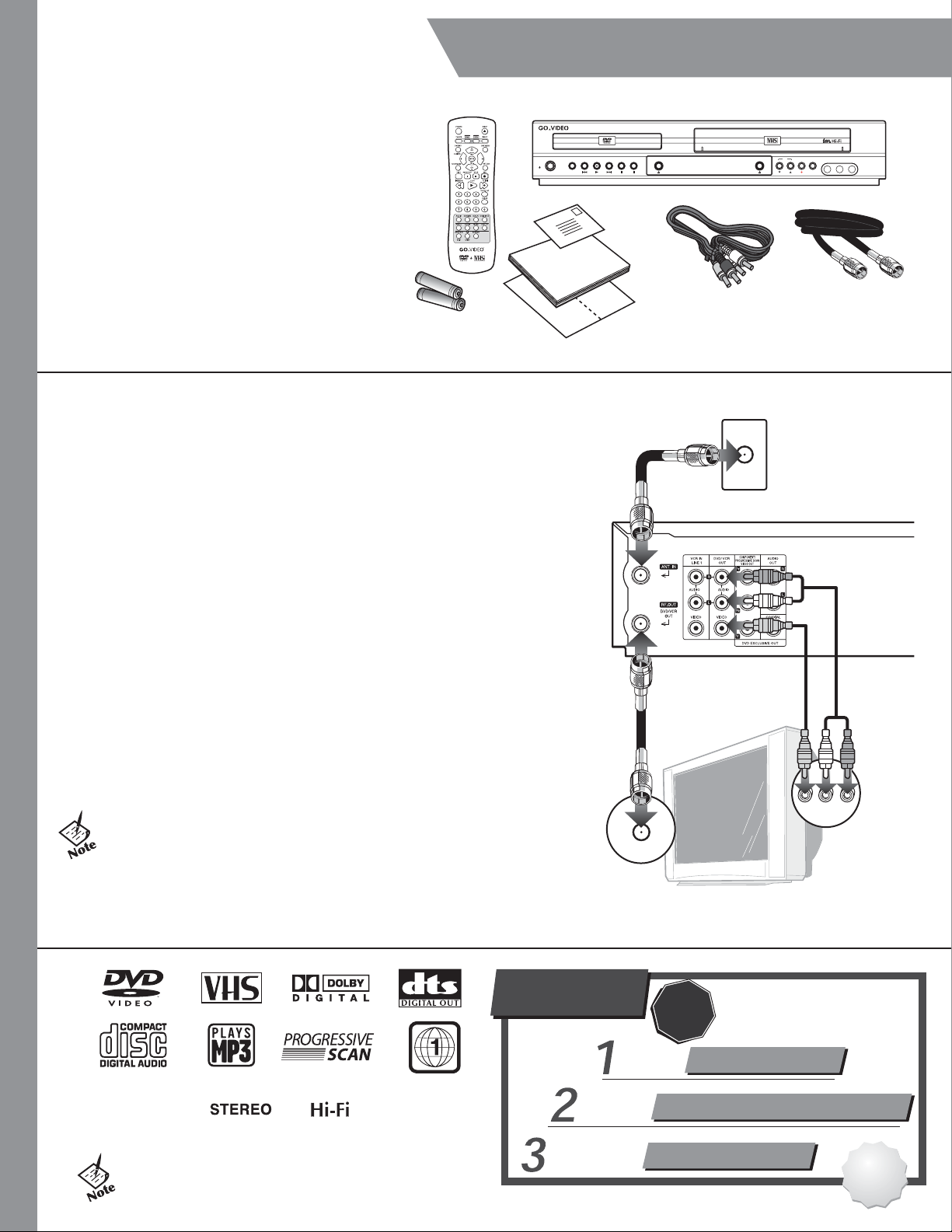
Unpack Your DV1140
• DVD+VCR
• Remote control
• 1.5V AAA batteries (2)
• RF coaxial cable
• RCA Audio/Video cable
• User’s guide
• Read Me First/Quick Reference Guide
• Registration card
Insert Batteries
1 Remove battery cover.
2 Insert two 1.5V AAA batteries, paying
attention to the correct polarities (+/-).
3 Replace cover.
:: Basic Connections
Start Here
COPY
POWER
PAUSEPLAYREW STOPFF DVD/VCR
RCA Audio/Video
Cable
DV1140
CH
RECDVD EJECT VCR EJECT
L - AUDIO - R
VIDEO
LINE 2 IN
RF Coaxial
Cable
To get started, you will need to connect the DVD+VCR to your TV. The DVD+VCR
clock will be set automatically.
1 Connect Antenna/Cable Connect your antenna or basic cable TV jack to
the ANT. IN jack on the rear panel. See the User’s Guide for cable box/satellite
receiver connections.
2 Connect TV Choose one of the following methods:
a. RF Out Connection Using the supplied RF coaxial cable, connect the RF
OUT jack on the back panel of the DVD+VCR to your TV’s Antenna Input, or...
b. Line Out Connection Using the supplied RCA Audio/Video cable (with
the red, white, and yellow connectors), connect the DVD/VCR OUT jacks on the
back panel of the DVD+VCR to your TV’s Audio/Video In jacks.
3 Plug In Plug in the DVD+VCR.
4 Turn On the DVD+VCR Press the POWER button on the remote control or
front panel of the unit.
5 Turn On Your TV Press the POWER button on your TV.
6 Set Your TV to View the DVD+VCR Turn your TV to channel 3 to view
the DVD+VCR. If you are using the Line Connection method, set your TV to the
appropriate Line or Video input.
• You must use either the RF Out or Line Out connection between your TV
and DVD+VCR, even if you plan to use the S-Video or Component Video
Output for improved DVD picture quality.
• The S-Video and Component Video Outputs are for DVD playback only!
• See the User's Guide for advanced connections.
ANT IN
RF
Coaxial
Cable
OR
Television
Antenna/Cable TV Jack
Rear Panel of DVD+VCR
RCA A/V
Cables
A/V IN
• CD-ROM, CD+G, and CD-i discs cannot be
played on this DVD player.
Questions?
Our Award-Winning Customer
Service Professionals are
Ready to Help!
E-Mail Us!
For a Prompt
Reply
Or Check Our
Website!
For the Latest FAQs
STOP
Call Us!
For Fast, Friendly
Service
customersupport@govideo.com
www.govideo.com
DO NOT RETURN THIS
PRODUCT TO THE STORE!
1-800-736-7679
Thank
You!
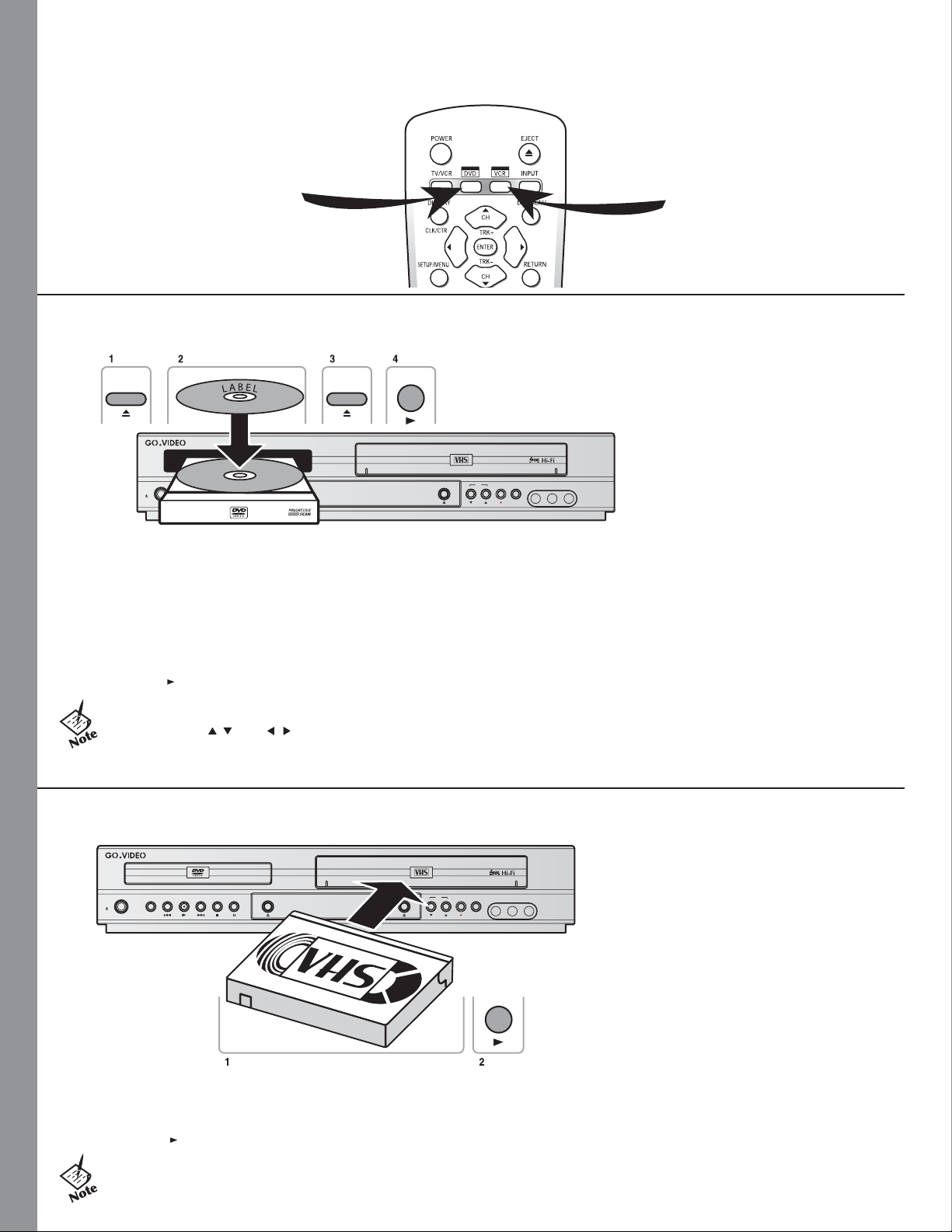
:: Basic Controls
Two Decks, One Set of Controls!
DVD Button - Press to control
the DVD deck. All deck control
keys and blue labeled buttons
will operate the DVD player.
VCR Button - Press to control the
VCR deck. All deck control keys
and red labeled buttons will operate
the VCR.
:: Basic Disc Playback
DVD EJECT DVD EJECT
COPY
POWER
PAUSEPLAYREW STOPFF DVD/VCR
To Play a DVD or CD
1 Press EJECT on the remote control or DVD EJECT on the front panel to open the disc drawer. The DVD+VCR will power on
automatically when you open the disc drawer.
2 Place the disc in the drawer with the label side facing up. If the disc has two sides, place the disc with the desired side facing up.
3 Press EJECT or DVD EJECT again to close the disc drawer.
4 Press PLAY to begin playback. Many discs will begin playback automatically when the disc drawer closes.
PLAY
DV1140
CH
RECDVD EJECT VCR EJECT
L - AUDIO - R
VIDEO
LINE 2 IN
• If the DVD has a disc menu, or more than one title, the disc menu may appear.
If so, press / and / to highlight menu items, then press ENTER to make
selections.
:: Basic VCR Playback
DV1140
CH
COPY
POWER
PAUSEPLAYREW STOPFF DVD/VCR
To Play a VHS Tape
1 Insert a VHS tape into the VCR deck. The DVD+VCR will power on automatically when you insert the tape.
2 Press PLAY to begin playback.
• If the tape is missing the record safety tab and Auto Play is turned
on, the tape will begin playing automatically.
RECDVD EJECT VCR EJECT
VIDEO
PLAY
L - AUDIO - R
LINE 2 IN
©2004 GoVideo. All rights reserved.
