Govideo DV1030A User Manual
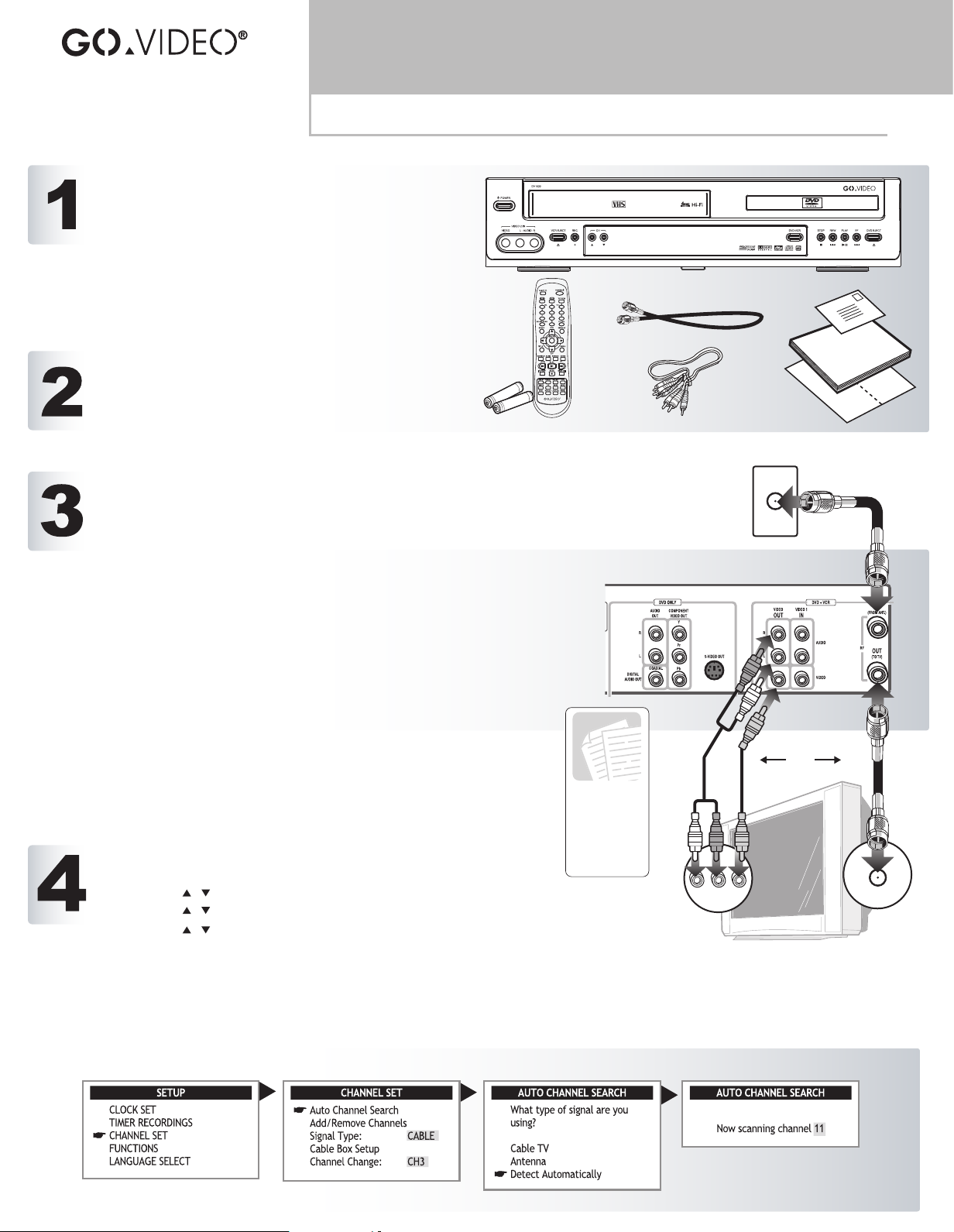
Read Me First
DV1030
Unpacking & Basic Connections
UNPACK YOUR DVD+VCR
• DV1030 DVD+VCR (1)
• Remote control (1)
• 1.5V AAA alkaline batteries (2)
• RF (Antenna) cable (1)
• Audio/video cable (1)
• User’s guide (1)
• Quick reference guide (1)
• Product registration card (1)
INSERT REMOTE CONTROL BATTERIES
1 Remove battery cover on back of remote control.
2 Insert two 1.5V AAA batteries, paying attention to the
correct polarities (+/-).
3 Replace cover.
BASIC CONNECTIONS
1 Connect your antenna or cable TV wall outlet to the IN (FROM ANT.) jack on
the DVD+VCR rear panel.
2 Connect the OUT (TO TV) jack on the DVD+VCR rear panel to your TV’s
Antenna Input using the supplied RF antenna cable.
OR
For improved picture quality, connect the VIDEO OUT jacks on the back
panel of the DVD+VCR to your TV's Line In jacks using the supplied
audio/video cable.
3 Plug in the DVD+VCR.
4 Press the POWER button on the remote control or front panel of the unit.
5 Press the POWER button on your TV.
6 Set your TV to Channel 3. If you used the Video Out connections,
set your TV to its line or video input.
• You must use either the Antenna or Line connection between
your TV and DVD+VCR, even if you plan to use the S-Video
or Component Video Output for improved DVD picture quality.
The S-Video and Component Video Outputs are for DVD
playback only!
AUTO SEARCH FOR CHANNELS
1 Press SETUP to display the SETUP menu.
2 Use the / buttons to select CHANNEL SET and press ENTER.
3 Use the / buttons to select AUTO CHANNEL SEARCH and press ENTER.
4 Use the / buttons to select “Detect Automatically” and press ENTER.
• Auto Channel Search detects whether you are using an Antenna or Cable TV and
memorizes all available channels automatically. This may take several minutes.
• When Auto Channel Search is complete, the DVD+VCR will display the lowest
channel found.
5 To browse memorized channels, press the CH+/- buttons.
DVD+VCR
For cable box
or satellite
receiver
connections,
please see
page 13 of the
user’s guide.
for Cable Box and other advanced connections
[
please refer to the User’s Guide
Antenna/Cable
OR
A/V IN
Television
ANT. IN
1 2 3 4
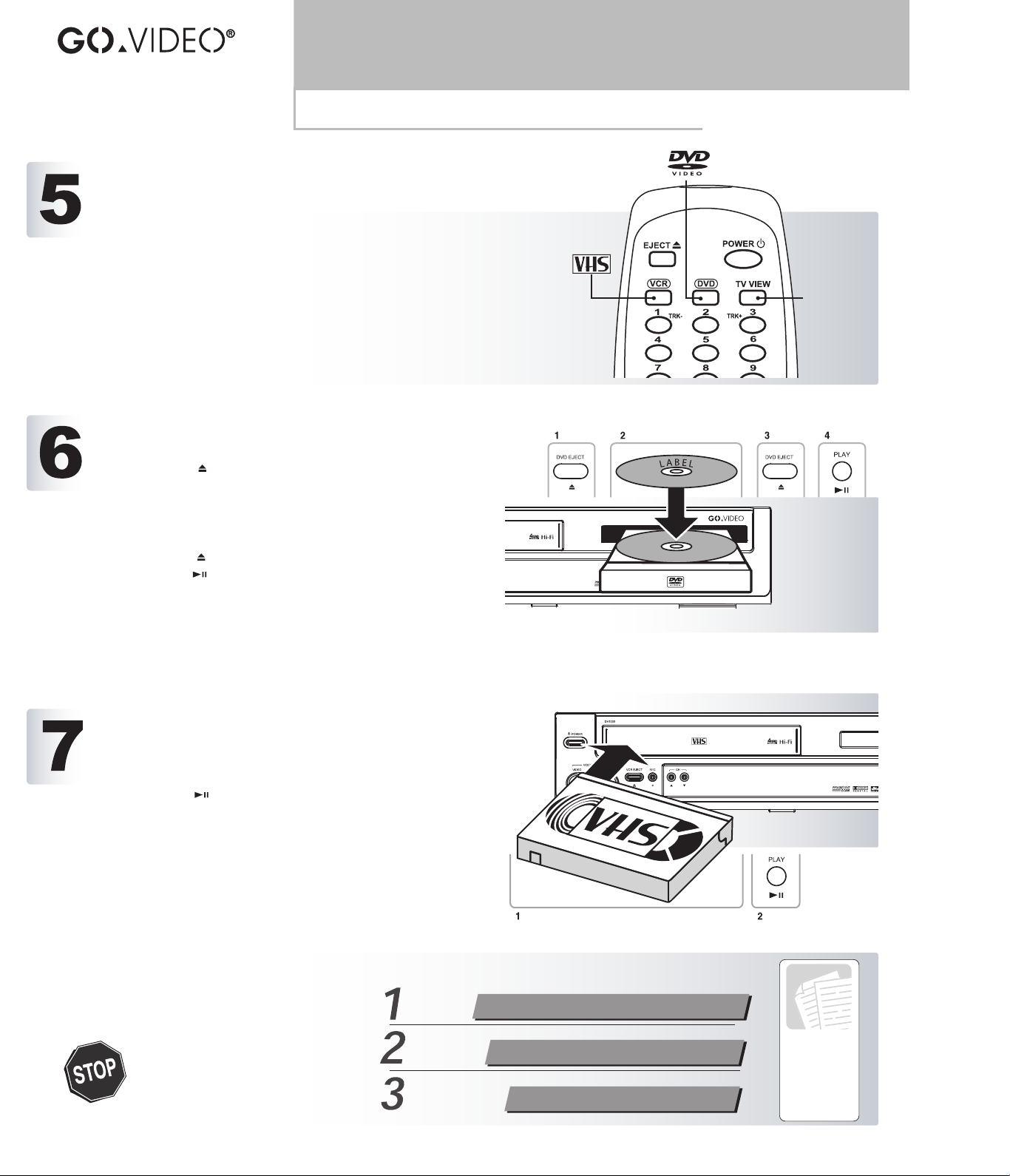
DV1030
External
Devices
BASIC CONTROLS
Two Decks, One Set of Controls!
VCR Button
• Press to control the VCR deck. All deck control keys will operate
the VCR.
DVD Button
• Press to control the DVD deck. All deck control keys will
operate the DVD player.
TV VIEW Button
• Press to change the on-screen view to AV1 (external device
connected to the rear AV inputs), AV2 (external device connected
to the front AV inputs), VCR, and DVD.
BASIC DISC PLAYBACK
To Play a DVD or CD
1 Press EJECT on the remote control or front panel to open
the disc drawer.
2 Place the disc in the drawer with the label side facing up. If
the disc has two sides, place the disc with the desired side
facing up.
3 Press EJECT again to close the disc drawer.
4 Press PLAY to begin playback. Many discs will begin
playback automatically when the disc drawer closes.
• If the DVD has a disc menu, or more than one title, the
disc menu may appear. If so, use the arrow keys to
highlight menu items, then press ENTER to make
selections.
Quick Reference
Basic Operations
BASIC VCR PLAYBACK
To Play a VHS Tape
1 Insert a VHS tape into the VCR deck. The DVD+VCR will
power on automatically when you insert the tape.
2 Press PLAY to begin playback.
• If the tape is missing the record safety tab and Auto Play
is turned on, the tape will begin playing automatically.
Questions?
DO NOT RETURN THIS
PRODUCT TO THE STORE!
Our Award-Winning Customer
Service Professionals are
Ready to Help!
Call Us!
E-Mail Us!
Visit Our
Web Site!
1-800-736-7679
customerservice@govideo.com
www.govideo.com
©2004 GoVideo, Inc. All rights reserved.
For detailed
instructions
and descriptions
of features,
please
consult the
User’s
Guide
