GoVideo DP7040, DP8440 User Manual

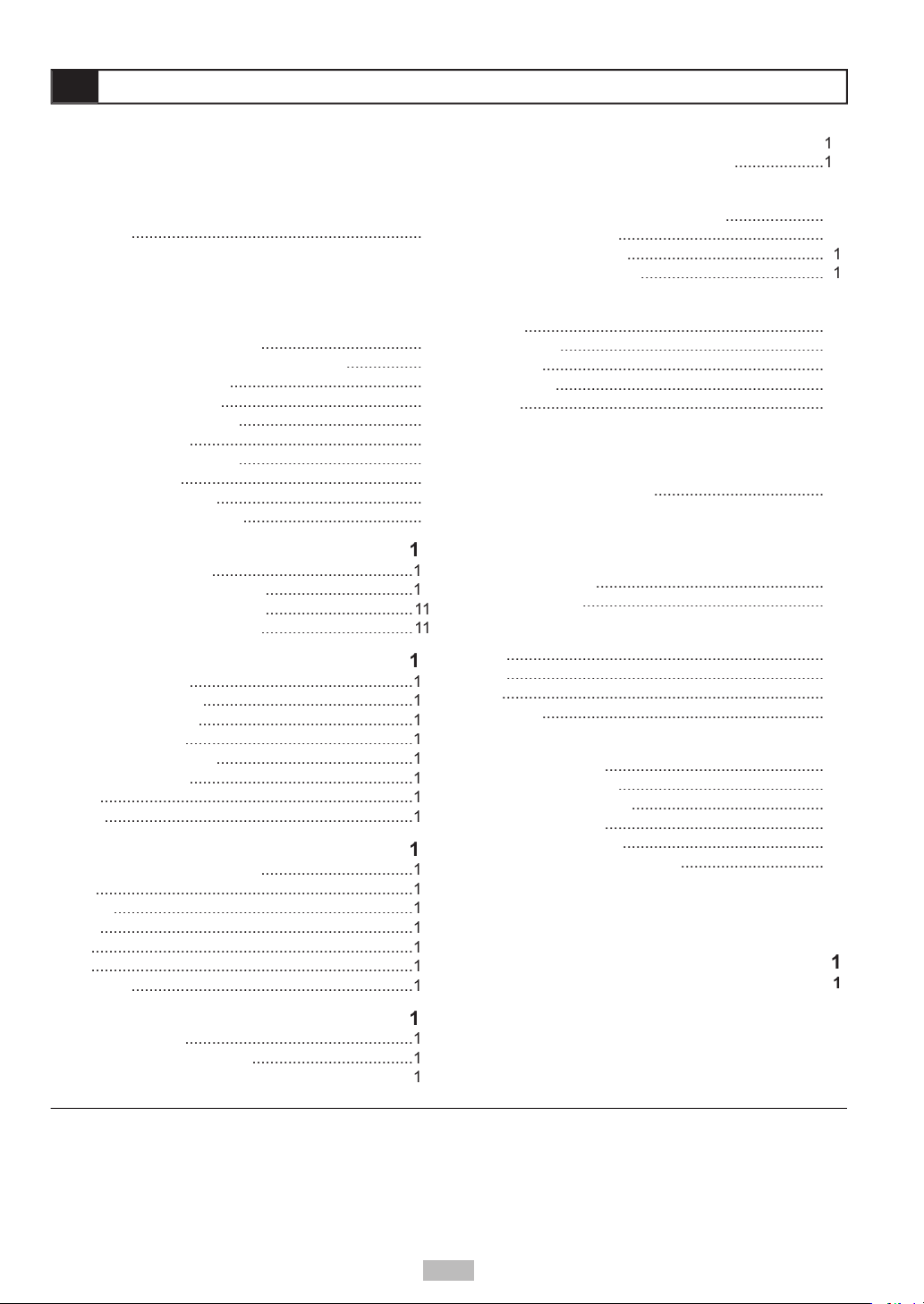
2
.................
Views
AC Adapter
Headphones (Optional)
...........................................
.............................................
Video Connections
.................................
Connections
.................................
..................................
Viewing Disc Menus
...........................
..................................
4
Audio
.......................................................................
4
...................................................................
4
Angle
......................................................................
........................................................................
........................................................................
...............................................................
CDs with MP3 and JPEG fi les
Audio Language [DVD]
.........................
...................................................................
...........................................................
...............................................................
Video Output
............................................................
....................................................................
Audio Setup
...........................................
Output [DVD]
......................................
4
Angle Mark [DVD]
Setup
.......
About the DPT100
.................................................
..............................................
...........................................
Channels
.................................................
.............................................
A
................................
....................................
..............................
...................................
©2004 GoVideo. All rights reserved. Printed in China.
with the KODAK Picture CD format and will display KODAK Picture CDs. The “KODAK Picture CD Compatible” logo is a trademark of Eastman
without prior notifi cation. GoVideo disclaims any obligation to update the information contained herein.
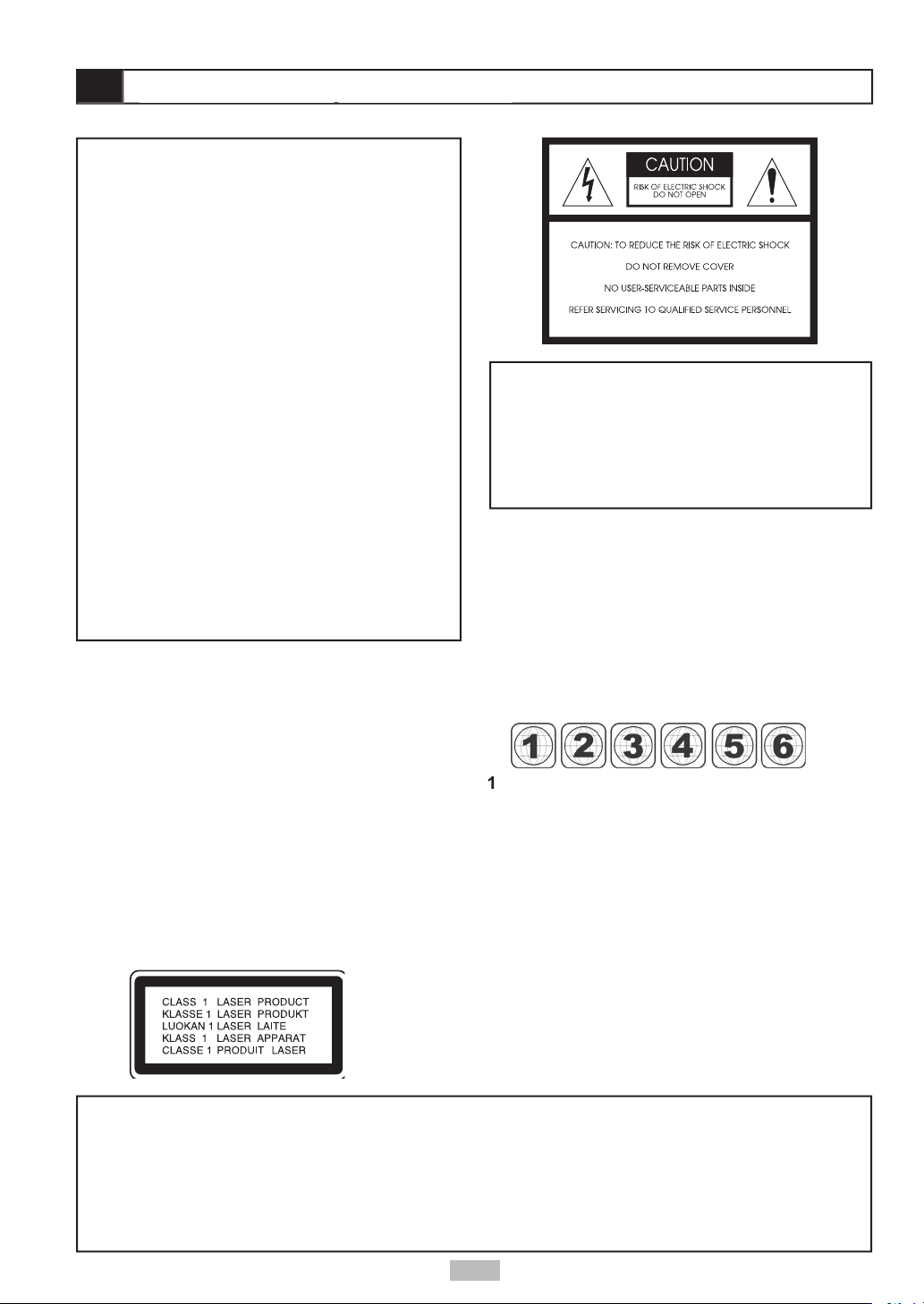
Canada, U.S., U.S. Territories
Japan, Europe, South Africa, Middle East
Southeast Asia, East Asia (including Hong Kong)
Australia, New Zealand, Pacifi c Islands, Central
America, Mexico, South America, Caribbean
Former Soviet Union, Indian Subcontinent, Africa
China
VISIBLE AND INVISIBLE LASER RADIATION WHEN
WARNING
vases, shall be placed on the apparatus.
3
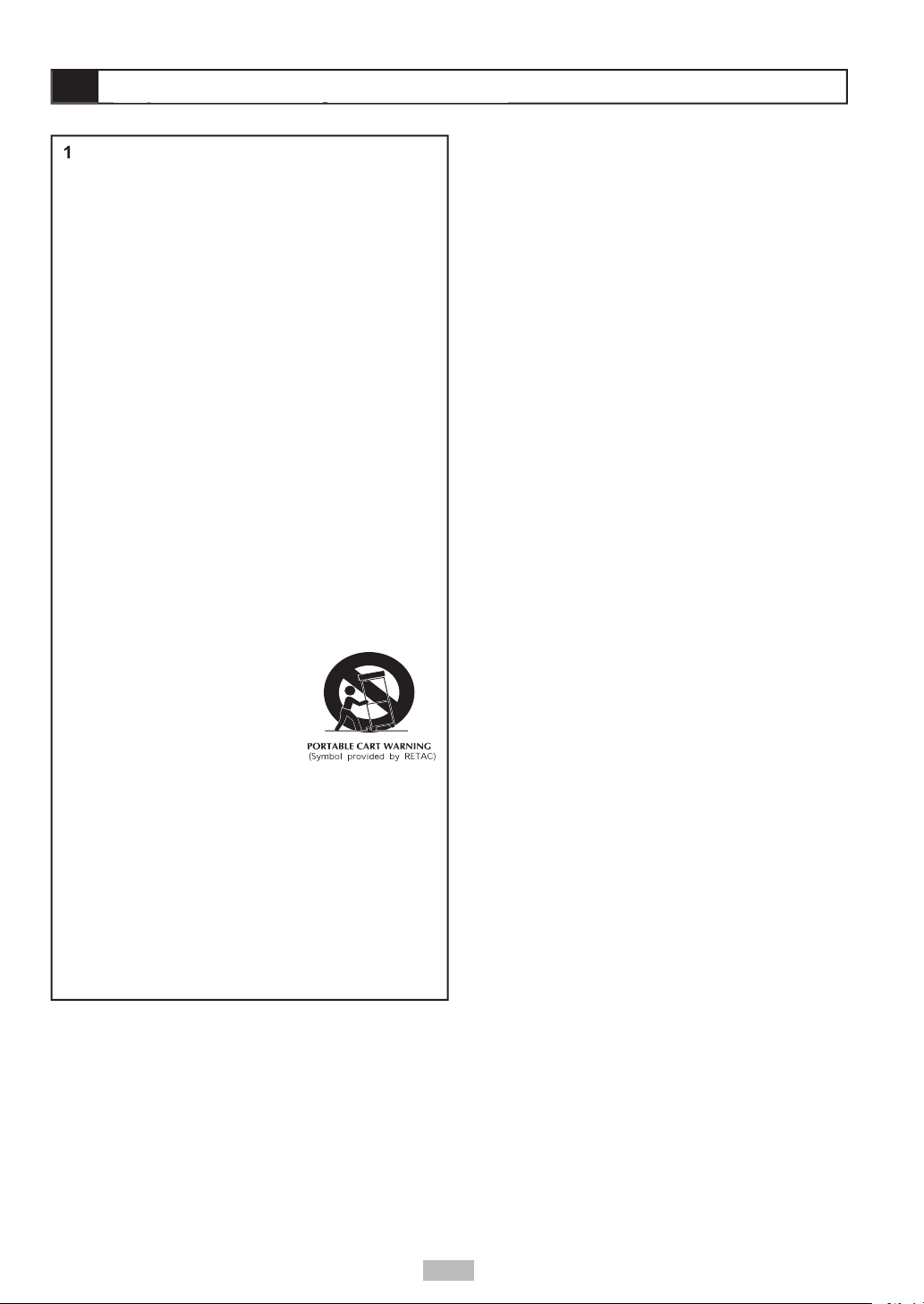
Read these instructions.
Keep these instructions.
Heed all warnings.
Follow all instructions.
Do not use this apparatus near water.
Clean only with a damp cloth.
Do not block any of the ventilation openings.
Do not install near any heat sources such
Do not defeat the safety purpose of the
wide blade is provided for your safety. When
Protect the power cord from being walked on
Only use attachments/accessories specifi ed by
Use only with a cart,
from tip-over.
Unplug this apparatus during lighting storms or
when unused for long periods of time.
Refer all servicing to qualifi ed service personnel.
Avoid placing the unit in areas of:
When the unit is not being used, turn it off. When left
watch a TV broadcast and the unit is left on. This is
4
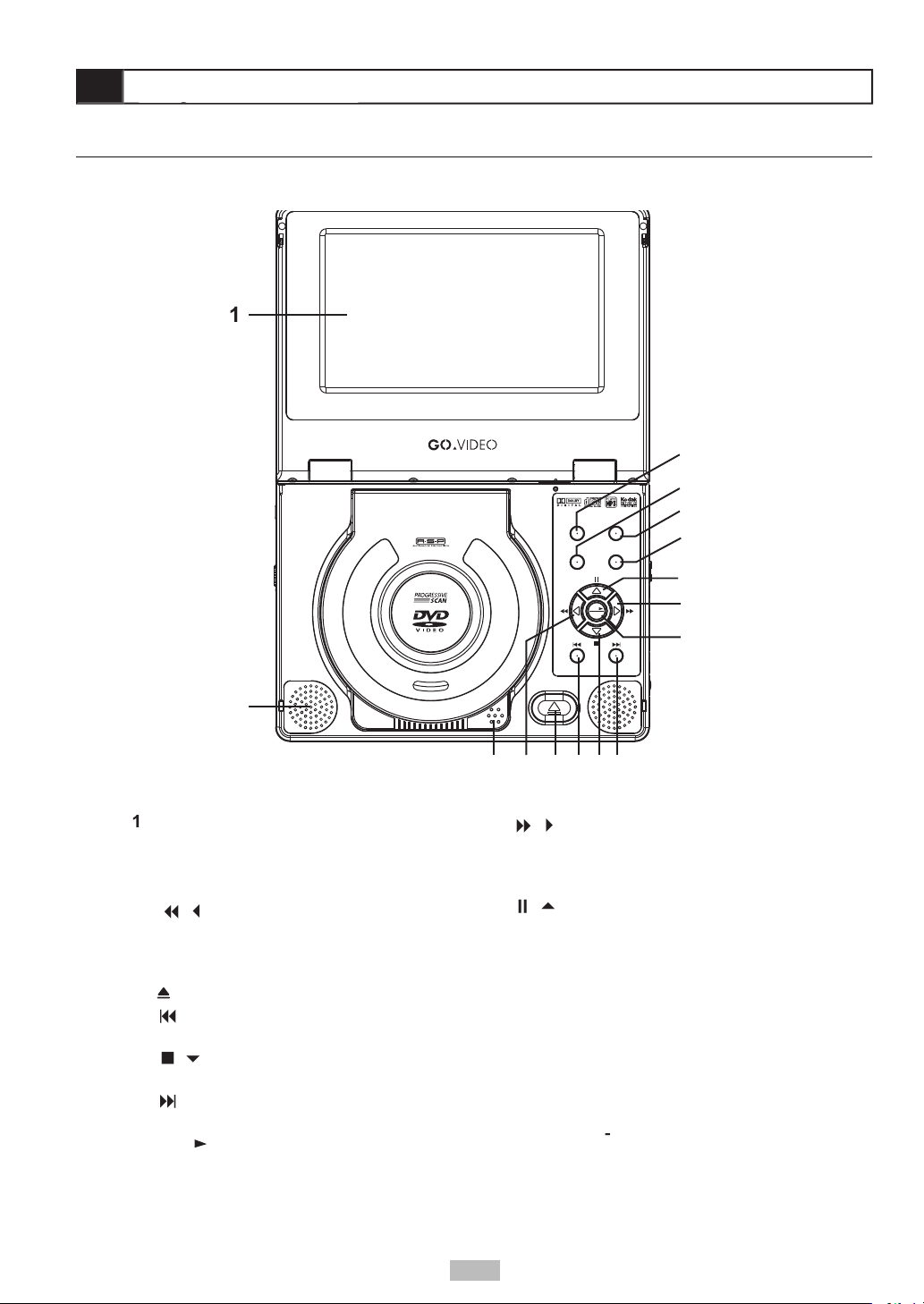
/
verse Scan
- Scans backward
when using optional TV tuner.
- Opens the disc tray.
- Skips to previous
/
- Stops playback. Moves
- Skips to next chapter/track
/
- Starts playback. Also
/
- Scans backward
/
- Pauses playback. Moves
- Displays the disc menu of a DVD.
- Displays the player’s Setup menu.
Also displays a special Tuner menu in
- Switches among S-Video,
Displays options relating to
LCD
Open
Setup
Mode Menu
Select
Play
DP7040
Portable DVD/CD Player
5

sensor
- Receives input from remote
indicator
- Lights when player is
- Connects to the supplied AC
- Turns the player
- Connects to optional
- Holds the optional
Volume
- Adjusts the player’s
volume.
Jacks
- Connects to
7 8 9 10 11 12 13
3 4 5 6
Left Side
Right Side
1 2
Front
- Connects
AV Out/AV In Switch
- Changes the
Video and Audio jacks to be either Inputs
Audio Output/Input
- Connects out to
Video Output/Input
- Connects out to
from an external video device, such as a
6
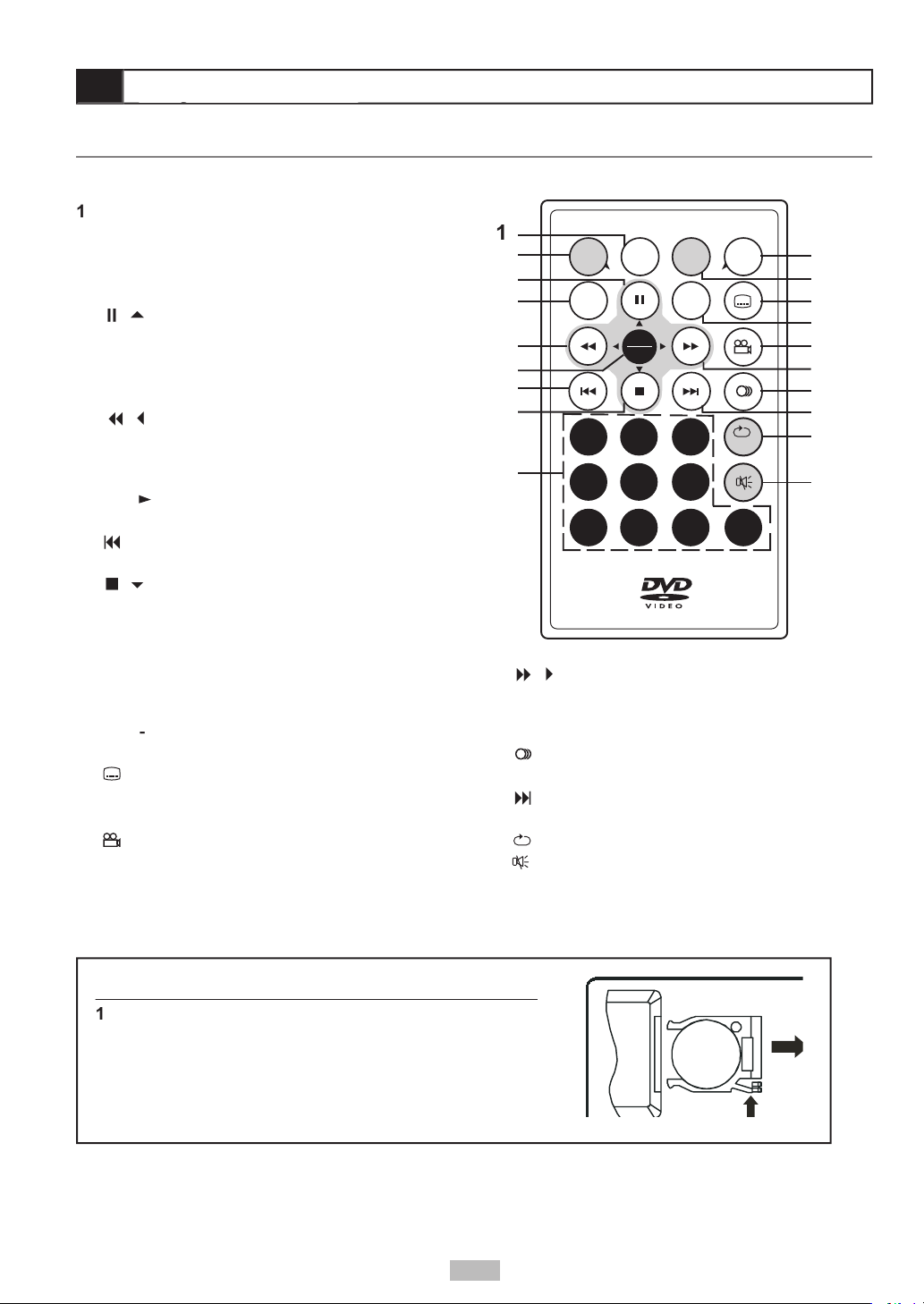
Squeeze the release lever and pull the battery tray out of
Insert the supplied CR2025 3V lithium battery with the
Slide the battery tray back into place.
Auto
Search
Setup
Info. LCD
Mode
Play
2 31
5 64
8 9 07
Sel.
Title
1/All
TV
Source
Menu
+
+
CR2025
OPEN
- Displays current chapter/track information.
- Displays the player’s Setup
/
- Pauses playback. Moves up in
- Switches among S-Video, Progressive
/
verse Scan
- Scans backward at
variable speed during playback. Moves left in
/
- Starts playback. Also makes
- Skips to previous chapter/
/
- Stops playback. Moves down in
- Makes direct selections in menus or
- Displays the disc menu of a
Displays options relating to the display,
- Selects among available DVD
- Displays DVD title menu, if available.
Angle
- Selects among available angles during
/
- Scans backward at
variable speed during playback. Moves right in
Audio
- Selects among available DVD audio
- Skips to next chapter/track during
- Selects among several Repeat modes.
- Turns the sound on and off.
7
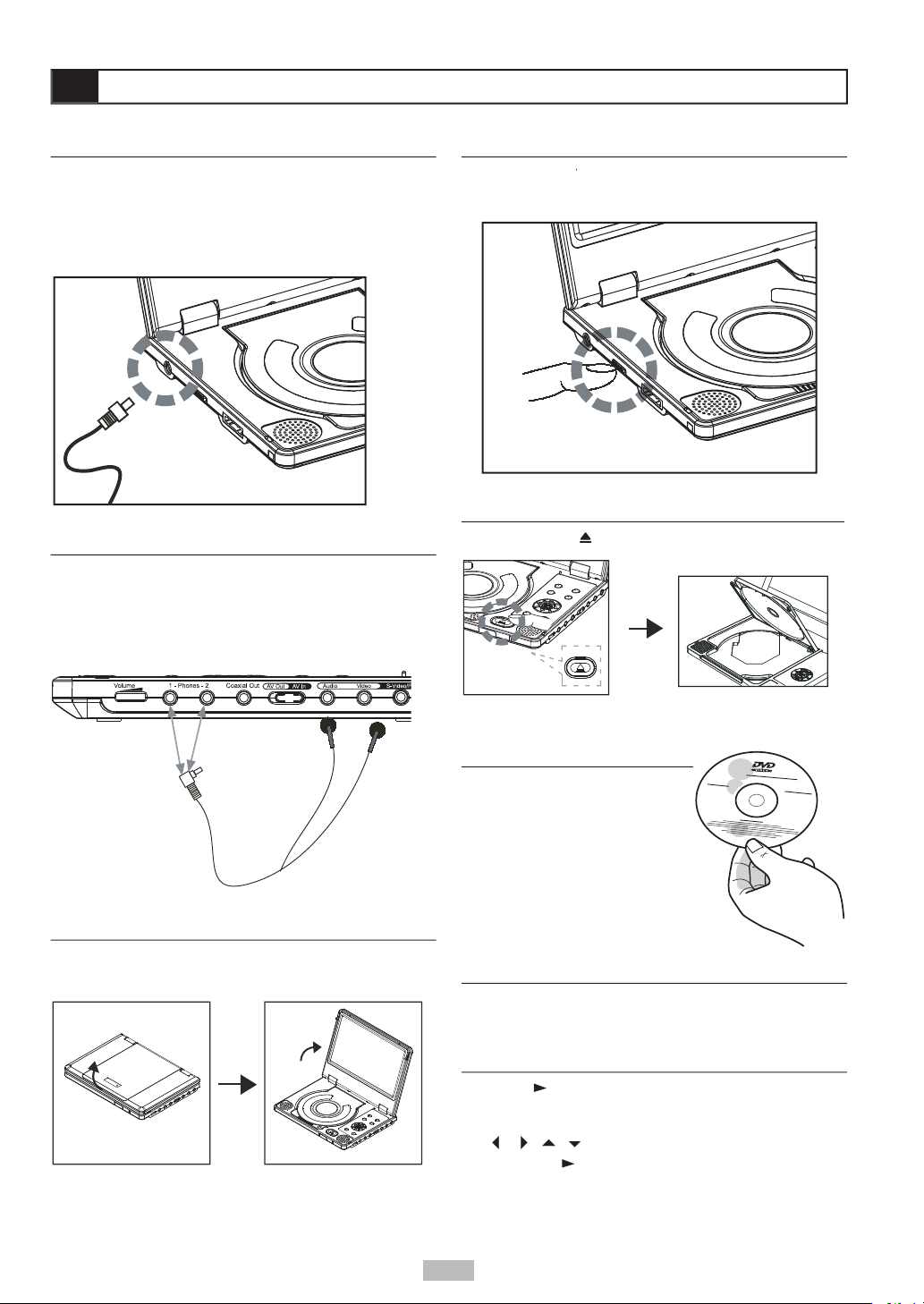
You can listen to the built-in speakers, or connect
button to the On position to turn on
button to open the disc cover.
facing up. Gently press the hole
/
button to start playback of the
///
keys to select the desired option
/
to confi rm.
Open
8

4
21 3
4 Battery Connectors
while it is attached to the portable DVD player.
Plug the supplied AC adapter into a standard
Attached to the Player
Connect the battery pack to the back of the player
Plug the supplied AC adapter into a standard
Turn off the player. The battery pack will NOT
The battery charge indicator will turn red while the
The battery charge indicator will turn green when
The battery charge indicator will turn red while the
The battery charge indicator will turn green when
9
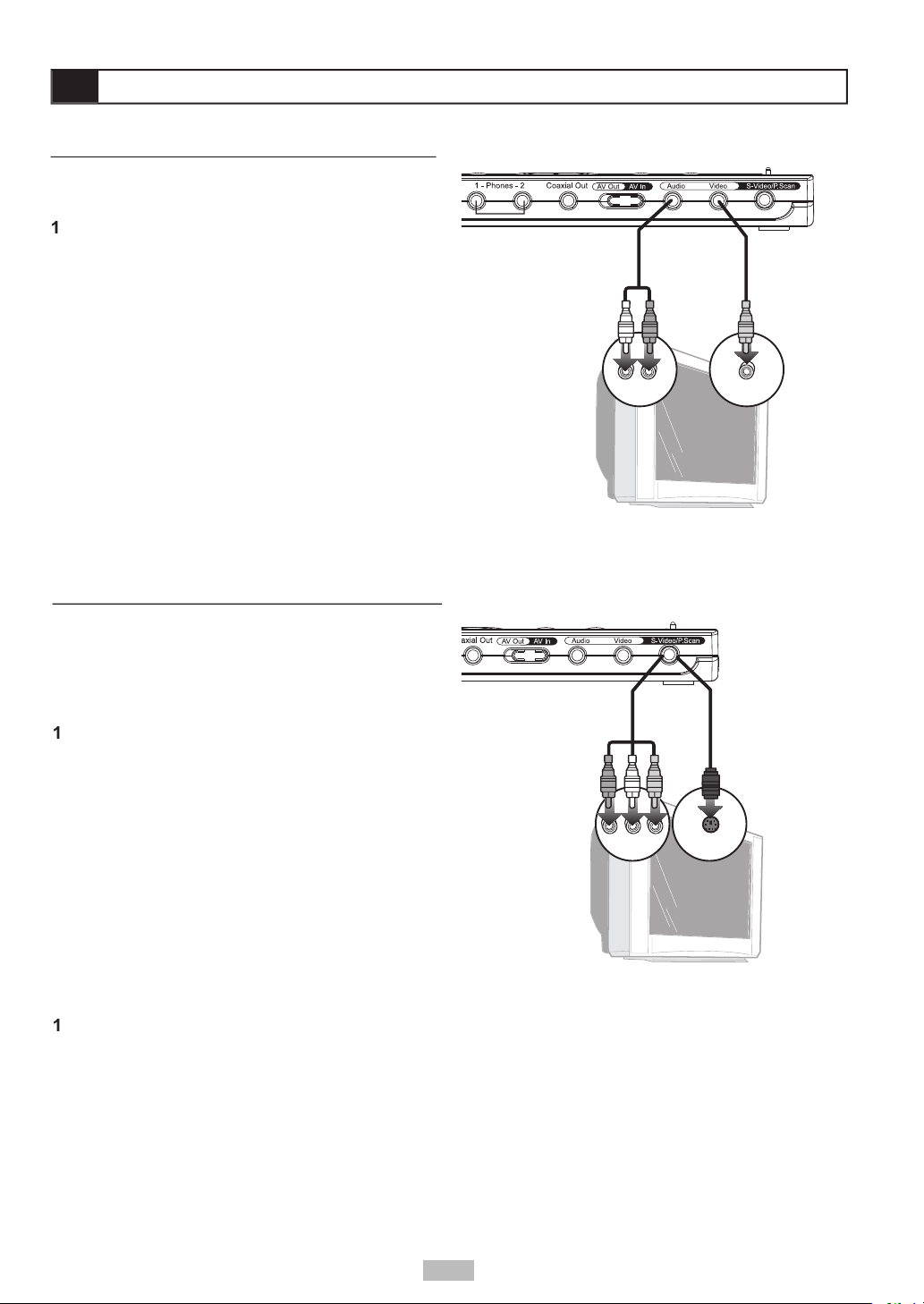
You can connect the portable DVD player to a
Video jacks.
Connect the supplied audio cable (mini-plug to
Connect the supplied video cable (mini-plug to
Slide the
AV Out/AV In
switch to the AV Out
Set your TV to its appropriate Video input to view
Connect an S-Video cable with mini-plug adapter
Slide the
AV Out/AV In
switch to the AV Out
Set the Video Output to S-Video in the player’s
button as a
Set your TV to its S-Video input to view the player.
Connect a Component Video cable with mini-
jack on the side of the player to the Progressive
Slide the
AV Out/AV In
switch to the AV Out
Set the Video Output to P-Scan in the player’s
button as a shortcut
Set your TV to its Progressive Scan input to view the
AUDIO IN VIDEO IN
Y Pb Pr
S-VIDEO IN
10

You can connect an external device, such as a VCR,
Connect your external device to the audio/video
Slide the
AV Out/AV In
switch to the AV In position
Analog Audio Connections
Connect the supplied audio cable (mini-plug to
Slide the
AV Out/AV In
switch to the AV Out
Set your stereo to its appropriate input to hear the
Connect a digital coaxial cable with mini-plug
Set the Digital Out to SPDIF/PCM (Stereo) or
Set your receiver to its appropriate input to hear
AUDIO OUT VIDEO OUT
11
