Page 1
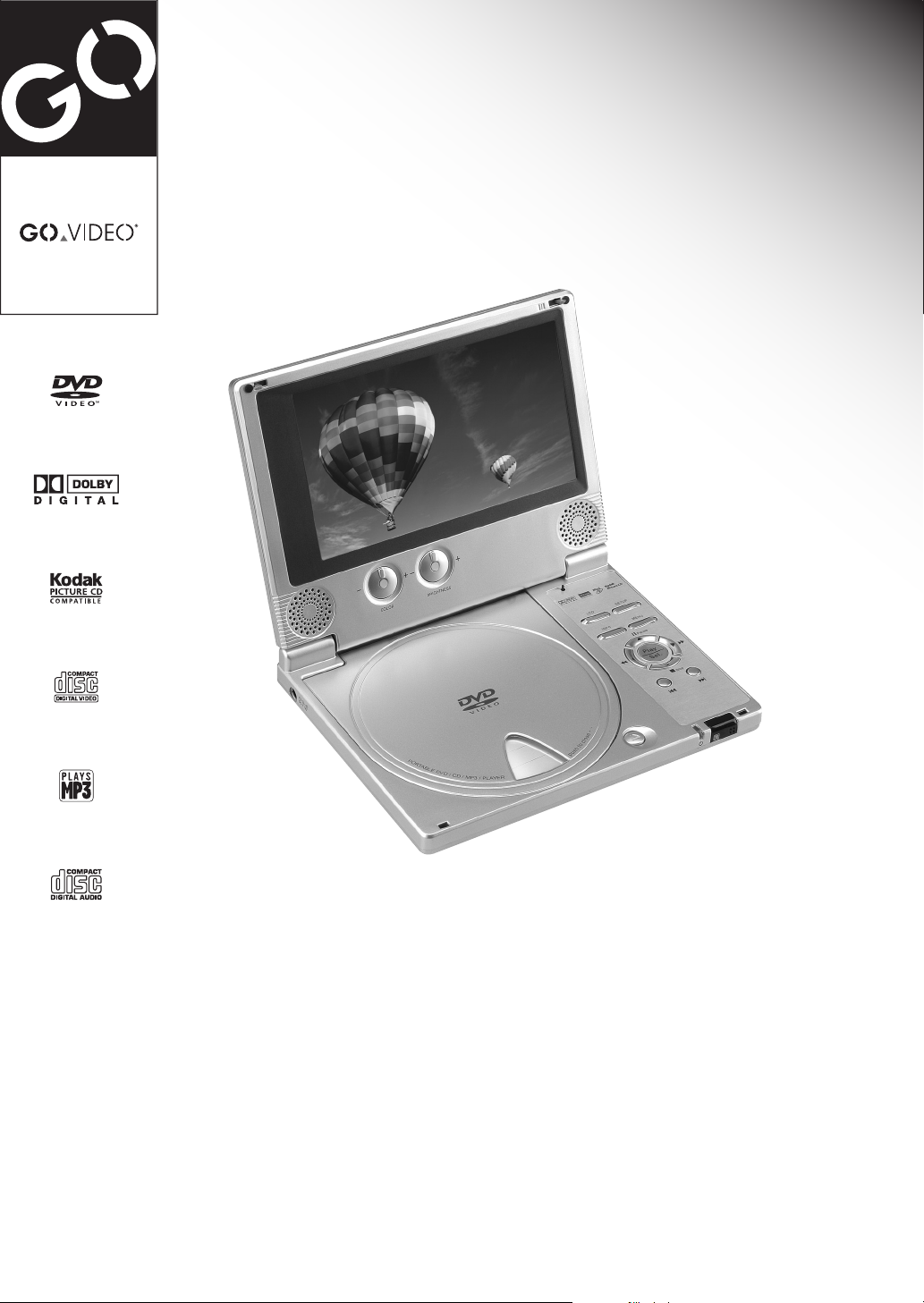
Portable DVD
DP5030/DP7030
User's Guide
Page 2
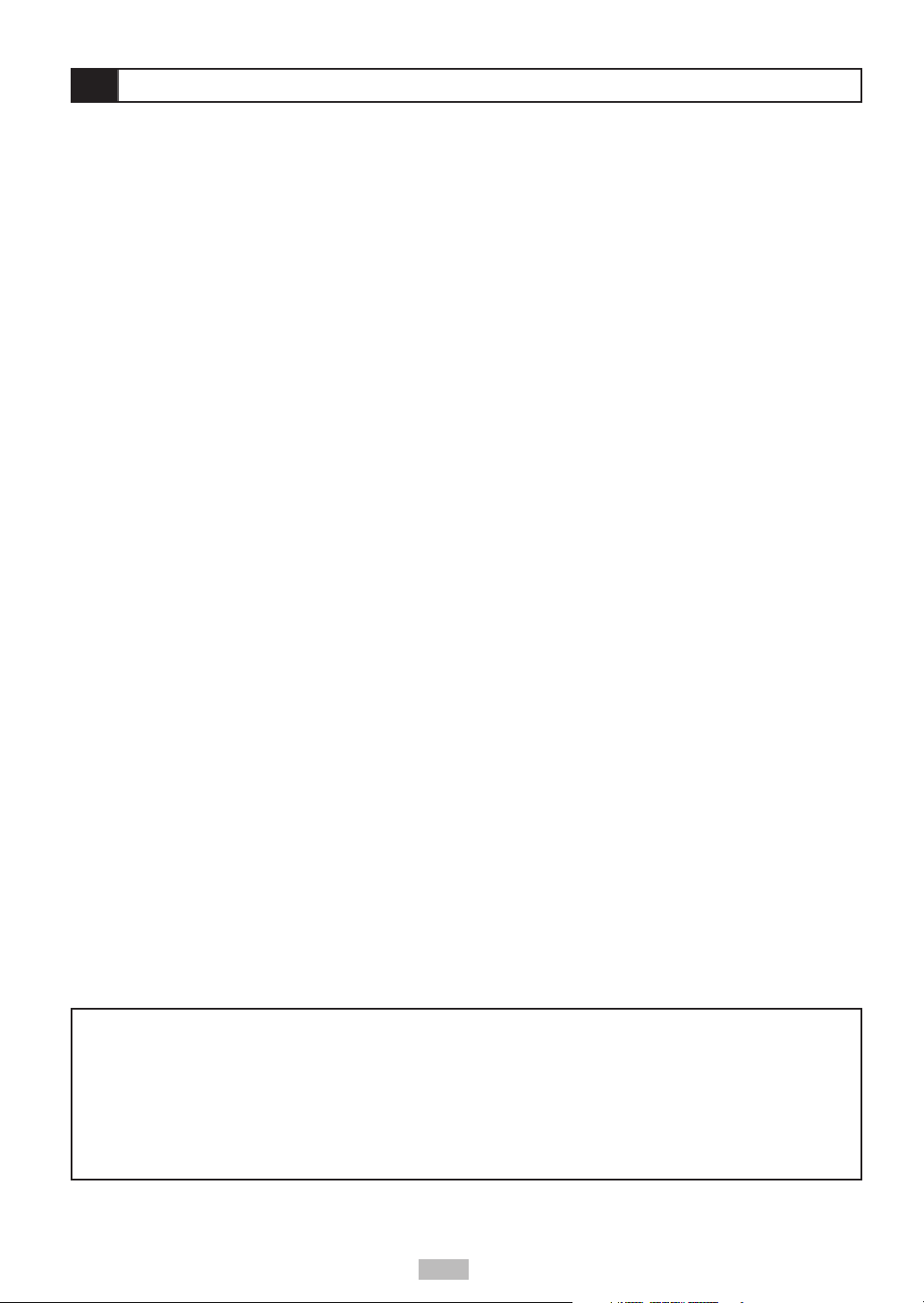
Table of Contents
Important Safety Instructions ........ 4
Player Overview ........................ 6
Remote Control Overview ............ 7
Connections .............................. 8
Battery Connections ............................... 8
TV Connections ....................................8
Amplifier/Receiver Connections ................ 9
External Equipment Connections ................9
DVD Playback .......................... 10
Before You Begin... .............................. 10
Basic DVD Playback .............................. 10
Viewing the Disc Menu .......................... 10
Stopping Playback ............................... 10
Forward/Reverse Scan .......................... 11
Skip Next/Previous .............................. 11
Pause .............................................. 11
Repeat ............................................. 11
A-B Repeat ........................................ 11
Special DVD Features ................ 12
Displaying Scene Information .................. 12
Audio .............................................. 12
Subtitles ........................................... 12
Angle .............................................. 13
Mute ............................................... 13
Title ................................................ 13
Disc Menu ......................................... 13
Playing Picture CDs .............................. 14
Playing Picture CDs with MP3 Files............ 15
Audio CD Playback .................... 16
Before You Begin... .............................. 16
Basic CD Playback ............................... 16
Playing MP3 Discs ................................ 16
Stopping Playback ............................... 16
Forward/Reverse Scan .......................... 17
Skip Next/Previous .............................. 17
Pause .............................................. 17
Displaying Track Information ................... 17
Language Setup ....................... 18
On Screen Display (OSD) Language............ 18
Disc Menu Language ............................. 18
Audio Language [DVD] .......................... 19
Subtitle Language [DVD] ........................ 19
Screen Setup........................... 20
TV Type ............................................ 20
Screen Saver ...................................... 20
Brightness ......................................... 21
Color ............................................... 21
Custom Setup .......................... 22
Parental Control [DVD].......................... 22
Change Password [DVD]......................... 22
Angle Mark [DVD] ................................ 23
Restore Defaults ................................. 23
Audio Setup ............................ 24
Audio Output [DVD] ............................. 24
Troubleshooting ....................... 25
Disc Handling & Maintenance ...... 26
Limited Warranty ..................... 27
Unpack Accessories
Make sure the following items are included with your portable DVD player:
• Credit card size Remote Control with 3V Battery
• User’s Guide
• Universal AC/DC Power Adapter
• Audio/Video cable
•Rechargeable Lithium-ion Battery Pack
• 12V Car Cigarette Lighter Adapter
2
Page 3
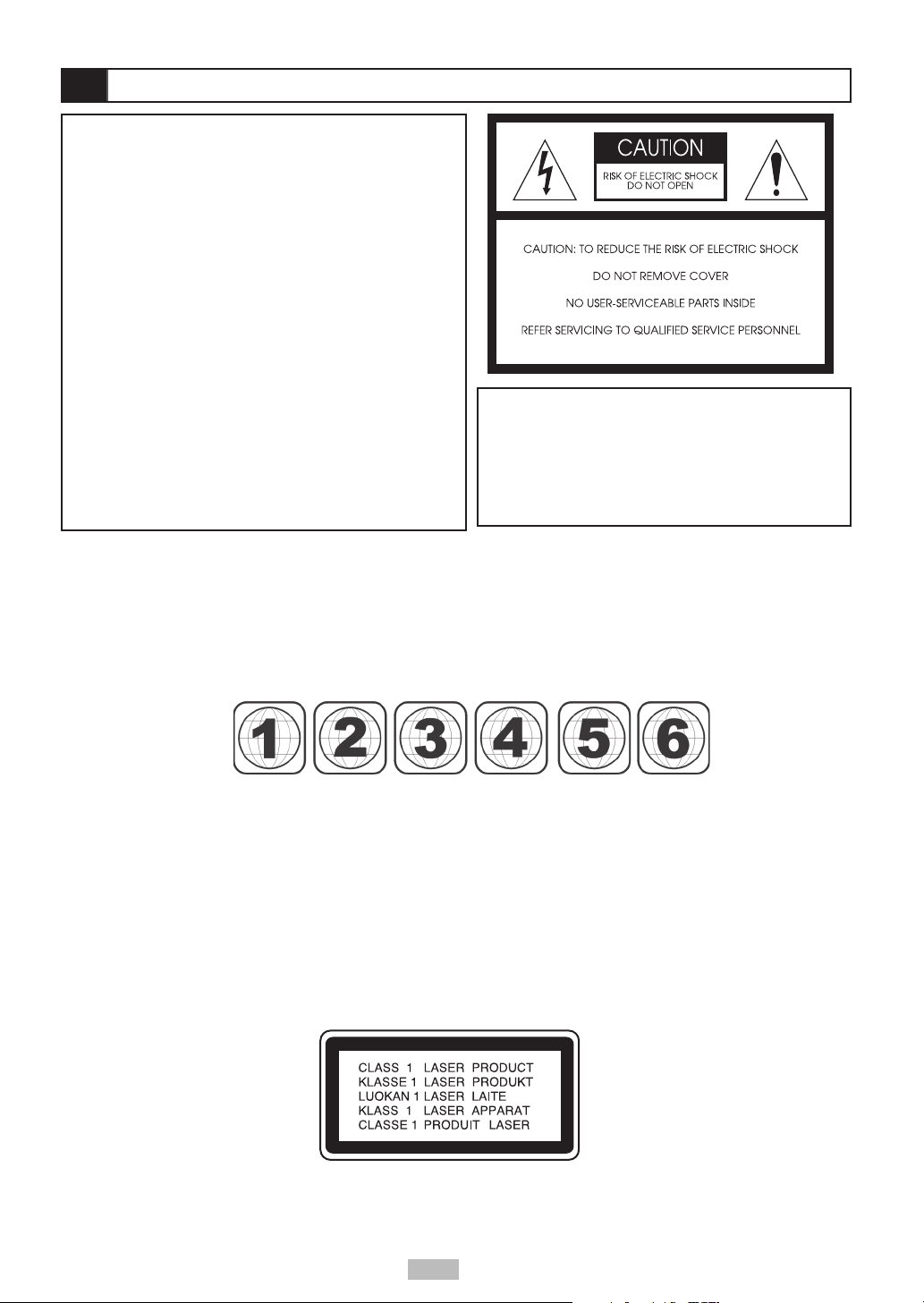
FCC and Safety Information
NOTE:
This equipment has been tested and found to comply with
the limits for a Class B digital device pursuant to part 15 of
the FCC Rules. These limits are designed to provide reasonable protection against harmful interference in a residential
installation. This equipment generates, uses and can radiate
radio frequency energy and, if not installed and used in accordance with the instructions, may cause harmful interference to radio communications. However, there is no guarantee that interference will not occur in a particular installation.
If this equipment does cause harmful interference to radio or
television reception, which can be determined by turning the
equipment off and on, the user is encouraged to try to correct the interference by one or more of the following measures:
– Reorient or relocate the receiving antenna.
– Increase the separation between the equipment and re-
ceiver.
– Connect the equipment into an outlet on a circuit different
from that to which the receiver is connected.
– Consult the dealer or an experienced radio/TV technician
for help.
This product incorporates copyright protection technology that is protected by method claims of certain U.S. patents and other
intellectual property rights owned by Macrovision Corporation and other rights owners. Use of this copyright protection technology must be authorized by Macrovision Corporation, and is intended for home and other limited viewing uses only unless
otherwise authorized by Macrovision Corporation. Reverse engineering or disassembly is prohibited.
CAUTION:
This unit employs a laser. Due to possible eye injury, only qualified service personnel should remove
the cover or attempt to service this device. Use of
controls or adjustments or performance of procedures other than those specified herein may result
in hazardous radiation exposure.
Since it is usual for DVD movies to be released at different times in different regions of the world, all players have region codes
and disc can have an optional region code. If you load a disc of a different region code to your player, you will see the region
code notice on the screen. The disc will not play, and should be unloaded.
(Possible region codes:)
There are 6 regions (also called “locals”). Each DVD player and disc will be played in one region ONLY.
1: Canada, U.S., U.S. Territories
2: Japan, Europe, South Africa, Middle East (including Egypt)
3: Southeast Asia, East Asia (including Hong Kong)
4: Australia, New Zealand, Pacific Islands, Central America, Mexico, South America, Caribbean
5: Former Soviet Union, Indian Subcontinent, Africa (also North Korea, Mongolia)
6: China
Never make or change connections with the power switched on.
CAUTION VISIBLE AND INVISIBLE LASER RADIATION WHEN OPEN AVOID EXPOSURE TO BEAM
(WARNING LOCATION: INSIDE ON LASER COVERSHIELD)
3
Page 4
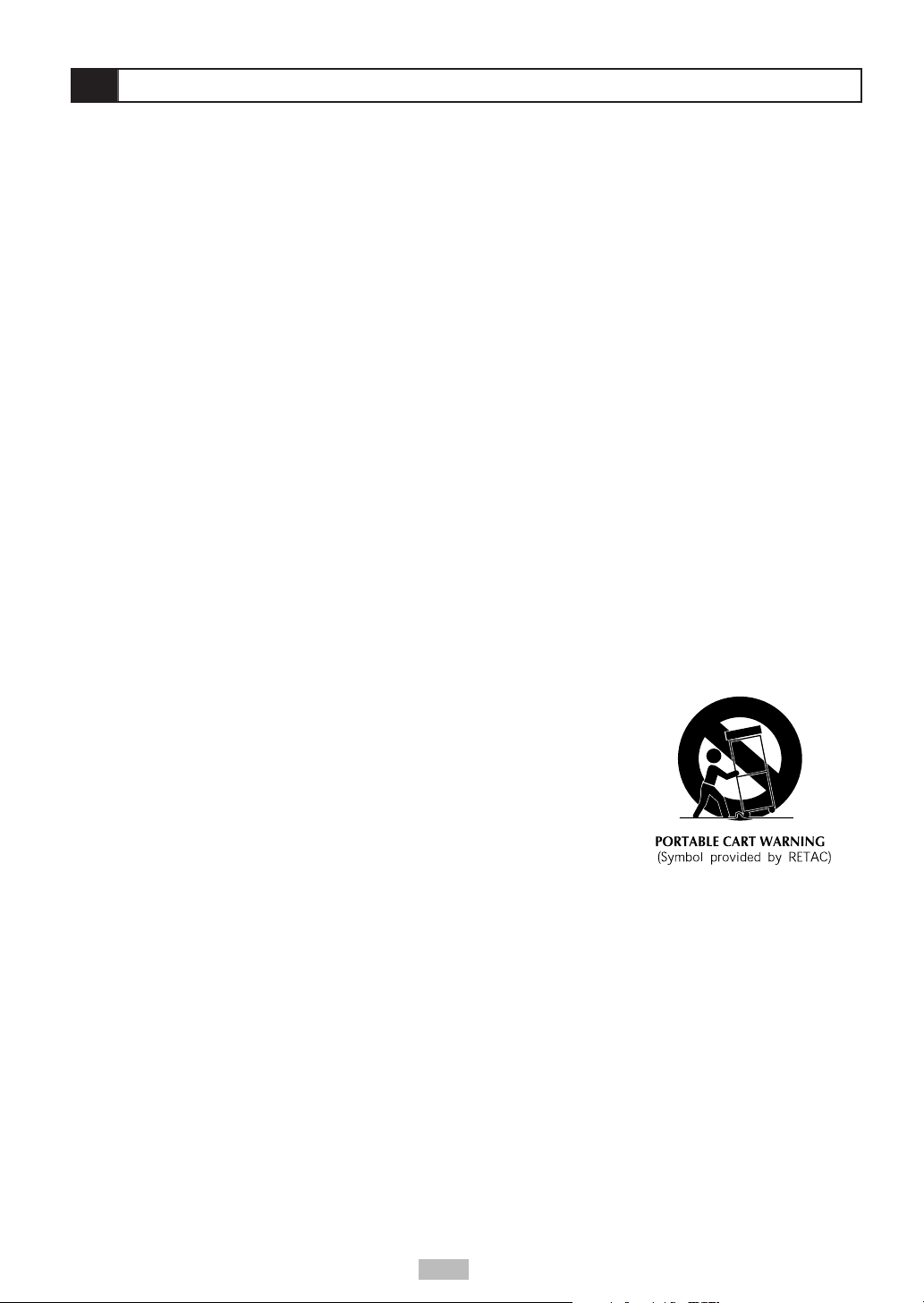
Important Safety Instructions
1. Read these instructions.
2. Keep these instructions.
3. Heed all warnings.
4. Follow all instructions.
5. Do not use this apparatus near water.
6. Clean only with a damp cloth.
7. Do not block any of the ventilation openings. Install in accordance with the manufacturer’s
instructions.
8. Do not install near any heat sources such as radiators, heat registers, stoves, or other apparatus (including amplifiers) that produce heat.
9. Do not defeat the safety purpose of the polarized-type plug. A polarized plug has two blades
with one wider than the other. The wide blade is provided for your safety. When the provided
plug does not fit into your outlet, consult an electrician for replacement of the obsolete
outlet.
10. Protect the power cord from being walked on or pinched particularly at plug, convenience
receptacles, and the point where they exit from the apparatus.
11. Only use attachments/accessories specified by the manufacturer.
12. Use only with a cart, stand, tripod, bracket, or table specified by the manufacturer or sold
with the apparatus. When a cart is used, use caution when moving the cart/apparatus
combination to avoid injury from tip-over.
13. Unplug this apparatus during lighting storms or when unused for long periods of time.
14. Refer all servicing to qualified service personnel. Servicing is required when the apparatus
has been damaged in any way; such as when the power-supply cord or plug is damaged,
liquid has been spilled or objects have fallen into the apparatus, the apparatus has been
exposed to rain or moisture, does not operate normally, or has been dropped.
WARNING: To reduce the risk of fire or electric shock, do not
expose this apparatus to rain or moisture. The apparatus shall not
be exposed to dripping or splashing and no objects filled with
liquids, such as vases, shall be placed on the apparatus.
4
Page 5
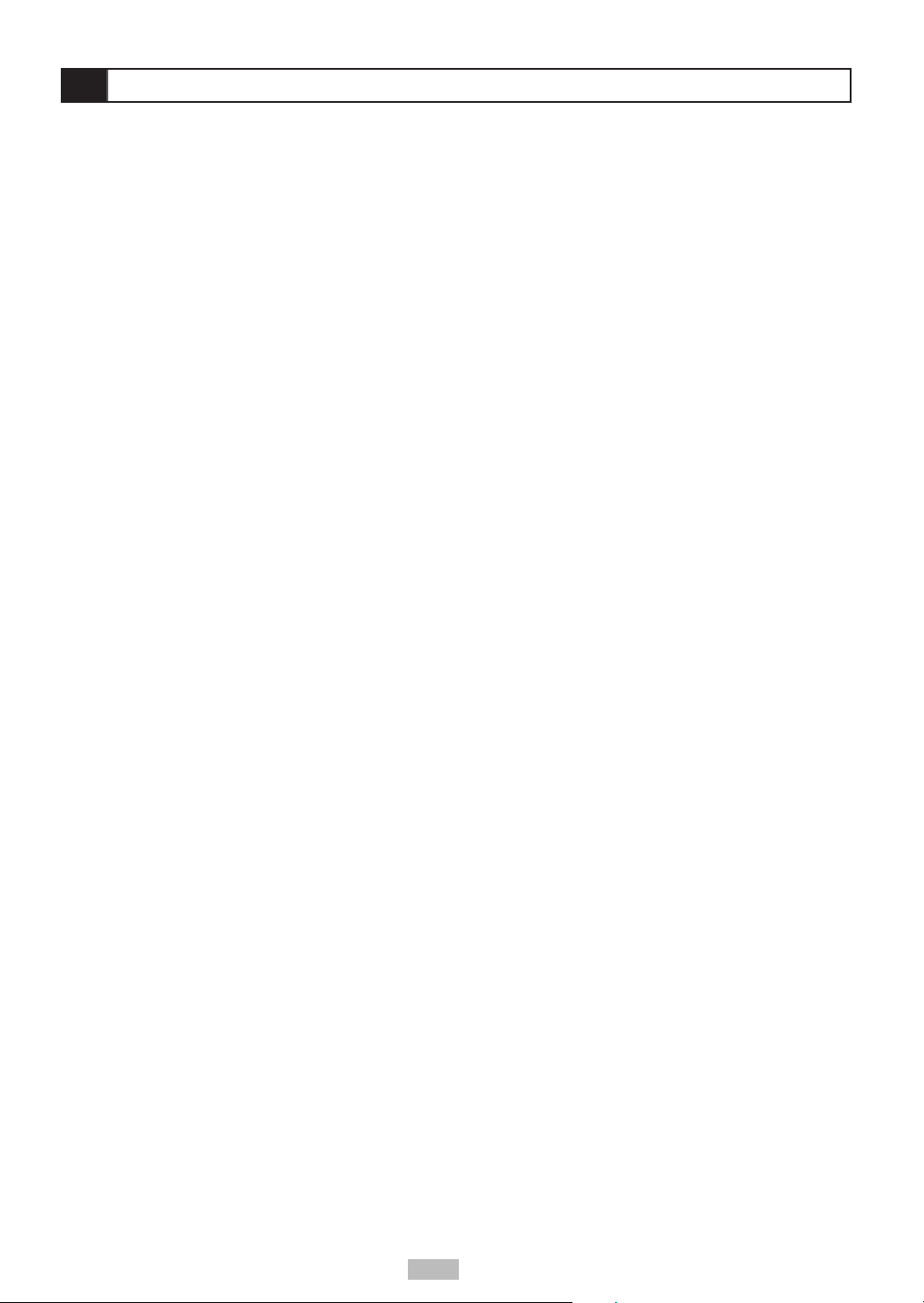
Precautions
Please read these precautions before operating this unit.
Power cord protection
To avoid any malfunctions of the unit, and to protect against electric shock, fire or personal injury, please observe the
following:
• Hold the plug firmly when connecting or disconnecting the AC power cord.
•Keep the AC power cord away from heating appliances.
• Never put any heavy object on the AC power cord.
• Do not attempt to repair or reconstruct the AC power cord in any way.
Placement
Avoid placing the unit in areas of:
• direct sunlight or heating radiators, or closed automobiles
• high temperature (over 95° F) or high humidity (over 90%)
• significant dust as the internal parts may be seriously damaged.
Non-use periods
When the unit is not being used, turn it off. When left unused for a long period of time, the unit should be unplugged
from the household AC outlet.
No fingers or other objects inside
•Touching internal parts of this unit is dangerous, and may cause serious damage to the unit. Do not attempt to
disassemble the unit.
• Do not put any foreign object in the disc tray.
Keep away from water
•Keep the unit away from flower vases, tubs, sinks, etc. If liquids are spilled into the unit, serious damage could
occur.
Keep away from magnets
• Never bring a magnet or magnetized object near the unit.
Stacking
• Place the unit in a horizontal position, and do not place anything heavy on it.
Condensation
Moisture may form on the lens in the following conditions:
• immediately after a heater has been turned on
• in a steamy or very humid room
• when the unit is suddenly moved from a cold environment to a warm one
If moisture forms inside this unit, it may not operate properly. In this case, turn on the power and wait about one hour for
the moisture to evaporate.
If there is noise interference on the TV while a broadcast is being received
Depending on the reception condition of the TV, interference may appear on the TV monitor while you watch a TV
broadcast and the unit is left on. This is not a malfunction of the unit or the TV. To watch a TV broadcast, turn off the
unit.
5
Page 6

s
Player Overview
LCD Screen
Battery Pack
Built-in Speakers
LCD/Setup/Info/Menu Buttons
Play Controls/Arrow Key
Color/Brightness Knobs
Power Adapter Input
Disc Tray
Power LED
Open Disc Tray
Volume Coax Out
Phones AV Out AV In Power
Switch S-Video
Skip Next/Previous
Remote Sensor
6
Page 7

Remote Control Overview
n
Info.
Setup
Pause
Menu
Play/Select
Reverse Scan
Stop
Skip Back
0-9
LCD (4:3/16:9)
Subtitle
Title
Angle
Forward Sca
Audio
Skip Next
A-B Repeat
Repeat 1/All
Mute
7
Page 8

Connections
Battery Connections
Charging the Battery
• Attach the supplied 7.4V Li-ION battery pack to the back of the portable DVD player as shown.
• Plug the supplied AC adapter into a standard power outlet, and then connect it to the DC IN 12V jack on the left
side of the player.
•Turn off the player. The battery pack will NOT charge while the portable DVD
player is powered on.
• The red “Batt Chrg.” light will glow while the battery pack is
charging and will turn green when fully charged. Allow
several hours to charge the battery pack.
• When fully charged the battery will last ~2.5
hours.
Removing the Battery
•Press the PUSH button to remove the battery pack.
CAUTION
• Use specified charger only.
• May explode if battery is incorrectly replaced or
disposed of in fire.
• Do not short circuit.
• Danger of explosion if battery is incorrectly
replaced. Replace only with the same or
equivalent type.
• Do not place the battery pack under direct
sunlight or in excessively ot places (over 60° C
(140° F)) such as the dashboard of cars.
• Only use with the specific power adapter by
manufacturer (12VDC, 1.66A).
• The battery pack is not charged while the DVD
player is turned on.
TV Connections
A/V IN
OR
S-VIDEO
Standard AV Connections
• Connect the supplied audio/video cable
(mini-plug to RCA) from the AV OUT jack
to the Audio/Video Inputs on our
television.
• Slide the AV OUT/AV IN switch to the AV
OUT position.
IN
S-Video Connections
• For improved picture quality connect an
S-Video cable with mini-plug adapter
(not included) from the S-VIDEO jack to
the S-Video input on your television.
• See “Amplifier/Receiver Connections” on
page 9 for audio options.
• Slide the AV OUT/AV IN switch to the AV
OUT position.
8
Page 9
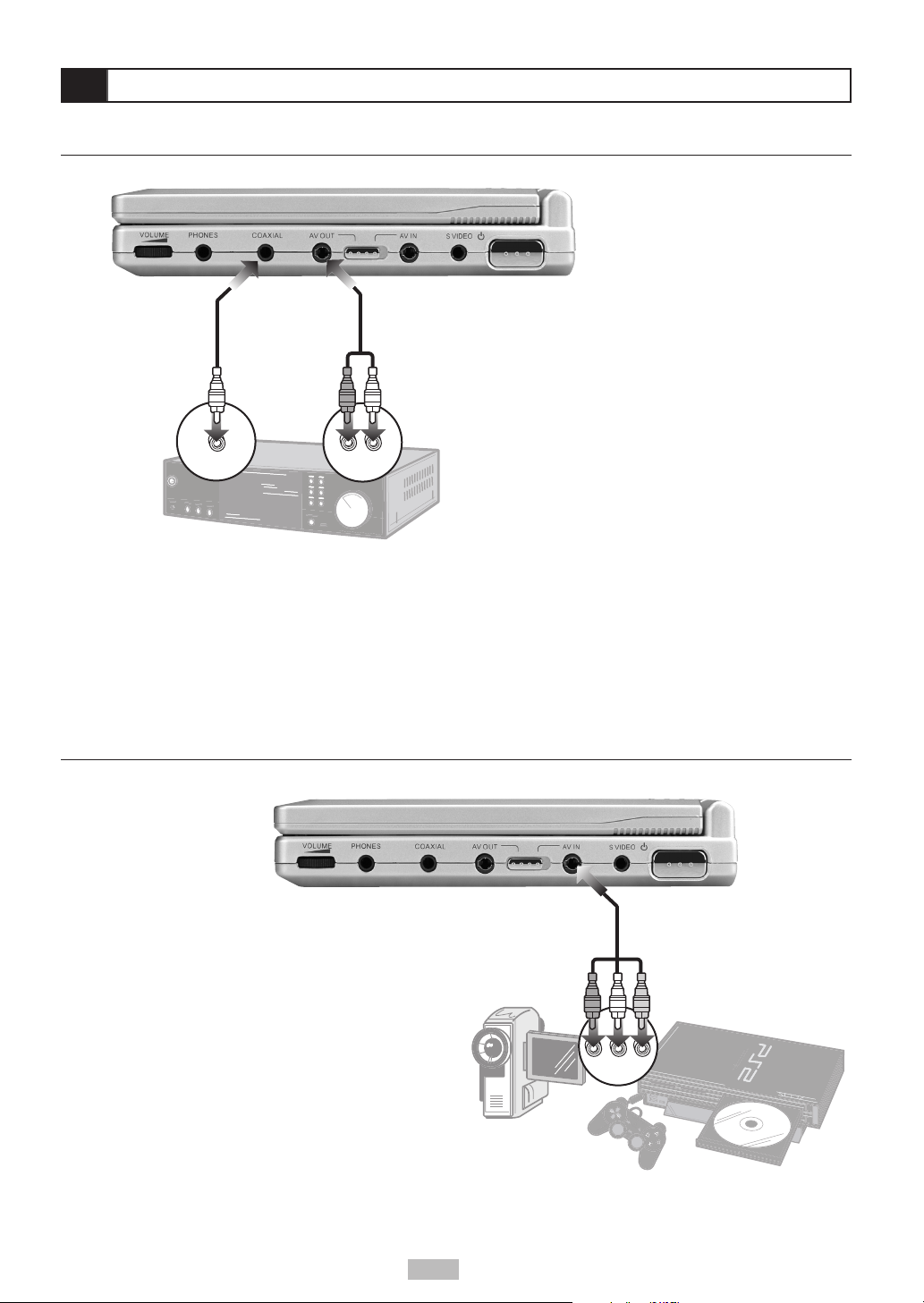
Connections
Amplifier/Receiver Connections
OR
COAXIAL IN
External Equipment Connections
Analog Audio Connections
• Connect the supplied audio/video cable (miniplug to RCA) from the AV OUT jack to the left
and right Audio Inputs on our stereo or 2channel analog receiver.
• Slide the AV OUT/AV IN switch to the AV OUT
position.
AUDIO IN
Digital Audio Connections
• For improved audio quality connect a digital
coaxial cable with mini-plug adapter (not
included) from the COAXIAL jack to the
coaxial digital audio input on your 5.1-channel
receiver.
• When connecting the COAXIAL jack to a digital
receiver, set the Audio Output to “DIGITAL” in
the “AUDIO SETUP” menu; see page 24.
• Slide the AV OUT/AV IN switch to the AV OUT
position.
Connecting Camcorders, Video Games, etc.
• Connect the supplied audio/video cable (miniplug to RCA) from the AV IN jack to the Audio/
Video Outputs of your external equipment.
• Slide the AV OUT/AV IN switch to the AV IN
position.
A/V OUT
9
Page 10

DVD Playback
Before You Begin...
Connect the portable DVD player to a power outlet and plug in headphones or listen to the built-in speakers. You can
also connect the player to external equipment, such as a TV and/or audio system. If you do this, remember to:
• Turn on your TV and select the appropriate video input.
• Turn on your stereo or audio system and select the appropriate audio input.
• Slide the AV OUT/AV IN switch to the AV OUT position.
Basic DVD Playback
1 Press POWER on.
2 Press OPEN to open the disc cover.
3 Hold the edge of the disc and place it in the tray with the label side up.
4 Close the disc cover.
• The portable DVD player starts playback or opens the DVD disc menu automatically.
NOTE: Proceed with steps 5 and 6 when a menu is available on the disc.
5 Press / / / or use the number button(s) to select the desired chapter/title.
NOTE: To select a chapter/title, input the number; e.g., press “1” for chapter 1, “10” for chapter 10, etc.
6 Press PLAY/SEL.
The player starts playback of the selected item.
Viewing the Disc Menu
Press MENU. The portable DVD player stops playback, and then displays the menu screen.
When not in use...
When the portable DVD player is not in use, remove the disc and press POWER to turn off the player. Then close the
display panel.
NOTE:
• The disc continues to rotate while the menu is displayed even after the player has finished playing a particular disc. When no
further selections are to be played, be sure to press the STOP button to clear the menu screen.
• If the disc is placed in the tray upside down (and it is a single sided disc), the “NO DISC” message will appear.
For your reference:
• When “ ” appears when a button is pressed, it means that the corresponding function is prohibited by the player.
Stopping Playback
Press STOP.
10
Page 11

DVD Playback
Forward/Reverse Scan
With the remote control:
Press or during playback.
• Normal playback is resumed when you press PLAY/SEL.
• The Forward Scan ( x2, x4, etc.) and Reverse Scan( x2, x4, and etc.) speed changes each time you press the /
buttons.
Skip Next/Previous
You can skip to a specific chapter or track during playback.
Skipping Ahead
Press during playback.
Skips a chapter each time you press the button.
Skipping Back
Press
When you press the button midway through a chapter, the portable DVD player returns to the begining of the chapter. The player
then skips a chapter each time you press the
Pause
Press PAUSE once during playback.
The screen is paused.
during playback.
button.
To return to normal playback
Press PLAY/SEL.
Repeat
1 Press 1/ALL REPEAT during playback.
Each time you press the button, the disc will repeat a chapter or title.
Press once: REP CHAPTER (Repeat Chapter)
Press twice: REP TITLE (Repeat Title)
Press three times: REP DISC (Repeat Disc)
Press four times: REPEAT off (Repeat Cancelled)
To return to normal playback
Press 1/ALL REPEAT until “REPEAT Off” appears.
NOTE:
• Repeat playback works only with discs for which the elapsed playing time appears on the player’s display during playback.
• Repeat playback may not work correctly with some DVDs.
A-B Repeat
1 Press A-B during playback at the point where repeat play is to start (A).
“REP A” appears on the screen.
2 Press A-B again at the point where repeat play is to end (B).
“REP B” appears on the screen. Repeat playback between points A to B starts playback.
To return to normal playback
Press A-B again. (“REPEAT Off” appears on the screen.)
NOTE: A-B repeat works only within a chapter.
11
Page 12

Special DVD Features
Displaying Scene Information
1 Press INFO. during playback.
Press INFO. repeatedly to display the title number, chapter number, and other information on the screen.
Stop Displaying Scene Information
Press INFO. repeatedly until the scene information disappears.
Audio
You can change the audio soundtrack to any available language on the disc.
1 Press AUDIO during playback.
2 Press AUDIO repeatedly until the preferred language is selected.
For your reference:
• When the preferred language is not selected even after pressing the button several times, it may indicate that language is not
available on the disc.
• When you load or remove the disc, the portable DVD player will search for the Audio language selected in the Setup Menu. If your
preferred language is not available on the disc, the portable DVD player will playback the disc’s default language.
Subtitles
If a disc provides subtitles, you can choose to hide or display them. (This operation works only with discs that provide
subtitles.)
1 Press SUBTITLE during playback.
• When you press SUBTITLE once, the first subtitle language recorded on the disc will be displayed. The rest of the subtitles
recorded will display in sequence as you press the button.
• When no subtitles are recorded “ ” will display instead of the language number.
2 Press SUBTITLE repeatedly until the preferred language is selected.
• You can change to another language with this function, or you can clear the subtitles by pressing this button repeatedly until
“SUBTITLE OFF” appears on the screen.
• In some cases, the subtitle language may not change immediately to the selected one.
For your reference:
• When the preferred subtitle language is not selected even after pressing the button several times, it may indicate that the
language is not available on the disc.
• When you load or remove the disc, the portable DVD player will search for the Subtitle language selected in the Setup Menu. If your
preferred language is not available on the disc, the portable DVD player will playback the disc’s default language.
12
Page 13

Special DVD Features
Angle
Some DVD discs contain scenes which have been shot simultaneously from a number of different angles. Use the
ANGLE “ ” button to view these alternative scenes.
1 Press ANGLE during playback.
2 Press ANGLE repeatedly until the preferred viewing angle is selected.
NOTE:
• ANGLE will only function on discs where different angles have been recorded.
Mute
To mute the volume on the portable DVD player.
1 Press MUTE during playback.
• To resume normal sound, press MUTE repeatedly until “MUTE OFF” appears on the screen.
Title
Some DVDs have Title menus, which allow you to choose among multiple titles (usually movies).
1 Press TITLE in stop mode
The Title menu appears, if available.
2 Press / / / to select the preferred item.
3 Press PLAY/SEL.
Disc Menu
Most DVDs have Disc menus, which include special disc features, including audio languages, subtitle languages and
more.
1 Press PLAY/SEL.
2 Press MENU.
The Disc menu appears, if available.
3 Press / / / or use the number button(s) to select the preferred item.
Note: Menu details vary by disc.
13
Page 14

Special DVD Features
Playing Picture CDs
You can play Kodak Picture CDs and JPEG picture CDs on your portable DVD player.
Basic Playback
1 Load a Kodak Picture CD or JPEG Picture CD. After a few seconds, the portable DVD player starts a slide
show of available images.
2 Use the number keys to jump to a specific image. The portable DVD player will begin the slide show
from the selected picture.
To stop the slide show
Press STOP.
PAUSE, NEXT and PREV.
1 Press PAUSE to pause the slide show.
2 Press and to view the next or previous picture.
To resume the slide show
Press PLAY/SEL. again.
Rotating
1 When an image is paused, press / to rotate the image in 90 degree increments.
INFO.
1 Press INFO. to view the pictures listed in sequential order.
NOTE:
• The Rotate feature only works with Kodak Picture CDs.
14
Page 15

Special DVD Features
Playing Picture CDs with MP3 Files
You can display a JPEG picture while playing MP3 tracks.
1 Load a disc containing both MP3 tracks and JPEG pictures. The portable DVD player starts playing a
slide show of JPEG pictures automatically.
2 Press STOP when you see the picture you would like to display. The following screen appears.
Selected format/
Total formats
Total MP3 tracks
JPEG folder
MP3 folder
Folder List 01/02
N: 150
+ JPEG
+ DIR 002 +DIR 003
+ DIR 004 +DIR 005
+ DIR 006
3 Press / to select an MP3 folder, and then press PLAY/SEL. The next screen appears:
Track List 01/02
Selected folder
Playing track/
Total MP3 tracks
DIR: DIR 003 03/05
TRK 044/150
MP3 001 MP3 002
MP3 003 MP3 004
MP3 005
Selected folder/
Total MP3 folders
4 To play the track, you can:
a. press
b. press / to select the MP3 track, and then press PLAY/SEL.
c. press the track number (e.g., “1”), and then press PLAY/SEL.
or to play the next or previous track,
NOTE:
• This feature only allows display of one JPEG picture at a time during MP3 music playback.
• In some cases, MP3 music and JPEG pictures cannot be played. This may occur if the data on the disc was recorded using options
not supported by the portable DVD player.
15
Page 16

Audio CD Playback
Before You Begin...
Connect the portable DVD player to a power outlet and plug in headphones or listen to the built-in speakers. You can
also connect the player to external equipment, such as a TV and/or audio system. If you do this, remember to:
• Turn on your TV and select the appropriate video input.
• Turn on your stereo or audio system and select the appropriate audio input.
• Slide the AV OUT/AV IN switch to the AV OUT position.
Basic CD Playback
1 Press POWER on.
2 Press OPEN to open the disc cover.
3 Hold the edge of the disc and place it in the tray with the label side up.
4 Close the disc cover.
• The CD starts playing automatically.
Playing MP3 Discs
1 Press POWER on.
2 Press OPEN to open the disc cover.
3 Hold the edge of a MP3 disc and place it in the tray with the label side up.
4 Press PLAY/SEL.
Close the disc cover and wait about 5 seconds. Playback will start automatically.
MP3 discs are normally divided into directories which are subdivided into MP3 tracks. You can select any specific MP3 track to play.
With Directories
Press STOP to enter the directories.
Select a specific track to play by pressing the / or number buttons.
Press PLAY/SEL.
Without Directories
During playback, select a specific track to play by pressing the / or number buttons.
Press PLAY/SEL.
Stopping Playback
Press STOP.
16
Page 17

Audio CD Playback
Forward/Reverse Scan
With the remote control:
Press or during playback.
• Normal playback is resumed when you press PLAY/SEL.
• The Forward Scan ( x2, x4, etc.) and Reverse Scan( x2, x4, and etc.) speed changes each time you press the /
buttons.
Skip Next/Previous
You can skip to a specific track during playback.
Skipping Ahead
Press
Skips a track each time you press the button.
Skipping Back
Press during playback.
When you press the button midway through a track, the portable DVD player returns to the begining of the track. The player then
skips a track each time you press the button.
Pause
Press PAUSE once during playback.
The screen is paused.
during playback.
To return to normal playback
Press PLAY/SEL.
Displaying Track Information
1 Press INFO. during playback.
Press INFO. repeatedly to display the elapsed time, track number, and other information on the screen.
Stop Displaying Track Information
Press INFO. repeatedly until the track information disappears.
17
Page 18

Language Setup
On Screen Display (OSD) Language
You can select among various languages for the player’s on-screen display (OSD).
1 Press SETUP in Stop mode.
2 Press / to select “LANGUAGE SETUP”, then press PLAY/SEL.
3 Press / to select “OSD”, then press PLAY/SEL.
4 Press / to select your preferred language.
5 Press PLAY/SEL.
To return to the SETUP MENU
Select “RETURN”, then press PLAY/SEL.
To exit the SETUP MENU
Press SETUP or select "EXIT" on the SETUP MENU screen.
Disc Menu Language
You can select your preferred language for DVD disc menus.
1 Press SETUP in Stop mode.
2 Press / to select “LANGUAGE SETUP”, then press PLAY/SEL.
3 Press / to select “MENU”, then press PLAY/SEL.
4 Press / to select your preferred language.
5 Press PLAY/SEL.
To return to the SETUP MENU
Select “RETURN”, then press PLAY/SEL.
To exit the SETUP MENU
Press SETUP or select "EXIT" on the SETUP MENU screen.
18
Page 19

Language Setup
Audio Language [DVD]
You can select your preferred language for DVD audio soundtracks.
1 Press SETUP in Stop mode.
2 Press / to select “LANGUAGE SETUP”, then press PLAY/SEL.
3 Press / to select “AUDIO”, then press PLAY/SEL.
4 Press / to select your preferred language.
5 Press PLAY/SEL.
ORIGINAL: Select “Original” if you want the default language to always be played first.
To return to the SETUP MENU
Select “RETURN”, then press PLAY/SEL.
To exit the SETUP MENU
Press SETUP or select "EXIT" on the SETUP MENU screen.
For your reference:
• If the language selected is not recorded on the disc, the DVD player will playback the disc’s default language.
Subtitle Language [DVD]
You can select your preferred language for DVD subtitles.
1 Press SETUP in Stop mode.
2 Press / to select “LANGUAGE SETUP”, then press PLAY/SEL.
3 Press / to select “SUBTITLE”, then press PLAY/SEL.
4 Press / to select your preferred language.
5 Press PLAY/SEL.
To return to the SETUP MENU
Select “RETURN”, then press PLAY/SEL.
To exit the SETUP MENU
Press SETUP or select "EXIT" on the SETUP MENU screen.
For your reference:
• If the selected language is not available on the disc, the player will select the disc’s default language.
19
Page 20

Screen Setup
TV Type
The TV Type feature allows you to set your preferred aspect ratio for DVD movies. Choose from the following:
• 4:3 PS (Pan & Scan) - Crops widescreen movies to fit a standard television.
• 4:3 LB (Letterbox) - Shows the full width of widescreen movies on a standard television with black bars above and
below the picture.
• 16:9 - Select if you have a widescreen television.
1 Press SETUP.
2 Press / to select “SCREEN SETUP”, then press PLAY/SEL.
3 Press / to select “TV TYPE”, then press PLAY/SEL.
4 Press / to select your preferred TV TYPE setting.
5 Press PLAY/SEL.
To return to the SETUP MENU
Select “RETURN”, then press PLAY/SEL.
To exit the SETUP MENU
Press SETUP or select "EXIT" on the SETUP MENU screen.
Screen Saver
The Screen Saver comes on automatically to protect the LCD screen if the player is left idle for 10 or more minutes.
1 Press SETUP.
2 Press / to select “SCREEN SETUP”, then press PLAY/SEL.
3 Press / to select “SCREEN SAVER”, then press PLAY/SEL.
4 Press / to select “ON” or “OFF”, then press PLAY/SEL.
To return to the SETUP MENU
Select “RETURN”, then press PLAY/SEL.
To exit the SETUP MENU
Press SETUP or select "EXIT" on the SETUP MENU screen.
20
Page 21

Screen Setup
Brightness
To adjust the brightness of the on-screen image:
1 Rotate the BRIGHTNESS knob as follows:
• Clockwise to increase the brightness.
• Counterclockwise to decrease the brightness.
Color
To adjust the color of the on-screen image:
1 Rotate the COLOR knob as follows:
• Clockwise to increase color saturation.
• Counterclockwise to decrease color saturation.
21
Page 22

Custom Setup
Note: “Custom Setup” only works when no disc is loaded in the portable DVD player.
Parental Control [DVD]
The Parental Control feature enables you to block playback of movies based on their rating. For example, if you set the
rating level to PG-13, the player will block playback of movies rated PG-13, R, NC-17 and X unless the correct password
is entered.
1 Press SETUP in Stop mode.
2 Press / to select “CUSTOM SETUP”, then press PLAY/SEL.
3 Press / to select “PARENTAL CONTROL”, then press PLAY/SEL.
4 Enter a 4-digit password, then press PLAY/SEL.
Factory pre-set password : 9999
You must enter “9999” to set the rating for the first time when purchasing your DVD from the store.
5 Press / to select ratings and press PLAY/SEL.
To return the screen to the SETUP MENU
Select “RETURN” and then press PLAY/SEL.
To exit the SETUP MENU
Press SETUP or select "EXIT" on the SETUP MENU screen.
NOTE: You can only use the Parental Control feature with rated DVD discs.
Change Password [DVD]
To change the Parental Control password:
1 Press SETUP in Stop mode.
2 Press / to select “CUSTOM SETUP”, then press PLAY/SEL.
3 Press / to select “CHANGE PASSWORD”, then press PLAY/SEL.
4 Enter your old password, then press PLAY/SEL.
5 Enter your new password, then press PLAY/SEL.
To return the screen to the SETUP MENU
Select “RETURN” and then press PLAY/SEL.
To exit the SETUP MENU
Press SETUP or select "EXIT" on the SETUP MENU screen.
22
Page 23

Custom Setup
Angle Mark [DVD]
You can choose to display or hide angle marks “ ” on screen.
1 Press SETUP in Stop mode.
2 Press / to select “CUSTOM SETUP”, then press PLAY/SEL.
3 Press / to select “ANGLE MARK”, then press PLAY/SEL.
4 Press / to select “ON” or “OFF”, then press PLAY/SEL.
NOTE:
Whether ANGLE MARK is set to ON or OFF, pressing the ANGLE button will always allow selection of multiple angles if they are
available.
Restore Defaults
To reset the portable DVD player to its factory default settings:
1 Press SETUP in Stop mode.
2 Press / to select “CUSTOM SETUP”, then press PLAY/SEL.
3 Press / to select “DEFAULT”, then select “READ.”
4 Press PLAY/SEL.
Exceptions:
The Parental Lock and Password settings will NOT be changed when “DEFAULT” is selected.
To return to the SETUP MENU
Select “RETURN” and then press PLAY/SEL.
To exit the SETUP MENU
Press SETUP or select "EXIT" on the SETUP MENU screen.
23
Page 24

Audio Setup
Audio Output [DVD]
The portable DVD player provides two types of audio output:
• 2-channel stereo sound, and
• Digital Audio Out
1 Press SETUP in Stop mode.
2 Press / to select “AUDIO SETUP”, then press PLAY/SEL.
3 Press / to select “OUTPUT”, then press PLAY/SEL.
4 Press / to select your preferred Audio Output setting.
5 Press PLAY/SEL.
NOTE:
• The digital audio output jack (labeled “COAXIAL”) is used to output the digital audio signal recorded on DVD discs to an external
amplifier. If you set “OUTPUT” to “DIGITAL” in the SETUP MENU the signal will be output in its original format (e.g., Dolby Digital).
WARNING:
• Do not set “AUDIO SETUP” to “DIGITAL” unless you are connecting an A/V decoder with Dolby Digital (AC-3) decoding function.
• High volume sound may damage your hearing as well as the speakers.
To return the screen to the SETUP MENU
Select “RETURN” and then press PLAY/SEL.
To exit the SETUP MENU
Press SETUP or select "EXIT" on the SETUP MENU screen.
24
Page 25

Troubleshooting
Before requesting service for the portable DVD player, check the chart below for a possible cause of the problem you
are experiencing. Some simple checkups or a minor adjustment on your part may eliminate the problem and restore
proper operation.
SYMPTOM REMEDY
No power. · Insert power plug securely into power outlet.
Player does not start playback · Condensation has formed: wait ~1-2 hours to allow player to dry out.
when PLAY is pressed. · Player cannot play discs other than DVDs, audio CDs, and photo CDs.
Player starts playback but stops · Disc may be dirty and may require cleaning.
immediately. · Ensure that disc is installed with label side up.
No picture. · Ensure that equipment is connected properly.
No sound. · Ensure that equipment is connected properly.
Distorted sound. · Ensure that input settings for your TV and stereo system are correct.
No audio from Digital Output. · Check digital connections.
capabilities.
Distorted picture. · Check disc for fingerprints and clean with a soft cloth, wiping from center
Completely distorted picture or no color · Disc format does not match TV format (PAL/NTSC).
in picture.
Picture distorted during forward · Picture will be somewhat distorted at times. This is normal.
or reverse scan.
No forward or reverse scan · Some discs may have sections which prohibit Forward/Reverse Scan.
playback.
No 4:3 (16:9) picture. · Choose the correct “TV TYPE” setting in the SETUP MENU.
Remote control does not · Make sure batteries are installed with correct polarities (+ and –).
function. · Batteries are depleted: replace with new ones.
DVD player and remote control · Power unit off and on. Alternatively, turn off unit, unplug
keys not functioning. power cable and plug it back in. (Player may not be operating properly due to
Playback does not start · Parental Control function may be set.
when Title is selected. Confirm the “PARENTAL” setup.
Audio soundtrack and/or subtitle · If audio soundtrack and/or subtitle language are not available on the disc,
language not selected. language selected in SETUP MENU will not be seen/heard.
No subtitles. · Subtitles not available on all discs.
Alternative audio soundtrack · Only one language is available.
(or subtitle) languages cannot be selected.
Angle cannot change. · Depends on software availability. Even if a disc has a number of angles
recorded, these angles may be recorded for specific scenes only.
· Check if POWER button on right side of player is pressed in.
· Check power at AC outlet by testing another appliance.
· Check if disc is defective by trying another disc.
· Check region (local) code.
· Ensure that input setting for TV is set correctly.
· Check if external equipment is on.
· Select same channel and source on TV as on player.
· Check if LCD is on.
· If using a HiFi amplifier, try another audio source.
· Check Audio Setup menu to make sure that “2 CH” is selected.
· Check Volume adjustment.
· No sound is heard during Pause mode.
· Check SETUP MENU to make sure that “Audio Setup” is set to “DIGITAL”.
· Check if the audio format of the selected audio language matches your receiver
to edge.
· Sometimes a small amount of picture distortion may appear. This is not a malfunction.
·Point remote control at signal sensor.
· Operate remote control within 23 feet of signal sensor.
·Remove obstacles between remote control and signal sensor.
lightning, static electricity or some other external factor.)
· Subtitles are available but turned off. Press SUBTITLE to display the subtitles.
25
Page 26

Disc Handling & Maintenance
Handling Precautions
• Hold the disc by the edges so the surface will not be soiled with fingerprints. (A)
Fingerprints, dirt and scratches can cause skipping and distortion.
• Do not write on the label side with a ball-point pen or other writing utensil.
• Do not use record cleaning sprays, benzine, thinner, static electricity prevention liquids, or any other solvent.
• Be careful not to drop or bend the disc.
• Do not install more than one disc on the disc tray.
• Do not try to close the disc cover when the disc is not installed properly.
• Be sure to store the disc in its original case when not in use.
If the surface is soiled (B)
Wipe gently with a soft, damp (water only) cloth.
When wiping discs, always move the cloth from the center hole toward the outer edge.
(If you wipe the disc using a circular motion, circular scratches are likely to occur, which will cause noise.)
(A) (B)
If the disc is brought from a cold to a warm environment, moisture may form on the disc
Wipe moisture off with a soft, dry, lint-free cloth before using the disc.
Improper disc storage
You can damage discs if you store them in the following places:
• Areas exposed to direct sunlight
• Humid or dusty areas
• Areas directly exposed to a heat outlet or heating appliance
Disc which cannot be played with this player
• CD-ROM (Application Program)
• CVD
• CD-G
• DVD with a Region Code other than that shown on the DVD unit’s Region Code Label on the rear panel
Maintenance
• Be sure to turn the unit off and disconnect the AC power cord before maintenancing the unit.
• Wipe the unit with a dry soft cloth. If the surfaces are extremely dirty, wipe clean with a cloth which has been dipped in a weak
soap-and-water solution and wrung out thoroughly, and then wipe again with a dry cloth.
• Never use alcohol, benzine, thinner, cleaning fluid or other chemicals. And do not use compressed air to remove dust.
26
Page 27

Limited Warranty
W ho Provides the Limited Warranty
During the warranty period, the GoVideo Warranty Administrator will honor
service for 90 days labor, 1 year parts from the original date of consumer
purchase. See below for Commercial, Industrial or Educational use coverage. Remote controls are warrantied for 90 days from the date of purchase.
W ho is Protected
This warranty protects the original consumer owner of this GoVideo product.
What is Covered and How Long
This warranty covers internal operating parts and service/labor to repair or replace covered
parts in this GoVideo product for 90 days labor, 1 year parts, from the date of purchase,
defined as follows: (1) Original Consumer Retail Purchase; (2) First Rental Purchase Agreement; or (3) First Lease Purchase Agreement (the “Warranty Period”). Labor and replacement parts supplied during the Warranty Period are covered only for the remaining portion of
the original Warranty Period. The GoVideo Warranty Administrator shall have no liability for
service under this warranty if non-OEM (Original Equipment Manufacturer) replacement
parts are used in the repair of your GoVideo product.
What the Owner Must Do If Service is Required
If service under this warranty is required, log onto “www.govideo.com” to determine the
nearest authorized GoVideo service center.
Other Warranty Coverage
Commercial, Industrial or Educational use has the same warranty coverage as stated in this
warranty.
What are the Exceptions
This warranty does not cover: (1) Normal maintenance service, such as cleaning. (2) Damage from misuse, abuse neglect or accident, natural disasters or Acts of God. (3) Cabinetry,
decorative parts, A/C adapters, knobs or buttons. (4) The foreign country use of this product.
(5) GoVideo product which has been electronically or mechanically modified in any way or
incorporated into other products. (6) Installation and setup service adjustments. (7) Owner
instruction. Your Owner’s Guide provides information regarding operating instructions and
user controls. For additional information, contact your authorized GoVideo dealer.
Go Video is not responsible for any shipping, handling or insurance charges.
This Exclusive Limited Warranty excludes all incidental and consequential damages. Some
states do not allow the exclusion of incidental and consequential damages, so the above
exclusion may not apply to you.
ALL IMPLIED WARRANTIES, INCLUDING IMPLIED WARRANTIES OF MERCHANTABILITY AND FITNESS FOR A PARTICULAR PURPOSE ARE LIMITED IN DURATION TO THE
DURATION OF THIS WARRANTY PERIOD. Some states do not allow limitations on how
long an implied warranty lasts, so the above limitation may not apply to you.
This Exclusive Limited Warranty gives you specific legal rights and you may also have other
rights which vary from state to state.
GOVIDEO WARRANTY ADMINISTRATOR
GoVideo • 7835 East McClain Drive • Scottsdale, Arizona 85260-1732
customerservice@govideo.com
27
Page 28

