GoVideo DP6240 User Manual

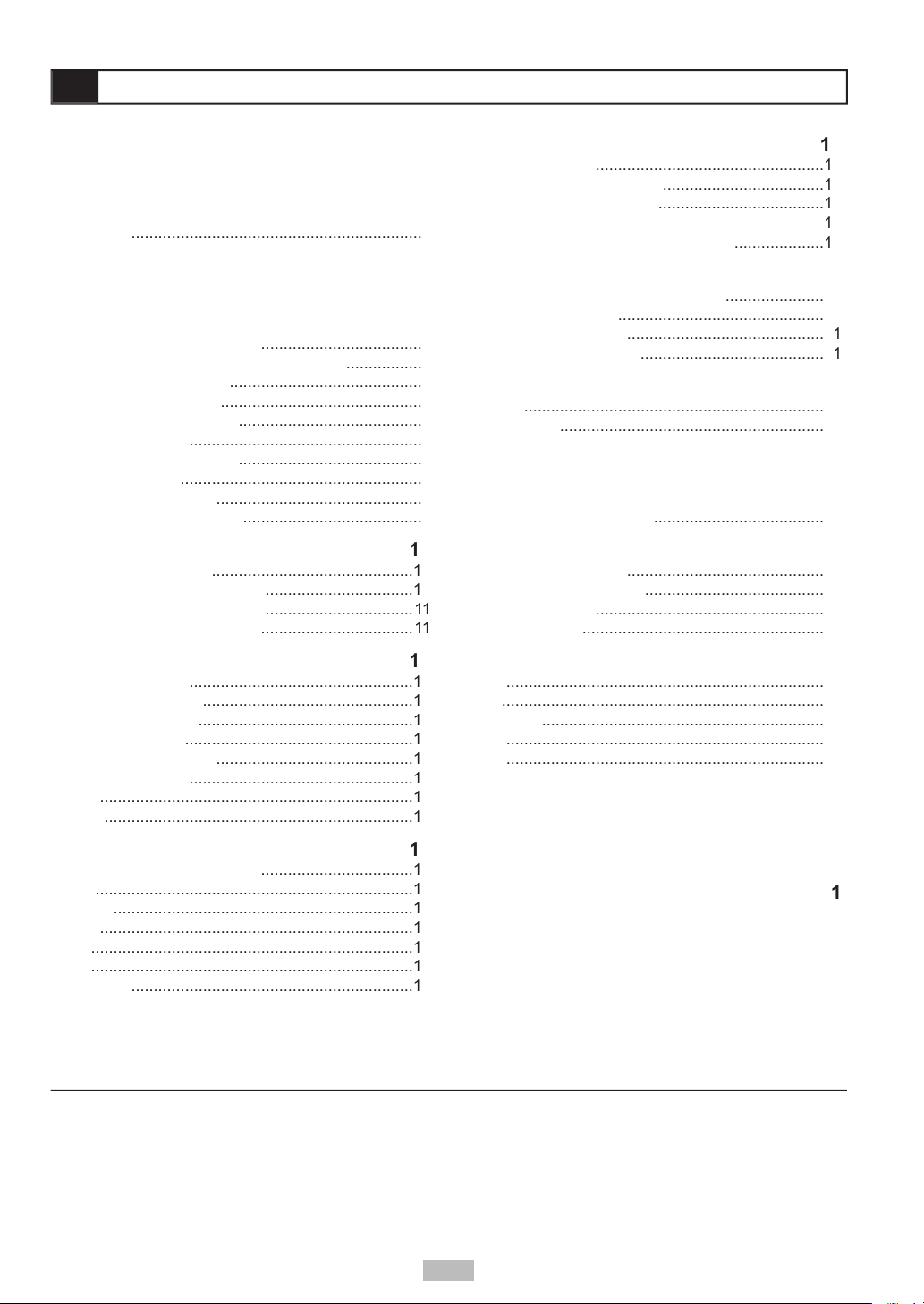
2
.................
Views
AC Adapter
Headphones (Optional)
...........................................
.............................................
Video Connections
.................................
Connections
.................................
..................................
Viewing Disc Menus
...........................
..................................
4
Audio
.......................................................................
4
...................................................................
4
Angle
......................................................................
........................................................................
........................................................................
...............................................................
CDs with MP3 and JPEG fi les
.....................................
......................
..............................................
Audio Language [DVD]
............................................
.........................................
Video Output
Audio Setup
Output [DVD]
........................................
............................................
........................................
Angle Mark [DVD]
...................................................
......................................................
Setup
....................................
..............................
...................................
©2004 GoVideo. All rights reserved. Printed in China.
with the KODAK Picture CD format and will display KODAK Picture CDs. The “KODAK Picture CD Compatible” logo is a trademark of Eastman
without prior notifi cation. GoVideo disclaims any obligation to update the information contained herein.
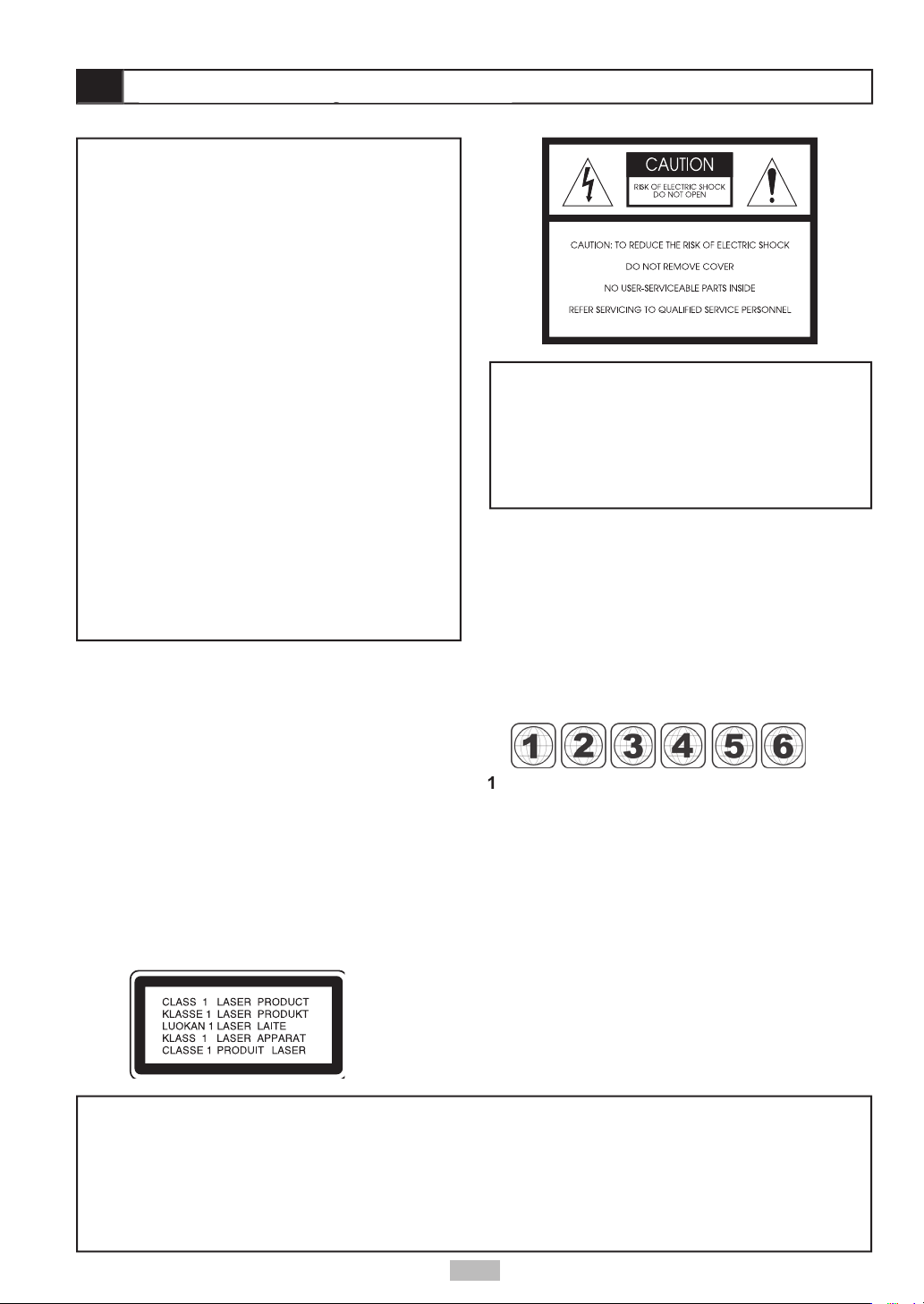
Canada, U.S., U.S. Territories
Japan, Europe, South Africa, Middle East
Southeast Asia, East Asia (including Hong Kong)
Australia, New Zealand, Pacifi c Islands, Central
America, Mexico, South America, Caribbean
Former Soviet Union, Indian Subcontinent, Africa
China
VISIBLE AND INVISIBLE LASER RADIATION WHEN
WARNING
vases, shall be placed on the apparatus.
3
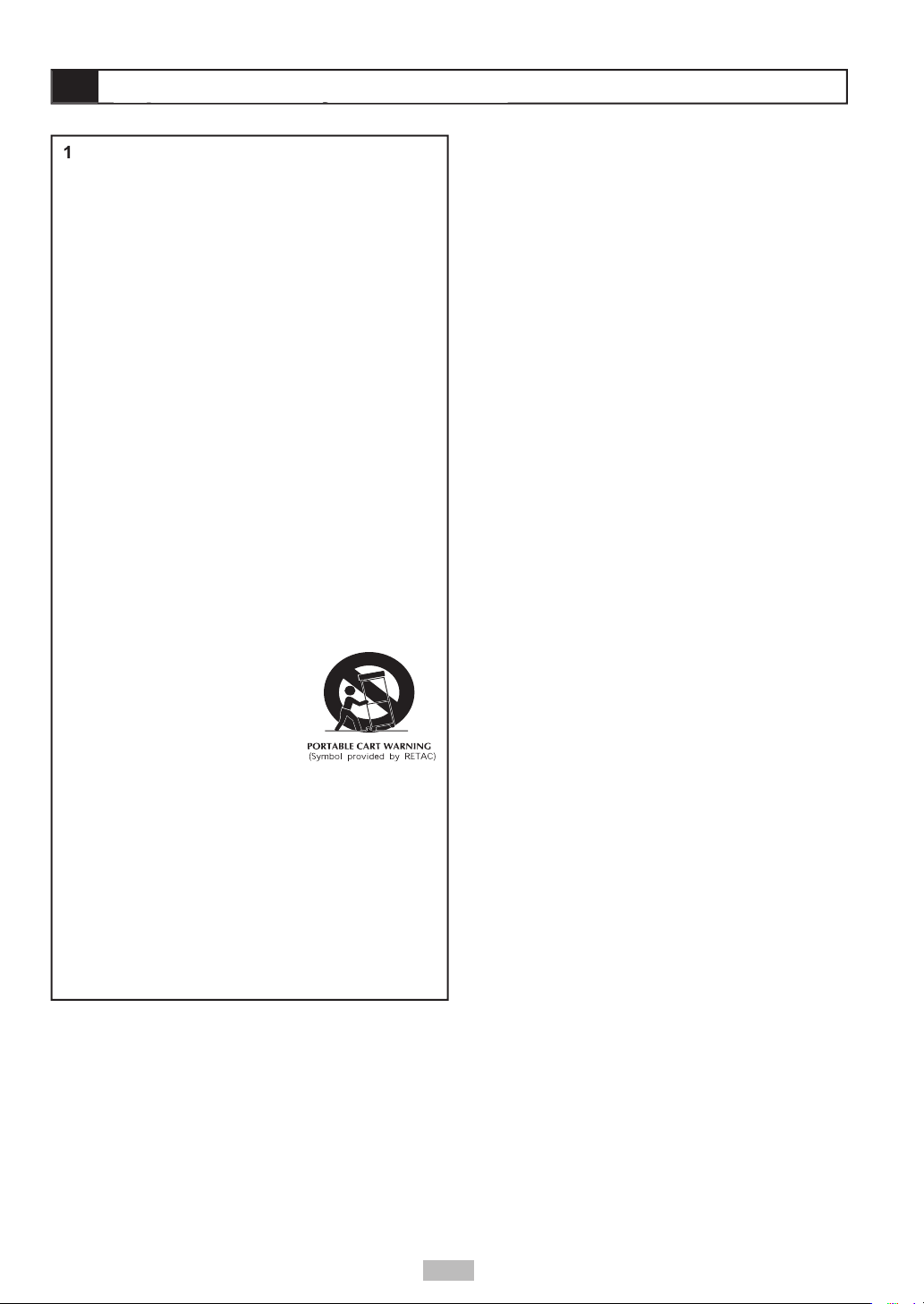
Read these instructions.
Keep these instructions.
Heed all warnings.
Follow all instructions.
Do not use this apparatus near water.
Clean only with a damp cloth.
Do not block any of the ventilation openings.
Do not install near any heat sources such
Do not defeat the safety purpose of the
wide blade is provided for your safety. When
Protect the power cord from being walked on
Only use attachments/accessories specifi ed by
Use only with a cart,
from tip-over.
Unplug this apparatus during lighting storms or
when unused for long periods of time.
Refer all servicing to qualifi ed service personnel.
Avoid placing the unit in areas of:
When the unit is not being used, turn it off. When left
watch a TV broadcast and the unit is left on. This is
4
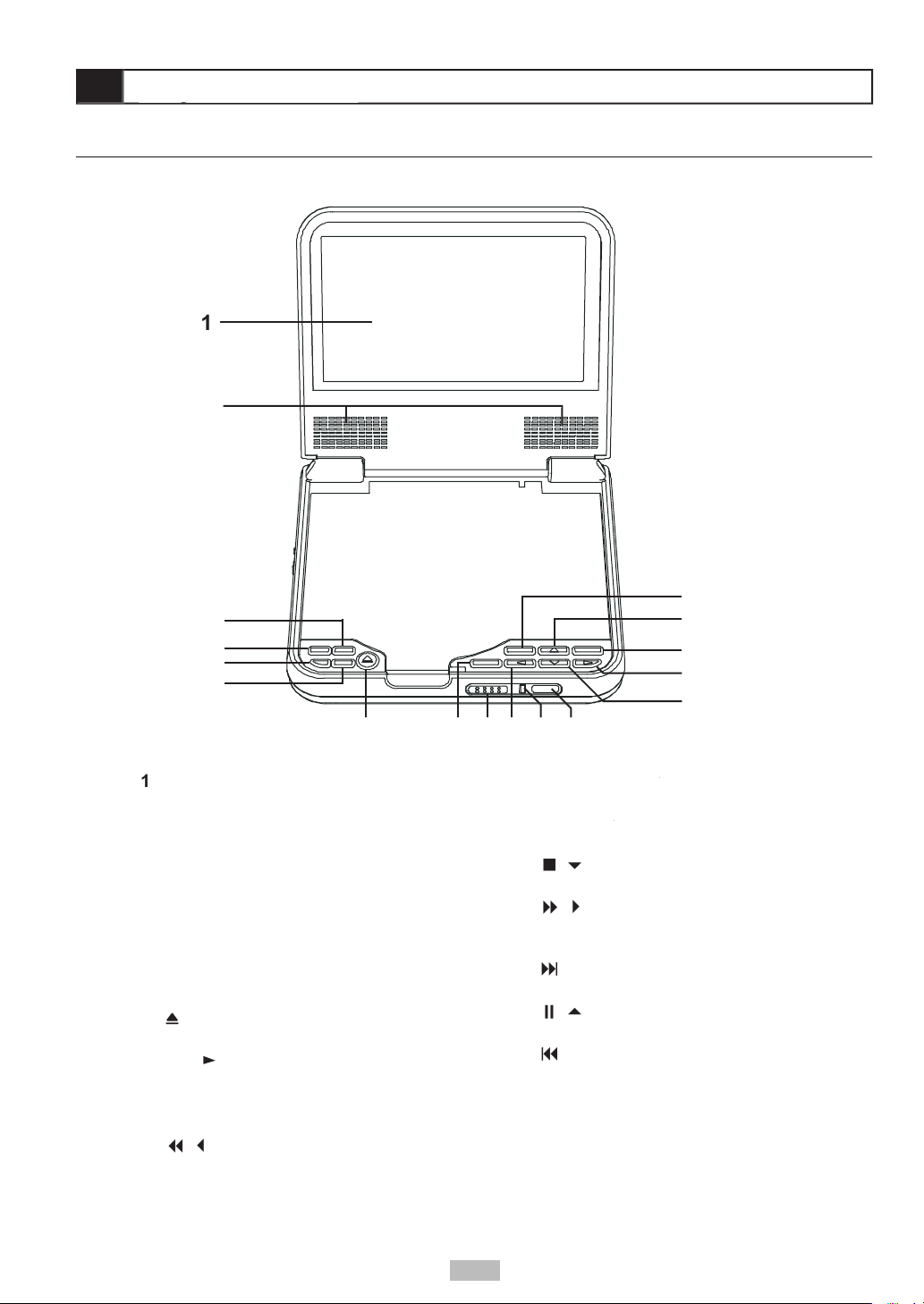
- Displays the player’s Setup
- Displays a series of options
- Switches between S-Video and
- Displays the disc menu of a
- Opens the disc
/Select
- Starts playback. Also
- Releases the
/
- Scans
- Lights when player
- Receives input from
/
- Stops playback. Moves
/
- Scans
- Skips to next chapter/
/
- Pauses playback.
- Skips to previous
5
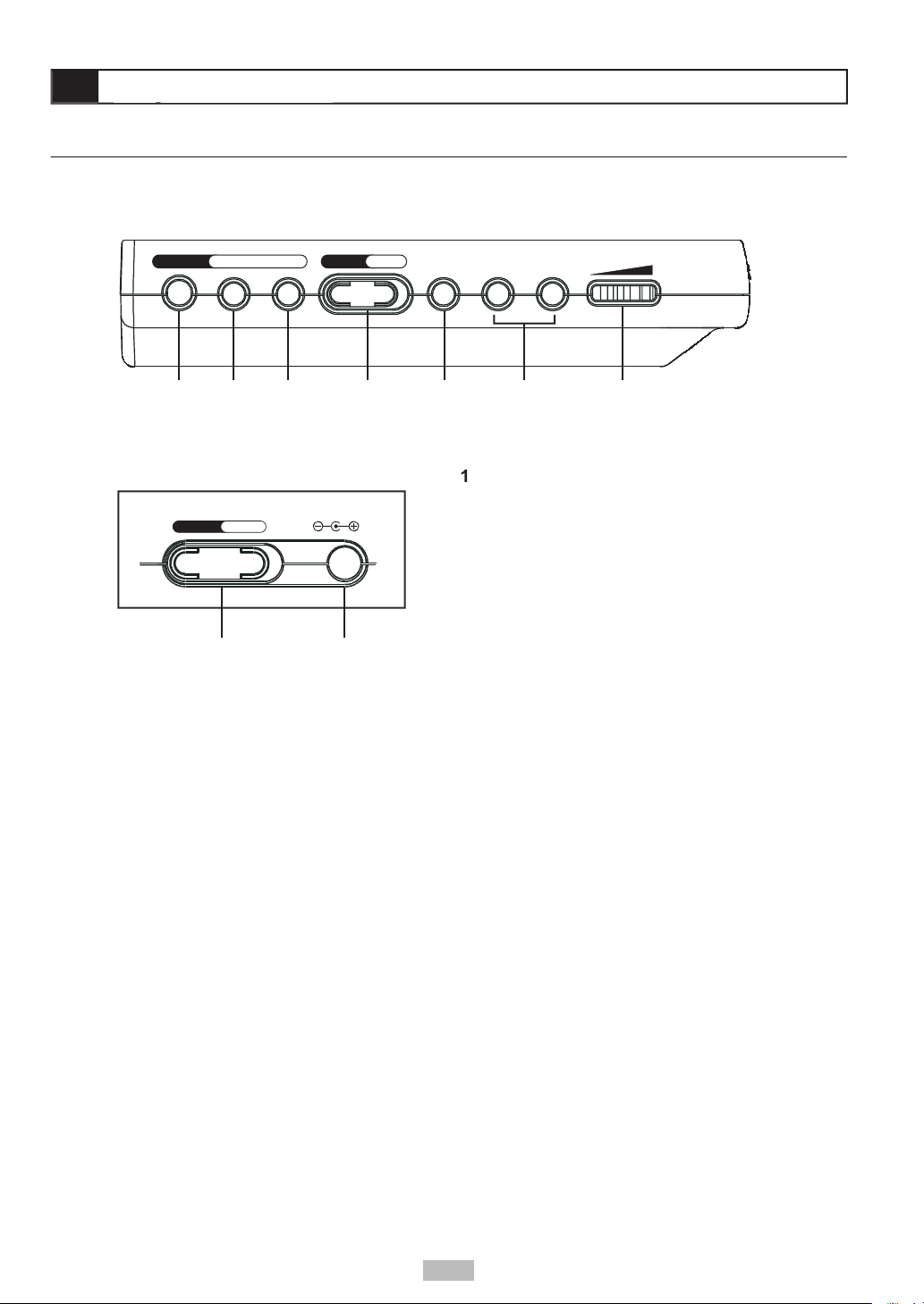
1 2 3 4 5 6 7
Coaxial Out 1 - Phones - 2 VolumeAV InAV Out
P.Scan
Video AudioS-Video
8 9
Power
DC IN 12V
OnOff
Left Side
Right Side
- Connects out to a TV with S-
Video or Progressive Scan inputs.
Video Output/Input
- Connects out to
from an external video device, such as a
Audio Output/Input
- Connects out to
AV Out/AV In Switch
- Changes the
Video and Audio jacks to be either Inputs
- Connects
- Connects to
Volume Control
- Adjusts the player’s
volume.
- Turns the player
- Connects to the supplied AC
6

Setup Info. LCD
Menu
Play
2 31
5 64
8 9 07
Sel.
Title
1/All
Mode
- Displays current chapter/track
- Displays the player’s Setup menu.
/
- Pauses playback. Moves up in
- Displays the disc menu of a DVD.
/
- Scans backward at
variable speed during playback. Moves left in
/Select
- Starts playback. Also makes
- Skips to previous chapter/
/
- Stops playback. Moves down in
- Makes direct selections in menus.
- Switches between S-Video and
- Displays a series of options relating to
- Selects among available DVD
- Displays DVD title menu, if available.
Angle
- Selects among available angles
/
- Scans backward at
variable speed during playback. Moves right in
Audio
- Selects among available DVD audio
- Skips to next chapter/track
- Selects among several Repeat
- Turns the sound on and off.
+
7
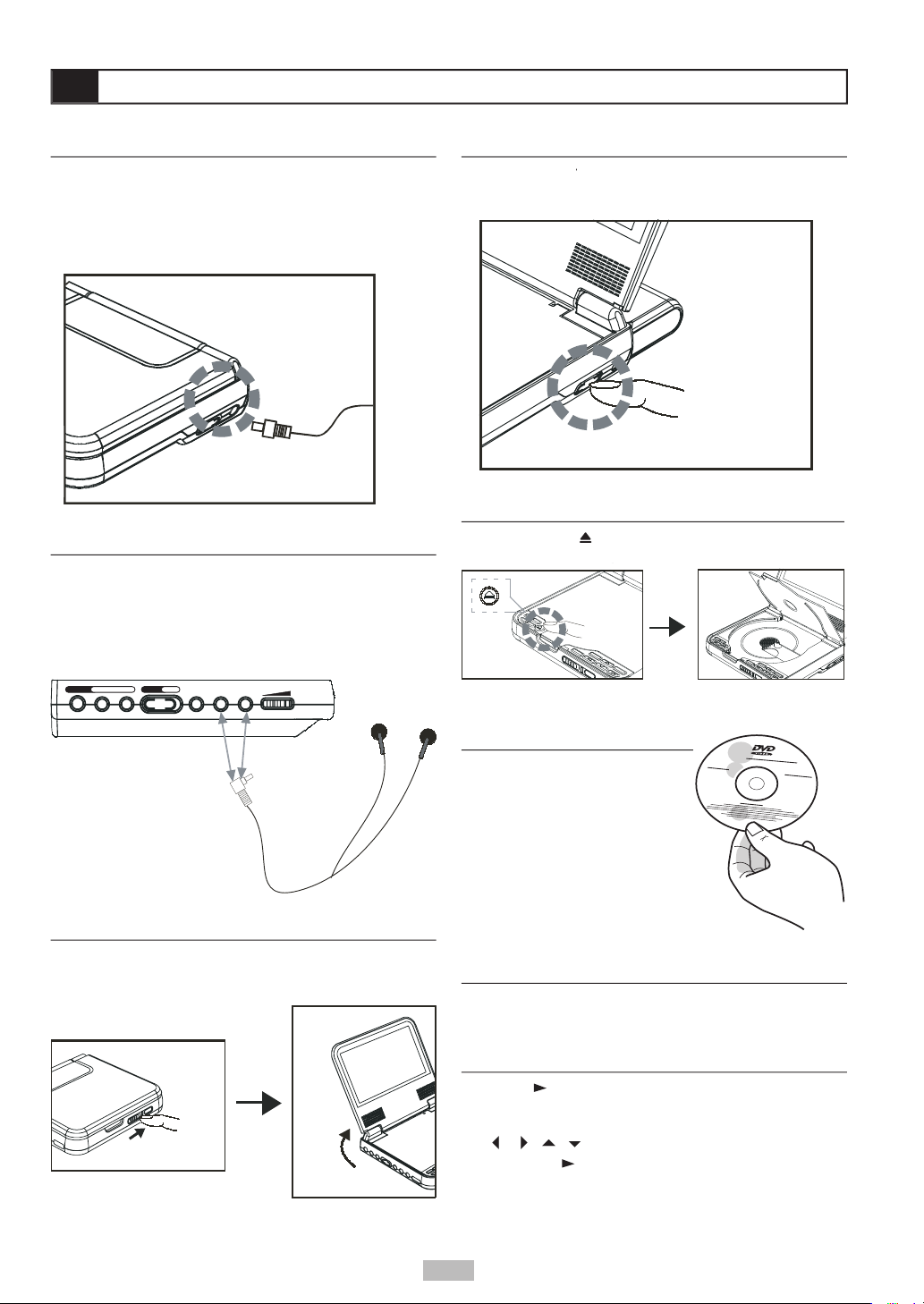
You can listen to the built-in speakers, or connect
Coaxial Out 1 - Phones - 2 VolumeAV InAV Out
P.Scan
Video AudioS-Video
latch on the front of the player to
button to the On position to turn on
button to open the disc cover.
facing up.
/Select
button to start playback of the
///
keys to select the desired option
/Select
to confi rm.
8
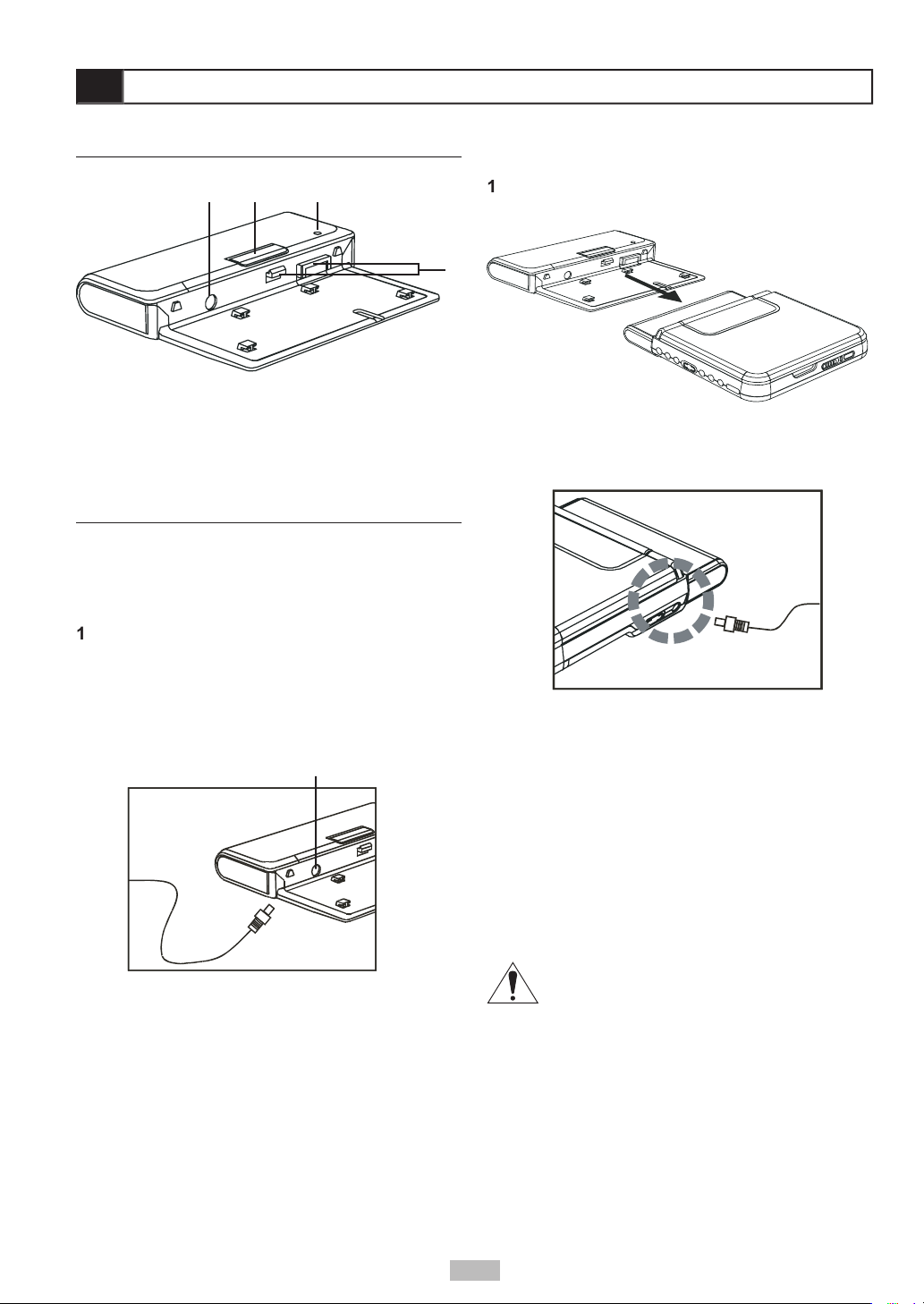
4
21 3
4 Battery Connectors
while it is attached to the portable DVD player.
Plug the supplied AC adapter into a standard
Attached to the Player
Connect the battery pack to the back of the player
Plug the supplied AC adapter into a standard
Turn off the player. The battery pack will NOT
The battery charge indicator will turn red while the
The battery charge indicator will turn green when
The battery charge indicator will turn red while the
The battery charge indicator will turn green when
9
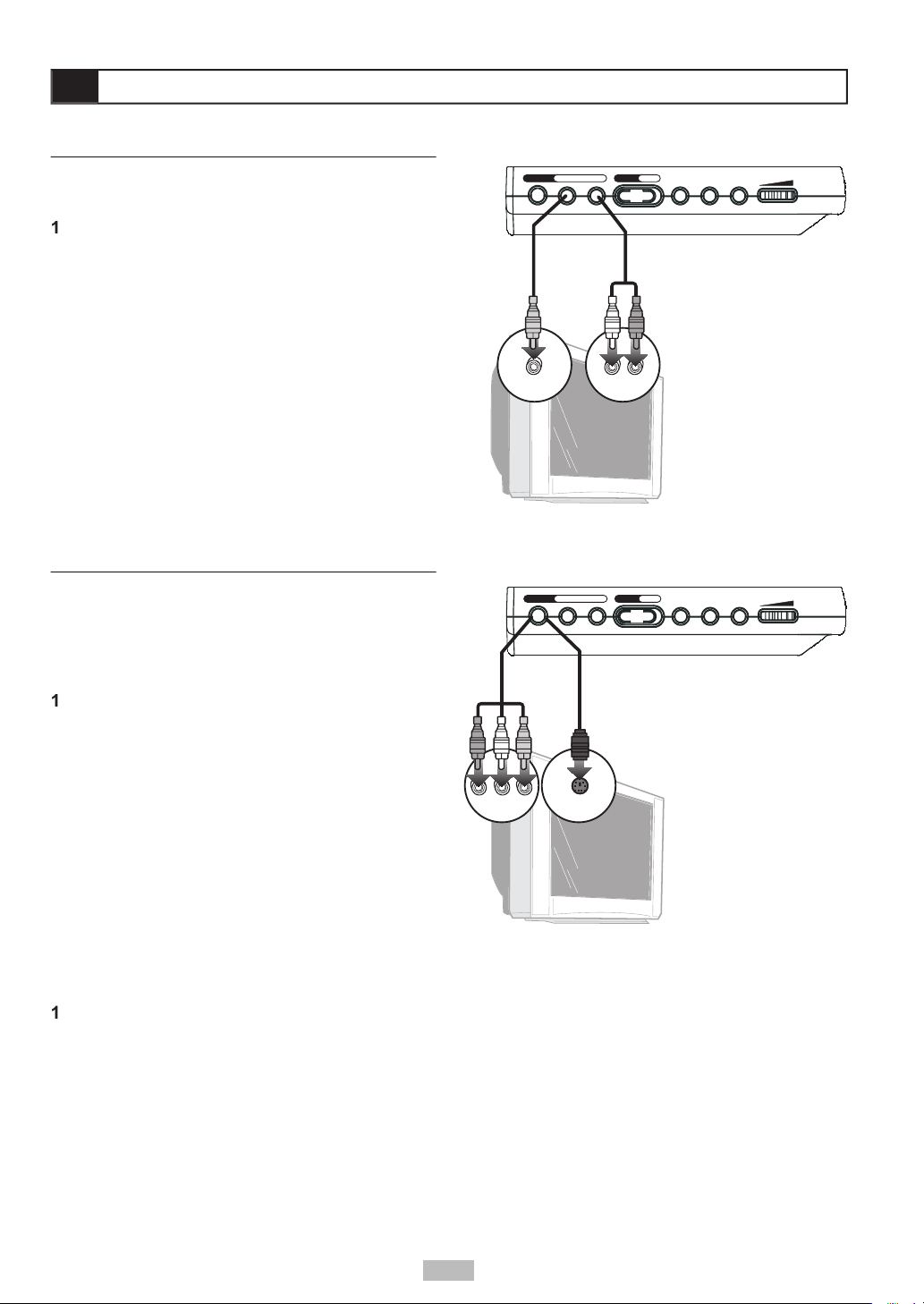
You can connect the portable DVD player to a
Video jacks.
Connect the supplied audio cable (mini-plug to
Connect the supplied video cable (mini-plug to
Slide the
AV Out/AV In
switch to the AV Out
Set your TV to its appropriate Video input to view
Coaxial Out 1 - Phones - 2 VolumeAV InAV Out
P.Scan
Video AudioS-Video
AUDIO INVIDEO IN
Coaxial Out 1 - Phones - 2 VolumeAV InAV Out
P.Scan
Video AudioS-Video
Y Pb Pr
S-VIDEO IN
Connect an S-Video cable with mini-plug adapter
Slide the
AV Out/AV In
switch to the AV Out
Set the Video Output to S-Video in the player’s
button as a
Set your TV to its S-Video input to view the player.
Connect a Component Video cable with mini-
Slide the
AV Out/AV In
switch to the AV Out
Set the Video Output to P-Scan in the player’s
button as a
Set your TV to its Progressive Scan input to view
10
