Page 1

DUAL-DECK VCR
DDV3120
USER’S GUIDE
• Commercial Free Copy
• 19 Micron Heads on Deck 1
• Flying Erase Heads on Deck 2
• Quasi S-VHS Playback
SBLU.3120.042602
• Jog/Shuttle Remote
Page 2

Congratulations...
...on your purchase of this Go-Video Dual-Deck VCR!
We know you will enjoy this product for many years to come. In case warranty service is required, please
take a moment to attach your receipt to this manual and write down your Serial Number (located on the
back panel of the VCR): __________________________________ .
About this Manual
This manual has been designed to acquaint you with all the features and functionality of the Dual-Deck
VCR. The first two chapters cover basic setup and a quick tour of the components of the Dual-Deck
system. Chapters 3-10 present in detail each major Dual-Deck function—from playing tapes to Commercial Free Copy—so you can jump in anywhere that interests you. The three Appendices cover advanced
connections, manual setup, and help, respectively. For your reference, a “Menu Tree” is also included on
the inside back cover. Enjoy the Dual-Deck experience!
WELCOME
CAUTION:
To prevent fire, shock hazard, or annoying
interference, use only the recommended
accessories.
To prevent electric shock, do not use this (polarized) plug with an extension cord, receptacle, or other outlet unless the blades can
be fully inserted to prevent blade exposure.
To reduce the risk of electric shock, do not
remove the unit cover or back. There are no
serviceable parts inside. Refer servicing to
qualified personnel only.
CUIDADO:
Para prevenir incendio, riesgo de choque, o
interferencia enfadosa, use solamente los
accesorios recomendados.
Para prevenir electrochoque, no use este
enchufe (polarizado) con un cordón de
extensión, toma de corriente, o cualquier otra
toma a menos que los dientes puedan ser
completamente insertados para prevenir
exposición de los dientes.
Para reducir el riesgo de descarga eléctrica,
no remueva la cubierta o la parte posterior
del VCR. Dentro del VCR no hay partes que
requieren servicio. Diríjase solamente a personal calificado cuando requiera servicio.
ATTENTION:
Pour éviter les incendis, risque de chocs, ou
interférences fâcheuses, employer seulement
les accessoires recommandés.
Pour éviter les chocs électriques, ne pas employer
cette prise (polarisée) avec une rallonge, une prise de
courant ou une autre sortie de courant à moins que
les lames peuvent être insérées à fond pour
l’exposition des lames.
Pour réduire les risques de chocs électriques, ne pas
retirer le couvercle ou l'arrière du module. Il n'y a pas
de pièce utilisable à l'intérieur. Ne faire effectuer
l'entretien que par un personnel qualifié.
USER/INSTALLER CAUTION:
Your authority to operate this FCC certified equipment
could be voided if you make changes or modifications
not expressly approved by the manufacturer, who is
responsible for compliance with Part 15 FCC rules.
NOTE TO CATV SYSTEM
INSTALLER:
This reminder is provided to call the CATV system
installer’s attention to Article 820-40 of the National
Electronic Code that provides guidelines for proper
grounding and, in particular, specifies that the cable
ground shall be connected to the grounding system
of the building, as close to the point of cable entry as
practical.
COPYRIGHT NOTICE
Federal law provides severe civil and criminal penalties for the unauthorized reproduction, distribution,
or exhibition of copyrighted motion pictures and videotapes. (Title 17, United States Code, Sections 501
and 506).
This symbol is intended to alert the user to
the presence of uninsulated dangerous voltage within the product’ s enclosur e that may
be of sufficient magnitude to constitute risk
of fire or electric shock.
This symbol is intended to alert the user to
the presence of important operating and
maintenance instructions in the literature
accompanying this product.
© Copyright 2002. SONICblue, Inc. All rights reserved.
Page 3

SAFETY ................................................................................iii
1 - GETTING STARTED 1
Unpacking ...................................................................... 1
Basic Connections .......................................................... 2
Auto Setup ..................................................................... 3
Remote Control Setup.................................................... 4
2 - QUICK TOUR 5
Remote Control.............................................................. 5
Front Panel ..................................................................... 7
Front Panel Display ........................................................ 8
On-Screen Display.......................................................... 9
3 - COPY 10
Basic Copying............................................................... 10
Copy Settings............................................................... 11
T ABLE OF CONTENTS
4 - PLAY 12
Basic Playback .............................................................. 12
Playback Settings ......................................................... 13
5 - RECORD 14
Basic Recording............................................................ 14
Record Settings ............................................................ 15
6 - TIMER RECORD 16
Timer Recording........................................................... 16
Timer Recording Errors................................................. 18
7 - VCR PLUS+ 19
Channel Mapping......................................................... 19
VCR Plus+ Worksheet................................................... 20
VCR Plus+ Recording ................................................... 21
VCR Plus+ Timer Extend .............................................. 22
8 - EDIT 23
Automatic Editing ........................................................ 23
Manual Editing ............................................................. 24
Audio/Video Dubbing .................................................. 25
Copy Audio Insert ........................................................ 26
On-Screen Titler ........................................................... 27
Table of Contents
i
Page 4
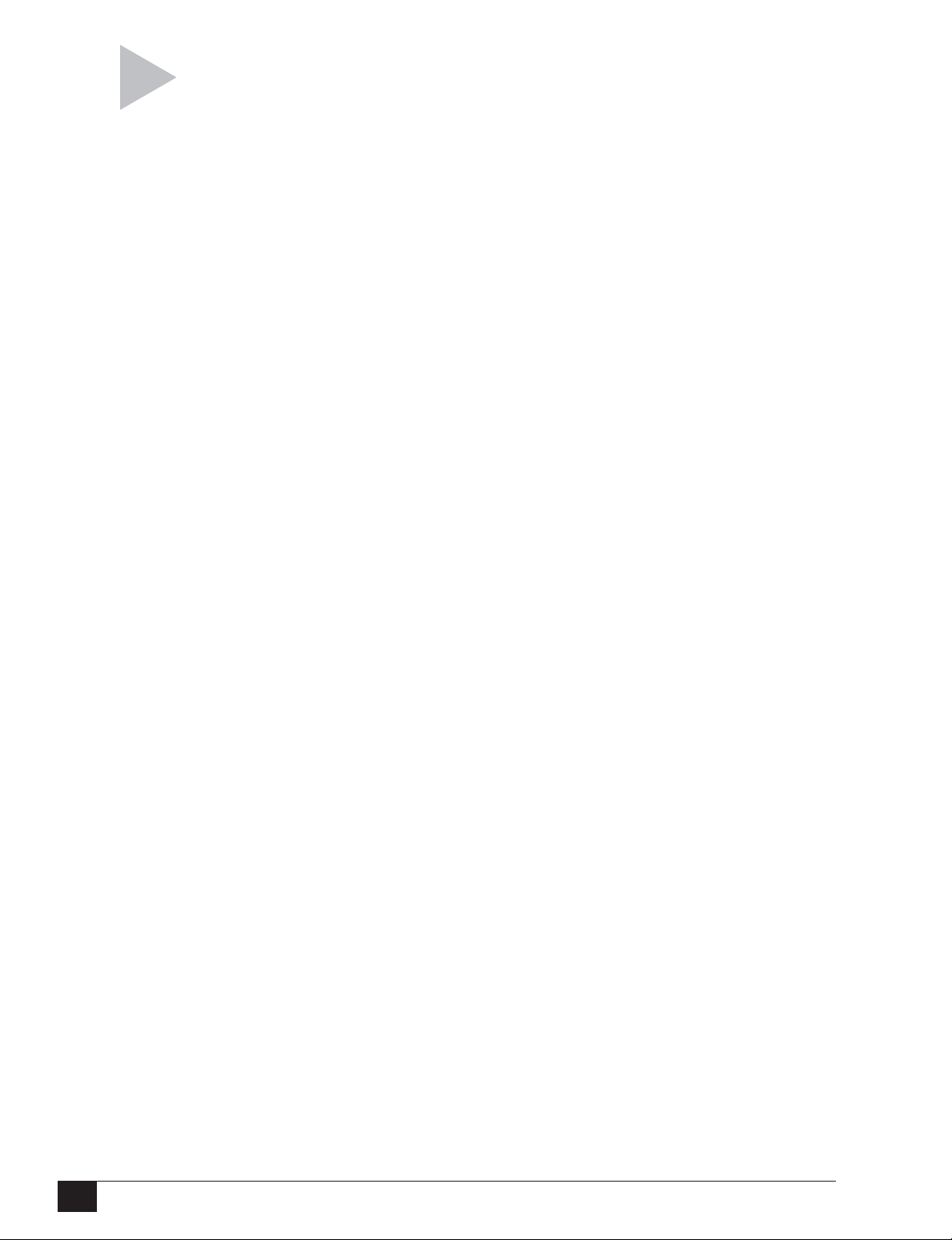
9 - COMMERCIAL ADVANCE 28
Commercial Advance ................................................... 28
Marking Commercials................................................... 29
Commercial Advance Playback .................................... 30
Commercial Free Copy ................................................ 31
10 - SEARCH 32
About Index Marks ....................................................... 32
Index Search/Scan........................................................ 33
Special Search Options ................................................ 34
Movie Advance............................................................. 35
APPENDIX A - ADVANCED CONNECTIONS 36
RF Output Channel ...................................................... 36
Cable Box Control........................................................ 37
Stereo/Monitor TV Hookup.......................................... 39
Other A/V Hookup ....................................................... 40
S-Video Hookup ........................................................... 41
Line 2 A/V Out.............................................................. 42
Line Input Labeling....................................................... 43
APPENDIX B - CUSTOM SETTINGS 44
Language Settings........................................................ 44
Auto Clock Settings...................................................... 45
Manual Clock Settings.................................................. 46
Daylight Savings Time.................................................. 47
Channel Settings .......................................................... 48
VCR Settings................................................................. 49
Reset Factory Settings.................................................. 50
Dual-Deck VCR User’s Guide
ii
APPENDIX C - HELP 51
Troubleshooting ........................................................... 51
Technical Specifications................................................ 53
Warranty ....................................................................... 54
INDEX 55
Page 5
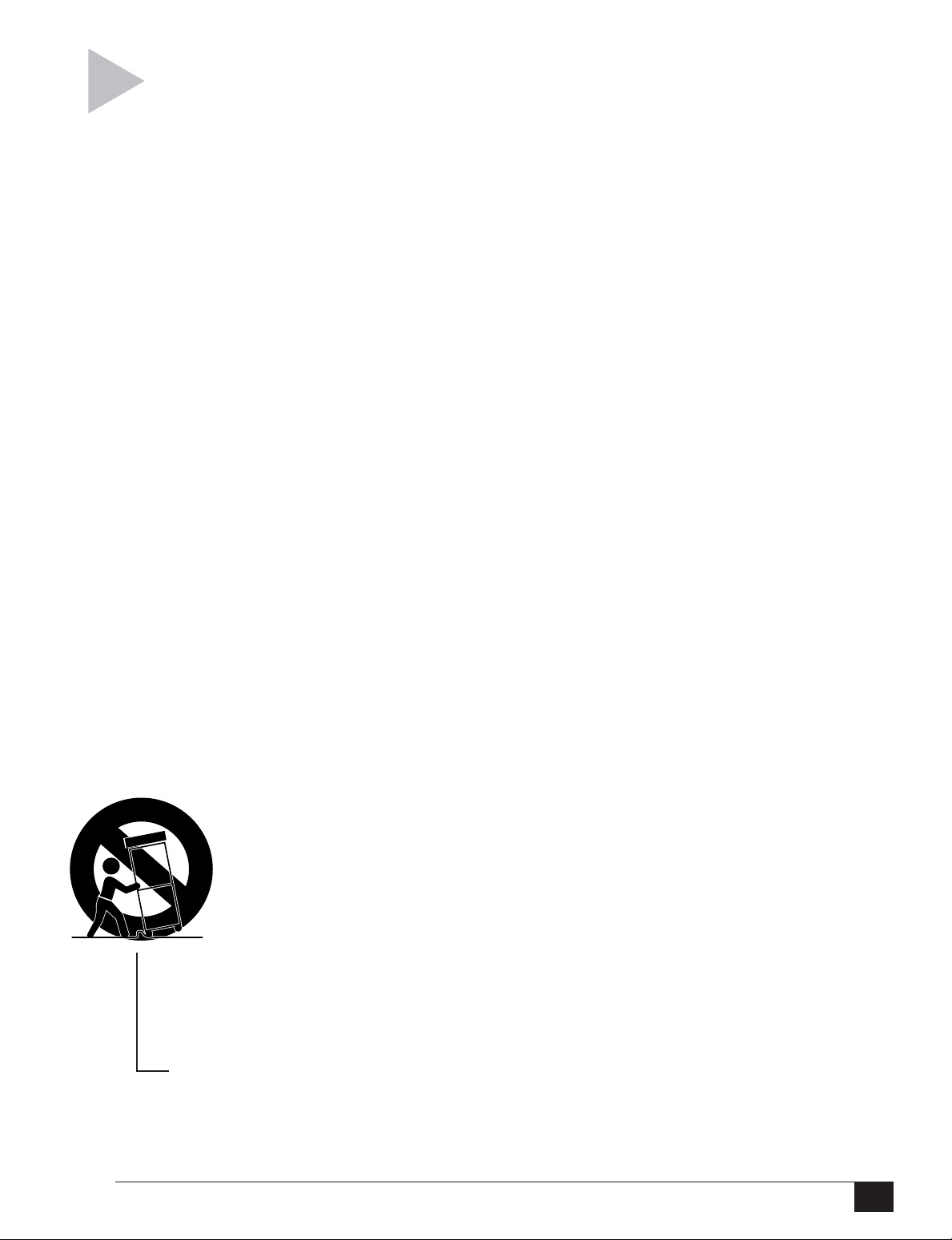
IMPORTANT SAFETY INSTRUCTIONS
SAFETY
READ INSTRUCTIONS
All the safety and operating instructions should
be read before the product is operated.
RETAIN INSTRUCTIONS
The safety and operating instructions should be
retained for future reference.
HEED WARNINGS
All warnings on the product and in the operating
instructions should be adhered to.
FOLLOW INSTRUCTIONS
All operating and use instructions should be
followed.
CLEANING
Unplug this product from the wall outlet before
cleaning. Do not use liquid cleaners or aerosol
cleaners. Use a damp cloth for cleaning.
AT TACHMENTS
Do not use attachments not recommended by
the product manufacturer as they may cause
hazards.
WATER AND MOISTURE
Do not use this product near water - for
example, near a bathtub, wash bowl, kitchen
sink, or laundry tub; in a wet basement; or near
a swimming pool; and the like.
ACCESSORIES
Do not place this product on an unstable cart,
stand, tripod, bracket, or table. The product may
fall, causing serious injury to a child or adult,
and serious damage to the product. Use
only with a cart, stand, tripod, bracket,
or table recommended by the
manufacturer, or sold with the
product. Any mounting of the
product should follow the
manufacturer’s instructions, and
should use a mounting accessory
recommended by the manufacturer.
A product and cart combination should be
moved with care. Quick stops, excessive force,
and uneven surfaces may cause the product and
cart combination to overturn.
PORTABLE CART WARNING
(Symbol provided by RETAC)
VENTILATION
Slots and openings in the cabinet are provided
for ventilation and to ensure reliable operation
of the product and to protect it from
overheating, and these openings must not be
blocked or covered. The openings should never
be blocked by placing the product on a bed,
sofa, rug, or other similar surface. This product
should not be placed in a built-in installation
such as a bookcase or rack unless proper
ventilation is provided or the manufacturer’s
instructions have been adhered to.
POWER SOURCES
This product should be operated only from the
type of power source indicated on the marking
label. If you are not sure of the type of power
supply to your home, consult your product
dealer or local power company. For products
intended to operate from battery power, or
other sources, refer to the operating
instructions.
GROUNDING OR POLARIZATION
This product may be equipped with a polarized
alternating-current line plug (a plug having one
blade wider than the other). This plug will fit
into the power outlet only one way. This is a
safety feature. If you are unable to insert the
plug fully into the outlet, try reversing the plug.
If the plug should still fail to fit, contact your
electrician to replace your obsolete outlet. Do
not defeat the safety purpose of the polarized
plug.
POWER-CORD PROTECTION
Power-supply cords should be routed so that
they are not likely to be walked on or pinched
by items placed upon or against them, paying
particular attention to cords at plugs,
convenience receptacles, and the point where
they exit from the product.
PROTECTIVE ATTACHMENT
PLUG
The product is equipped with an attachment
plug having overload protection. This is a safety
feature. See Instruction Manual for replacement
or resetting of protective device. If replacement
of the plug is required, be sure the service
technician has used a replacement plug
specified by the manufacturer that has the same
overload protection as the original plug.
Safety
iii
Page 6
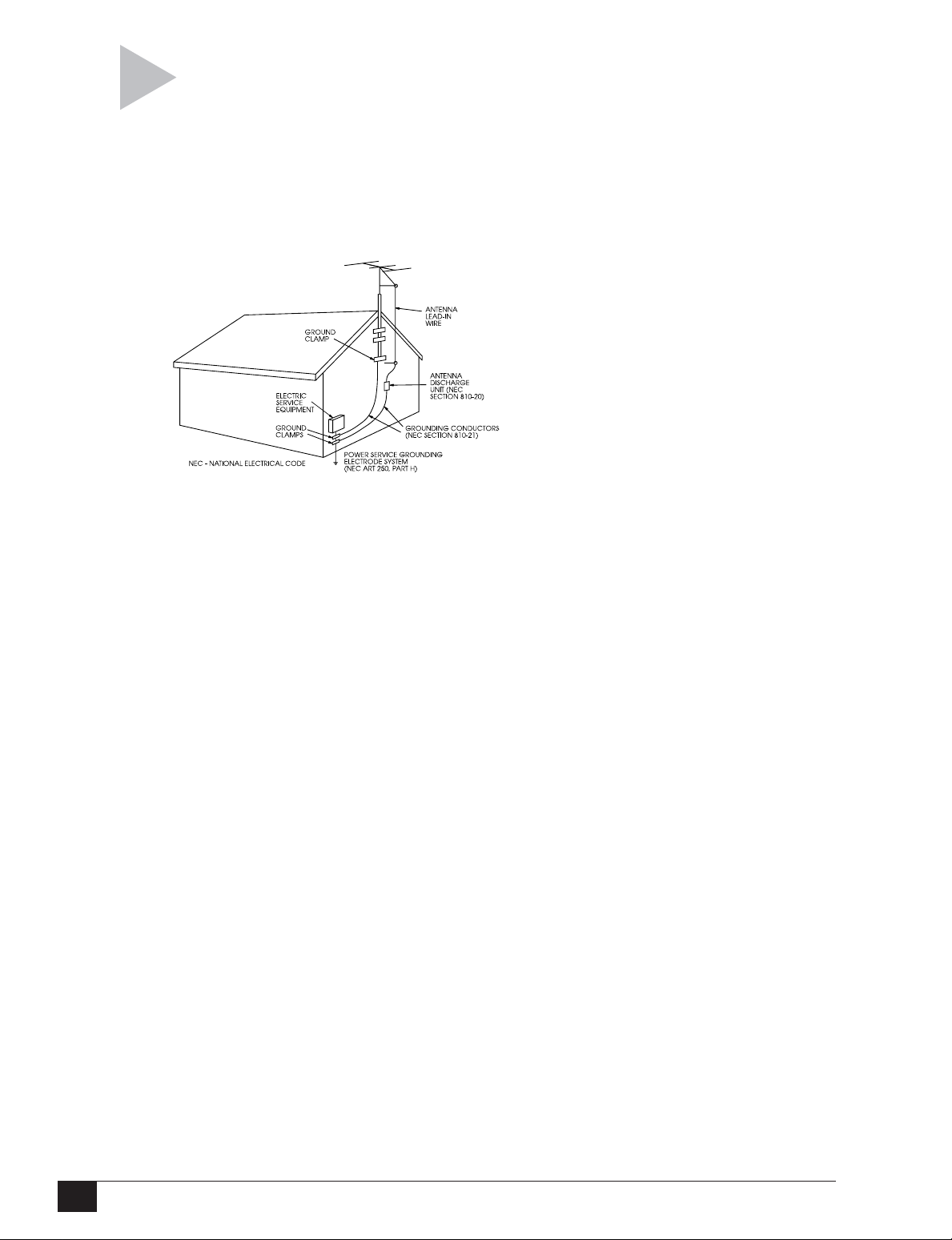
OUTDOOR ANTENNA
GROUNDING
If an outside antenna or cable system is
connected to the product, be sure the antenna
or cable system is grounded so as to provide
some protection against voltage surges and
built-up static charges. Article 810 of the
National Electrical Code, ANSI/NFPA 70,
provides information with regard to proper
grounding of the mast and supporting structure,
grounding of the lead-in wire to an antenna
discharge unit, size of grounding conductors,
location of antenna-discharge unit, connection
to grounding electrodes, and requirements for
the grounding electrode. See figure above.
LIGHTNING
For added protection for this product during a
lightning storm, or when it is left unattended
and unused for long periods of time, unplug it
from the wall outlet and disconnect the antenna
or cable system. This will prevent damage to
the product due to lightning and power lines
surges.
POWER LINES
An outside antenna system should not be
located in the vicinity of overhead power lines
or other electric light or power circuits, or where
it can fall into such power lines or circuits. When
installing an outside antenna system, extreme
care should be taken to keep from touching such
power lines or circuits as contact with them
might be fatal.
OVERLOADING
Do not overload wall outlets, extension cords,
or integral convenience receptacles as this can
result in a risk of fire or electric shock.
OBJECT AND LIQUID ENTRY
Never push objects of any kind into this product
through openings as they may touch dangerous
voltage points or short-out parts that could
result in a fire or electric shock. Never spill liquid
of any kind on the product.
SERVICING
Do not attempt to service this product yourself
as opening or removing covers may expose you
to dangerous voltage or other hazards. Refer
all servicing to qualified service personnel.
DAMAGE REQUIRING SERVICE
Unplug this product from the wall outlet and
refer servicing to qualified service personnel
under the following conditions:
a When the power-supply cord or plug is
damaged,
b If liquid has been spilled, or objects have
fallen into the product,
c If the product has been exposed to rain or
water,
d If the product does not operate normally by
following the operating instructions. Adjust
only those controls that are covered by the
operating instructions as an improper
adjustment of other controls may result in
damage and will often require extensive work
by a qualified technician to restore the
product to its normal operation,
eIf the product has been dropped or
damaged in any way, and
f When the product exhibits a distinct change
in performance - this indicates a need for
service.
REPLACEMENT PARTS
When replacement parts are required, be sure
the service technician has used replacement
parts specified by the manufacturer or have the
same characteristics as the original part.
Unauthorized substitutions may result in fire,
electric shock, or other hazards.
SAFETY CHECK
Upon completion of any service or repairs to
this product, ask the service technician to
perform safety checks to determine that the
product is in proper operating condition.
WALL OR CEILING MOUNTING
The product should be mounted to a wall or
ceiling only as recommended by the
manufacturer.
HEAT
The product should be situated away from heat
sources such as radiators, heat registers, stoves,
or other products (including amplifiers) that
produce heat.
Dual-Deck VCR User’s Guide
iv
Page 7
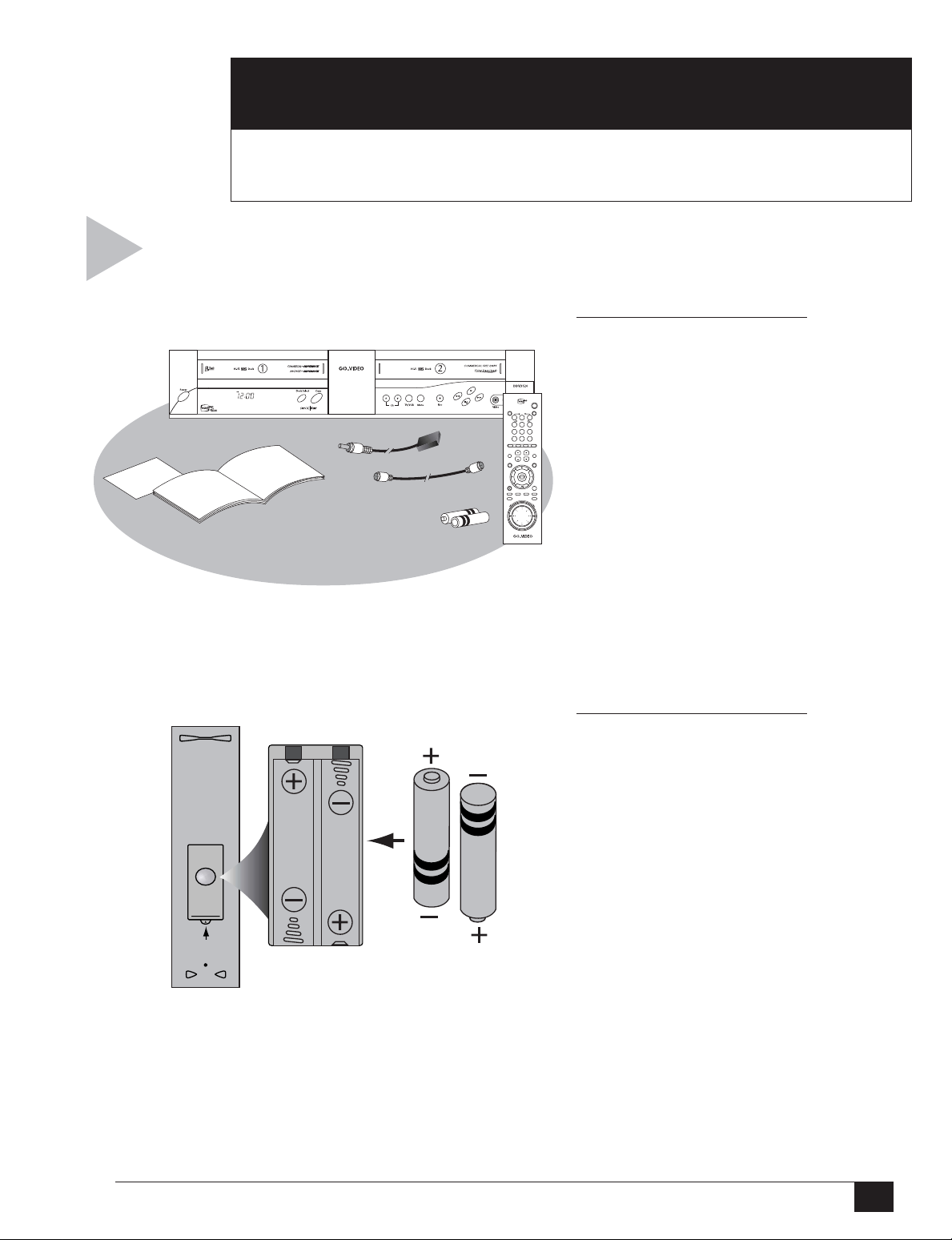
GETTING STARTED
1
This Chapter will guide you through initial setup of your Dual-Deck VCR,
including basic connections, Auto Setup, and remote programming.
Before you begin, please check that all items are
included in your Dual-Deck VCR box, then insert
the enclosed batteries in the remote control.
1 CHECK PACKING LIST
• Dual-Deck VCR
• Remote Control
POWER COPY TAPE
VCR Plus+ TV/VCR
SLOW
21 3
TRK—AUTO—TRK
5
4 6
REPEAT SKIP
87 9
SEARCH/INDEX
100
0
TV
VCR SCENE/TITLE
VOL CH
MUTE
DECK 1
MENU
REC
SP/SLP CLK/CTR CLEAR DISPLAY
AUDIO DUB VIDEO DUB
V
E
R
•Two (2) “AA” Batteries
• Coaxial Cable
TV VIEW
LCV
• Cable Mouse
DECK 2
STILL/
• User’s Guide
F.ADV
F
W
D
•Warranty Registration Card
UNPACKING
2 INSERT BATTERIES
a. Remove the battery cover
from the back of the remote
control as shown.
b. Insert two “AA” batteries,
paying attention to observe
the correct polarities (+/–).
c. Replace the cover.
1 - Getting Started
1
Page 8
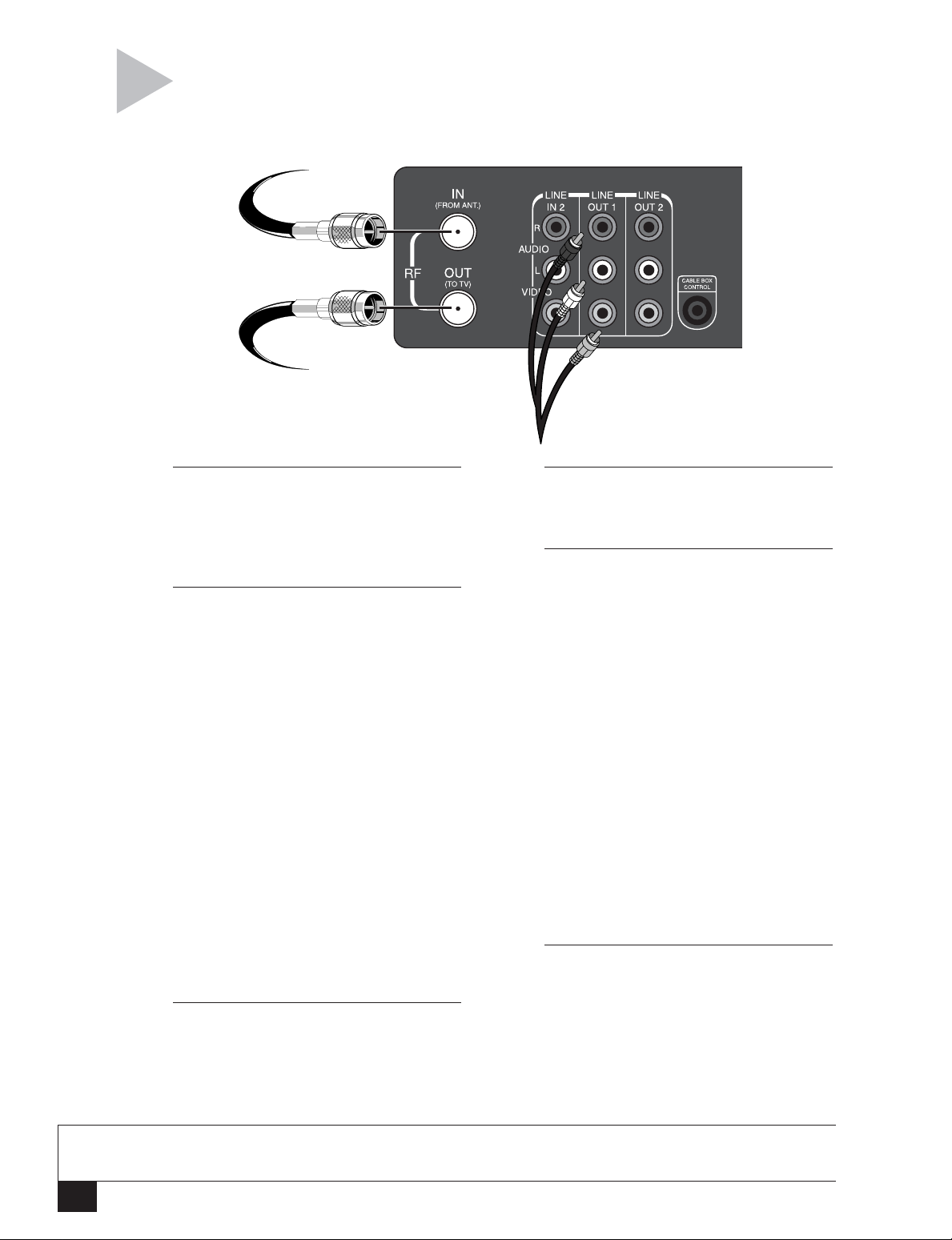
Follow these steps to connect the Dual-Deck VCR
to your television and antenna/cable TV.
From Antenna
or Cable TV
To Television
To Line Inputs on
your Television
1 CONNECT ANTENNA/CABLE TV
Connect the coaxial cable from your
indoor/outdoor antenna or cable TV
outlet/cable box to the “IN (FROM
ANT.)” jack on the VCR back panel.
2 CONNECT VCR TO TV
BASIC CONNECTIONS
Standard RF Option
Connect the supplied cable (coaxial) from
the “OUT (TO TV)” jack on the VCR back
panel to your television’s antenna in jack.
Use this connection if your television is
equipped with a basic antenna input.
OR
Composite Video Option
Connect a standard RCA cable from the
“Line Out 1” jacks on the VCR back
panel to your television’s Line In jacks.
Be sure to match yellow to video, red to
right audio and white to left audio on
your television and VCR. Use this
connection for better sound and picture
quality if your television is equipped
with line inputs.
3 PLUG IN VCR
Connect the VCR power cord to a
standard 120V/60Hz wall outlet.
4 TURN ON TV, VCR, CABLE BOX
Press POWER on your television, VCR
and/or Cable Box.
5 SET TELEVISION CHANNEL
Channel 3
If you chose the Standard RF Option,
set your television to channel 3. If you
experience interference on channel 3,
you may use channel 4 instead; however, you must first run Auto Setup with
channel 3, then follow the instructions
on page 36 to reset the RF Output to
channel 4.
OR
Video In
If you chose the Composite Video
Option, set your television to display its
Video Input, often labeled “Video,”
“Line,” or “Aux.” See your television
owner’s manual for the correct setting.
6 CONNECTION COMPLETE!
The “Language/Langue” menu should
appear on your television screen. Please
proceed with Auto Setup on the following page.
NOTES
• For Advanced Connections, please refer to pages 36-48.
• For Cable Box Control setup, see pages 37-38.
Dual-Deck VCR User’s Guide
2
Page 9

Follow these steps to run Auto Setup,
which will set the clock and save local
channels automatically.
AUTO SETUP
POWER
press
LANGUAGE/LANGUE
1 English
2 Français
press
Connect Antenna or
Cable and Press MENU
Searching For Channels
Select = 1-2
Choisir = 1-2
1 2
or
press
Setting the Clock
MENU
Please Wait...
Please Wait...
1 SET MENU LANGUAGE
The first time you turn on your Dual-Deck
VCR, you will be prompted to set the menu
language. Press 1 for English or 2 for French.
2 CONFIRM ANTENNA/CABLE
CONNECTION
If you have not already done so, make sure
you have connected an antenna or basic
cable to the “IN (FROM ANT.)” jack on the
VCR back panel. Press MENU to continue.
3 RUN AUTO SETUP
As soon as you press MENU, the Dual-Deck
VCR will automatically perform the following steps:
Auto Channel Search – Automatically
detects the source of incoming channels
(antenna or cable) and then searches for all
active channels in your area.
Auto Clock Set – Automatically sets the
VCR’s internal clock, which is necessary for
accurate timer recording.
• This procedure may take a few minutes
to complete. When finished, the VCR
will display the lowest channel found.
• If you wish, you can now program your
remote control to control your television; see page 4. Or you can proceed
with Chapter 2 for a Quick Tour of the
Dual-Deck system.
Ch03
NOTES
• If no channels were found in your area, the VCR will alert you and then display the “Channel Settings”
menu; see page 48.
• If Auto Setup was unable to detect the time, the VCR will alert you and then display the Manual Clock Set
menu; see page 46.
1 - Getting Started
3
Page 10

Follow these steps to program the remote
control to operate many brands of television.
1 TURN ON TELEVISION
POWER
T
Y
A
P
P
O
E
C
Press POWER on your television.
VCR Plus+ TV/VCR
SLOW
21 3
TRK—AUTO—TRK
5
4 6
REPEAT SKIP
87 9
SEARCH/INDEX
100+
0
SELECT
¥
TV
VCR SCENE/TITLE TV VIEW
¥
VOL¥CH
¥
MUTE
¥
LCV
2 ENTER CODE
Press and hold the TV key on the VCR remote
control while entering the 2-digit code for your
brand of television with the 0-9 keys (see table
below). If there is more than one code for your
brand of television, try them all until one works.
BRAND CODE(S)
Daewoo.............................. TV + 19
Emerson............................. TV + 21
Hitachi................................ TV + 10
JVC .................................... TV + 11
DECK1
DECK2
LG ................................ TV + 08, 18
LG (Goldstar)...................... TV + 06
Loewe ................................ TV + 28
Magnavox .......................... TV + 04
MENU
Mitsubishi........................... TV + 13
Newsan (S. America) .......... TV + 27
STILL/
REC
SP/SLP CLK/CTR CLEAR DISPLAY
AUDIO DUB VIDEO DUB
V
E
R
F.ADV
F
W
D
Noblex (S.America) ............ TV + 25
Panasonic..................... TV + 12, 24
RCA.............................. TV + 07, 29
Samsung .......... TV + 01, 14, 15, 23
Sanyo ........................... TV + 05, 20
Sharp...................... TV + 02, 16, 22
Sony ................................... TV + 03
Telefunken.......................... TV + 26
Toshiba............................... TV + 09
Zenith................................. TV + 17
REMOTE CONTROL SETUP
Pressing the TV key puts the
remote control in TV mode. Some
or all of the highlighted keys will
be able to control your television.
NOTE
• When the remote is in TV mode, it WILL
NOT operate the VCR. Press VCR to restore
normal VCR functionality.
Dual-Deck VCR User’s Guide
4
3 CHECK YOUR RESULTS
If the television advances to the next active
channel, programming is complete! If the
television does not respond, try another 2-digit
code. Some televisions are not listed but can be
programmed.
4 OPERATE YOUR TELEVISION
When you want to control your television, press
the TV key , then try any of the keys shown in
the drawing at left.
• When the remote control is in TV mode, it
WILL NOT operate your VCR.
•To restore VCR mode, press the VCR key.
Page 11

QUICK TOUR
S
2
This Chapter provides an overview of the Remote Control, Front Panel,
Front Panel Display and On-Screen Display.
The following is an overview of the Dual-Deck
VCR remote control. The keys are listed in
alphabetical order.
JOG
WHEEL
POWER
VCR Plus+ TV/VCR
SLOW
21 3
TRK—AUTO—TRK
5
4 6
REPEAT SKIP
87 9
100+
0
SELECT
¥
TV
VCR SCENE/TITLE TV VIEW
¥
VOL¥CH
¥
MUTE
DECK1
MENU
REC
SP/SLP CLK/CTR CLEAR DISPLAY
AUDIO DUB VIDEO DUB
V
E
R
Y
P
O
C
SEARCH/INDEX
¥
LCV
DECK2
STILL/
F.ADV
F
W
D
T
A
P
E
REMOTE CONTROL
0-9
While watching TV, press to select channels.
While in the menu system, press to select menu
items.
100+
Press to select cable channels 100 and above.
AUDIO DUB
While a recording is paused, press to begin
dubbing a new audio track (see page 25).
CH
Press to select the next or previous channel.
COPY TAPE
Press to copy the tape in Deck 1 to the tape in
Deck 2 (see page 10).
CLEAR
Press to reset the Tape Counter to zero (0:00:00).
Also press to clear entries in the menu system.
CLK/CTR
Press to change the Front Panel Display to the
clock, tape counter, or time remaining on the
tape.
DECK 1
Press to make Deck 1 active. All deck control keys
(PLAY , REWIND , etc.) will only af fect Deck 1.
DECK 2
Press to make Deck 2 active. All deck control keys
(PLAY , REWIND , etc.) will only affect Deck 2.
HUTTLE
RING
DISPLAY
Press to turn the On-Screen Display on and off.
FAST-FORWARD
While the VCR is stopped, press to fast-forward
the tape in the active deck. While a tape is playing, press to visually search forward (Cue). In the
menu system, press to make selections.
2 - Quick Tour
5
Page 12
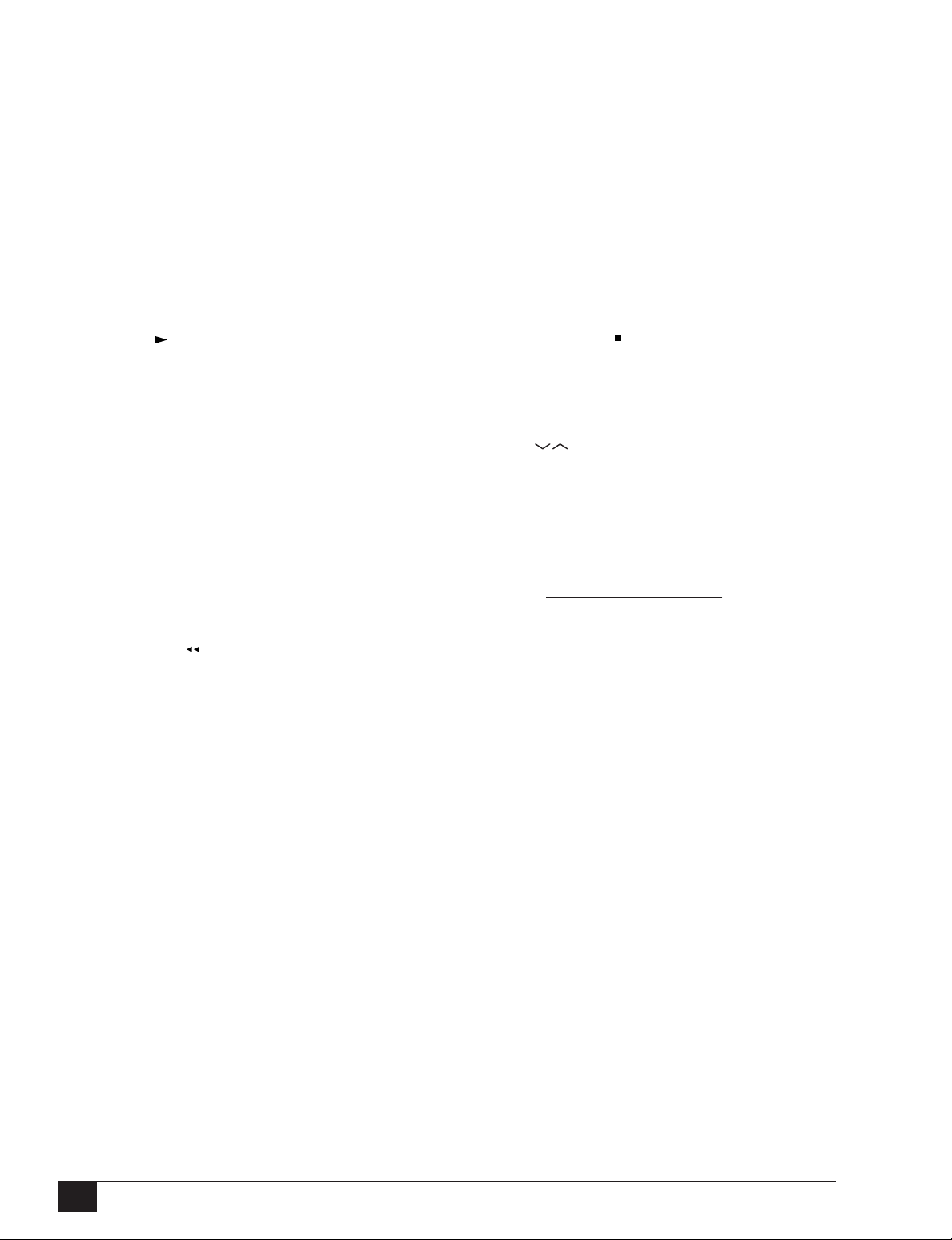
JOG WHEEL
While a tape is paused, rotate the Jog Wheel
forward or backward to advance or rewind the
tape one frame at a time.
LCV
While watching TV, press to display the last
channel viewed.
SLOW –/+
While a tape is playing, press to play the tape
in slow motion at variable speeds.
SP/SLP
Press to set the record speed to SP (Standard
Play) or SLP (Super Long Play). SLP is three
times longer than SP.
MENU
Press to display the VCR’s Main Menu.
MUTE
Press to turn the sound on and off.
PLAY
Press to play the tape in the active deck. In the
menu system, press to move the blinking
selection arrow up.
POWER
Press to power the VCR on and off.
REC
Press to start recording in the active deck. Pr ess
repeatedly to add recording time in 30-minute
increments (see One Touch Recording, page 14).
REPEAT
While a tape is playing, press to replay the last
30 seconds.
REWIND
While the VCR is stopped, press to rewind the
tape in the active deck. While a tape is playing,
press to visually search backward (Review). In
the menu system, press to return to the previous menu.
STILL/F.ADV
While a tape is playing or recording, press to
pause the tape in the active deck. While a tape
is paused, press repeatedly to advance the
tape one frame at a time.
STOP/EJECT
Press to stop the tape in the active deck. Press
twice to eject the tape. In the menu system,
press to move the blinking selection arrow
down.
TRK – AUTO
While a tape is playing, press to manually
adjust tracking (white lines on the screen). Press
AUTO to resume automatic tracking.
TV
Press to set the remote to operate your television. Note: When selected, the keys on the
remote will not operate the VCR.
TV/VCR
Your TV and your VCR both have television
tuners. This allows you to watch one show with
the TV tuner while recording another show with
the VCR tuner. Press the TV/VCR key to switch
back and forth between the TV tuner and the
VCR tuner.
SCENE/TITLE
REMOTE CONTROL (CONT.)
While in the 8-Scene Editor, press to mark the
beginning and ending points of scenes (see
page 23). While recording, press to superimpose On-Screen Titles (see page 27).
SEARCH/INDEX
While the VCR is in Stop, Play, Fast-Forward, or
Rewind, press to display the Search/Index Menu
(see page 33). While a tape is recording, places
an Index mark on the tape (see page 32).
TV VIEW
Press to change the view on your television
among all the Dual-Deck VCR input sources:
Tuner, Deck 1, Deck 2, Line 1, and Line 2. This
allows you to record a show in Deck 1 and
watch another tape in Deck 2.
VCR
Press to set the remote to operate your VCR.
VCR PLUS+
Press to open the VCR Plus+ programming
SHUTTLE RING
While a tape is playing, rotate the Shuttle Ring
forward or backward to gradually increase or
decrease the playback speed.
menu (see page 21).
VIDEO DUB
While a recording is paused, press to begin
dubbing a new video track (see page 15).
SKIP
While a tape is playing, press 1-5 times to skip
ahead 1 minute at a time (up to 5 minutes). While
VOLUME +/–
Press to adjust the volume.
the VCR is copying, press 1-5 times to skip edit
(remove) the next 1-5 minutes (see page 24).
Dual-Deck VCR User’s Guide Chapter 2 - Quick Tour
6
Page 13

The following is an overview of the DualDeck VCR front panel.
Deck Select
VCR
Copy
FRONT PANEL
Rec
Ch
MenuTV/VCR
Video Audio
12345678
12
91011
1 POWER
Press to power the VCR on and off.
2 DECK SELECT
Press to switch control between
Deck 1 and Deck 2.
3 COPY TAPE
Press to copy the tape in Deck 1 to
the tape in Deck 2 (see page 10).
4CH
Press to select the next or previous
channel.
5 TV/VCR
Press to switch back and forth
between the TV tuner and the VCR
tuner.
6 MENU
Press to display the VCR’s Main
Menu.
7 REC
Press to start recording in the active
deck. Press repeatedly to add
recording time in 30-minute increments (see page 14).
8 REWIND
While the VCR is stopped, press to
rewind the tape in the active deck.
While a tape is playing, press to
visually search backward (Review). In
the menu system, press to return to
the previous menu.
9 STOP/EJECT
Press once to stop the tape in the
active deck, or press twice to eject
the tape. In the menu system, press
to move the blinking selection
arrow down.
10 PLAY
Press to play the tape in the active
deck. While a tape is playing or
recording, press to pause the tape
in the active deck. In the menu
system, press to move the blinking
selection arrow up.
11 FAST-FORWARD
While the VCR is stopped, press to
fast-forward the tape in the active
deck. While a tape is playing, press
to visually search forward (Cue). In
the menu system, press to make
selections.
12 FRONT AUDIO/VIDEO
INPUT (LINE 1)
Connect to the composite video
(yellow) and stereo audio outputs
(white and red) of an external
component, such as a camcorder or
videogame, using RCA cables. Use
the white input for mono sources.
NOTE
• Line Input Labels - Throughout the menu system, the front audio/video input is referred to as “Line 1”
(or “L1”), and the rear audio/video input is referred to as Line 2 (or “L2”). To change these labels to match
the components you have connected, see page 43.
2 - Quick Tour
7
Page 14
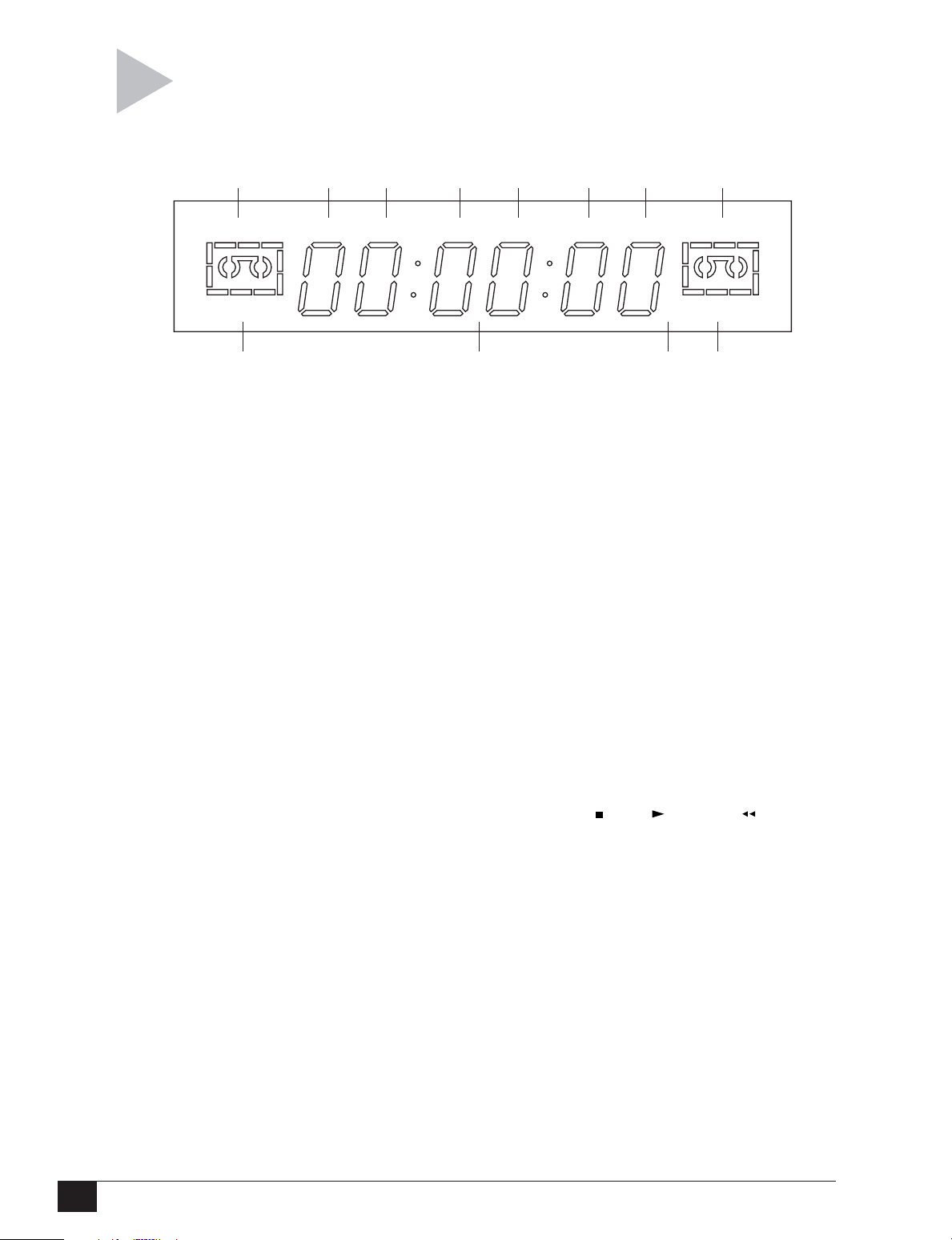
The following is an overview of the front panel
display.
1234
DECK 1
S L P
COPY
91011
1 DECK 1 STATUS INDICATOR
Lights to show you that Deck 1 is
active. Also, graphically displays the
status of the tape in Deck 1; e.g.,
Stop, Play, Rewind, etc.
2 TV/VCR INDICATOR
Lights when the Dual-Deck is in VCR
mode, turns off when the Dual-Deck
is in TV mode, as set by the TV/VCR
key.
5
SAP STEREOHi-Fi
67 8
DECK 2VCRAMTIMER
S L P
12
8 DECK 2 STATUS INDICATOR
Lights to show you that Deck 2 is
active. Also, graphically displays the
status of the tape in Deck 2; e.g.,
Stop, Play, Rewind, etc.
9 DECK 1 PLAY/RECORD
SPEED
Shows you the current playback (SP,
LP, or SLP) or record speed (SP or
SLP) for Deck 1.
FRONT PANEL DISPLAY
3 TIMER INDICATOR
Lights to show you that a Timer
Recording has been programmed
and stored in memory. Blinks if
there is a Timer Recording error.
4 COPY INDICATOR
Lights to show you that a tape is
being copied.
5 SAP INDICATOR
Lights when a Second Audio
Program, usually a second language, is available for the current
TV channel.
6Hi-Fi INDICATOR
Lights when a tape is playing a Hi-Fi
stereo soundtrack.
7 STEREO INDICATOR
Lights when the channel you are
watching is broadcast in stereo.
10 CLOCK/TAPE COUNTER
Shows you the current time, the
tape counter position, or the time
remaining until the end of the tape
in the active deck, as set by the
CLK/CTR key. Also briefly displays
the status of the active deck when
you press a deck control key; e.g.,
STOP , PLAY , REWIND , etc.
11 AM/PM INDICATOR
Lights when the time is A.M., turns
off when the time is P.M.
12 DECK 2 PLAY/RECORD
SPEED
Shows you the current playback (SP,
LP, or SLP) or record speed (SP or
SLP) for Deck 2.
Dual-Deck VCR User’s Guide
8
Page 15
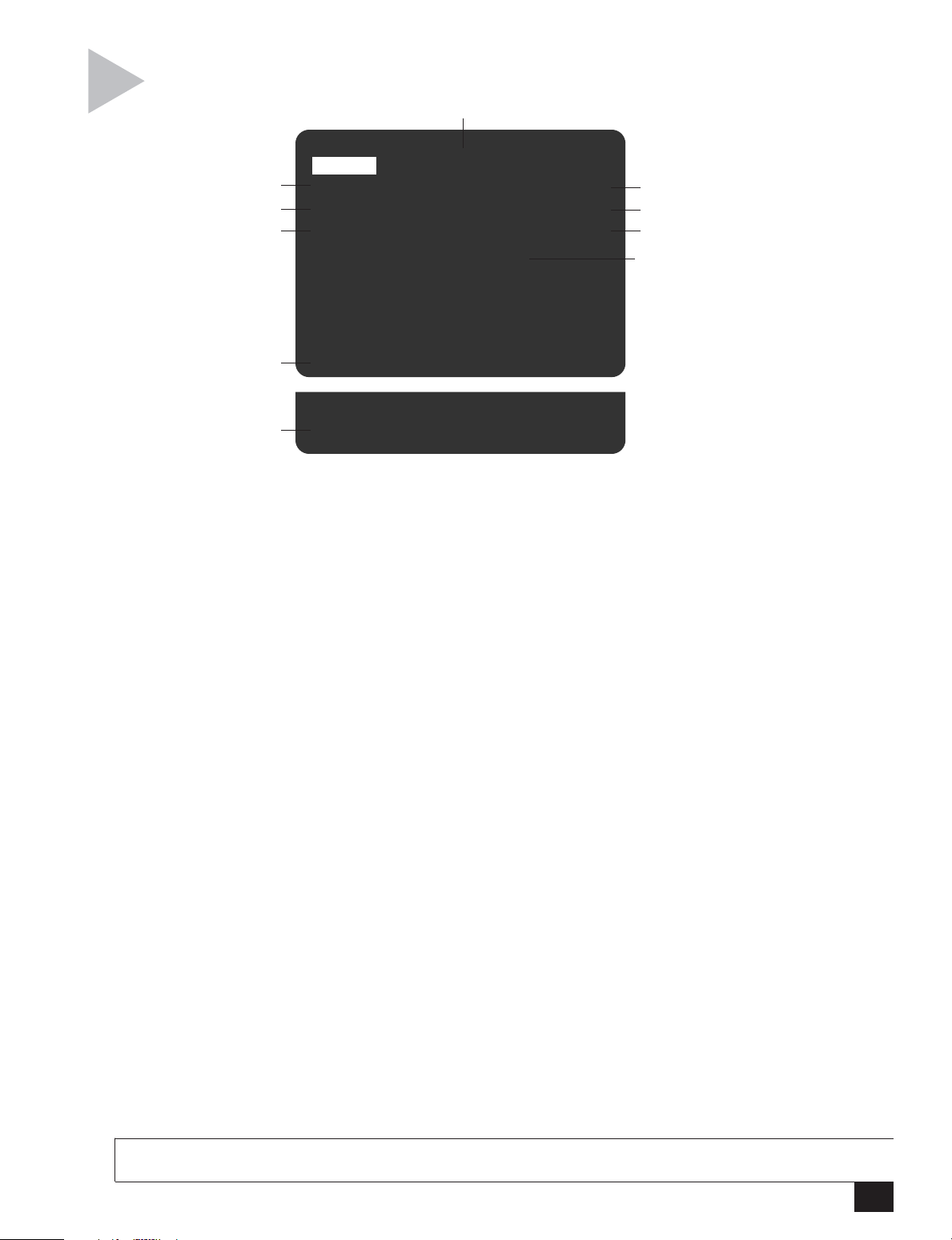
The following is an overview of the On-Screen
Display (OSD).
6
Deck 1 TV VIEW Deck 2
5
4
3
Play Deck 1 Stop
0 : 00 : 00 0 : 00 : 00
SP SLP
Sequential Play
ON-SCREEN DISPLAY
7
8
9
10
2
1
1DATE AND TIME
When the TV View is set to Channel,
Line 1, or Line 2, the date and time are
displayed at the bottom of the screen.
2 RECORD SOURCE
When the TV View is set to Deck 1 or
Deck 2, the Deck 1 and Deck 2 record
source are displayed at the bottom of
the screen.
3 DECK 1 PLAY/RECORD SPEED
Shows you the current playback (SP, LP,
or SLP) or record speed (SP or SLP) for
Deck 1.
4 DECK 1 COUNTER POSITION
Shows you the current tape counter
position or time remaining on the tape
in Deck 1, as set by the CLK/CTR key.
5 DECK 1 STATUS
Shows you the status of the tape in
Deck 1; e.g., Stop, Play, Rewind, FastForward, etc.
Ch 10 Source Ch 10
Fri Jan 12, 2001 12 : 34 PM
6 TV VIEW
Shows you the input source you are
currently watching (Channel, Deck 1,
Deck 2, Line 1, or Line 2).
7 DECK 2 STATUS
Shows you the status of the tape in
Deck 2; e.g., Stop, Play, Rewind, FastForward, etc.
8 DECK 2 COUNTER POSITION
Shows you the current tape counter
position or time remaining on the tape
in Deck 2, as set by the CLK/CTR key.
9 DECK 2 PLAY/RECORD SPEED
Shows you the current playback (SP, LP,
or SLP) or record speed (SP or SLP) for
Deck 2.
10 DISPLAY MESSAGES
The On-Screen Display often displays
feedback on the status of your DualDeck, including Copy messages, Timer
Recording error messages, etc.
NOTE
•Press DISPLAY to manually turn the OSD on and off.
2 - Quick Tour
9
Page 16
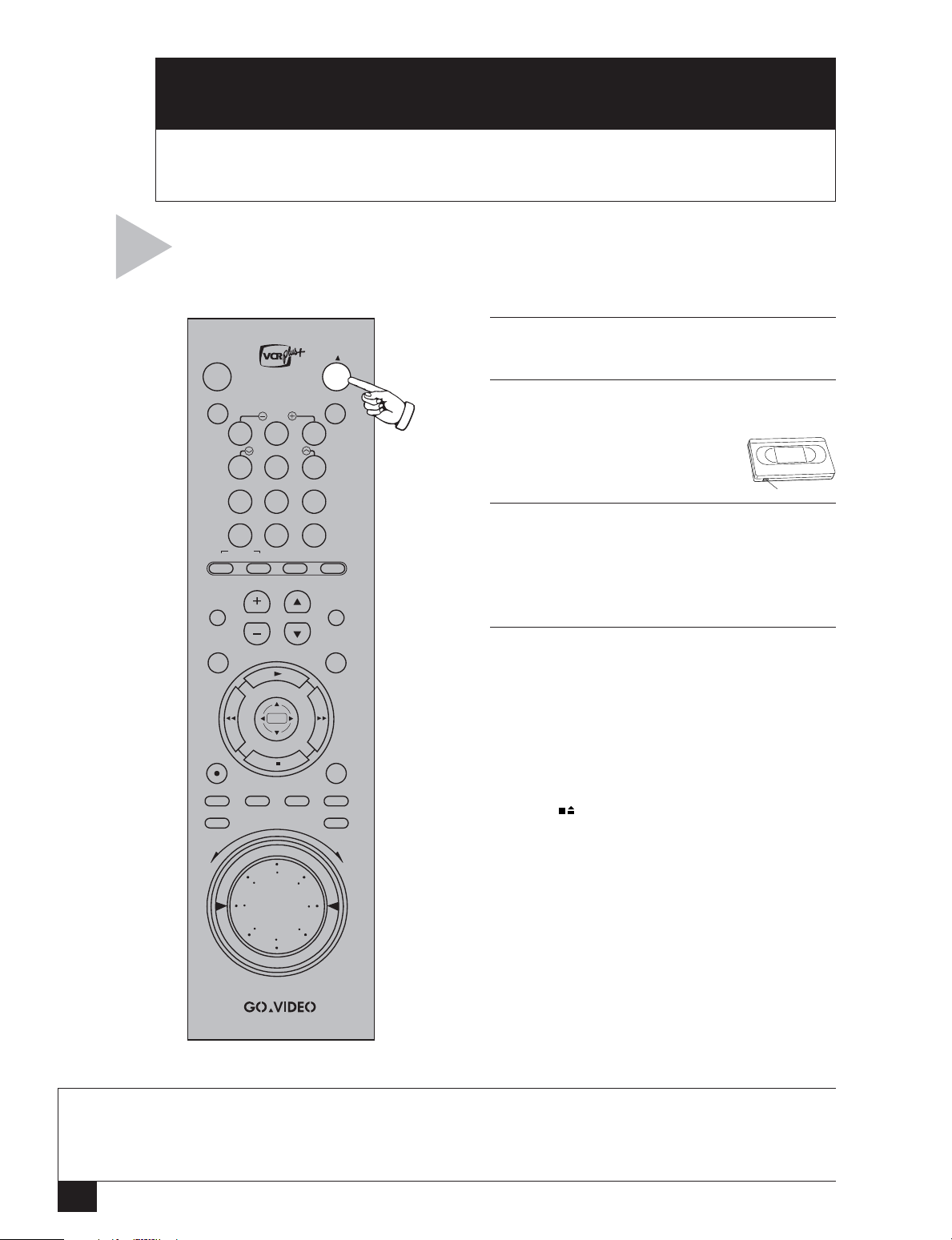
COPY
3
This Chapter will show you how to copy tapes with your Dual-Deck VCR.
To set up the Commercial Free Copy feature, please see Chapter 9.
Follow these steps to copy a tape from
Deck 1 to Deck 2.
POWER
VCR Plus+ TV/VCR
SLOW
21 3
TRK—AUTO—TRK
5
4 6
REPEAT SKIP
87 9
100+
0
SELECT
¥
TV
VCR SCENE/TITLE TV VIEW
¥
VOL¥CH
¥
MUTE
Y
P
O
C
SEARCH/INDEX
¥
LCV
T
A
P
E
1 INSERT SOURCE TAPE
Insert the tape you want to copy in Deck 1.
2 INSERT TARGET TAPE
Insert the tape you want to copy to in Deck 2.
• Make sure the tape has a
record safety tab or it will eject
when you press COPY TAPE.
3 COPY YOUR TAPE
Press COPY TAPE.
• The “Copy” indicator will light on the front
panel display and the VCR will begin copying from Deck 1 to Deck 2.
Record Safety Tab
BASIC COPYING
DECK1
DECK2
4 OPTIONS WHILE COPYING
•To pause, press COPY TAPE. The “Copy”
indicator will blink on the front panel display.
• While paused you can reposition the source
tape in Deck 1; e.g., to fast-forward over a
commercial; see page 24.
•To resume copying, press COPY TAPE again.
•To stop copying, select Deck 2, then press
STOP .
NOTES
MENU
STILL/
REC
SP/SLP CLK/CTR CLEAR DISPLAY
AUDIO DUB VIDEO DUB
V
E
R
F.ADV
F
W
D
• The Dual-Deck VCR cannot duplicate copy-protected tapes. If you try to copy a protected tape, the
message “Tape is Copy Protected” will appear on the on-screen display.
• If you want to copy an entire tape, try the EZ Copy feature. The VCR will automatically rewind both tapes
before and after copying and eject both tapes when finished; see page 11.
Dual-Deck VCR User’s Guide
10
Page 17

Follow these steps to set the default Copy
y
rt
Settings for your Dual-Deck VCR.
COPY SETTINGS
press
1 Copy Settings
2Playback Settings
3Record/Edit Settings
4 Channel Settings
5 VCR Settings
6Timer Recording
7Language/Langue
/ = Move = Sel MENU = Quit
1 Comm. Free Copy On
2 EZ Copy Off
3 Speed Matching On
4 Copy Audio Insert On
5 Copy Mode Off
/ = Move = Sel MENU = Quit
press
MENU
MAIN MENU
press
1
COPY SETTINGS
1
2
3
4
5
for Comm. Free Cop
for EZ Copy
for Speed Matching
for Copy Audio Inse
for Copy Mode
1 OPEN MAIN MENU
Press MENU.
2 SELECT “COPY SETTINGS”
Press 1.
3 ADJUST COPY SETTINGS
Press 1, 2, 3, 4, or 5 to set each of the following:
1 - Comm. Free Copy
Please refer to page 31.
2 - EZ Copy
On – Turns EZ Copy on. When you press
COPY TAPE, the VCR will automatically
rewind both decks, copy the tape in Deck 1
to Deck 2, rewind both decks again, and
eject the tapes. Plus, EZ Copy adjusts the
record speed to avoid running out of tape
before copying is complete; see note on
“Complete Program Record” below.
Off – Turns EZ Copy off.
3 - Speed Matching
On – Automatically sets the Deck 2 record
speed to match the Deck 1 playback speed
(recommended for best copy quality).
Off – Allows the Deck 2 record speed to be
set independently of the Deck 1 playback
speed. Turn Speed Matching off only if you
want to record two or more SP tapes onto
one SLP tape. You must set the Deck 2 record
speed to SLP manually; see page 14.
Auto – Automatically adjusts the Deck 2
record speed to avoid running out of tape
before copying is complete; see note on
“Complete Program Record” below.
4 - Copy Audio Insert
Please refer to page 26.
NOTES
• Complete Program Record (CPR)
changes the copy speed from SP to
SLP if necessary to reduce the risk of
running out of tape before copying is
complete.
• EZ Copy: If the tape runs out in Deck
2 before copying is complete, neither
tape will rewind to alert you that a
problem occurred.
5 - Copy Mode
HQ1 – Sets the VCR to copy in High Quality
1 mode, the best choice if your source tape is
recorded in SP (Standard Play).
HQ2 – Sets the VCR to copy in High Quality
2 mode, the best choice if your source tape is
recorded in LP (Long Play) or SLP (Super
Long Play).
Auto – Chooses HQ1 or HQ2 automatically.
3 - Copy
11
Page 18
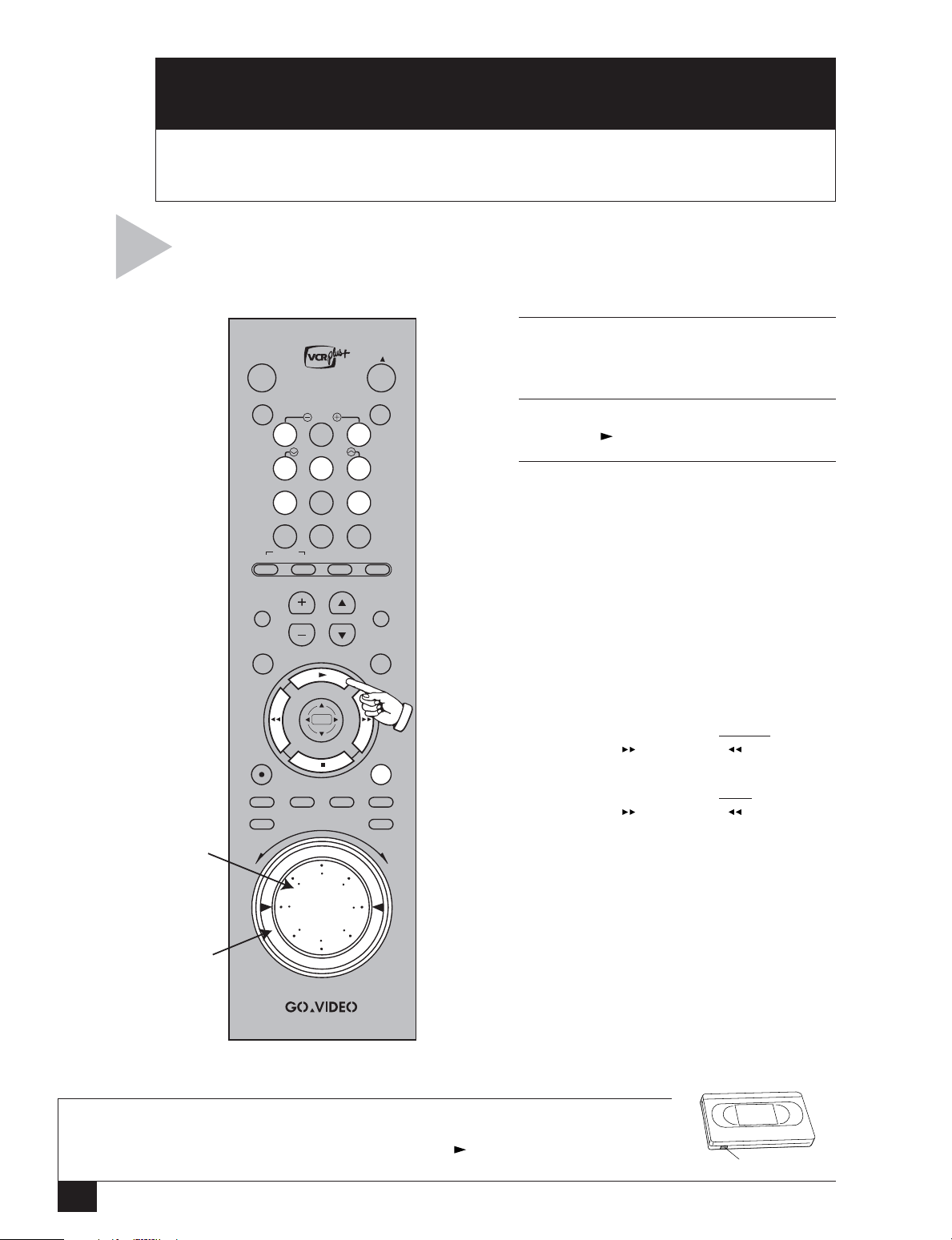
S
PLAY
4
Follow these steps to play a standard VHS
or Super VHS videotape.
BASIC PLAYBACK
JOG
WHEEL
HUTTLE
RING
This Chapter will show you how to play videotapes and
set special playback preferences.
POWER
VCR Plus+ TV/VCR
SLOW
21 3
TRK—AUTO—TRK
5
4 6
REPEAT SKIP
87 9
100+
0
SELECT
¥
TV
VCR SCENE/TITLE TV VIEW
¥
VOL¥CH
¥
MUTE
DECK1
MENU
REC
SP/SLP CLK/CTR CLEAR DISPLAY
AUDIO DUB VIDEO DUB
V
E
R
Y
P
O
C
SEARCH/INDEX
¥
LCV
DECK2
STILL/
F.ADV
F
W
D
T
A
P
E
1 INSERT TAPE
Insert a standard VHS tape or S-VHS tape
into Deck 1 or Deck 2.
2 PLAY TAPE
Press PLAY .
3 OPTIONS DURING PLAYBACK
Freeze - To freeze a single frame, press
STILL/F.ADV.
Frame Advance - To advance one frame at
a time, rotate the JOG WHEEL forward
or backward; or press STILL/F.ADV again.
Shuttle - To gradually increase or decrease
the playback speed, rotate the SHUTTLE
RING forward or backward.
Slow Motion - To play in slow motion,
press SLOW +/–.
Picture Search - To cue or review at 5 times
normal speed, press and release FASTFORWARD or REWIND .
Jet Search - To cue or review at 7 times
normal speed, press and hold FASTFORWARD or REWIND .
Skip - To skip ahead in 1-5 minute incre-
ments, press SKIP 1-5 times in sequence.
Repeat - To replay the last 30 seconds of
the tape, press REPEAT.
Manual Tracking - To adjust tracking
manually, press the TRK +/– keys.
Auto Tracking - To resume automatic
tracking, press AUTO.
NOTES
•Tapes without record safety tabs can be set to play automatically when inserted;
see “Auto Play/Rewind” on page 13.
•To resume normal playback at any time, press PLAY .
Dual-Deck VCR User’s Guide
12
Record Safety Tab
Page 19

Follow these steps to set the default Playback
d
Settings for your Dual-Deck VCR.
PLAYBACK SETTINGS
press
1 Copy Settings
2Playback Settings
3Record/Edit Settings
4 Channel Settings
5 VCR Settings
6Timer Recording
7Language/Langue
/ = Move = Sel MENU = Quit
press
1 Deck 1 Hi-Fi On
2 Deck 2 Hi-Fi On
3 Dual Playback Off
4 Auto Play/Rewind Both
5 COMMERCIAL ADVANCE
/ = Move = Sel MENU = Quit
press
MENU
MAIN MENU
2
PLAYBACK SETTINGS
for Deck 1 Hi-Fi
1
for Deck 2 Hi-Fi
2
for Dual Playback
3
for Auto Play/Rewin
4
for COMMERCIAL
5
ADVANCE
1 OPEN MAIN MENU
Press MENU.
2 SELECT “PLAYBACK SETTINGS”
Press 2.
3 ADJUST PLAYBACK SETTINGS
Press 1, 2, 3, 4 or 5 to set each of the following:
1 - Deck 1 Hi-Fi
On – The VCR will play the Hi-Fi audio track
on tapes in Deck 1.
Off – The VCR will play the linear mono
audio track on tapes in Deck 1. This setting is
necessary to hear sound tracks recorded
using Audio Dub or Copy Audio Insert; see
pages 25 and 26.
2 - Deck 2 Hi-Fi
On – The VCR will play the Hi-Fi audio track
on tapes in Deck 2.
Off – The VCR will play the linear mono
audio track on tapes in Deck 2. This setting is
necessary to hear sound tracks recorded
using Audio Dub or Copy Audio Insert; see
pages 25 and 26.
3 - Dual Playback
Seq (Sequential) – Tapes will play in sequence; i.e., Deck 1 will play, then Deck 2 will
play. This is useful when watching a movie
that includes two tapes.
Loop – Tapes will play in a continuous loop
until you press STOP on the deck in Play.
This is useful for continuous playback of
training or sales tapes.
Normal – Each deck will play independently
(default setting).
4 - Auto Play/Rewind
Play — Tapes without a record safety tab will
play automatically when you insert them.
Rew — All tapes will rewind automatically
when the end of the tape is reached.
Both — Tapes will both play and rewind
automatically.
Off — Tapes will neither play nor rewind
automatically.
5 - COMMERCIAL ADVANCE
Please refer to page 28.
4 - Play
13
Page 20
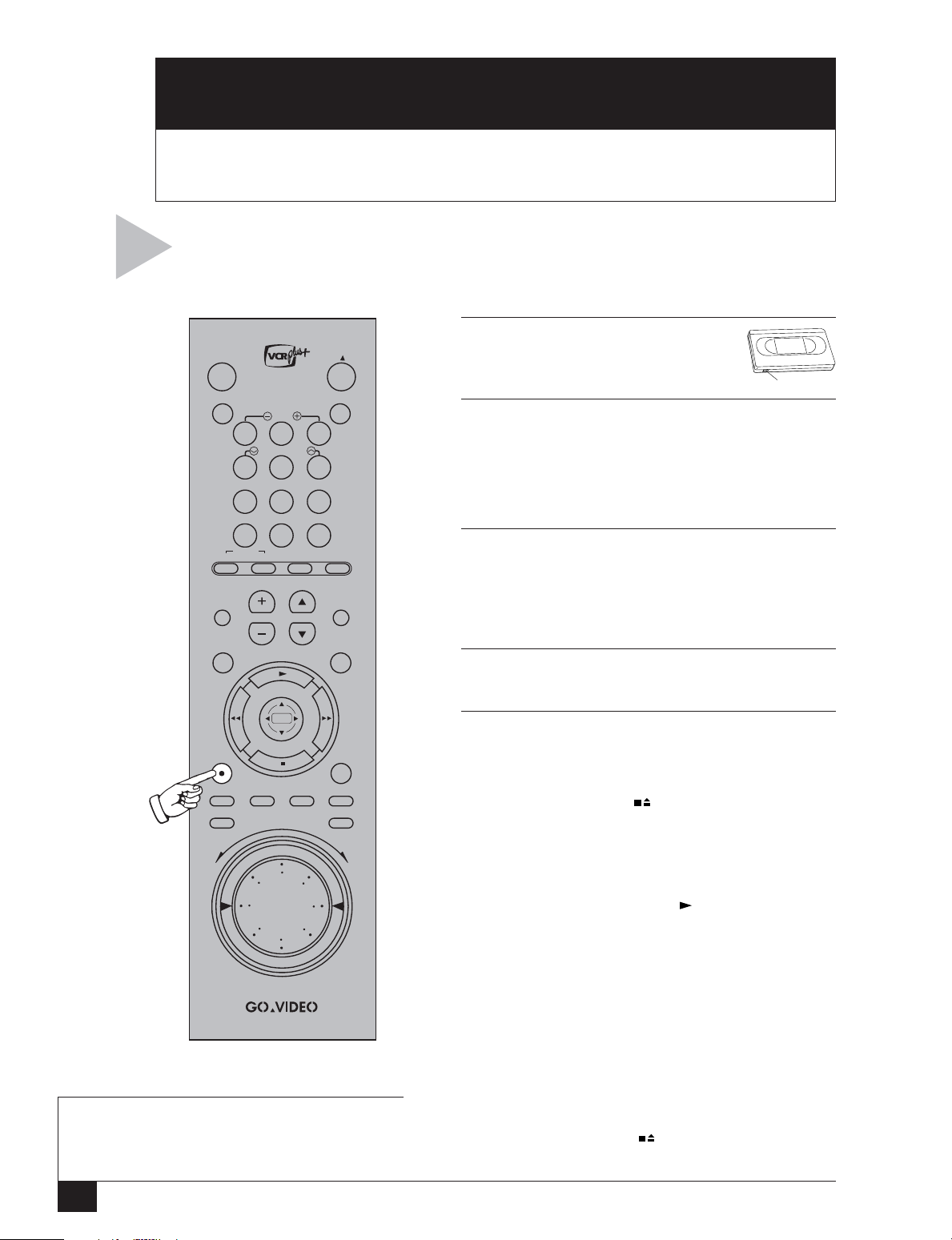
RECORD
5
This Chapter will show you how to record television programs
and set recording preferences.
Follow these steps to record a television
show currently in progress.
1 INSERT TAPE
POWER
VCR Plus+ TV/VCR
SLOW
21 3
TRK—AUTO—TRK
5
4 6
REPEAT SKIP
87 9
100+
0
SELECT
¥
TV
VCR SCENE/TITLE TV VIEW
¥
VOL¥CH
¥
MUTE
DECK1
Y
P
O
C
SEARCH/INDEX
¥
LCV
DECK2
T
A
P
E
2 SET RECORD SPEED
3 SELECT DESIRED CHANNEL/INPUT
4STA RT RECORDING
Insert a VHS tape with a record safety
tab into Deck 1 or Deck 2.
Record Safety Tab
Press the SP/SLP key to set the record speed to:
• SP – Standard Play, for best quality.
• SLP – Super Long Play, for maximum recording
time (3 times longer than SP).
Use the 0-9 keys or the CH +/– keys to select the
channel you wish to record; or use the TV VIEW key
to select Line 1 (front A/V inputs), Line 2 (rear A/V
inputs), or the other deck.
Press REC.
BASIC RECORDING
REC
SP/SLP CLK/CTR CLEAR DISPLAY
AUDIO DUB VIDEO DUB
R
MENU
STILL/
F.ADV
5 OPTIONS DURING RECORDING
•To pause, press STILL/F.ADV.
•To resume, press REC again.
•To stop, press STOP .
F
V
E
W
D
•To watch a different channel, press TV/VCR to
switch to TV mode, then select a channel on
your TV.
•To watch another videotape, insert a tape in the
other deck and press PLAY .
• One-Touch Recording –To add recording time
in 30 minute increments, press REC repeatedly.
“OTR” will appear on the on-screen display,
followed by the number of minutes the VCR will
record. Continue pressing REC to add up to 9
hours and 30 minutes. When the recording time
has elapsed, the VCR will stop recording automatically.
NOTE
• If you press POWER during One-Touch
Recording, the front panel display will flash
and the VCR will turn off automatically when
the recording time has elapsed.
• OTR Loop Record – When you reach OTR 9:30,
press REC again to enter OTR Loop mode. The
selected Deck will record over and over again
until you press STOP . This can be used for
continuous recording of security cameras.
Dual-Deck VCR User’s Guide
14
Page 21

Follow these steps to set the default
e
Record Settings for your Dual-Deck VCR.
press
MENU
RECORD SETTINGS
1 OPEN MAIN MENU
Press MENU.
2 SELECT “RECORD/EDIT SETTINGS”
Press 3.
MAIN MENU
1 Copy Settings
2Playback Settings
3 Record/Edit Settings
4 Channel Settings
5 VCR Settings
6Timer Recording
7 Language/Langue
/ = Move = Sel MENU = Quit
press
RECORD/EDIT SETTINGS
1 Dual Recording Off
2 Date/Time Stamp Timer
3 Deck 1 Rec Source Auto
4 Deck 2 Rec Source Auto
5 8-Scene Edit List
6 Setup Titler Message
7 VCR Plus+ Setup
/ = Move = Sel MENU = Quit
press
3
for Dual Recording
1
for Date/Time Stamp
2
for Deck 1 Rec Source
3
3 ADJUST RECORD/EDIT SETTINGS
Press 1, 2, 3, 4, 5, 6 or 7 to set the following:
1 - Dual Recording
Sequential – Tapes will record in sequence;
i.e., the VCR will record over the entire tape in
Deck 1, then over the tape in Deck 2, and then
stop (see note below).
Loop – Tapes will record in a continuous loop;
i.e., the VCR will record over the entire tape in
Deck 1, then over the tape in Deck 2, then
Deck 1, etc. until you press STOP on the
recording deck (see note below).
Normal – Each deck will record independently
(default setting).
2 - Date/Time Stamp
Timer – The date, time, and record source will
be “stamped” (superimposed) briefly at the
start of all timer recordings.
Cont. – The date, time, and record source will
be stamped continuously over all recordings
(see note below).
All – The date, time, and record source will be
stamped briefly at the start of all recordings.
Off – The Date/Time Stamp will be off.
for Deck 2 Rec Source
4
for 8-Scene Edit List
5
for Setup Titler Messag
6
for VCR Plus+ Setup
7
NOTES
• If you set Dual Recording to “Sequential”
and set the Record Speed to SLP, you can
record for up to 12 hours with T-120 tapes.
• Loop recording is not available when
Commercial Advance is active (i.e., when
Mark Commercials is set to “Yes”).
• If Date/Time Stamp is set to “Cont.,” the
On-Screen Display and menu system will
be disabled. Press STOP on the
recording deck to restore normal onscreen functions.
3 - Deck 1 Record Source
Auto is the recommended setting, because the
VCR will automatically record whatever is visible
on the TV screen when you press REC. You may
also fix the Record Source to Line 1 (the front A/V
inputs), Line 2 (the rear A/V inputs), Deck 2, or
Tuner (the current television show).
4 - Deck 2 Record Source
Auto is recommended for this setting as well.
You can also fix the Deck 2 record source to
Line 1, Line 2, Deck 1, or Tuner.
5 - 8-Scene Edit List
Please refer to page 23.
6 - Setup Titler Message
Please refer to page 27.
7 - VCR Plus+ Setup
Please refer to page 19.
5 - Record
15
Page 22

TIMER RECORD
m
6
This chapter provides step by step instructions
for programming Timer Recordings.
Follow these steps to program your VCR to
record up to 16 events.
press
1 Copy Settings
2 Playback Settings
3 Record/Edit Settings
4 Channel Settings
5 VCR Settings
6Timer Recording
7 Language/Langue
/ = Move = Sel MENU = Quit
MAIN MENU
press
MENU
6
1 INSERT TAPE
2 OPEN MAIN MENU
3 SELECT “TIMER RECORDING”
4 SELECT EVENT NUMBER
Insert a blank tape with a record
safety tab into Deck 1 or Deck 2.
Record Safety Tab
Press MENU.
Press 6 (see note below).
Use the 0-9 keys to enter any available event
number between “01” and “16.”
SELECT EVENT [1-16] :01
1- - : - - - - - - - - - - / - -
- H - - M Ch - - Deck - - -
2- - : - - - - - - - - - - / - -
- H - - M Ch - - Deck - - -
3- - : - - - - - - - - - - / - -
TIMER RECORDING
- H - - M Ch - - Deck - - -
4- - : - - - - - - - - - - / - -
- H - - M Ch - - Deck - - -
/ To Move = Select
5 SET DATE AND TIME
Use the 0-9 keys or UP/DOWN arrow keys to
set the date and time of the event. To correct
an entry, press the LEFT arrow key to go back
and then enter the new numbers. To skip an
entry without changing it press the RIGHT arrow
key.
Set Month
Enter the month as a 2-digit number; e.g., for
use
0 9
SET MONTH [1-12] :08
1 Aug 2001 10:30PM 1H00M
Su Mo Tu We Th Fr Sa
567891011
12 13 14 15 16 17 18
19 20 21 22 23 24 25
26 27 28 29 30 31
1-Time Ch10 Deck 1 Auto
use
1234
0 9
continued...
to select
event 01-16
to set month, day,
hour, minute, am/p
January, press “01.”
Set Day
Enter the day as a 2-digit number; e.g., for the
ninth, press “09.”
Set Hour
Enter the hour as a 2-digit number; e.g., for
12:00, press “12.”
Set Minute
Enter the minute as a 2-digit number; e.g., for
12:00, press “00.”
Set AM/PM
Press “1” for AM or “2” for PM.
NOTE
• If you select Timer Recording from the Main Menu without having set the clock, the Clock Settings menu
will appear. You must set the Clock before you can program a Timer Recording (see page 46).
Dual-Deck VCR User’s Guide
16
Page 23

ce
...continued
SET LENGTH (H) [0-9] : 0
1 Aug 2001 10:30PM 1H00M
Su Mo Tu We Th Fr Sa
567891011
12 13 14 15 16 17 18
19 20 21 22 23 24 25
26 27 28 29 30 31
1-Time Ch10 Deck 1 Auto
use
1 Aug 2001 10:30PM 1H00M
Su Mo Tu We Th Fr Sa
567891011
12 13 14 15 16 17 18
19 20 21 22 23 24 25
26 27 28 29 30 31
1-Time Ch10 Deck 1 Auto
press
SET SOURCE [1-4] : 1
1 Aug 2001 10:30PM 1H00M
Su Mo Tu We Th Fr Sa
567891011
12 13 14 15 16 17 18
19 20 21 22 23 24 25
26 27 28 29 30 31
1-Time Ch10 Deck 1 Auto
press
SET DECK [1-2] : 1
1 Aug 2001 10:30PM 1H00M
Su Mo Tu We Th Fr Sa
567891011
12 13 14 15 16 17 18
19 20 21 22 23 24 25
26 27 28 29 30 31
1-Time Ch10 Deck 1 Auto
press
1234
0 9
SET TYPE [1-4] : 1
1234
1 4
1234
1 4
1234
1 2
continued...
to set hours
and minutes
to set type
to set sour
to set deck
NOTE
• If Cable Box Control is on, set Source to
the cable channel you wish to record. If
Cable Box Control is off, set Source to
Channel 2, 3, or 4—whichever channel
your cable box uses—then select the
desired channel on the cable box.
6 SET LENGTH
Use the 0-9 keys or UP/DOWN/RIGHT arrow
keys to set the length of the event in hours and
minutes.
Set Length (H)
Enter the hours as a 1-digit number; e.g., for
one hour, press “1.”
Set Length (M)
Enter the minutes as a 2-digit number; e.g., for
30 minutes, press “30.”
7 SET TYPE
Press 1, 2, 3 or 4 (or use the UP/DOWN/RIGHT
arrow keys) to set how often the event will be
recorded:
1 - 1-Time
The event will be recorded once.
2 - Mo-Fr
The event will be recorded Monday through
Friday.
3 - Weekly
The event will be recorded once a week.
4 - Always
The event will be recorded every day.
8 SET SOURCE
Press 1, 2, 3 or 4 (or use the UP/DOWN/RIGHT
arrow keys) to set the record source. If you are
using a cable box, see note below:
1 - Ch##
Records from TV. First press 1 to select this
option. Then use the 0-9 keys to set the channel
number you wish to record as a two -digit
number.
2 - Line 1
Records from an external source connected to
the front line inputs.
3 - Line 2
Records from an external source connected to
the rear line inputs.
4 - Ch##s (Channel Simulcast)
Records video from TV and audio from Line 2
(usually connected to an FM stereo). Use the 0-9
keys to set the channel number.
9 SET DECK
Press 1 or 2 (or use the UP/DOWN/RIGHT arrow
keys) to set which deck will record the event, as
chosen in Step 1.
1 - Deck 1
The event will be recorded in Deck 1.
2 - Deck 2
The event will be recorded in Deck 2.
6 - Timer Record
17
Page 24

d
...continued
10 SET SPEED
Press 1, 2, or 3 (or use the UP/DOWN/RIGHT
1 Aug 2001 10:30PM 1H00M
SET SPEED [1-3] : 1
Su Mo Tu We Th Fr Sa
1234
567891011
12 13 14 15 16 17 18
19 20 21 22 23 24 25
26 27 28 29 30 31
1-Time Ch10 Deck 1 Auto
arrow keys) to set the record speed.
1 - Auto
Activates Complete Program Record (see note
below).
2 - SP
Standard Play. Use for best quality (a T-120 tape
will record for 2 hours).
3 - SLP
Super Long Play. Use for maximum recording
press
1 10:30 PM On Wednesdays
2- - : - - - - - - - - - - / - -
3- - : - - - - - - - - - - / - -
4- - : - - - - - - - - - - / - -
/ To Move = Select
1 3
SELECT EVENT [1-16] :01
1 H 30 M Ch 10 Deck 1 Auto
- H - - M Ch - - Deck - - -
- H - - M Ch - - Deck - - -
- H - - M Ch - - Deck - - -
to set spee
time (a T-120 tape will record for 6 hours).
11 VIEW EVENT SUMMARY
Press MENU to confirm the event and view a
summary of all programmed events.
• The event is now stored in memory and will
record at the scheduled time. It is not necessary to turn the VCR off or put it into a
“Timer” mode; the event will record regardless of the state of the VCR.
• The “Timer” indicator will light on the front
panel display. If there is a timer recording
error, the “Timer” indicator will blink (see
“Timer Recording Errors” below).
TIMER RECORDING ERRORS
Tape Missing
Solution: Insert a tape in the recording deck.
Tape Missing Tab
Solution: Insert a video cassette with
a record safety tab.
Not Ready
•To program another event, select an available event number.
•To edit an event, select its event number.
•To delete an event, use the up/down arrow
keys to select it, then press CLEAR.
•To exit the Select Event screen, press MENU.
Solution: The recording deck is
already in use. Press STOP on this
TIMER RECORDING ERRORS
deck.
Overlapping Events
Solution: If two programmed events
overlap, you will be prompted to
either delete one of the events, or
allow them to overlap. If you allow
them to overlap, the event with the
earliest starting time will be completely recorded, then the remainder
of the event with the next earliest
starting time will be recorded.
NOTE
• Complete Program Record (CPR) adjusts the recording speed to make sure you won’t run out of tape
before the Timer Recording is complete. With Record Speed set to “Auto,” the VCR will begin recording
in SP. It will then calculate how much time is remaining on the tape and adjusts the record speed to SLP if
necessary. If there is not enough room to record the entire show, the VCR will record in SLP until the end
of the tape is reached.
Dual-Deck VCR User’s Guide
18
Page 25

VCR PLUS+
7
This chapter provides step by step instructions for setting up and programming
VCR Plus+ recordings, a patented and greatly simplified method of timer recording.
Follow these steps to match your local channels to the VCR Plus+
preassigned channels. This process is know as “Channel Mapping”
and must be done before you can begin using VCR Plus+.
press
1 Copy Settings
2 Playback Settings
3 Record/Edit Settings
4 Channel Settings
5 VCR Settings
6Timer Recording
7 Language/Langue
/ = Move = Sel MENU = Quit
press
MENU
MAIN MENU
3
1 OPEN “MAIN MENU”
Press MENU.
2 SELECT “RECORD/EDIT SETTINGS”
Press 3.
3 SELECT “VCR PLUS+ SETUP”
Press 7.
4 SELECT “VCR PLUS CHANNEL SETUP”
Press the right arrow key.
5 MAP YOUR CHANNELS
Using the worksheet on the following page,
RECORD/EDIT SETTINGS
1 Dual Recording Off
2 Date/Time Stamp Timer
3 Deck 1 Rec Source Auto
4 Deck 2 Rec Source Auto
5 8-Scene Edit List
6 Setup Titler Message
7 VCR Plus+ Setup
determine the local equivalents of the VCR
Plus+ channels for your viewing area. You can
find this information in your local television
listings or by contacting your local cable company.
• Use the left/right arrow keys to move between channels and the 0-9 keys to select
/ = Move = Sel MENU = Quit
channels.
• When finished, press MENU to save and
press
7
exit.
CHANNEL MAPPING
VCR PLUS+ SETUP
VCR Plus Channel Setup
Timer Extend Off
Cable Box Control Off
Cable Box Code ###
Cable Box Output Line 1
To Correct To Select
NOTE
/ To Move
MENU to End
press
• VCR Plus+ and PlusCode are registered trademarks of Gemstar
Development Corporation. The VCR Plus+ system is manufactured under license from Gemstar Development Corporation.
VCR PLUS+ CHANNEL SETUP
01 02 03 04 05 06
01 03 03 04 05 06
Enter local channel
number using 0-9 keys
/ to Move
MENU to End
7 - VCR Plus+
19
Page 26

The following list contains many of the standard VCR Plus+ channel
numbers used in the US and Canada. The first group consists of Cable
TV stations and the second group consists of Broadcast TV stations.
Use the spaces beside each channel to fill in the local channel for your
viewing area.
CABLE
VCR Plus+ Your Local
Network Channel Channel
CSPAN 14 ________
Fox Sports Southwest 17 ________
HBO 33 ________
ESPN 34 ________
AMC 35 ________
Discovery Channel 37 ________
Nickelodeon 38 ________
A&E 39 ________
Showtime 41 ________
CNN 42 ________
TBS 43 ________
USA Network 44 ________
Cinemax 45 ________
Lifetime 46 ________
Fox Family Channel 47 ________
MTV 48 ________
TNN 49 ________
TLC 51 ________
TNT 52 ________
Disney Channel 53 ________
Bravo 54 ________
VCR PLUS+ WORKSHEET
WGN 55 ________
BET 57 ________
TMC 58 ________
VH1 62 ________
E! Entertainment TV 63 ________
Comedy Central 72 ________
ESPN2 80 ________
History Channel 83 ________
HGTV 86 ________
Sci-Fi Channel 88 ________
FX 89 ________
MSNBC 90 ________
Fox News Channel 91 ________
Encore 92 ________
Viewer’s Choice 1 93 ________
Viewer’s Choice 2 94 ________
HBO 2 95 ________
HBO 3 96 ________
Showtime 2 97 ________
Cinemax 2 98 ________
QVC 99 ________
BROADCAST
VCR Plus+ Your Local
Network Channel Channel
WB 03 ________
Fox 04 ________
NBC 05 ________
ABC 08 ________
CBS 11 ________
PBS 13 ________
UPN 21 ________
Univision 23 ________
OTHER
VCR Plus+ Your Local
Network Channel Channel
______________ ____ __________
______________ ____ __________
______________ ____ __________
______________ ____ __________
______________ ____ __________
______________ ____ __________
______________ ____ __________
______________ ____ __________
______________ ____ __________
______________ ____ __________
______________ ____ __________
______________ ____ __________
______________ ____ __________
______________ ____ __________
______________ ____ __________
______________ ____ __________
______________ ____ __________
______________ ____ __________
______________ ____ __________
______________ ____ __________
______________ ____ __________
______________ ____ __________
______________ ____ __________
______________ ____ __________
______________ ____ __________
______________ ____ __________
______________ ____ __________
______________ ____ __________
______________ ____ __________
______________ ____ __________
Dual-Deck VCR User’s Guide
20
Page 27

Follow these steps to program a VCR Plus+
recording. You will need a local TV listing
that includes VCR PlusCode numbers.
VCR PLUS+ RECORDING
VCR Plus+
press
VCR Plus+
Enter Code [ ]
with (0-9)
Clear to Correct
VCR+ to Continue
MENU to Quit
use
0 9
VCR Plus+
Enter Code [ 5220 ]
with (0-9)
Clear to Correct
VCR+ to Continue
MENU to Quit
VCR Plus+
press
VCR Plus+
1 How Often 1-Time
2 Record Speed Auto
3 Which Deck Deck 1
Timer Event Options
/ To Move to Select
VCR+ to Continue
MENU to Quit
press
1 3
1 OPEN VCR PLUS+ MENU
Press the VCR Plus+ key (see note below).
2 ENTER VCR PLUSCODE NUMBER
Use the 0-9 keys to enter the 2- to 8-digit VCR
PlusCode number shown in your local television
programming guide.
•To correct your entry, press CLEAR.
•Press VCR Plus+ to continue.
3 SET VCR PLUS RECORDING OPTIONS
Press 1, 2, or 3 to set the following:
1 - How Ofen
1-Time – The event will be recorded once.
Mo-Fr – The event will be recorded Monday
through Friday.
Weekly – The event will be recorded once a
week.
Always – The event will be recorded every day.
2 - Record Speed
Auto – Activates Complete Program Record
to maximize high quality recording time for
the given tape length (see note on page 18).
SP – Standard Play. Use for best quality (a T120 tape will record for 2 hours).
SLP – Super Long Play. Use for maximum
recording time (a T-120 tape will recor d for 6
hours).
3 - Which Deck
Deck 1 – The event will be recorded in Deck 1.
Deck 2 – The event will be recorded in Deck 2.
SELECT EVENT [1-16] :01
1 10:30 PM On Wednesdays
1 H 30 M Ch 10 Deck 1 Auto
2- - : - - - - - - - - - - / - -
- H - - M Ch - - Deck - - -
3- - : - - - - - - - - - - / - -
- H - - M Ch - - Deck - - -
4- - : - - - - - - - - - - / - -
- H - - M Ch - - Deck - - -
/ To Move = Select
4 VIEW EVENT SUMMARY
When you are satisfied with your VCR Plus+
recording options, press MENU to view a summary of the event and all other programmed
events. Press MENU again to exit the menu
system.
NOTE
• If you haven’t set the clock, the Clock Settings menu will appear. You must set it before you can program
a VCR Plus+ Recording (see page 46).
7 - VCR Plus+
21
Page 28

Follow these steps to extend VCR Plus+ recording a few
d
minutes before and after the scheduled event. This will help to
ensure that the entire event is recorded.
MAIN MENU
press
press
MENU
3
7
press
1 Copy Settings
2Playback Settings
3Record/Edit Settings
4 Channel Settings
5 VCR Settings
6Timer Recording
7Language/Langue
/ = Move = Sel MENU = Quit
RECORD/EDIT SETTINGS
1 Dual Recording Off
2 Date/Time Stamp Timer
3 Deck 1 Rec Source Auto
4 Deck 2 Rec Source Auto
5 8-Scene Edit List
6 Setup Titler Message
7 VCR Plus+ Setup
/ = Move = Sel MENU = Quit
1 OPEN “MAIN MENU”
Press MENU.
2 SELECT “RECORD/EDIT SETTINGS”
Press 3.
3 SELECT “VCR PLUS+ SETUP”
Press 7.
4 SELECT “TIMER EXTEND”
Press the down arrow key to move the blinking
arrow to “Timer Extend.”
5 SET “TIMER EXTEND”
Press the right arrow to set Timer Extend to
one of the following:
• Off — Timer Extend is disabled.
• 2-Min — VCR Plus+ events will record 2
minutes before and after their scheduled
time.
• 5-Min — VCR Plus+ events will record 5
minutes before and after their scheduled
time.
VCR Plus+ Setup
VCR Plus Channel Setup
Timer Extend Off
Cable Box Control Off
Cable Box Code ###
VCR PLUS+ TIMER EXTEND
Cable Box Output Line 1
/ = Move = Sel MENU = Quit
press
for Timer Exten
Dual-Deck VCR User’s Guide
22
Page 29

EDIT
8
Follow these steps to use the 8-Scene Editor to
assemble the best scenes from your home movies.
MAIN MENU
press
MENU
3
press
1 Copy Settings
2Playback Settings
3 Record/Edit Settings
4 Channel Settings
5 VCR Settings
6Timer Recording
7 Language/Langue
/ = Move = Sel MENU = Quit
RECORD/EDIT SETTINGS
1 Dual Recording Off
2 Date/Time Stamp Timer
3 Deck 1 Rec Source Auto
4 Deck 2 Rec Source Auto
5 8-Scene Edit List
6 Setup Titler Message
7 VCR Plus+ Setup
This Chapter will show you how to use the 8-Scene Editor, A/V Dubbing,
and the On-Screen Titler to make your own home movies.
1 INSERT SOURCE TAPE
2 INSERT TARGET TAPE
3 OPEN MAIN MENU
4 SELECT “RECORD/EDIT SETTINGS”
5 SELECT “8-SCENE EDIT LIST”
6 SELECT SCENE NUMBER
AUTOMATIC EDITING
Insert your source tape (original footage) in
Deck 1.
Insert your target tape in Deck 2. Make sure the
tape has a record safety tab. For best quality,
use blank or pre-formatted tapes.
Press MENU.
Press 3.
Press 5.
Select a scene number from 1 to 8.
/ = Move = Sel MENU = Quit
press
1-8 To Select Scene
SCENE For Begin And End
CLEAR To Correct
COPY TAPE To Make A Tape
MENU To Quit
NOTE
• While there are scenes in the Edit List,
you cannot eject the source tape in
Deck 1 with the remote.
5
1- - - - - - -Scene:
Begin:
00:00
End: - - : - - : - -
7 MARK BEGINNING OF SCENE
Play the tape in Deck 1 to the start of the
desired scene and press SCENE/TITLE. The VCR
will save the starting counter position of this
scene.
8 MARK END OF SCENE
Play the tape in Deck 1 to the end of the same
scene and press SCENE/TITLE. The VCR will
save the ending counter position of this scene.
•To clear the end point, press CLEAR once.
•To clear the begin point, press CLEAR again.
9 ADD MORE SCENES (OPTIONAL)
Repeat Steps 6-8 to store up to 8 total scenes.
10 ASSEMBLE THE TAPE
Press COPY TAPE. The VCR will automatically
copy all marked scenes in order from Deck 1 to
Deck 2. When this processed is finished, repeat
Steps 3-10 to add additional scenes.
8 - Edit
23
Page 30

Follow these steps to edit your tapes manually using
the COPY TAPE button.
1 BEFORE YOU BEGIN —
POWER
VCR Plus+ TV/VCR
SLOW
T
Y
P
O
C
21 3
TRK—AUTO—TRK
5
4 6
REPEAT SKIP
87 9
SEARCH/INDEX
100+
0
SELECT
¥
TV
VCR SCENE/TITLE TV VIEW
¥
VOL¥CH
¥
MUTE
DECK1
¥
LCV
DECK2
A
P
E
•Turn off EZ Copy; see page 11.
•Turn off Auto Play; see page 13.
2 INSERT SOURCE TAPE
Insert your source tape (original footage) in Deck 1.
3 INSERT TARGET TAPE
Insert your target tape in Deck 2. Make sure the
tape has a record safety tab.
4 CUE SOURCE TAPE
Press the DECK 1 key, then use the deck control
keys (PLAY , STOP , FAST-FORWARD ,
REWIND ) to position the source tape at the
start of the desired segment. Stop or pause the
tape at this position.
MANUAL EDITING
MENU
STILL/
REC
F.ADV
5 CUE TARGET TAPE
Press the DECK 2 key, then use the deck control
keys to position the target tape where you wish
copying to begin. Stop or pause the tape at this
position.
SP/SLP CLK/CTR CLEAR DISPLAY
AUDIO DUB VIDEO DUB
F
V
E
R
W
D
6STA RT EDITING
Press COPY TAPE.
• The “Copy” indicator will light on the front
panel display and the VCR will begin copying
from Deck 1 to Deck 2.
7 PAUSE EDITING
Press COPY TAPE again to pause.
• The “Copy” indicator will blink on the front
panel display.
8 REPOSITION SOURCE TAPE
Press the DECK 1 key, then use the deck control
keys to reposition the source tape at the start of
the next segment. Stop or pause the tape at this
position.
NOTE
• Skip Edit - Skip Edit allows you to remove
commercials in 1-5 minute blocks while
copying a tape. When the commercials start,
press SKIP once for every minute of commercials to be deleted. The Dual-Deck VCR will
automatically pause the copy, fast-forward 15 minutes, and resume copying.
9 RESUME EDITING
Repeat Steps 6-8 to add all desired scenes from
Deck 1 to Deck 2.
• When finished, select Deck 2, then press STOP
.
•To automatically edit out commercial segments
in 1-5 minute blocks, see note on “Skip Edit”
or see “Commercial Free Copy” on page 31.
• Leave at least 15 seconds of blank tape at the
beginning of a tape to ensure a crisp edit.
Dual-Deck VCR User’s Guide
24
Page 31

Follow these steps to dub new audio and/or video
STILL/
tracks over your prerecorded tapes.
AUDIO/VIDEO DUBBING
1 INSERT TAPE
Insert the tape you wish to dub in Deck 2.
2 POSITION TAPE
Play the tape to the point where you
want to begin dubbing and press STILL/
F.ADV.
3 ACTIVATE A/V DUB MODE
Audio Dub
To record new audio over existing video
(e.g., to add a narrative), press AUDIO
DUB.
Video Dub
To record new video over existing audio
(e.g. to make a music video), press
VIDEO DUB.
A/V Dub
To record both new audio and video
over existing tape, press AUDIO DUB
and then VIDEO DUB.
F
W
D
F.ADV
REC
SP/SLP CLK/CTR CLEAR DISPLAY
AUDIO DUB VIDEO DUB
V
E
R
4 SWITCH TV VIEW TO SOURCE
Press TV VIEW repeatedly until you view
the source from which you plan to dub
the new audio and/or video track(s):
Line 1
To dub from a device connected to the
front A/V input.
Line 2
To dub from the microphone or a device
connected to the rear line 2 input. If you
have connected BOTH a microphone
AND another source device to the rear
A/V inputs, the Dual-Deck VCR will ONLY
recognize the microphone as Line 2.
Tuner
To dub from the currently selected
television channel.
Deck 1
To dub from a tape in Deck 1.
5 CUE SOURCE
Position your source device at the point
you wish to begin dubbing; e.g., cue
the external CD or tape player to the
desired track, or pause the tape in Deck
1 at the desired starting point.
6STA RT DUBBING
Play your source, then press REC on
Deck 2. The VCR will begin dubbing
from the source to the tape in Deck 2.
“A.Dub•,” “V.Dub•,” or “A/V Dub•”
will appear on the on-screen display
while dubbing is in progress.
7 OPTIONS WHILE DUBBING
•To pause, press STILL/F.ADV on
Deck 2. While the tape is paused,
you can change or reposition the
source device.
•To resume, press REC.
•To stop, press STOP .
•To have the A/V Dub stop automatically, see “A/V Dub Auto Stop”
below.
8 TO LISTEN TO DUBBED AUDIO
Dubbed audio is recorded on the tape’s
linear (mono) track. To hear the new
soundtrack, turn off Hi-Fi audio for the
desired playback deck, see page 13.
NOTE
• A/V Dub Auto Stop - A/V Dub will automatically stop recording at tape counter position 0:00:00. This is
helpful when dubbing long segments. Before you set the beginning point on your target tape (Step 2),
fast-forward to the last frame of the segment and press CLEAR to reset the counter to 0:00:00. Then
rewind to the beginning of the segment and start the A/V Dub. When the tape reaches 0:00:00, dubbing
will stop automatically.
8 - Edit
25
Page 32

rt
Follow these steps to insert a new audio track, such as recorded
music or narration, onto your target tape. The new audio can be
recorded from the front line inputs, rear line inputs, or a microphone.
1 OPEN MAIN MENU
press
MENU
Press MENU.
2 SELECT “COPY SETTINGS”
Press 1.
MAIN MENU
1 Copy Settings
2 Playback Settings
3 Record/Edit Settings
4 Channel Settings
5 VCR Settings
6Timer Recording
7 Language/Langue
/ = Move = Sel MENU = Quit
3 SET COPY AUDIO INSERT
Press 4 to choose from the following:
L1 (Line 1)
While copying, a new linear audio track will
be recorded from an external audio source
connected to the front audio jacks.
L2 (Line 2)
While copying, a new linear audio track will
press
1
be recorded from an external audio source
connected to the rear audio jacks.
COPY AUDIO INSERT
NOTES
COPY SETTINGS
1 Comm. Free Copy On
2 EZ Copy Off
3 Speed Matching On
4 Copy Audio Insert Off
5 Copy Mode Auto
/ = Move = Sel MENU = Quit
press
for Copy Audio Inse
4
Mic (Microphone)
While copying, a new linear audio track will
be recorded from a microphone connected
to the rear Mic jack.
Off
Copy Audio Insert is disabled. The existing
audio will be copied.
4 CONNECT AUDIO SOURCE
Connect your external audio source to the
front (Line 1) or rear (Line 2) inputs using
standard RCA audio cables.
5 CUE TAPES
Cue up all devices:
• Source tape in Deck 1.
•Target tape in Deck 2.
• The external audio source (tape player,
CD player, etc.) connected to Line 1 or
Line 2.
6 COPY NEW AUDIO TRACK
Press COPY TAPE on the VCR and PLAY on
your external audio source at the same
time.
• The new audio signal will be copied on
the linear audio track. To hear the new
soundtrack, you must turn off Hi-Fi audio
for the desired playback deck, see page
13.
• Do not connect speaker outputs to the VCR.
• If there is no audio signal, the audio track will be blank.
• Copy Audio Insert automatically reverts to “Off” when the VCR is turned off.
Dual-Deck VCR User’s Guide
26
Page 33

Follow these steps to add titles or credits to
Î
your home movies using the On-Screen Titler.
ON-SCREEN TITLER
1 OPEN MAIN MENU
press
MENU
Press MENU.
2 SELECT “RECORD/EDIT SETTINGS”
MAIN MENU
1 Copy Settings
2 Playback Settings
3 Record/Edit Settings
4 Channel Settings
5 VCR Settings
6 Timer Recording
7 Language/Langue
/ = Move = Sel MENU = Quit
Press 3.
3 SELECT “SETUP TITLER MESSAGE”
Press 6.
4 COMPOSE YOUR MESSAGE
Use the up/down/left/right arrow keys to
select each character in your message:
press
3
•Press SCENE/TITLE after each character to
insert it in your message.
•Press CLEAR to backspace and delete the
RECORD/EDIT SETTINGS
1 Dual Recording Off
2 Date/Time Stamp Timer
3 Deck 1 Rec Source Auto
4 Deck 2 Rec Source Auto
5 8-Scene Edit List
6 Setup Titler Message
7 VCR Plus+ Setup
/ = Move = Sel MENU = Quit
press
6
5SAVE YOUR MESSAGE
6 INSERT TAPE
previous character.
• Choose from over 100 letters, numbers
and symbols.
Press MENU to save your message and exit
the menu system.
Insert a tape with a record safety tab in Deck 2.
You must use Deck 2 to record your Titler
Message.
SETUP TITLER MESSAGE
[]
[]
ABCDEFGHIJKLMNOPQRSTUVWX
YZ abcdefghijklmnopqrstu
vwxyz 0123456789 ВАБКИЙ
НСФУЪывабкийонсъьЗ+_ @ ¡
! ¿ ? • ll
= Move TITLE = Select
CLEAR = Correct MENU = Quit
, " ' = : [ ] ( ) * . - / &
7STA RT RECORDING
Start any record function; e.g., Record, OneTouch Record, Copy, or Timer Record.
8 RECORD TITLER MESSAGE
You can overlay the title on your video for up
to 20 seconds in 5-second increments. Press
SCENE/TITLE 1 to 4 times to record your
Titler Message for 5, 10, 15, or 20 seconds,
respectively.
NOTE
•You must be recording a video signal when you record the Titler Message; i.e. you cannot record a title
without also recording a picture.
8 - Edit
27
Page 34

COMMERCIAL ADVANCE
ls
9
This Chapter will show you how to use COMMERCIAL ADVANCE to skip commercials
during playback of recordings, and remove marked commercials from copied tapes.
If you have ever wanted to watch TV without commercials,
COMMERCIAL ADVANCE is for you. The first step is to mark
groups of commercials while recording a TV show.
press
1 Copy Settings
2 Playback Settings
3 Record/Edit Settings
4 Channel Settings
5 VCR Settings
6Timer Recording
7 Language/Langue
/ = Move = Sel MENU = Quit
press
1 Deck 1 Hi-Fi On
2 Deck 2 Hi-Fi On
3 Dual Playback Off
4 Auto Play/Rewind Both
5 COMMERCIAL ADVANCE
/ = Move = Sel MENU = Quit
MENU
MAIN MENU
2
PLAYBACK SETTINGS
1 OPEN MAIN MENU
Press MENU.
2 SELECT “PLAYBACK SETTINGS”
Press 2.
3 SELECT “COMMERCIAL ADVANCE”
Press 5.
4 SET “COMMERCIAL ADVANCE”
Press 1 to select from the following:
1 - Mark Commercials
• Yes – The VCR will automatically mark
commercials during recording.
• No – The VCR will not mark commercials
during recording.
5 INSERT TAPE
Insert a videotape in Deck 1.
• COMMERCIAL ADVANCE only works in
Deck 1.
press
COMMERCIAL ADVANCE
1 Mark Commercials Yes
2 CA Playback Auto
3 Background Blue
/ = Move = Sel MENU = Quit
press
NOTES
• COMMERCIAL ADVANCE ® is a trademark of SRT, Inc. A Jerry Iggulden invention licensed in association
with Arthur D. Little Enterprises, Inc.
Dual-Deck VCR User’s Guide
28
5
for Mark Commercia
1
6 RECORD FROM TV
Record a television show using one of the three
basic methods:
• Basic Recording; see page 14.
• One Touch Recording; see page 14.
•Timer Recording; see page 16.
• VCR Plus+ Recording; see page 19.
7 END RECORDING
Press STOP on Deck 1 or allow the preset
recording time to run out; e.g. One-Touch
Recording, Timer Recording, and VCR Plus+ all
have preset recording times.
Page 35

8 CONFIRM OR CANCEL
When recording is stopped, the VCR will alert
you that, “The VCR will begin marking commercials in 59 seconds...”
• No action is required to mark the commercials on the recording; simply wait 59 seconds for the confirmation screen to count
down.
• If you are not present for the 59 second
countdown, the VCR will automatically mark
the commercials anyway; e.g., if you set a
Timer Recording, VCR Plus+, or One Touch
Recording and the TV is turned off, the
commercials will still be marked.
•To cancel, press STOP
commercials will not be marked.
9 MARK COMMERCIALS
When the 59 seconds have elapsed, the VCR
will rewind to the start of the recording, and
then search forward and mark groups of commercials.
• This process takes approximately 15 minutes
for each hour of recorded tape.
• The VCR will stop when finished.
• Rewind the tape and proceed to “Skipping
Commercials” on the following page.
in Deck 1 and the
MARKING COMMERCIALS
NOTES
• When you use Timer Recording or VCR Plus+ recording to record two consecutive shows on the same
channel, program each show separately so that the prologues and epilogues are not automatically
skipped.
• COMMERCIAL ADVANCE will only mark recordings longer than 20 minutes.
9 - COMMERCIAL ADVANCE
29
Page 36

Follow these steps to automatically skip marked
ck
d
commercials while watching a taped TV show.
press
1 Copy Settings
2 Playback Settings
3 Record/Edit Settings
4 Channel Settings
5 VCR Settings
6Timer Recording
7 Language/Langue/Idioma
/ = Move = Sel MENU = Quit
press
1 Deck 1 Hi-Fi On
2 Deck 2 Hi-Fi On
3 Dual Playback Off
4 Auto Play/Rewind Both
5 COMMERCIAL ADVANCE
/ = Move = Sel MENU = Quit
press
COMMERCIAL ADVANCE
1 Mark Commercials Yes
2 CA Playback Auto
3 Background Blue
MENU
MAIN MENU
2
PLAYBACK SETTINGS
5
1 OPEN MAIN MENU
Press MENU.
2 SELECT “PLAYBACK SETTINGS”
Press 2.
3 SELECT “COMMERCIAL ADVANCE”
Press 5.
4 ADJUST “COMMERCIAL ADVANCE”
SETTINGS
Press 2 or 3 to set each of the following:
2 - CA Playback
• Auto – During playback of a tape with
marked commercials, the VCR will automatically fast-forward through commercial
groups at approximately 7 times normal
speed (SP).
• Manual – Commercials will be shown as usual.
To manually bypass marked commercial
groups, press SEARCH/INDEX.
3 - Background
• Blue – While fast-forwarding through com-
mercials, the VCR will display a blue background.
• Video – While fast-forwarding through
commercials, the VCR will display the video
recording.
5 SKIP COMMERCIALS
Play a tape with marked commercials in Deck 1.
/ = Move = Sel MENU = Quit
•A commercial group that starts in the first
two minutes or last two minutes of a recording will not be skipped.
press
COMMERCIAL ADVANCE PLAYBACK
for CA Playba
2
for Backgroun
3
•A commercial will not be skipped if a recording starts in the middle of a commercial
segment, if one isolated commercial is
shown without others, or if a commercial is
longer than one minute.
• Part of a recorded program may be skipped
if the program segment is between commercials and less than one minute; or if there are
frequent dark and quiet scenes.
NOTE
• COMMERCIAL ADVANCE Override - To temporarily override automatic skipping of commercials, press
STOP while the VCR is fast-forwarding through a group of commercials. Pr ess REWIND to position the
tape before the commercial group, then press PLAY . This time when the commercial group begins, it will
NOT be skipped. Automatic skipping will resume after the VCR reaches the end of a commercial group.
Dual-Deck VCR User’s Guide
30
Page 37

Follow these steps to remove all marked commercials
y
while making a copy of a taped TV show.
press
1 Copy Settings
2 Playback Settings
3 Record/Edit Settings
4 Channel Settings
5 VCR Settings
6Timer Recording
7 Language/Langue
/ = Move = Sel MENU = Quit
press
1 Comm. Free Copy On
2 EZ Copy Off
3 Speed Matching On
4 Copy Audio Insert Off
5 Copy Mode Auto
/ = Move = Sel MENU = Quit
press
MENU
MAIN MENU
1
COPY SETTINGS
for Comm. Free Cop
1
1 OPEN MAIN MENU
Press MENU.
2 SELECT “COPY SETTINGS”
Press 1.
3 SET “COMM. FREE COPY”
Press 1 to select from the following:
• On – The VCR will exclude marked commer-
cials while copying tapes.
• Off – The VCR will include marked commer-
cials while copying tapes.
• Auto – The VCR will automatically make a
copy of each TV program you record without
the marked commercials; see note below.
4 INSERT SOURCE TAPE
Insert the tape with marked commercials in
Deck 1.
5 INSERT THE TARGET TAPE
Insert the tape you are copying to in Deck 2.
6 COPY YOUR TAPE
Press COPY TAPE.
• The tape in Deck 1 will begin copying to Deck
2. Deck 2 will suspend recording whenever
Deck 1 locates a block of commercials.
• When copying is complete, the tape in Deck
2 will be commercial free!
AUTO COMMERCIAL FREE COPY
When “Comm. Free Copy” is set to “Auto,” each time a TV program finishes recording and marking
commercials in Deck 1, the VCR will automatically rewind Deck 1 to the start of the recording and copy
the program to Deck 2 without the marked commercials!
How it Works
1. Load a videotape with a record safety tab into each Deck.
2. Record a TV program in Deck 1 (standard recording, One-Touch recording or timer recording).
3. When recording is stopped in Deck 1 (or when the recording time has elapsed), the VCR will automatically rewind the tape in Deck 1 to the start of the recording and mark all commercial groups.
4. Next Deck 1 will rewind again and copy the program to Deck 2 leaving out the marked commercials.
When Auto Commercial Free Copy is complete, both decks will stop at the end of the recorded
program—ready to record additional programs!
NOTES
• The Commercial Free Copy function will only recognize commercial groups that have been marked by
COMMERCIAL ADVANCE.
• Auto Commercial Free Copy will be disabled if there is a Timer event scheduled on Deck 2.
9 - COMMERCIAL ADVANCE
31
Page 38

SEARCH
This Chapter will show you how to locate recordings on your videotapes,
as well as scan through the previews at the start of rented movies.
Follow these steps to place Index Marks on your recordings.
WHAT ARE INDEX MARKS?
POWER
VCR Plus+ TV/VCR
SLOW
T
Y
P
O
C
21 3
TRK—AUTO—TRK
5
4 6
REPEAT SKIP
87 9
SEARCH/INDEX
100+
0
SELECT
¥
TV
VCR SCENE/TITLE TV VIEW
¥
VOL¥CH
¥
MUTE
DECK1
MENU
¥
LCV
DECK2
A
P
E
Press for
Manual
Index
Marks
Index Marks are like bookmarks on your
videotapes. They are inserted automatically
at the start of every recording, or you can
place them manually anywhere on a tape.
Later you can locate these “bookmarks”
using Index Search or Index Scan.
Automatic Index Marks
The VCR places an Index Mark on your tape
the moment you start recording. This
includes standard recording, One Touch
Recording, Timer Recording, copying, or
recording with the 8-Scene Editor.
Manual Index Marks
You can place an Index Mark manually any
time a tape is recording by pressing
SEARCH/INDEX. “Index” will flash briefly on
the On-Screen Display while the mark is
recorded.
STILL/
REC
ABOUT INDEX MARKS
Press for
SP/SLP CLK/CTR CLEAR DISPLAY
AUDIO DUB VIDEO DUB
V
E
R
F.ADV
F
W
D
Automatic
Index Marks
NOTE
• VHS Index Search System (VISS) - The Index system used on the Dual-Deck VCR is the VHS standard
indexing system called VHS Index Search System, or VISS. This system is compatible with tapes made on
other VCRs and camcorders using the VISS system.
Dual-Deck VCR User’s Guide
32
Page 39

Follow these steps to locate recordings by
scanning or searching for Index Marks.
INDEX SEARCH/SCAN
SEARCH
press
INDEX
SEARCH MENU
1 Index Search/Scan
2 Blank Search
3 Direct Time Search
4 Return to 0:00:00
5 Manual CA Playback
/ = Move = Sel MENU = Quit
press
DECK ONE INDEX MENU
Scan: Press FF or REW
Search: 1-99 Then FF/REW
TO SCAN
press FF or REWIND
1
Index: - -
MENU to Quit
1 INSERT TAPE
Insert a videotape in Deck 1 or Deck 2.
• If the tape has a record safety tab, you
• If the tape is missing the record safety
2 OPEN “SEARCH MENU”
While the tape is stopped or playing, press
press SEARCH/INDEX.
3 SELECT “INDEX SEARCH/SCAN”
Press 1.
4 SEARCH/SCAN FOR INDEX MARKS
Choose one of the following:
Scan
Press FAST-FORWARD or REWIND to
begin scanning for Index Marks forwards or
backwards.
• When Index Scan locates an Index Mark, it
TO SEARCH
press 01 - 99
then press FF or REWIND
will play the tape for 5 seconds. If it is the
will see the menu at left.
tab, please see MOVIE ADVANCE on
page 35.
scene you want to watch, press PLAY . If
it is not, the VCR will automatically
search for the next Index Mark.
Search
DECK ONE FORWARD SCAN
DECK ONE FORWARD SCAN
Enter a number from 1 to
99; e.g. for “5” press “0-
DECK ONE REVERSE SCAN
DECK ONE REVERSE SCAN
5.” Then press FASTFORWARD or REWIND
to begin searching
forward or backward for
the specified Index Mark.
• When the VCR locates
the Index Mark, it will
play the tape.
NOTE
• Auto Show Finder - Use Index Scan with the Date/Time Stamp to quickly find Timer Recordings on your
tapes. For example, when Index Scan stops at an Index Mark and plays a few seconds of tape, you will
see the date and time the show was recorded.
10 - Search
33
Page 40

Follow these steps to find the nearest
blank segment of tape, find a specific tape
counter position, or return to 0:00:00.
SEARCH
INDEX
press
SEARCH MENU
1 Index Search/Scan
2 Blank Search
3 Direct Time Search
4 Return to 0:00:00
5 Manual CA Playback
/ = Move = Sel MENU = Quit
press
DECK ONE TIME SEARCH
for Blank Search
2
for Direct Time Search
3
for Return to 0:00:00
4
for Manual CA Playback
5
1 INSERT TAPE
Insert a videotape in Deck 1 or Deck 2.
• If the tape has a record safety tab, you
will see the menu at left.
• If the tape is missing the record safety
tab, please see MOVIE ADVANCE on
page 35.
2 OPEN “SEARCH MENU”
While the tape is stopped or playing, press
press SEARCH/INDEX.
3 SELECT SPECIAL SEARCH
FUNCTION
Press 2, 3, 4 or 5 to select one of the following:
2 - Blank Search
Searches for the next available blank
(unrecorded) segment on your tape. This
makes it easy to find available space when
recording TV shows or editing tapes.
• If the VCR finds blank tape, it will stop.
• If the VCR does not find blank tape, it
will eject the tape.
3 - Direct Time Search
Search To: - - : - - : - -
Locates a specific tape counter position in
hours, minutes, and seconds. This is useful
Enter Counter Value
Enter [1] = Pos Or [2] = Neg
Press CLEAR To Correct
SPECIAL SEARCH OPTIONS
MENU TO Quit
for editing purposes; e.g., you can advance
the tape directly to the beginning of the
desired scene.
•Press 1 for positive or 2 for negative
counter values.
MANUAL CA PLAYBACK
If you set “CA Playback” to “Manual”
(see page 30), you can still fastforward through marked commercials
with Manual CA Playback. While you
are watching a tape with marked
commercials, press SEARCH/INDEX
and then press 5: The VCR will search
forward to the end of the next
marked commercial group, then
resume playback.
• This feature works in Deck 1 only
•Tapes must be recorded in SP or
• Use the 0-9 keys to enter the desired
time in hours, minutes, and seconds.
•Press CLEAR if you need to back up and
re-enter a number.
•Press SEARCH/INDEX to advance the
tape to the specified time.
4 - Return to 0:00:00
Advances your videotape to tape counter
position 0:00:00. This is useful when editing
from a baseline counter value of 0:00:00.
• When selected, the VCR will automatically rewind or fast-forward the tape to
counter position 0:00:00.
SLP
5 - Manual CA Playback
See sidebar at left.
Dual-Deck VCR User’s Guide
34
Page 41

Follow these steps to enjoy MOVIE ADVANCE, a handy feature
ie
that automatically finds the beginning of the movie on most
rented and purchased video tapes. You can also use MOVIE
ADVANCE to selectively watch or skip the previews.
SEARCH
press
INDEX
SEARCH MENU
Is This a
Purchased/Rented
Movie?
1Yes
2No
/ = Move = Sel MENU = Quit
press or
1 Index Search/Scan
2 Blank Search
3 Direct Time Search
4 Return to 0:00:00
5 Find Next Preview
6 Find Start of Movie
/ = Move = Sel MENU = Quit
1 2
SEARCH MENU
press
for Find Next Preview
5
1 INSERT TAPE
Insert a purchased/rented video in Deck 1.
• MOVIE ADVANCE works in Deck 1 only.
•Tapes must be recorded in SP with the
record safety tab removed.
2 OPEN “SEARCH MENU”
Press SEARCH/INDEX.
3 “IS THIS A PURCHASED/RENTED
MOVIE?”
The VCR will recognize that the tape is
missing the record safety tab, but must
verify that it is a purchased/rented movie
and not a personal recording. Press 1 for
“Yes”or 2 for “No.”
• If you choose “Yes,” continue with Step 4.
• If you choose “No,” the tape is a personal recording and MOVIE ADVANCE
will not be available. Try the other search
features starting on page 33.
4 FIND NEXT PREVIEW OR START
OF MOVIE
Press 5 or 6 to select one of the following:
for Find Start of Mov
6
5 - Find Next Preview
The VCR will cue forward and begin playing
the first preview. You can either watch the
OVERRIDING PREVIEW SKIP
You can temporarily override the
preview skip in two ways:
• While the VCR is rewinding to
the beginning of a preview,
press SEARCH/INDEX and the
VCR will search for the next
preview.
• While the VCR is searching for
the next preview and you see
the start of a preview you want
preview, or press SEARCH/INDEX to cue to
the next preview, and so on.
• The VCR actually cues slightly past the
preview and then rewinds and plays the
preview. While the VCR is rewinding, you
can override preview skip; see sidebar.
6 - Find Start of Movie
The VCR will cue past all previews and
pause at the start of the movie. Press PLAY
to start the movie.
to watch, press SEARCH/
INDEX and MOVIE ADVANCE
will reverse back to the start of
that preview.
NOTES
• In “Find Next Preview” mode, you can still advance to the start of a movie. Simply press STOP , then
press SEARCH/INDEX, then press 6 to select “Find Start of Movie.”
• MOVIE ADVANCE® is a trademark of SRT, Inc. A Jerry Iggulden invention licensed in association with
Arthur D. Little Enterprises, Inc.
10 - Search
35
Page 42

APPENDIX
ADVANCED CONNECTIONS
This Chapter will show you how to connect additional components,
A
Follow these steps to change the RF Output Channel from
3 (the default) to 4 in the menu system. This feature takes
the place of the standard Ch3-4 rear panel switch.
1Copy Settings
2Playback Settings
3Record/Edit Settings
4Channel Settings
5 VCR Settings
6Timer Recording
7Language/Langue
/ = Move = Sel MENU = Quit
1 Child Lock Off
2 Remote Eject On
3 Panel Display Auto
4 Screen Display Auto
5 RF Output Channel Ch3
6 Clock Settings
7 Advanced Settings
RF OUTPUT CHANNEL
/ = Move = Sel MENU = Quit
such as a cable box, stereo, or satellite receiver, to your Dual-Deck VCR.
1 OPEN “MAIN MENU”
press
press
VCR SETTINGS
MENU
MAIN MENU
5
Ch3
Ch4
Press MENU.
2 SELECT “VCR SETTINGS”
Press 5.
3 SET “RF OUTPUT CHANNEL”
Press 5 to set the RF Output Channel to 3 or
4, whichever is not currently in use.
4 EXIT MENU SYSTEM
Press MENU.
• At this point, an alert message will
appear for a few seconds reminding you
to change your TV to 3 or 4. Locate your
TV remote, and proceed with Step 5.
5 CHANGE TV CHANNEL
Set your TV to channel 3 or 4, whichever
you selected in Step 3.
• The VCR should function normally.
• If the picture is not improved, repeat this
process and return to the previous
channel.
the RF Output Channel
Please tune your TV
Dual-Deck VCR User’s Guide
36
press
You have changed
MENU
to Channel 4
to Channel 4
to Exit Menu system
CH3/4
Set TV to channel 3 or 4.
Page 43

Follow these steps to activate Cable Box Control, which
uses the supplied “Cable Mouse” to automatically select
channels on your cable box when programming VCR
Plus+ or standard Timer Recordings.
1 PLUG IN CABLE MOUSE
Plug the supplied Cable Mouse into the
Cable Box Control jack on the back of your
Dual-Deck VCR.
2 PEEL OFF TAPE COVERING
Peel off the tape covering from the bottom
of the Cable Mouse.
3 ATTACH CABLE MOUSE
Position the Cable Mouse on top of the
Cable Box directly over the IR (Infrared)
sensor. Make sure the front half of the Cable
Mouse extends over the front of the Cable
Box (see illustration).
Position the Cable Mouse
directly over the IR (infrared)
remote sensor.
4 OPEN “MAIN MENU”
Press MENU.
CABLE BOX CONTROL
press
1 Copy Settings
2Playback Settings
3 Record/Edit Settings
4 Channel Settings
5 VCR Settings
6Timer Recording
7 Language/Langue
/ = Move = Sel MENU = Quit
press
RECORD/EDIT SETTINGS
1 Dual Recording Off
2 Date/Time Stamp Timer
3 Deck 1 Rec Source Auto
4 Deck 2 Rec Source Auto
5 8-Scene Edit List
6 Setup Titler Message
7 VCR Plus+ Setup
MENU
MAIN MENU
3
5 SELECT “RECORD/EDIT SETTINGS”
Press 3.
6 SELECT “VCR PLUS+ SETUP”
Press 7.
7 TURN “CABLE BOX CONTROL” ON
Press the down arrow key until “Cable Box
Control” is selected, then press the right
arrow key to turn Cable Box Control on.
8 ENTER “CABLE BOX CODE”
Press the down arrow key until “Cable Box
Code” is selected, then use the number
keys on the remote control to enter the 2digit code for your brand of cable box from
the list on page 38.
• If the code is valid, the cable box will
change to Channel 09.
• If the code is invalid try all codes for that
brand.
• This VCR may not operate all brands of
Cable Box.
/ = Move = Sel MENU = Quit
continued...
Appendix A - Advanced Connections
37
Page 44

...continued
t
press
VCR Plus Channel Setup
Timer Extend Off
Cable Box Control Off
Cable Box Code ###
Cable Box Output Line 1
/ = Move = Sel MENU = Qui
7
VCR Plus+ Setup
9 SET “CABLE BOX OUTPUT”
Press the down arrow key until Cable Box
Output is selected, then press the right
arrow key to select from the following
options:
• Ch ## — Indicates that your cable box is
connected to the “IN (FROM ANT.)” jack
on the VCR back panel and is tuned to
Channel 2, 3, or 4. Use the number keys
to set the appropriate channel.
• Line 1 — Indicates that your cable box is
connected to the front line inputs.
• Line 2 — Indicates that your cable box is
connected to the rear line inputs.
press
for Cable Box Control
Cable Box Code
Cable Box Output
BRAND CODE
Anvision ....... 13,20,21,22,23,24,25,26,58,62
Archer ............................................. 29,42,44
Cablestar...... 13,20,21,22,23,24,25,26,58,62
Cableview ............................................ 42,44
Citizen .................................................. 42,44
Curtis.......................................... 08,09,56,61
Diamond .............................................. 29,44
Eagle............ 13,20,21,22,23,24,25,26,58,62
Eastern ...................................................... 28
GC Brand ............................................. 42,44
Gemini ................................................. 04,30
General Instruments.... 01,02,03,04,55,75,85
Hamlin.................................................. 14,15
Hitachi............................................. 31,79,80
Jerold..................... 01,02,03,04,55,75,83,85
Macom ............................................ 31,79,80
Magnavox .... 13,20,21,22,23,24,25,26,58,62
Movietime....................................... 32,38,39
NSC...................................................... 38,39
Oak ....................................... 10,11,12,13,46
Oak Sigma ................................................ 46
Panasonic................................... 06,08,16,17
Philips........... 13,20,21,22,23,24,25,26,58,62
Pioneer................................................. 05,06
10 SETUP COMPLETE!
With Cable Box Control enabled, you can
set the Record Source for Timer Recordings
to the actual cable channel you wish to
record (see page 17). The Cable Mouse will
send the proper channel to your cable box
automatically.
BRAND CODE
Pulser ................................................... 43,44
Randtek........ 13,20,21,22,23,24,25,26,58,62
RCA............................................ 06,08,16,17
Regal............................................... 14,23,41
Rembrandt ................................................ 32
Samsung .......................... 04,06,42,44,78,86
Scientific Atlanta ........................ 08,09,61,56
Sheritech ......................................... 26,27,28
SL Mark ...................................... 04,06,42,78
Sprucer....................................... 06,08,16,17
Stargate ................................ 04,06,42,44,78
Sylvania ..................................................... 19
Teknika ...................................................... 74
Telecaption ............................................... 77
Teleview ..................................... 04,06,42,78
Texscan ................................................ 18,19
TOCOM ................................ 33,34,48,49,73
Toshiba...................................................... 36
Unika ..................................... 20,21,29,42,44
Universal .................................... 43,52,63,82
Videoway ................................... 07,45,50,59
Viewstar ....... 13,20,21,22,23,24,25,26,58,62
Warner Amex ............................................ 06
Zenith......................................... 07,45,50,59
Dual-Deck VCR User’s Guide
38
Page 45

Follow these steps to connect your Dual-Deck VCR
to a stereo system, stereo television, or monitor TV.
Connect to Stereo
Auxiliary Inputs, OR
Connect to Stereo TV or
Monitor TV Line Inputs
STEREO/MONITOR HOOKUP
NOTES
STEREO CONNECTION
1 CONNECT VCR TO STEREO
Connect RCA cables from the ”Line Out
1” audio jacks (R and L) on the back of
the VCR to the line inputs on your
stereo receiver.
2 SET STEREO TO AUXILIARY
MODE
Set your stereo receiver to “Aux” or
“Line” (refer to your stereo owner’s
guide for the proper setting).
STEREO TV/MONITOR TV
CONNECTION
1 CONNECT VCR TO STEREO
TV/MONITOR TV
Connect RCA cables from the ”Line Out
1” audio jacks (R and L) and video jack
on the back of the VCR to the line
inputs on your stereo television or
monitor TV.
2 SET TV TO AUXILIARY MODE
Set your stereo TV/monitor TV to
“Aux,” “Video,” or “Line” (refer to your
owner’s guide for the proper setting.)
•A monitor TV is not the same as a computer monitor.
• Make sure that “Deck 1 Hi-Fi” and “Deck 2 Hi-Fi” are turned on in the menu system; see page 13.
•With this connection, the TV/VCR button on the front panel has no effect. It is as if the TV/VCR button
were always set to VCR.
Appendix A - Advanced Connections
39
Page 46

Follow these steps to connect your Dual-Deck VCR to an
external audio/video component, such as an additional
VCR, laser disc player, DVD player, camcorder, satellite
receiver, video game, etc.
Connect to Audio/Video
outputs of External Device
1 CONNECT DEVICE TO VCR
Connect RCA or S-Video cables from the audio/video outputs of your
OTHER A/V HOOKUP
external device to the audio /video inputs on the front or back of the VCR.
2 EXTERNAL DEVICE OPTIONS
Once you have connected an external device to your Dual-Deck VCR, you
can perform the following functions:
Watch Device
Press TV VIEW until playback from Line 1 (front panel inputs) or Line 2
(rear panel inputs) appears on your TV screen.
Record Device
Press TV VIEW until playback from Line 1 (front panel inputs) or Line 2
(rear panel inputs) appears on your TV screen, then press REC on the
active deck.
Timer Record From Device
Select Line 1 or Line 2 as your Record Source in the Timer Record menu;
see page 17. All other Timer Record settings should be set in the usual
manner.
Label Device
You can label the front and rear A/V inputs to match the device you have
connected; see page 43.
Dual-Deck VCR User’s Guide
40
Page 47

Follow these steps to connect high-end video
p
d
equipment to the S-Video input on the back of your
VCR. You must set “Line 2 Video In” to “S-Vid” in the
menu system in order to use this connection.
1 CONNECT EXTERNAL DEVICE
TO VCR
Connect an S-Video cable from the
audio/video output of your external
device to the “S-Video In” jack on the
VCR rear panel.
2 OPEN “MAIN MENU”
Press MENU.
3 SELECT “VCR SETTINGS”
Press 5.
S-VIDEO HOOKUP
Connect to S-Video
Output of External
Device; e.g., DVD
Player.
press
1 Copy Settings
2 Playback Settings
3 Record/Edit Settings
4 Channel Settings
5 VCR Settings
6Timer Recording
7 Language/Langue
/ = Move = Sel MENU = Quit
press
1 Child Lock Off
2 Remote Eject On
3 Panel Display Auto
4 Screen Display Auto
5 RF Output Channel Ch3
6 Clock Settings
7 Advanced Settings
MENU
MAIN MENU
5
VCR SETTINGS
press
4 SELECT “ADVANCED SETTINGS”
Press 7.
5 SELECT “LINE 2 VIDEO IN”
Press 4 to set Line 2 Video In to one of
the following:
Comp
Line 2 will be set to the standard composite video input. The S-Video input
will be disabled.
S-Vid
Line 2 will be set to the S-Video input.
The Line In 2 composite video input will
be disabled.
ADVANCED SETTINGS
1 Reset Factory Settings
2Front A/V Input Line 1
3 Rear A/V Input Line 2
7
4 Line 2 Video In Comp
5 Line 2 A/V Out Auto
Com
S-Vi
/ = Move = Sel MENU = Quit
/ = Move = Sel MENU = Quit
NOTES:
•To use the S-Video In connection, you must turn it on in the menu system.
•You can use either S-Video In OR the Line 2 input, but not both at the same time.
Appendix A - Advanced Connections
41
Page 48

Follow these steps to connect your Dual-Deck VCR to a
1
2
r
1
2
second display or recording device, such as a TV or
additional VCR. This is useful for monitoring both decks
while copying or editing.
1 CONNECT DEVICE TO VCR
Using RCA cables, connect the VCR to a
second display or recording device.
2 OPEN “MAIN MENU”
Press MENU.
3 SELECT “VCR SETTINGS”
Press 5.
4 SELECT “ADVANCED SETTINGS”
Press 7.
Connect to the
input of your
5 SET “LINE 2 A/V OUT”
secondary display/
LINE 2 A/V OUT
press
1 Copy Settings
2 Playback Settings
3 Record/Edit Settings
4 Channel Settings
5 VCR Settings
6Timer Recording
7 Language/Langue
/ = Move = Sel MENU = Quit
press
1 Child Lock Off
2 Remote Eject On
3 Panel Display Auto
4 Screen Display Auto
5 RF Output Channel Ch3
6 Clock Settings
7 Advanced Settings
/ = Move = Sel MENU = Quit
recording device.
MENU
MAIN MENU
5
VCR SETTINGS
press
7
1 Reset Factory Settings
2Front A/V Input Line 1
3 Rear A/V Input Line 2
4 Line 2 Video In S-Vid
5 Line 2 A/V Out Auto
/ = Move = Sel MENU = Quit
Press 5 to set “Line 2 A/V Out” to one of the
following:
• Auto – Automatically sets the Line 2
output to the current TV View (whatever is
currently on your television screen).
• Deck 1 – Fixes the Line 2 output to Deck 1.
• Deck 2 – Fixes the Line 2 output to Deck 2.
• Tuner – Fixes the Line 2 output to the
Tuner.
• Line 1 – Fixes the Line 2 output to the Line 1
input.
• Line 2 – Fixes the Line 2 output to the Line 2
input.
ADVANCED SETTINGS
Auto
Deck
Deck
Tune
Line
Line
NOTE:
• The on-screen menu system, on-screen displays, volume and mute functions are not available for the Line
2 A/V Out.
Dual-Deck VCR User’s Guide
42
Page 49

Follow these steps to label the front and rear A/V inputs;
ut
t
e.g., if you have a DVD Player connected to the rear line
inputs, you can change the label from “Line 2” to “DVD”
throughout the menu system.
LINE INPUT LABELING
press
1 Copy Settings
2Playback Settings
3 Record/Edit Settings
4 Channel Settings
5 VCR Settings
6Timer Recording
7 Language/Langue
/ = Move = Sel MENU = Quit
1 Child Lock Off
2 Remote Eject On
3 Panel Display Auto
4 Screen Display Auto
5 RF Output Channel Ch3
6 Clock Settings
7 Advanced Settings
/ = Move = Sel MENU = Quit
ADVANCED SETTINGS
1 Reset Factory Settings
2Front A/V Input Line 1
3 Rear A/V Input Line 2
4 Line 2 Video In S-Vid
5 Line 2 A/V Out Auto
/ = Move = Sel MENU = Quit
press
MENU
MAIN MENU
press
VCR SETTINGS
press
2
3
5
7
for Front A/V Inp
for Rear A/V Inpu
1 OPEN “MAIN MENU”
Press MENU.
2 SELECT “VCR SETTINGS”
Press 5.
3 SELECT “ADVANCED SETTINGS”
Press 7.
4 SET “FRONT A/V INPUT”
Press 2 to label the Front A/V Input to one
of the following:
• Line1 – Line 1 (default)
• Vid1 – Video 1
• SAT– Satellite Receiver
• LD – Laserdisc Player
• DVD – Digital Video Disc Player
• DSS – Digital Satellite System
• VCR3 – Third Video Cassette Recorder
• CAM – Camcorder or Videocamera
• GAME – Video Game
• RCVR –Ster eo Receiver
• TV – Television
5 SET “REAR A/V INPUT”
Press 3 to label the Rear A/V Input to one of
the following:
• Line2 – Line 2 (default)
• Vid2 – Video 2
• SAT– Satellite Receiver
• LD – Laserdisc Player
• DVD – Digital Video Disc Player
• DSS – Digital Satellite System
• VCR3 – Third Video Cassette Recorder
• GAME – Video Game
• RCVR –Ster eo Receiver
• TV – Television
Appendix A - Advanced Connections
43
Page 50

APPENDIX
B
CUSTOM SETTINGS
This Chapter will show you how to customize your Dual-Deck VCR experience, with
settings that affect language, clock, channels, displays and more.
Follow these steps to set the on-screen
menu language to English or French.
press
1 Copy Settings
2 Playback Settings
3 Record/Edit Settings
4 Channel Settings
5 VCR Settings
6Timer Recording
7 Language/Langue
/ = Move = Sel MENU = Quit
press
1 Config. de copier
2 Config. de lecture
3 Config. d’enreg./ dit.
4 Config. des canaux
5 Config. du magn toscope
6 Enreg. programmable
7 Language/Langue
/ = Chois. = Chang. MENU = Fin
MENU
MAIN MENU
7
MENU PRINCIPAL
1 OPEN “MAIN MENU”
Press MENU.
2 SELECT LANGUAGE
Press 7 repeatedly to set the on-screen
menu language to English or French.
LANGUAGE SETTINGS
press
7
NOTE
• Each time you press 7, the entire Main Menu will be translated into English or French.
Dual-Deck VCR User’s Guide
44
Page 51

Follow these steps to turn Auto Clock Set on or off. You
el
can also specify the time zone and the channel that
Auto Clock Set uses to determine your local time.
1 OPEN “MAIN MENU”
press
MENU
Press MENU.
AUTO CLOCK SETTINGS
MAIN MENU
1Copy Settings
2 Playback Settings
3Record/Edit Settings
4Channel Settings
5VCR Settings
6Timer Recording
7 Language/Langue
/ = Move = Sel MENU = Quit
press
1 Child Lock Off
2 Remote Eject On
3 Panel Display Auto
4 Screen Display Auto
5 RF Output Channel Ch3
6 Clock Settings
7 Advanced Settings
/ = Move = Sel MENU = Quit
press
Use 0-9 for Channel
5
VCR SETTINGS
6
2 SELECT “VCR SETTINGS”
Press 5.
3 SELECT “CLOCK SETTINGS”
Press 6.
4 ADJUST CLOCK SETTINGS
Use the arrow keys to select and set each of
the following:
Daylight Savings
Please refer to page 38.
Auto Clock Set
On – Auto Clock Set will search for a local
channel and detect the time automatically.
Off – Auto Clock Set will be disabled. You
must set the clock manually.
Time Zone
Auto – Automatically detects your local
time zone.
Eastern – Selects Eastern Standard Time.
Central – Selects Central Standard Time.
Mountain – Selects Mountain Standard
Time.
Pacific – Selects Pacific Standard Time.
Alaska – Selects Alaska Standard Time.
Hawaii – Selects Hawaii Standard Time.
for Auto Clock Set
press
NOTE
Time Zone
Clock Set Chann
• If “Auto Clock Set” is off, then “Time Zone”
and “Clock Set Channel” will not appear on
the “Clock Settings” menu.
Clock Set Channel
Auto – Automatically searches for a local
channel broadcasting the time via XDS
(Extended Data Services).
Ch## –If you know of a station in your
area that broadcasts time information,
you can set the Auto Clock Set channel
manually. Use the 0-9 keys to set the
desired channel (usually PBS).
Line 1 – Allows the clock to be set from
an audio/video device attached to your
VCR’s front line input.
Line 2 – Allows the clock to be set from
an audio/video device attached to your
VCR’s rear line input.
Appendix B - Custom Settings
45
Page 52

If Auto Clock Set is not available in your area, follow these steps to
set the clock manually (see notes below before proceeding).
press
1 Copy Settings
2 Playback Settings
3 Record/Edit Settings
4 Channel Settings
5VCR Settings
6Timer Recording
7 Language/Langue
/ = Move = Sel MENU = Quit
press
1 Child Lock Off
2 Remote Eject On
3 Panel Display Auto
4 Screen Display Auto
5 RF Output Channel Ch3
6 Clock Settings
7 Advanced Settings
/ = Move = Sel MENU = Quit
press
MENU
MAIN MENU
5
VCR SETTINGS
6
1 OPEN “MAIN MENU”
Press MENU.
2 SELECT “VCR SETTINGS”
Press 5.
3 SELECT “CLOCK SETTINGS”
Press 6.
4 CHOOSE “SET CLOCK MANUALLY”
Press the right arrow key.
5 SET THE TIME
Use the 0-9 keys or the up/down arrow keys
to set each of the following items. To skip
an item, press the right arrow key:
Set Month – Enter the month as a 2-digit
number; e.g. January = “01”
Set Year – Enter the year as a 2-digit
number; e.g. 2002 = “01”
Set Day – Enter the day as a 2-digit number; e.g. the ninth = “09”
Set Hour – Enter the hour as a 2-digit
number; e.g. 12:xx = “12”
Set Minute – Enter the minute as a 2-digit
number; e.g. xx:25 = “25”
Set AM/PM – Press “1” for AM, “2” for PM
MANUAL CLOCK SETTINGS
6SAVE SETTINGS
Press MENU to save and exit the menu
system.
Use 0-9 for Channel
press
SET MONTH [1-12] :08
Aug 2001 12:25 PM
Su Mo Tu We Th Fr Sa
1234
567891011
12 13 14 15 16 17 18
19 20 21 22 23 24 25
26 27 28 29 30 31
To Set MENU to Quit
press
0
to SET MONTH,
SET YEAR,
SET DAY,
SET HOUR,
SET MINUTE,
SET AM/PM
9
NOTES
• If Auto Clock Set is available but has set the time incorrectly, try adjusting Daylight Savings Time (page
42),Time Zone (page 45) and Clock Set Channel (page 45) before setting the clock manually.
• If you choose “Set Clock Manually,” then “Auto Clock Set” will automatically turn off, and “Time Zone”
and “Clock Set Channel” will be removed from the menu.
Dual-Deck VCR User’s Guide
46
Page 53

Follow these steps to set Daylight Savings Time manually. You
s
should only set “Daylight Savings” if Auto Clock Set set the
time incorrectly.
DAYLIGHT SAVINGS TIME
press
1 Copy Settings
2Playback Settings
3 Record/Edit Settings
4 Channel Settings
5 VCR Settings
6Timer Recording
7 Language/Langue
/ = Move = Sel MENU = Quit
press
1 Child Lock Off
2 Remote Eject On
3 Panel Display Auto
4 Screen Display Auto
5 RF Output Channel Ch3
6 Clock Settings
7 Advanced Settings
/ = Move = Sel MENU = Quit
press
MENU
MAIN MENU
5
VCR SETTINGS
6
1 OPEN “MAIN MENU”
Press MENU.
2 SELECT “VCR SETTINGS”
Press 5.
3 SELECT “CLOCK SETTINGS”
Press 6.
4 SELECT “DAYLIGHT SAVINGS”
Press the down arrow key until “Daylight
Savings” is selected.
5 ADJUST “DAYLIGHT SAVINGS”
Press the right arrow key to select from the
following:
Auto – The VCR will automatically use
local channel information to determine
the status of Daylight Savings Time in
your area, and then set the clock accordingly.
Off – The VCR will not adjust the clock
for Daylight Savings Time.
On – The VCR will adjust the clock for
Daylight Savings Time as follows: One
hour will be added to the time at 2:00
AM on the first Sunday of April and one
hour will be subtracted from the time at
2:00 AM on the last Sunday in October.
Use 0-9 for Channel
press
NOTES
for Daylight Saving
• If “Auto Clock Set” is off, then “Time Zone” and “Clock Set Channel” will not appear on the “Clock
Settings” menu.
• If you are an Arizona resident, set “Daylight Savings” to “Off” and set “Time Zone” to “Mountain” (see
page 45).
Appendix B - Custom Settings
47
Page 54

Follow these steps to set all Channel Settings for your
Dual-Deck VCR, including Channel Source, Add/Remove
Channel, Show Weak Channels and Channel Audio.
1 OPEN “MAIN MENU”
press
1 Copy Settings
2Playback Settings
3 Record/Edit Settings
4 Channel Settings
5 VCR Settings
6Timer Recording
7 Language/Langue
/ = Move = Sel MENU = Quit
MENU
MAIN MENU
Press MENU.
2 SELECT “CHANNEL SETTINGS”
Press 4.
3 ADJUST CHANNEL SETTINGS
Use the arrow keys to select and set each of the
following:
Channel Source
Auto – Automatically detects whether you are
receiving channels from antenna or cable.
press
4
Antenna – Specifies that you are receiving
channels from antenna.
Cable – Specifies that you are receiving
channels from cable.
Auto Channel Search
Automatically searches for all available
channels and stores them in memory. When
finished, the VCR will display the lowest
CHANNEL SETTINGS
channel found.
press
for Channel Source
Auto Channel Search
Add/Remove Channel
Show Weak Channels
Channel Audio
NOTES
• Use TV+SAP to listen to a second language with
headphones while the primary language is
played through your TV speakers.
• Use Simulcast to enjoy programs broadcast
simultaneously via television and FM radio.
Add/Remove Channel
Use the 0-9 keys to enter the channel number
you wish to add or remove, then press the
right arrow key to add or remove the channel.
Show Weak Channels
Yes – Channels with weak signal strength will
be displayed instead of being replaced with a
blue screen.
No – A blue screen will appear when a weak
channel is received.
Channel Audio
Stereo – Enables stereo sound when available; otherwise, reverts to mono.
Mono – Enables mono sound. Use when
connecting the VCR to a mono output device,
such as a monitor.
SAP – Second Audio Program, often used to
transmit a second language. SAP appears on
the front panel display if it is available.
TV+SAP – Outputs mono from the left
channel and SAP from the right channel.
Simulcast – Plays the audio signal from the
rear line inputs, usually connected to a stereo
system.
Dual-Deck VCR User’s Guide
48
Page 55

Follow these steps to customize the functionality
t
y
of the Dual Deck VCR, including Child Lock,
Remote Eject, Front Panel Display, On-Screen
Display, and RF Output Channel.
1 OPEN “MAIN MENU”
press
1 Copy Settings
2Playback Settings
3 Record/Edit Settings
4 Channel Settings
5 VCR Settings
6Timer Recording
7 Language/Langue
/ = Move = Sel MENU = Quit
press
1 Child Lock Off
2 Remote Eject On
3 Panel Display Auto
4 Screen Display Auto
5 RF Output Channel Ch3
6 Clock Settings
7 Advanced Settings
/ = Move = Sel MENU = Quit
MENU
2 SELECT “VCR SETTINGS”
MAIN MENU
3 ADJUST VCR SETTINGS
5
VCR SETTINGS
VCR SETTINGS
Press MENU.
Press 5.
Press 1, 2, 3, or 4 to set each of the following:
1 - Child Lock
Off – The VCR front panel keys will
function normally.
On – The VCR front panel keys will be
locked to prevent children from tampering with the VCR. Once this feature is
enabled, you must use the remote control
to operate the VCR.
2 - Remote Eject
On – Allows you to eject tapes by pressing STOP on the remote control.
Off – Prevents tapes from being ejected
unless you press STOP on the front
panel.
press
for Child Lock
1
3 - Panel Display
Auto – The front panel display will be
bright from 6:00 a.m. to 10:00 p.m. and
for Remote Ejec
2
dim from 10:00 p.m. to 6:00 a.m.
Bright – The panel display will be bright
for Panel Display
3
at all times.
Dim – The panel display will be dim at all
for Screen Displa
4
times.
Off – The panel display will be off at all
times.
4 - Screen Display
On – The entire On-Screen Display (OSD)
will be shown each time you press a deck
or tuner control key (Play, Stop, Ch+/–,
etc.).
Off – The OSD will remain off unless you
press DISPLAY.
Auto – The OSD will only show information relevant to the key you pressed.
NOTE
• Child Lock also disables automatic playback of tapes and automatic power on when you insert tapes.
Appendix B - Custom Settings
49
Page 56

ts
,
Follow these steps to reset the Dual-Deck VCR to its
factory settings. If you wish, you may preserve your
clock settings and any saved timer recordings.
press
1 Copy Settings
2Playback Settings
3Record/Edit Settings
4 Channel Settings
5 VCR Settings
6Timer Recording
7Language/Langue
/ = Move = Sel MENU = Quit
press
1 Child Lock Off
2 Remote Eject On
3 Panel Display Auto
4 Screen Display Auto
5 RF Output Channel Ch3
6 Clock Settings
7 Advanced Settings
/ = Move = Sel MENU = Quit
press
MENU
MAIN MENU
5
VCR SETTINGS
7
1 OPEN “MAIN MENU”
Press MENU.
2 SELECT “VCR SETTINGS”
Press 5.
3 SELECT “ADVANCED SETTINGS”
Press 7.
4 SELECT “RESET FACTORY
SETTINGS”
Press 1.
5 DECIDE WHAT TO RESET
Press 1 or 2.
1 – Resets everything
except the clock
and any saved Timer Recordings.
2 – Clears all VCR settings including the
clock and any saved Timer Recordings.
6 RESTORE SETTINGS
Press CLEAR to confirm your decision to
reset factory settings; or, press MENU to
cancel and exit the menu system.
ADVANCED SETTINGS
1 Reset Factory Settings
2Front A/V Input Line 1
3 Rear A/V Input Line 2
RESET FACTORY SETTINGS
4 Line 2 Video In Comp
5 Line 2 A/V Out Auto
/ = Move = Sel MENU = Quit
press
RESET FACTORY SETTINGS
1 Keep Timer Events And
Clock Setting
2 Clear Everything
1
WARNING!
ALL SETTINGS
WILL BE LOST
Press CLEAR to Reset
Press MENU to Quit
press
press
to Keep Timer Even
1
& Clock Setting
to Clear Everything
2
then press
CLEAR
Dual-Deck VCR User’s Guide
50
Page 57

APPENDIX
C
HELP
This Chapter provides customer support information, as well as a list of frequently
asked questions, technical specifications, and the product warranty.
The chart below will help you solve common challenges with your Dual-Deck VCR.
If you don’t find the answers you need here, you can contact our Customer Service
Department as follows:
Phone: (800) 736-7679 or (480) 922-0896
E-Mail: “customersupport@sonicblue.com”
Web: “www.govideo.com” or
“www.sonicblue.com”
SYMPTOM SOLUTION(S)
No picture. • Press TV/VCR until VCR indicator lights on front
panel display.
• Set RF Output to channel 4; see page 36.
Poor picture quality. • Set RF Output to channel 4; see page 36.
• Adjust tracking with AUTO and TRK up/down keys.
• Clean video heads with non-abrasive head cleaning
tape.
TROUBLESHOOTING
Remote not working. • Remove all obstacles and point directly at VCR.
• Make sure batteries are fresh and properly installed.
• Press VCR key. Note: If you press TV key by accident, remote will only operate TV.
Remote won’t operate TV. • Program the remote control for your brand of TV;
see page 4.
• Press the TV key.
• Remote control doesn’t operate every TV function.
Some TV brands only respond to limited number of
functions.
On-screen display shows “Error”. • Turn power off, then turn power on again.
• Inspect tape slots for foreign objects.
VCR doesn’t work. • Unplug VCR for 10 seconds, then plug it in again.
• If still doesn’t work, unplug VCR for at least 15
minutes, then plug it in again. Note: If the clock is
still set, you haven’t unplugged it long enough.
• If still doesn’t work, VCR must be serviced by an
authorized service center.
Cannot record from cable box. • Set VCR to cable box output channel 2, 3 or 4, then
select desired channel on cable box.
Appendix C - Help
51
Page 58

SYMPTOM SOLUTION(S)
Cannot Timer Record. • Set clock to correct time; see page 46.
• If using cable box, turn on Cable Box Control in menu
system; see page 37.
Copy speeds do not match. • Turn Speed Matching on; see page 11.
Tape ejects during copy or record. • Place piece of tape over record safety tab opening.
VCR automatically plays and rewinds. • To turn Auto Play/Rewind off; see page 13.
• Turn EZ-Copy off; see page 11.
8-Scene Edit List not working. • Insert source tape in Deck 1.
• 8-Scene Edit List is unavailable while copying a tape.
Cannot eject tapes with remote. • Turn on Remote Eject in menu system; see page 49.
• Remote eject is unavailable if scenes are programmed in
8-Scene Edit List. Clear scenes from Edit List or press
STOP on front panel to erase scenes automatically.
Cannot reset Deck 1 tape counter. • Deck 1 counter reset is unavailable if scenes are pro-
grammed in 8-Scene Edit List. Clear scenes from Edit
List or press STOP on front panel to erase scenes
automatically.
Tape counters not moving. • To display tape counters, the VCR requires control track,
which is only present on precorded tapes.
No menu or On-Screen Displays. • Tape may be blank (“snow” appears on screen). If so,
menus and On-Screen Display cannot be shown. Stop
tape or record on tape to enable displays.
• Remote may be set to control TV and not VCR. Press
VCR key to reactivate it.
• Date/Time Stamp may be set to “Cont” (Continuous)
with recording in progress. Press STOP on recording
deck to restore normal on-screen functions; see page
15.
TV shows blue screen. • If current channel is too weak to display clear picture,
VCR will display blue screen. To show weak channels,
see page 48.
• Double-check antenna connections or tuner settings.
Front panel display blinking. • VCR is in Auto Power Off mode. If you press POWER
while rewinding, copying, Timer Recording, One-Touch
Recording or EZ-Copying, VCR will automatically turn off
when the given function is complete.
• Press POWER to toggle Auto Power on and off.
Copy blinking on front panel display. • Indicates deck is paused while copying tape.
No stereo sound. • Connect TV and VCR with RCA line cables. If your TV
No sound on Timer Recording. • Record source was accidentally set to Ch##s, Simulcast.
Dual-Deck VCR User’s Guide
52
and VCR are connected with an RF coaxial cable, you
will only hear stereo sound if VCR is turned off.
Select the tuner channel without simulcast; see page 17.
Page 59

The following are the technical specifications for your Dual-Deck VCR.
VIDEO SYSTEM 1/2-inch VHS system, 4 rotary head helical scanning; FM
azimuth luminance; chrominance: converted sub system
phase shift.
TELEVISION SYSTEM NTSC-type color signal EIA standard (525 lines, 60 fields)
AUDIO TRACK Normal: 1 track; Hi-Fi: 2 track
TAPE WIDTH 12.7 mm, 1/2 inch
TAPE SPEED SP: 33.35 mm/s; SLP: 11.12 mm/s
PLAY/RECORD TIME T-180 tape: SP 3 hours, SLP 9 hours
FF/REW TIME T-120 tape: <2 minutes
HEADS Video: DA 4 rotary heads; 19 Micron Heads on Deck 1
Audio: 2 rotary heads (Hi-Fi); 1 stationary head (Linear)
Control: 1 stationary head
Erase: 1 full track, 1 audio track; 2 Flying Erase Heads on
Deck 2
TECHNICAL SPECIFICATIONS
VIDEO Input: RCA Type, 75 ohms unbalanced, 1 V P-P (x2)
Output: RCA Type, 75 ohms unbalanced, 1 V P-P
Horiz Res: Monochrome, more than 230 lines
S/N Ratio: Better than 43 dB
AUDIO Input: AUDIO IN (RCA) -8 dbm, 47K ohms (x2)
Output: AUDIO OUT (RCA) -8 dbm, 1.5K ohm
TV Tuner: 181 channel frequency synthesized. VHF input Ch
2 - Ch 13. UHF input Ch 14 - Ch 69. VHF & UHF one input.
Cable Ch 1-125. 75 ohm unbalanced F-type connector.
S/N Ratio: Better than 68 dB (Hi-Fi)
WOW & FLUTTER Less than 0.005% (Hi-Fi)
RF MODULATION Channel 3 or 4
FREQUENCY RESPONSE 20-20,000 Hz (Hi-Fi)
POWER REQUIREMENT 120V AC, 60 Hz, 32 watts maximum
ENVIRONMENT 41-104 F (5-40 C); 10%-75% humidity
DIMENSIONS 534 x 324 x 102 mm (21" x 12 3/4" x 4")
WEIGHT 5.0 kg (11.1 lbs.)
Appendix C - Help
53
Page 60

DUAL-DECK VCR LIMITED WARRANTY
Who Provides the Limited Warranty
During the warranty period, the SONICblue Warranty Administrator will honor Dual-Deck VCR service for 90 days labor, 1 year
parts from the original date of consumer purchase. See below
for Commercial, Industrial or Educational use coverage. DualDeck VCR remote controls are warranted for 90 days from the
date of purchase.
Who is Protected
This warranty protects the original consumer owner of this SONICblue product.
What is Covered and How Long
W ARRANTY
This warranty covers internal operating parts and service/labor to repair or replace
covered parts in this SONICblue product for 90 days labor, 1 year parts, from the date of
purchase, defined as follows: (1) Original Consumer Retail Purchase; (2) First Rental
Purchase Agreement; or (3) First Lease Purchase Agreement (the “Warranty Period”).
Labor and replacement parts supplied during the Warranty Period are covered only for
the remaining portion of the original Warranty Period. The SONICblue Warranty Administrator shall have no liability for service under this warranty if non-OEM (Original Equipment Manufacturer) replacement parts are used in the repair of your SONICblue product.
What the Owner Must Do If Service is Required
If service under this warranty is required, contact the SONICblue Warranty Administrator
at (480) 922-0896 to determine the nearest authorized SONICblue service center.
Other Warranty Coverage
Commercial, Industrial or Educational use has the same warranty coverage as stated in
this warranty.
What are the Exceptions
This warranty does not cover: (1) Normal maintenance service, such as video head
cleaning. (2) Damage from misuse, abuse neglect or accident, natural disasters or Acts of
God. (3) Cabinetry, decorative parts, A/C adapters, knobs or buttons. (4) The foreign
country use of this product. (5) SONICblue product which has been electronically or
mechanically modified in any way or incorporated into other products. (6) Installation
and setup service adjustments. (7) Owner instruction. Your Owner’s Guide provides
information regarding operating instructions and user controls. For additional information, contact your authorized SONICblue dealer.
Go Video is not responsible for any shipping, handling or insurance charges.
This Exclusive Limited Warranty excludes all incidental and consequential damages.
Some states do not allow the exclusion of incidental and consequential damages, so the
above exclusion may not apply to you.
ALL IMPLIED WARRANTIES, INCLUDING IMPLIED WARRANTIES OF MERCHANTABILITY AND FITNESS FOR A PARTICULAR PURPOSE ARE LIMITED IN DURATION TO THE
DURATION OF THIS WARRANTY PERIOD. Some states do not allow limitations on how
long an implied warranty lasts, so the above limitation may not apply to you.
This Exclusive Limited Warranty gives you specific legal rights and you may also have
other rights which vary from state to state.
SONICBLUE WARRANTY ADMINISTRATOR
SONICblue, Inc.
7835 East McClain Drive • Scottsdale, Arizona 85260-1732
(480) 922-0896 • customerservice@sensoryscience.com
Dual-Deck VCR User’s Guide
54
Page 61

Symbols
0-9 keys 5
1-Time 17
100+ key 5
8-Scene Edit List 15, 23
A
A/V Dub 25
Add Channel 48
AM/PM indicator 8
Audio
Outputs 39
Source 26
Audio Dub 25
Audio Dub key 5
Auto Channel Search 3, 48
Auto Clock Set 3, 45
Auto Commercial Free Copy
31
Auto Play/Rewind 12, 13, 24
Auto Setup 3
Auto Show Finder 32, 33
Auto Stop, A/V Dub 25
B
Background
Blue 30
Video 30
Batteries, Insert 1
Blank Search 34
C
Cable 48
Cable Box 37
Cable Box Code 37, 38
Cable Box Control 37
Cable Box Output 38
Cable Box Record Source 17
Cable Mouse 37
Camcorder 40, 43
Channel 3/4 2, 36
Channel Audio 48
Channel keys 5, 7
Channel Mapping 19
Channel Settings 48
Channel Source 48
Child Lock 49
CLEAR key 5, 23, 27
CLK/CTR key 5
Clock Set Channel 45
INDEX
Clock Settings
Auto 45
Manual 46
Commercial Advance 13, 28
Override 30
Commercial Free Copy 11
Commercials
Marking 29
Complete Program Record
11, 18, 21
Composite Video 2
Connections
Advanced 36
Antenna 2
Basic 2
Cable box 2
Cable TV 2
Copy Audio Insert 11, 26
Copy indicator 8
Copy Mode 11
Copy Settings 11
Copy Tape key 5, 7, 10, 23
Copy-Protected Tapes 10
Copying, Basic 10
Counter Position 9
Customer Service 51
D
Date and Time 9
Date/Time Stamp 15, 33
Daylight Savings Time 47
Deck 1 key 5
Deck 1 Status indicator 8
Deck 2 key 5
Deck 2 Status indicator 8
Deck Select key 7
Direct Time Search 34
Display key 5, 9
Dual Playback 13
Dual Recording 15
Dubbing, Audio/Video 25
DVD Player 40
E
Editing, Automatic 23
Editing, Manual 24
English 44
Event Frequency 17
Event Number 16
Event Summary 18, 21
EZ Copy 11, 24
INDEX
F
Factory Settings, Reset 50
Fast-Forward key 5, 7
Find Next Preview 35
Find Start of Movie 35
Frame Advance 12
Freeze 12
French 44
Front Line Inputs 43
During Copy Audio Insert 26
Front Panel 7
Front Panel Display 8
G
Go-Port 40
H
Help 51
Hi-Fi, Deck 1 13
Hi-Fi, Deck 2 13
Hi-Fi indicator 8
HQ1 11
HQ2 11
I
Index Marks
Automatic 32
Defined 32
Manual 32
Initial Setup 1
J
Jet Search 12
Jog wheel 6
L
Language Settings 3, 44
Laser Disc Player 40
LCV key 6
Line 1 Input 7, 38
Line 2 A/V Out 42
Line 2 Input 38
Line 2 Video in 41
Line Input Labeling 7, 43
Loop Playback 13
Loop Recording 15
LP 8, 11
Index
55
Page 62

M
Manual CA Playback 34
Menu key 6, 7
Microphone 26
Monitor Hookup 39
Mono 48
Multimedia Control Port 40
Multimedia port 40
Mute key 6
O
On-Screen Display (OSD) 9
One-Touch Recording 14
OTR 14
OTR Loop Record 14
Overlapping Events 18
Overriding Preview Skip 34, 35
P
Packing List 1
Panel Display 49
Picture Search 12
Play key 6, 7
Playback, Basic 12
Playback Settings 13
PlusCode 19, 21
Power key 6, 7
R
Rear A/V Input 43
Record key 6, 7
Record Safety Tab
10, 12, 16, 27
Record Settings 15
Record Source 9, 15
Record Speed
8, 9, 11, 14, 21
Recording, Basic 14
Remote Control
Overview 5
Remote Eject 49
Setup 4
Remove Channel 48
Repeat 12
Repeat key 6
Return to 0:00:00 34
Rewind key 6, 7
RF 2
RF Output Channel 36
INDEX
S
S-VHS 12
S-Video Hookup 41
S-Video In 41
Safety iii
SAP 48
SAP indicator 8
Satellite Receiver 36, 40
Scan Index Marks 33
Scene/Title key 6, 23, 27
Screen Display 49
Search Features 32, 34
Search Index Marks 33
Search/Index key 6
Sequential Playback 13
Sequential Recording 15
Show Weak Channels 48
Shuttle 12
Shuttle ring 6
Simulcast 17, 48
Skip 12
Skip Edit 24
Skip key 6
Slow –/+ keys 6
Slow Motion 12
SLP 8, 11, 14, 18, 21
Source Tape 10, 23, 24, 26
SP 8, 11, 14, 18, 21
SP/SLP key 6
Speed Matching 11
Stereo 36, 43, 48
Stereo Hookup 39
Stereo indicator 8
Still/F.Adv key 6
Stop/Eject key 6, 7
T
T-120 Tape 18
Tape Counter 8
Tape Missing 18
Tape Missing Tab 18
Target Tape 10, 23, 24, 26
Technical Specifications 53
Time Zone 45
Timer Extend 22
Timer indicator 8
Timer Recording 16, 40
Timer Recording Errors 18
Titler Message, Recording 27
Titler, On-Screen 15, 27
Tracking
Auto 12
Manual 12
Tracking keys 6
Troubleshooting 51
TV key 6
TV Mode 4
TV View 9
TV View key 6, 40
TV+SAP 48
TV/VCR indicator 8
TV/VCR key 6, 7, 39
U
Unpacking 1
V
VCR key 6
VCR mode 4
VCR Plus+ key 6
VCR Plus+ Recording 21
VCR Plus+ recording 19
VCR Plus+ Setup 15
VCR Plus+ Worksheet 20
VCR Settings 49
Video Dub 25
Video Dub key 6
Video Game 40
Volume +/- key 6
W
Warranty 54
Weekly 17
Dual-Deck VCR User’s Guide
56
Page 63

DDV3120 MENU SYSTEM
MENU
MAIN MENU
1 Copy Settings
2 Playback Settings
3 Record/Edit Settings
4 Channel Settings
5 VCR Settings
6 Timer Recording
7 Language/Langue
/ = Move = Sel MENU = Quit
1
COPY SETTINGS
1 Comm. Free Copy On
2 EZ Copy Off
3 Speed Matching On
4 Copy Audio Insert Off
5 Copy Mode Auto
/ = Move = Sel MENU = Quit
2
PLAYBACK SETTINGS
1 Deck 1 Hi-Fi On
2 Deck 2 Hi-Fi On
3 Dual Playback Off
4 Auto Play/Rewind Both
5 COMMERCIAL ADVANCE
/ = Move = Sel MENU = Quit
5
COMMERCIAL ADVANCE
1 Mark Commercials Yes
2 CA Playback Auto
3 Background Blue
/ = Move = Sel MENU = Quit
1 Dual Recording Off
2 Date/Time Stamp Timer
3 Deck 1 Rec Source Auto
4 Deck 2 Rec Source Auto
5 8-Scene Edit List
6 Setup Titler Message
7 VCR Plus+ Setup
/ = Move = Sel MENU = Quit
5
6
1-8 To Select Scene
SCENE For Begin And End
COPY TAPE To Make A Tape
[]
[]
ABCDEFGHIJKLMNOPQRSTUVWX
YZ abcdefghijklmnopqrstu
vwxyz 0123456789 ВАБКИЙО
ПСФУЪывабкийонсъьЗ+$((( ))) @ ¡
! ¿ ? • ll
CLEAR = Correct MENU = Quit
VCR Plus Channel Setup
Timer Extend Off
Cable Box Control Off
Cable Box Code ###
Cable Box Output Line 1
To Correct To Select
VCR Plus+ CHANNEL SETUP
01 02 03 04 05 06
01 03 03 04 05 06
3
RECORD/EDIT SETTINGS
1- - - - - - -
Scene:
00:00
Begin:
- - : - - : - -
End:
CLEAR To Correct
MENU To Quit
SETUP TITLER MESSAGE
, " ' = : [ ] ( ) * . - / &
= Move TITLE = Select
VCR Plus+ Setup
/To Move
MENU to End
Enter local channel
number using 0-9 keys
/ to Move
MENU to End
CHANNEL SETTINGS
Channel Source Auto
Auto Channel Search
Add Channel
Show Weak Channels No
Channel Audio Stereo
Ch Up / Dn or 0 - 9 For Chan
/ = Move = Sel MENU = Quit
7
Ch05
4
1 Child Lock Off
2 Remote Eject On
3 Panel Display Auto
4 Screen Display Auto
5 RF Output Channel Ch3
6 Clock Settings
7 Advanced Settings
/ = Move = Sel MENU = Quit
5
VCR SETTINGS
1- - : - - - - - - - - - - / - -
2: - - : - - - - - - - - - - / - -
3: - - : - - - - - - - - - - / - -
4: - - : - - - - - - - - - - / - -
6
CLOCK SETTINGS
Set Clock Manually
Daylight Savings Auto
Auto Clock Set On
Time Zone Auto
Clock Set Channel Auto
Use 0-9 for Channel
7
/ = Move = Sel MENU = Quit
SET MONTH [1-12] :08
Aug 2001 12:25 PM
Su Mo Tu We Th Fr Sa
12 13 14 15 16 17 18
19 20 21 22 23 24 25
26 27 28 29 30 31
1 Reset Factory Settings
2Front A/V Input Line 1
3 Rear A/V Input Line 2
4 Line 2 Video In Comp
5 Line 2 A/V Out Auto
/ = Move = Sel MENU = Quit
1 Keep Timer Events And
2: Clear Everything
1234
567891011
To Set MENU to Quit
ADVANCED SETTINGS
RESET FACTORY SETTINGS
WARNING!
ALL SETTINGS
WILL BE LOST
Clock Setting
Press CLEAR to Reset
Press MENU to Quit
1 Aug 2001 10:30PM 1H00M
Su Mo Tu We Th Fr Sa
12 13 14 15 16 17 18
19 20 21 22 23 24 25
26 27 28 29 30 31
1 Time Ch10 Deck 1 Auto
1
6
SELECT EVENT [1-16] :01
- H - - M Ch - - Deck - - -
- H - - M Ch - - Deck - - -
- H - - M Ch - - Deck - - -
- H - - M Ch - - Deck - - -
/ To Move = Select
1
9
SET MONTH [1-12] :08
567891011
1234
Page 64

7835 East McClain Drive
Scottsdale, AZ 85260 USA
www.sonicblue.com
