Governors America DDM-101 Operating Instruction
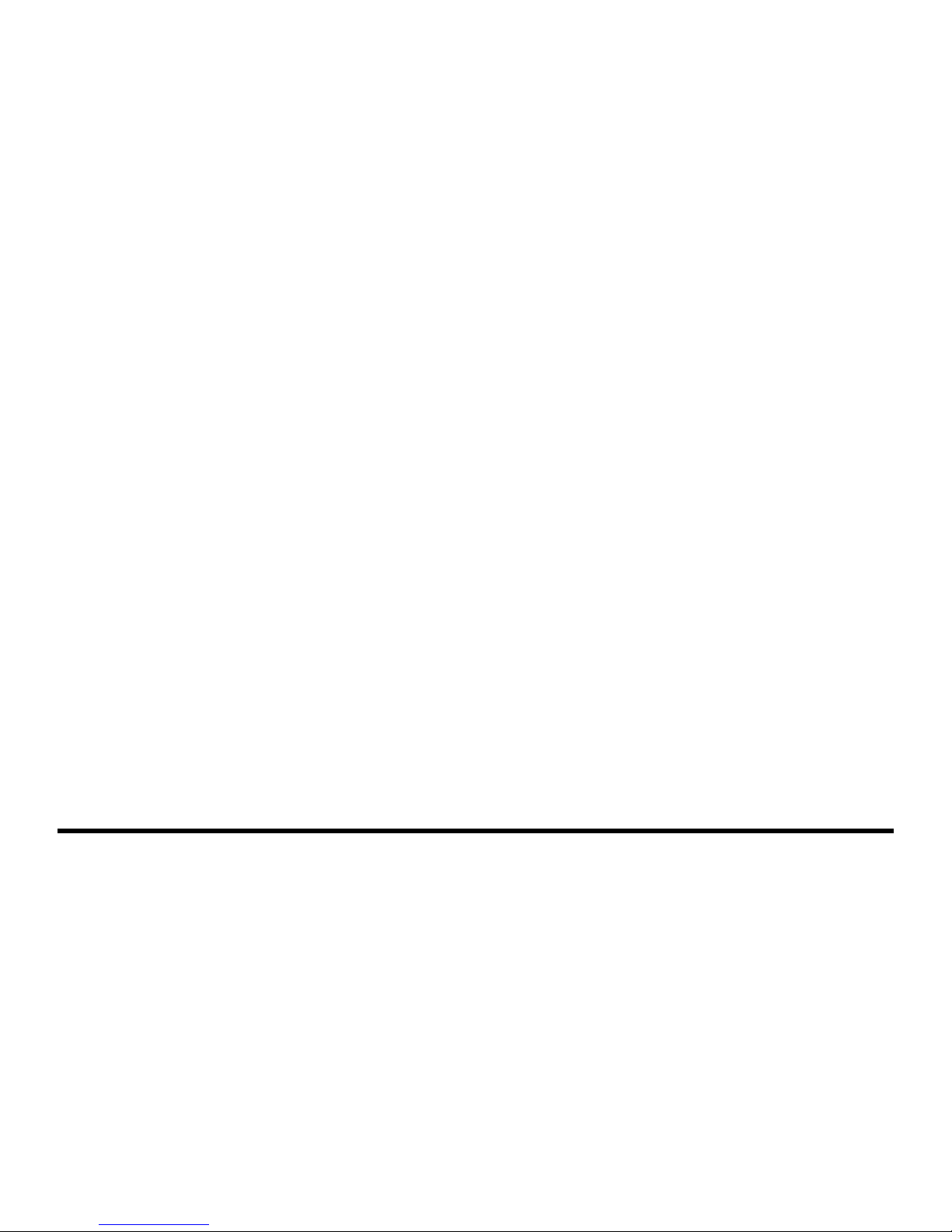
Bluetooth/iMode/MP3 Player With FM/AM Tuner
OPERATING INSTRUCTION
Dash-dock Multimedia
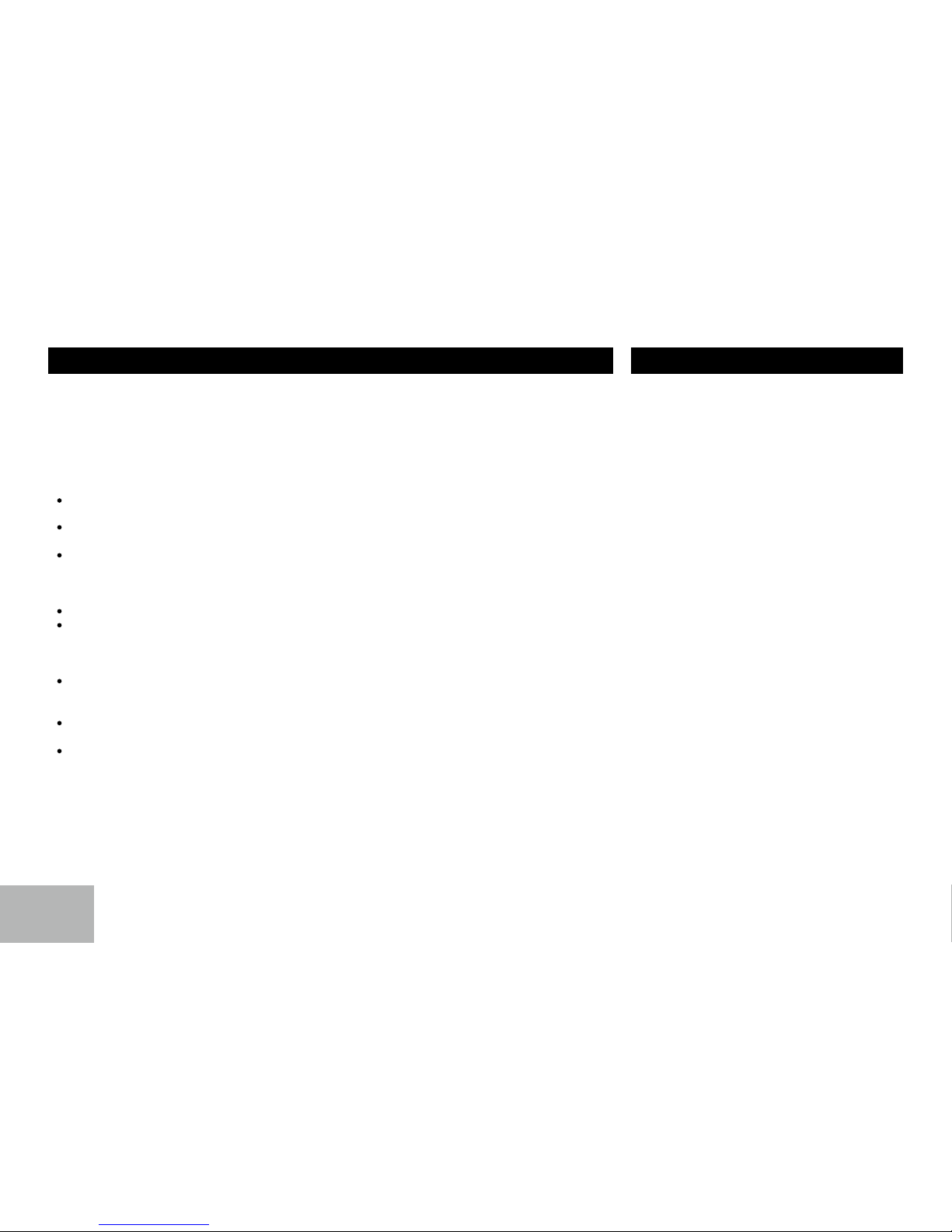
2
Safety Information
To provide a clear demonstration an d an
altern at iv e for easy understanding of the
oper at io n of t hi s uni t, g ra ph ic i llustration
was us ed. However , t his illustr ation is not
necessary printed as the actual image found
on the unit.
Thank you for purchasing this product. Please read
through these operating instructions so you will know
how to operate your model properly. After you have
nished reading the instructions, keep this manual in
a safe place for future reference.
— — — — — — — — — — — — — — — — — — — ——
PRECAUTIONS
Use o nly i n a 12- vo lt DC neg at ive -grou nd
electrical system.
Dis c on n ect the veh i cle 's nega tiv e b att ery
terminal while mounting and connecting the unit.
When replacing the fuse, be sure to use one with
an identical amperage rating.
Using a fuse with a higher amperage rating may
cause serious damage to the unit.
DO NOT attempt to disassemble the unit.
Make sure those pins or other objects do not get
inside the unit, they may cause malfunctions, or
create safety hazards such as electrical shock or
laser beam exposure.
If you have parked the car for a long time in hot
or cold weather, wait until the temperature in the
car become normal before operating the unit.
Keep the volume at a level at which you can
hear outside warning sounds (horns sirens, etc.).
Stop the car before performing any complicated
operation.
FCC STATEMENT
1. This device complies with Part 15 of the FCC
Rules. Operation is subject to the following two
conditions:
(1) This device may not cause harmful interference.
(2) Thi s d ev i ce mus t a cce pt any inte rfe ren ce
received, including interference that may cause
undesired operation.
2. C han g es or modi f ica t ion s n o t e xpr e ssl y
approved b y the p a r t y res po n s i b l e fo r
compliance could void the user's authority to
operate the equipment.
NOTE: This equipment has been tested and found
to comply with the limits for a Class B digital device,
pursuant to Part 15 of the FCC Rules. These limits
are desi gned to provi de reasona ble protection
ag ain st harm ful int erf ere nce i n a r esi den ti a l
installation.
This equipment generates uses and can radiate
radio frequency energy and, if not installed and
used in accordance with the instructions, may cause
harmf ul inte rferenc e to r adio communi ca tions.
However, there is no guarantee that interference
wil l not occur in a particu lar in stallation. If this
equipment does cause harmful interference to radio
or television reception, which can be determined
by turning the equipment off and on, the user is
encouraged to try to correct the interference by one
or more of the following measures:
Reorient or relocate the receiving antenna.
Increase the separation between the equipment
and receiver.
Co nnect th e equipment in to an outlet on a
circuit different from that to which the receiver
is connected.
Consult the dealer or an experienced radio/TV
technician for help.
FCC Radiation Exposure Statement
Th is equ ipm en t com pl ies w ith FCC r adi at ion
ex pos ure l imi ts set for th for an un co ntr oll ed
environment. This equipment should be installed
and operated with minimum distance 20cm between
the radiator & your body
Contents
Safety Information ......................................... 2
Panel Controls ............................................... 3
General Operation ......................................... 4
Steering Wheel Control ................................. 4
Tuner Operation ............................................ 5
RDS ............................................................ 5-6
Playing MP3/WMA Files ............................. 6-7
USB MP3 Playback ....................................... 7
Bluetooth Operation.................................... 8-9
System Menu............................................ 9-10
iMode operation ........................................... 11
Electrical Connections ................................. 12
Installation Guide ......................................... 13
Troubleshooting ........................................... 14
Specications .............................................. 15
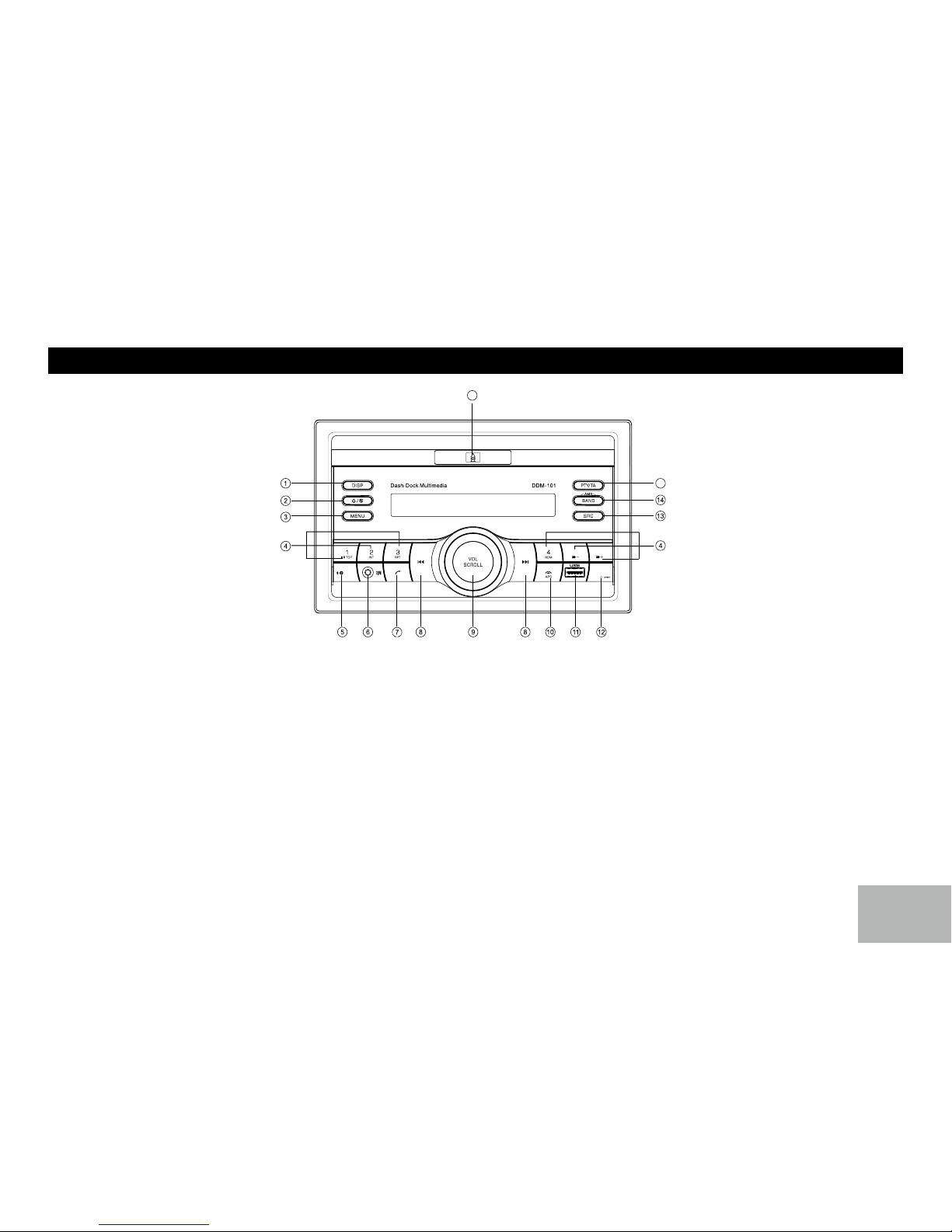
3
3
1. - Display switch
-.Adjust time(long press)
2. - Power on
- Mute
- Power off(long press)
3. - Enter system menu,
4. - Disc playback
Button 1: - Play/pause
- Start play from the beginning of the rst
track.(long press)
Button 2: - Intro play (10 sec.)
Button 3: - Track repeat play
Button 4: - Track random play
Button 5: - MP3 folder down
- MP3 track -10 down (long press)
Button 6: - MP3 folder up
Panel Controls
15
16
6
5
- MP3 track +10 up (long press)
- 1-6 Preset:
- Press to tune in a preset station.
- Long press to store station.
5. - MIC FR
6. - Aux-in jack
7. - Dial number
- Answer phone
- Redial number.(long press)
8. - Radio tune
- Track seek
9. - Rotate to adjust volume
- Push to select VOL/BAS/MID/TRE/BAL/
FAD, rotate the knob to adjust level.
10. - Terminate call
- Preset scan
- MP3 search
- Disconnect Bluetooth connection(long
press)
11. - USB connector
12. - RESET
13. - Radio
- USB (when USB connected)
- AUX in
- I-MODE
- BT Music
14. - Band select
- Radio mode, long press to search and
store strongest stations in the memory
automatically.
15 - Program type
- Traffic announcements id entification.
(long press)
16 - iMode input
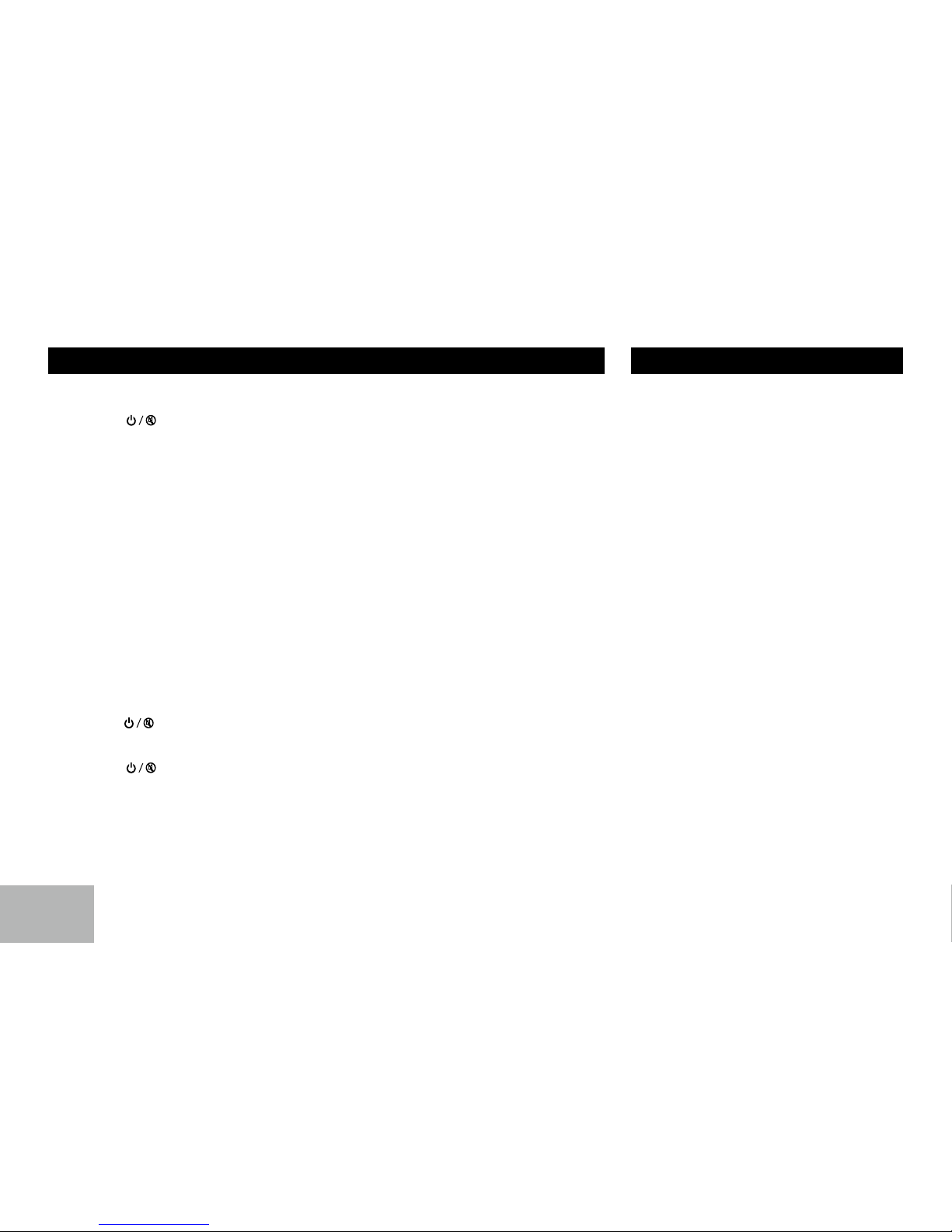
4
General Operation
Power On/Off Button
Press the [ ] button to turn the unit on
when the vehicle ignition switch is on. Press
and hold the button to turn the unit off.
— — — — — — — — — — — — — — — — — — — —
Mode Button (SRC)
Press the SR C button to c hange between
Radio, USB (when USB is connected), AUX
play, I-MODE or BT Music (when bluetooth
connected).
— — — — — — — — — — — — — — — — — — — —
Adjust Volume level
Rotate the knob to adjust volume level. Rotate
it Clockwise to increase and Counterclockwise
to decrease the volume.
— — — — — — — — — — — — — — — — — — — —
Audio Mute
Press the [ ] button to mute the volume
from the system. “MUTE” will appear on the
display panel and the volume will be muted.
Press the [ ] button again, or rotate or
press the knob to return the volume level to
the setting in use before the Mute function was
activated.
Audio Controls
To adjust the bass, middle, treble, balance
and fade r, press the knob repea tedly unti l
the appropriate audio control appears on the
display pane l. W it hi n five s ec on ds , rotate
the knob to adjust the audio settings for the
selected function.
— — — — — — — — — — — — — — — — — — — —
Auxiliary Input
To access an auxiliary device:
1. Connect the portable audio player to the
AUX interface on the front panel of the
unit.
2. Press the [ SRC ] button to select Aux-In
mode.
Press [ SRC ] again to cancel Aux-In mode
and go to the next mode.
— — — — — — — — — — — — — — — — — — — —
Display Selector (DISP)
Press [ DISP ] button, display shows the clock
time for 5 seconds.
Press [ DISP ] button for more than 2 seconds,
time display blinks. Press the knob to choose
hour or minute .Rotate the knob to set clock,
press [ DISP ] again to exit the clock setting.
Steering Wheel Control
Press [ MENU ] button to enter system menu,
continue pressing [ MENU ] key until SWC
SET is displayed.
1. At SWC menu, Rotate the knob to select a
function, then press and hold a button on
the steering wheel (if your steering wheel
support the function) until the SAVE OK
is shown and the unit will return to normal
mode. Now the function is saved in the
button.
2. Repeat step 1 to set functions of other
steering wheel buttons.
3. Exit the setting menu and you can operate
the player by the buttons on the steering
wheel.
4. If you want to change the setting, enter the
SWC setting menu, select a function on
the screen, press and hold a button on the
steering wheel more than 2 seconds, then
the function is saved into the button on
steering wheel. At the same time, all other
steering wheel settings are clear, you must
reset them.( Setting blank buttons will not
affect other buttons. )
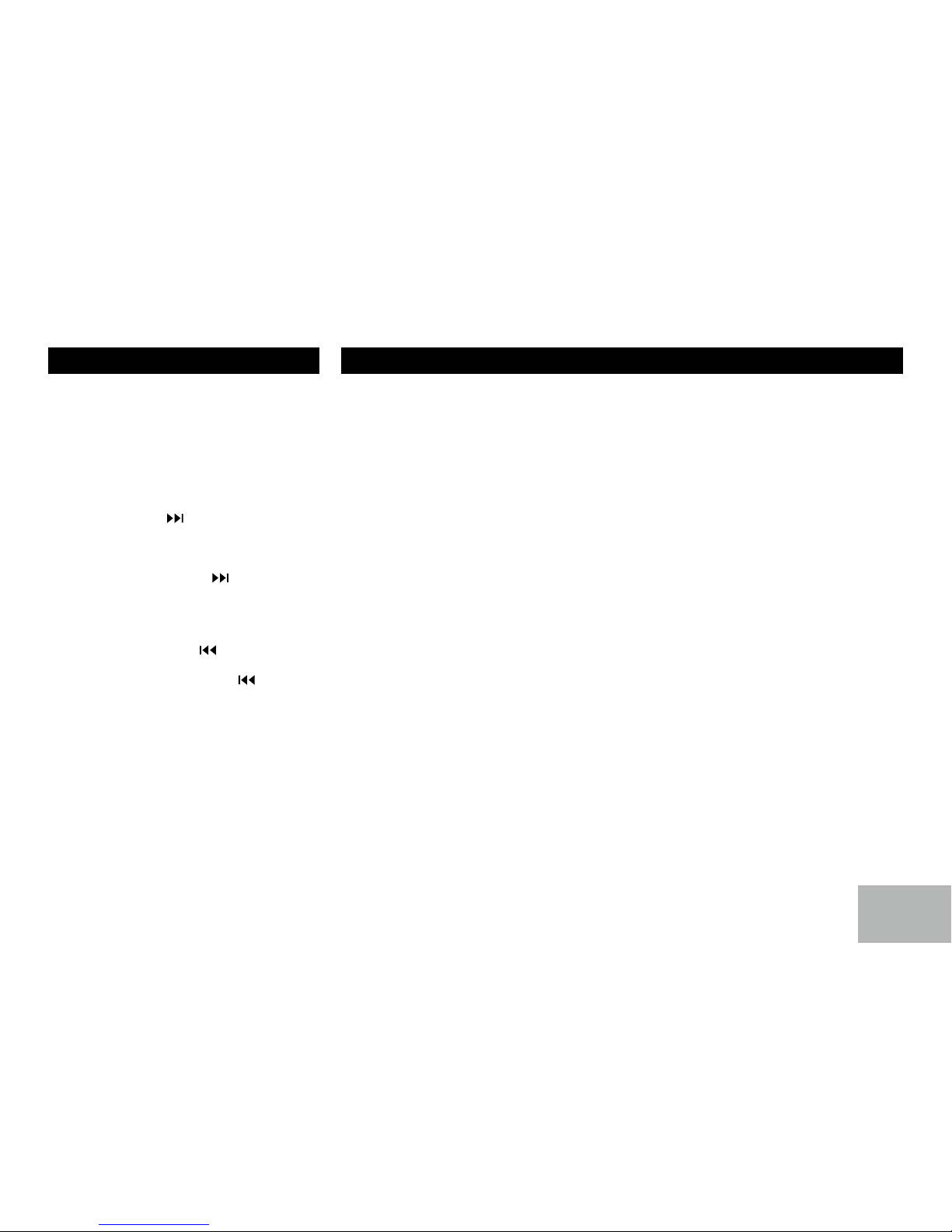
5
5
Tuner Operation
FM/AM Band
During radio play, press the [ BAND ] button to
choose between three FM and two AM bands.
The indication “AM” or “FM” appears on the
display panel according to your selection.
— — — — — — — — — — — — — — — — — — — —
Up Tuning
Press the seek up [ ] button to tune stations
upward step-by-step. The current frequency
will be shown in digital format on the display
panel.
Press and hold the seek [ ] button to the
next available station.
— — — — — — — — — — — — — — — — — — — —
Down Tuning
Press the seek down [ ] button to tune
stations downward step-by-step.
Press and hold the seek down [ ] button to
the previous available station.
— — — — — — — — — — — — — — — — — — — —
Auto Memory Store
Press and hold the [ BAND ] button to scan
preset stations 1-6. Hold it to automatically
select six strong stations and store them in the
all band. The new stations replace stations
already stored in that band.
RDS (Radio Data System)
CT Service ( Clock Time )
When receiving an RDS station, the CT (Clock
Time) service automatically adjusts the time.
— — — — — — — — — — — — — — — — — — — —
Traffic Announcements
Some RDS FM stations periodically provide
trafc information.
TP (Trafc Program Identication)
Broadcasting of trafc information.
TA (Trafc Announcements Identication)
Radio announcements on trafc conditions.
TA Mode: Press [ PTY/TA ] button for more
than 2 seconds to switch TA mode on and
of f. Whe n TA mod e is tur ne d on, t he TA
indicator will blink. When trafc announcement
is received, the TA indicator will display. The
unit will temporarily switch to the tuner mode
(regardless of the current mode) and begin
broadcasting the announcement at TA volume
level. After the traffic announcement is over,
it will return to the previous mode and volume
level. When TA is turned on, SEEK, SCAN,
AMS function can only be received or saved
when trafc program identication (TP) code is
received..
EON (Enhanced Other Networks)
When EON data is received, the EON indicator
lights and the TA and AF functions are
enhanced.
RDS service avai labil ity varies with areas .
Pl eas e und ers tand if RDS s erv ice i s n ot
available in you area, the following service is
not available.
— — — — — — — — — — — — — — — — — — — —
RDS Basics
AF (Alternative Frequency): When the radio
si gna l s tre ngt h i s p oor , e nab lin g t he AF
function will a llow the unit to automatically
se arc h ano the r sta tio n w it h t he sam e P I
(Program Identication) as the current station
but with stronger signal strength.
PS (Program Se rvice na me): The n ame of
station will be display instead of frequency.
AF Mode: Turn AF function on in the setting
menu (see <system menu> ).
AF on: AF function is activated.
AF off: AF function is disabled.
Remark: AF indicator on LCD will flash until
RDS information is received. If RDS service
is not available in your area, turn off the AF
mode.
REG Mode: Turn REG funct io n on in the
setting menu (see <system menu> ).
RE G o n : AF func tio n w ill impl eme n t t he
regional code (of the PI) and only stations in
the current region can be tuned automatically.
REG off: AF function will ignore the regional
co de(of t he PI) a nd sta tio ns in t he oth er
regions can also be tuned automatically.
