Gotype Ipaq, E-115, E-125, E-105, E-100 User Manual
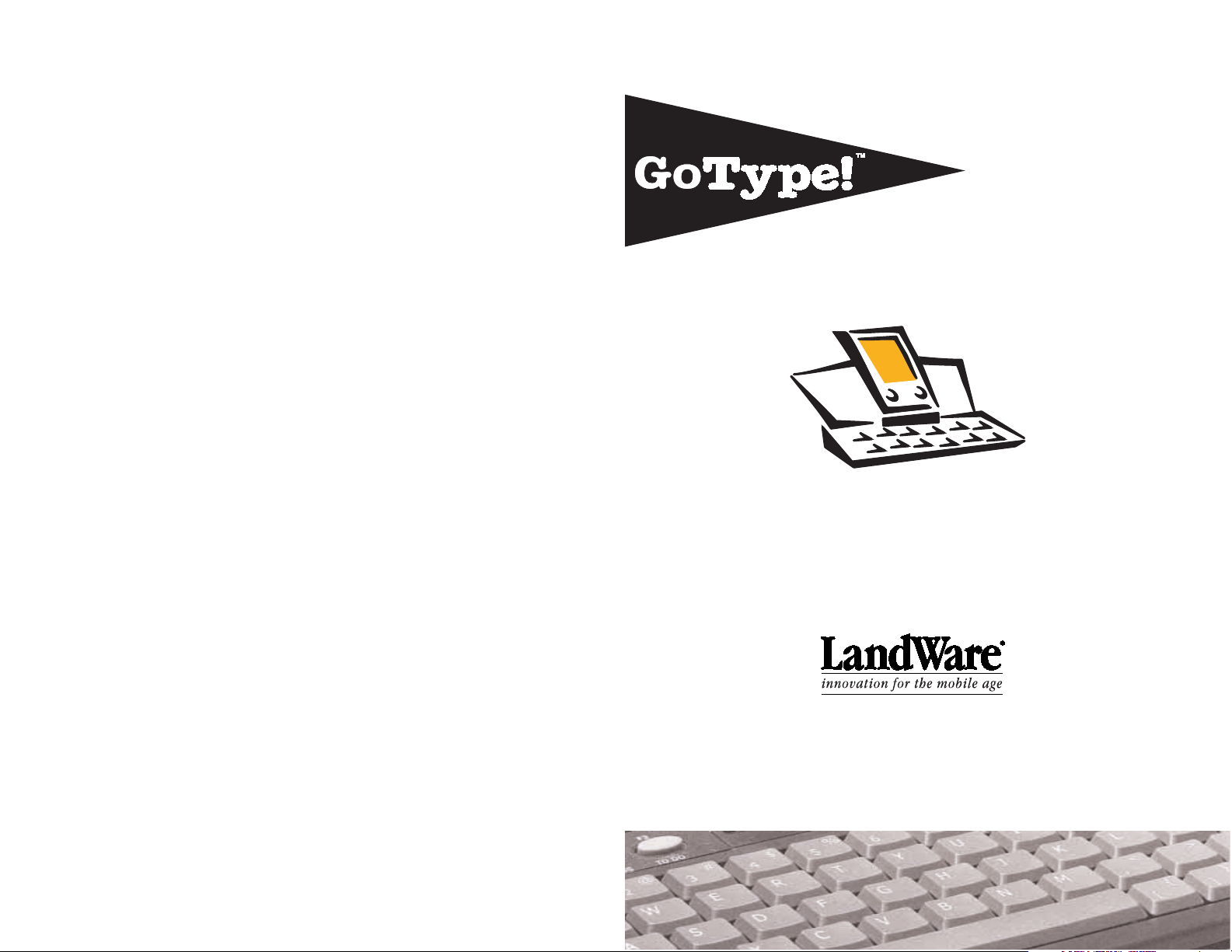
Users Guide
for Pocket PC
To get the most out of your new purchase we recommend you read this document fully
warranty information
LandWare, Inc. warrants this product against defects in materials and workmanship for a period of ONE
(1) YEAR from the date of original retail purchase. If you discover a defect and notify LandWare of the same
during the warranty period, LandWare will, at its option, repair, replace, or refund the purchase price of the
product to you at no charge. THE WARRANTY AND REMEDIES SET FORTH ABOVE ARE EXCLUSIVE. LANDWARE DISCLAIMS ALL OTHER WARRANTIES, EXPRESS OR IMPLIED, INCLUDING
WARRANTIES OF MERCHANTABILITY AND FITNESS FOR A PARTICULAR PURPOSE. LANDWARE IS NOT RESPONSIBLE FOR SPECIAL, INCIDENTAL, OR CONSEQUENTIAL DAMAGES ARISING FROM ANY BREACH OF WARRANTY OR UNDER ANY OTHER LEGAL THEORY. Because
some jurisdictions do not permit the exclusion or limitations set forth above, they may not apply in all cases.
copyright information
The GoType! software is copyright 2000-2003 with all rights reserved by LandWare, Inc. The GoType! hardware design is PATENT PENDING by Sicon/Parallel Design. LandWare, GoType!, GoType! Pro are registered
trademarks of LandWare, Inc. The slogan “Innovation for the Mobile Age” is a trademark of LandWare, Inc.
care and maintenance
• Keep your keyboard away from extreme heat.
• Don’t leave your keyboard anyplace that is extremely dusty, damp or wet.
• Take care not to spill any liquid on your keyboard. If you do, turn off your connected organizer
immediately. Remove the connected organizer from the keyboard and tilt it to let the liquid drain
out. Let the keyboard dry for 24 hours at room temperature. Keyboard protectors are available separately from LandWare.
contacting landware
We thank you for purchasing GoType! and are confident that you will soon find it to be an indispensable
addition to your connected organizer. We are committed to continually improving this product for you and
welcome your feedback. If you require technical assistance or have any questions concerning this product
please contact us via:
Telephone (201) 261-7944, fax (201) 261-7949
email www.landware.com/help
Web http://www.landware.com
Mail LandWare, Inc.
PO Box 25
Oradell, NJ 07649 USA
Communications Regulation Information
FCC statement
This equipment has been tested and found to comply with the limits for a Class B digital device in accordance with the specifications in Part 1 of FCC rules. See instructions if interference
to radio or television reception is suspected.
Radio and television interference
The equipment described in this manual generates, uses and can radiate radio-frequency energy. If it is not installed and used properly-that is, in strict accordance with LandWare's instructions-it may cause interference with radio and television reception.
This equipment has been tested and found to comply with the limits for a Class B digital device in accordance with the specifications in Part 15 of FCC rules. These specifications are designed
to provide reasonable protection against such interference in a residential installation. However, there is no guarantee that interference will not occur in a particular installation. You can determine whether your computer system is causing interference by turning it off. If the interference stops, it was probably caused by the computer or one of the peripheral devices. If your computer system does cause interference to radio or television reception, try to correct the interference by using one or more of the following measures:
• Turn the television or radio antenna until the interference stops.
• Move the Keyboard to one side or the other of the television or radio.
• Move the Keyboard farther away from the television or radio
If necessary, consult a LandWare authorized service provider or LandWare Inc. See the service and support information that came with your LandWare product. Or, consult an experienced
radio/television technician for additional suggestions. You may find the following booklet helpful: Interference Handbook (stock number 004-000-00493-1). This booklet, prepared by the
Federal Communications Commission, is available from the U.S. Government Printing Office, Washington, DC 20402.
Important
Changes or modifications to this product not authorized by LandWare could void the FCC Certification and negate your authority to operate the product. This product was tested for FCC compliance under conditions that included the use of Casio Cassiopeia's.
DOC STATEMENT
DOC Class B Compliance
This digital apparatus does not exceed the Class B limits for radio noise emissions from digital apparatus as set out in the interference-casing equipment standard entitled "Digital Apparatus",
ICES-003 of the Department of Communications.
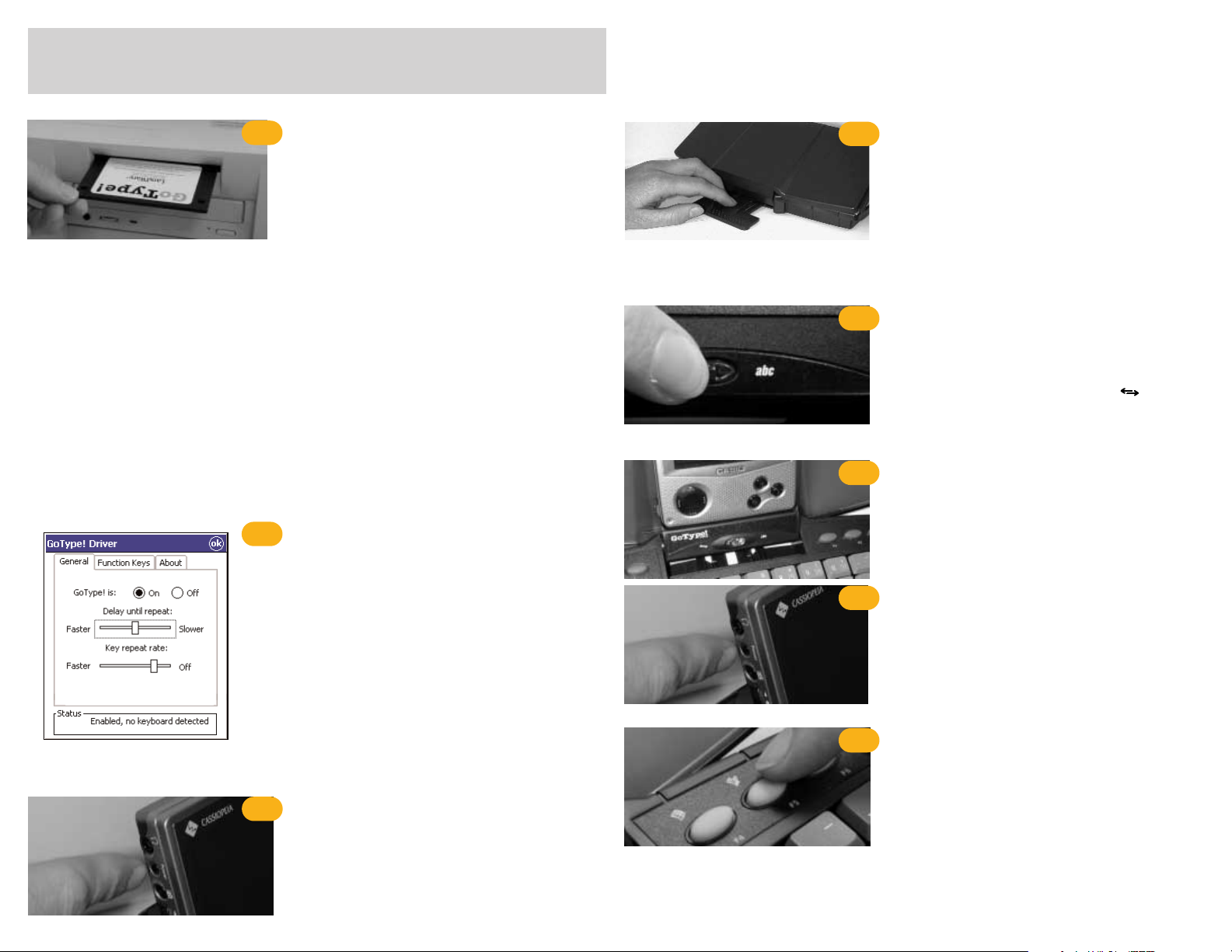
A special foot at the rear of the keyboard may be extracted
to provide maximum stability when typing. It is recommended that you extract this foot prior to using your keyboard.
To enable communication between the keyboard and the
organizer the GoType! port switch must be moved over to
the right hand side (
abc
). NOTE: You will not be able to
type on the keyboard while in serial mode ( ).
Place the organizer into GoType!’s integrated dock.
Remember, the organizer must be turned off during this
stage.
Press the Power button on the handheld to activate the
Pocket PC by pressing its power switch. If the GoType! driver has been correctly installed and activated (see step 2) it
will automatically enable keyboard input.
You are now ready to type with your keyboard. Simply open
any program that accepts text input and start typing. It’s
that easy.
Example: Creation of a text memo
Tap F5 to create a new memo and start typing. Text
should appear on the screen.
install the gotype! software
1
dock the organizer in the keyboard
6
turn the organizer on
7
launch an application
8
turn the organizer off
3
extend the keyboard stabilizer
4
set port switch to keyboard mode
5
Your handheld’s sync software and cradle (or cable) are
required for the installation of this software. The GoType!
software must be installed and activated before the keyboard can be used.
NOTE: While the keyboard may be used as a cradle, we recommend that you first install the GoType! software via the
cradle that came with your Pocket PC device.
To install the GoType! Pro driver follow the steps below. For
more detailed information refer to the manual that came
with your connection software.
Installation instructions
1 Place your organizer in the cradle your received with
your Pocket PC and establish a connection with the
ActiveSync software.
2 Insert your GoType! disk.
3 Click the Start button, select Run, and type: a:setup.
4 Follow the on-screen prompts to complete the soft-
ware installation.
The GoType! Pro driver software must be initially activated
before the keyboard can be used. IMPORTANT NOTE: The
GoType! Pro driver will only function correctly if the organizer is turned off BEFORE it has been docked with the keyboard.
To activate the GoType! driver
1 Tap the Start or Windows button on the organizer.
2 Tap GoType!, to launch the GoType! driver settings
application.
3 Tap the ON radio button.
4 The GoType! driver will now enable and disable
itself automatically. Note: the radio buttons will not
change state, but the driver will only activate if the
keyboard is dectected.
This is an extremely important step. The organizer must be
turned off BEFORE it is docked with the keyboard. Only
then will the GoType! Pro keyboard function correctly.
getting started
Follow the eight simple steps below
activate the gotype! software
2
