Page 1
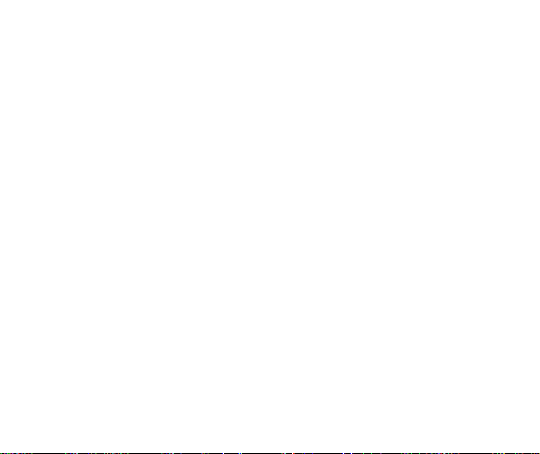
GQ3082
Mobile Phone
User Guide
1
Page 2
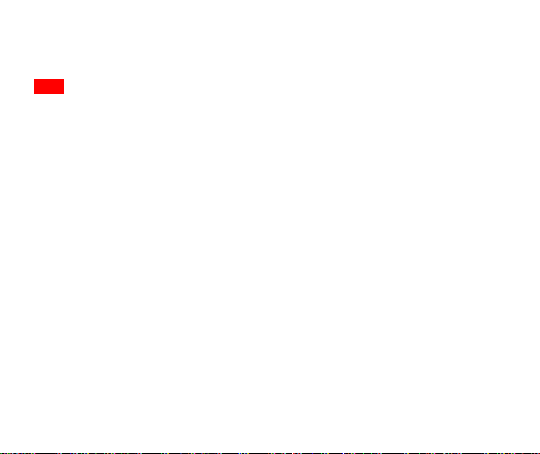
Contents
Aqua S7.................................................................................................
1 Cautions on mobile phone use ................................................................................... 7
1.1 Interference ............................................................................................................. 7
1.2Reasonable use........................................................................................................ 8
1.3 Qualified maintenance service ................................................................................. 8
1.4 Water-resistance ..................................................................................................... 8
1.5 Emergency calls ...................................................................................................... 4
3 Precautions for use of battery ..................................................................................... 4
4 Cautions for children ................................................................................................... 4
II. Keys and parts .......................................................................................................... 9
III. Start to use ............................................................................................................... 5
1 Insert SIM card ........................................................................................................... 6
2 Insert Memory card ..................................................................................................... 6
3 Charge the battery ...................................................................................................... 7
IV. Basic functions ......................................................................................................... 7
1 Lock and unlock the screen ........................................................................................ 7
2 Make it yours .............................................................................................................. 9
3 Switch to Recently Used Application......................................................................... 15
4 Make a call ............................................................................................................... 17
5 Call log ..................................................................................................................... 18
6 Answering phone calls and rejection......................................................................... 19
7. Add a contact .......................................................................................................... 20
8. Send and Receive message(s) ................................................................................ 21
9. Browser the Web ..................................................................................................... 23
2
Page 3
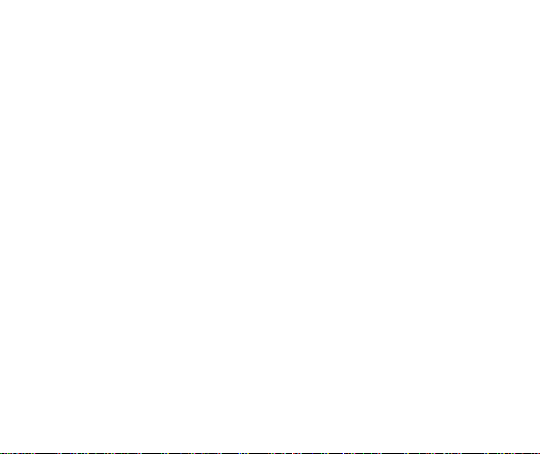
10. Enjoy music ........................................................................................................... 23
11. Download applications from android market .......................................................... 24
12. Manage Applications ............................................................................................. 25
13. APPLICATIONS & UTILITIES ................................................................................ 26
14. Settings ................................................................................................................. 26
VI. Technical Information ............................................................................................. 27
.
.
3
Page 4

2 Cautions on mobile phone use
2.1 Interference
All phones may be interfered, which affect phone calls.
2.2Reasonable use
Use only in the normal position. Do not touch the antenna area unnecessarily.
2.3 Qualified maintenance service
Only qualified personnel may install or repair this product.
2.4 Water-resistance
Your device is not water resistant. Keep it dry.
2.5 Emergency calls
Ensure the phone is switched on and in service. Enter the emergency number and press the Dial
icon.
3 Precautions for use of battery
3.1 Do not dispose of batteries near or in a fire to avoid dangers.
3.2 Do not dispose of batteries in the garbage. Dispose of batteries to assigned battery recycling
center.
4 Cautions for children
Keep your device out the reach of children in case of accidental injury caused by incorrect use of
the device as toys.
4
Page 5
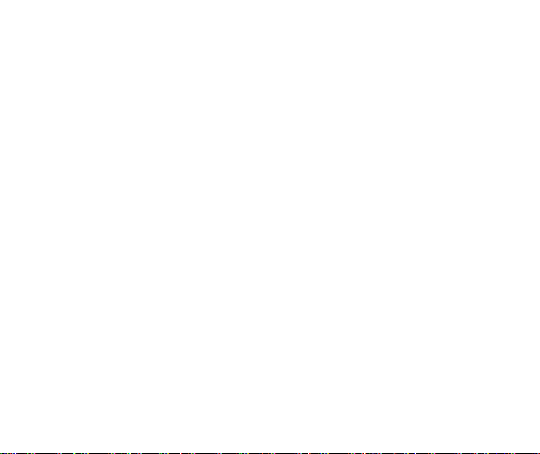
II. Keys and parts
1. Light sensor / rang sensor
2. Front Camera
3. Receiver
4. Audio jack
5. Adjust volume key
Short press on the Power key shall lock the screen and a long press on the Power key
shall switch on/off the device.
6. Power key
7. LCD
8 Rear Camera
9. Flashlight
10. Fingerprint
11. MIC
12. USB connector
13. Speaker
III. Start to use
5
Page 6
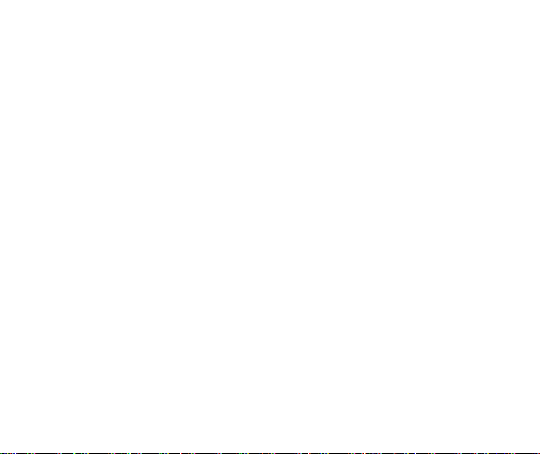
1 Insert SIM card
The phone is a Dual SIM mobile phone allowing you to use the facility of two networks.
To insert SIM card(s):
Insert the SIM card correctly in the card slot(s) (See figure below), suggest switch off the phone
when you insert SIM card.
2 Insert Memory card
Insert the Micro SD card into the slot with the correct direction (See figure below), suggest switch
off the phone when you insert SIM card.
Note: Use only compatible memory cards with this device. Incompatible memory cards may
damage the card or the device and corrupt the data stored in the card.
6
Page 7
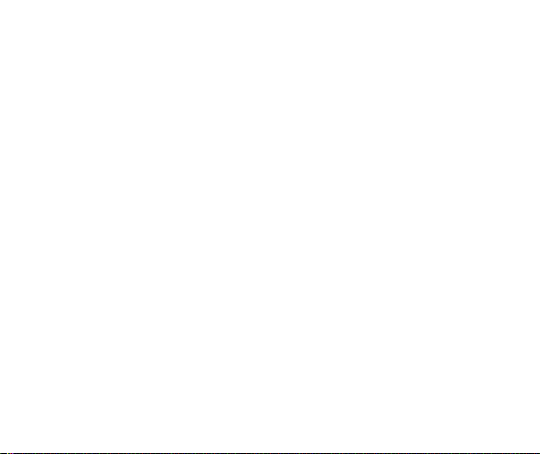
3 Charge the battery
During charging, the battery indicator on the phone is a thunder icon. If the device is switched off
during charging, there will still be a charging indication on the screen that shows the phone is
being charged. If the device is overused when the battery is low, the charging icon might take
some time to appear.
When the battery indicator on the screen says 'Battery is full', thunder icon will disappear, which
means the completion of charging. If the phone is switched off during charging, the screen will
display ' Battery is full '. It generally takes 4 hours to charge the battery. During charging, the
battery, the device and the charger will get hot. This is normal.
Unplug the charger from the AC electrical outlet and disconnect the wiring between the phone and
the charger after charging. .
Cautions: Charge the phone in a well ventilated place in which the temperature is between -10℃
to +55℃. Use the charger provided by the manufacturer only. The use of unconfirmed charger
may lead to dangers and violate the manufacturer's warranty clause. If the temperature is too
high or too low during charging, the device will automatically send a warning and stop charging to
avoid damage to the battery or any danger.
IV. Basic functions
1 Lock and unlock the screen
Press power button to enter Sleep mode and meanwhile the screen will be locked; press power
button again to wake up and then drag to up direction for unlock.
7
Page 8
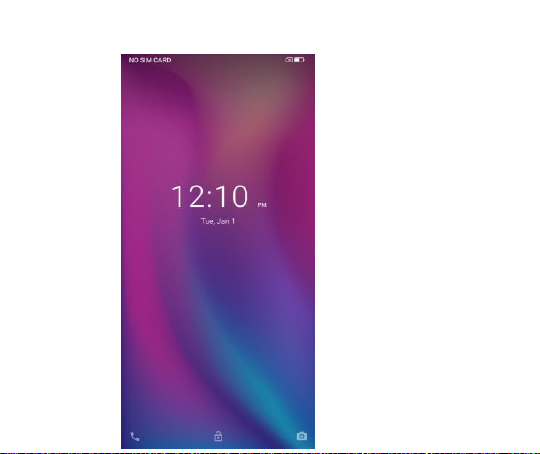
8
Page 9
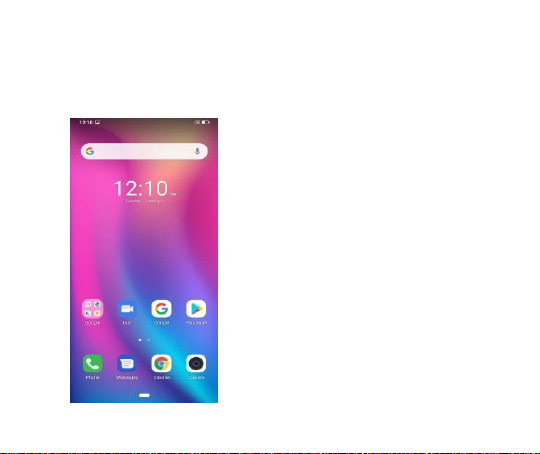
2 Make it yours
1. Home screen: It is your starting point to access all the features on your
phone. It displays application icons, widgets, shortcuts, and other features.
Long press home screen and Modify Wallpaper
9
Page 10

2. Long press Home screen, and then you can Modify Wallpaper; or enter
Launcher and long press and hold an application till the screen vibrates, and then
release your finger hold.
10
Page 11

Long press and hold the widget or icon you want to move. Once the phone
vibrates, don’t release your hold on the icon. Drag the widget or icon to a new
location on the screen Press and hold on an icon till the phone vibrates, and drag
the widgets or icon to the trash to remove!
11
Page 12

Scroll left desktop interface can enter the rest of the application
12
Page 13

3. Notification Bar: At the top of the screen, the Status Bar displays the time,
13
Page 14

status, and notifications. If there is a new message, missed call or something in
the notification bar, you can drag it down to open notification panel and click the
desired one to have a view. When you finished, you can close it by dragging the
panel up or pressing “Back”
4. If you connect your phone to PC via USB, you can find the USB options, choose Media device
14
Page 15

(MTP) option you can see your phone memory in PC, this is same function like USB storage,
3 Switch to Recently Used Application
15
Page 16

Press home key.
Touch this icon to
close all history
application
Touch and slide
this place can
choose to open the
history application
16
Page 17

4 Make a call
Click and enter a complete phone number to make a call. Your phone supports smart
search.
17
Page 18

Swipe to right to view Favorite, Call history and Contacts.
Press the number
which you want
see the details or
call back, there is
option for this.
5 Call log
press the number, you can call back, view contact details etc.
18
Page 19

6 Answering phone calls and rejection
Although there is a call, you can choose to answer or hang up directly.
19
Page 20

Drag the icon, select the icon to select the answer or hang up.
7. Add a contact
Touch to enter contact
Touch to add new contact
Click here to add new contact and in this page press menu key to enter menu view, setting,etc.
20
Page 21

8. Send and Receive message(s)
Tap this icon to select desired
contact from phone book.
Touch to switch the digital input and
symbols
Press space or a punctuation mark to enter the highlighted
suggestion
Touch enter messaging, touch compose new message.
When you are composing a new text message, you can select text for cutting or copying. The
selected text is highlighted in green.
21
Page 22

Tap to add “Attach” including Pictures, Videos, Audios, etc to send MMS.
When a new message comes, you can read by dragging notification panel and click the message,
or entering Message to read it directly.
Long press one of the all message threads, you can delete thread”.
22
Page 23

9. Browser the Web
1. Set up Internet/Data connection
Enter Settings > More…, scroll down to find out Mobile network, and then enter “Access Points
Names, choose the desired WAP account.
2. Switch on Data connection or Wi-Fi
To browse the web, you need to switch on Data connection. If there is Wi-Fi around, you can
switch on Wi-Fi to use it browse the web.
10. Enjoy music
When you copy music to your SD card, the Music player searches the card for music files and
builds a catalog of your music, based on information about each file that is stored in the file itself.
23
Page 24

Touch a tab to view
your library in one of
four ways
11. Download applications from Play Store
1. Add Google account
2. Enter play store and download apps
24
Page 25

12. Manage Applications
Enter Setting > App.
You can see app info.
25
Page 26

13. APPLICATIONS & UTILITIES
For your entertainment purpose, your device is provided with several interesting games,
applications and utilities, such as Gmail, Email, Play store. Please ensure that you have GPRS
setting in your device to access the applications. Contact your operator for GPRS settings.
26
Page 27

Tips: With connection to Wi-Fi network, this application can run normally, too.
14.Settings
14.1Wi-Fi
Open Wi-Fi, search nearly Wi-Fi and connect it, then you can use internet or download apps for
free.
27
Page 28

14.2 Bluetooth
Open Bluetooth, connect to other phone, you can share something like music, photos, movies
etc to other people
28
Page 29

14.3 Security
Screen lock
There are four screen lock you can choose Slide, Pattern, PIN, Password.
29
Page 30

VI. Technical Information
Model:
Size Length:
Battery:
Networks:
SAR Value:
GSM:
Weight:
Nominal voltage:
Max. Voltage:
Capacity rating:
Continuous standby time:
Continuous calling time:
Operation Temperature:
30
Page 31

Discharge:
The operation time of the battery depends on conditions such as:
• Transmitting power level
• Signal (distance between the phone and the base station)
• Network parameters defined by the operator
• Phone use (WAP, games, SMS)
• Charging procedure used
FCC compliance statement
This device complies with part 15 of the FCC Rules. Operation is subject to the following two conditions:
(1) This device may not cause harmful interference, and
(2) this device must accept any interference received, including interference that may cause undesired
operation.
Note: This equipment has been tested and found to comply with the limits for a Class B digital device,
pursuant to part 15 of the FCC Rules. These limits are designed to provide reasonable protection against
harmful interference in a residential installation. This equipment generates uses and can radiate radio
frequency energy and, if not installed and used in accordance with the instructions, may cause harmful
31
Page 32

interference to radio communications. However, there is no guarantee that interference will not occur in a
particular installation. If this equipment does cause harmful interference to radio or television reception,
which can be determined by turning the equipment off and on, the user is encouraged to try to correct the
interference by one or more of the following measures:
Reorient or relocate the receiving antenna.
Increase the separation between the equipment and receiver.
Connect the equipment to an outlet on a circuit different from that to which the receiver is
connected.
Consult the dealer or an experienced radio/TV technician for help.
Important: Changes or modifications to this product not authorized by Shenzhen Gotron Electronic
CO.,LTD. could void the electromagnetic compatibility (EMC) and wireless compliance and negate your
authority to operate the product.
This product has demonstrated EMC compliance under conditions that included the use of compliant
peripheral devices and shielded cables between system components. It is important that you use compliant
peripheral devices and shielded cables between system components to reduce the possibility of causing
interference to radios, televisions, and other electronic devices.
SAR Statement:
This Mobile Phone meets the government's requirements for exposure to radio waves. The guidelines are
based on standards that were developed by independent scientific organizations through periodic and
thorough evaluation of scientific studies. The standards include a substantial safety margin designed to
32
Page 33

assure the safety of all persons regardless of age or health.
FCC RF Exposure Information and Statement the SAR limit of USA (FCC) is 1.6 W/kg averaged over one
gram of tissue. Device types: GQ3082 (FCC ID: 2AOWK3082) has also been tested against this SAR limit.
This device was tested for typical body-worn operations with the back of the handset kept 10mm from the
body. To maintain compliance with FCC RF exposure requirements, use accessories that maintain a 10mm
separation distance between the user's body and the back of the handset. The use of belt clips, holsters
and similar accessories should not contain metallic components in its assembly. The use of accessories
that do not satisfy these requirements may not comply with FCC RF exposure requirements, and should be
avoided.
Body-worn Operation
This device was tested for typical body-worn operations. To comply with RF exposure requirements, a
minimum separation distance of 10mm must be maintained between the user’s body and the ha ndset,
including the antenna. Third-party belt-clips, holsters, and similar accessories used by this device should
not contain any metallic components. Body-worn accessories that do not meet these requirements may not
comply with RF exposure requirements and should be avoided. Use only the supplied or an approved
antenna.
33
