Page 1

Gotharman’s PolySpaze
Polyphonic Synthesizer and
Sampler
User Manual V 2.08
Page 2
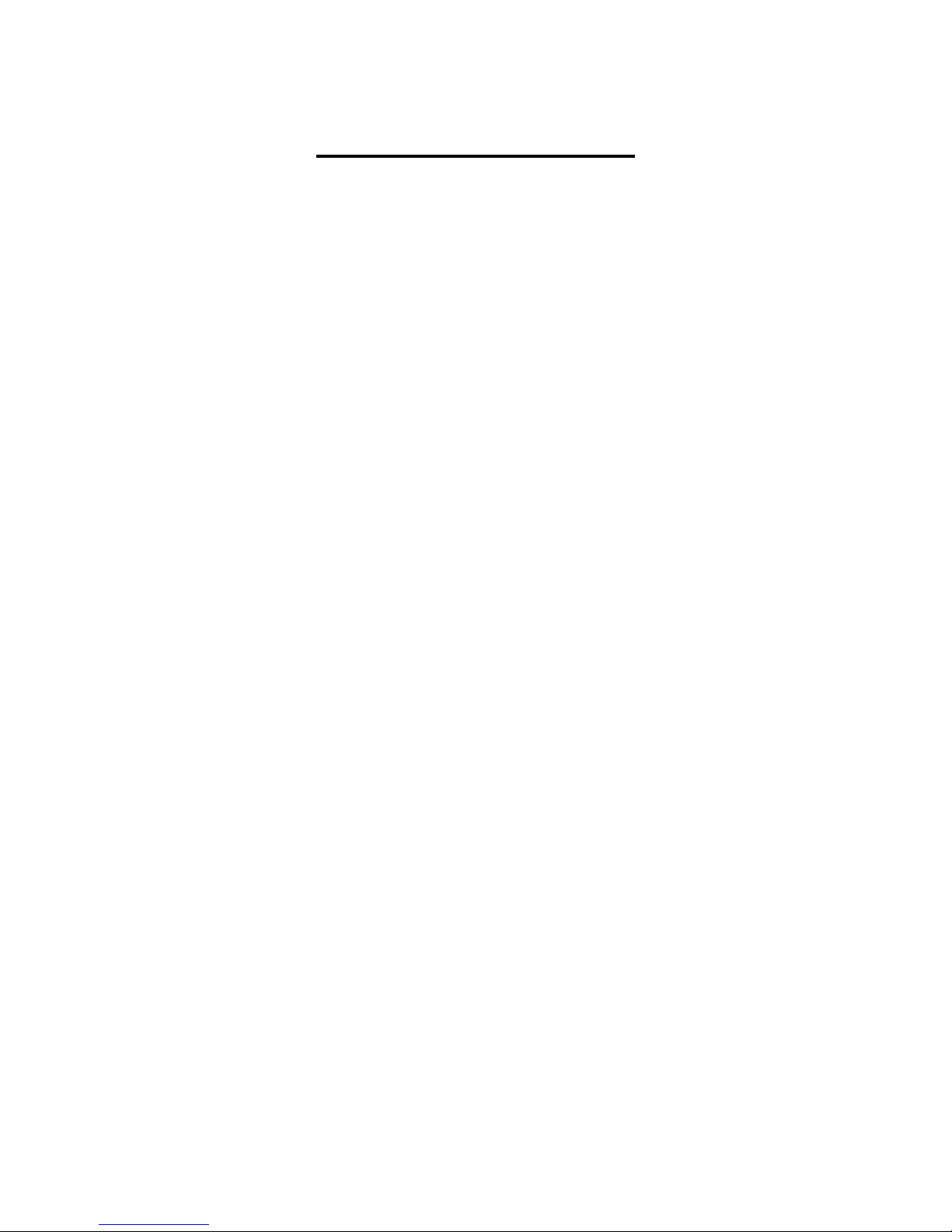
Contents Of This Manual
Introduction 5
Very special thanks to 7
In The Box 8
Getting Started 9
User Interface 15
Preset Select Screen 19
Selecting a preset 20
The Synth 22
List of Synth Modulation Sources 23
PolySpaze Structure 26
Accessing the Synth Pages 30
Editing the parameters of the Synth Blocks 32
The Synth Blocks 33
Mode 33
Zones 38
Oscillator 1 (Oscillator/Sampler) 40
Oscillator 2 and Ring Modulator 48
HPF and LPF –The analog filters 51
VCA 56
Envelope 1 and 2 60
EFX 1-4 64
Effects Select Page 65
List Of Effects 66
Insert Effects Parameters 68
Filter 68
Chorus 71
Distortion 73
Bit Crush 75
Pitch Shifter 77
Resonator 79
Stretcher 81
FM 83
Glitch Shifters 85
Pitch Shaper 87
Wave Shaper 89
FAT 91
Filters 2 93
Page 3
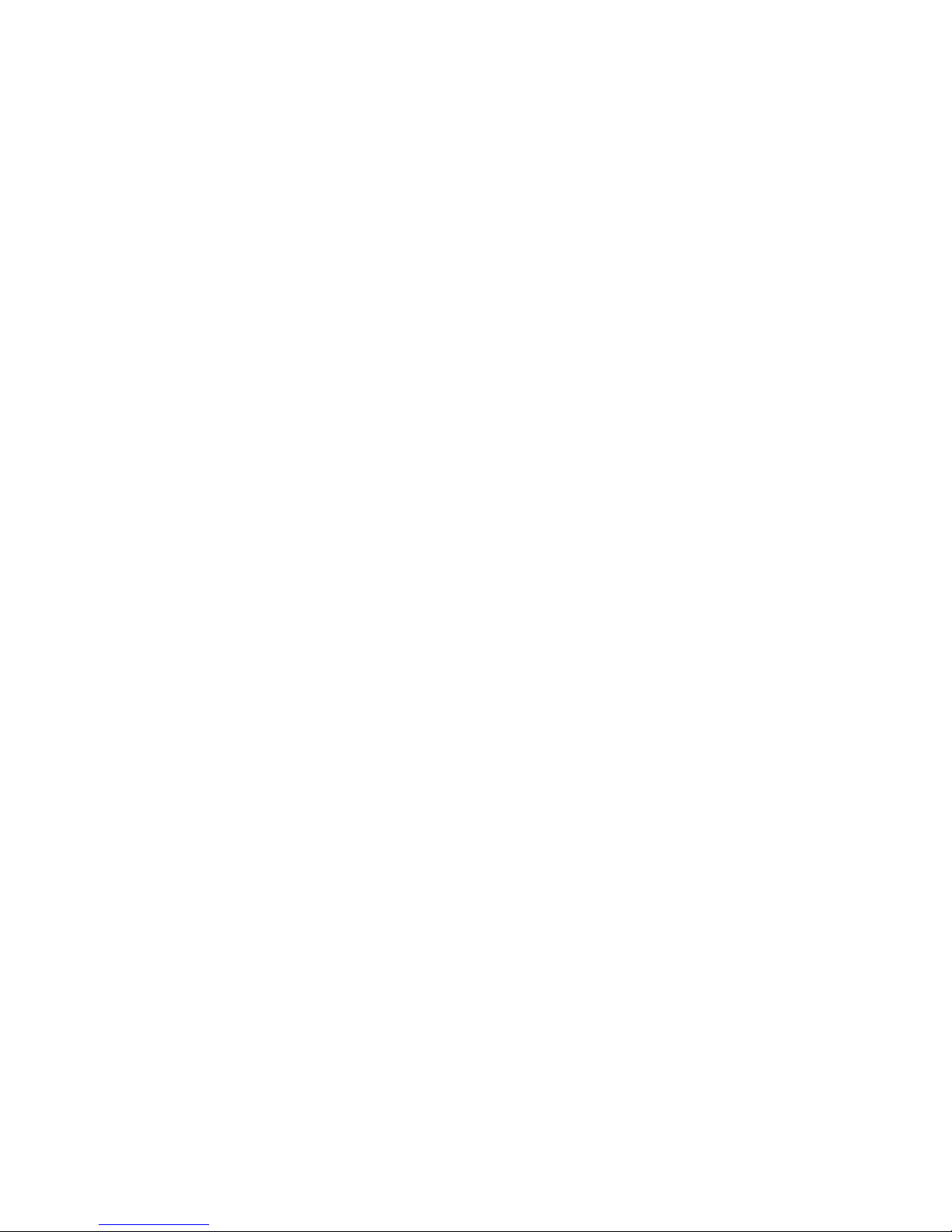
Output Effects Parameters 95
Delays 95
Granulator 97
Variator 99
Reverb 101
LFO1-4 103
Random Generator 1 to 4 109
The Sequencer 111
Sequencer playback start/stop 112
Enter the Sequencer 113
Sequencer Main 116
Realtime Record 117
Clear Seq 118
Note Track Sequencer 120
Note Steps Edit 120
Gate Time Steps Edit 123
Velocity Steps Edit 125
Note Track Mod Page 127
Clear Note Track 129
Mute/Unmute Tracks 130
Controller Tracks 132
Controller Steps Edit 132
Slide Steps Edit 134
Controller Track CC page 137
Clear Controller Track 138
Synth and Sequencer Morphing 139
More… preset parameters 140
Common Settings 143
Morph Setup 145
Touch Keyboard Settings 147
CV Inputs 150
CV Outputs 152
Initialize Preset 155
Morph Layer Copy 156
VCF Tune 159
Checking FLASH memory 161
Delete Sample Bank A 162
Delete Sample Bank B 163
Delete All Presets and Songs 164
C.P. 165
PRS 166
TJEK 167
Save Preset 168
Page 4
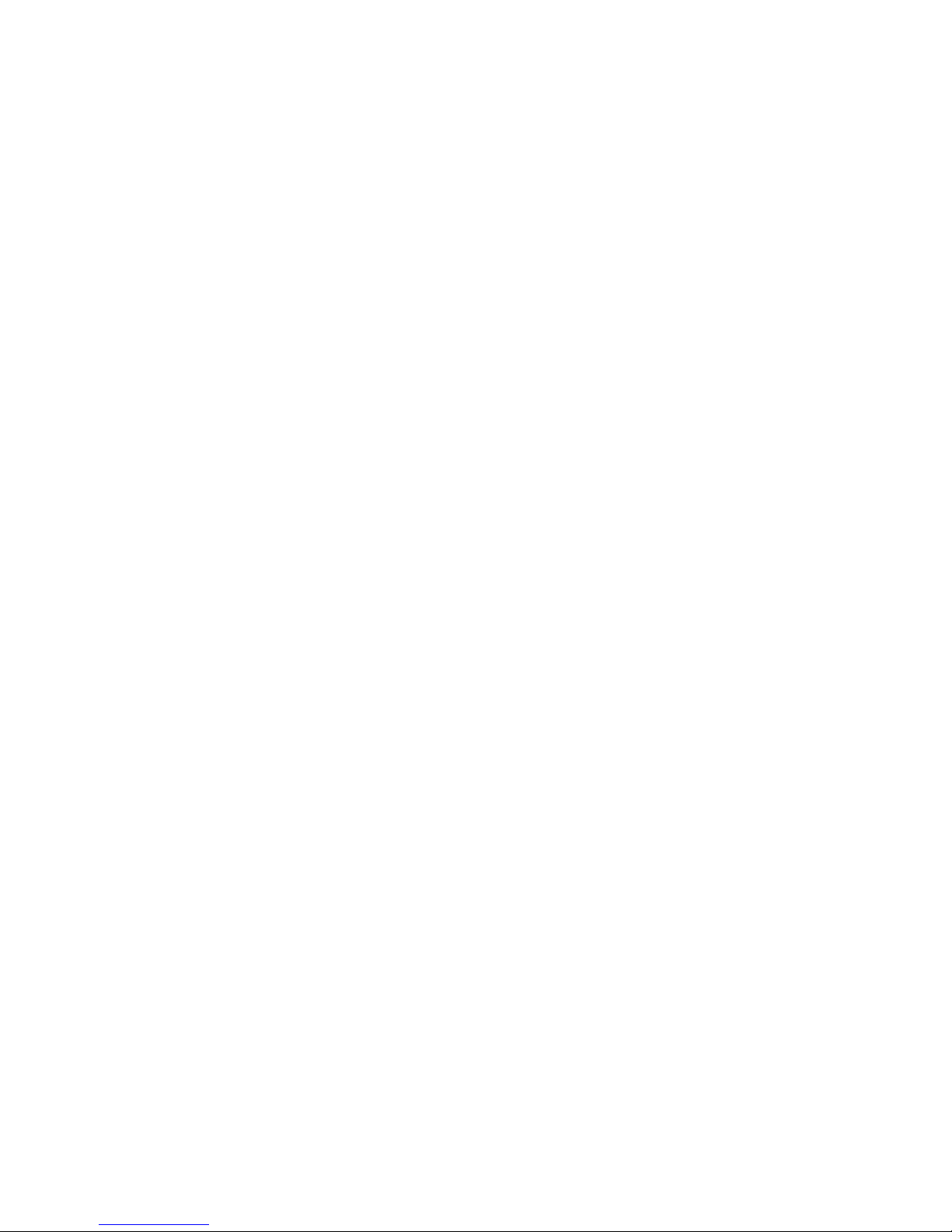
Song Mode 174
Accessing Song Mode 175
Song Edit Page 179
Song Select Page 180
Song Realtime Recording 182
Save Song 186
Initialize Song 192
Sample Record And Edit 194
Recording a Sample 197
Edit A Sampling 204
Adjusting start and end points 205
Sample Chops 206
Generating Sample Chop Points 208
Deleting a Sample 210
USB 211
Open a Directory 213
Importing Files 214
Importing Multiple Files 215
Reload Multiple Files 217
Import Samplings As Chops 219
Make a new Directory 221
Delete file from USB drive 222
Export samples, presets and songs 223
Update Firmware 224
MIDI Specs 232
Page 5
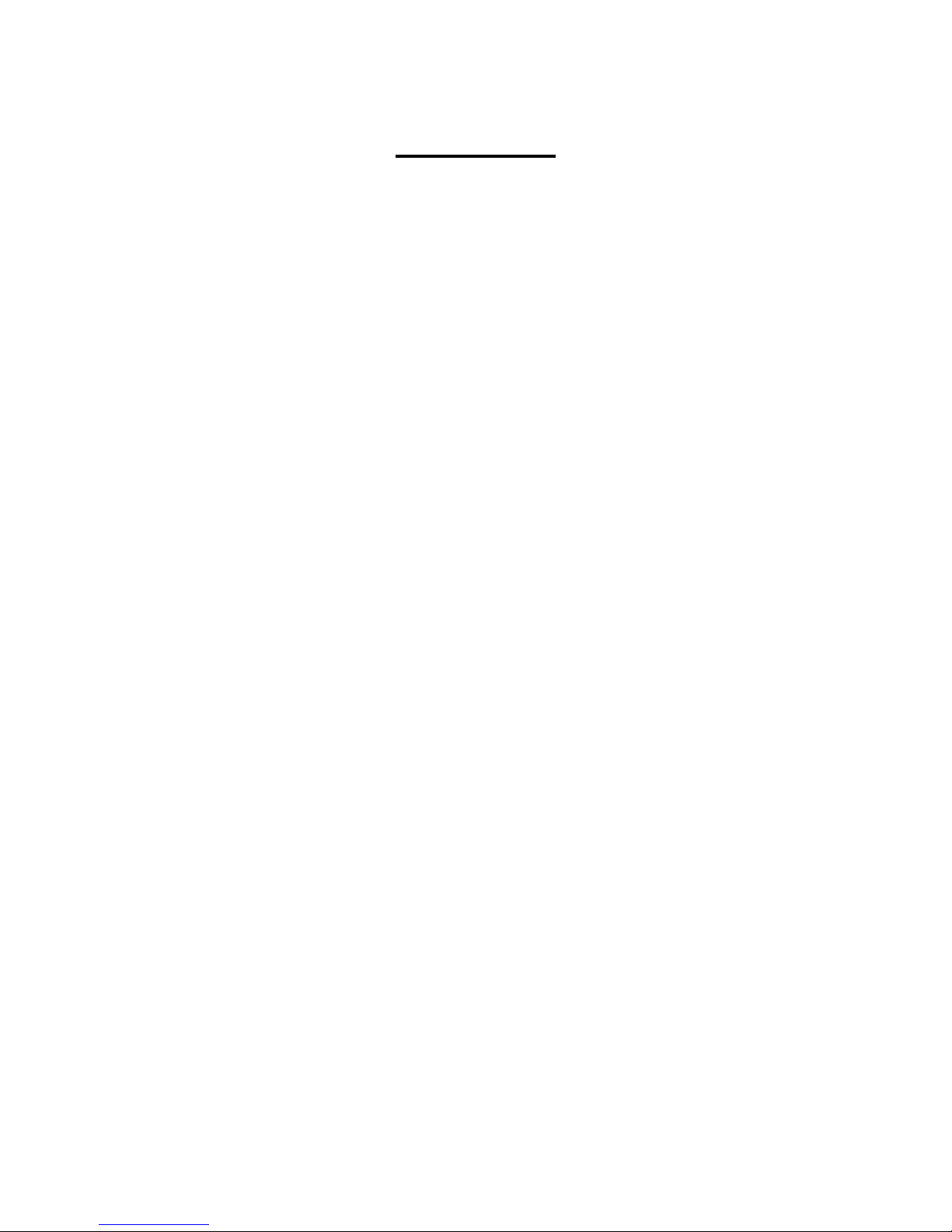
Introduction
A polyphonic/multi-timbral synthesizer/sampler with analog filters.
Thank you very much for purchasing/consider to purchase a Gotharman’s PolySpaze.
PolySpaze are a polyphonic/multi-timbral synthesizer/sampler with 4 voices.
Each voice has 2 oscillators, one of them with morphable waveforms and sample playback, a
ringmodulator, two resonant 24 dB analog filters (HPF+LPF), a VCA, 2 ADSR envelopes and a
random generator. It also has 4 LFO's, with morphable waveforms, that are global. Four effects
processors are also present. Each of the effects processors can either be placed as a voice insert
effect, or as a global send output effect.
It has a built-in sequencer with 4 note tracks and 8 controller tracks. Notes can be recorded in
realtime, or placed in steps on the touch screen. Controller events can be drawn on the touch
screen.
Different play modes are available.
The polyphonic modes lets you adjust the parameters for one voice, which is then polyphonically
playable from an attached MIDI device.
The FilterBank mode melts all 8 analog filters together, to form a filterbank, with all the parameters
of each filter adjustable.
Mono mode turns PolySpaze into one big mono synth, with the parameters of all 8 oscillators, 4
ring modulators, 8 analog filters, 4 VCA's, 8 ADSR envelopes, 4 LFO's and 4 effects processors
separately adjustable.
In multi-timbral mode, the 4 voices forms 4 different synthesizers, each with their own settable key
range and MIDI channel, and like in mono mode, the parameters of all the sound building blocks
are separately adjustable.
For playback and tweaking of stereo samplings, a dual filterbank stereo mode is available. 4 stereo
samplings can play back at a time, and the left and right channels are routed through each their own
set of 4 analog filters.
The Morph function lets you create 2 different layers of sounds and sequences, and morph
smoothly between these, using the Morph knob.
Performance controls includes Touch Screen Keyboard, 4 trigger buttons, the Morph Knob and 6
Quick Edit knobs, with 4 of them being assignable.
It also has a very sensitive capacitive touch screen, that is used for navigation, sequencer input, and
as a touch keyboard.
To make everything work as fast and effective as possible, PolySpaze is not programmed behind
any "OS". Everything is performed directly by the processor, and everything is programmed in
assembly language, which is up to 30 times more effective than the C++ language, that most people
program in, and it is programmed only to work with the PolySpaze hardware.
Page 6
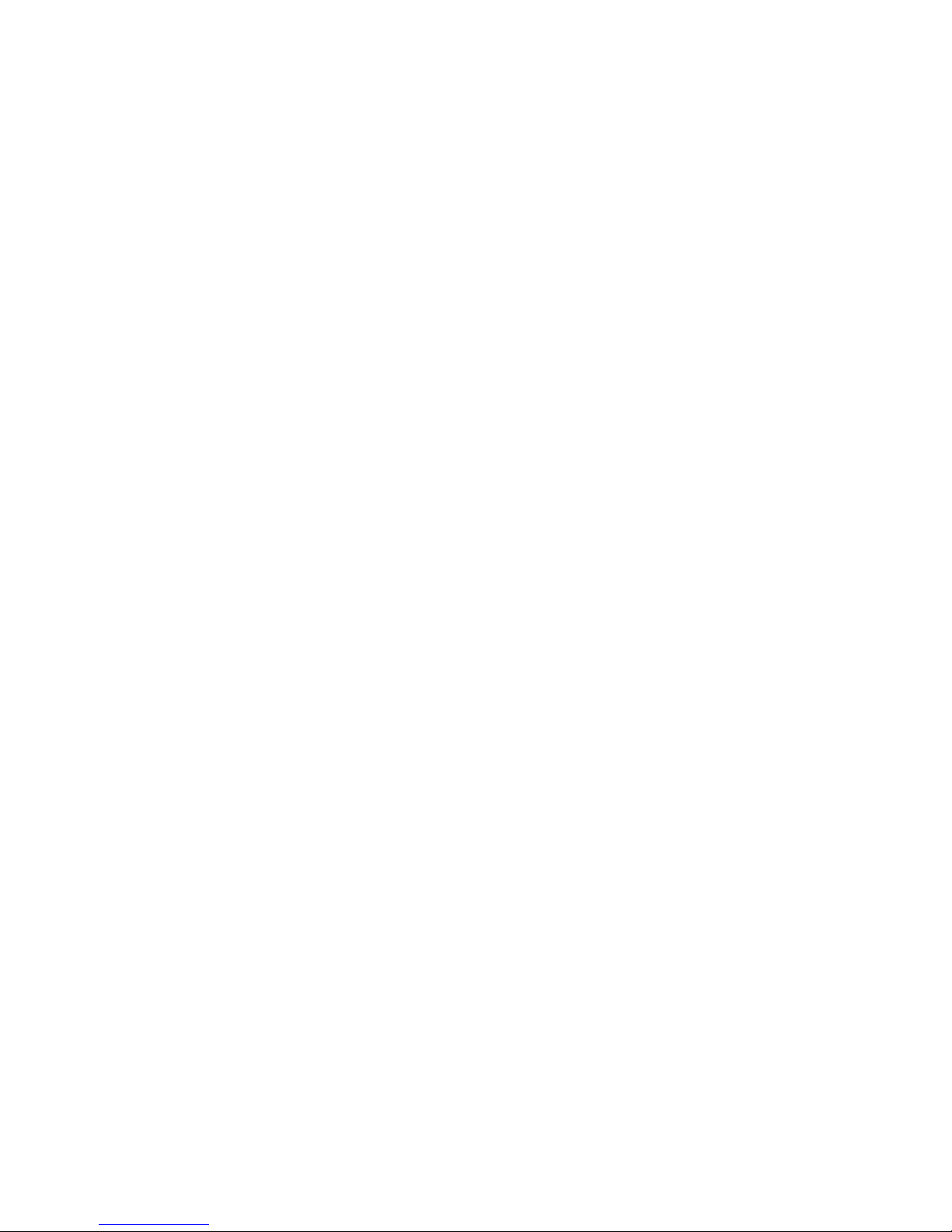
1024 preset slots and 1024 song slots are available, all user programmable.
Page 7

Very special thanks to:
Christopher Rayce
Jody Schaible
Simon Allins
For supporting this project from the beginning. I really appreciate your trust. Without you,
PolySpaze might not have been…
Gotharman October 2017
Page 8
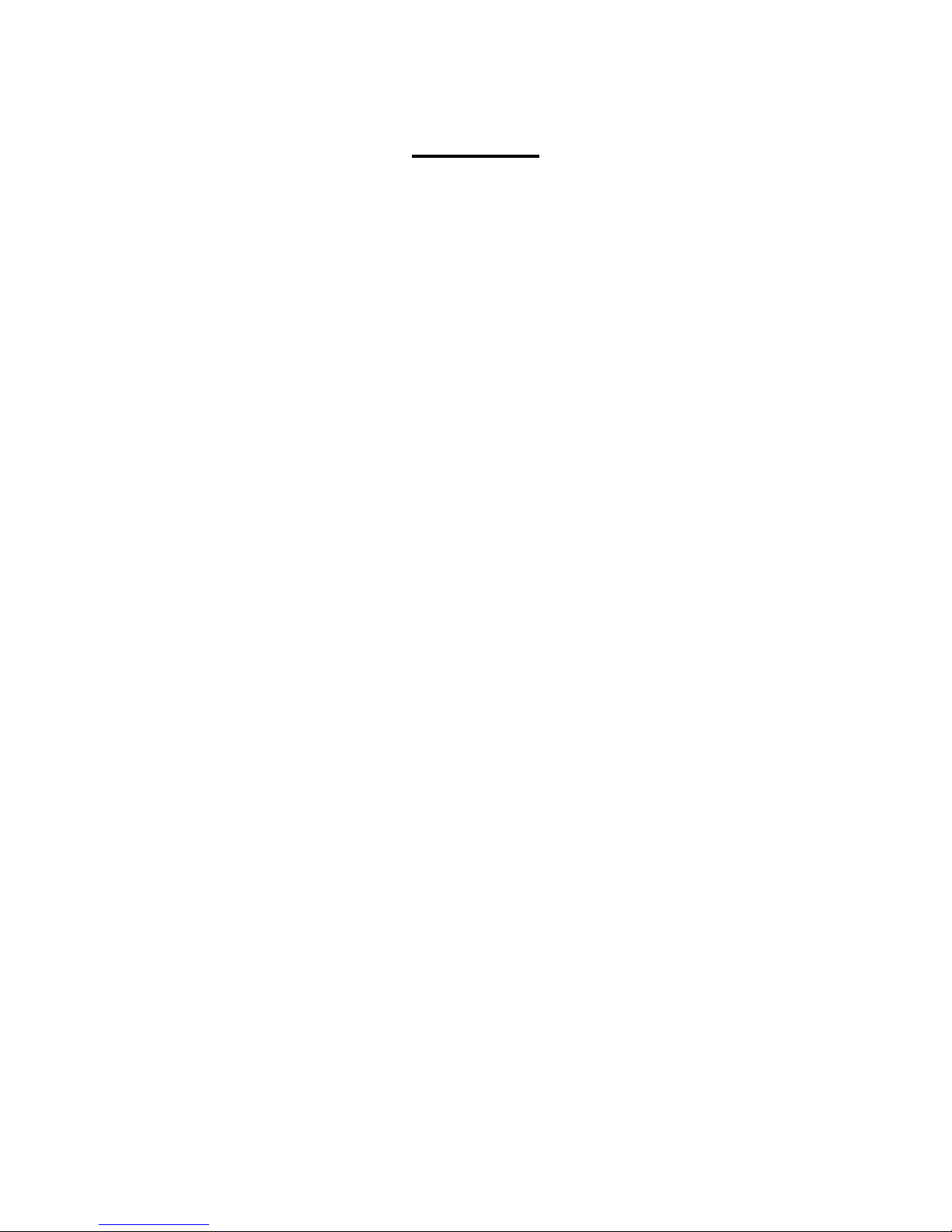
In the box
In the PolySpaze box should be:
-PolySpaze itself
-A power supply
-A stereo to mono jack split cable
If any of these items are missing, please get in touch with Gotharman’s.
Page 9

Getting Started
Connecting:
On the right end panel of your PolySpaze, you will find the power switch, connection for power
supply, stereo audio input and output, and USB. The audio inputs and outputs are stereo jacks.
You would probably want to connect the audio outputs to a mixer or an amplifier, or anything else
that ends out in a speaker/a set of speakers. Since PolySpaze doesn’t have built in speakers, it just
needs to be connected to something, that can transfer its amazing sound to you. Note that in order to
connect this to a mixer with mono input jacks, you will need a stereo to mono jack split cable, like
the one that came with PolySpaze. If you connect a standard mono jack cable, the output will just
act as a mono audio output.
Connect any line stereo/mono audio sources to the audio input, for sampling and/or processing
through PolySpaze’s analog filters and effects. Note that in order to connect this to an audio source
with mono output jacks, you will need a stereo to mono jack split cable, like the one that came with
PolySpaze. If you connect a standard mono jack cable, the input will just act as a mono audio input.
To the USB connector, a USB drive can be connected.
This should be:
-Maximum 32 GB
-FAT formatted
Page 10
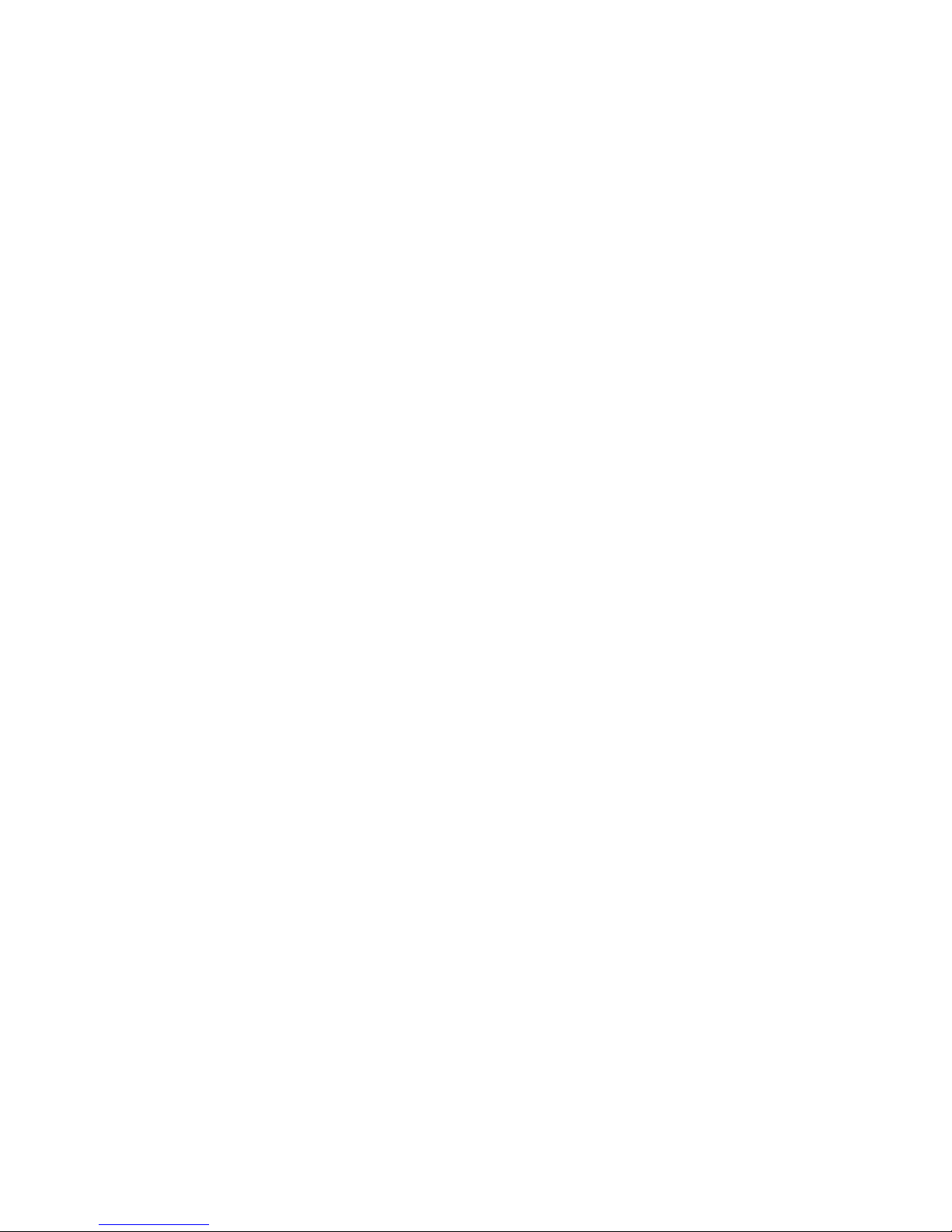
With a USB drive connected, you can:
-Import, export and back up samples as .wav files
-Import, export and back up PolySpaze presets and songs
-Update PolySpaze
To import a .wav file from another device, it must be:
-Mono or stereo
-44.1 KHz sample rate – PolySpaze will import other sample rates, but they will play back in a
wrong speed
-16 bit native PCM
-It is not compatible with broadcast wav files. To convert broadcast wav files, found in many
downloadable sample sets, to standard wavfiles, please use a program like NCH Wavepad or NCH
Switch.
Page 11

On the left end panel of your PolySpaze, you will find the MIDI in and out connectors. The optional
CV inputs and outputs are also found here, if installed. Please notice, that the upper row of CV
connectors are the outputs, and the lower row are the inputs. The upper MIDI connector are the
input, and the lower are the output.
If the PolySpaze touch screen keyboard seems too limited, you might want to connect a MIDI
keyboard to MIDI in, in order to take full advantage of PolySpaze’s fully chromatically playable
sounds. It is also possible to connect anything that transmits a MIDI clock, if you would like the
sequencer of PolySpaze to sync to your setup.
On MIDI out, MIDI clock, MIDI CC’s from the PolySpaze edit knobs, and notes and CC’s from its
sequencer are transmitted. Connect any MIDI gear to this, that you would like to control from
PolySpaze.
Connect any CV voltage source to the 4 CV inputs. Each input can be set up to match the voltage
range of any CV source, up to +/- 15 volts. The CV inputs can be set up to modulate many
parameters and they can be set up to act as trigger sources.
Via the CV outputs it is possible to control analog gear. Each CV output, outputs both an adjustable
static voltage, plus a PolySpaze modulation source, so it is possible to both adjust t.ex. the cutoff
frequency of a connected analog filter, and to add modulation to this. It is also possible to output the
4 triggers via these, to trigger external gear.
Page 12

Connect the supplied power adaptor to the Power input, and to a 100V to 240V power source.
It’s a 9V, minimum 2.0A type with a 2.1 mm DC plug, with positive middle. The powersupply on
the picture is only for reference. The actual one might look different.
Some PolySpaze’s might have been shipped out with a power adaptor, that has multiple tips. If you
have received one of these, you should use the tip with the blue ring, and make sure that the 2 parts
are alligned to the text “Tip”:
Please look at the picture, on the next page….
Page 13
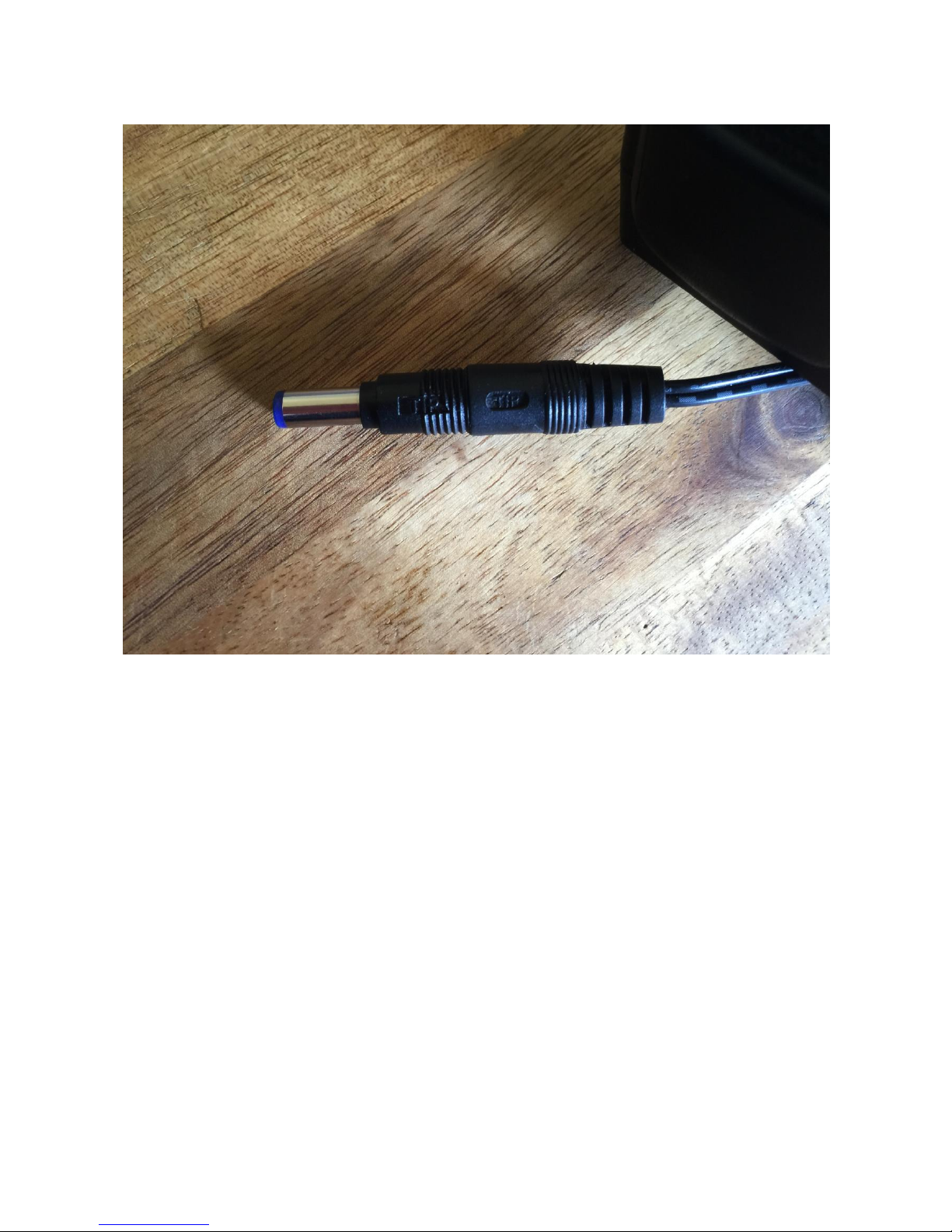
Page 14
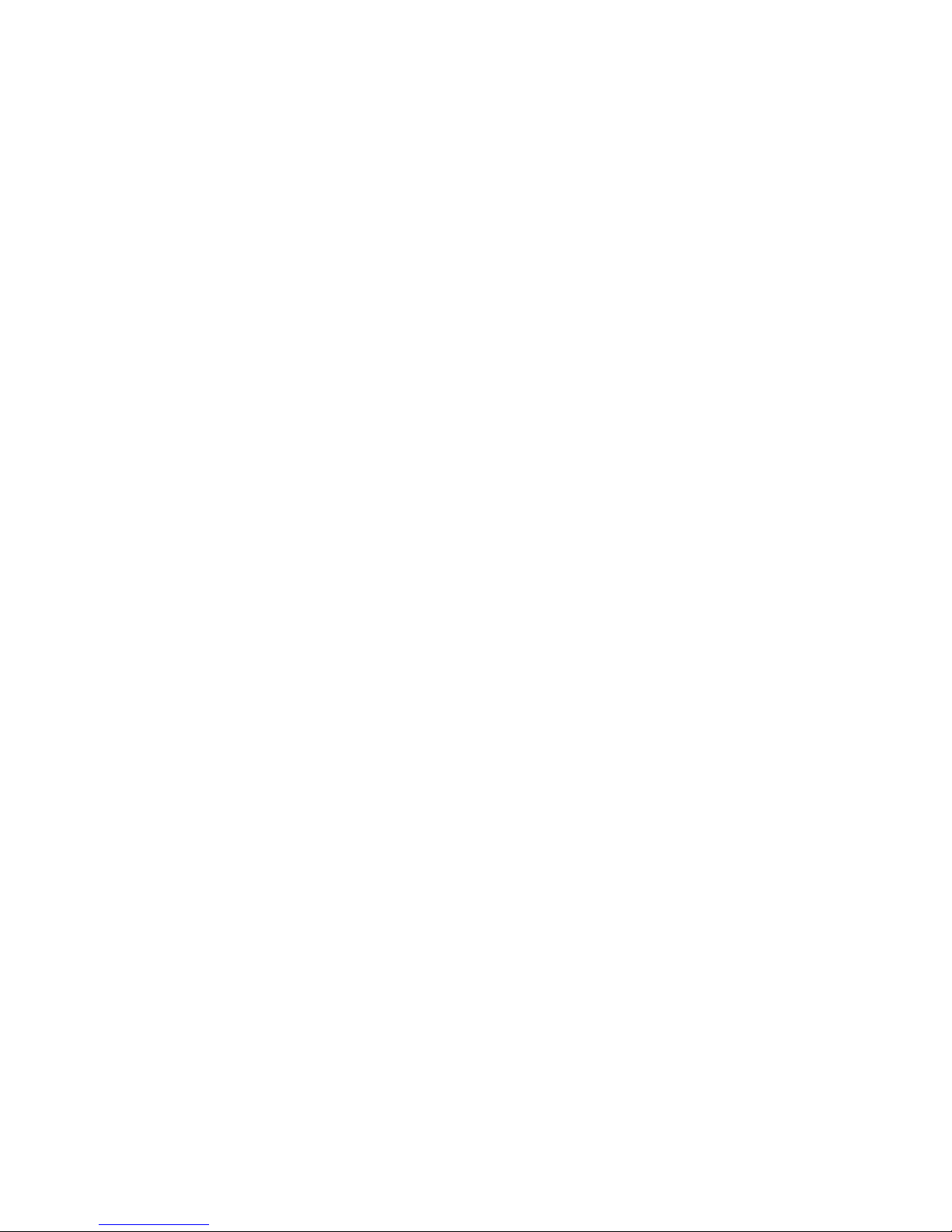
Turn it on
Push the “I” on the power switch. Your PolySpaze should now turn on.
Page 15

The User Interface
PolySpaze has a highly sensitive capacitive touch display, 4 trigger buttons, a Morph Settings
button and a Sequencer Start/Stop button. It has 4 Edit/Quick Edit Knobs for controlling and editing
parameters and sending MIDI CC’s, 2 additional Quick Edit Knobs, a Morph knob, and a volume
knob.
Pushing the Triggers 1-4 buttons will trigger the respective PolySpaze voice, except when in
monophonic mode. In this mode any of the 4 trigger buttons will trigger all of the 4 PolySpaze
voices at the same time. Each trigger button will send a settable note number (Settable in the Synth
“Mode” section). When a trigger is trigged, the LED near it will light up.
The Start/Stop button will start and stop Sequencer playback. When the sequencer is playing back,
the green LED above the Start/Stop button will light.
The Morph Settings button, will toggle the parameters on any Synth and Sequencer page, between
2 layers of parameters, A and B. The Morph knob will morph between the two layers of either
Synth parameters or Sequencer parameters, as set up on the Morph Edit page, described later in this
manual.
The Volume knob always adjusts the audio output volume.
The Edit 1-4 Knobs below the display, adjusts the parameters on each page. On the Preset Select
screen, they acts as modulation sources, that controls any parameters that has knob1 to 4 set as
modulator, and transmits MIDI CC’s. Any Edit Knob, that has not been assigned as a modulator to
any parameter, acts as a Quick Edit Knob.
Page 16
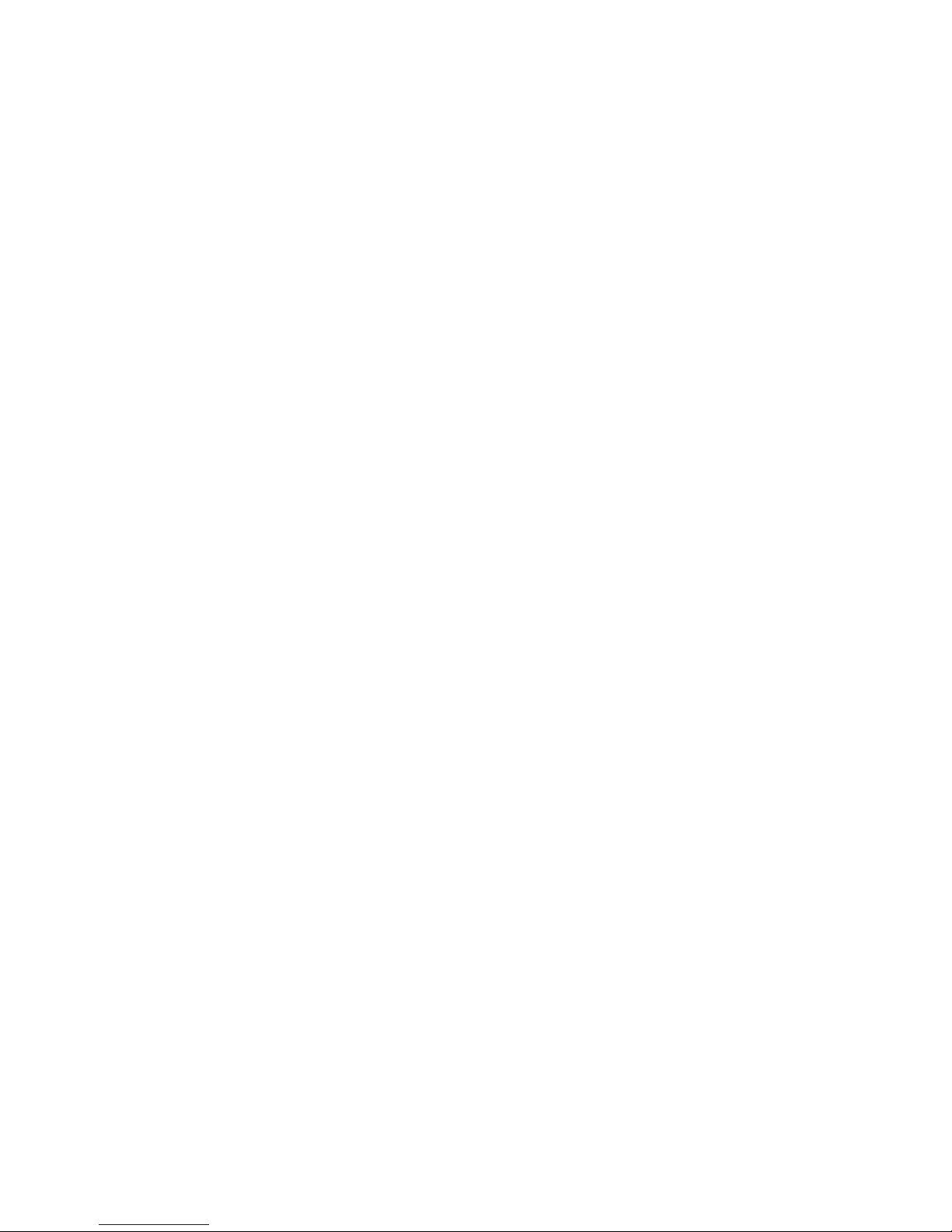
The Quick Edit Knobs controls:
-Edit Knob 1: Analog highpass filter resonance.
-Edit Knob 2: Analog lowpass filter resonance.
-Edit Knob 3: Analog filters FM (FFM).
-Edit Knob 4: VCA envelope release time.
The 2 additional Quick Edit Knobs always controls the Cut Off parameters of the analog highpass
ans lowpass filter,s and transmits MIDI CC’s.
Page 17
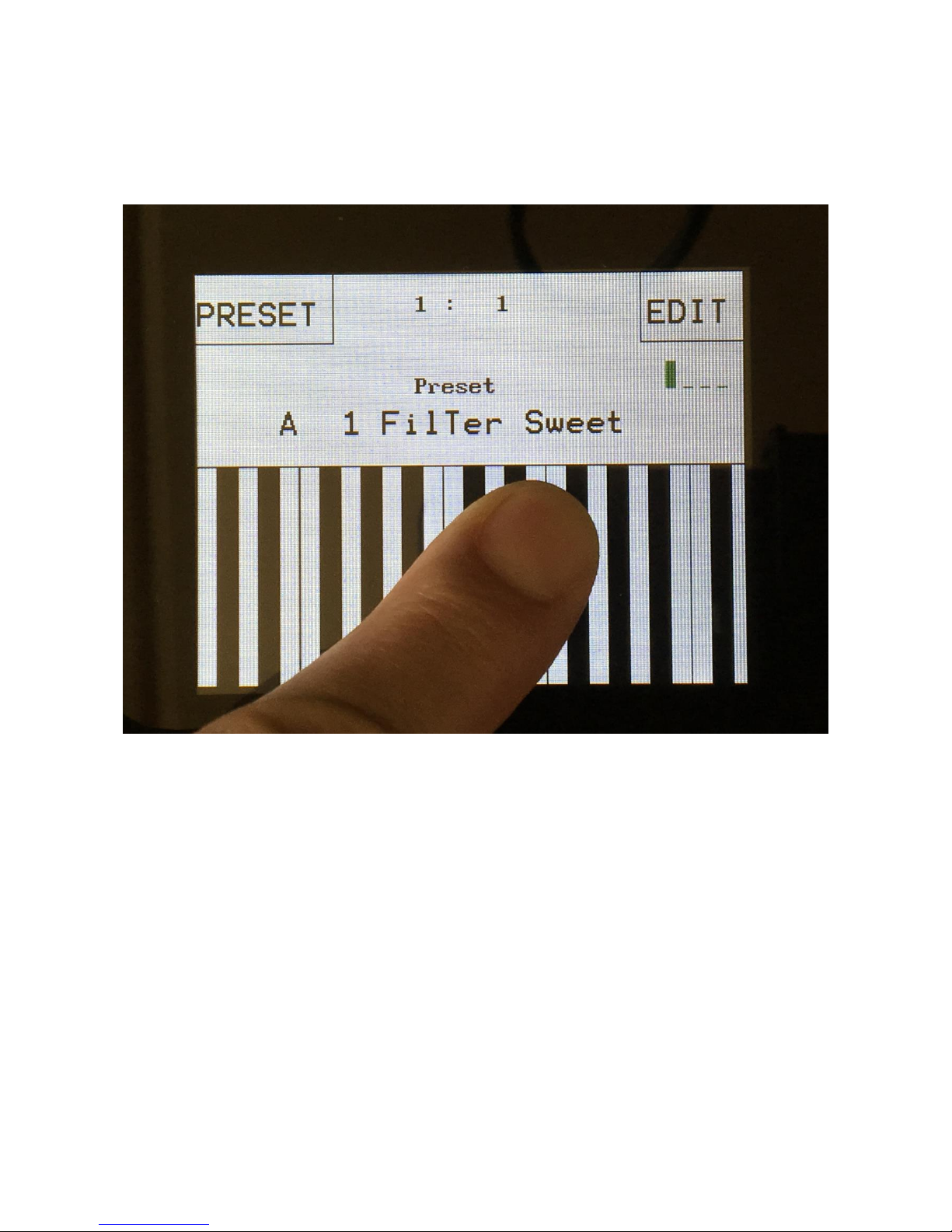
The Touch Screen Keyboard
The PolySpaze display is touch sensitive. The touch interface is used for navigating through the edit
and settings pages, and in the bottom of most pages, a fully playable touch keyboard is present.
On the Preset and Song Select pages, it is, besides from playing notes on the touch keyboard, also
possible to apply modulation to the sound, by placing your finger on different positions between the
top and the bottom of the keyboard. This is referred to as Keyboard Y modulation. On any other
pages, the keyboard only plays notes.
The touch keyboard works in the same way as a connected MIDI keyboard. Each of PolySpazes’s 4
triggers can be set up to work inside a specific note range. The keyboard will, when a note is
played, activate the trigger that has been set up to be triggerered by this note. The note ranges of the
4 voices can overlap each other, so it is possible to have each key playing more than one sound at a
time.
Page 18

The number of octaves for the touch keyboard is settable for each preset, to any number between 1
and 8.
It is also possible to set, which note the first key should play.
Page 19
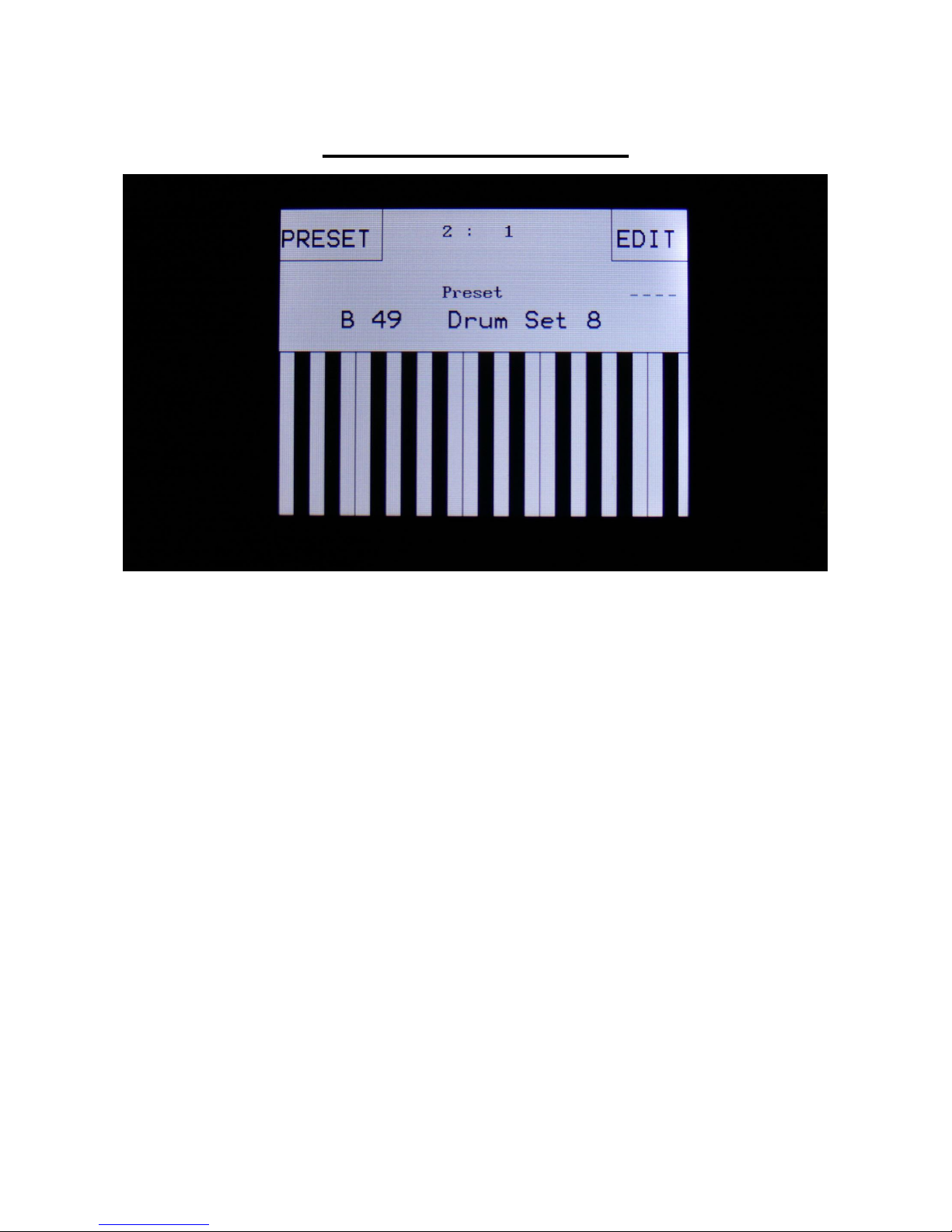
The Preset Select Screen
This is the first screen you will see, right after PolySpaze’s start-up screen, unless you left your
PolySpaze in Song mode, the last time it was turned off. Here you can change preset and jump to
PolySpaze’s edit and settings pages.
On the top of this screen, the Sequencer bar/beat, that is currently being played back, is shown.
Below this, it says “Preset”, if PolySpaze is currently in preset mode, or “Song” if it is currently in
song mode.
Below this, the number and name of the currently selected preset/song is shown.
Below the preset name/number, you will find the touch screen keyboard.
On the left side of the screen, 4 small VU-meters are shown. These show the output activity of
voices 1 to 4.
Touch the “EDIT” field in the upper right corner of the screen, to enter the edit and setup pages.
Touch the “PRESET” field, to select a memorized preset.
Page 20
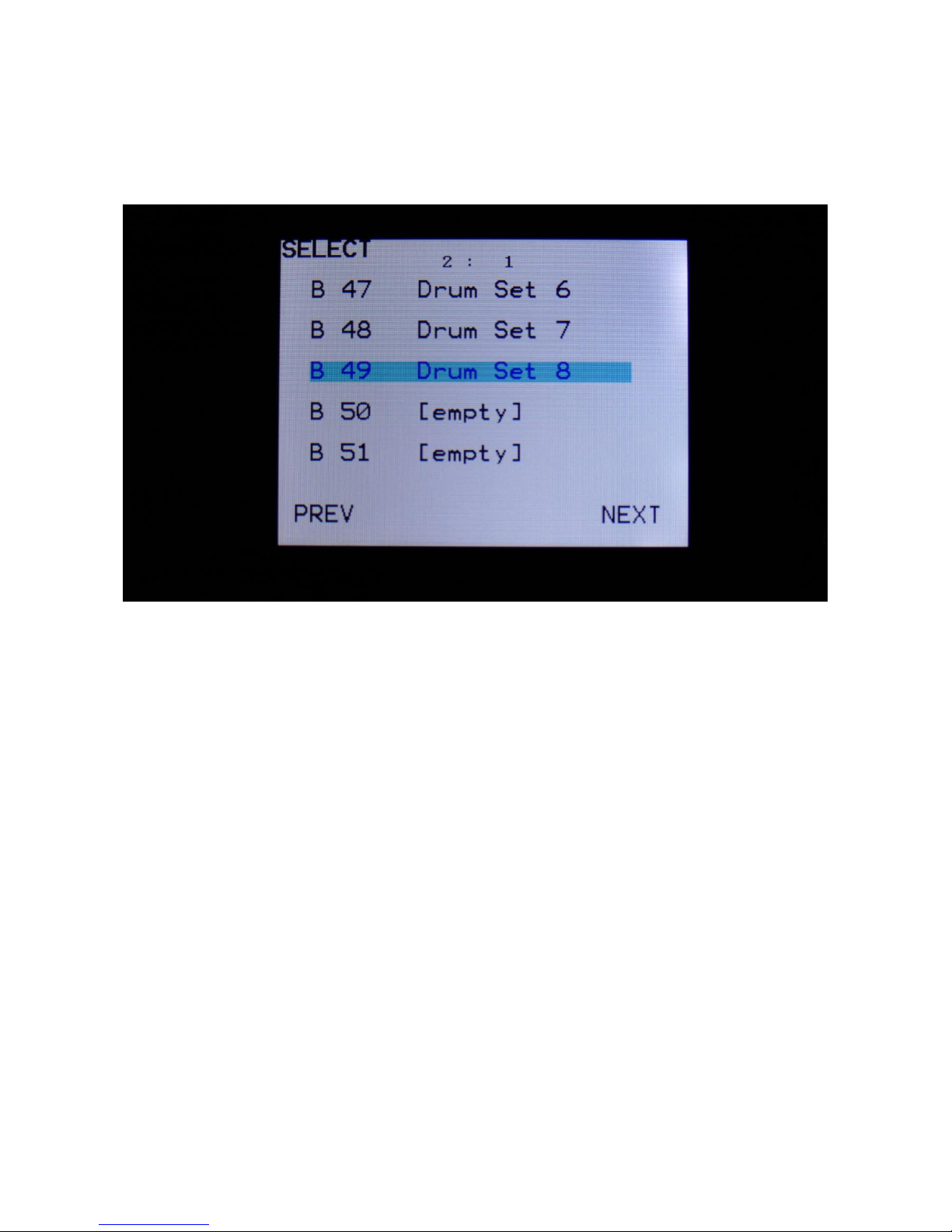
Selecting a preset:
Touch the “PRESET” field. A list of 5 presets near the currently selected preset, will now appear:
Touch “PREV” or “NEXT” to view the previous or next 5 presets, and finally touch the preset name
of the preset you would like to select. 1024 presets can be selected, from A01 to P64.
PolySpaze will now jump back to the main Preset Select screen, and show the name of the newly
selected preset.
If the sequencer is playing back, the Start/Stop LED will now start to flash, and the text “NEXT:”
will show right above the new presets name, awaiting track 1 to reach its start/end step. As soon as
this happens, PolySpaze will switch to the newly selected preset, the Start/Stop LED will stop
flashing, and “NEXT:” will dissapear.
If the sequencer is not playing back, PolySpaze will immediately switch to the new preset, when
you touch the preset name.
When PolySpaze is turned off, it will remember which preset was selected, and start up with this,
when turned on again. It will also remember if it was in preset or song mode, and start up in the
same mode, and if it was in song mode, it will also remember which song was selected.
On the Preset Select page, the 7 Edit/Quick Edit Knobs will transmit MIDI CC’s to PolySpaze’s
MIDI out, on the PolySpaze global MIDI channel. The Edit and Quick Edit knobs will receive
MIDI CC’s regardless of which page has been sellected.
The Morph knob will transmit/receive CC 1 (ModWheel).
The HPF Cut knob will transmit/receive CC 2.
Page 21
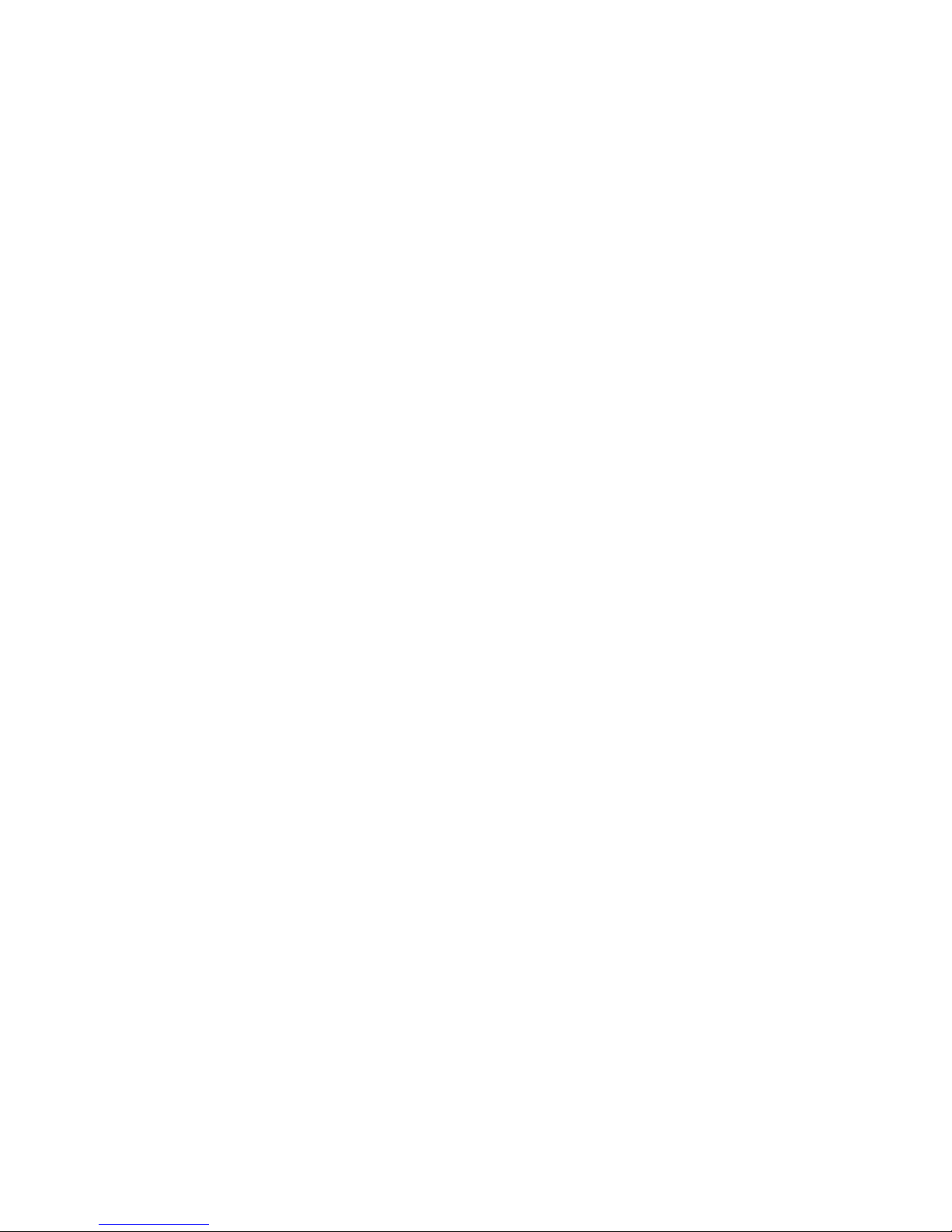
The LPF Cut knob will transmit/receive CC 3.
Edit knob 1 / HPF Reso will transmit/receive CC4.
Edit knob 2 / LPF Reso will transmit/receive CC5.
Edit knob 3 / FFM will transmit/receive CC7.
Edit knob 4 / VCA R will transmit/receive CC8.
Page 22
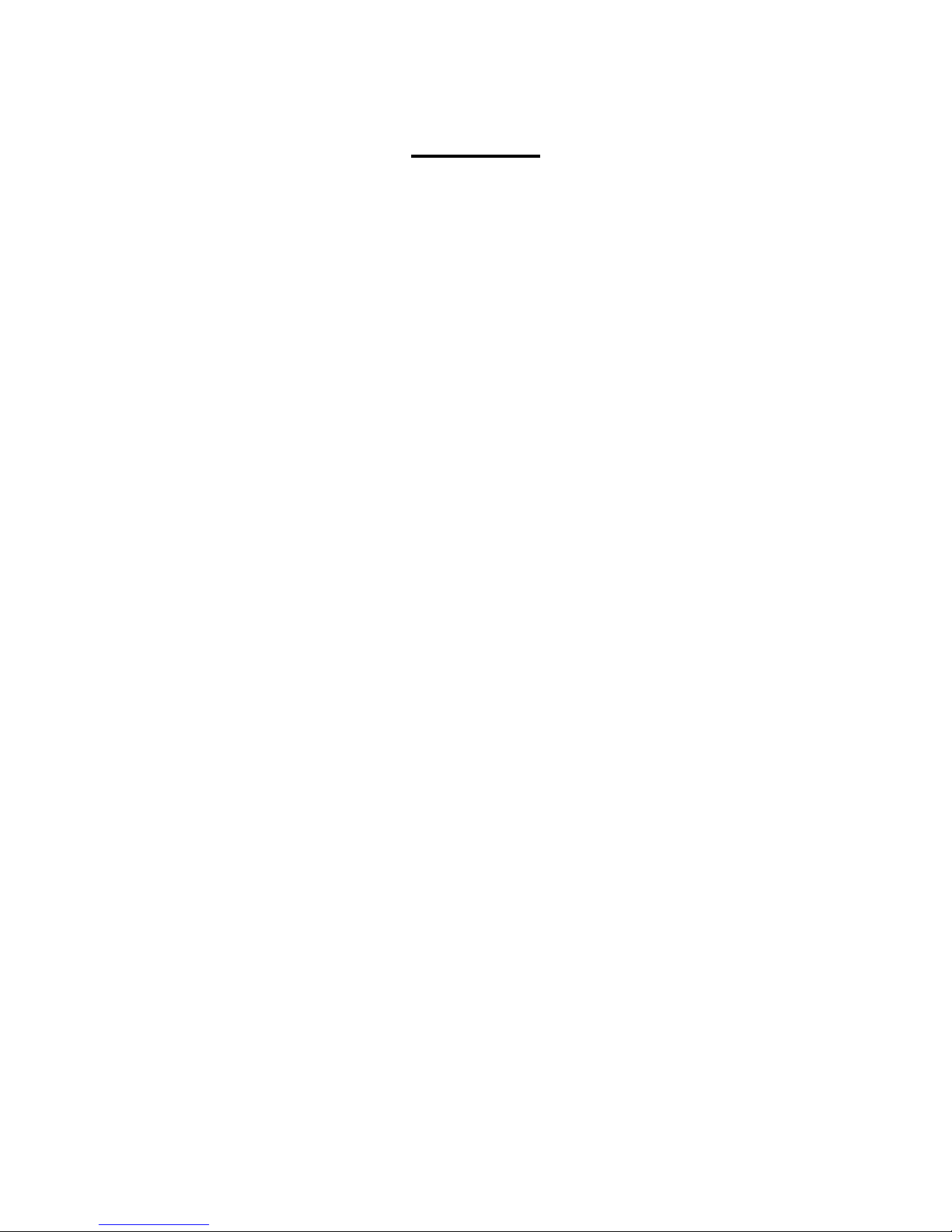
The Synth
In the Synth (synthesizer) section of PolySpaze, all the sound generation and shaping is happening.
PolySpaze has 4 voices, that each are a complete synthesizer. Each voice has:
-2 oscillators. Oscillator 1 can play back samplings and has morphable analog emulation
waveforms. Oscillator 2 has selectable analog emulation waveforms, noise and an audio input can
go through it.
-1 ring modulator. Source 1 can only be oscillator 2, source 2 can be either oscillator 1 or any of
the modulation sources.
-1 analog highpass filter with resonance.
-1 analog lowpass filter with resonance.
-1 VCA, where both output level and pan can be adjusted and modulated.
-1 effects processor, that can either act as an insert effect for the voice, or as and output effect, that
can be shared between voices.
-3 envelopes. Two ADSR types and one decay envelope.
Shared between the 4 voices:
-4 LFO’s with morphable waveforms.
-4 random generators with selectable triggers.
Remember to save all edits you do in the synth section. Else they will be lost when you change
preset, or turn PolySpaze off. See how to in the ”Save Preset” section.
Page 23
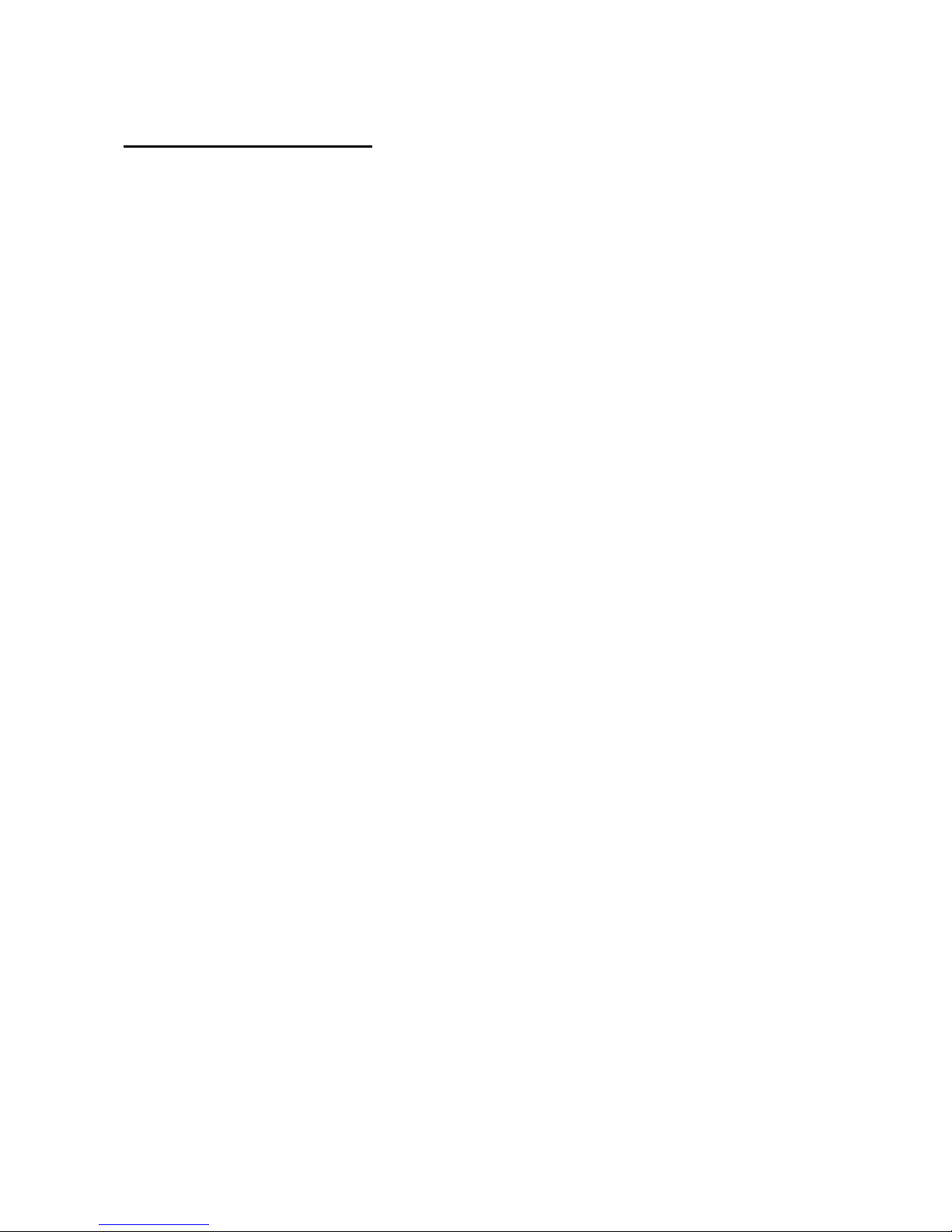
List of Modulation Sources:
Slo: Slow Oscillator 1. The low frequency output of Oscillator 1
Slo-: Inverted Slow Oscillator 1. The Inverted low frequency output of Oscillator 1
Aenv: The output of the VCA Envelope
Aenv-: The output of the VCA Envelope Inverted
Env: The output of ADSR Envelope 1
Env-: The output of ADSR Envelope 1 Inverted
LFO1: The output of LFO1
LFO1-: The output of LFO1 Inverted
LFO2: The output of LFO2
LFO2-: The output of LFO2 Inverted
LFO3: The output of LFO3
LFO3-: The output of LFO3 Inverted
LFO4: The output of LFO4
LFO4-: The output of LFO4 Inverted
Rnd1: The output of Random Generator 1
Rnd1-: The output of Random Generator 1 Inverted
Rnd2: The output of Random Generator 2
Rnd2-: The output of Random Generator 2 Inverted
Rnd3: The output of Random Generator 3
Rnd3-: The output of Random Generator 3 Inverted
Rnd4: The output of Random Generator 4
Rnd4-: The output of Random Generator 4 Inverted
Seq1: The output of Sequencer Controller Track 1
Seq1-: The output of Sequencer Controller Track 1 Inverted
Seq2: The output of Sequencer Controller Track 2
Seq2-: The output of Sequencer Controller Track 2 Inverted
Seq3: The output of Sequencer Controller Track 3
Seq3-: The output of Sequencer Controller Track 3 Inverted
Seq4: The output of Sequencer Controller Track 4
Seq4-: The output of Sequencer Controller Track 4 Inverted
Seq5: The output of Sequencer Controller Track 5
Seq5-: The output of Sequencer Controller Track 5 Inverted
Seq6: The output of Sequencer Controller Track 6
Seq6-: The output of Sequencer Controller Track 6 Inverted
Seq7: The output of Sequencer Controller Track 7
Seq7-: The output of Sequencer Controller Track 7 Inverted
Seq8: The output of Sequencer Controller Track 8
Seq8-: The output of Sequencer Controller Track 8 Inverted
CV1: The voltage apllied to CV Input 1
CV1-: The voltage apllied to CV Input 1 Inverted
CV2: The voltage apllied to CV Input 2
CV2-: The voltage apllied to CV Input 2 Inverted
CV3: The voltage apllied to CV Input 3
CV3-: The voltage apllied to CV Input 3 Inverted
CV4: The voltage apllied to CV Input 4
CV4-: The voltage apllied to CV Input 4 Inverted
Page 24
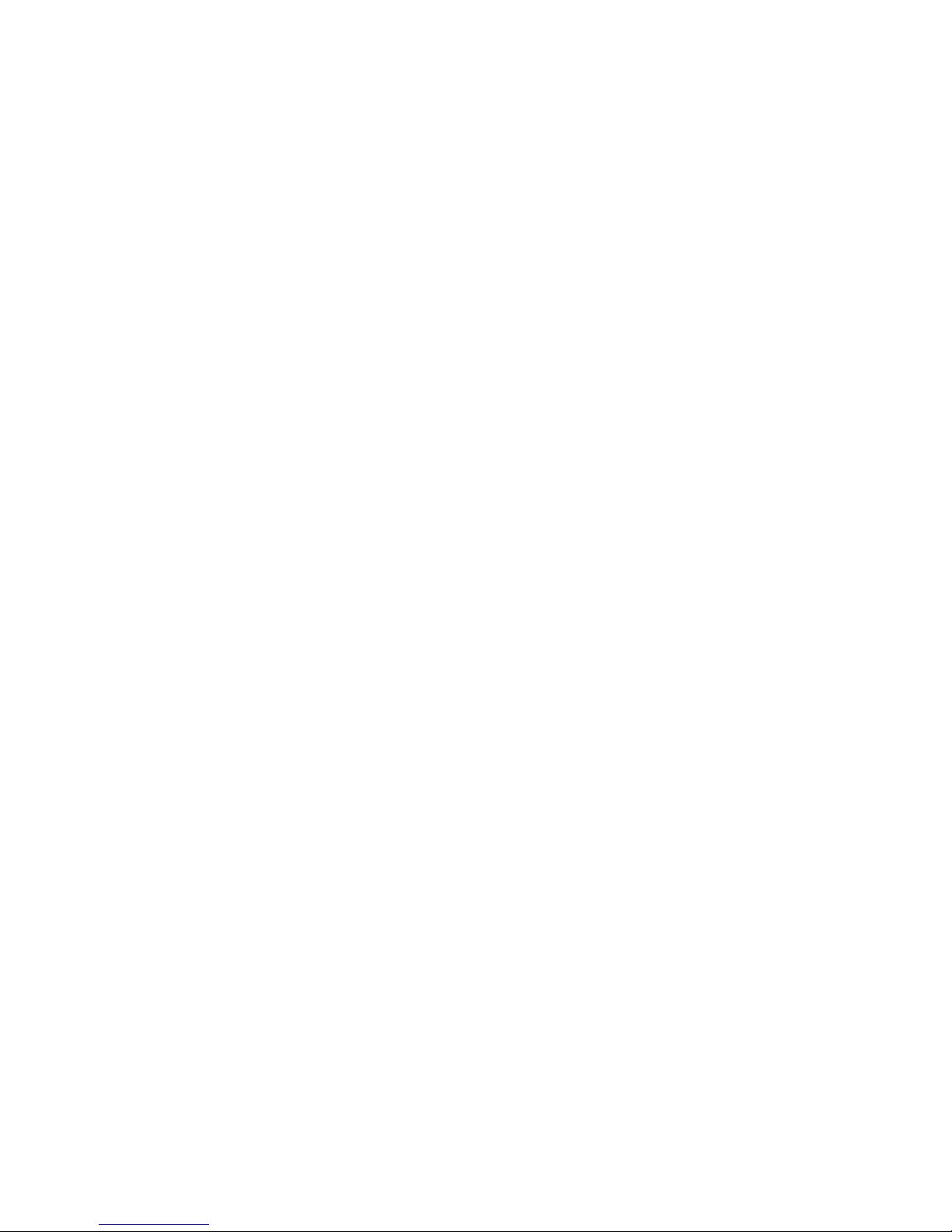
Kybd: The last note number value received for the part
Kybd-: The last note number value received for the part Inverted
Velo: The last note velocity value received for the part
Velo-: The last note velocity value received for the part Inverted
Aft: The last mono aftertouch value received for the part
Aft-: The last mono aftertouch value received for the part Inverted
Bnd: The last pitch bend value received for the part
Bnd-: The last pitch bend value received for the part Inverted
K1C4: Edit knob 1 value or the last MIDI CC 4 value received for the part
K1C4-: Edit knob 1 value or the last MIDI CC 4 value received for the part Inverted
K2C5: Edit knob 2 value or the last MIDI CC 5 value received for the part
K2C5-: Edit knob 2 value or the last MIDI CC 5 value received for the part Inverted
K3C7: Edit knob 3 value or the last MIDI CC 7 value received for the part
K3C7-: Edit knob 3 value or the last MIDI CC 7 value received for the part Inverted
K4C8: Edit knob 4 value or the last MIDI CC 8 value received for the part
K4C8-: Edit knob 4 value or the last MIDI CC 8 value received for the part Inverted
TouY: Touch screen keyboard Y-axis position
TouY-: Touch screen keyboard Y-axis position Inverted
CC12: The last MIDI CC 12 value received for the part
CC12-: The last MIDI CC 12 value received for the part Inverted
CC13: The last MIDI CC 13 value received for the part
CC13-: The last MIDI CC 13 value received for the part Inverted
CC14: The last MIDI CC 14 value received for the part
CC14-: The last MIDI CC 14 value received for the part Inverted
CC15: The last MIDI CC 15 value received for the part
CC15-: The last MIDI CC 15 value received for the part Inverted
CC16: The last MIDI CC 16 value received for the part
CC16-: The last MIDI CC 16 value received for the part Inverted
CC17: The last MIDI CC 17 value received for the part
CC17-: The last MIDI CC 17 value received for the part Inverted
CC18: The last MIDI CC 18 value received for the part
CC18-: The last MIDI CC 18 value received for the part Inverted
CC19: The last MIDI CC 19 value received for the part
CC19-: The last MIDI CC 19 value received for the part Inverted
CC20: The last MIDI CC 20 value received for the part
CC20-: The last MIDI CC 20 value received for the part Inverted
CC21: The last MIDI CC 21 value received for the part
CC21-: The last MIDI CC 21 value received for the part Inverted
CC22: The last MIDI CC 22 value received for the part
CC22-: The last MIDI CC 22 value received for the part Inverted
CC23: The last MIDI CC 23 value received for the part
CC23-: The last MIDI CC 23 value received for the part Inverted
CC24: The last MIDI CC 24 value received for the part
CC24-: The last MIDI CC 24 value received for the part Inverted
CC25: The last MIDI CC 25 value received for the part
CC25-: The last MIDI CC 25 value received for the part Inverted
CC26: The last MIDI CC 26 value received for the part
CC26-: The last MIDI CC 26 value received for the part Inverted
Page 25
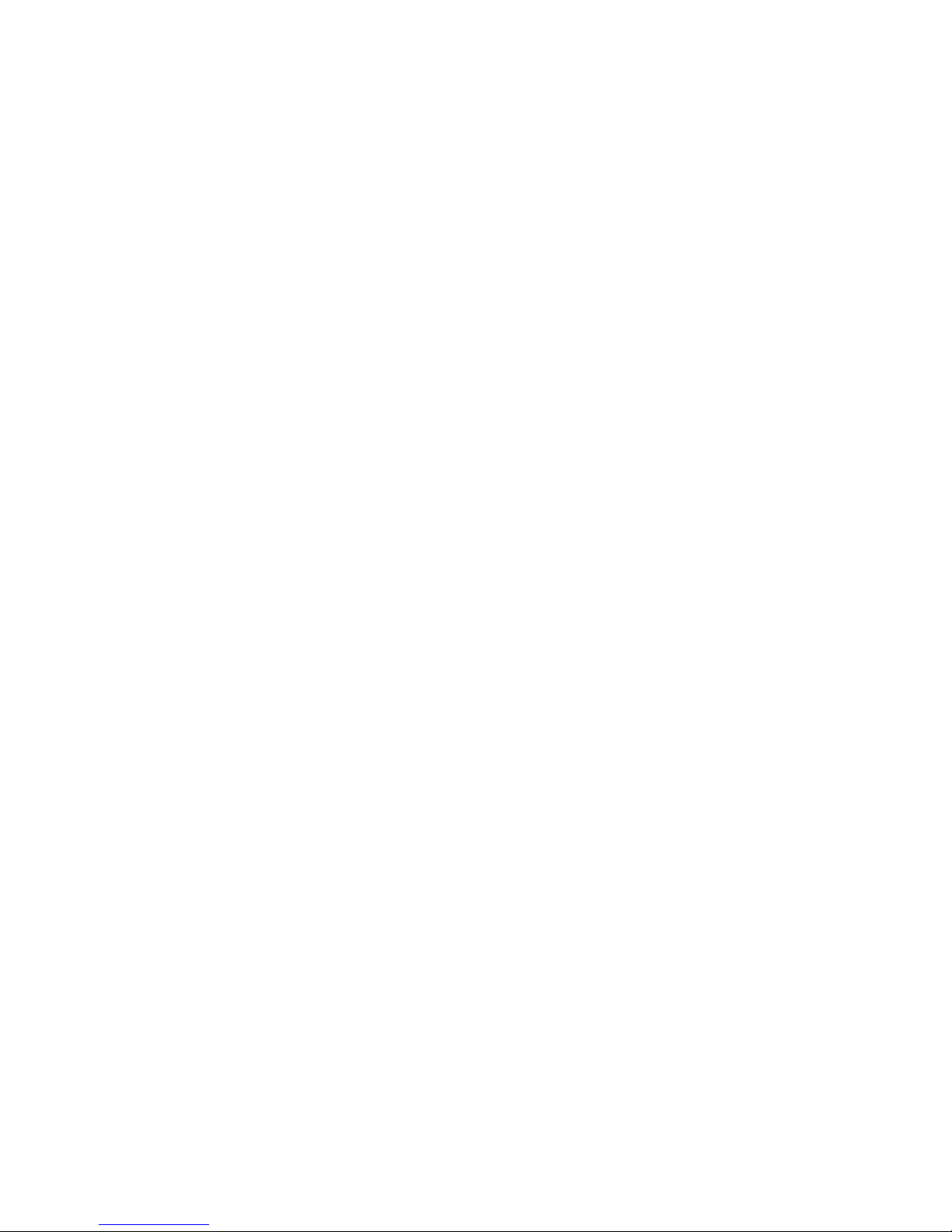
CC27: The last MIDI CC 27 value received for the part
CC27-: The last MIDI CC 27 value received for the part Inverted
CC28: The last MIDI CC 28 value received for the part
CC28-: The last MIDI CC 28 value received for the part Inverted
CC29: The last MIDI CC 29 value received for the part
CC29-: The last MIDI CC 29 value received for the part Inverted
CC30: The last MIDI CC 30 value received for the part
CC30-: The last MIDI CC 30 value received for the part Inverted
CC31: The last MIDI CC 31 value received for the part
CC31-: The last MIDI CC 31 value received for the part Inverted
CC33: The last MIDI CC 33 value received for the part
CC33-: The last MIDI CC 33 value received for the part Inverted
CC34: The last MIDI CC 34 value received for the part
CC34-: The last MIDI CC 34 value received for the part Inverted
CC35: The last MIDI CC 35 value received for the part
CC35-: The last MIDI CC 35 value received for the part Inverted
CC36: The last MIDI CC 36 value received for the part
CC36-: The last MIDI CC 36 value received for the part Inverted
CC37: The last MIDI CC 37 value received for the part
CC37-: The last MIDI CC 37 value received for the part Inverted
CC38: The last MIDI CC 38 value received for the part
CC38-: The last MIDI CC 38 value received for the part Inverted
Env2: The output of Decay Envelope 2
Env2-: The output of Decay Envelope 2 Inverted
Trg1: The state of Trigger 1
Trg1-: The state of Trigger 1 Inverted
Trg2: The state of Trigger 2
Trg2-: The state of Trigger 2 Inverted
Trg3: The state of Trigger 3
Trg3-: The state of Trigger 3 Inverted
Trg4: The state of Trigger 4
Trg4-: The state of Trigger 4 Inverted
FULL: A maximum level source –Let’s you adust a parameter, using the modulation amount
parameter.
FULL-: A minimum level source
Page 26
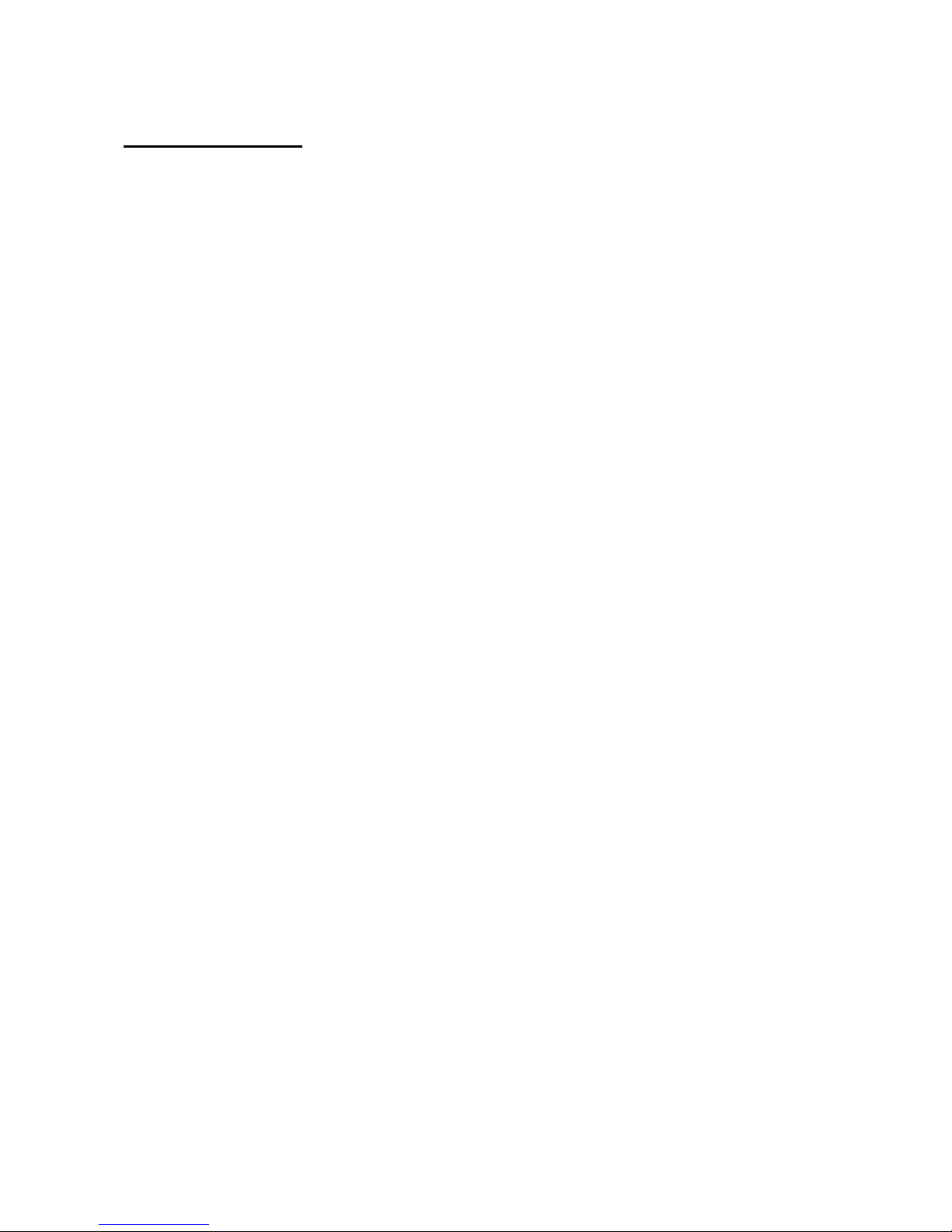
PolySpaze Structure
PolySpaze can operate in different voice modes, as selected in the Mode block. Its voice structure
changes according to which mode it is in. This is selectable per preset.
On the following pages, the different structures are shown.
Page 27
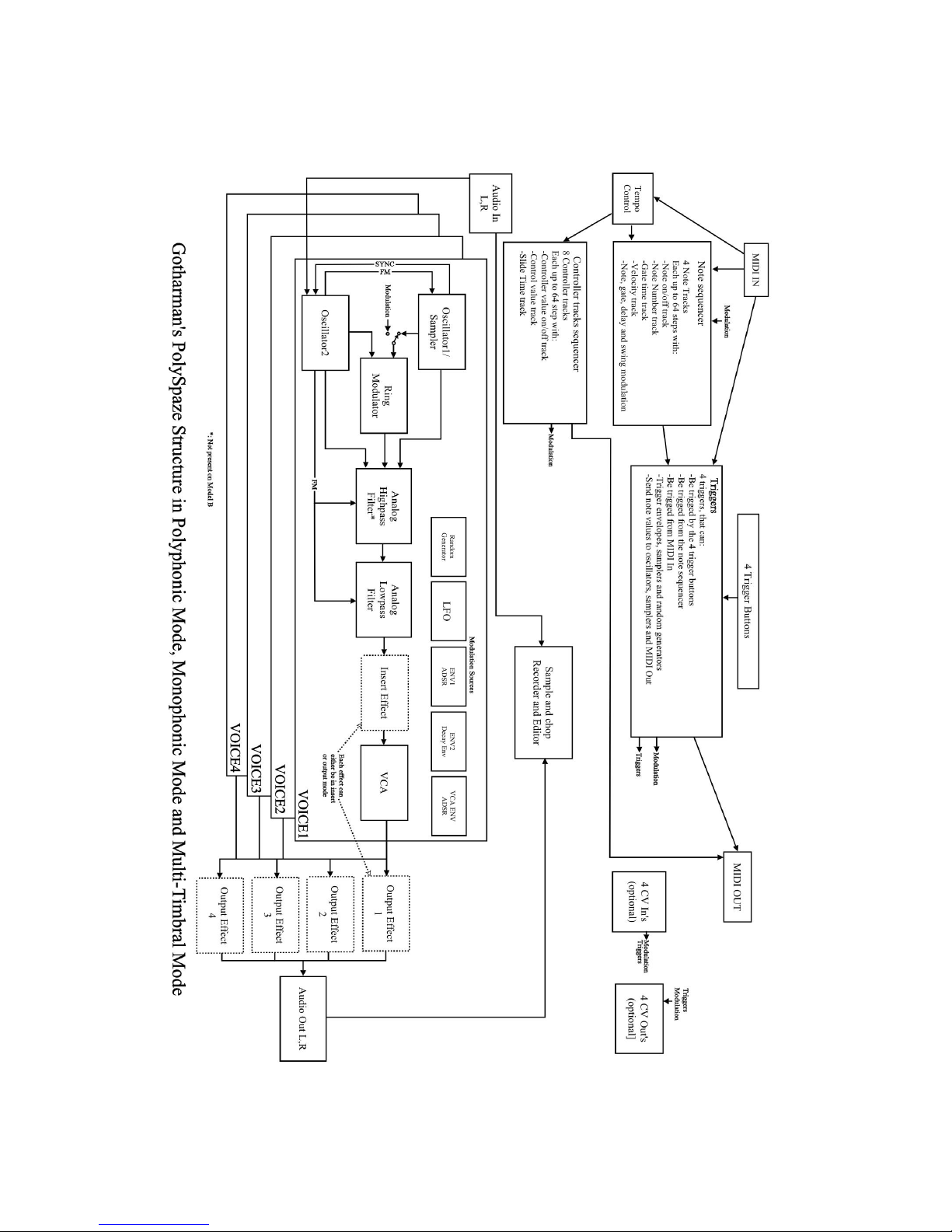
Page 28
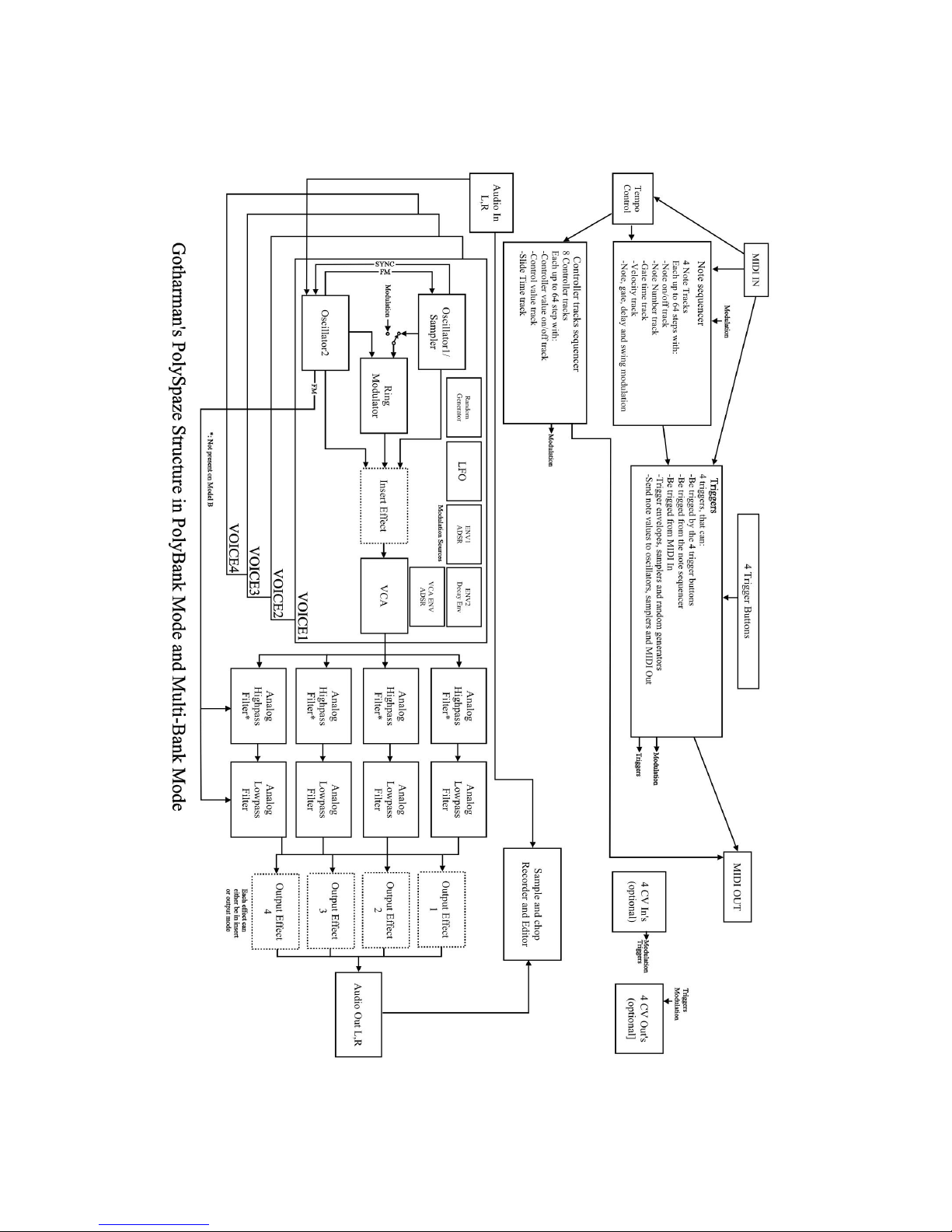
Page 29
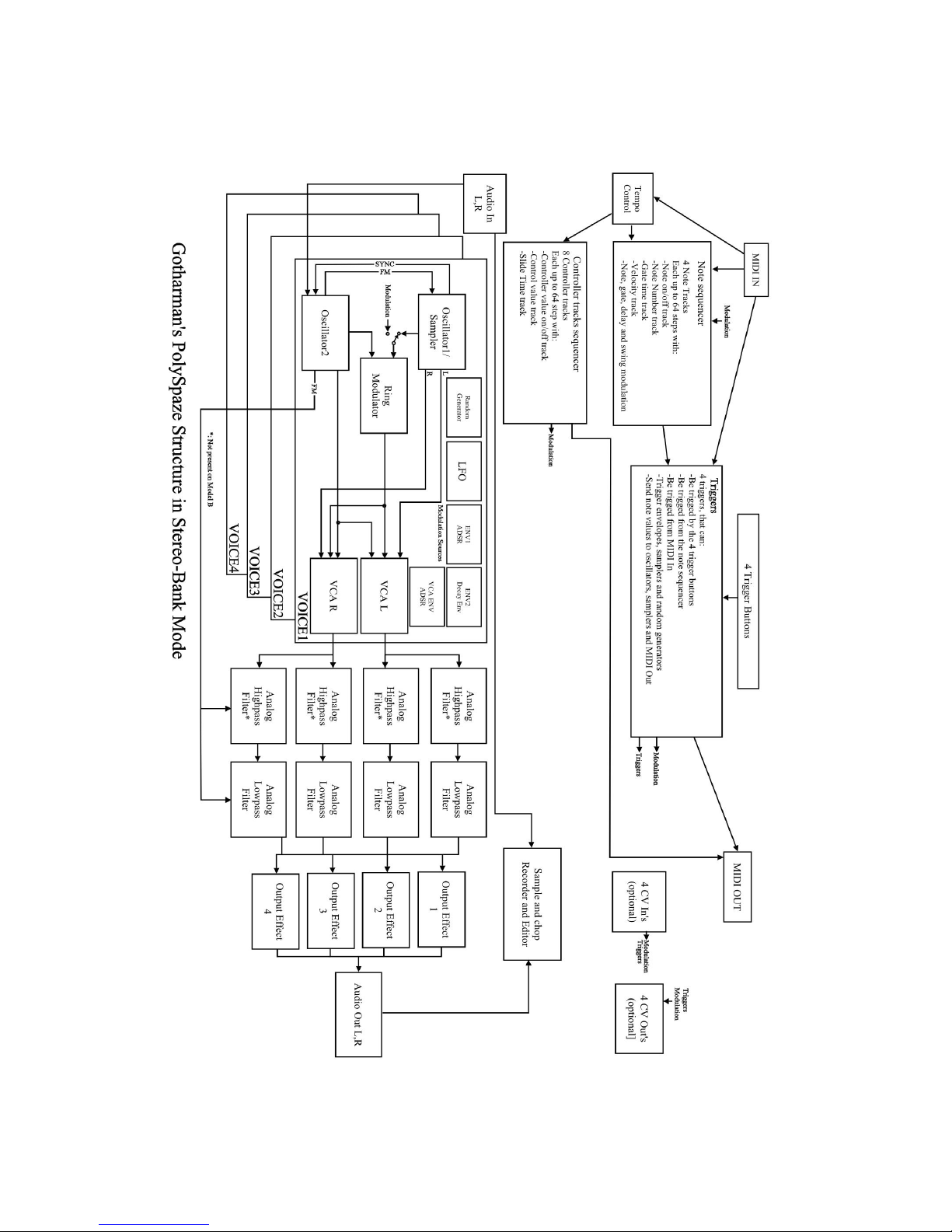
Page 30
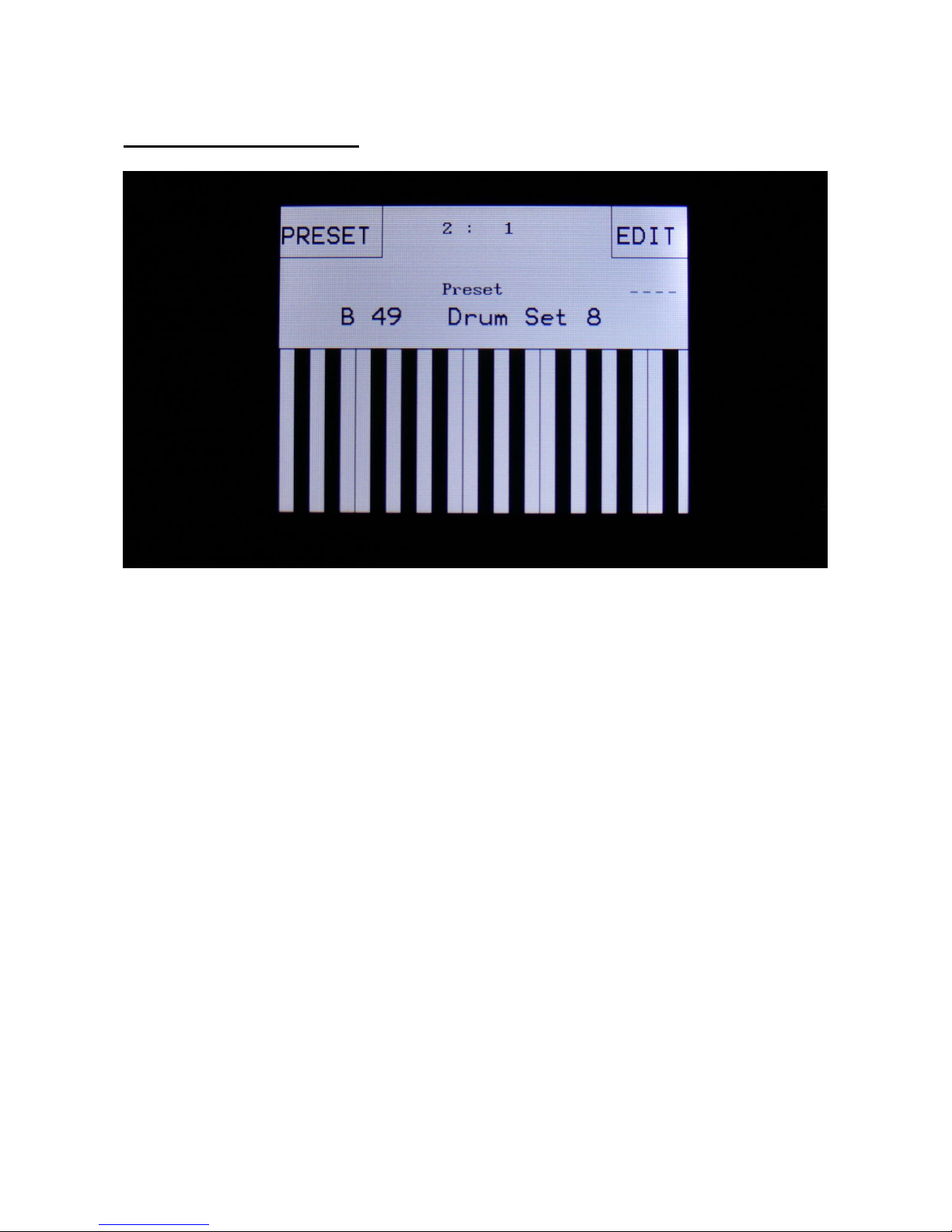
Accessing The Synth Pages
From the Preset/Song Select screen, Touch the “EDIT” field.
Page 31

Now PolySpaze will show the main Synth page:
In the top of the main Synth page, you will find the 6 main edit groups and the ESC (escape) touch
button. Touch any of these group buttons to access them, and touch ESC, to exit to the Preset Select
page.
The touch button of the currently selected edit group is brown/yellow, while the buttons of the other
groups are green.
The group of touch buttons, will be reffered to as the “group select bar”.
Below the group select bar, you will find the synth blocks. Touch any block, to access the
parameters of it, and edit these. Synth part 1 to 4 is selected inside the blocks.
In some modes, like poly mode, it is only possible to adjust the parameters of synth part 1, which
will then affect part 2 to 4 too.
In the bottom of this page, the touch keyboard is located.
Page 32

Editing The Parameters Of The Synth Blocks
Each edit page has up to 8 parameters, that can be edited. The parameters are shown on the display
as 8 parameter names, each with an alphanumeric value below them, that shows the current value of
the parameter.
By touching any of the 2 rows of parameters, you can select 4 parameters for editing at a time. The
selected row of parameters will have their value written inside a blue square.
When turning any of the 4 Edit Knobs, the corresponding selected parameter will be adjusted, and
you will hear a change in the sound, if the block is active.
Right below the parameters, you will find the Synth part select touch buttons (named “1”, “2”, “3”
and “4”). Touch any of these, to access and edit the parameters for a specific Synth part. In some
voice modes, like polyphonic mode, the parameter settings of part 1 will affect all 4 parts, and part
2 to 4 can’t be selected.
In some blocks, like the LFO’s, that are global for all 4 parts, the part select buttons are replaced by
sub page select buttons (named for instance “P_1” and “Mod”). By touching these, you can select
different sub pages of the module, with additional parameters.
To switch between sub pages of parameter, on blocks that has part selection, push the arrow touch
button. The arrow button will change its colours, according to the selected page.
In the upper right corner of each block you will find “EXIT”. Touch this to exit to the main Synth
overview page.
Page 33

The Synth Blocks
MODE
In this block, you can select the play mode of the synth parts, select which part the Quick Edit
knobs should affect, set the pitch bend range, and set note number an MIDI output options for the 4
triggers.
Poly Mode is the first page in the Mode block. You can, at any time, go to this page by touching the
P_1 button.
Mode:
Sets the play mode for the 4 synth parts. Possible choices are:
Poly1: The 4 parts plays back the sound of part 1, as 4 polyphonic parts, sequentially selected. Each
time a note is pressed, the next voice in the row will play back. In all blocks, it is only possible to
adjust the parameters for part one, except for when the effects are assigned as output effects. Then
the parameters can be individually adjusted for Effect 1 to 4.
Poly2: The 4 parts plays back the sound of part 1, as 4 polyphonic parts, selected by number of
keys pressed. The first key pressed ia always played back by part 1, the next key pressed is always
played back by part 2, and so on. In all blocks, it is only possible to adjust the parameters for part
one, except for when the effects are assigned as output effects. Then the parameters can be
individually adjusted for Effect 1 to 4.
Page 34

PolyBank1: The oscillators, the ring modulator, the VCA, the envelopes and the insert effects of
the 4 parts plays back the sound of part 1, as 4 polyphonic parts, sequentially selected. For these
blocks, it is only possible to adjust the parameters of part 1. Each time a note is pressed, the next
voice in the row will play back. These elements are mixed together into the 8 analog filters, which
forms one big filter bank, with parameters adjustable separately for each filter.
PolyBank2: The oscillators, the ring modulator, the VCA, the envelopes and the insert effects of
the 4 parts plays back the sound of part 1, as 4 polyphonic parts, selected by number of keys
pressed. For these blocks, it is only possible to adjust the parameters of part 1. The first key pressed
ia always played back by part 1, the next key pressed is always played back by part 2, and so on.
These elements are mixed together into the 8 analog filters, which forms one big filter bank, with
parameters adjustable separately for each filter.
Mono: All the 4 voices plays as one monophonic synth. The 4 Synth parts are layered on top of
each other. All parameters are separately adjustable for each of the 4 parts.
Multi Timb: Multi timbral mode. The 4 synth parts acts as 4 completely individual synthesizers.
The keyboard zones and MIDI channels for each part can be set up in the Zone block. All
parameters are separately adjustable for each of the 4 parts.
Multi Bank: The oscillators, the ring modulator, the VCA, the envelopes and the insert effects of
the 4 parts are acting as completely individual synthesizers. The keyboard zones and MIDI channels
for each part can be set up in the Zone block. All parameters are separately adjustable for each of
the 4 parts.
These elements are mixed together into the 8 analog filters, which forms one big filter bank, with
parameters adjustable separately for each filter.
StereoBank: This mode is optimized for playback of stereo samplings. The oscillators 1 of part 1 to
4 can each play back one stereo sampling at a time. The left and right channels of the samplings
goes to separate VCA’s, that goes into each their bank of 4 analog filters, for true analog stereo
processing.
The parameters of the oscillators, the ring modulator, the VCA and the envelopes are separately
adjustable for each part. It is only possible to adjust the parameters of the analog filters of part 1 and
2, which is the left audio channel. The parameters of the right channel (part 3 and 4) are
automatically linked to the parameters of the left channel. When modulation are applied, it is
though applied in inverse on the right channel, for stereo effects.
The keyboard zones and MIDI channels for each part can be set up in the Zone block.
Page 35

Other parameters on this page:
Qedit Part: Selects which one of the 4 Synth parts should be edited, when turning the Quick Edit
knobs.
Bend Range: Sets the pitch bend range for the entire synth in semitone steps. 1 to 12 semitones.
Page 36

When touching the “P_2” button, you will come to the Notes page:
Note1, Note2, Note3, Note4: Sets the note number that each trigger button should send each of the
4 parts, when pushed. This setting only affects when the trigger buttons theselves are pushed, not
when a trigger is controlled via MIDI, touch keyboard or sequencer.
Page 37

Touch the “P_3” button, to get to the MIDI OUT page:
On this page it is possible to select a MIDI note number and a MIDI channel, that will be
transmitted via MIDI out, when a trigger button is pushed. When a trigger button is set up to
transmit a MIDI note, the sequencer track attached to that trigger, will also transmit MIDI notes on
the same MIDI channel.
Midi1, Midi2, Midi3, Midi4: Off, C-1 to G9. The MIDI note number, that will be transmitted,
when pushing trigger button 1 to 4. When this is set to any other position than Off, the sequencer
note track attached to the trigger, will also transmit its notes via MIDI. The notes transmitted from
the sequencer are the notes programmed on the sequencer track, not the note number set here.
When set to off, no MIDI notes will be transmitted, neither from the trigger button or the sequencer
track.
Chan1, Chan2, Chan3, Chan4: 1 to 16. The MIDI channel that trigger button 1 to 4/ sequencer
note track 1 to 4 will transmit on.
Page 38

ZONES
In this block you can set up the key zones and MIDI channels for each of the 4 Synth parts. These
zones are effective only when PolySpaze are in Multi-Timbral and MultiBank play modes, and are
controlled from an external MIDI device or from the touch screen keyboard. It is also possible to
transpose the incoming notes individually for each zone.
Zones can overlap each other.
When touching the “P_1” button, parts 1 and 2 are viewed, when touching the “P_2” button, parts 3
and 4 are viewed.
When using the internal sequencer, note track 1 will always drive Trigger 1 in the full note range,
note track 2 will always drive Trigger 2 in the full note range and so on…
LowK1, LowK2, LowK3, LowK4: Sets the lowest note of part 1 to 4 MIDI note range.
HiK1, HiK2, HiK3, HiK4: Sets the high note of part 1 to 4 MIDI note range, where the part will
no longer sound.
Tps1, Tps2, Tps3, Tps4: Transposes the incoming notes up to 64 notes up or down, for each zone.
Chan1, Chan2, Chan3, Chan4: Sets the MIDI channel for each zone.
Page 39

The Zones P_2 page:
Page 40

OSC1 (Oscillator/Sampler)
For Osc1 of each of the 4 Synth parts, it is possible to select if it should act as an oscillator or a
sampler.
In oscillator mode it generates a waveform that is morphable between sine, triangle, saw, pulse and
feedback waves. Pulse width are adjustable for all waveform types. The oscillators outputs both an
audio range signal and a low frequency version of this at the same time, so the oscillators can
function as both audio range sound sources and low frequency modulation sources, at the same
time. FM (frequency modulation) is possible, with Osc2 as the modulation source. Pitch, PW, wave
and FM amount can be modulated. The pitch range of the oscillators are chromatically over the
entire 10 octave MIDI keyboard range.
In sampler mode it plays back any of the 255 storable samplings, that can either be recorded on
PolySpaze itself in the Sample Rec section, or be imported in the USB section. Each sampler has 4
sample slots, that each can contain one sampling, and a set of parameters for Pitch, start, length and
chop point. Pitch, chop, start point and FM amount can be adjusted and modulated, Length can be
adjusted. Samples are chromatically tuned, and has a pitch range of 4 octaves above and 5 octaves
below the original sample pitch. Loop mode can be set to Off, On or Free. In Free mode the
sampling is constantly playing back, and is never re-trigged. So when the VCA is opened by a
trigger, a different portion of the sampling will be played back every time.
The Samplers can load and playback Little deFormer samples and use the chop points. It is also
possible to create chop points in the PolySpaze sample editor, and use these. Chops can be detected
by level peaks or by single wavecycles. Single wavecycle chops are an easy way to make loops.
Portamento control is provided in both oscillator and sampler mode.
Page 41

Oscillator 1 parameters
The oscillator 1 pages, when in oscillator mode:
In the middle of the oscillator page, the current waveform is shown.
By touching the buttons numbered 1 to 4, the Osc 1 of part 1 to 4 is selected. In some play modes, it
is not possible to edit all parts separately, and only the parts that can be selected, will be shown.
Touch the arrow button, to enter other oscillator pages, like Modulation and oscillator/sampler
mode select.
Tune: Adjust the basic pitch in semitones. Range: -64 to + 63.
Fine: Fine tuning of the pitch. Range: -256 to +255.
Wave: This parameter lets you morph between sine, triange, saw, pulse and feedback waves.
PW: Adjusts the pulse width of the waveform. Unlike many other oscillator designs, the pulse
width can be adjusted on all of PolySpaze’s waveforms, not just the pulse wave.
FM: FM amount. The more this is turned up, the more Osc2 will modulate the pitch of Osc1.
Range: 0 to 511.
Porta: Portamento. The more this is turned up, the slower the oscillator pitch will slide from one
note to another. Range: 0 to 511. Affects both osc1 and osc2.
Page 42

Oscillator 1 modulation
Touch the arrow button, to enter the modulation page:
The small VU-meters next to the parameters, shows the activity of the selected modulation sources.
For each parameter, that can be modulated, it is possible to select a modulation source, and to adjust
the modulation amount. For a complete list of modulation sources, see the list in the start of this
section.
The upper row of parameters selects the modulation sources, The lower row of parameters
(Labelled Amt) adjusts the modulation amount in the range 0 to 511.
The parameters on this page:
Pitc: Modulates the oscillator pitch.
Wave: Modulates the wave select morphing.
PWM: Modulates the pulse width of the waveform
FM: Modulates the FM amount.
Page 43

Oscillator/Sampler mode select and samples select
Touch the arrow button, to enter this page:
In oscillator mode, only one parameter has any effect, and that is:
Mode: Select whether the oscillator should be in oscillator or sampler mode.
After switching to sampler mode, the other parameters on this page becomes effective:
Slot: Manual select of sample slot 1 to 4. Select a sample slot, to select the sampling for it, and go
to the first Osc1 page (by touching the arrow button), to adjust the Tune, Start, Length and Chop
parameters for the selected slot. If the Ssel parameter is set to “Man” (manual slot select), the
sample slot selected by this parameter, is played back by this oscillator.
Ssel: Sample Slot Select. Set this to “Man” (manual), to select the sample slot to play back
manually by the Slot parameter, set it to any modulation source, to make a modulation source
select the sample slot for play back, or set it to Split, for splitting the part key zone up in 4 equally
sized key ranges, each with their own sample slot assigned to them.
For a complete list of modulation sources, see the list in the start of this section.
Chan: If a stereo sampling has been selected, and the playback mode is not set to StereoBank, this
parameter will select if the right or the left audio channel should play back.
Page 44

When the sample number and name is selected:
Edit Knob 1 will select the sample bank (A or B), Edit Knob 2 will select any of the 127/128
possible samplings in the selected bank.
Some notes regarding the Sample Select Key Split mode:
By playing a connected MIDI keyboard, you will be able to make PolySpaze play back the different
samplings selected in the slots, by hitting different keys.
The logic of the key splits:
-If the part has a keyrange that is dividable by 4, each sample slot will have an equal number of
keys. I.e. if the keyrange is one octave (12 keys), each slot will have 3 keys.
-If the trigger you are using has a key range, that is NOT dividable by 4, most keys will be assigned
to slot 4. I.e. if the key range is 7 keys, slot 1, 2 and 3 will have each 1 key, and slot 4 will have 3
keys.
If you need to adjust the tuning of the samplings, please use the “Tune” and “Fine” parameters on
the synth sampler pages. DO NOT use the part transpose setting, since this will just transpose the
key range, and not the samplings.
Page 45

Sampler 1 parameters
The oscillator 1 pages, when an oscillator are in sampler mode.
In the bottom of the sampler page, the selected samplings waveform is shown in rough graphics.
When the sample, or part of it, is played back, the small black line below the waveform will show
the current playback point.
Tune: Adjust the basic pitch in semitones. Range: -64 to + 63.
Fine: Fine tuning of the pitch. Range: -256 to +255.
Start: The sample start point. Selects at what point the sample will start to play back, when it is
triggered. Range: 0 to 511, stretching over the whole sampling.
Length: Adjusts how much of the sampling should be played back. Range: 0 to 511, stretching over
the whole sampling.
Loop: Sets the sampling loop mode.
Off: The sample will not loop, just play back one time from the adjusted, or chop selected, start to
end, and then stop.
On: The sample will play back from the adjusted start point, when triggered. When it reaches the
adjusted end point, it will loop back to the start point, and play back the sample over and over again.
Free: The sample will constantly be looping between the adjusted, or chop selected, start and
endpoints, regardless of if it is triggered or not.
Page 46

Chop: If chop points has been generated for the selected sampling, a chop can be selected by
setting this parameter. Range: Off, 0 to 63.
FM: FM amount. The more this is turned up, the more Osc2 will modulate the pitch of Osc1.
Range: 0 to 511.
Porta: Portamento. The more this is turned up, the slower the sampler pitch will slide from one
note to another. Range: 0 to 511.
Page 47

Sampler 1 modulation
The small VU-meters next to the parameters, shows the activity of the selected modulation sources.
For each parameter, that can be modulated, it is possible to select a modulation source, and to adjust
the modulation amount. For a complete list of modulation sources, see the list in the start of this
section.
The upper row of parameters selects the modulation sources, The lower row of parameters
(Labelled Amt) adjusts the modulation amount in the range 0 to 511.
The parameters on this page:
Pitc: Modulates the sampler pitch.
Chop: Modulates the Chop number select.
Start: Modulates the sample start point.
FM: Modulates the FM amount.
Page 48

OSC2 and the Ring Modulator
Oscillator 2 generates a waveform that is switchable between sine, triangle, saw, square and noise
waveforms. It is also possible to select any of the 2 audio inputs as the audio source, instead of
Osc2, if you wish to route the audio inputs through PolySpaze’s filters and effects. Pulse width are
adjustable for sine, triangle, saw and square. Pitch and PW can be modulated. The pitch range of the
oscillators are chromatically over the entire 10 octave MIDI keyboard range.
A Ring Modulator is placed on the output of Oscillator 2. The modulator for this can be selected on
the Oscillator 2 modulation page.
Page 49

Oscillator 2 parameters
In the middle of the oscillator page, the current waveform is shown.
By touching the buttons numbered 1 to 4, the Osc 2 of part 1 to 4 is selected. In some play modes, it
is not possible to edit all parts separately, and only the parts that can be selected, will be shown.
Touch the arrow button, to enter other oscillator 2 pages, like Modulation.
Tune: Adjust the basic pitch in semitones. Range: -64 to + 63.
Fine: Fine tuning of the pitch. Range: -256 to +255.
Wave: Selects the oscillator 2 waveform. Choices are: Sine, triangle, saw, square, noise and audio
input left/right.
Sync: Oscillator Sync. When this is on, oscillator 2 will sync to oscillator 1.
PW: Adjusts the pulse width of the waveform. Pulse width can be adjusted for the sine, triangle,
saw and square waveforms.
Porta: Portamento. The more this is turned up, the slower the oscillator pitch will slide from one
note to another. Range: 0 to 511. Affects both osc1 and osc2.
Page 50

Oscillator 2 modulation
Touch the arrow button, to enter the modulation page:
The small VU-meters next to the parameters, shows the activity of the selected modulation sources.
For each parameter, that can be modulated, it is possible to select a modulation source, and to adjust
the modulation amount. For a complete list of modulation sources, see the list in the start of this
section.
The upper row of parameters selects the modulation sources, The lower row of parameters
(Labelled Amt) adjusts the modulation amount in the range 0 to 511.
The parameters on this page:
Pitc: Modulates the oscillator pitch.
PW: Modulates the pulse width of the waveform
Ring: Selects source 2 for the Ring Modulator. Source 1 is always Oscillator 2. Source 2 can be
Oscillator 1 or any modulation source.
Page 51

HPF and LPF –The analog filters
PolySpaze has 2 analog filters per Synth part. A resonant highpass filter and a resonant lowpass
filter.
In poly, mono and multi-timbral play modes, the signal from Oscillator 1, Oscillator 2 and the Ring
Modulator are mixed into the highpass filter. The signal from the highpass filter goes into the
lowpass filter.
In polybank and multi-bank modes, the signals from oscillator 1, oscillator 2 and the Ring
Modulator are mixed into a VCA. The 8 analog filters forms one filterbank, and the outputs of the
VCA’s fram all 4 parts are mixed into this filter bank. The bank is formed by 4 chains of HPF into
LPF.
In stereo bank mode, the signals from oscillator 1, oscillator 2 and the Ring Modulator are mixed
into 2 separate VCA’s –One for the left audio channel, and one for the right.
The filters forms 2 banks with each 4 filters, arranged in 2 chains of HPF going into LPF. One bank
for the left audio channel, and one for the right. The outputs from the left and right VCA’s of all
parts are mixed into these 2 filterbanks.
In this play mode, the modulation of the filterbank for the right channel are inversed compared to
the left channel, for stereo effects.
HPF cutoff and resonance, LPF cutoff and resonance and filter FM (FFM –Osc2 is the modulator)
can be adjusted and modulated. It is also possible to adjust the mix of Osc1, Osc2 and the Ring
Modulator, and to boost the filter.
The analog filters also has a G-Ray (Gotharman-Ray) digital/analog feedback circuit attached to
them. This creates a kind of intermodulated feedback signal, and makes it possible to create sounds
similar to FM plus new and never heard before sounds.
Page 52

The parameters of the Analog Filters
By touching the buttons numbered 1 to 4, the filters of part 1 to 4 is selected. In some play modes, it
is not possible to edit all parts separately, and only the parts that can be selected, will be shown.
Touch the arrow button, to enter other filter pages, like Modulation and G-Ray.
The VU-meter at the right of the screen, shows the activity of the filter output.
HpCut: Adjusts the HPF cutoff frequency. Range: 0 to 511.
HpRes: Adjusts the resonance of the HPF. Range: 0 to 511.
LpCut/LpSpz: Adjusts the LPF cutoff frequency. If the LpCut parameter on the next page is set to
“Spz” (spaze), this parameter will adjust the space between the HPF cutoff and the LPF cutoff
instead. Range: 0 to 511.
LpReso: Adjusts the resonance of the LPF. Range: 0 to 511.
Osc1, Osc2, Ring: Adjusts the levels of Oscillator 1, Oscillator 2 and the Ring Modulator, inputted
to the analog filter. In bank play modes, these parameters adjusts the mix levels for the VCA before
the filter, and these can only be adjusted for part 1.
The sources for the Ring Modulator can be set at the Oscillator 2 modulation page (see a little bit
earlier in this manual).
FFM: Filter Frequencey Modulation. Adjusts how much the analog filters should be audio
frequencey modulated by Oscillator 2.
Page 53

Touch the arrow button, to enter the next filter page:
G-Ray: Adjusts the amount of g-RAY intermodulation. 0: no g-RAY, 3: max g-RAY. Range: 0 to
3.
Mode: G-Ray mode.
-Norm: Normal 1:1 feedback.
-Neg: 1:1 feedback with the signal inverted (a 180 degree phase shift)
-Ultr: Boosted feedback.
-Uneg: Boosted feedback with the signal inverted (a 180 degree phase shift)
Feed: G-Ray feedback level. Range: 0 to 511.
LpCut: Selects whether the Lowpass cutoff parameter on the previous filter page should be cutoff
(Cut) or spaced to the highpass cutoff /Spz).
Out2: Selects whether output of the analog filters should be normal (Nrm) or inverted (Inv). In
filterbank play modes, it is sometimes possible to obtain great effects, by inverting the output of one
or some of the filters.
Boost: If nescessary, it is possible to boost or lower the output level of the analog filters. The range
of this is -128 to +383, with +0 being the neutral and initialized setting.
Page 54

Analog Filters Modulation 1
Touch the arrow button once again, to enter this first modulation page:
The small VU-meters next to the parameters, shows the activity of the selected modulation sources.
For each parameter, that can be modulated, it is possible to select a modulation source, and to adjust
the modulation amount. For a complete list of modulation sources, see the list in the start of this
section.
The upper row of parameters selects the modulation sources, The lower row of parameters
(Labelled Amt) adjusts the modulation amount in the range 0 to 511.
The parameters on this page:
HCut1 and HCut2: Modulates the HPF Cutoff Frequency.
LCut1 and LCut2: Modulates the HPF Cutoff Frequency.
Page 55

Analog Filters Modulation 2
Touch the arrow button yet another time, to enter this second filter modulation page:
The small VU-meters next to the parameters, shows the activity of the selected modulation sources.
For each parameter, that can be modulated, it is possible to select a modulation source, and to adjust
the modulation amount. For a complete list of modulation sources, see the list in the start of this
section.
The upper row of parameters selects the modulation sources, The lower row of parameters
(Labelled Amt) adjusts the modulation amount in the range 0 to 511.
The parameters on this page:
HpRes: Modulates the HPF Resonance.
LpRes: Modulates the LPF Resonance.
FFM: Modulates the amount of Filter FM.
Gfeed: Modulates the amount of G-Ray feedback.
Page 56

VCA
The last stage of each Synth part is the VCA.
In poly, mono and multi-timbral play modes, the audio output from the analog filters goes into the
VCA. An insert effect can be inserted between the filters and the VCA.
The audio output of the VCA can be level modulated and panned. Pan can also be modulated. The
output of the VCA can go to audio output L/R, output effect 1/2 or output effect 3/4.
When the VCA is routed to the audio outputs, the signal is panned between the left and the right
outputs. When the VCA is routed to output effect 1/2 or 3/4, the signal is panned between effect 1/2
or 3/4 respectively.
In poly-bank, multi-bank and stereo-bank play modes, the outputs from the oscillators is mixed into
the VCA, and the output from the VCA is fed to the filterbank. In these play modes, level
modulation of the VCA is possible, but pan modulation applied to the VCA, will automatically be
performed by an extra pan circuit, placed right after each analog LPF in the filterbank.
In poly-bank and multi-bank modes it is possible to insert and insert effect between the oscillators
and the VCA.
An ADSR envelope are attached to the VCA. The VCA envelopes can either be in linear or
logarithmic mode. A Drone parameter are available, for opening the VCA without the envelope
needing to be trigged. VCA output level are modulated by the attached ADSR envelope. Attack and
release can be modulated by any modulation source.
Page 57

VCA parameters
By touching the buttons numbered 1 to 4, the VCA’s of part 1 to 4 is selected. In some play modes,
it is not possible to edit all parts separately, and only the parts that can be selected, will be shown.
Touch the arrow button, to enter other VCA pages, like Modulation.
The 2 VU-meters at the right of the screen, shows the VCA input and output.
A: VCA envelope attack time. The time it will take the amp envelope to rise from zero to its
maximum value, when a note event is received and held down. Range: 0 to 511.
D: VCA envelope decay time. When the amp envelope has reached its maximum value, in the time
set by the attack parameter, it will decay, until it reaches the sustain level, and stay there, as long as
the note that trigged it is held. Range: 0 to 511.
S: VCA envelope sustain level. Explained under the ”D” parameter. Range: 0 to 511.
R: VCA envelope release time. The time it will take the amp envelope to decay from the value it is
at, when a note off event are received, to zero. Range: 0 to 511.
Outp: Selects whether the VCA should output to the audio outputs, Effects 1 and 2 or Effects 3 and
4.
Mode: Selects if the VCA envelope curve should be linear (Lin), or logarithmic (Log). The
logarithmic curve gives the sound a softer and less “clicky” attack.
Drone: VCA envelope drone offset level. When this is turned up, the amp envelope will never
reach an output value, lower than what this is adjusted to –It will release to this adjusted value,
Page 58

instead of zero. Use this to keep the output of the synth open for drone sounds, or for external input
sounds. Range: 0 to 511.
Level: The VCA output level.
Page 59

VCA Modulation
Touch the arrow button to enter this page
The 2 VU-meters at the right of the screen, shows the VCA input and output. The small VU-meters
next to the parameters, shows the activity of the selected modulation sources.
For each parameter, that can be modulated, it is possible to select a modulation source, and to adjust
the modulation amount. For a complete list of modulation sources, see the list in the start of this
section.
The upper row of parameters selects the modulation sources, The lower row of parameters
(Labelled Amt) adjusts the modulation amount in the range 0 to 511.
The parameters on this page:
A: Modulates the VCA Envelope attack time.
R: Modulates the VCA Envelope release time.
Level: Modulates the output level of the VCA.
Pan: Modulates the output panning of the VCA. When source is set to manual (“Man”), the amount
parameter manually adjusts the output panning.
Page 60

Env1 and 2
Each Synth part of PolySpaze has 2 modulation envelopes. One ADSR type, and one decay only
envelope. Envelope 1, the ADSR envelope can have linear or logarithmic charateristics and it also
has an offset control.
Envelope 2, the decay envelope, is always linear.
Page 61

Envelope 1 and 2 parameters
By touching the buttons numbered 1 to 4, the Envelopes’s of part 1 to 4 is selected. In some play
modes, it is not possible to edit all parts separately, and only the parts that can be selected, will be
shown.
Touch the arrow button, to enter other Envelope pages, like Modulation.
The VU-meter at the right of the screen, shows the Envelope output.
A: Envelope 1 attack time. The time it will take the envelope to rise from zero to its maximum
value, when a note event is received and held down. Range: 0 to 511.
D: Envelope 1 decay time. When the envelope has reached its maximum value, in the time set by
the attack parameter, it will decay, until it reaches the sustain level, and stay there, as long as the
note that trigged it is held. Range: 0 to 511.
S: Envelope 1 sustain level. Explained under the ”Dec” parameter. Range: 0 to 511.
R: Envelope 1 release time. The time it will take the envelope to decay from the value it is at, when
a note off event are received, to zero. Range: 0 to 511.
Offs: Offset:
-Off: The envelope will work around the zero point, and apply both negative and positive
modulation to the parameters affected by it.
-On: Positive only, offset added. The envelope will only work above the zero point, and will only
add to the values of the parameters affected by it.
Page 62

Mode: Selects if the envelope curve should be linear (Lin), or logarithmic (Log). The logarithmic
curve gives the envelope a softer and less “clicky” attack.
D2: Envelope 2 decay time. The time it will take the decay envelope to decay, after it has been
trigged. Range: 0 to 511.
Page 63

Envelope Modulation
Touch the arrow button to enter this page
The VU-meter at the right of the screen, shows the Envelope output. The small VU-meters next to
the parameters, shows the activity of the selected modulation sources.
For each parameter, that can be modulated, it is possible to select a modulation source, and to adjust
the modulation amount. For a complete list of modulation sources, see the list in the start of this
section.
The upper row of parameters selects the modulation sources, the lower row of parameters
(Labelled Amt) adjusts the modulation amount in the range 0 to 511.
The parameters on this page:
A: Modulates the Envelope 1 attack time.
D: Modulates the Envelope 1 decay time.
R: Modulates the Envelope 1 release time.
AM: Modulates the Envelope 1 output amount.
Page 64

EFX 1 to 4
PolySpaze has 4 effects processors. Each of these can either be in insert effect mode, or in output
effect mode.
In insert effect mode, the effect is inserted on a specific Synth part. EFX1 is inserted on Synth part
1, EFX2 is inserted on Synth part 2 and so on….
In output effect mode, the effect is placed on the output, and each part can be routed to it.
All effects has a bypass/Freeze switch, Freeze modulation, and a mix parameter.
2 effects can be linked together, for true stereo processing. When an effect is linked to another
effect, any parameter tweaks on the source effect, will be mirrored to the linked effect. When
switching link off, the parameter settings of the linked effect is kept, so it is possible to make some
adjustments, if you don’t want the 2 effects to be exactly alike.
Page 65

The Effects select page
By touching the buttons numbered 1 to 4, the Effects’s of part 1 to 4 is selected. In some play
modes, it is not possible to edit all parts separately, and only the parts that can be selected, will be
shown.
Touch the arrow button, to enter other Effects pages, like Effect parameters and Modulation.
The 2 VU-meters at the right of the screen, shows the Effect input and output.
EFX: Selects the effect. Only certain types of effects are selectable, according to if the effect are
routed as and insert effect or as an output effect. Please see the List Of Effects on the following
page.
Pan: Panning of the effect output. This only applies if the effect are routed as an output effect. The
output of the effect is then panned between the left and the right audio output.
Routing: Selects whether the effect should be routed as an insert effect or as an output effect.
Freez: Freeze modulation. Can be set to off, or to any modulation source. When set to any other
value than off, the effect will freeze, when the modulation source are in its upper range. When an
effect freezes, it no longer samples its audio input signal, but only outputs whatever it already holds
in its audio buffer.
Link: Effects 2 and 4 can be linked to effects 1 and 3, for true stereo effects processing.
Page 66

List of Effects
INSERT EFFECTS:
Filter – 16 filter types and 2 EQ types. Derived from Fuzion.
Chorus – Gotharman's special chorus with an added Deep parameter, that adds space to the chorus.
Distortion – 4 types: Valve, Sine, Fuzz, Xdis.
Bit Crush – Lowers the sample rate and the bit resolution of the sound, to obtain lo-fi effects.
Pitch Shifter – Shift the pitch of the sound up to 4 octaves up or down, without changing the time
resolution or “tempo” of the sound. Adjustable sense.
Resonator – Simulates the resonances that comes, if a sound goes through a small box.
PolySpaze’s resonators are synthetic, with more focus on making sounds, than on simulating actual
boxes.
Stretcher – Tries to time stretch the input signal, while at the same time keeping up with it.
Impossible? -Yes, indeed :-)
FM – Adds self-FM to the input signal in +/- 1 octave, +/- 2 octaves or +/- 4 octaves ranges.
Glitch Shifter – Imperfect pitch shifter.
Glitch Shifter 2 – Imperfect pitch shifter with a slightly different sound than the first one.
Pitch Shaper – 1 input version of Gotharman's special Pitch Shaper, that forces an audio signal to
play back at a specific pitch, determined by an adjustable frequency.
Wave Shaper - Re-shapes the input signal.
FAT - Adds up to 3 layers of the sound to itself, and it is possible to adjust the phase of these, and
to select whether the effect sound should be boosted or just layered.
Filters 2 – A new set of digital filters, that is emphazised in the bottom bass area, and has a pretty
uncontrollable resonance.
Page 67

OUTPUT EFFECTS:
Delay 1 – Delay with time and feedback controls, plus Gotharman's Deep, Size, Beam and Xfade
controls. Deep adds space to the delay, Size makes the playback range more narrow than the input
recording range, and beam beams the delay to previously unknown places. The Xfade control on
this delay, creates valleys between the delay taps. The more it is turned up, the more time the
valleys takes up.
Roto Delay – New Gotharman delay! This is a 2 tap delay, that is constantly crossfading between
the 2 taps. When the Xfade control is turned down, the crossfading is rough, the more it is turned
up, the more smooth the crossfading gets. Other controls are the same as the first delay.
Bright Delay – First delay, but with a brighter sound, created by a resonator.
Bright Roto Delay – Roto delay, but with a brighter sound, created by a resonator.
Granulator – Cuts the input signal up in grains, that can be re-arranged. The PolySpaze granulator
can sync to the sequencer.
Variator – Max 2 at a time. Creates new variations of the input signal. Both pitch and rhythmic
variations.
Reverb – Max 2 at a time. A FAT high resolution synthesized reverb with granular Size
parameter.
Page 68

Insert Effects Parameters
Filter
By touching the buttons numbered 1 to 4, the Effects’s of part 1 to 4 is selected. In some play
modes, it is not possible to edit all parts separately, and only the parts that can be selected, will be
shown.
Touch the arrow button, to enter other Effects pages, like Effect select and Modulation.
The 2 VU-meters at the right of the screen, shows the Effect input and output.
Efx: Off, on. When the effect is off, it is bypassed.
Mix: The mix between the un-effected signal on the effect input, and the effected signal on the
effect output.
Cut: Filter cutoff frequency.
Reso: Filter resonance setting.
Page 69

Type: Filter type. Possibilities are:
-LPF: Low pass filter
-BPF: Band pass filter
-BP8: Steep band pass filter
-HPF: High pass filter
-ADD: Reverse filter. Adds harmonics to the sound.
-BEF: Band eliminate filter
-BASS: A filter with most power in the bass area
-LOFI: Agressive low pass filter
-LPF2: Low pass filter 2, with a slightly different response than the first variant
-BPF2: Band pass filter 2, with a slightly different response than the first variant
-BP82: Steep band pass filter 2, with a slightly different response than the first variant
-HPF2: High pass filter 2, with a slightly different response than the first variant
-ADD2: Reverse filter 2, with a slightly different response than the first variant
-BEF2: Band eliminate filter 2, with a slightly different response than the first variant
-BAS2: Bass filter 2, with a slightly different response than the first variant
-LOFI2: Agressive low pass filter 2, with a slightly different response than the first variant
-Peq1: Parametric EQ
-Peq2: Steeper parametric EQ
Adj1, Adj2, Adj3: Changes the filter response. For the parametric EQ types, Adj3 acts as
cut/boost.
Page 70

Filter Modulation
The 2 VU-meters at the right of the screen, shows the Effect input and output. The small VUmeters next to the parameters, shows the activity of the selected modulation sources.
For each parameter, that can be modulated, it is possible to select a modulation source, and to adjust
the modulation amount. For a complete list of modulation sources, see the list in the start of this
section.
The upper row of parameters selects the modulation sources, the lower row of parameters
(Labelled Amt) adjusts the modulation amount in the range 0 to 511.
The parameters on this page:
Cut1 and Cut2: Modulates the filter cutoff frequency.
Reso: Modulates the filter resonance.
Adj3: Modulates the filter adjust 3 parameter.
Page 71

Chorus
The 2 VU-meters at the right of the screen, shows the Effect input and output.
Efx: Off, on. When the effect is off, it is bypassed.
Mix: The mix between the un-effected signal on the effect input, and the effected signal on the
effect output.
Feed: Chorus feedback amount.
Time: Chorus Time. This should be modulated by an LFO, to get the traditional chorus effect.
Deep: Adjusts how deep the chorus box should be. A Gotharman special.
Page 72

Chorus Modulation
The 2 VU-meters at the right of the screen, shows the Effect input and output. The small VUmeters next to the parameters, shows the activity of the selected modulation sources.
For each parameter, that can be modulated, it is possible to select a modulation source, and to adjust
the modulation amount. For a complete list of modulation sources, see the list in the start of this
section.
The upper row of parameters selects the modulation sources, the lower row of parameters
(Labelled Amt) adjusts the modulation amount in the range 0 to 511.
The parameters on this page:
Feed1 and Feed2: Modulates the chorus feedback.
Time: Modulates the time parameter.
Deep: Modulates the Deep parameter.
Page 73

Distortion
The 2 VU-meters at the right of the screen, shows the Effect input and output.
Efx: Off, on. When the effect is off, it is bypassed.
Mix: The mix between the un-effected signal on the effect input, and the effected signal on the
effect output.
Drive: The higher the value, the more the sound will distort. If this is set to zero, no sound will pass
through the distortion.
Offs: Distortion offset. The more this is turned up, the more asymmetric the distortion will get.
Type: Distortion type. Choices are:
-Valve: A digital simulation of a classic valve distortion.
-Sine: A noisy and warm sine shaping distortion.
-Fuzz: Simulates a classic fuzz distortion.
-Xdis: Complete destruction of the sound.
Page 74

Distortion Modulation
The 2 VU-meters at the right of the screen, shows the Effect input and output. The small VUmeters next to the parameters, shows the activity of the selected modulation sources.
For each parameter, that can be modulated, it is possible to select a modulation source, and to adjust
the modulation amount. For a complete list of modulation sources, see the list in the start of this
section.
The upper row of parameters selects the modulation sources, the lower row of parameters
(Labelled Amt) adjusts the modulation amount in the range 0 to 511.
The parameters on this page:
Driv1 and Driv2: Modulates the drive parameter.
Offs: Modulates the offset parameter.
Page 75

Bit Crush
The 2 VU-meters at the right of the screen, shows the Effect input and output.
Efx: Off, on. When the effect is off, it is bypassed.
Mix: The mix between the un-effected signal on the effect input, and the effected signal on the
effect output.
Rate: Sample Rate Reduction. The more this is turned up, the lower the sample rate will be. From
44.1 KHz to 1 KHz.
Feed: Feedback. Turning this up will slightly overdrive the sound.
BitR: Bit Reduction. The more this is turned up, the lower the bit resolution will get. When it is
turned fully down, resolution is 16 bit, when turned fully up, it is 1 bit.
Page 76

Bit Crush Modulation
The 2 VU-meters at the right of the screen, shows the Effect input and output. The small VUmeters next to the parameters, shows the activity of the selected modulation sources.
For each parameter, that can be modulated, it is possible to select a modulation source, and to adjust
the modulation amount. For a complete list of modulation sources, see the list in the start of this
section.
The upper row of parameters selects the modulation sources, the lower row of parameters
(Labelled Amt) adjusts the modulation amount in the range 0 to 511.
The parameters on this page:
Rate1 and Rate2: Modulates the sample rate parameter.
Feed: Modulates the feedback parameter.
BitR: Modulates the bit reduction parameter.
Page 77

Pitch Shifter
The 2 VU-meters at the right of the screen, shows the Effect input and output.
Efx: Off, on. When the effect is off, it is bypassed.
Mix: The mix between the un-effected signal on the effect input, and the effected signal on the
effect output.
Pitc: Smoothly pitches the sound from up to 4 octaves below the original pitch, to 4 octaves above.
Sense: Pitch detection sense. On a pure waveform, turn this fully down to make sure, that it detects
all the waves of it, and pitch shifts correctly. On more complex sounds, turn this up until the desired
effect are obtained. At higher settings, only portions of the sound will be pitch shifted, and when it
doesn’t detect any pitch, it will repeat the portion it detected, making the sound “granulate”.
Oct: The octave range of the pitch shifter. From +/- 1 to +/- 4 octaves.
Feed: Pitch shifter feedback. Adjusts the portion of the output signal, that is fed back to the input.
Page 78

Pitch Shifter Modulation
The 2 VU-meters at the right of the screen, shows the Effect input and output. The small VUmeters next to the parameters, shows the activity of the selected modulation sources.
For each parameter, that can be modulated, it is possible to select a modulation source, and to adjust
the modulation amount. For a complete list of modulation sources, see the list in the start of this
section.
The upper row of parameters selects the modulation sources, the lower row of parameters
(Labelled Amt) adjusts the modulation amount in the range 0 to 511.
The parameters on this page:
Pitc1 and Pitc2: Modulates the pitch shift parameter.
Sens: Modulates the Sense parameter.
Feed: Modulates the Feed parameter.
Page 79

Resonator
The 2 VU-meters at the right of the screen, shows the Effect input and output.
Efx: Off, on. When the effect is off, it is bypassed.
Mix: The mix between the un-effected signal on the effect input, and the effected signal on the
effect output.
Feed: Resonator feedback. The more this is turned up, the more it will resonate.
Size: The size of the resonator box. Different sizes will give different resonance frequencies.
Page 80

Resonator Modulation
The 2 VU-meters at the right of the screen, shows the Effect input and output. The small VUmeters next to the parameters, shows the activity of the selected modulation sources.
For each parameter, that can be modulated, it is possible to select a modulation source, and to adjust
the modulation amount. For a complete list of modulation sources, see the list in the start of this
section.
The upper row of parameters selects the modulation sources, the lower row of parameters
(Labelled Amt) adjusts the modulation amount in the range 0 to 511.
The parameters on this page:
Feed1 and Feed2: Modulates the feed parameter.
Size: Modulates the Size parameter.
Page 81

Stretcher
The 2 VU-meters at the right of the screen, shows the Effect input and output.
Efx: Off, on. When the effect is off, it is bypassed.
Mix: The mix between the un-effected signal on the effect input, and the effected signal on the
effect output.
Strc: The degree of time stretch.
Sens: Stretch detection sense. At lower settings the sound will “wobble”, at higher settings it will
“granulate”. Adjust this to obtain different effects.
Oct: The octave range of the stretch effect. From +/- 1 to +/- 4 octaves.
Feed: Stretcher feedback. Adjusts the portion of the output signal, that is fed back to the input.
Page 82

Stretcher Modulation
The 2 VU-meters at the right of the screen, shows the Effect input and output. The small VUmeters next to the parameters, shows the activity of the selected modulation sources.
For each parameter, that can be modulated, it is possible to select a modulation source, and to adjust
the modulation amount. For a complete list of modulation sources, see the list in the start of this
section.
The upper row of parameters selects the modulation sources, the lower row of parameters
(Labelled Amt) adjusts the modulation amount in the range 0 to 511.
The parameters on this page:
Strc1 and Strc2: Modulates the stretch parameter.
Sens: Modulates the sense parameter.
Feed: Modulates the feed parameter.
Page 83

FM
The 2 VU-meters at the right of the screen, shows the Effect input and output.
Efx: Off, on. When the effect is off, it is bypassed.
Mix: The mix between the un-effected signal on the effect input, and the effected signal on the
effect output.
Strch: The degree of self-FM from 0 to up to +/- 4 octaves.
Sense: FM pitch detection sense. On a pure waveform, turn this fully down to make sure, that it
detects all the waves of it, and pitch shifts correctly. On more complex sounds, turn this up until the
desired effect are obtained. At higher settings, only portions of the sound will be pitch shifted, and
when it doesn’t detect any pitch, it will repeat the portion it detected, making the sound “granulate”.
Oct: The octave range of the FM effect. From +/- 1 to +/- 4 octaves.
Feed: FM feedback. Adjusts the portion of the output signal, that is fed back to the input.
Page 84

FM Modulation
The 2 VU-meters at the right of the screen, shows the Effect input and output. The small VUmeters next to the parameters, shows the activity of the selected modulation sources.
For each parameter, that can be modulated, it is possible to select a modulation source, and to adjust
the modulation amount. For a complete list of modulation sources, see the list in the start of this
section.
The upper row of parameters selects the modulation sources, the lower row of parameters
(Labelled Amt) adjusts the modulation amount in the range 0 to 511.
The parameters on this page:
FM1 and FM2: Modulates the FM parameter.
Sens: Modulates the sense parameter.
Feed: Modulates the feed parameter.
Page 85

Glitch Shifter, Glitch Shifter 2
The 2 VU-meters at the right of the screen, shows the Effect input and output.
Efx: Off, on. When the effect is off, it is bypassed.
Mix: The mix between the un-effected signal on the effect input, and the effected signal on the
effect output.
Pitc: Glitchy pitches the sound from up to 4 octaves below the original pitch, to 4 octaves above.
Sense: Pitch detection sense. On a pure waveform, turn this fully down to make sure, that it detects
all the waves of it, and pitch shifts correctly. On more complex sounds, turn this up until the desired
effect are obtained. At higher settings, only portions of the sound will be pitch shifted, and when it
doesn’t detect any pitch, it will repeat the portion it detected, making the sound “granulate”.
Oct: The octave range of the glitch shifter. From +/- 1 to +/- 4 octaves.
Feed: Glitch shifter feedback. Adjusts the portion of the output signal, that is fed back to the input.
Page 86

Glitch Shifter, Glitch Shifter 2 Modulation
The 2 VU-meters at the right of the screen, shows the Effect input and output. The small VUmeters next to the parameters, shows the activity of the selected modulation sources.
For each parameter, that can be modulated, it is possible to select a modulation source, and to adjust
the modulation amount. For a complete list of modulation sources, see the list in the start of this
section.
The upper row of parameters selects the modulation sources, the lower row of parameters
(Labelled Amt) adjusts the modulation amount in the range 0 to 511.
The parameters on this page:
Pitc1 and Pitc2: Modulates the glitch shift parameter.
Sens: Modulates the Sense parameter.
Feed: Modulates the Feed parameter.
Page 87

Pitch Shaper
The 2 VU-meters at the right of the screen, shows the Effect input and output.
Efx: Off, on. When the effect is off, it is bypassed.
Mix: The mix between the un-effected signal on the effect input, and the effected signal on the
effect output.
Pitc: Sets the frequency, that the input signal should be re-pitched to.
Sense: Pitch detection sense. On a pure waveform, turn this fully down to make sure, that it detects
all the waves of it, and pitch shifts correctly. On more complex sounds, turn this up until the desired
effect are obtained. At higher settings, only portions of the sound will be pitch shifted, and when it
doesn’t detect any pitch, it will repeat the portion it detected, making the sound “granulate”.
Vari: Pitch variation. The more this is turned up, the more the pitch variations on the input signal
affects the pitch shaper frequency.
Oct: Octave transpose. From 0 to +3 octaves.
Feed: Pitch shaper feedback. Adjusts the portion of the output signal, that is fed back to the input.
Page 88

Pitch Shaper Modulation
The 2 VU-meters at the right of the screen, shows the Effect input and output. The small VUmeters next to the parameters, shows the activity of the selected modulation sources.
For each parameter, that can be modulated, it is possible to select a modulation source, and to adjust
the modulation amount. For a complete list of modulation sources, see the list in the start of this
section.
The upper row of parameters selects the modulation sources, the lower row of parameters
(Labelled Amt) adjusts the modulation amount in the range 0 to 511.
The parameters on this page:
Pitc1 and Pitc2: Modulates the pitc parameter.
Sens: Modulates the Sense parameter.
Feed: Modulates the Feed parameter.
Page 89

Wave Shaper
The 2 VU-meters at the right of the screen, shows the Effect input and output.
Efx: Off, on. When the effect is off, it is bypassed.
Mix: The mix between the un-effected signal on the effect input, and the effected signal on the
effect output.
Shp1 to Shp5: Sets the shape of the output waveform.
Page 90

Wave Shaper Modulation
The 2 VU-meters at the right of the screen, shows the Effect input and output. The small VUmeters next to the parameters, shows the activity of the selected modulation sources.
For each parameter, that can be modulated, it is possible to select a modulation source, and to adjust
the modulation amount. For a complete list of modulation sources, see the list in the start of this
section.
The upper row of parameters selects the modulation sources, the lower row of parameters
(Labelled Amt) adjusts the modulation amount in the range 0 to 511.
The parameters on this page:
Shp1, Shp2 and Shp5: Modulates the shape of the output waveform.
Page 91

FAT
The 2 VU-meters at the right of the screen, shows the Effect input and output.
Efx: Off, on. When the effect is off, it is bypassed.
Mix: The mix between the un-effected signal on the effect input, and the effected signal on the
effect output.
Phase: Adjusts the phase difference of the FAT layers. When turned fully down, all layers are in
phase. The more it is turned up, the more the layers goes out of phase to each other. Useful for
creating comb filter type sounds.
FAT: Adds 0 to 3 layers of the input sound to itself.
Boost: When this is on, the FAT layers are sonically added to each other, which will make the
sound louder, and might cause it to saturate. If it is off, the sound stays at it’s original sonic level,
even when layers are added.
Page 92

FAT Modulation
The 2 VU-meters at the right of the screen, shows the Effect input and output. The small VUmeters next to the parameters, shows the activity of the selected modulation sources.
For each parameter, that can be modulated, it is possible to select a modulation source, and to adjust
the modulation amount. For a complete list of modulation sources, see the list in the start of this
section.
The upper row of parameters selects the modulation sources, the lower row of parameters
(Labelled Amt) adjusts the modulation amount in the range 0 to 511.
The parameters on this page:
Phz1 and Phz2: Modulates the Phaze parameter.
Page 93

Filters 2
The 2 VU-meters at the right of the screen, shows the Effect input and output.
Efx: Off, on. When the effect is off, it is bypassed.
Mix: The mix between the un-effected signal on the effect input, and the effected signal on the
effect output.
Cut: Filter cutoff frequency.
Reso: Filter resonance setting.
Type: Filter type. Possibilities are:
-HPF1: High pass filter with extra bass bottom and uncontrollable resonance.
-LPF1: Low pass filter with extra bass bottom and uncontrollable resonance.
-BPF1: Band pass filter with extra bass bottom and uncontrollable resonance.
-HPF2: High pass filter with a thinner and more resonant sound.
-LPF2: Low pass filter with a thinner and more resonant sound.
-BPF2: Band pass filter with a thinner and more resonant sound.
Growl: Adds unsymmetric distortion to the filter.
Boost: Adds extra boost to the filter output signal, if desired.
Inp: The input level of the filter.
Page 94

Filters 2 Modulation
The 2 VU-meters at the right of the screen, shows the Effect input and output. The small VUmeters next to the parameters, shows the activity of the selected modulation sources.
For each parameter, that can be modulated, it is possible to select a modulation source, and to adjust
the modulation amount. For a complete list of modulation sources, see the list in the start of this
section.
The upper row of parameters selects the modulation sources, the lower row of parameters
(Labelled Amt) adjusts the modulation amount in the range 0 to 511.
The parameters on this page:
Cut1 and Cut2: Modulates the filter cutoff frequency.
Reso: Modulates the filter resonance.
Inp: Modulates the filter input level parameter.
Page 95

Output Effects parameters
Delay1, Roto delay, Bright Delay and Bright Roto Delay
The 2 VU-meters at the right of the screen, shows the Effect input and output.
Efx: Off, on. When the effect is off, it is bypassed.
Mix: The mix between the un-effected signal on the effect input, and the effected signal on the
effect output.
Deep: Simulates a delay box, with adjustable physical depth.
Time: Delay time.
Size: A granular parameter. The more this is turned up, the less space of the delay box is used,
causing some echo’s to repeat, and others not to sound at all.
Beam: A granular parameter, that ”beams” some of the delay sound grains to another place.
Xfade: Crossfade. Makes the delay effect sound smoother, by crossfading the feedback repeats into
each other.
Feed: Delay feedback amount. At values over middle, the feedback signal will be gained and create
infinite feedback. This might cause some saturation.
Page 96

Delay1, Roto delay, Bright Delay and Bright Roto Delay Modulation
The 2 VU-meters at the right of the screen, shows the Effect input and output. The small VUmeters next to the parameters, shows the activity of the selected modulation sources.
For each parameter, that can be modulated, it is possible to select a modulation source, and to adjust
the modulation amount. For a complete list of modulation sources, see the list in the start of this
section.
The upper row of parameters selects the modulation sources, the lower row of parameters
(Labelled Amt) adjusts the modulation amount in the range 0 to 511.
The parameters on this page:
Deep1 and Deep2: Modulates the deep parameter.
Time: Modulates the delay time parameter.
Feed: Modulates the feed parameter.
Page 97

Granulator SQ
The 2 VU-meters at the right of the screen, shows the Effect input and output.
Efx: Off, on. When the effect is off, it is bypassed.
Mix: The mix between the un-effected signal on the effect input, and the effected signal on the
effect output.
Step: Sets how many steps the granulator sequencers should go through, until they starts over again
from step one. Range: 1 to 16.
Feed: Adjusts how much of the Granulator output signal should be fed back to its input.
Resolution: Adjusts the resolution of the sequencer track, that controls the granulator. The
granulator only uses the controller values of the sequencer steps, so the controller track and the
granulator can run in different resolutions.
Size: A granular parameter. The more this is turned up, the less space of each granulator step is
used, causing the granulator to “stutter”.
Seq: Selects which of the 16 sequencer controller tracks, the granulator should get it step values
from. Each value selects a different portion of the granulator input, to be played back.
X: “X” intermodulation of the sound. Another Gotharman special
Page 98

Granulator Modulation
The 2 VU-meters at the right of the screen, shows the Effect input and output. The small VUmeters next to the parameters, shows the activity of the selected modulation sources.
For each parameter, that can be modulated, it is possible to select a modulation source, and to adjust
the modulation amount. For a complete list of modulation sources, see the list in the start of this
section.
The upper row of parameters selects the modulation sources, the lower row of parameters
(Labelled Amt) adjusts the modulation amount in the range 0 to 511.
The parameters on this page:
Step1 and Step2: Modulates the number of steps parameter.
Feed: Modulates the feed parameter.
X: Modulates the “X” parameter.
Page 99

Variator
The 2 VU-meters at the right of the screen, shows the Effect input and output.
Efx: Off, on, Freeze. When the effect is off, it is bypassed, and its input mixer can function as a
mixer. When the effect are in Freeze mode, the input signal is no longer sampled. The sound that
the effect holds, will just keep playing back on and on again. NOT ALL EFFECTS ARE
AFFECTED BY FREEZE!
Mix: The mix between the un-effected signal on the effect input, and the effected signal on the
effect output, that is sent to the audio bus.
Gran: Determines the variation pattern. Range: 0 to 511.
Time: The size of the RAM buffer used for the variator.
Size: The size of one grain.
Feed: Adjusts how much of the Variator output signal should be fed back to its input.
Pitc: The amount of Variator pitch shift.
Page 100

Variator Modulation
The 2 VU-meters at the right of the screen, shows the Effect input and output. The small VUmeters next to the parameters, shows the activity of the selected modulation sources.
For each parameter, that can be modulated, it is possible to select a modulation source, and to adjust
the modulation amount. For a complete list of modulation sources, see the list in the start of this
section.
The upper row of parameters selects the modulation sources, the lower row of parameters
(Labelled Amt) adjusts the modulation amount in the range 0 to 511.
The parameters on this page:
Gran1 and Gran2: Modulates the gran variation pattern parameter.
Time: Modulates the time parameter.
Pitc: Modulates the pitch shift parameter.
