GoTab GW10 Getting Started

getting started
GW10
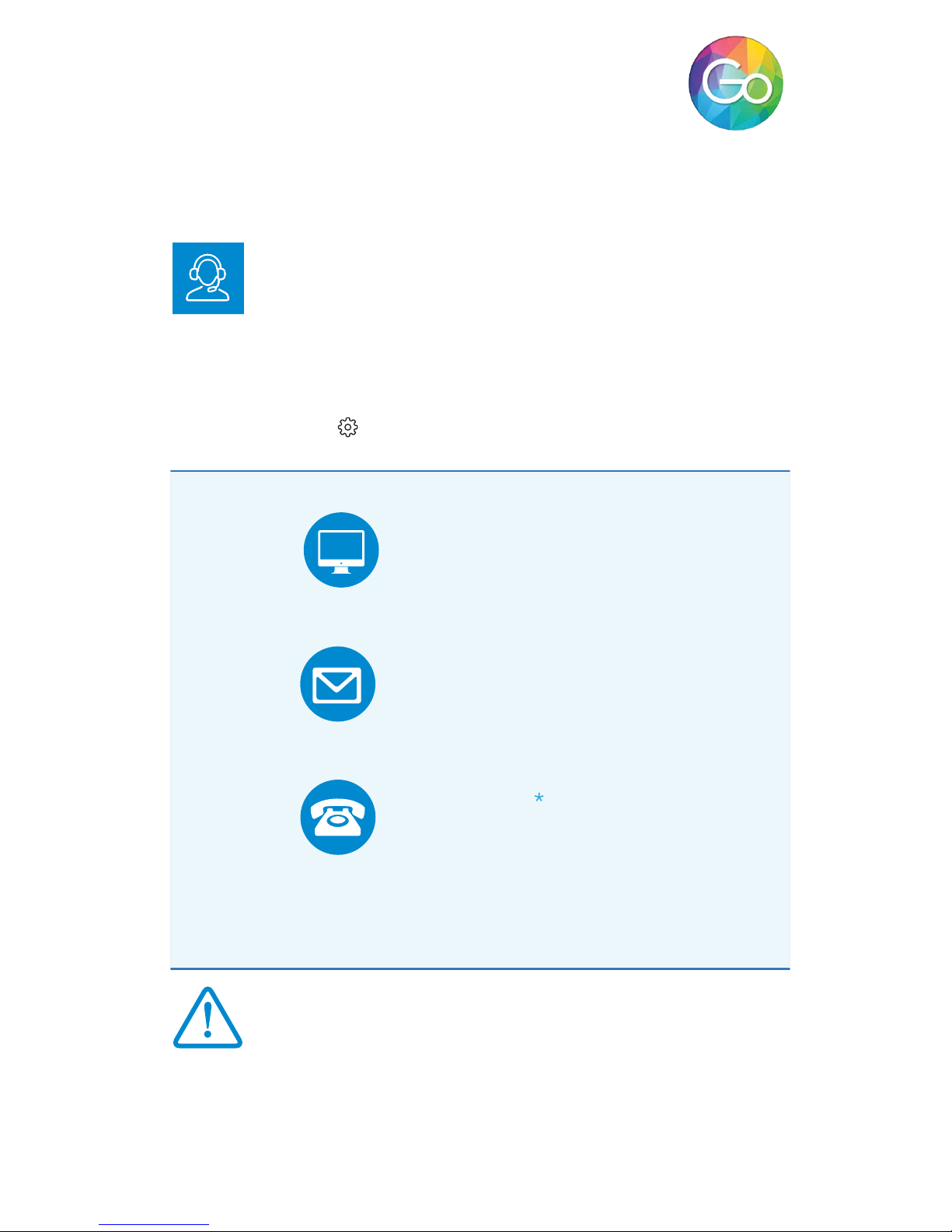
www.my-go.co/support
WEBSITE
support@my-go.co
EMAIL
PHONE
UK 033 0223 2931
ROI 0615 13428
Mon-Fri 8am-4pm. Call charges apply
HELLO!
Congratulations on your new GoTab ! There's so many great things you can do
with it & we hope you love using it! This guide aims to get you started, get
you connected to Wi-Fi and show you where to get help.
TECHNICAL SUPPORT
Hopefully you’ll nd GoTab straightforward to use, but if you’ve got a
problem please contact our Tech Support Team rst so we can help.
Get help for your GoTab using the details below, or you can also get help with
Windows at Settings > Help > Open Help
HEALTH & SAFETY
Please read the Health & Safety instructions and get advice for using your
GoTab at
www.my-go.co/en/safety
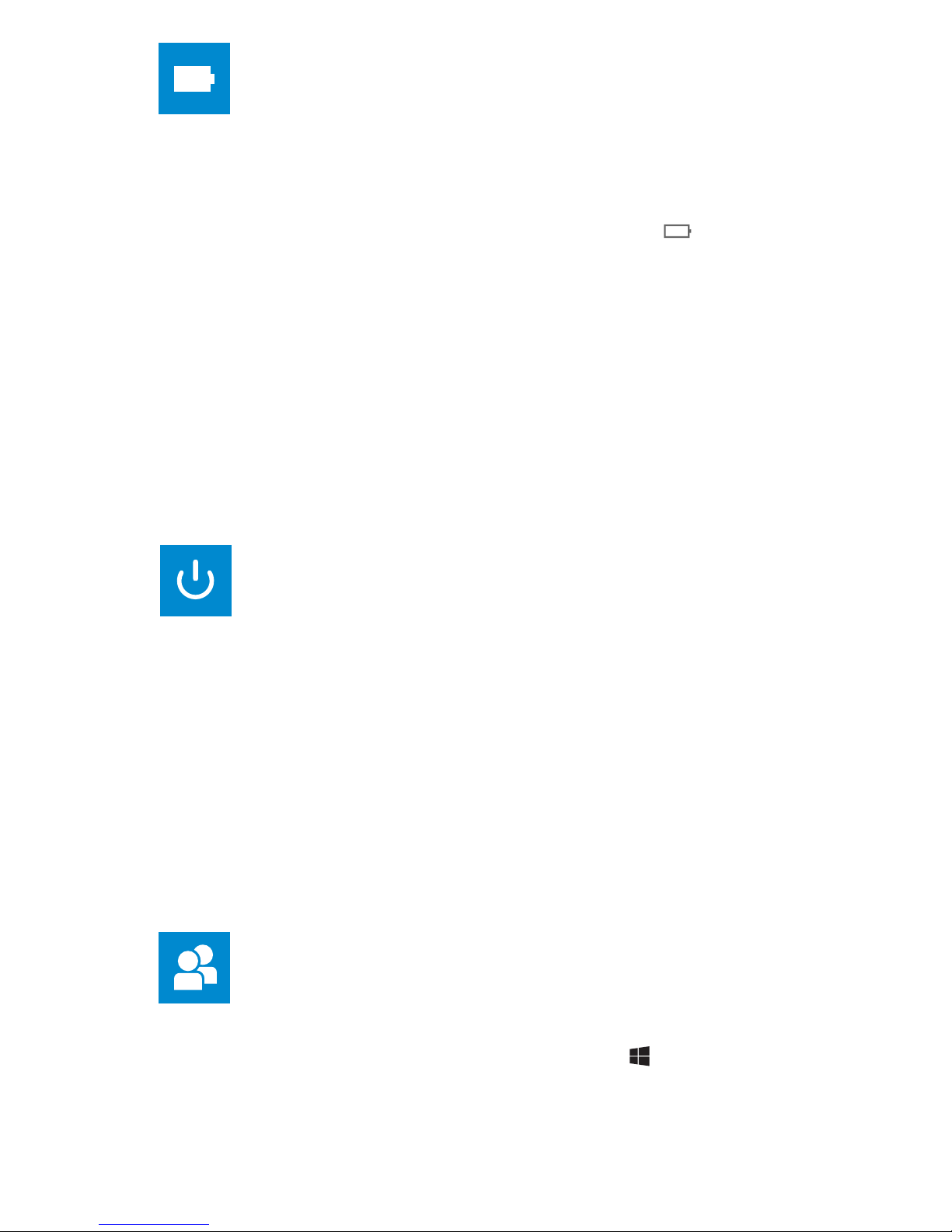
Your GoTab’s battery comes partially charged, so we recommend you charge it
for ~3 hours using the power adaptor provided. You can use it during this
time, just keep it plugged in!
Note: To check the current charge level of the battery, press the icon
located at the bottom right of the screen.
Note: Battery Life depends on usage. Only use an authorised DC Charger as an
incorrect power supply can damage the GoTab, invalidating your Guarantee.
• DO NOT attempt to change the battery yourself.
• CAUTION: Danger of explosion if batteries are incorrectly replaced.
• NEVER use/charge the battery if it’s leaking, discoloured, deformed or
abnormal.
• NEVER expose the battery to any liquid.
• NEVER expose the battery to excessive heat such as direct sunlight or re.
• NEVER throw batteries in a re or attempt to open the outer casing.
• Batteries are harmful if swallowed. Keep out of reach of infants & children.
CHARGE THE BATTERY
Power ON Press and hold the power button on the side edge of the GoTab, and
it will turn on and load Windows. Slide the lock screen up to enter Windows.
Power OFF The power button is in the Start menu. Press it and you can choose
to shut down or restart the GoTab, or put it into sleep mode. Slide your nger
downward on the screen to turn o the GoTab
Sleep mode To quickly put your tablet into Sleep mode, press the Power button
on the edge of your GoTab once. The screen will switch o and your tablet will
enter its battery saving Sleep mode.
Wake up To wake the tablet from Sleep mode, press the Power button once.
TURN YOUR GOTAB ON
Setting up your GoTab to make it more accessible only takes a few steps. Most
Ease of Access options are available in Settings. Press Start and select
Settings > Ease of Access.
Narrator lets you hear audio descriptions, e.g. for text and buttons.
Make your screen content bigger using Magnier or use high-contrast mode.
Windows Speech Recognition lets you control your PC with your voice alone.
ACCESSIBILITY
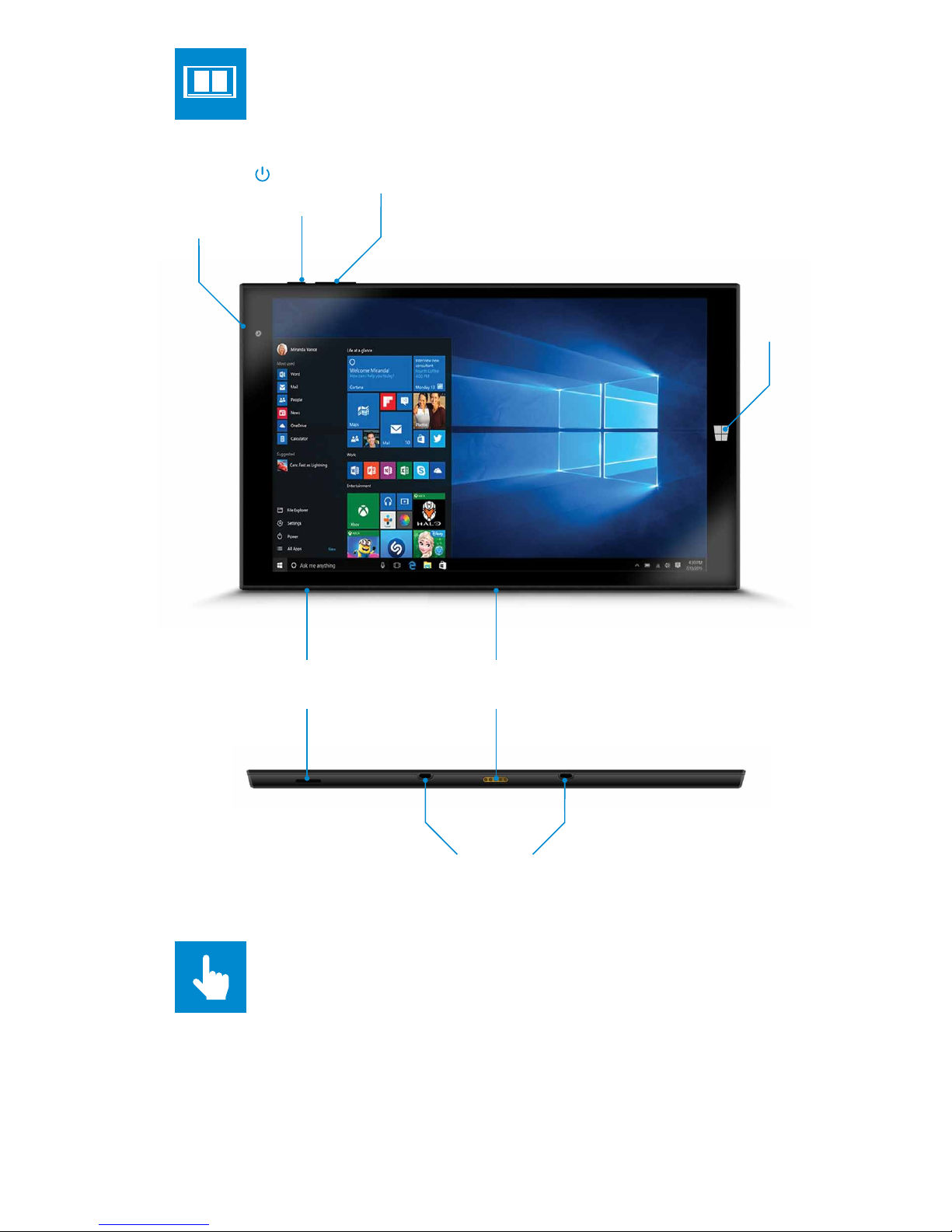
Power
Button
Micro SD Slot
Volume +/-
2MP
Selfie
Camera
MicroSD not included
ABOUT YOUR GOTAB
POGO Pin Connector
For Keyboard Dock*
Keyboard Docking Stands
Start
Button
TOUCHSCREEN
The GoTab has a multi-touch screen so you can, touch, tap, swipe, and
pinch-to-zoom- its sensitive and only needs a delicate touch.
Don't use any sharp or pointed instruments to use the touchscreen as this
could damage the screen and invalidate your Guarantee.
You can use a “capacitive” stylus (not included) to control the screen.
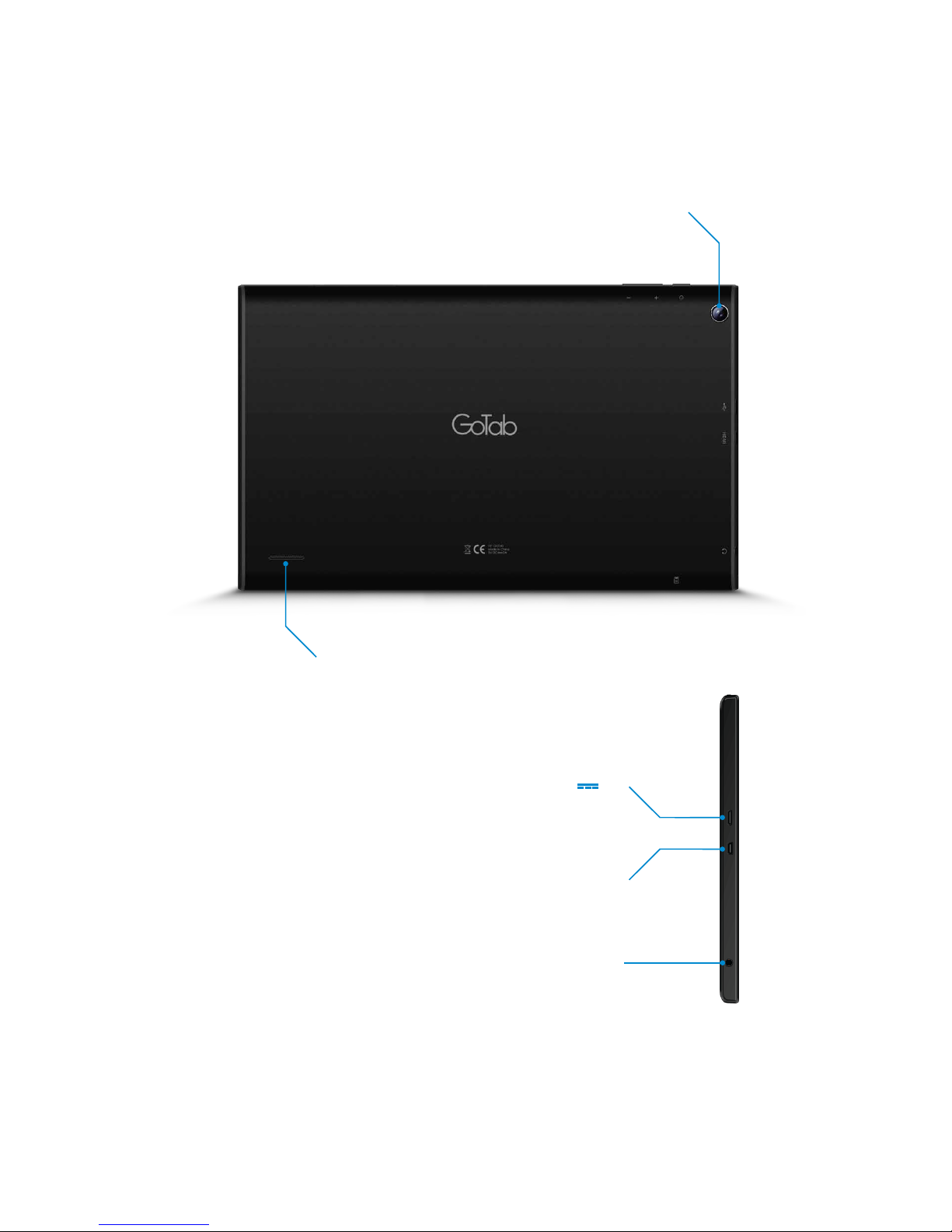
Micro USB port
3.5mm Audio Output
Micro HDMI Port
5V 2A
2MP Camera
Speaker
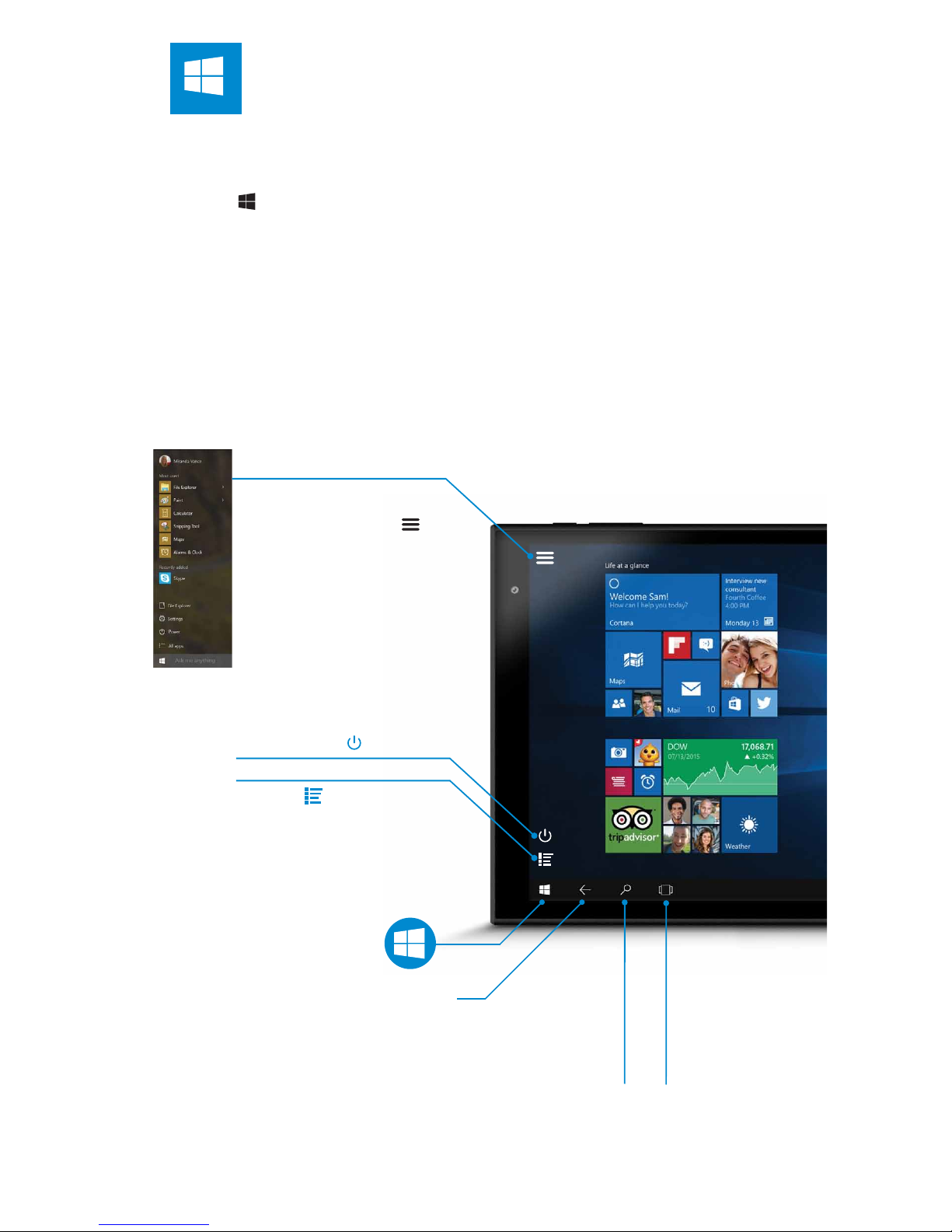
Menu
When Start is in Tablet
Mode, select Menu
in the top left-hand
corner of the screen to
get to your account
picture, the All apps
and Most used list, and
the power button.
START SCREEN
The main home screen is where all of the main app tiles will be located.
From here you can select applications to run or open further menus to
browse your les, change the setting or start basically everything! Just tap
on the Start Menu button located in the bottom-left of the screen, or on
the front touchpanel of the GoTab
To customise your Start screen, press & hold screen app tiles, then drag
and drop tiles where you want them.
To ’multi-task’ and see a list of all open apps swipe in from the left edge of
the screen.
All Apps
Tap to view all
your apps
Battery Level
Go Back
View open
and switch
apps
Tap for
Cortana
Assistant
Power Button
Start
