Page 1
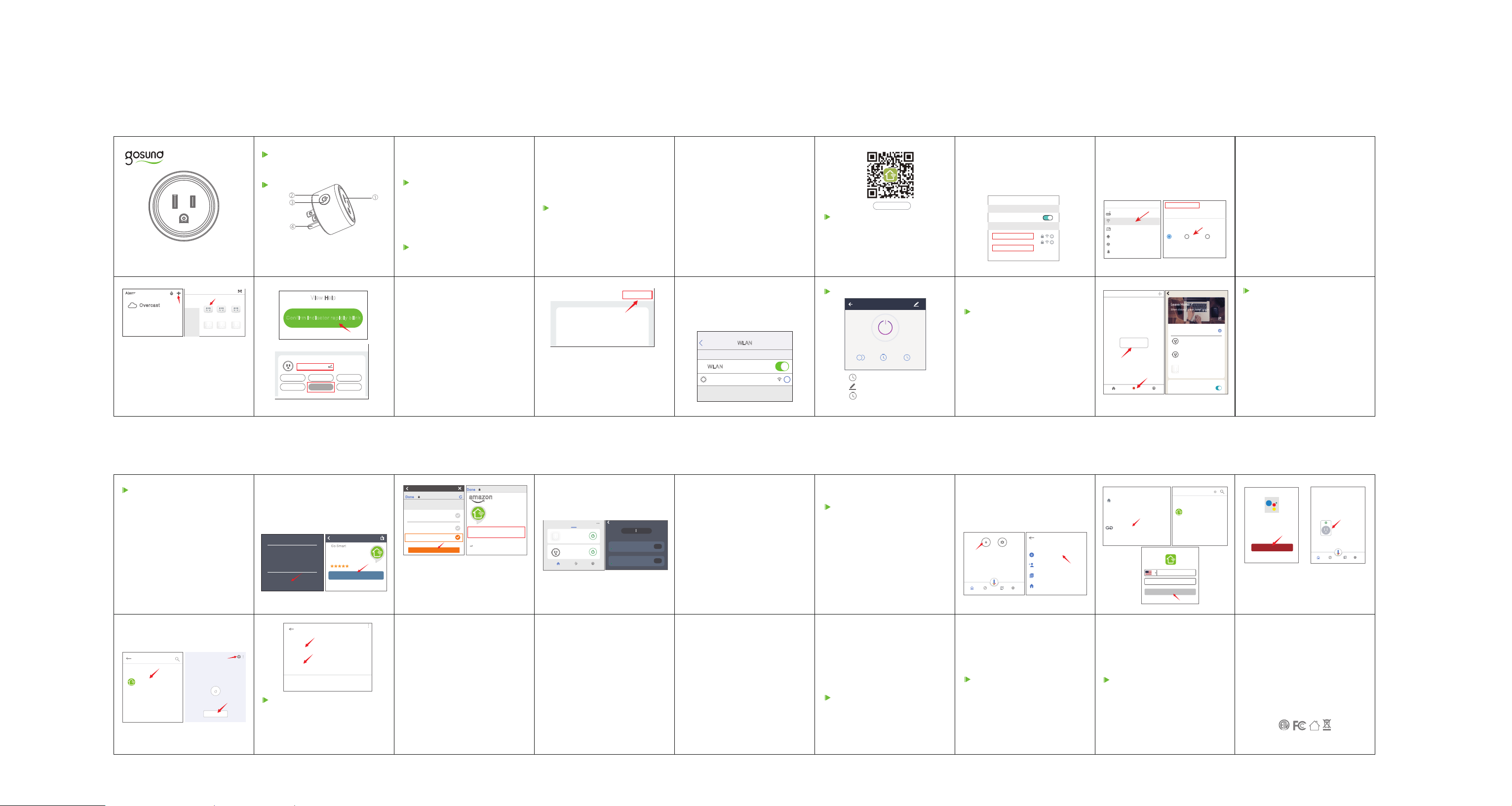
Add D evice
WP3 Mini Smart Plug Instruction
-1- -2-
Cance l
Alan
Ove rcast
69.8 °F
Exce llent
Outdoo r PM2.5
Exce llent
Outdoo r AQI
Outdoo r Temp
---> Confirm the light status on your
plug and follow the App guide.
( If you don’t see blue light quickly
blinking,press On/Off button to reset.)
---> Set a unique name for this smart
plug, choose the room location.
Add Dev ice
Add Man ually S earch D evice
Electr ical
Smart
Lighti ng
Electri cal
Electri cal
Electri cal
Outlet
Outlet
Outlet
(blueto oth)
Home
Applia nce.. .
Home
Applia nce.. .
(ZigBee )
Wall
Wall
Switch
Switch
Switch
(blueto oth)
(ZigBee )
-10- -11- -12- -13- -14- -15- -16- -17- -18-
What’s in the Box
WP3 Mini Smart Plug
User Manual
At a Glance
1. Flame Resistant Material
2. Socket Panel 3. ON/OFF Button
4. Indicator Light 5. Power Plug
Vie w Hel p
Con firm in dicat or rapi dly bli nk
Wall
Kit chen Plug
Livi ng Room
Dini ng Room
Bedr oom
Kit chen
Seco n...d room
Stud y Room
NOTE: Press the ON/OFF button to
restore the factory setting if you want to
erase the plug’s current settings.
Indicator Light Status
Blue light blinks every 0.5 second-Easy
Mode connection
Blue light blinks every 2 seconds- AP
Mode connection
Red light- Power is ON
No light- Power is OFF
Parameters
Model Number: WP3
B: AP Mode(Indicator light blinks once
every 2 seconds ) If the Easy mode
connection failed, please remove and
install the smart plug into your power
outlet again. When you make sure the
indicator light is quickly blink again for
Easy mode, hold the power button for
about 7seconds to plug to AP mode.
Once you see the indicator light slowly
blink(every 7 seconds ), you can start to
try the AP mode connection.
---> First go back to the Add Device “+”
interface, choose the AP Mode on the
upper right corner.
-3- -4- -5- -6- -7- -8- -9-
Rated Voltage: 120V
Rated Current: 10 A (Max)
AC Frequency: 60Hz
Working Temp: -10 ~60℃
Wi-Fi Frequency: 2.4 GHz
Maximum Power Output: 1200W
Install the “Go Smart” App
1. Search for Go Smart App on App
store/Google Play Store, or just scan the
QR code below to download.(For iPhone,
you can use build-in camera to scan the
QR code. For Android, you may need
barcode scanner to do that.
Add D evice
Ap Mo de
Add Device
-->Long press on/off button until the
indicator light flashes slowly;
-->Make sure the indicator light is
flashing slowly and confirm it in App;
-->Choose your 2.4G Wi-Fi and enter
the password and confirm it in App;
Please confirm the App icon before
downloading.)
PS: You can also add this smart plug to
smart life app directly if you already have
it on your phone, it is compatible and
works the same way.
2. Register an account and memories
the password, enter your email address
or your phone number, then obtain
verification code to complete the registry.
-->Tap “Connect now” and choose
Wi-Fi hotspot named “SmartLife-xxx”,
then go back to Go Smart application;
-->Wait till successful configuration and
then tap “Completed”.
W
Set ting
WLA N
Sma rtLi fe- 25A 2
Uns ecure d netwo rk
CHOOSE A NETWORK...
LAN
i
Go Smart
Connect with Your Cellphone
Requirements: 2.4GHz Wi-Fi condition
at home
For 2.4Ghz Wi-Fi You’ll Need to Know:
1.If you only have 5GHz Wi-Fi router,you
will not be able to complete the connection.
Getting to Know Go Smart App
bed room li ght
Socke t is on
Swit ch Ti mer Schedu le
Set schedule
Set device names
Set timer
2. If you are using a dual Wi-Fi router
and it broadcast 2 Wi-Fi signals, make
sure that your phone was connected
with the 2.4GHz Wi-Fi signal, it should
be the Wi-Fi signal that next to “_5G” .
< Settings Wi-Fi
Wi-Fi
CHOOSE A NETWORK...
Default 2.4G Wifi Names
Gosund_xxxx_2.4G
Gosund_xxxx_5G
Gosmart_xxxx_
Gosmart_xxxx_5G
Note: edit the default names in this
interface, for better management.
Create Scenes/Groups
You can create certain scenes and
groups on Go Smart App, it allows you
to control different smart devices in
different rooms at the same time.
3. If you are using a dual Wi-Fi router
but it broadcast only 1 Wi-Fi signal, you
will have to manage your Wi-Fi router
and change the settings to have
2.4GHz Wi-Fi.
Cucumber Town
DEVICES
NETWORKS
CLIENTS
ZONES
POLICIES
TRIGGERS
Smar t
No Sce nes, pl ease ad d.
Add sm art
Smart
My Home
Advanced Settings
Client Filtering
Off
Any authorised client can join the network
Band Selection
Dual
Available if your access points have two radios.
Smar t Sett ings Sav e
Execu te the fol lowin g actio ns
Babyr oom Plu g
Livin groom P lug
Bathr oom Swi tch
Show on h ome pag e
Me
2.4Ghz
5Ghz
Switc h1: OFF
Switc h1: OFF
Switc h1: OFF
A: For Easy Mode Connection- Blue
ndicator Light Blink Rapidly ( Twice a
second ).
---> Confirm that the smart plug is well
installed
---> Open Go Smart app
---> Choose the “+” symbol,
---> “Electrical Outlet”
Device Sharing
If you want to give others the permission
to control your smart plug, you can
authorize that by device sharing function.
Go to the Go Smart app
-->Choose the device you want to share
-->Choose Edit Button -->Choose
shared devices
-->Add sharing-->Enter his/her Go
Smart account
-->Search and complete.
How To Connect with Amazon
Alexa
Requirements:
1.Amazon Alexa Device and Alexa App
2.The Smart Plug connected with Go
Smart App
3.Go Smart App user ID and password.
Add Go Smart as a “Skill” for Alexa
Open Alexa app and choose Skills &
Games
--> Search for Go Smart
-->ENABLE TO USE
-->Enter the Go Smart account
names, rooms and home for the smart
plug, you won’t be able to voice control
it before you complete that.
Manage accounts
Linked servlces
Go smart
1 device
-19- -20- -21- -22- -23- -24- -25- -26- -27-
Mini Smart Plug
Linked to you
off
Add to a room
-28- -29- -30- -31- -32- -33- -34- -35- -36-
-->Authorize to use
-->Choose Go Smart. And then, the
devices you added on will sync to Alexa
App. You can also ask Alexa to discover
new devices for you in this moment.
Add De vice
List s
Remi nders & Al arms
Cont acts
Rout ines
Thin gs to Try
Ski lls & Gam es
General
Name
Mini Smart Plug
Home
Add to a home
Unlink Go Smart
Devices settings
GO SMA RT
Go Sma rt
Shenzhen Gosund Technology Co., Ltd
Rated G uidan ce Sugg ested
3
ENA BLE TO USE
Accou nt link ing req uired
Trouble Shooting
Q: Why my phone connection failed ?
A: * You should try both Easy Mode and
AP Mode, read page 5-page 11, make
sure to follow the guide and try again.
Link A ccoun t
Done a leax. gosun d.com
The fol lowin g Apps all s uppor t skill .Plea se
selec t an App an App t o log in
TuyaS mart
Smart L ife
GO SMA RT
Link N OW
Done s kills -stor e.ama zon.co m
ama zon a lexa
Go Sma rt has be en succ essfu lly
Link ed.
What t o do next:
Close t his win dow to di scover s mart -home
device s you can w ith Alex a.
How to ask Alexa to turn on/off Smart
Plug
First you need to set exact name for the
plug on Go Smart app. If not, Alexa may
tells you: “Sorry, I can’t find the device
* Confirm your home Wi-Fi is 2.4GHz
and you entered the correct password
during the connection.
* Remove&Install the smart plug to start
again, see what happens. Contact the
after sales service for further help if you
still have problems with the connection
after following the steps above.
Q: Why can’t I voice control it with my
Alexa/Google?
A: * Make sure you set up smart plug
successfully on Go Smart app, and
they are working fine.
named xxx...” You can say to Alexa
“Alexa, turn on/off bathroom plug”, this
command will help you to do the work.
Study R oom Bathr oom Outdo or
Bathro om Swit ch
Alread y On
Livin groom P lug
Alrea dy On
Smart
My Home
Go Sm art App
Me
ALL ON AL L OFF
Bath room Sw itch
New Devi ce
Livi ngroo m Plug
New Devi ce
Ale xa App
PLUGS
OFF
OFF
Things you can do with Alexa
* Voice Control the smart plug
* Make sure you put correct account
when you link Go Smart as a skill on
Alexa/Google App, and you can find it
on your skills.
* Make sure your Alexa/Google device
is working fine.
* Check the device names that you set
for this smart plug, it should be nonrepetitive and recognizable for voice
assistant, Also, please make sure your
native language is available for Alexa.
If you still having trouble to voice control
our smart plug after followed all
* Remote Control the smart plug via
Alexa App.
* Add the smart plug to certain groups
on Alexa App For other questions about
Alexa, please find out with Amazon
Alexa support page, or contact us for
help directly by email.
Tips for using Alexa Voice Control
Please make sure the device name you
set for the smart plug is unique and
recognizable for Alexa voice assistant.
You should make sure all the smart
devices names at your home are nonrepetitive and recognizable for Alexa.
instructions, do not hesitate to contact
us for help.
Q: Do I need to set up the device
again if I changed my router?
A: Yes! you must set up the smart plug
again if there is any change of the
current Wi-Fi status, either you changed
your router or your moved the device to
a new house. However, you don’t need
to worry if you are just moving it inside
your room, with the same Wi-Fi.
Q: Why does it turns on/off or comes
offline surprisingly ?
Voice assistant system needs the exact
command to do the work.
How To Connect with Google
Home
After you connected the smart plugs
with go smart app successfully, you can
start to link them to
Google Home app:
Open Google Home app and find “Set
up device”
-->Click “Works with Google”
-->Search go smart
-->Enter your go smart account
-->Authorize to use.
A: Check your Wi-Fi status and make
sure the electricity is fine.
Check if you’ve set timer for it.
If everything looks alright, just reset the
smart plug on your app again and see
what happens.
Email to after-sales services if this
problem still exists.
Safety Information
This device is for Indoor&Dry condition
use only. Make sure the plug electricity
is correct for the appliances that you
attempt to use with. Do not try to
After that you will see the smart plug in
the home page of Google Home as
“Linked to you”,but you still haven’t set
the device name and assign a home or
a room for it.
Add and manage
Add Settings
Add to home
Set up device
Invite home member
Create speaker group
Create new home
disassemble this device by yourself, be
aware of product damage and safety
risks.
Keep away from hot, humidity and other
extreme environment. This device meets
UL94 V-0 flammability standard.
Warranty
90 days money-back guarantee:
If you’re not satisfied with this purchase,
you can choose to refund this order
within 90 days.
12 months limited warranty:
* Device was used in proper technical
working condition.
New devices
Set up new devices
Google Home devices,Chromecast,and
Made for Google devices like C by GE Smart
Works with Google
Have something already set up?
Link your smart home services like Philips
Hue and TP-Link.
X Go smart
Add new
Go smart
+1
Phone Number/Email Address
Type your password here
Link Now
Forgot Password Help
* Covers unartificial failures and
defections on this device.
Risk of Damage: Not suitable for
appliances that exceed 16A Current,
be careful. Do not cover if the device
was found artificial disassembled.
Contact Us
Friendly reminder: Different App versions
may lead to differences in the interfaces,
but the description of the function
should be the same.
Linked to you
Google will able to:
Recelve your public profile
Control your devices over internet
Authorize
1 device not in a home
Mini Smart Plug
off on
Now click the device that “Linked to you”
or open “Works with Google” again to
manage your linked devices, follow the
steps below and set up the device
For any inquiries or comments
concerning our products, please send
service@gosund.com.
email to:
Manufacturer:
Shenzhen Gosund Technology Co., Ltd
Website: www. gosund. com
Email Support:
service@gosund.com.
