
INDUSTRIAL LTE ROUTER
QUICK START GUIDE
GR500
Website: www.gosuncnwelink.com
E-mail: welink@gosuncn.com
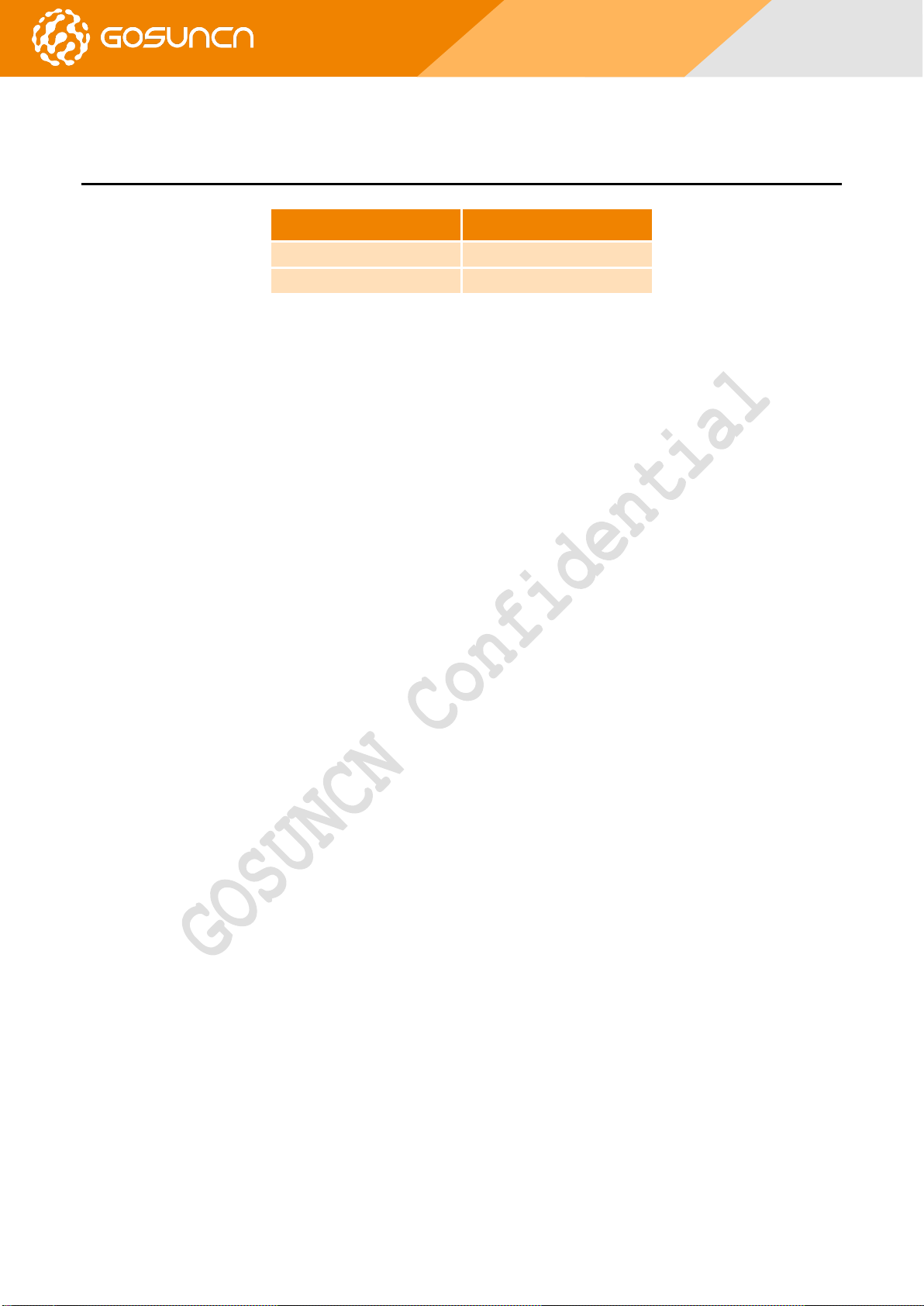
GR500
Quick Start Guide
Industrial Wireless Router
GR500-U1A
GR500-U1AS
Support GPS
APPLICATION RANGE
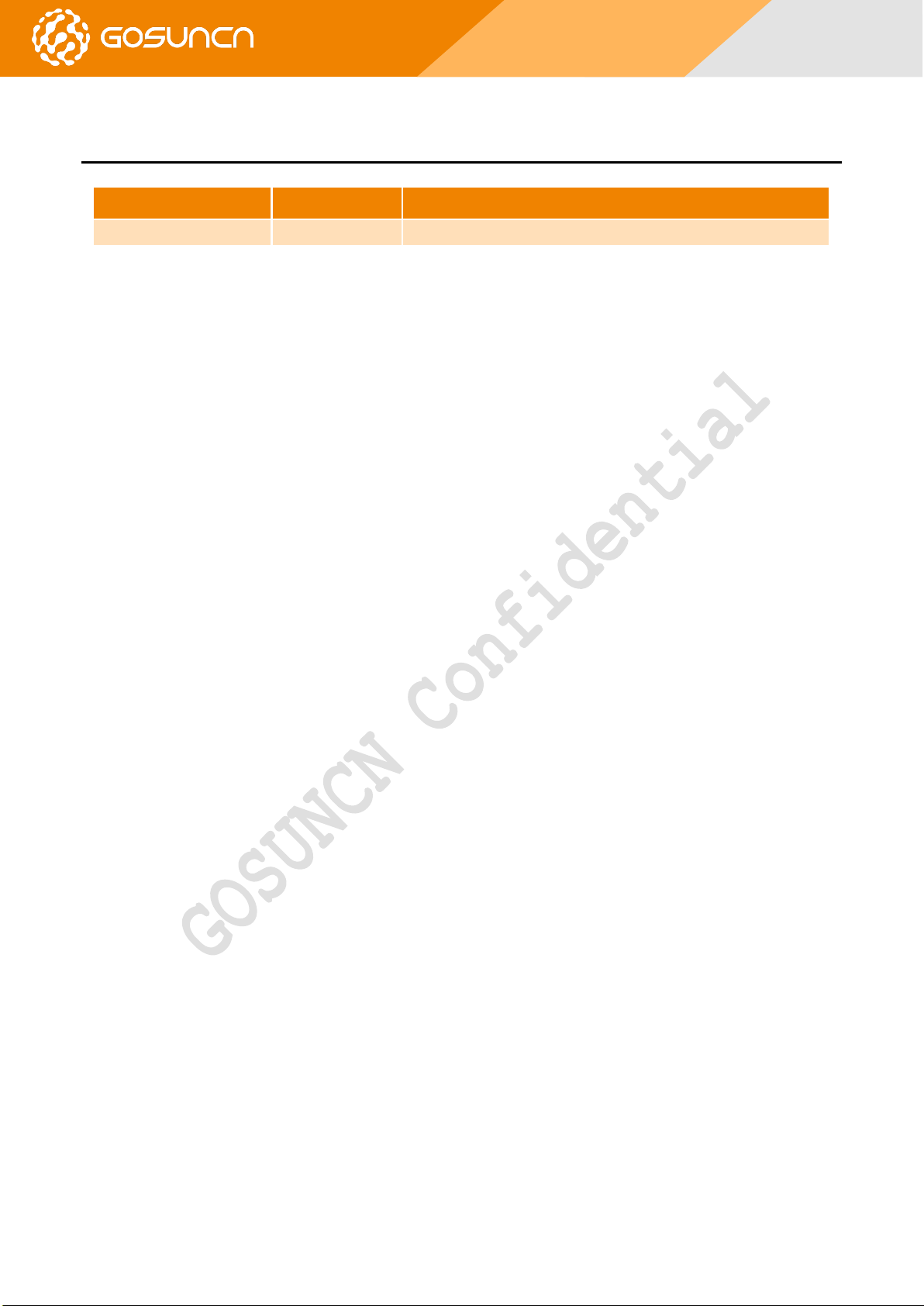
GR500
Quick Start Guide
VERSION
DATE
DESCRIPTION
V1.0
2018-06-04
First release
REVISION HISTORY
All Rights reserved, No Spreading without GOSUNCN Permission 3
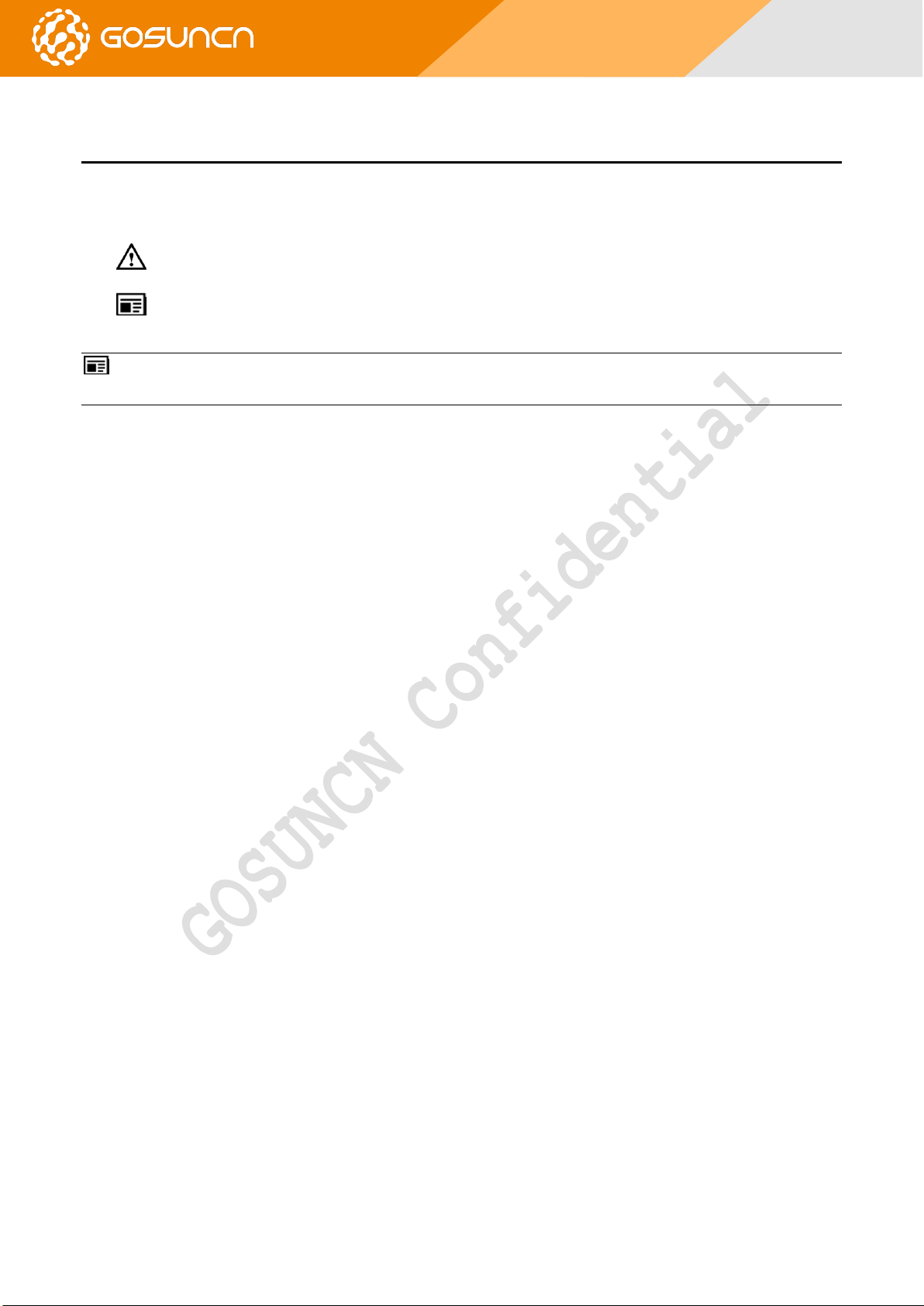
GR500
Quick Start Guide
ABOUT THIS DOCUMENT
Reading Note
The symbols below are the reading notes you should pay attention on:
: Warning or Attention
: Note or Remark
NOTE: Consult our website for up-to-date product descriptions, documentation, application notes, firmware upgrades,
troubleshooting tips, and press releases
All Rights reserved, No Spreading without GOSUNCN Permission 4

GR500
Quick Start Guide
Post
Address: 2C, Tower D, Mindray Building, Gao-xin 12 Road South, Hi-tech Industrial Park, Nanshan District, Shenzhen, China
Web
www.gosuncnwelink.com
Phone
+86-755-26902600
CONTACT INFORMATION
Note: Consult our website for up-to-date product descriptions, documentation, application notes, firmware upgrades, troubleshooting tips,
and press releases
Besides, GOSUNCN provides various technical support ways to the customers, such as support by phone, website, instant
messaging, E-mail and on-site.
All Rights reserved, No Spreading without GOSUNCN Permission 5

GR500
Quick Start Guide
CONTENTS
APPLICATION RANGE ....................................................................................................................................................... 2
REVISION HISTORY ........................................................................................................................................................... 3
ABOUT THIS DOCUMENT ................................................................................................................................................ 4
CONTACT INFORMATION ................................................................................................................................................ 5
CONTENTS .......................................................................................................................................................................... 6
1. PRODUCT INTRODUCTION ......................................................................................................................................... 7
2. PACKING LIST ................................................................................................................................................................ 7
3. BEFORE INSTALLATION................................................................................................................................................ 8
3.1. GR500 PRODUCT EXTERIOR VIEW ........................................................................................................................................................ 8
3.2. INDICATOR LIGHT DESCRIPTION ............................................................................................................................................................. 8
3.3. PC CONNECTION .................................................................................................................................................................................... 9
4. COMPUTER CONFIG (WINDOWS OS) ...................................................................................................................... 10
5. ROUTER PARAMETER CONFIG .................................................................................................................................. 12
5.1. BRIEF INTRODUCTION ........................................................................................................................................................................... 12
6. ROUTER SYSLOG ILLUSTRATION .............................................................................................................................. 15
7. FEDERAL COMMUNICATION COMMISSION INTERFERENCE STATEMENT ....................................................... 19
All Rights reserved, No Spreading without GOSUNCN Permission 6

GR500
Quick Start Guide
Name of Accessory
Quantity
Remark
GR500 LTE Router Main Machine
1 3G/4G Antenna
2 pieces
Installation Hardware
1 pair
Quick Start Guide
1 piece
12VDC Power Adapter
1 piece
RJ45 Cable
1 piece
WLAN Antenna(The cable length is 1m)
1 piece
Optional
GPS Antenna
1 piece
Optional
RJ45-RS323 Cable
1 piece
Optional
1. PRODUCT INTRODUCTION
GR500 3G/4G LTE IoT industrial wireless communication router takes the advantage of public 4G network to provide data
transmission through long distance.
The product uses high-performance 32-bit industrial grade communications processor and industrial grade wireless module,
Software platform is an embedded real-time operating system,While providing an RS232 interface,2 Ethernet LAN (one of which can
be configured as WAN),At the same time,connect a serial port and Ethernet equipment, implement the data transparent
transmission and routing functions.
The product has been widely used in the networking industry chain in the M2M industry,Such as smart grid,smart
transportation,smart home,finance,mobile POS terminals,supply chain automation,industrial automation,intelligent building,fire,
public safety,environmental protection,meteorology,digital medical,telemetry,space exploration,agriculture,forestry,water,coal,
petrochemical and other fields.
2. PACKING LIST
Please kindly check the packing list, if there are omissions, please contact the dealer.
All Rights reserved, No Spreading without GOSUNCN Permission 7

GR500
Quick Start Guide
Indicator Light
Status
Description
PWR
ON
Power ON
OFF
Power OFF
Flash
Temperature anomalies
SYS
ON
System operating normally
OFF
Abnormal system operation
Flash
Temperature anomalies
PPP
ON
Network connection
OFF
No dial
Fast Flash
Dialing
Slow Flash
Allocated on a non-4G network
VPN
ON
Any VPN turned on
OFF
Disconnect
Flash
Connecting
3. BEFORE INSTALLATION
3.1. GR500 PRODU CT EX TERIOR VIEW
3.2. INDICATOR LIGHT DESCRIPTIO N
Figure 3-1
Table 3-2
All Rights reserved, No Spreading without GOSUNCN Permission 8

GR500
Quick Start Guide
SIG
ON
21~31
Slow Flash
11~20
Fast Flash
1~10
OFF
No service
BAK
ON
WAN as the primary link, and lte work
Flash
Exception, none of access
OFF
WAN works, LTE not working
3.3. PC CON NECTI ON
Figure 3-2 PC Connection
NOTE (Back of the device):
Router antenna interface is SMA female socket. The matching antenna SMA male antenna screwed to the router interface and ensure
tightened so as not to affect the signal quality.
Insert the SIM card holder the right of small yellow dots with spikes, SIM card sets to pop up. When installing the SIM card, the first SIM card
into the card holder and ensure that the SIM card metal contacts facing down, and then insert the SIM card holder in the drawer and make sure it
clicks into place.
All Rights reserved, No Spreading without GOSUNCN Permission 9

GR500
Quick Start Guide
4. COMPUTER CONFIG (WINDOWS OS)
Press “WINDOWS + X” to open the menu, select “Control panel”.
Figure 4-1
Open “View network status and tasks”.
Figure 4-2
Open “Change adapter settings”,
Figure 4-3
Open Ethernet Properties.
Figure 4-4
Select the internet protocol version 4 (TCP / IPv4) and click Properties.
All Rights reserved, No Spreading without GOSUNCN Permission 10

GR500
Quick Start Guide
Figure 4-5
Select the Obtain an IP address automatically and Obtain DNS server address automatically.
All Rights reserved, No Spreading without GOSUNCN Permission 11
Figure 4-6

GR500
Quick Start Guide
5. ROUTER PARAMETER CONFIG
5.1. BRIE F INT RODUCTI ON
Open the Chrome browser, enter 192.168.1.1 in the address bar to open the configuration screen and enter your password.
User name: admin
Password: admin
Figure 5-1
Click on "English" to select English language .
Figure 5-2
Connected to the Internet, there are two ways, one is a mobile network, and the other is connected through the Ethernet WAN.
Mobile Network:
Open the Network configuration WWAN, Fill SIM card operator APN and authentication type.
All Rights reserved, No Spreading without GOSUNCN Permission 12

GR500
Quick Start Guide
Figure 5-3
Ethernet WAN:
Open the "WAN" in the network configuration menu, in the "Connect Via" You can select the network mode.
Figure 5-4
WLAN Configuration:
Select "WLAN" option in the network configuration, turn on the wireless status, set SSID number and password.
All Rights reserved, No Spreading without GOSUNCN Permission 13

GR500
Quick Start Guide
Figure 5-5
Online Maintenance Configuration: Click “Application Configuration > Online Maintenance” to open the “ICMP Detection”
tab, as shown in Figure 5-5
Two default addresses can be tested under public network, if it is used in private network condition, the default address in
server 1 and server 2 should be modified to the ones which private network can be connected with, otherwise there may be some
abnormal network faults caused by keeping disconnection.
.
Figure 5-6
All Rights reserved, No Spreading without GOSUNCN Permission 14

GR500
Quick Start Guide
Log Type
Description
Log Check
System Log
All router system log
Click “Refresh”, new log will be displayed in log box
Kernel Log
Kernel log
Click “Refresh”, new log will be displayed in log box
DNS Log
All IP address information of DNS under router
Click “Refresh”, new log will be displayed in log box
DHCP Log
Router distribute IP address to client and get IP log from
its WAN interface
1.There is huge amount information of DNS log, DNS
log should be enabled before log inquiry.
2. Click “Refresh”, new log will be displayed in log
box Keepalive Log
Log for online test of overtime connection
Click “Refresh”, new log will be displayed in log box
PPP Log
Log of PPP dialing and VPN PPP dialing
Click “Refresh”, new log will be displayed in log box
WWan Log
Log of module dialing
Click “Refresh”, new log will be displayed in log box
WAN Log
Log of WAN interface
Click “Refresh”, new log will be displayed in log box
PPTP Log
Log of PPTP VPN connection
Click “Refresh”, new log will be displayed in log box
L2TP Log
Log of L2TP VPN connection
Click “Refresh”, new log will be displayed in log box
IPSec Log
Log of IPSec VPN connection
Click “Refresh”, new log will be displayed in log box
6. ROUTER SYSLOG ILLUSTRATION
Choose “Debug” in system configuration and select target log under “Log Type”, then click “Refresh”. The table below is the
parameter description.
Table 6-1
Choose “System log”as all log information, mark only read kernel log information. WWAN log and WAN log are mainly
described here.
Figure6-1
All Rights reserved, No Spreading without GOSUNCN Permission 15

GR500
Quick Start Guide
WAN log:
Figure6-2
WWAN log:log information can be referred in the figure below, the information in red box is the information after online.
All Rights reserved, No Spreading without GOSUNCN Permission 16

GR500
Quick Start Guide
Figure6-3
Keepalive log: when network disconnection,will online test connection to www.baidu.com and ping www.yahoo.com as
timeout, and will connect again.
All Rights reserved, No Spreading without GOSUNCN Permission 17

GR500
Quick Start Guide
Figure6-4
All Rights reserved, No Spreading without GOSUNCN Permission 18

GR500
Quick Start Guide
7. FEDERAL COMMUNICATION COMMISSION INTERFERENCE STATEMENT
This device complies with Part 15 of the FCC Rules. Operation is subject to the following two conditions: (1) This device may not
cause harmful interference, and (2) this device must accept any interference received, including interference that may cause
undesired operation.
This equipment has been tested and found to comply with the limits for a Class B digital device, pursuant to Part 15 of the FCC
Rules. These limits are designed to provide reasonable protection against harmful interference in a residential installation. This
equipment generates, uses and can radiate radio frequency energy and, if not installed and used in accordance with the instructions,
may cause harmful interference to radio communications. However, there is no guarantee that interference will not occur in a
particular installation. If this equipment does cause harmful interference to radio or television reception, which can be determined
by turning the equipment off and on, the user is encouraged to try to correct the interference by one of the following measures:
Reorient or relocate the receiving antenna.
Increase the separation between the equipment and receiver.
Connect the equipment into an outlet on a circuit different from that to which the receiver is connected.
Consult the dealer or an experienced radio/TV technician for help.
FCC Caution:
Any changes or modifications not expressly approved by the party responsible for compliance could void the user's
authority to operate this equipment.
This transmitter must not be co-located or operating in conjunction with any other antenna or transmitter.
Radiation Exposure Statement:
This equipment complies with FCC radiation exposure limits set forth for an uncontrolled environment. This equipment should
be installed and operated with minimum distance 20cm between the radiator & your body.
FCC ID:2APNR-GR500
All Rights reserved, No Spreading without GOSUNCN Permission 19
