Gost Watch HD User Manual
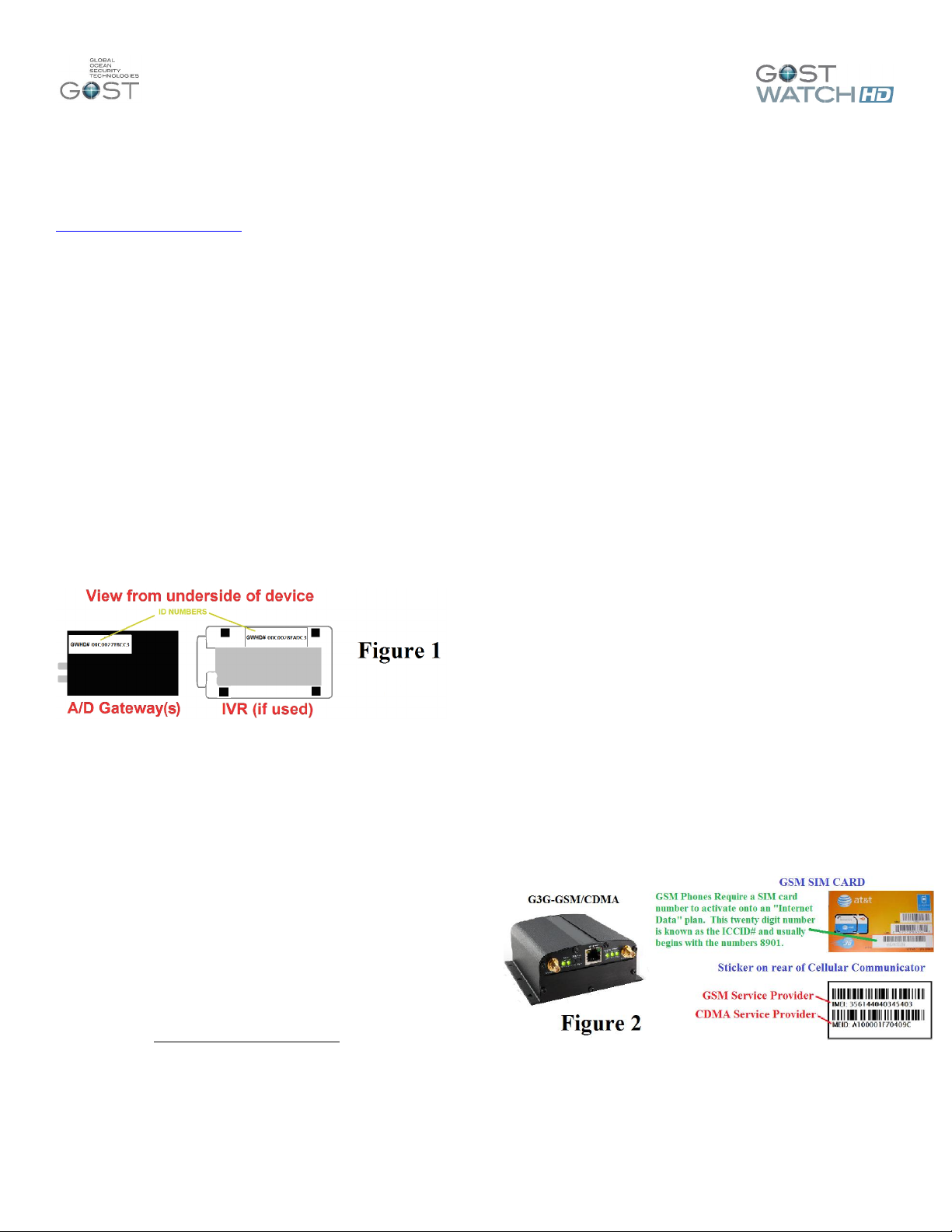
GOST Watch HD – User Guide
GOST WATCH HD Overview
The GOST Watch HD system allows clients to
access live streaming video on board their boat over the
internet from any computer or web enabled phone and
allows up to 6 cameras per login. Visit our website at:
www.gostglobal.com/home , click on “GOST Watch HD”
Login. GOST Watch HD website features include:
Viewing Live Video
Arm/disarm motion areas of cameras
Set Up video actions off specific events
Record snapshots and video clips
Review archived events
Change user login info
As an added bonus, download the free “GOST Watch
HD” in iPhone / Android app stores. This app allows
clients to log in and stream video from the vessel on
their smartphone/tablet (See page 5).
If the Equipment is registered and the Cellular and/or
KVH Vsat Internet Data plans are activated, Please
proceed to page two of this guide under
“Using your GOST Watch HD system”
If you still need to register, please see the rest of the
first page for instructions and confer with you Marine
Electronics Installer for specific registration numbers
needed as seen in Figure 1.
A/D Gateway MAC GWHD #1 _______________________
A/D Gateway MAC GWHD #2________________________
A/D Gateway MAC GWHD #3 _______________________
A/D Gateway MAC GWHD #4 _______________________
A/D Gateway MAC GWHD #5 _______________________
A/D Gateway MAC GWHD #6 _______________________
IVR
MAC GWHD # __________________
Please allow 24 hours for the GOST Watch HD User ID
to be registered (M-F 8:30am – 5:00pm EST). To
maintain customer privacy, a default password “1 2 3 4“
is given to the account. The client should update the
password once the installation is complete, under “My
Account- My Registered Users” on page 3. It is
imperative that the installing Marine Electronics
Technician have the username for the account to move
forward to setup and configure the GOST Watch HD
system.
REGISTER FOR MOBILE DATA SERVICE
The basic package includes a GSM / CDMA cellular
device and is recognized by all major cellular providers.
The client needs to set up a “DATA” plan that provides
internet to the A/D gateways. Please ensure that the
person setting up the “Cellular Internet Data Activation”
account with the provider (AT&T, Verizon, T-Mobile,
Sprint, etc.) has all the information identified in Figure 2.
The GOST Watch HD is also an approved streaming
video platform with KVH and TracPhone V3IP, V7IP, and
V11IP line of mini-VSATs. The client must be on a KVH
unrestricted rate plan to use the GOST Watch HD
streaming video platform (M-plan on V3ip, U Plan
V7ip,V11ip).The installer should be familiar with KVH
installation standards, follow all included installation
guides, support instructions, and activation procedures
included with the KVH system. See the instructions on
right side of the next page. Also, when activating KVH
system ensure that “COMBOX STANDARD BUNDLE”
is selected on page five of the KVH airtime contract.
CELLULAR INTERNET DATA ACTIVATION
The GSM/CDMA cellular Internet data terminal sold with
the system is the G3G-GSM/CDMA. Make sure to
document the identifiers on the back of the Cellular data
modem. Make sure that the client has this information to
activate the account with the proper plan. Though the
data module should automatically sync to the network,
sometimes it may be necessary to log in locally to
Cellular Data Terminal and select the airtime provider.
See instructions on left side of the next page.
REGISTER FOR GOST WATCH HD SERVICE
It is strongly suggested that the client register for
GOST service at the start of the installation, because the
installer will need a username and password to configure
and test GOST Watch HD camera system.
1.) Go to www.gostglobal.com/home and
Click the “Register for Service” link.
2.) Click “Create Account” and fill out basic info to
sign the secure contract and press continue.
3.) Click on "Let’s get Started" button and Pick A
Product of "GOST Watch HD."
4.) The client needs to enter all of their info and
complete a secure and digitally signed contract.
GSM Accounts (AT&T, T-Mobile)
IMEI # _ _ _ _ _ _ _ _ _ _ _ _ _ _ _
ICCID(SIM)# 8901 _ _ _ _ _ _ _ _ _ _ _ _ _ _ _ _
CDMA Accounts (Verizon, Sprint)
MEID # _ _ _ _ _ _ _ _ _ _ _ _
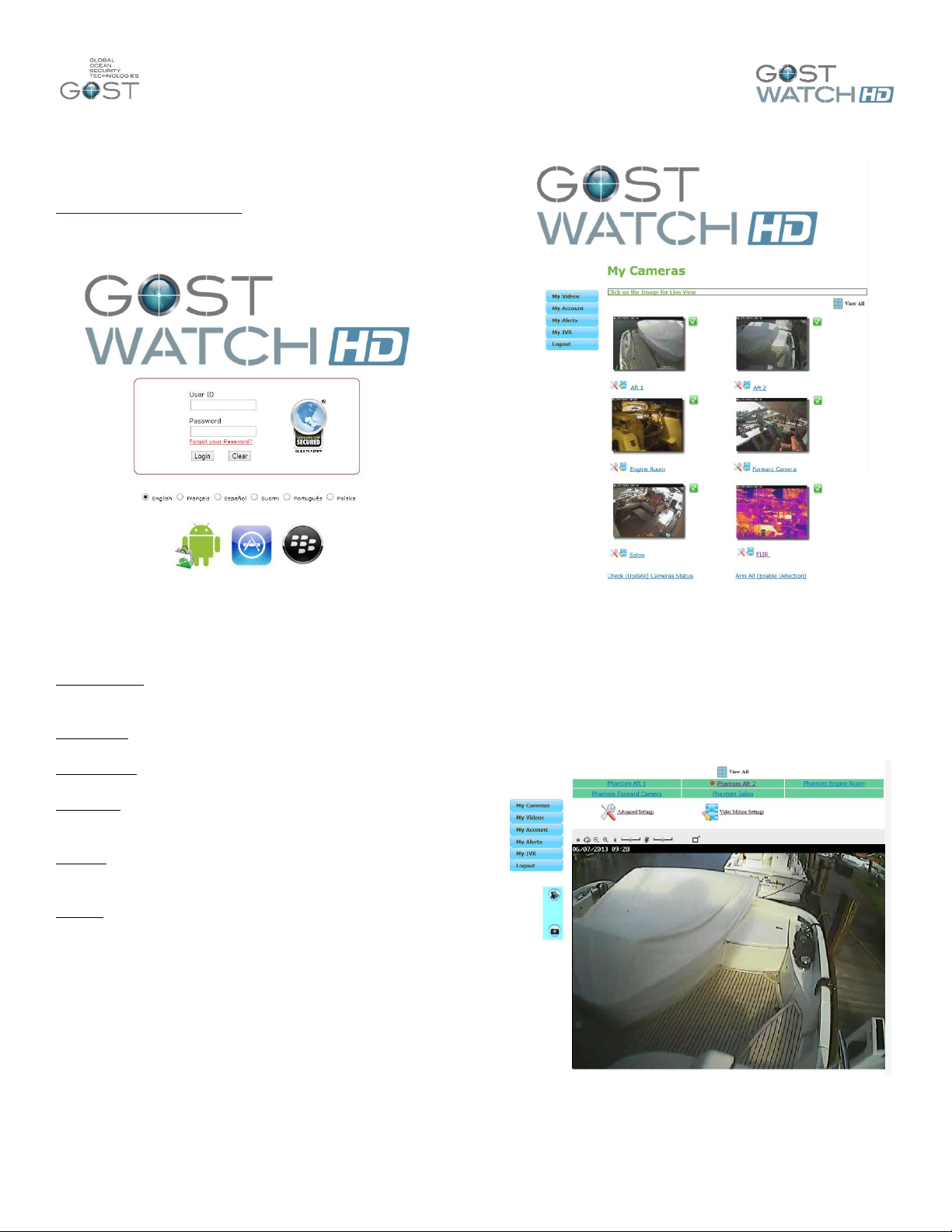
GOST Watch HD – User Guide
2
Using your GOST Watch HD System
1.) With your system activated and the Marine
Electronics Dealer’s installation complete, go to
www.gostglobal.com/home and click the “GOST Watch
HD Login”. Enter your User ID and temporary password
of “1 2 3 4” (Figure 3)
Figure 3
2.) Once logged in, you will be met with the home
screen with still shots of the cameras. The tabs to the
left are how you navigate the website. See the
description below each tab below and Figure 4 to right.
My Cameras – View live video off boat and configure
motion detection areas for events.
My Videos – View stored videos of events.
My Account – Edit or Add User information.
My Alerts – Set E-mail event alert recipients and
determine verbiage and file format to be sent.
My IVR - View saved footage and configures specific
cameras for IVR Recording (if installed).
Logout – Sign off GOST Watch HD system.
My Cameras
This is the landing page of the login. You will initially see
recent still shots from each camera on the vessel as
seen in Figure 4 and 5 to the right. You may be
prompted by your browser initially to download a
software plug in, Save and install the software plugin as
directed.
Once this is complete, you can:
- Click on the desired camera image for video
- Click “View All” to stream all cameras at once
Figure 4
If you click a single image, you will have the ability to
change “Advanced Settings” and also to configure
“Video Motion Settings” as described on the next page
(Figure 5 below). The average client should have no
reason to change any of the advanced settings (if
desired, see the GOST Watch HD Installation and Setup
Guide).
Figure 5
