Gossen Metrawatt SSP 500 Series, SSP 1000 Series, SSP 2000 Series, SSP 3000 Operating Instructions
Page 1
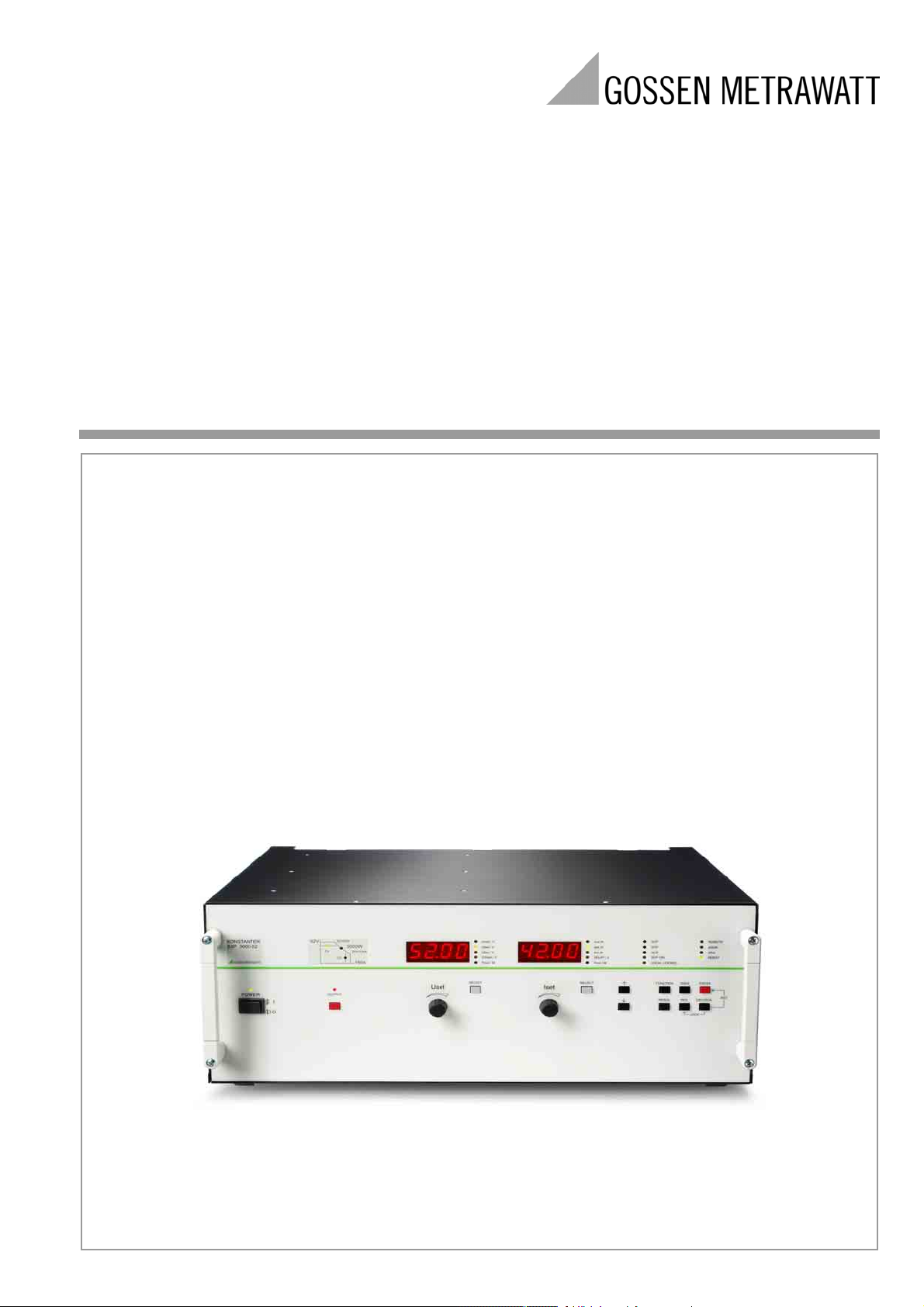
Operating Instructions
3-349-262-03
5/1.10
Series 64 N
Series 62 N
SSP KONSTANTER 62 N and 64 N
Series SSP 500, SSP 1000, SSP 2000 and SSP 3000
Programmable Power Supplies
Page 2
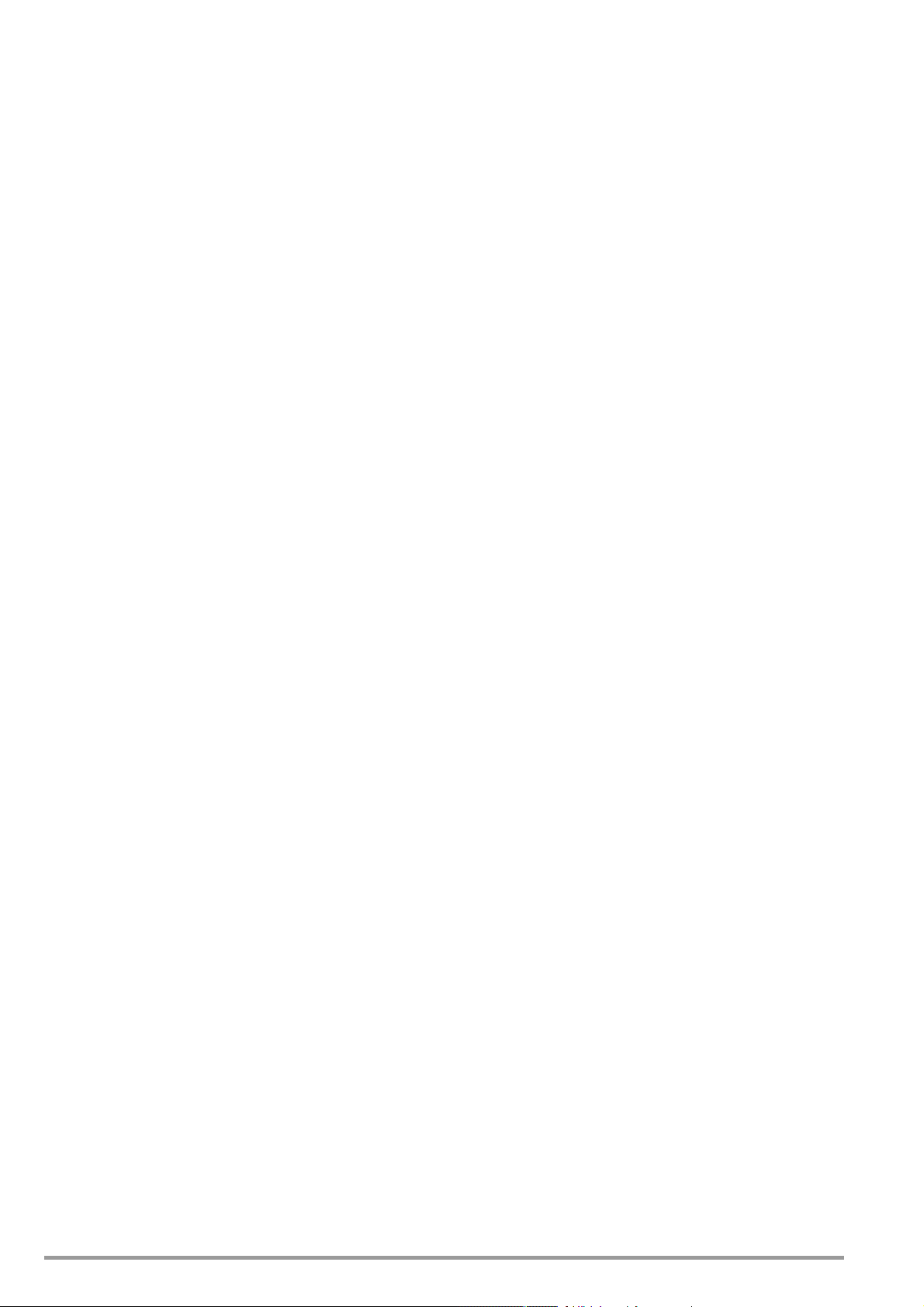
2 GMC-I Messtechnik GmbH
Page 3
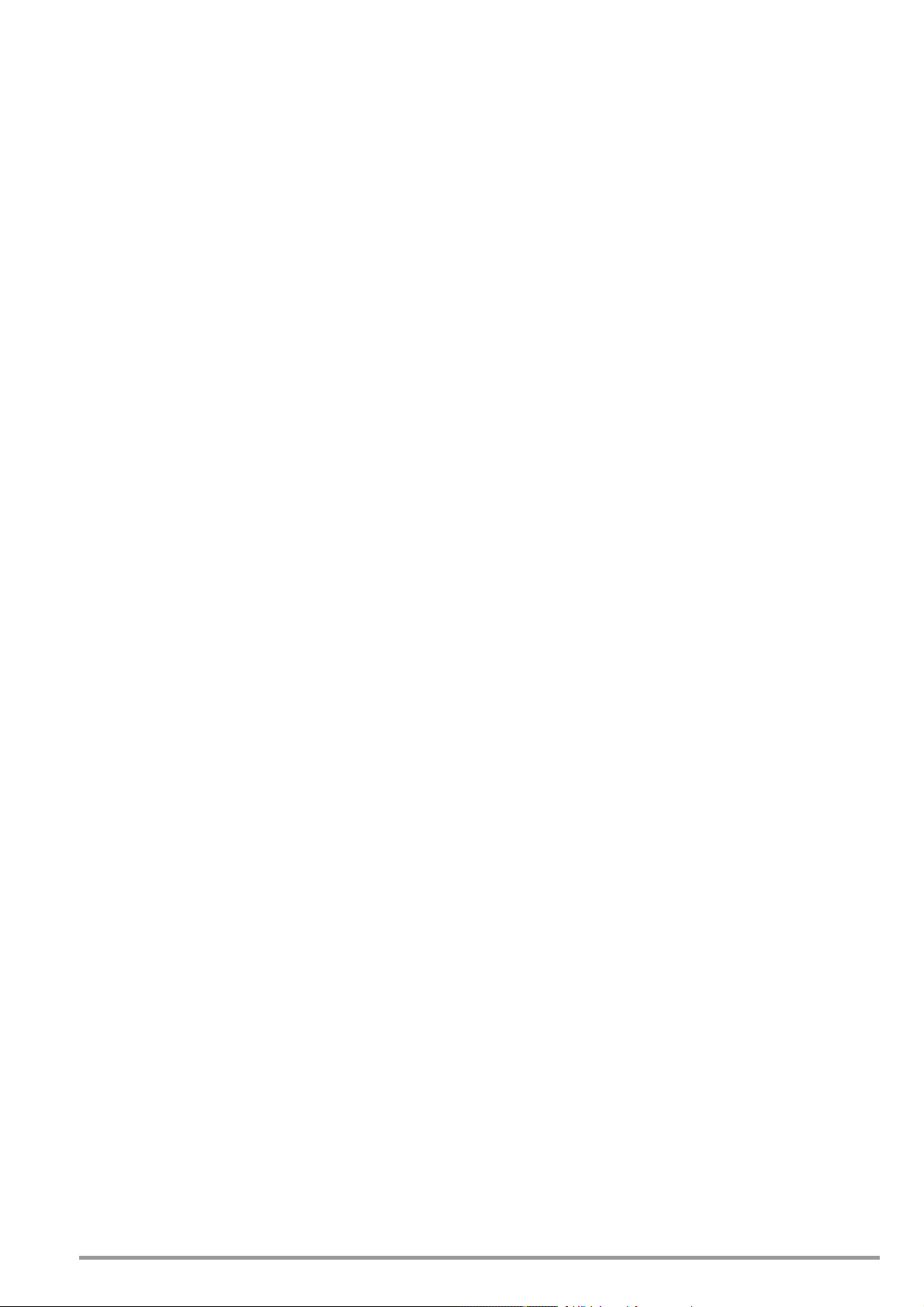
Contents Page
Contents Page
I Initial Inspection . . . . . . . . . . . . . . . . . . . . . . . . . . . . . . .4
II Warnings and Safety Precautions . . . . . . . . . . . . . . . . . .4
1 Technical Description . . . . . . . . . . . . . . . . . . . . . . . . . . .5
1.1 Features and Range of Applications . . . . . . . . . . . . . . . . . .5
1.2 Functions . . . . . . . . . . . . . . . . . . . . . . . . . . . . . . . . . . . . .5
1.3 Options and Accessories . . . . . . . . . . . . . . . . . . . . . . . . . .5
1.4 Functional Principle . . . . . . . . . . . . . . . . . . . . . . . . . . . . . .6
1.5 Technical Data . . . . . . . . . . . . . . . . . . . . . . . . . . . . . . . . . .8
1.5.1 General Data . . . . . . . . . . . . . . . . . . . . . . . . . . . . . . . . . .8
1.5.2 Mechanical Data . . . . . . . . . . . . . . . . . . . . . . . . . . . . . . .9
1.5.3 Electrical Data . . . . . . . . . . . . . . . . . . . . . . . . . . . . . . . .12
2 Initial Start-Up . . . . . . . . . . . . . . . . . . . . . . . . . . . . . . . . 14
2.1 Preparing for Operation . . . . . . . . . . . . . . . . . . . . . . . . . .14
2.1.1 Installing the Optional IEEE 488
– RS 232C Interface Module . . . . . . . . . . . . . . . . . . . . .14
2.1.2 Installation to 19'' Device Racks . . . . . . . . . . . . . . . . . . .14
2.1.3 Connection to the Mains . . . . . . . . . . . . . . . . . . . . . . . .14
2.1.4 Connecting Power Consumers . . . . . . . . . . . . . . . . . . . .14
2.1.5 Connection to Computer Interfaces . . . . . . . . . . . . . . . . .14
2.2 Switching the Instrument On . . . . . . . . . . . . . . . . . . . . . . .15
3 Controls, Display Elements and Terminals . . . . . . . . . .16
4 Manual Operation and Device Functions . . . . . . . . . . . .21
4.1 Menu Structure . . . . . . . . . . . . . . . . . . . . . . . . . . . . . . . .21
Setting Output Voltage Uset and Output Current Iset . . . . . . . . . . . . . . 21
4.2
4.2.1 Direct Selection (rotary knobs and arrow keys) . . . . . . . .21
4.2.2 Pre-selected Setting (ENTER, arrow keys) . . . . . . . . . . . .22
Switching the Power Output On and Off . . . . . . . . . . . . . . . . . . .23
4.3
4.4
Limiting the Allowable Working Range: Ulim, Ilim . . . . . . . . . . . . .23
4.5 Description of OVP and OCP Protection Functions . . . . . . .24
4.6 Display of Momentary Output Values Uout, Iout and Pout . .24
4.7 Operating Menu via the FUNCTION Key . . . . . . . . . . . . . . .25
4.7.1 SET – “Setup” Function Group . . . . . . . . . . . . . . . . . . . .26
4.7.2 AnIF – “Analog Interface” Function Group . . . . . . . . . . . .29
4.7.3 SEq – The “Sequence” Function Group . . . . . . . . . . . . . .30
4.7.4 buS – The “Interface” Function Group . . . . . . . . . . . . . . .38
4.8 Settings with the <SELECT> Key . . . . . . . . . . . . . . . . . . .40
4.8.1 In the Basic Function . . . . . . . . . . . . . . . . . . . . . . . . . . .40
4.8.2
4.8.3
4.9 Setting Resolution with the <RESOL> Key . . . . . . . . . . . . .41
4.10 Storing Data with the <SAVE> Key . . . . . . . . . . . . . . . . . .41
4.10.1 Saving Basic Device Settings . . . . . . . . . . . . . . . . . . . . .41
4.10.2 Saving Data to a Memory Location . . . . . . . . . . . . . . . . .41
4.10.3
4.10.4 Inserting a Memory Location . . . . . . . . . . . . . . . . . . . . .43
4.10.5 Deleting a Memory Location . . . . . . . . . . . . . . . . . . . . .44
4.10.6 Deleting the Contents of a Memory Location . . . . . . . . .45
4.11 Memory Recall with the <RCL> Key . . . . . . . . . . . . . . . . .45
4.11.1 Recall from SETUP Memory . . . . . . . . . . . . . . . . . . . . . .45
4.11.2 Recall from SEQUENCE Memory . . . . . . . . . . . . . . . . . . . 45
4.12 Disabling Front Panel Controls . . . . . . . . . . . . . . . . . . . . .46
4.13 The <ENTER> Key . . . . . . . . . . . . . . . . . . . . . . . . . . . . . . 46
4.14 The <CE/LOCAL> Key . . . . . . . . . . . . . . . . . . . . . . . . . . .46
Automatic Sequence Run and Step-by-Step Sequence Control . . . . . 40
Displaying Stored Data Upon Execution of <RCL> . . . . . . . . . . .40
Clearing the Contents of a Defined Memory Range . . . . . . . . . .42
4.15 INCR <> and DECR <> Keys . . . . . . . . . . . . . . . . . . .47
4.16 Device RESET . . . . . . . . . . . . . . . . . . . . . . . . . . . . . . . . .47
Selecting Remote and Local Control Modes . . . . . . . . . . . . . . . . . 47
4.17
5 Analog Interface . . . . . . . . . . . . . . . . . . . . . . . . . . . . . .48
5.1 Pin Assignments . . . . . . . . . . . . . . . . . . . . . . . . . . . . . . .48
5.2 Auto-sensing mode . . . . . . . . . . . . . . . . . . . . . . . . . . . . .49
5.3 Regulating Output Voltage . . . . . . . . . . . . . . . . . . . . . . . .50
5.4 Regulating Output Current . . . . . . . . . . . . . . . . . . . . . . . .50
5.5 Voltage Monitoring Output . . . . . . . . . . . . . . . . . . . . . . . .51
5.6 Current Monitoring Output . . . . . . . . . . . . . . . . . . . . . . . .51
5.7 Trigger Input . . . . . . . . . . . . . . . . . . . . . . . . . . . . . . . . . .52
5.8 Parallel Connection . . . . . . . . . . . . . . . . . . . . . . . . . . . . .53
5.8.1 Direct Parallel Connection . . . . . . . . . . . . . . . . . . . . . . .53
5.8.2 Master-Slave Parallel Connection . . . . . . . . . . . . . . . . . .54
5.9 Series Connection . . . . . . . . . . . . . . . . . . . . . . . . . . . . . .55
5.9.1 Direct Series Connection . . . . . . . . . . . . . . . . . . . . . . . .55
5.9.2 Master-Slave Series Connection . . . . . . . . . . . . . . . . . . .56
5.10 Varying the Internal Output Resistance Value . . . . . . . . . .57
6 Operating Commands . . . . . . . . . . . . . . . . . . . . . . . . . .58
6.1 Syntax . . . . . . . . . . . . . . . . . . . . . . . . . . . . . . . . . . . . . .58
6.2 IEEE 488 Functions . . . . . . . . . . . . . . . . . . . . . . . . . . .59
6.3 Overview . . . . . . . . . . . . . . . . . . . . . . . . . . . . . . . . . . . .59
6.4 Description . . . . . . . . . . . . . . . . . . . . . . . . . . . . . . . . . . .60
6.5 Status and Events Management . . . . . . . . . . . . . . . . . . . .77
7 Adjusting the SSP KONSTANTER . . . . . . . . . . . . . . . . . .79
8 Appendix . . . . . . . . . . . . . . . . . . . . . . . . . . . . . . . . . . . .83
8.1 Adjustable Functions and Parameters . . . . . . . . . . . . . . . .83
8.2 Queriable Functions and Parameters . . . . . . . . . . . . . .85
8.3 Query Command for Status and Events Management . .87
8.4 Overview of Menu Functions . . . . . . . . . . . . . . . . . . . .88
8.5 Memory Structure . . . . . . . . . . . . . . . . . . . . . . . . . . . .89
8.6 System Messages . . . . . . . . . . . . . . . . . . . . . . . . . . . . . .90
8.7 Index . . . . . . . . . . . . . . . . . . . . . . . . . . . . . . . . . . . . . . . .91
9 Order Information . . . . . . . . . . . . . . . . . . . . . . . . . . . . .92
10 Repair and Replacement Parts Service,
DKD Calibration Lab and
Rental Instrument Service . . . . . . . . . . . . . . . . . . . . . . .92
11 Product Support . . . . . . . . . . . . . . . . . . . . . . . . . . . . . . .92
GMC-I Messtechnik GmbH 3
Page 4
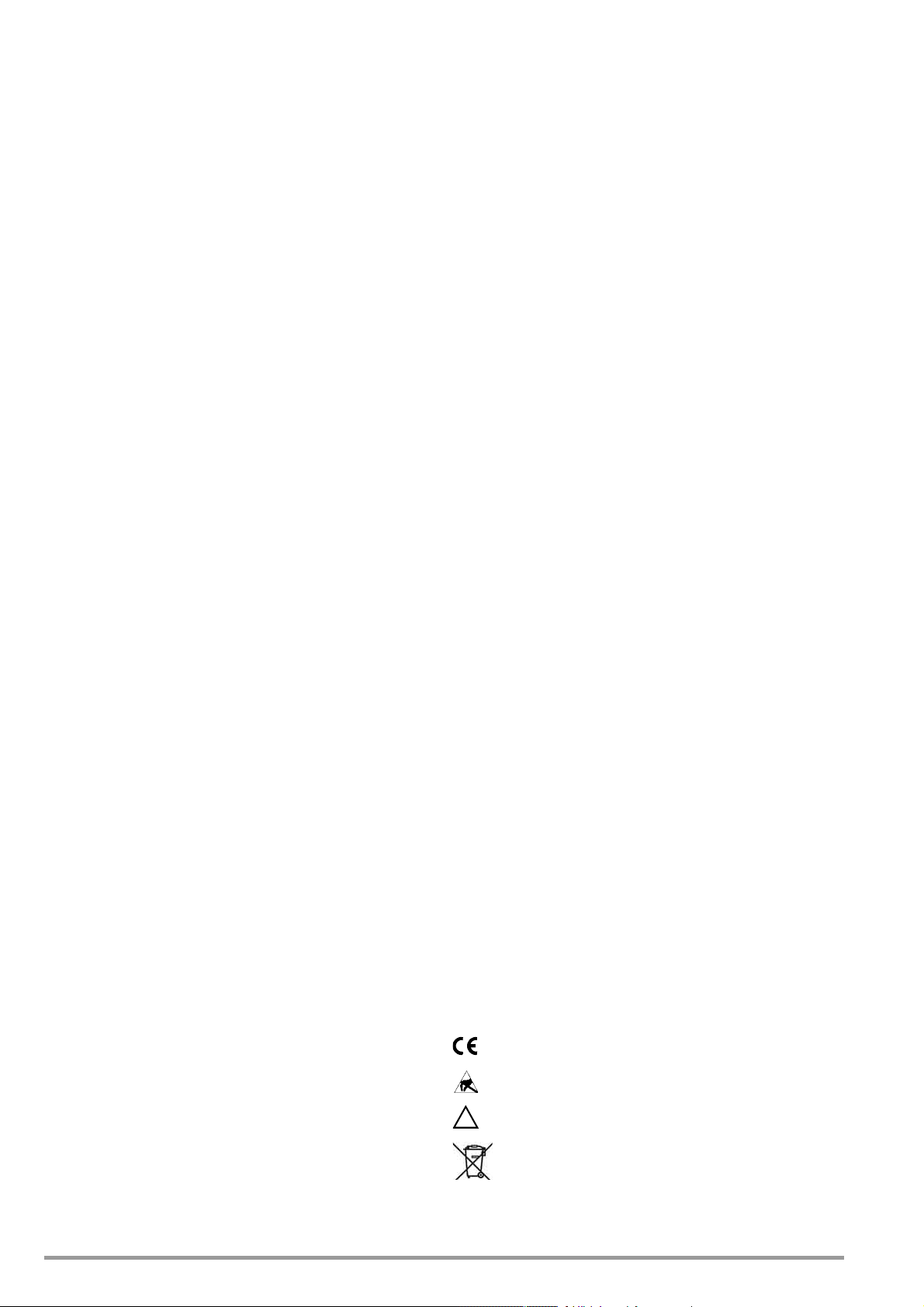
I Initial Inspection
!
Important Warnings
Immediately after receipt, unpack the KONSTANTER and all
included accessories, and inspect for damage and
completeness.
Unpacking
• Other than the usual care exercised in handling electronic
equipment, no additional precautions are required when
unpacking the instrument.
• The KONSTANTER is delivered in recyclable packaging,
which provides for adequate protection during transport as
substantiated by testing. If the instrument is repacked at a
later point in time, the same packaging, or its equivalent, must
be used.
Visual Inspection
• Compare the order number or type designation included on
the packaging and/or the serial plate with the particulars
shown in the shipping documents.
• Make sure that all accessory components have been included
( Kap. 1.3, “Options and Accessories”).
• Inspect the packaging, as well as mechanical instrument and
accessory components for possible transport damage.
Complaints
If damage is discovered, immediately file a claim with the freight
forwarder (save the packaging!). If other defects are detected, or
in the event that service is required, inform your local
representative, or contact us directly at the address included in
the last page of this handbook.
II Warnings and Safety Precautions
The KONSTANTER has been manufactured and tested in
accordance with the electrical safety regulations listed in the
technical data as a safety class I device, and has been shipped
from the factory in flawless technical safety condition. In order to
maintain this condition and to assure safe operation, users must
observe all notes and warnings included in these operating
instructions. These are identified with the following headings:
Caution!
A note concerning operation, practical advice or other information which
must be adhered to in order to prevent damage to the KONSTANTER, and
to assure correct operation.
WARNING!
An operating procedure, practical advice or other information which must
be adhered in order to assure safe operation of the KONSTANTER, and to
prevent personal injury.
The most important warnings are summarized below. Reference is made
to these warnings at appropriate points within the operating instructions.
WARNING I – Protective Grounding
The KONSTANTER may only be placed into operation after the
protective conductor has been connected. Interruption of the
protective conductor, either inside or outside of the
KONSTANTER, or disconnection of the protective conductor
terminal may transform the KONSTANTER
potential danger. Intentional interruption is prohibited.
62N: The device is connected to the mains by means of a 3
conductor cable with mains plug. The plug may only be inserted
into a suitable outlet with earthing contact. This safety precaution
must not be defeated though the use of an extension cable
without protective conductor.
64N: These devices are permanently connected to the mains with
a 5-pole terminal block for 3-phase current (5 conductor).
WARNING II – Impaired Safety
If it can be assumed that safe operation is no longer possible, the
KONSTANTER
against inadvertent use. It must be assumed that safe operation is
no longer possible:
•If the KONSTANTER
•If the KONSTANTER
• After lengthy periods of storage under conditions which
deviate from specified storage conditions
• After extraordinary stressing due to transport
WARNING III – Opening Housing Panels
Voltage conducting parts may be exposed when housing panels
are opened, as long as the KONSTANTER
power.
Any contact with these exposed conductive parts is life
endangering.
For this reason, housing panels may only be opened and/or
removed by trained personnel who are familiar with the dangers
involved.
WARNING IV – Repair by Trained Personnel
Voltage conducting parts may be exposed when housing panels
are opened, as long as the KONSTANTER
power.
Maintenance and repair work, as well as internal balancing, may
only be performed by trained personnel who are familiar with the
dangers involved.
The KONSTANTER
sources before work of this type is performed, in as far as this is
possible. A 5 minute waiting period must be observed after
disconnection in order to allow internal capacitors to discharge to
safe voltage levels.
WARNING V – Fuse Replacement
Only specified fuse types with the specified nominal current rating
may be used to replace blown fuses (see Technical Data and
specifications on the serial plate).
Tampering with fuses or fuse holders is prohibited (“repairing”
fuses, short-circuiting fuse holders etc.).
must be removed from service and secured
demonstrates visible damage
no longer functions
must be disconnected from all external power
into a source of
is connected to supply
is connected to supply
Significance of Symbols
Indicates EC conformity
Observe EGB directives
Warning concerning a source of danger
(attention: observe documentation!)
This device may not be disposed of with the trash. Further
information regarding the WEEE mark can be accessed
on the Internet at www.gossenmetrawatt.com by entering
the search term ’WEEE’.
4 GMC-I Messtechnik GmbH
Page 5
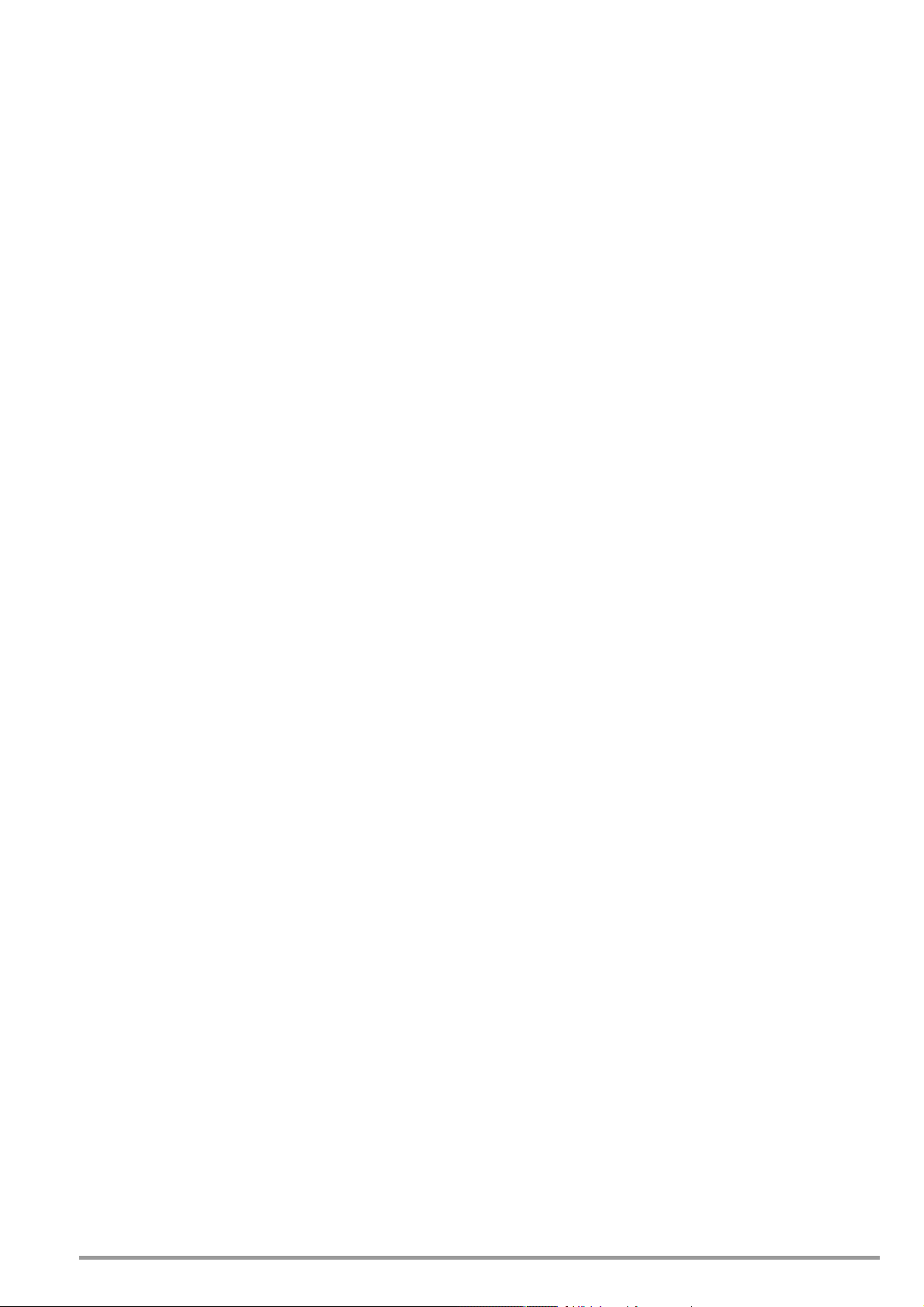
1 Technical Description
1.1 Features and Range of Applications
SSP KONSTANTERs (single-output system power supplies) are
manual and remote controllable DC power supplies for laboratory
and system use. Despite high output power, the power supplies
are small and lightweight.
The floating output features “safety electrical separation” from the
mains input as well as optional computer interfaces, and is
classified as a safety extra-low voltage circuit (SELV) in
accordance with VDE/IEC. Wide ranging nominal power values
are available from the voltage and current controlled output.
The devices are generally equipped with a control panel and
display, as well as an analog interface.
An additional interface can be plugged into the device for
integration into computer controlled systems. Two interface
variants are available to this end, as described in chapter 1.3.
Manual adjustment of voltage and current is accomplished by
means of two rotary knobs with selectable adjusting sensitivity.
Numerous additional functions can be activated with various keys
(see table below).
Two 4-place digital LED displays read out measured values and
settings. LEDs indicate the current operating mode, selected
display parameters and the status of device and interface
functions.
The analog interface can be used to set output voltage and
current with the help of external control voltages, and also serves
to link several devices for master-slave operation. Deactivation of
the output, control panel disabling and individual or sequential
retrieval of saved settings can be controlled via the floating
optocoupler input.
1.2 Functions
Adjustable functions:
– Voltage and current setpoint values
– Voltage and current limit values (soft-limits)
– Activate / deactivate the output
– Overvoltage protection trigger value
– Overcurrent response (limiting with or without shutdown)
– Delay time for overcurrent protection
– Starting performance (power-on status)
– Reset device settings
– Save device settings
– Recall device settings individually or sequentially
– Control panel disabling
– Function selection for trigger input
– Round off measured value for display
– Service request masks (SRQ masks)
– Activate/deactivate digital displays
– Self-triggering when mains power is switched on
Retrievable information:
– Momentary measured voltage and current values
– Minimum and maximum measured voltage and current values
– Momentary output power
– Current device settings (individual or complete)
– Current device status (control mode, overtemperature, busy)
– Occurred events (mains or phase failure, overtemperature,
overvoltage, overload, programming error)
–Device ID
1
Additional Functions
– Sensor terminals protected against polarity reversal and
automatic switching to auto-sensing
– Overtemperature protection
– Output protected against reverse polarity
1
1
1
1
– Backup battery for device settings memory
– Recognition of mains or phase failure
– Inrush current limiting
1)
Via computer interfaces only
1.3 Options and Accessories
Devices can be equipped with a plug-in interface module (2
variants) for integration of SSP KONSTANTERs into computer
controlled systems.
Variant 1 includes one digital computer interface:
– One V.24 / RS 232C bit-serial interface
This interface is provided in minimized format only
(conductors: RxD, TxD, GND).
Variant 2 includes two digital computer interfaces:
– One IEC 625 bit-parallel, byte-serial interface
This interface fulfills all requirements of the IEEE 488 standard
and is commonly designated as a GPIB (general purpose
interface bus) or an HP-IB (Hewlett Packard interface bus).
– One V.24 / RS 232C bit-serial interface
This interface is provided in minimized format only
(conductors: RxD, TxD, GND).
Programming of all device functions, as well as querying of
measured and configured parameters is possible via both
interfaces. The IEC bus interface provides several additional,
specific interface functions.
The interface option is supplied as a separate plug-in module and
can be easily plugged into the device at the rear.
Included accessories:
– 1 set operating instructions
– 1 mounting kit for rack installation
– 1 mains power cable with earthing contact plug
(for 62 N only)
Additionally available accessories:
– RS 232 bus cable
– IEEE – IEEE bus cable
– Device driver for LabView software
– Device driver for LabWindows / CVI software
– Device driver for HPVEE / VXI PnP software
1
GMC-I Messtechnik GmbH 5
Page 6
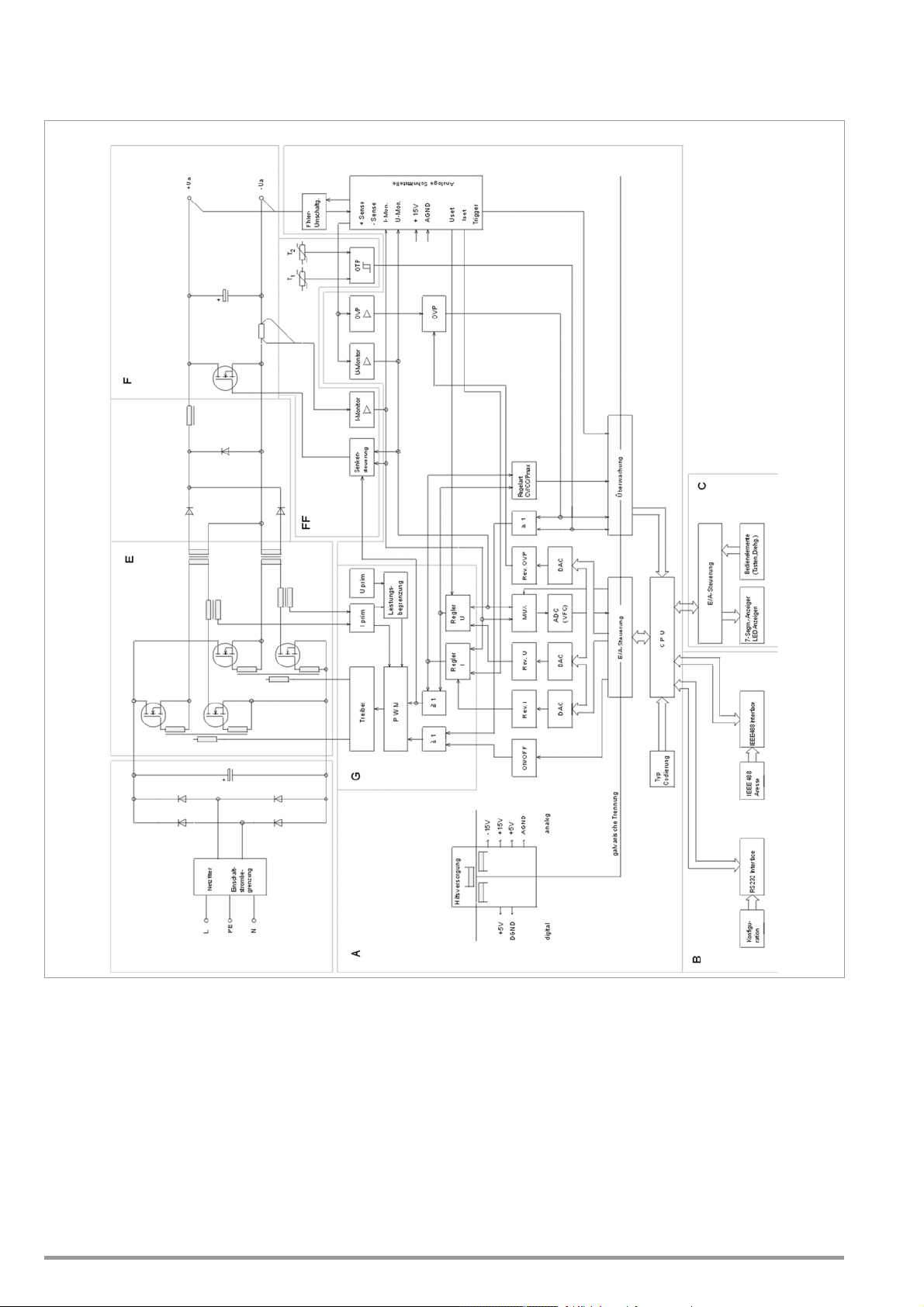
1.4 Functional Principle
62 N: D
64 N: I+K+M
Figure 1.4 shows a schematic diagram of the SSPKONSTANTER. The delineations indicate distribution of the circuit
to the individual printed circuit boards, as well as subdivision of
the mains power circuit, the control and interface circuit, and the
output circuit.
Figure 1.4 Schematic Diagram of the SSP KONSTANTER
Printed Circuit Board Functions Overview
PCB A: Central processing unit
PCB B: IEEE 488 – RS 232C interface (optional)
PCB C: Control panel and display
PCB D:
Mains input circuit, 0.5 / 1 KW (filter, rectification, screening)
PCB E: Chopper and power transformer
PCB F: Power output circuit (rectification, filtering, sink)
PCB G: Regulator
PCB H: HF output filter
PCB I:
PCB K:
Mains input circuit, 2 / 3 KW (filter, rectifier, screening)
Mains input circuit, 3 KW (filter, rectification, screening)
PCB M: Line filter choke
6 GMC-I Messtechnik GmbH
Page 7
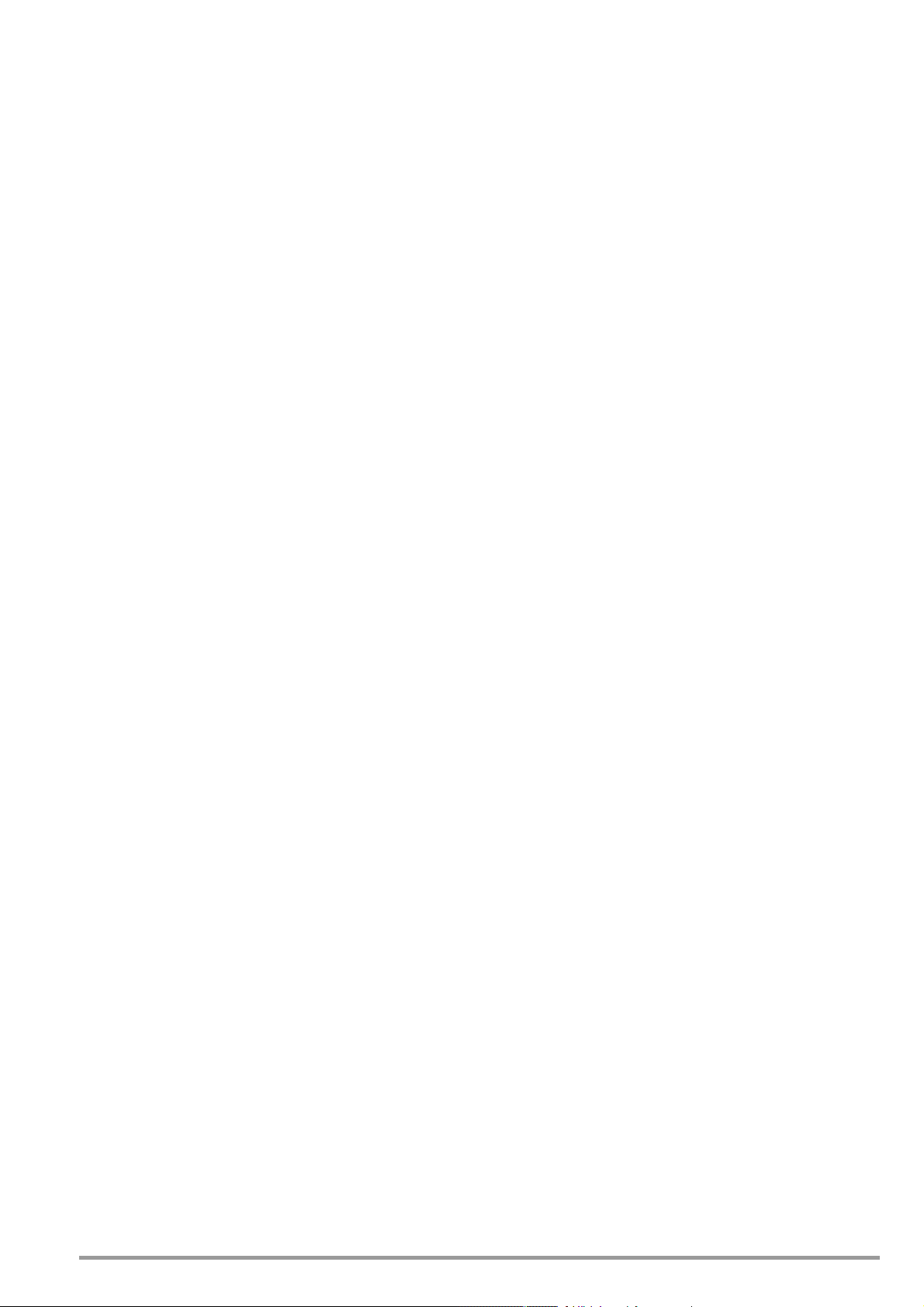
Power Supply
Required DC supply power is generated for each respective
circuit from mains power which has been fed to the power pack
via an interference suppression filter, a wire fuse, the mains switch
and inrush current limiting. Series 64 N SSP KONSTANTERs are
supplied with power from a 3-phase mains system (relative to the
neutral conductor).
Central Processing Unit (CPU)
Overall control of the SSP-KONSTANTER is accomplished by
means of the CPU on PCB A. It uses an 80C32 8-bit
microcontroller with 64 kilobytes of program memory and 32
kilobytes of battery-backed CMOS RAM.
An 11 MHz pulse generator establishes the clock frequency for
the processor, and creates a time reference for the measuring
function and the serial interface.
A watchdog circuit monitors processor activity and disables
access to battery-backed RAM in the event of supply power
failure.
Operation
The SSP-KONSTANTER can be operated with the controls at the
front panel, or by means of the optional IEEE 488 and RS 232C
plug-in interface module.
Displays and Control Panel
The two 4-place, 7-segment displays and the keys at the front
panel are managed by a controller module in multiplex mode. The
individual LEDs are driven statically via a register, and the rotary
pulse encoders control increment-decrement counters relative to
direction of rotation. Each time an adjusting element is activated,
an interrupt occurs at the CPU which then causes an appropriate
response.
Interface Option
If the SSP-KONSTANTER is equipped with a plug-in interface
module, the device can also be controlled either via the IEEE 488
bus or the RS 232C serial interface.
Remote Control
Device messages received by the interface are forwarded to the
CPU where they are first saved to RAM. After receiving an end-ofmessage character, data are checked for correct syntax,
plausibility and limit values. Valid commands are subsequently
executed.
Setup Procedure
Setup data are processed and forwarded to the respective
function unit via I/O control and an optocoupler assuring electrical
isolation. Each setting value for output voltage, output current or
overvoltage protection triggering is converted to a proportional
control voltage by a 12 bit DAC, and is fed to the respective
controller or comparator as a setpoint or a reference quantity.
Actual output voltage is ascertained by a voltage monitor, whose
automatic sensor switching inputs are connected either to the
output terminals or the sensor terminals.
Actual output current is acquired as a voltage drop at a shunt
located in the negative output conductor, and is amplified by the
current monitor to a scaled signal.
In order to achieve rapid downward adjustment of output voltage
even with minimal output load, the device is equipped with a
limited sink function (limited to approximately 25 W per 1000 W
output power) for discharging the output capacitor. This function
is activated as long as output voltage exceeds the current
setpoint value (also in the event of energy recovery from a parallel
connected voltage source).
The source and sink function is enabled when the output On / Off
controls are set to ON, and the source function is disabled when
controls are set to Off and the sink setpoint is set to Unominal
after approximately 300 ms (high impedance for Uout <
Unominal).
Measuring Procedure
Monitor amplifier output signals, which are proportional to actual
output voltage and current, are fed to an analog multiplexer (MUX)
which switches one of the two signals to the input of the analogdigital converter (ADC) depending upon the desired measured
quantity. The ADC functions in accor
with the synchronous
dance
voltage-frequency conversion principle, and makes a squarewave signal available at its output whose frequency is
proportional to the measured quantity fed to the input. An
optocoupler is used to assure electrically isolated signal
transmission to a binary counter whose 40 ms gating time is
derived from the quartz controlled pulse frequency of the CPU by
means of an additional counter. After gating time has elapsed, the
CPU acquires the counter value and calculates a measured value
which is saved to RAM as a decimal number. Depending upon
the circumstances, the measured value display is refreshed, an
extreme value comparison is performed for the Min-Max function
or the measured value is made available at the computer
interface’s data output buffer.
Monitoring Functions
– Control Mode Recognition and Overload
An electrically isolated digital signal is derived from the output
signals of the voltage and current regulators, which indicates
the currently active control mode (constant voltage or
constant current mode), as long as overload protection is not
active. “Overload” indicates that power limiting has been
triggered as a result of selected parameter settings and
prevailing load. These operating conditions are evaluated by
the CPU (e.g. for OCP function), are indicated with LEDs and
are used to generate status and event registers for computer
control.
– Overvoltage Monitoring
If the voltage monitor is bypassed, device output voltage is
additionally compared to an adjustable limit value within a
range of 3 V to 120% nominal voltage by a comparator, and
the output is deactivated if the limit value is exceeded and an
OVP message is generated (LED display, status and events
register).
– Temperature Monitoring
Temperature is converted to a proportional electrical signal by
PTC resistors at representative points (conductor bar, diode
stack, choke and additional switching transistors (for series 62
N, 500 W)) and are fed to a two-step threshold trigger. The
lower threshold value corresponds to a temperature of
approximately 75° C, and the upper threshold value is
approximately 85° C. As soon as the lower threshold is
exceeded at any of the temperature sensors, the fan(s) is/are
switched to high speed by the fan controller. The device can
be operated at any output load up to the maximum specified
operating temperature after this ventilation has been
activated. If ventilation is impeded, or at excessive ambient
temperatures, temperature at the sensor may reach the upper
threshold. If this is the case, an overtemperature message is
entered to the status and events register. After 5 seconds, the
OTP LED is activated and the output is shut down by the
CPU. After sufficient cooling has occurred, the status
message is cleared and a ready for operation message is
entered to the event register. If the POWER-ON function is set
to “Recall”, the output is reactivated automatically. If the
POWER-ON function is set to “Standby” or “Reset”, the
output remains deactivated and can only be reactivated by
pressing the OUTPUT key, or by means of a command from
the control computer. After actual temperature has fallen to
below the lower threshold value, fan speed is reduced
automatically.
GMC-I Messtechnik GmbH 7
Page 8
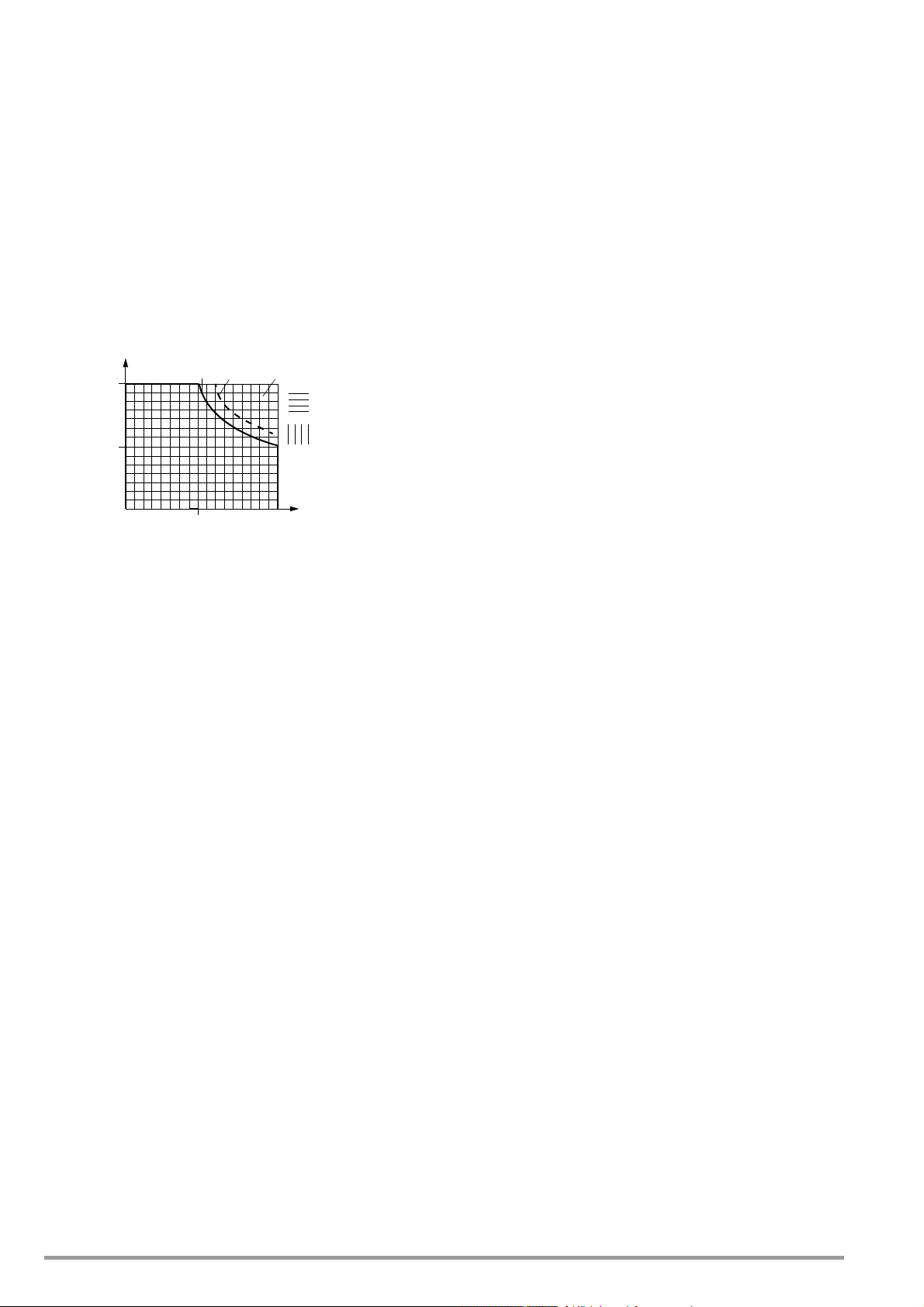
1.5 Technical Data
U / V
U
nominal
0,5
P
nominal
P
typ
P
dyn
(< 5 ms)
0.5 I
nominal
I
nom
0
I / A
Voltage
Setting Range
Current
Setting Range
P
typ
1.3 x P
nominal
U
nominal
1.5.1 General Data
Output
Regulator type Primary switched-mode regulator
Operating modes Adjustable constant voltage / constant
current source with automatic sharp
transition
Output insulation Floating output with “safe electrical
separation” from the mains input and
computer interfaces
Max. allowable potential, output to ground:
120 V
Capacitance, output to ground (housing)
Series 62 N: 500 W / 1000 W: typ. 90 nF
Series 64 N: 2000 W / 3000 W: typ. 180 nF
Output operating range
Power Supply
Line voltage 62 N: 230 V ~ +10 / –15%,
47 … 63 Hz
64 N: 3 x 400 / 230 V ~ +10 / -15%,
47 … 63 Hz
Inrush Current Max. 50 A
S
Fuse 62 N: 1 ea. M 15 A / 250 V
(6.3 x 32 mm), UL
64 N: 3 ea. M 15 A / 250 V
(6.3 x 32 mm), UL
Electrical Safety
Safety class I
Overvoltage
category II for mains input
I for output and interfaces
Fouling factor 2
Earth leakage
current 62 N: <3 mA
64 N: <1 mA
eff
eff
Electrical Isolation Rated Voltage Test Voltage
Output – mains 280 V
eff
4 kV ~ (type test)
Output – bus /
ground 120 V
S
1.5 kV ~
Mains – bus /
ground 230 V
eff
2.2 kV –
Bus – ground No electrical isolation
Analog Interface
Functions – Auto-sensing mode
– Programmable trigger input
– Voltage control input (0 ... 5 V)
– Current control input (0 ... 5 V)
– Voltage monitor output (0 ... 10 V)
– Current monitor output (0 ... 10 V)
– Master-slave parallel operation
– Master-slave series operation
IEC 625 – IEEE 488 interface (common option with RS 232, variant 2)
Interface functions
(see chapter 6.2 for description of functions.)
SH1 – SOURCE HANDSHAKE
AH1 – ACCEPTOR HANDSHAKE
T6 – TALKER
L4 – LISTENER
TE0 No extended talker function
LE0 No extended listener function
SR1 – SER VICE REQUEST
RL1 – REMOTE / LOCAL
DC1 – DEVICE CLEAR
PP1 – PARALLEL POLL
DT1 – DEVICE TRIGGER
C0 – No controller function
E1 / 2 – Open collector driver
Codes / formats per IEEE 488.2
Max. setting rate approx. 40 settings per second
Max. sampling rate approx. 15 measurements per second
V.24 – RS 232C Interface (optional, variant 1 or 2)
Transmission mode half-duplex, asynchronous
Baud rate 110 ... 19,200 baud, adjustable
Codes / formats Per IEEE 488.2
Max. setting rate Approx. 2 settings per second
Max. sampling rate Approx. 2 measurements per second
IEC 61010-1: 1990 + A1: 1992
DINEN61010-1: 1993
VDE 0411-1: 1994
DIN VDE 0160: 1988 + A1: 1989 class W1
VDE 0805: 1990
EN 60950: 1992
Protection IP 00 at device terminals and
interface terminals
IP 20 at housing
Electromagnetic Compatibility
Product standard EN 61326-1: 1997 + A1: 1998
Interference
emission EN 55022: 1998 class A
Interference
immunity EN 61000-4-2: 1995, feature B
EN 61000-4-3: 1996 + A1: 1998, feature A
EN 61000-4-4: 1995, feature C
EN 61000-4-5: 1995, feature B
EN 61000-4-6: 1996, feature B
EN 61000-4-11: 1994, feature A
Ambient Conditions
Climatic category KYG per DIN 40 040
Temperature range Operation: 0 to 40° C
Storage: –20 to +70° C
Relative humidity Operation: 75%,
no condensation allowed
Storage: 65%
Cooling With integrated fan
(2-step temperature control)
Inlet vent: side panel
Outlet vent: rear panel
Operating noise Noise pressure level at a distance of 30 cm
with fan set to low / high
62 N: 64 N:
front 18 / 28 dBA 20 / 30 dBA
rear 23 / 35 dBA 26 / 38 dBA
left and right 20 / 30 dBA 26 / 36 dBA
8 GMC-I Messtechnik GmbH
Page 9
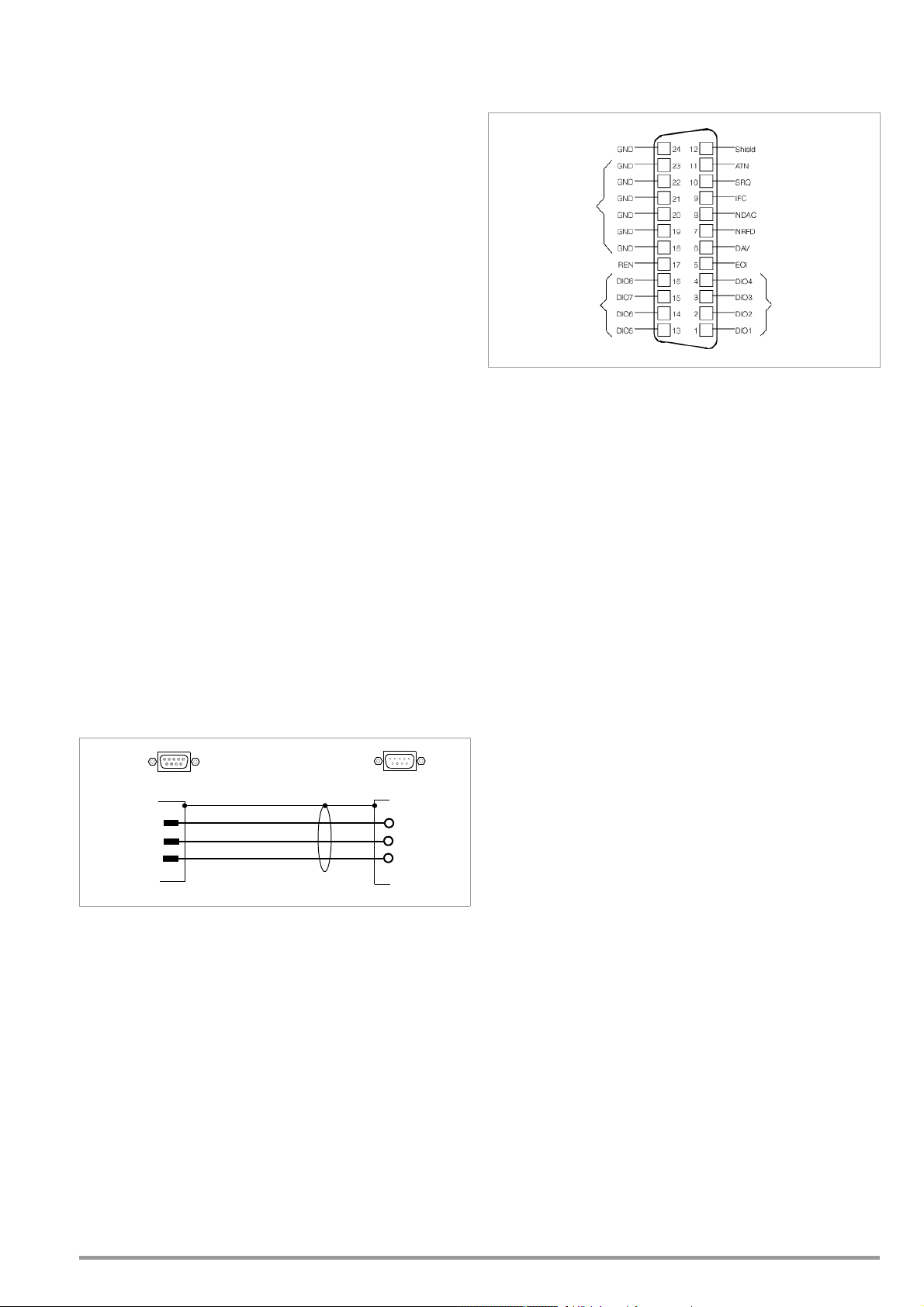
1.5.2 Mechanical Data
TxD_IN 2
3
5
RxD_IN
GND_IN
2 RxD
3 TxD
5 GND
SSP
9-pin subminiature9-pin subminiature
PC / Controller
socket connector plug connector
IN
RS 232
COM1/COM2
Twist with
opposing wires
Remote enable
Data bus
Shield connected
to ground
Attention
Service request
Interface clear
No data accepted
Data valid
End or identify
Data bus
Not ready for data
Module Type
Benchtop device, suitable for rack mounting
Dimensions
(W x H x D) See also dimensional drawings.
62 N: 19" x 2 std. height units x 500 mm
64 N: 19" x 4 std. height units x 500 mm
Weight 62 N: 500 W: approx. 12 kg
1000 W : approx. 13 kg
64 N: 2000 W: approx. 22 kg
3000 W : approx. 28 kg
RS 232C interface (optional) approx. 0.1 kg
IEEE 488 – RS 232C interface (optional)
approx. 0.14 kg
Terminals (rear panel)
Main input 62 N: 10 A IEC inlet plug with
earthing contact (L + N + PE)
64 N: 5-pole screw terminal block
for cable connection,
0.75 ... 2.5 mm2 (3 L + N + PE)
Output Bus bars with drill holes for M8 screws and 4
mm diameter drill holes
Analog interface 14-pin plug connector with screw clamps
IEC 625 – IEEE 488 Interface (option b)
24-pin IEEE 488 socket connector
IEC 625.1, IEEE 488.1
Connector Pin Assignments
Interface Options:
a) RS 232C
b) IEEE 488 / RS 232C
RS 232C interface (option a, b)
9-pin subminiature connector socket
DIN 41652
Connector Pin Assignments
Pin 2: TXD (transmit data)
Pin 3: RXD (receive data)
Pin 5: GND (ground)
Figure 1.5.2 Connector Cable for Serial Interface
GMC-I Messtechnik GmbH 9
Page 10
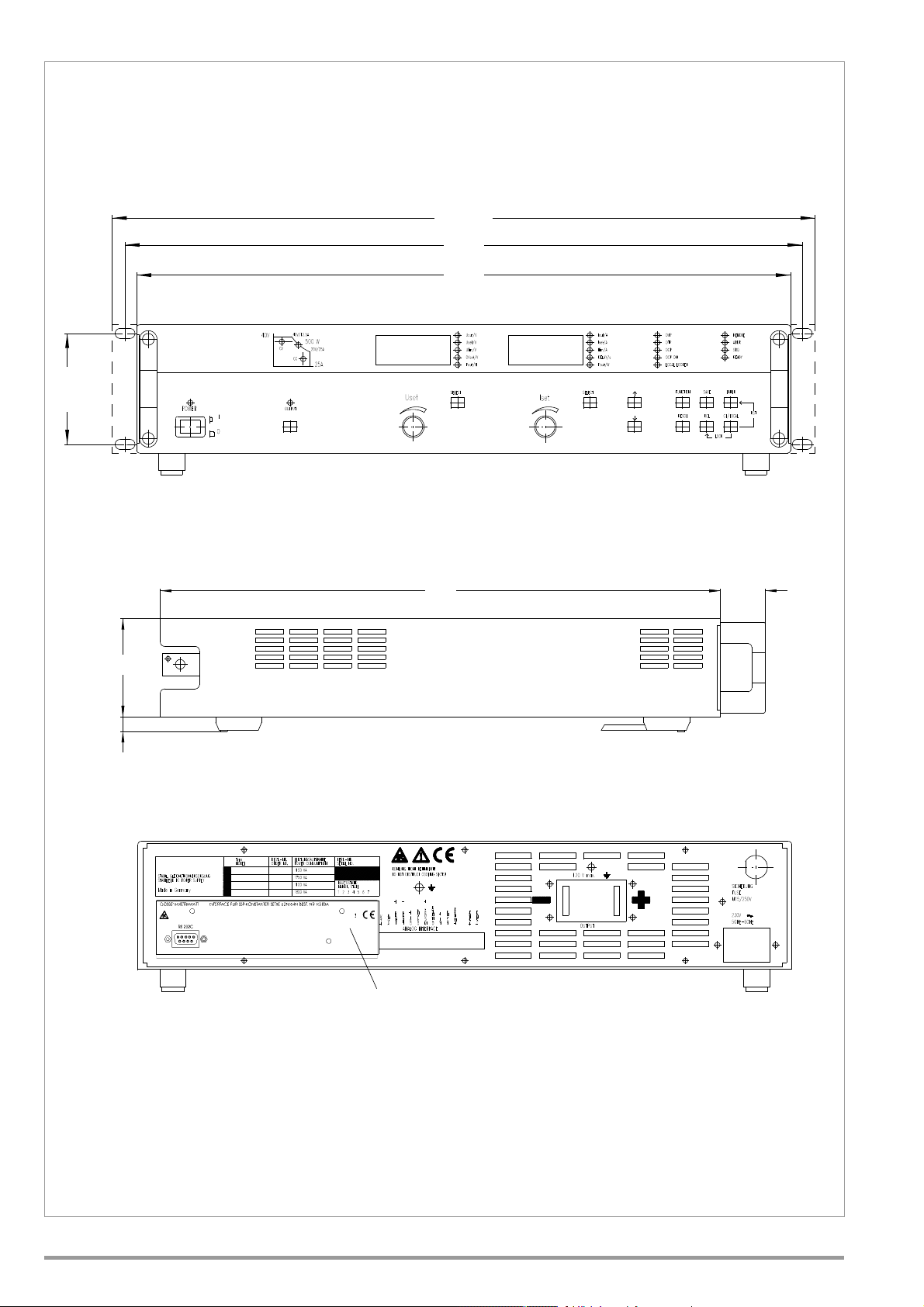
Dimensional Drawings Series 62 N
449
465
482.6
500
40
88
13
76.2
Slot for optional IEEE-488 – RS 232C or RS 232C interface,
IEEE-488 – RS 232C interface is shown here (part no. K382A).
All dimensions in mm
10 GMC-I Messtechnik GmbH
Page 11
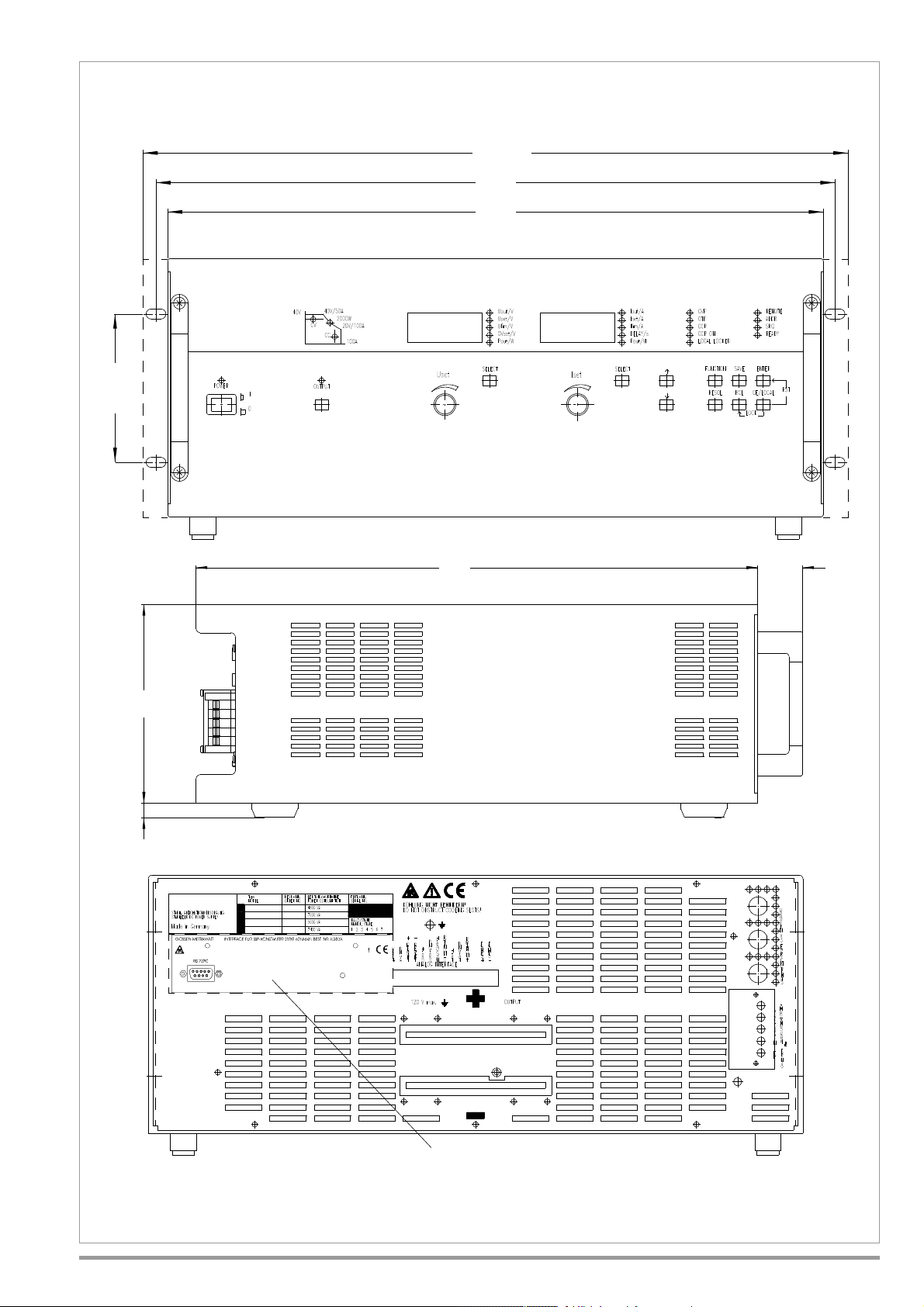
40500
1
0
1
.
6
449
465
482.6
1
3
1
7
7
All dimensions in mm
Shown with optional RS 232C
interface (part no. K383A).
Series 64 N
GMC-I Messtechnik GmbH 11
Page 12
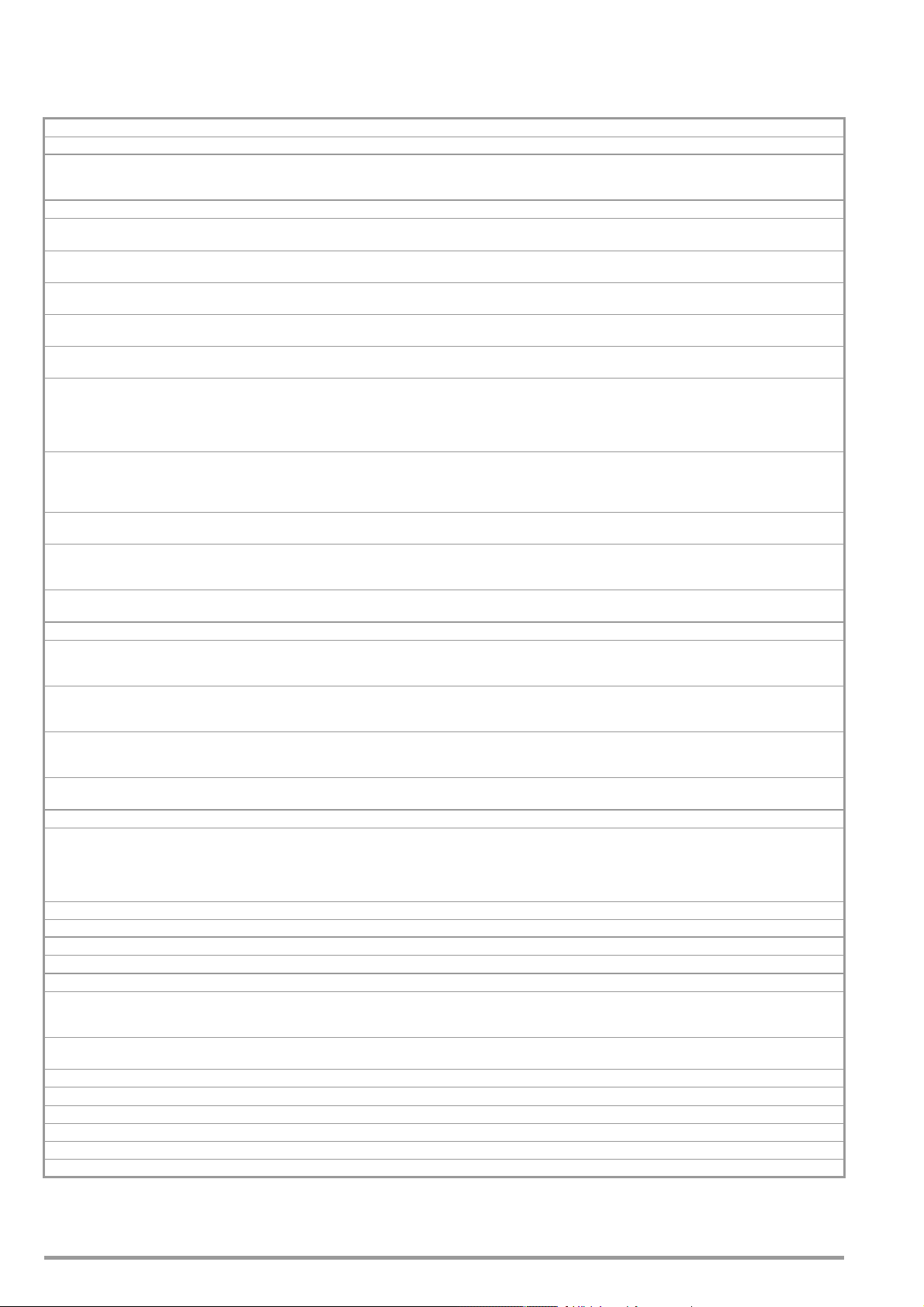
1.5.3 Electrical Data
Electrical Data for 52 V Models: xx N 52 RU ... Unless otherwise specified, entries are maximum values and
apply within an operating temperature range of 0 to 50° C after a
warm-up period of 30 minutes.
Article Number K344A K345A K352A K362A
Type 62 N 52 RU 25 P 62 N 52 RU 50 P 64 N 52 RU 100 P 64 N 52 RU 150 P
Nominal output data Voltage setting range
Current setting range
Output characteristics (ppm and percentage values make reference to the respective setting or measuring range)
Setting resolution Voltage
Current
Setting accuracy (at 23 ± 5° C) Voltage
Current
Temperature coefficient of
the setting / K
Static system deviation
with 100% load fluctuation
Static system deviation
with 15% line voltage fluctuation
Voltage
Current
Voltage
Current
Voltage
Current
Residual ripple
U
O
Ripple 10 Hz … 300 Hz
Ripple 10 Hz … 300 kHz
Ripple + noise 10 Hz … 10 MHz
I
O
Ripple + noise 10 Hz … 10 MHz
Tol er an ce
Output voltage transient recovery time with
load step within range of 20 to 100% I
nominal
Output voltage over and undershooting with load
step within range of 20 to 100% I
Output voltage response time
where Uset step = 0 V –> U
where Uset step = U
nominal
nominal
3)
nominal
–> 1 V No load, nominal load
I = 10 %
I = +80 %
I = -80 %
I = 10 %
I = 80 %
Tol er an ce
No load, nominal load
Output capacitor discharging circuit Nominal value
Power
Measuring Function
Measuring Range Voltage
Current
Power
Measuring resolution: local, remote Voltage
Current
Power
Measuring accuracy (at 23 ± 5° C) Voltage
Current
Power
Measured value temperature coefficient /K Voltage
Current
Protective functions
Trigger value for output overvoltage protection
Setting range
Setting resolution
Setting accuracy
Response time
Reverse polarity protection load capacity Continuous 30 A 55 A 110 A 170 A
Reverse voltage withstand capacity Continuous 60 V – 60 V – 60 V – 60 V –
Additional Functions
Sensing mode operation Compensatable voltage drop per line 1 V 1 V 1 V 1 V
General
Power Supply Line
voltage
Power consumption At nom. load
At no load
Max. power loss 150 W 200 W 700 W 1000 W
Efficiency At nom. load > 75 % > 80 % > 72 % > 75 %
Switching frequency Typical 100 kHz 200 kHz 200 kHz 200 kHz
nt Max. 50 A
rre
Inrush cu
Fuses 1 ea. M 15 A / 250 V (6.3 x 32 mm, UL) 3 ea. M 15 A / 250 V (6.3 x 32 mm, UL)
MTBF At 40° C > 50,000 h > 47,000 h > 33,000 h > 29,000 h
1) Current setting values are rounded off at the digital display to multiples of 10 mA (< 100 A) or 100 mA ( 100 A).
2) In sensing mode at the output terminals
3) At maximum current setting not including processing time for the previous voltage setting command
Power
1)
2)
0 ... 52 V
0 ... 25 A
max. 500 W
16.7 mV
6.25 mA
0.1 % +17 mV
0.2 % +25 mA
50 ppm +0.2 mV
100 ppm +0.2 mA
0.01 % +5 mV
0.05 % +10 mA
0.01 % +5 mV
0.03 % +8 mA
12 mV
ss
30 mV
ss
50 mVss / 10 mV
15 mA
eff
eff
80 mV
100 µs
300 µs
900 µs
150 mV
500 mV
80 mV
6 ms, 12.5 ms
150 ms, 12.5 ms
2000 µF
25 W
-2.666 … +58.770 V
-0.48 … +26.68 A
0 … >550 W
10 mV, 3.3 mV
5 / 10 mA, 5 mA
1 W, 0.1 W
0.05% +20 mV
0.3 % +20 mA
0.4% +1 W
80 ppm +0.2 mV
150 ppm +0.2 mA
3 … 62.5 V
100 mV
0.3% + 100 mV
200 µs
230 V~ + 10 / – 15%
47 … 63 Hz
1100 VA, 650 W
50 VA, 25 W
s
0 ... 52 V
0 ... 50 A
max. 1000 W
16.7 mV
12.5 mA
0.1 % +17 mV
0.2 % +50 mA
50 ppm +0.2 mV
100 ppm +0.2 mA
0.01 % +5 mV
0.05 % +20 mA
0.01 % +5 mV
0.03 % +15 mA
15 mV
ss
30 mV
ss
50 mVss / 10 mV
25 mA
eff
eff
80 mV
100 µs
300 µs
300 µs
150 mV
750 mV
80 mV
6 ms, 12.5 ms
150 ms, 12.5 ms
2000 µF
25 W
-2.666 … +58.770 V
-1.92 … +53.37 A
0 … >1100 W
10 mV, 3.3 mV
10 mA, 10 mA
1 W, 0.1 W
0.05% +20 mV
0.3 % +30 mA
0.4% +1.5 W
80 ppm +0.2 mV
150 ppm +0.2 mA
3 … 62.5 V
100 mV
0.3% + 100 mV
200 µs
230 V~ + 10 / – 15%
47 … 63 Hz
1800 VA, 1200 W
50 VA, 25 W
50 A
s
0 ... 52 V
0 ... 100 A
max. 2000 W
16.7 mV
25 mA
0.1 % +17 mV
0.25 % +100 mA
50 ppm +0.2 mV
100 ppm +0.4 mA
0.01 % +5 mV
0.05 % +40 mA
0.01 % +5 mV
0.03 % +30 mA
20 mV
ss
30 mV
ss
50 mVss / 10 mV
80 mA
eff
eff
80 mV
100 µs
300 µs
300 µs
150 mV
750 mV
80 mV
6 ms, 12.5 ms
150 ms, 12.5 ms
4000 µF
50 W
-2.666 … +58.770 V
-3.84 … +106.74 A
0 … >2200 W
10 mV, 3.3 mV
20 mA, 20 mA
1 W, 0.1 W
0.05% +20 mV
0.4% +60 mA
0.5 % +2.5 W
80 ppm +0.2 mV
150 ppm +0.4 mA
3 … 62.5 V
100 mV
0.3% + 100 mV
200 µs
3 x 400 / 230 V~
+ 10 / – 15 %
47 … 63 Hz
5000 VA, 2800 W
150 VA, 40 W
50 A
s
0 ... 52 V
0 ... 150 A
max. 3000 W
16.7 mV
40 mA
0.1 % +17 mV
0.3 % +150 mA
50 ppm +0.2 mV
100 ppm +0.6 mA
0.01 % +5 mV
0.05 % +60 mA
0.01 % +5 mV
0.03 % +40 mA
20 mV
ss
30 mV
ss
50 mVss / 10 mV
120 mA
eff
eff
80 mV
100 µs
300 µs
300 µs
150 mV
750 mV
80 mV
6 ms, 12.5 ms
150 ms, 12.5 ms
6000 µF
75 W
-2.666 … +58.770 V
-5.76 … +160.12 A
0 … >3300 W
10 mV, 3.3 mV
2 / 100 mA, 20 mA
1 W, 0.1 W
0.05% +20 mV
0.4% +90 mA
0.4% +4 W
80 ppm +0.2 mV
150 ppm +0.6 mA
3 … 62.5 V
100 mV
0.3% + 100 mV
200 µs
3 x 400 / 230 V~
+ 10 / – 15 %
47 … 63 Hz
7400 VA, 4000 W
160 VA, 55 W
50 A
s
12 GMC-I Messtechnik GmbH
Page 13
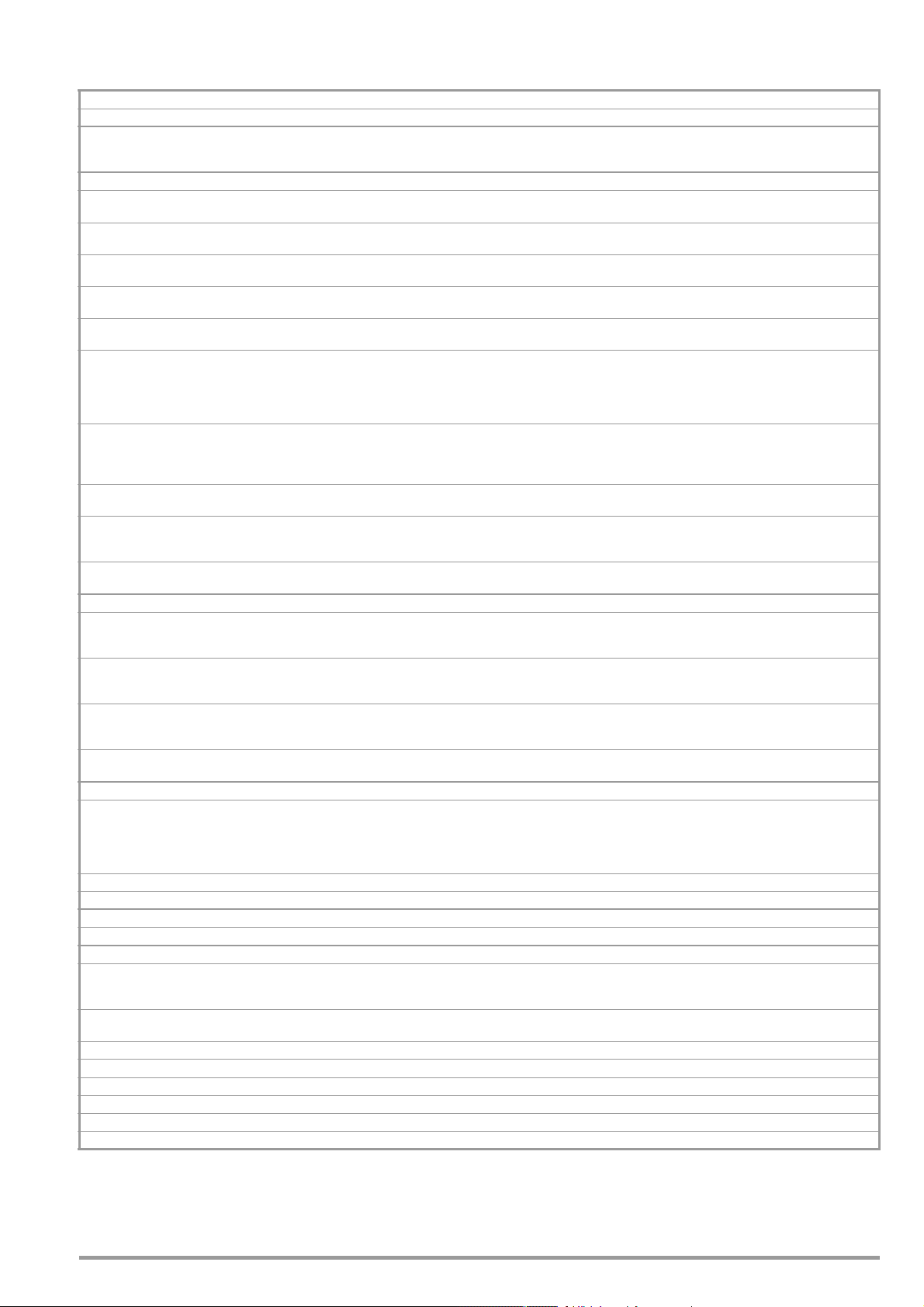
Electrical Data for 80 V Models: xx N 80 RU ... Unless otherwise specified, entries are maximum values and
apply within an operating temperature range of 0 to 50° C after a
warm-up period of 30 minutes.
Article Number K341A K343A K351A K361A
Type 62 N 80 RU 12.5 P 62 N 80 RU 25 P 64 N 80 RU 50 P 64 N 80 RU 75 P
Nominal output data Voltage setting range
Current setting range
Output characteristics (ppm and percentage values make reference to the respective setting or measuring range)
Setting resolution Voltage
Current
Setting accuracy (at 23 ± 5 °C) Voltage
Current
Temperature coefficient of
the setting / K
Static system deviation
with 100% load fluctuation
Static system deviation
with 15% line voltage fluctuation
Voltage
Current
Voltage
Current
Voltage
Current
Residual ripple
U
O
Ripple 10 Hz … 300 Hz
Ripple 10 Hz … 300 kHz
Ripple + noise 10 Hz … 10 MHz
I
O
Ripple + noise 10 Hz … 10 MHz
Tol er anc e
Output voltage transient recovery time with
load step within range of 20 to 100% I
nominal
Output voltage over and undershooting with load
step within range of 20 to 100% I
Output voltage response time
where Uset step = 0 V –> U
where Uset step = U
nominal
nominal
3)
nominal
–> 1 V No load, nominal load
I = 10 %
I = +80 %
I = -80 %
I = 10 %
I = 80 %
Tol er an ce
No load, nominal load
Output capacitor discharging circuit Nominal value
Power
Measuring Function
Measuring Range Voltage
Current
Power
Measuring resolution: local, remote Voltage
Current
Power
Measuring accuracy (at 23 ± 5° C) Voltage
Current
Power
Measured value temperature coefficient / K Voltage
Current
Protective functions
Trigger value for output overvoltage protection
Setting range
Setting resolution
Setting accuracy
Response time
Reverse polarity protection load capacity Continuous 30 A 55 A 110 A 170 A
Reverse voltage withstand capacity Continuous 100 V – 100 V – 100 V – 100 V –
Additional Functions
Sensing mode operation Compensatable voltage drop per line 1 V 1 V 1 V 1 V
General
Power Supply Line voltage 230 V~ + 10 / – 15%
Power consumption At nom. load
At no load
Max. power loss 150 W 200 W 700 W 1000 W
Efficiency At nom. load > 74 % > 85 % > 80 % > 80 %
Switching frequency Typical 100 kHz 200 kHz 200 kHz 200 kHz
Inrush current Max. 50 A
Fuses 1 ea. M 15 A / 250 V (6.3 x 32 mm, UL) 3 ea. M 15 A / 250 V (6.3 x 32 mm, UL)
MTBF at 40 °C > 50,000 h > 47,000 h > 33,000 h > 29,000 h
1) Current setting values are rounded off at the digital display to multiples of 10 mA (< 100 A) or 100 mA ( 100 A).
2) In sensing mode at the output terminals
3) At maximum current setting not including processing time for the previous voltage setting command
Power
1)
2)
0 ... 80 V
0 ... 12.5 A
max. 500 W
20 mV
3.125 mA
0.1 % +20 mV
0.2 % +15 mA
50 ppm +0.4 mV
50 ppm +0.2 mA
0.01 % +5 mV
0.05 % +10 mA
0.01 % +5 mV
0.03 % +5 mA
35 mV
ss
50 mV
ss
60 mVss / 10 mV
15 mA
eff
160 mV
100 µs
700 µs
700 µs
200 mV
500 mV
160 mV
5 ms, 15 ms
300 ms, 15 ms
2000 µF
25 W
-4.00 … +88.16 V
-0.48 … +13.34 A
0 … >550 W
10 mV
2 / 10 mA, 2 mA
1 W, 0.1 W
0.05% +40 mV
0.3 % +10 mA
0.4% +1 W
80 ppm +0.4 mV
150 ppm +0.1 mA
3 … 100 V
100 mV
0.3% + 100 mV
200 µs
47 … 63 Hz
1150 VA, 680 W
50 VA, 25 W
s
0 ... 80 V
0 ... 25 A
max. 1000 W
20 mV
6.25 mA
0.1 % +20 mV
0.2 % +25 mA
50 ppm +0.4 mV
100 ppm +0.1 mA
0.01 % +5 mV
0.05 % +10 mA
0.01 % +5 mV
0.03 % +10 mA
35 mV
ss
50 mV
ss
eff
80 mVss / 15 mV
20 mA
eff
eff
160 mV
100 µs
400 µs
800 µs
200 mV
650 mV
160 mV
5 ms, 10 ms
300 ms, 15 ms
2000 µF
25 W
-4.00 … +88.16 V
-0.96 … +26.68 A
0 … >1100 W
10 mV
5 mA, 10 mA
1 W, 0.1 W
0.05% +40 mV
0.3 % +20 mA
0.4% +1.5 W
80 ppm +0.4 mV
150 ppm +0.1 mA
3 … 100 V
100 mV
0.3% + 100 mV
200 µs
230 V~ + 10 / – 15%
47 … 63 Hz
1750 VA, 1150 W
50 VA, 25 W
50 A
s
0 ... 80 V
0 ... 50 A
max. 2000 W
20 mV
12.5 mA
0.1 % +20 mV
0.25 % +50 mA
50 ppm +0.4 mV
100 ppm +0.2 mA
0.01 % +5 mV
0.05 % +20 mA
0.01 % +5 mV
0.03 % +20 mA
35 mV
ss
50 mV
ss
80 mVss / 15 mV
30 mA
eff
160 mV
100 µs
400 µs
800 µs
200 mV
650 mV
160 mV
5 ms, 10 ms
300 ms, 15 ms
4000 µF
50 W
-4.00 … +88.16 V
-1.92 … +53.37 A
0 … >2200 W
10 mV
10 mA, 10 mA
1 W, 0.1 W
0.05% +40 mV
0.3 % +30 mA
0.4% +2.5 W
80 ppm +0.4 mV
150 ppm +0.2 mA
3 … 100 V
100 mV
0.3% + 100 mV
200 µs
3 x 400 / 230 V~
+ 10 / – 15 %
47 … 63 Hz
4800 VA, 2500 W
150 VA, 40 W
50 A
s
0 ... 80 V
0 ... 75 A
max. 3000 W
20 mV
20 mA
0.1 % +20 mV
0.3 % +80 mA
50 ppm +0.4 mV
100 ppm +0.4 mA
0.01 % +5 mV
0.05 % +30 mA
0.01 % +5 mV
0.03 % +30 mA
35 mV
ss
50 mV
ss
eff
80 mVss / 15 mV
60 mA
eff
eff
160 mV
100 µs
400 µs
800 µs
200 mV
650 mV
160 mV
5 ms, 10 ms
300 ms, 15 ms
6000 µF
75 W
-4.00 … +88.16 V
-2.88 … +80.06 A
0 … >3300 W
10 mV
10 mA, 10 mA
1 W, 0.1 W
0.05% +40 mV
0.4% +40 mA
0.4% +4 W
80 ppm +0.4 mV
150 ppm +0.4 mA
3 … 100 V
100 mV
0.3% + 100 mV
200 µs
3 x 400 / 230 V~
+ 10 / – 15 %
47 … 63 Hz
7000 VA, 3800 W
160 VA, 55 W
50 A
s
GMC-I Messtechnik GmbH 13
Page 14
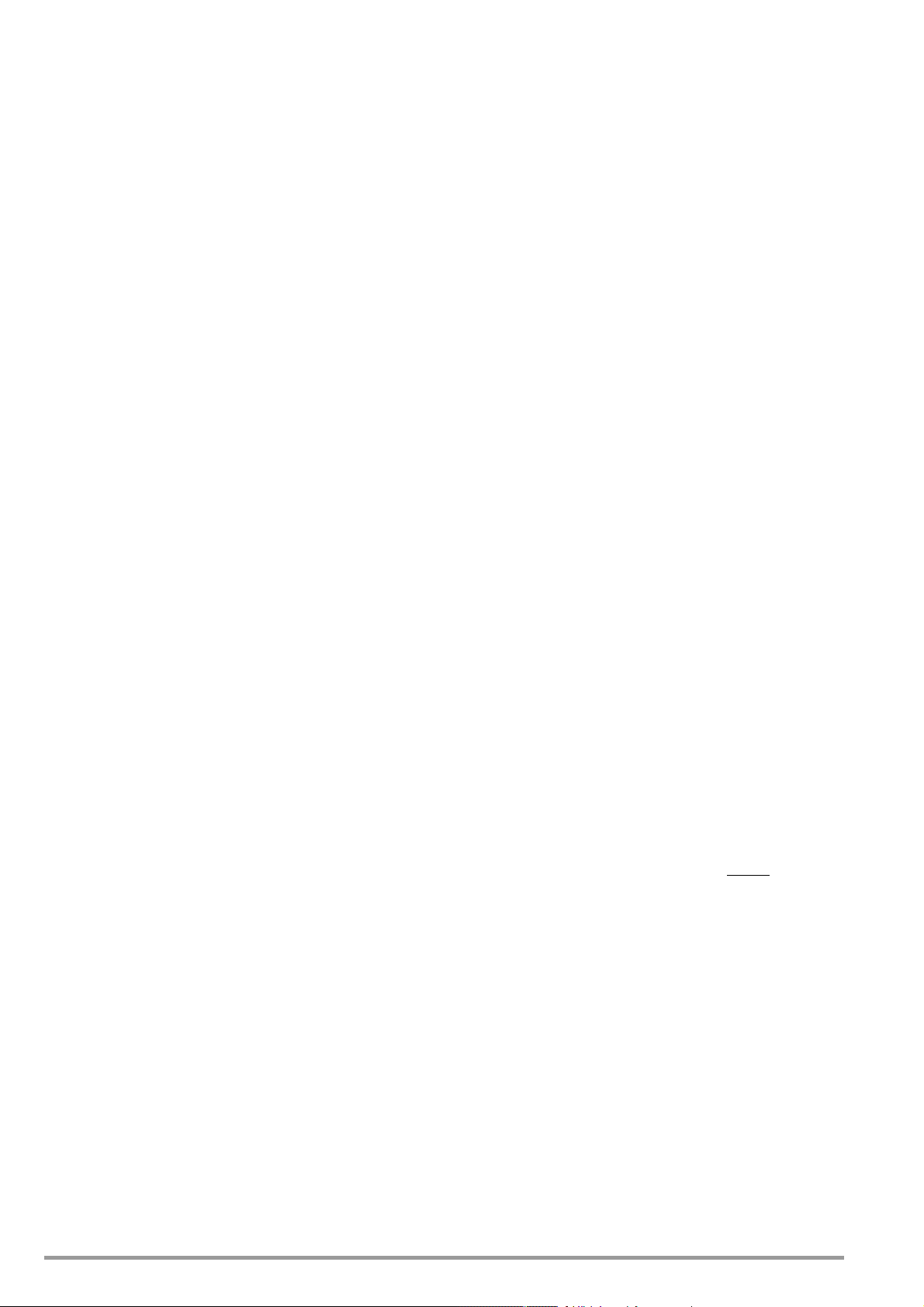
2 Initial Start-Up
2.1 Preparing for Operation
Note: Numbers in brackets refer to figures in chapter 3.
2.1.1 Installing the Optional IEEE 488 – RS 232C Interface
Module
Variant 1 or 2, see chapter 1.3.
Caution!
The device must be switched off when installing the interface module.
The interface module may be damaged by electrostatic discharge.
Observe guidelines for handling electrostatic sensitive devices. Do not
touch electrical contacts or PCB components.
1. Unscrew the cover plate at the left-hand side of the rear
housing panel.
2. Carefully insert the interface module into the open slot and
press it onto the plug connector.
3. Fasten the interface module with the screws taken from the
cover plate.
2.1.2 Installation to 19'' Device Racks
The SSP-KONSTANTER housing allows for use as a benchtop
instrument, as well as for installation to a 19'' rack.
The benchtop instrument can be quickly converted to a rack
mount device:
1. Unscrew the handles at the front.
2. Pull out the filler strips at the sides and replace them with the
included rack-mount fastening tabs.
3. Replace the front handles (if you prefer to leave the handles
out, turn M4 screws with a maximum length of 8 mm in to the
open threaded holes.)
4. Unscrew the feet from the bottom of the housing.
5. Save all loose parts for possible future use.
Attention!
The device must be attached to guide rails at both sides of the rack. The
guide rails, as well as the front panel mounting screws, are rack-specific
and must be procured from your rack supplier.
2.1.3 Connection to the Mains
Observe WARNING I!
Caution!
Before switching the SSP KONSTANTER on, it must be assured that
available mains power complies with the supply power values specified
at the mains connection on the back of the device.
– Series 62 N (500 W, 1000 W) :
These devices require 230 V supply power and are connected
to a mains outlet with earthing contact with the included power
cable via the mains connector plug [35] at the rear panel.
– Series 64 N (2000 W, 3000 W):
WARNING!
These devices may only be connected to mains supply power
by a qualified electrician.
These devices require 3-phase 120/400 V supply power with
neutral and phase conductors (3 L + N + PE).
A 5-conductor power cable with a minimum wire cross-section
of 1.5 square mm is required for connection to mains supply
power, and is connected to the terminal block [35] at the rear
panel:
L1: Phase
L2: P hase
L3: P hase
N: N eutral conductor
PE: Pr otective conductor
The cable must be secured with the cable clamp [38] for
reliable strain relief.
2.1.4 Connecting Power Consumers
The output leads are connected to the output terminal bars [33] at
the rear panel by means of ring-type cable lugs. The terminal bars
are equipped with drill holes for M8 screws to this end. 4 mm drill
holes are included as well, which can be used for connecting
measurement cables, ground cables or cable shields.
Connection:
Remove the safety cap.
Connect the output leads to the terminal bars with suitable
screws and washers.
Make sure that the utilized cables have an adequate cross-
section, and that polarity is not reversed. It is advisable to twist
the output leads and to identify polarity at both ends.
Avoid exerting of force at the terminal bars.
Arrange the leads such that they can be fed through the
opening in the safety cap.
Snap the safety cap back into place.
In order to be able to take advantage of highly constant output
voltage at the consumer even if long leads are used, sensing
leads can be used to compensate for voltage drops within the
output leads ( chapter 5.2).
2.1.5 Connection to Computer Interfaces
If the device is used within computer controlled systems, one of
the two connections described below must be established via the
optional interface.
Comment
The device cannot be remote controlled via both interfaces
simultaneously. The interface which first initiates action after
mains power has been switched on is activated, and the other
remains inactive.
In order to assure that existing bus activity is not interfered with,
all affected devices should be switched off while establishing the
bus connection.
Both interfaces are equipped with a common ground
are electrically isolated from the output in accordance with
specified electrical safety regulations.
Connection
Configure the interface as described in chapter 4.7.4 before
connecting.
a) IEC Bus
Up to 15 IEC bus controlled devices (including controllers) can
be interconnected to create a system.
These devices are connected to the bus with suitable,
commercially available cables with 24-pin plug connectors.
If your IEC bus system is equipped with the previously
common 25-pin subminiature plug connectors, you will need a
suitable adapter cable.
Both cable types are available as accessories (see last page).
In order to assure reliable data transmission, cable length
between devices should not exceed 2 m, and overall length
should not exceed 15 m.
Double shielded connector cable is recommended if bus
devices are operated in proximity to strong sources of
interference or their power cables.
(GND), and
14 GMC-I Messtechnik GmbH
Page 15
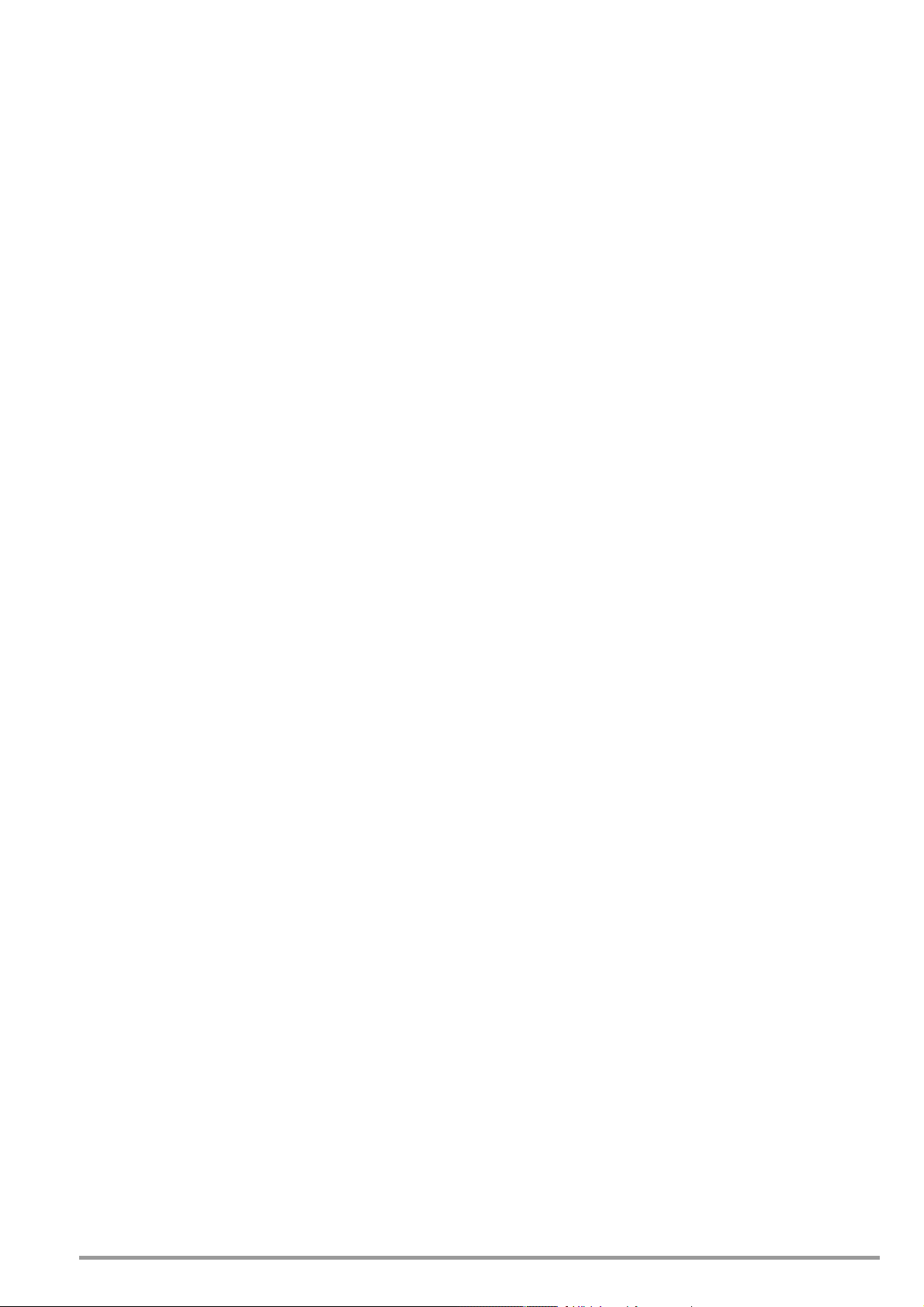
b) RS 232C Interface
Only two devices can be connected to each other with this
serial interface, namely a controller and the device to be
controlled.
If you intend to control several devices with a single controller,
the controller must be equipped with suitable interfaces. Most
controllers include two serial ports which are commonly
designated COM1 and COM2, and which are equipped with
25 or 9-pin subminiature plug connectors.
Suitable cable is available in various lengths from commercial
outlets for connecting the SSP-KONSTANTER to the
controller. Appropriate adapters are available as well, in the
event that your controller is equipped with a 9-pin plug
connector.
If you intend to fabricate the connector cable yourself, you will
need a 3-conductor shielded cable in order to establish the
connection as shown in Figure 1.5.2.
2.2 Switching the Instrument On
After the described preparations have been completed, the
device can be switched on.
Press the mains switch [4] at the front panel until it snaps into
place in order to turn the device on.
Power-Up Test
After switching the device on, the POWER lamp [5] lights up and
the fan is started. The microprocessor included in the device then
starts a power-up test. The following operations are performed
during the test routine (duration approximately 8 seconds):
– Reset all functional units (except battery-backed configurations
memory)
– ROM test
–RAM test
– Initialize computer interfaces if installed
– Ascertain device type
– Check the ADC timer
– Recall last settings if required
The READY lamp [22] blinks while this routine is running, and all
other LEDs and all digital display segments light up (display test).
If the device has been equipped with the “IEEE 488 – RS 232
computer interface” option, the selected IEC bus device address
then appears briefly at the display (example: “Addr 12”).
After successful completion of the self-test, the READY lamp is
continuously illuminated and the display is switched to measured
value indication for voltage (Uout) and current (Iout).
After initial power-up, the device has the following basic
configuration:
Interface functions Standard “pon” status
Device functions
– Output status Inactive
– Voltage setpoint 0 V
– Current setpoint 0 A
– Voltage setting limit Nominal output voltage
– Current setting limit Nominal output current
– OVP trigger value 62.5 V (for 52 V models)
100 V (for 80 V models)
– Current limiting mode Limiting without shutdown
– Shutdown delay 0 ms
– TRIGGER input Inactive
– Min-Max measured value memory Off
– Power ON mode Reset configuration
– Manual operation Enabled
– Memory contents Deleted
The desired settings can be selected starting with this basic
configuration.
After a warm-up period of approximately 30 minutes, the
instrument operates at maximum accuracy.
When the device is powered up again at a later point in time, active
device configuration depends upon the last setting selected for
the POWER_ON function (—> page 70):
– Default settings or
– Last used device settings or
– Last used device settings and inactive output
Power-Up with RESET
In order to assure that the connected power consumer is not
endangered by any previous device settings, the device can be
initialized with the “POWER_ON RST” function by pressing and
holding the <CE/LOCAL> key during the power-up routine.
In order to switch the device off, activate the mains switch once
again. The device is then disconnected from mains power and the
output is deactivated. The last device configuration, as well as
any settings which have been saved to battery-backed
configurations memory, are retained.
Caution!
apid, repeated fashion. This
Avoid switching the device on and off i
temporarily impairs the effectiveness of the inrush current limiting
function, and may result in a blown fuse.
n a r
If this status is not achieved despite a correctly selected device
address (0 to 30), even after repeatedly switching the device on
and off with abbreviated self-test, the device is probably
defective. If this is the case, contact your local representative.
Abbreviated Power-Up Test
In order to shorten power-up time, or if problems occur with the
normal power-up test, an abbreviated power-up test can be
used:
With the device switched off, press and hold the <ENTER>
key.
Turn the mains switch on.
Release the <ENTER> key after approximately 1 second.
If this procedure is used, only essential initialization steps are run
during power-up.
GMC-I Messtechnik GmbH 15
Page 16
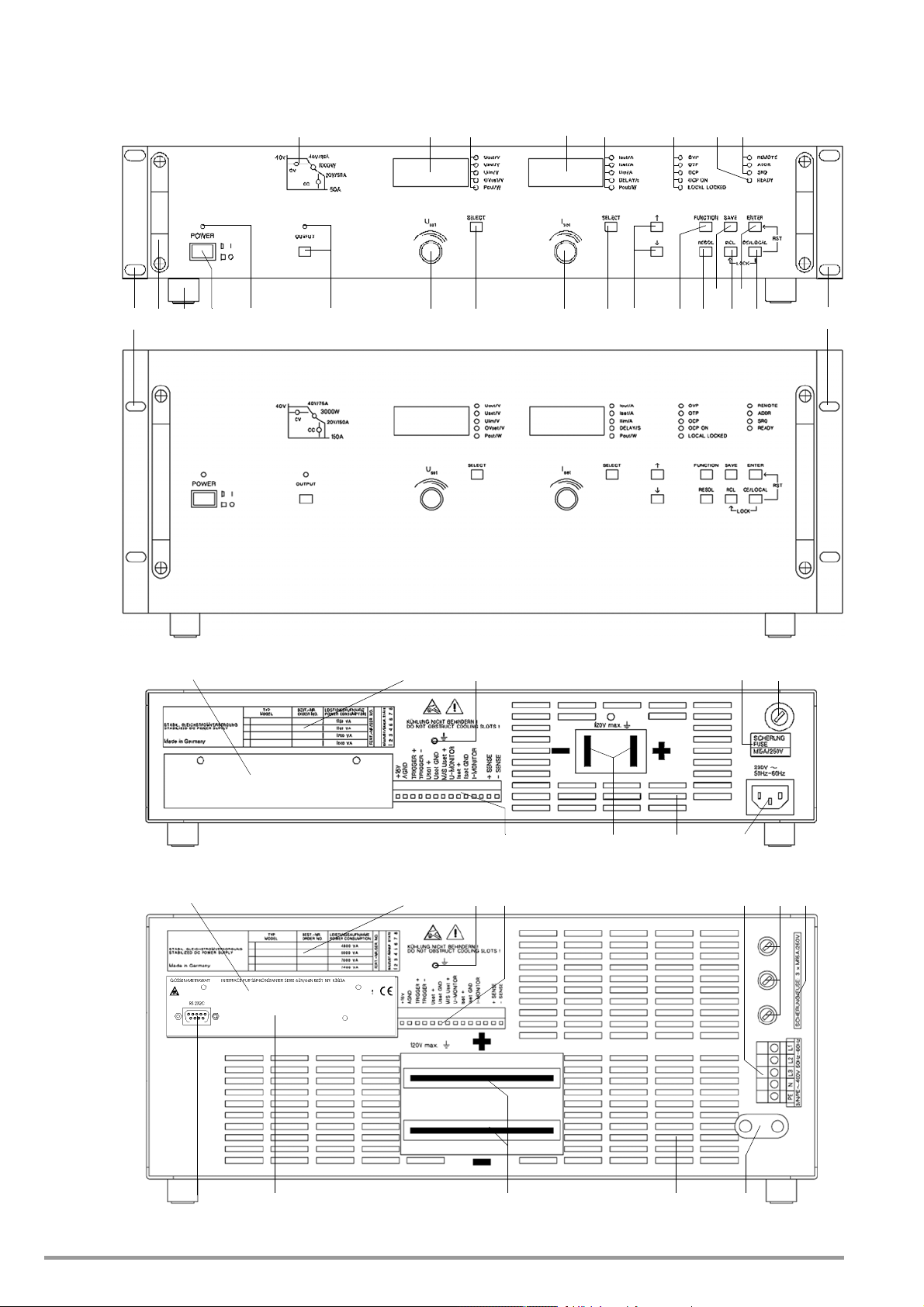
3 Controls, Display Elements and Terminals
Slot for installing optional
interfaces
Shown with optional
IEEE 488 – RS 232C interface
12 3 4 5
6
7
910
11 12
13 14
15 16
17
18 1920212223
24 25
26 31 37 36
35
3433
32
26 31 32 35 36 37
3834332730
8
Series 64 N
19" Rack
Series 62 N
Rear Panel
Series 62 N
19" Rack
Series 64 N
Rear Panel
1
16 GMC-I Messtechnik GmbH
Page 17
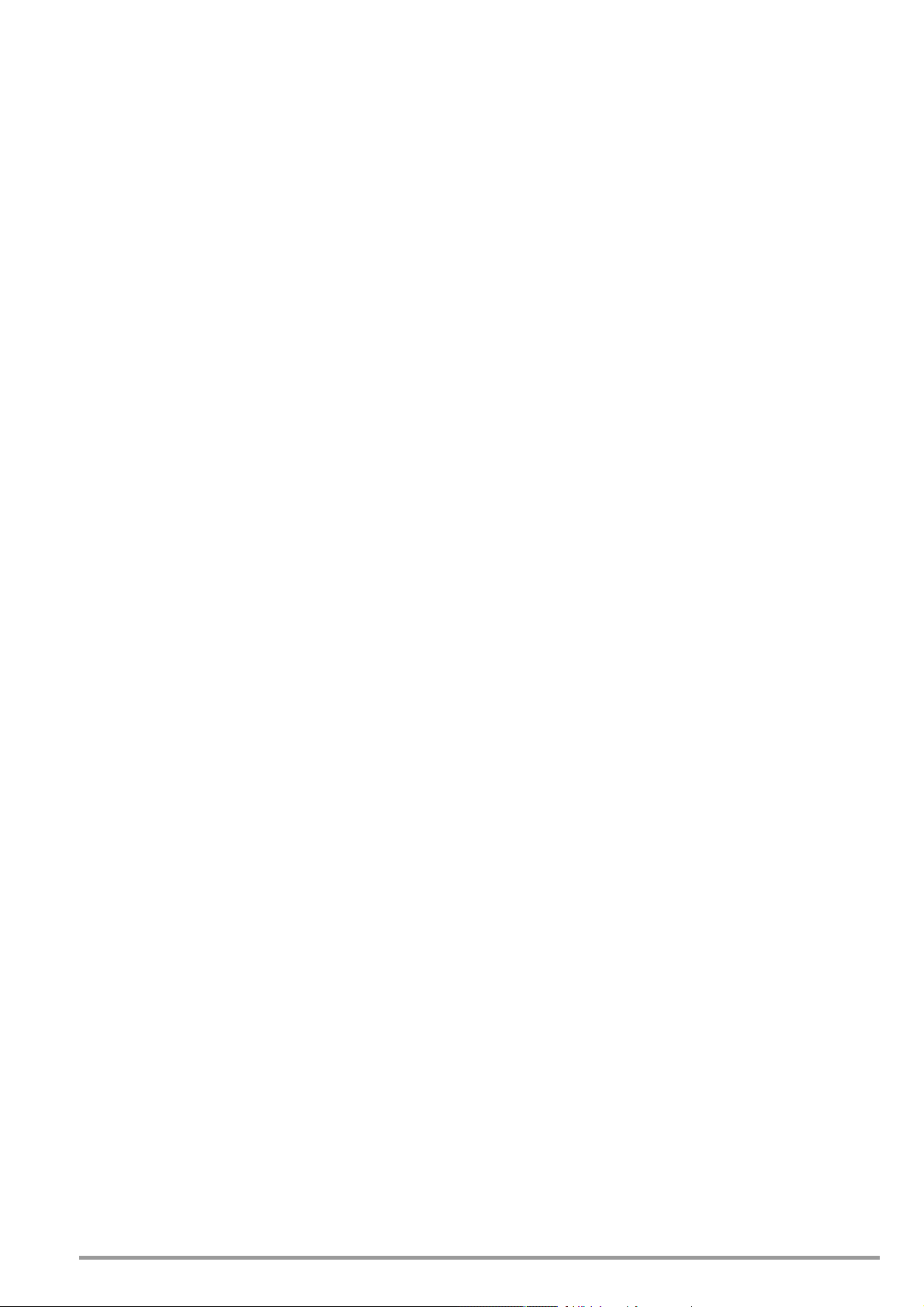
Note: Numbers in brackets make reference to figures on page 19.
[1] Rack mounting tabs (included accessories)
for mounting to a 19" rack
Assembly:
– Unscrew the handles at the front.
– Pull out the filler strips at the sides and replace them with
the included rack-mount fastening tabs.
– Replace the front handles.
[2] Front handles
For carrying the device or pulling it from the 19" rack
The handles can be removed if desired (turn M4 screws with
a maximum length of 8 mm into the empty threaded holes).
[3] Device feet
For use as a benchtop instrument
The device can be tilted back slightly by folding the front feet
out.
As a rule, the feet must be removed in order to install the
device to a 19" racks.
[4] Mains switch
For turning the device on and off
After switching the device on, a self-test is performed with a
duration of approximately 8 seconds. After successful
completion of the self-test, the “POWER-ON” function
configures the device with predetermined settings and the
device is ready for use.
When the device is switched off, it is disconnected from
mains power and the output is immediately deactivated. The
last device configuration, as well as any settings which have
been saved to battery-backed configurations memory, are
retained.
[5] POWER indicator lamp
Indicates that the device is switched on (power on).
[6] Control mode display
The illuminated LED indicates the current operating status
(control mode) of the output, as long as it is active:
– Green “CV” LED lights up: constant voltage mode (Uout =
Uset),
– Green “CC” LED lights up: constant current mode (Iout =
Iset)
– Yellow “Pmax” LED lights up: electronic power limiting is
active (Pout > Pnominal)
– No LEDs illuminated: output is inactive
[7] Output On-Off key <OUTPUT>
The power output can be activated and deactivated by
pressing the <OUTPUT> key. The respective LED is
illuminated as long as the output is active.
No significant output voltage overshooting occurs when the
output is activated and deactivated.
The output capacitor is rapidly discharged by a sink when
the output is deactivated. After approximately 350 ms (500
ms for 80 V models), the output becomes highly resistive,
but it is not isolated from the output terminals.
[8] Rotary knob for adjusting voltage
Voltage is adjusted in the usual fashion with the rotary knob.
However, the adjusting element is not a potentiometer, but
rather a rotary pulse encoder which generates 24 pulses per
revolution, and whose step size per pulse (setting resolution)
can be adjusted to either coarse, medium or fine with the
<RESOL> key [19]. This allows for convenient, precise
adjustment on the one hand, and also assures that no
change occurs to the selected value when switching
between remote control and manual operation.
When the voltage adjusting knob is turned, the left display is
first switched to the Uset display and the current voltage
setpoint appears. After approximately 0.4 seconds, one of
the decimal places starts blinking at the display in order to
indicate the selected adjusting sensitivity. From this point on,
turning the rotary knob changes the display value, and thus
the setpoint value, at the selected decimal place. Clockwise
rotation increases the value, and counterclockwise rotation
decreases the value. If no adjustment is made for a period of
10 seconds, the display automatically returns to measured
voltage value Uout. The display can be immediately
switched to the Uout value by pressing the <ENTER> or the
<CE/LOCAL> key.
[9] Left-hand display with
[10]
Display par
ameter indicators and
[11] Display selector key <SELECT>
As a default setting, measured output voltage value Uout
appears in volts at the left-hand display. The display can be
switched to any of the following values by (repeatedly)
activating the respective <SELECT> key:
– Uset = Output voltage setpoint in volts
– Ulim = Upper setting range limit for Uset
– OVset = Trigger value for output overvoltage protection
in volts
– Pout = Momentary measured output power in watts
(calculated as Uout x Iout)
The LEDs assigned to the display indicate the type of
displayed values (green LEDs = measured values, yellow
LEDs = setting values).
If no adjustment is made for a period of 10 seconds during
the display of a setting value, the display returns to Uout.
Measured power Pout can be indicated at the left, as well as
at the right-hand display. This makes it possible to evaluate
output power relative to output voltage or output current.
Additional device functions can be selected with the
<FUNCTION>, <SAVE> and <RCL> keys. The function
code appears at the left-hand display in this case.
“Err” appears as an identifier for system messages.
[12] Rotary knob for adjusting current <Iset>
The same applies to this rotary knob with reference to
output current, as is also the case with the voltage adjusting
knob [8].
[13] Right-hand display with
[14] Display parameter indicators and
[15] Display selector key <SELECT>
As a default setting, measured output current value Iout
appears in amperes at the right-hand display. The display
can be switched to any of the following values by
(repeatedly) activating the respective <SELECT> key:
– Iset = Output current setpoint in amperes
– Ilim = Upper setting range limit for Iset
– DELAY = Shutdown delay time for the OCP function in
seconds
– Pout = Currently measured output power in watts
(calculated as Uout x Iout)
The LEDs assigned to the display indicate the type of
displayed values (green LEDs = measured values, yellow
LEDs = setting values).
If no adjustment is made for a period of 10 seconds during
the display of a setting value, the display returns to Iout.
Additional device functions can be selected with the
<FUNCTION>, <SAVE> and <RCL> keys. The respective
setting parameter or measured value appears at the righthand display in this case.
“Err” appears as an identifier for system messages (see
chapter 8.6).
[16] Parameter adjusting keys <> and <>
In order to prevent operator errors to the greatest possible
extent, the two rotary knobs, [8] and [12], are used
exclusively for adjusting output voltage and output current.
These two keys are used for the selection and adjustment of
parameters for all other adjustable device functions
according to the following method:
a) Adjusting numeric parameters
After selecting the function to be adjusted with the
<SELECT>, <SAVE> or <RCL> key, the current numeric
GMC-I Messtechnik GmbH 17
Page 18
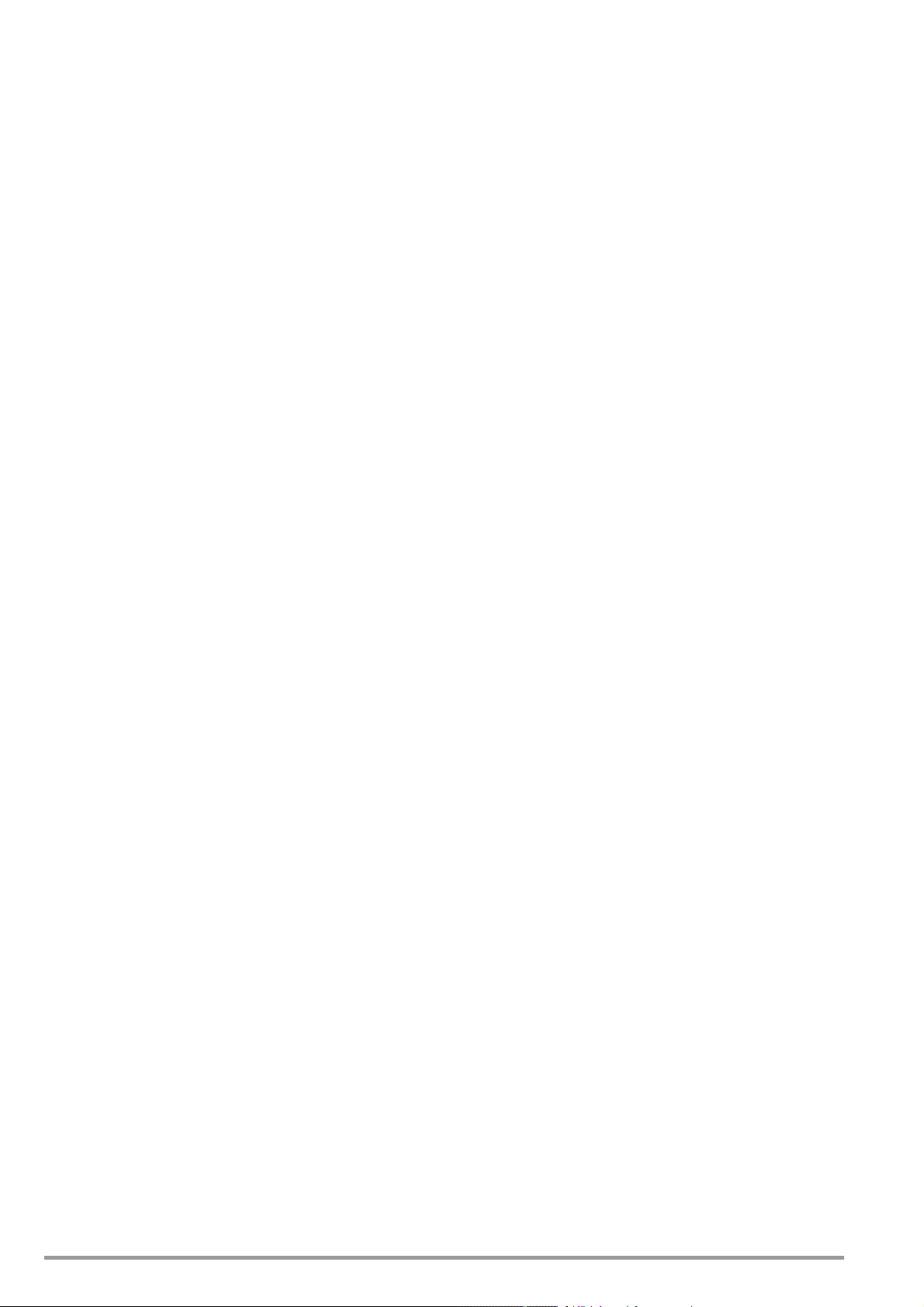
value for the selected parameter appears at the display.
This value can be increased <> or decreased <> within
predefined limits with the parameter adjusting keys.
Pressing the key briefly results in a single step, and if the
key is pressed and held the value is advanced through a
series of consecutive steps. The setpoint value is
changed simultaneously along with the display value.
b) Selecting text parameters (setting alternatives)
After selecting the function to be adjusted with the
<FUNCTION> key, the current parameter status appears
at the display in text format. Any of the alternative settings
can be selected by repeatedly pressing the <> or the
<> key. The parameter blinks at first to indicate that the
displayed alternative has not yet become effective. The
selected parameter value does not become effective until
it is acknowledged with the <ENTER> key. If
acknowledgement does not ensue, the device function is
exited and the respective setting remains unchanged.
c) Browsing through the SEQUENCE register
chapter 4.11 RCL and chapter 4.8 SELECT
[17] Protective functions status display
These indicators provide information concerning the setting
status (yellow LED) or triggering (red LED) of protective
functions. Illumination of the respective LEDs has the
following significance:
OVP (overvoltage protection)
Overvoltage protection has been triggered, because output
voltage has exceeded the selected trigger value (OVSET).
The output is deactivated.
Causes:
– Voltage setpoint USET has been set too high manually, or
as a result of memory recall, programming error or Uset
control signal to the analog interface
– Voltage transients caused, for example, by switching
inductive power consumers (perhaps too little difference
between selected USET and OVSET values)
– During auto-sensing: Sensing lead polarity is reversed, or
an output lead is/was interrupted or was not taken into
consideration when adjusting OVSET, so that the voltage
at the output terminals which is relevant for the OVP
function is increased by the amount to be compensated
for at both leads, and is higher than USET voltage as
controlled by the sensors at the load side (too little
difference between selected USET and OVSET values).
– Unipolar power recovery from the connected power
consumer (e.g. DC motor)
– A device error or defect has occurred.
After the cause of triggering has been eliminated, the
output can be reactivated with the OUTPUT ON
command.
As long as the latter has no occurred, the output can be
reactivated after an adequate cool-down period. If the
POWER-ON function has been set to “RCL”, the output is
reactivated automatically.
urrent protection)
OCP (over
c
Overcurrent protection has been triggered because the
output has been operated in the current limiting mode
(current control) for a duration greater than the DELAY value
with activated OCP ON function.
Causes: page 26 and page 68
The output can be reactivated with the OUTPUT ON
command.
OCP ON
Overcurrent shutdown is enabled.
page 26 and page 68
LOCAL LOCKED
The front panel controls are disabled, and are thus protected
against unauthorized or inadvertent adjustment.
This display only applies to disabling of the front panel
controls by means of manual adjustment or a control signal
applied to the TRIGGER input (for T_MODE TRG). It does
not indicate disabling of manual switching to local control by
means of the IEC bus LOCAL LOCKOUT command.
[18] Function selector key <FUNCTION>
No special key is assigned to device functions which are
normally seldom adjusted or used. These functions are set in
a menu-driven fashion by means of the following procedure:
1. Select the desired device function
with the <FUNCTION> key:
– Scroll forward: <FUNCTION> + <> or
<FUNCTION> alone
– Scroll back: <FUNCTION> + <>
Left display: Device function code
Right display: Currently selected parameter setting
or saved measured value
2. Select the desired function parameter
by (repeatedly) activating the <> or the <> key ([16]).
Left display: Unchanged
Right display: For adjusting the selected function
parameter (blinking indicates that
adjustment has not yet been executed)
OTP (overtemperature protection)
Overtemperature protection has been triggered because the
device has overheated. The output is deactivated.
Causes:
– Impaired cooling, e.g. air inlet or exhaust vents are
obstructed.
– Excessive ambient temperature The device is capable of
continuously supplying nominal power at ambient
temperatures of up to 50° C (measured at the air inlet
vents). Approximately 120 to 130% nominal power can be
drawn intermittently (triggering point for electronic power
limiting). Continuous operation at these levels may cause
triggering of the overtemperature protection function.
– One or more fans have failed.
– Output “fluctuates”. In the case of complex loads, control
fluctuations may occur ( chapter 5.2) which result in
increased power loss and thus causes overheating.
– A device error or defect has occurred.
18 GMC-I Messtechnik GmbH
Page 19

3. Acknowledge and execute the selected setting
by pressing the <ENTER> key.
Both displays return to default values Uout and Iout.
If the rotary knobs or other function keys are activated, the
function menu is exited and settings remain unchanged.
Exceptions:
<OUTPUT> is autonomously active.
<RESOL> remains active for numeric parameters, and is
otherwise inactive.
Function parameters which do not blink in their entirety are
accepted without acknowledging with <ENTER>.
The last open menu appears when the functions menu is
reopened.
[19] Resolution selection key <RESOL>
This key can be used to vary step size (setting resolution) for
device functions with numeric parameter settings, whose
displayed values can be increased or decreased with the
rotary knobs, or the <> and <> keys.
The decimal place to be increased or decreased blinks.
Blinking can be positioned at any one of the three lowest
(right-most) decimal places by repeatedly pressing the
<RESOL> key, thus allowing for the selection of fine,
medium or coarse setting resolution.
A different resolution can be selected for the left and righthand displays, and settings remain valid until a new
resolution is selected, or until the device configuration is
reset. Manual resolution adjustment after reset (*RST): fine
(right-most decimal place)
[20] Save key <SAVE> and
[21] Recall key <RCL>
The memory function is controlled with these two keys (
chapter 4.11 and page 62).
[22] <ENTER> key
The parameter value selected for a given device function
setting is acknowledged and executed by pressing this key.
[23] <CE/LOCAL> key
This key has several functions:
1. Abort an operation
If the <CE/LOCAL> key is activated while a device function
is displayed for adjustment, the display returns to its default
value and no change is made to the selected device setting.
2. Switch from remote to local control
If the device is being remote controlled via one of the
computer interfaces (REMOTE LED illuminated), all of the
control panel elements are disabled except for the mains
switch and the <CE/LOCAL> key. The device can be
returned to manual operation and the control panel elements
can once again be enabled by pressing the <CE/LOCAL>
key ( REMOTE LED off), without causing any changes to
current device settings.
If the device is being controlled via the IEC bus, the
<CE/LOCAL> key can be disabled with the LOCAL
LOCKOUT command, making key-operated return to
manual mode operation impossible.
3. RST – reset device settings (RESET)
The reset command is triggered by pressing and holding the
<CE/LOCAL> key and simultaneously activating the
<ENTER> key. This command returns most device functions
to their predefined default settings. Default settings are
described in chapter 4.16 and on page 62.
4. Disabling front panel controls
By pressing and holding the <CE/LOCAL> key and
simultaneously activating the <RCL> key, all control panel
elements are disabled except for the mains switch and the
<CE/LOCAL> key, and the LOCAL LOCKED LED lights up.
Disabling front panel controls prevents unauthorized or
inadvertent adjustment of device settings.
In order to reactivate the controls, the <CE/LOCAL> key
must be pressed and held for at least 4 seconds ( LOCAL
LOCKED LED off).
The <CE/LOCAL> key can also be disabled by applying a
signal to the TRIGGER input at the
analog interface
selecting the appropriate setting for the T_MODE function,
thus preventing manual reactivation of the front panel
controls.
[24] READY indicator
Indication of ready for operation:
– LED on: The device is ready for operation and the controls
are enabled.
– Blinking LED: The device is performing a self-test and
cannot be operated at the moment, or the SEQUENCE
mode is active ( page 36 and page 71).
– LED off: The device is not ready for operation.
[25] Interface status displays: REMOTE, ADDR and SRQ
Indication of computer interface operating status:
– REMOTE LED on: Device is being remote controlled, front
panel controls are disabled.
– ADDR LED on: The device has been addressed and is
receiving or transmitting data (applies to IEC bus operation
only).
– SRQ LED on: The device is transmitting a service request
(applies to IEC bus operation only).
[26] Device serial plate
For identification of the device
Contains particulars regarding the manufacturer, device
type, type designation, order number, serial number,
hardware revision level and power consumption.
[27] IEC 625 bus interface
For remote control of device functions via the IEC 625 bus
(= IEEE 488 bus) ( chapter 2.1.5).
Caution!
The electrical contacts of this interface are connected to
components which may be damaged by electrostatic discharge.
Ground yourself by grasping the housing before touching these
contacts!
[28] —
[29] —
[30] RS 232C interface
For controlling device functions via the RS 232C serial port
( chapter 2.1.5).
Caution!
The electrical contacts of this interface are connected to
components which may be damaged by electrostatic discharge.
Ground yourself by grasping the housing before touching these
contacts!
[31] Ground terminal
The output or cable shields can be grounded here if shielded
output cables or control cables for the analog interface are
used.
The ground terminal is connected to the housing and the
earthing contact at the mains connection.
and
GMC-I Messtechnik GmbH 19
Page 20
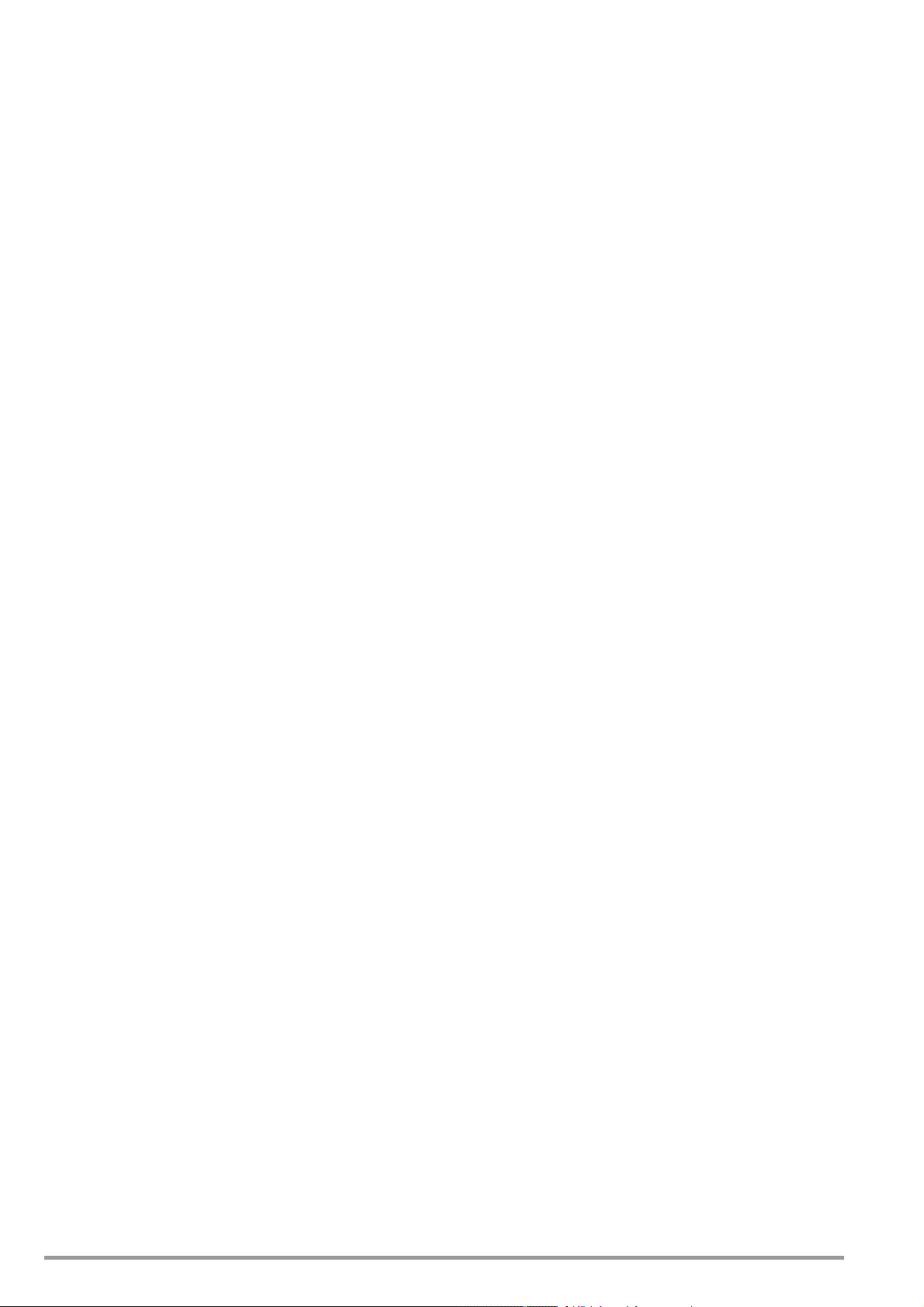
[32] Analog interface
The analog interface facilitates the following functions:
– Remote adjustment of output voltage and current with
analog control voltages ranging from 0 to 5 V ( chapter
5.3 / chapter 5.4)
– External measurement or recording of output voltage and
current based on monitor signals
0 to 10 V ( chapter 5.5 / chapter 5.6)
– Connection of sensing leads for the compensation of
voltage drops within the output leads ( chapter 5.2)
– Linking of several devices for master-slave operation
( chapter 5.8 / chapter 5.9)
– Varying internal output resistance ( chapter 5.10)
– Control of a selected device function via the floating
TRIGGER input ( chapter 5.7)
Caution!
The electrical contacts of this interface are connected to
components which may be damaged by electrostatic discharge.
Ground yourself by grasping the housing before touching these
contacts!
[33] Power output +/–
Terminals for connecting the power consumer
This is a floating output and can be grounded with the
positive or the negative pole. A detailed functional
description of the output and possible connection options is
included in chapter 5.
The outputs of all device models are classified as “safety
low-voltage circuits” (SELV) by the specified electrical safety
regulations (voltage in the event of error: < 120 V–).
However, contact protection measures are required for the
outputs of the 80 V models.
The output should always be deactivated before connecting
consumers in order to prevent sparking and induced voltage
transients.
[34] Air vents
Exhaust vents for the integrated fan
In order to assure adequate device cooling, exhaust vents
may not be obstructed.
The fan(s) is/are equipped with a 2-step temperature
controller.
[35] Mains connection
Connection for mains supply power.
[36] Line fuse(s)
Fusing for mains supply power
[37] Fuse ratings
WARNING!
Only fuses of the type and nominal current rating specified here
may be used when replacing blown fuses.
Tampering with fuses or fuse holders is prohibited (“repairing”
fuses, short-circuiting fuse holders etc.).
[38] Power cable strain relief
(for series 64 N only)
20 GMC-I Messtechnik GmbH
Page 21
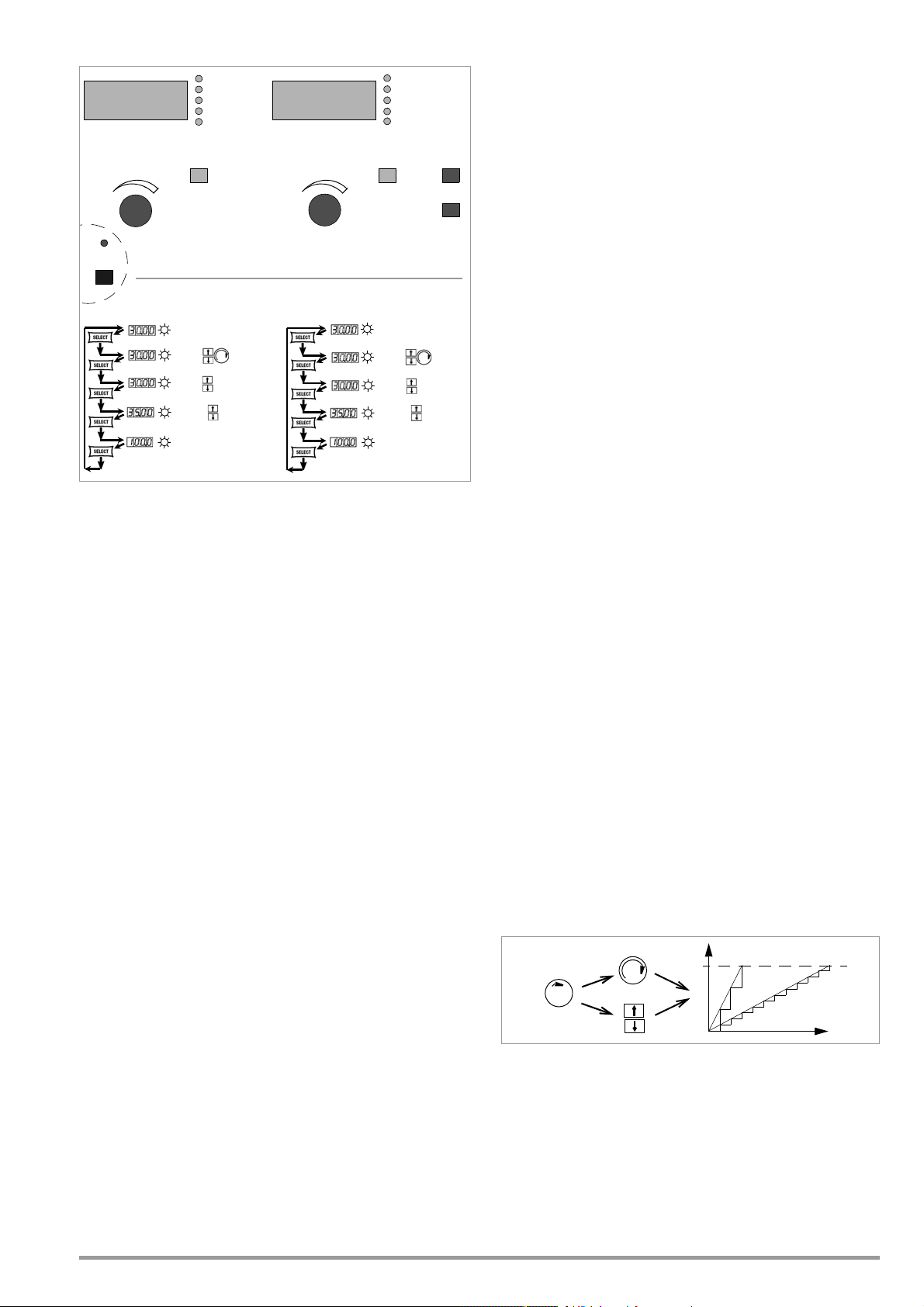
4 Manual Operation and Device Functions
Uout / V
Uset / V
Ulim / V
OVset / V
Pout / W
SELECT
Uset Iset
Iout / A
Iset / A
Ilim / A
DELAY / s
Pout / W
SELECT
/
/
/
OUTPUT
Uset / V
Ulim
t
(1)
(2)
(3)
Important menu functions can be selected directly with the
<SELECT> keys.
4.1 Menu Structure
After the power-up sequence has been completed, the device is
switched to the basic operating mode – indicated by the
illuminated READY LED – by means of which the device’s basic
functions can be executed, such as:
• Select desired output voltage Uset
• Select desired output current Iset
• Adjust allowable working range with soft-limits Ulim and Ilim
• Adjust overvoltage and overcurrent protection
Additional setup menus can be accessed with the function key.
These include:
• SEt (setup) Extended setup functions
• AnIF (analog interface) Analog interface settings
• SEq (sequence function) Sequence function settings
• bUS (computer interface) Interface configuration settings
After selecting the desired setup menu with the function key, the
respective menu level appears at the display.
The function and arrow keys are used to scroll through the
respective menu levels and select the desired settings.
The CE/Local key can be used to shift back up one level at a
time, until the basic operating menu once again appears.
4.2 Setting Output Voltage Uset and Output Current Iset
There are two ways to set output voltage and output current:
• Direct selection
• Pre-selected settings
Changes become immediately effective when this method is utilized,
assuming the output is active.
Output voltage or current is preset with the arrow keys to the
desired value. The selected value is activated at the output
after acknowledging with the ENTER key.
Uout
Uset/V
Ulim/
OVset
Pout
4.2.1 Direct Selection (rotary knobs and arrow keys)
The operating concept allows for direct selection of output
voltage and/or output current with the rotary knobs, with
immediate activation of the new values at the output.
In the default configuration, momentary output values appear at
the display with voltage at the left and current at the right-hand
side. This is indicated by means of the two LEDs to the right of
the display. If the output is active (indicated by illumination of the
red LED above the OUTPUT key), the LEDs in the diagram
indicate the control mode. Depending upon the selected output
quantities and the load situation, either output voltage or output
current is regulated. CV (constant voltage) stands for voltage
regulation, and CC (constant current) stands for current
regulation.
If the working point is not within the allowable control range, the
power LED lights up.
The display can be switched to a representation of the
Iout/A
Iset/A
Ilim/A
Delay/s
Pout/
corresponding setpoint by slightly turning one of the rotary knobs
(Uset or Iset). This change is indicated by the respective LED to
the right of the display. The blinking decimal place indicates the
resolution with which adjustment will take place. Resolution can
be changed with the RESOL key.
The setting can then be changed to the desired value with the
rotary knob.
As soon as the selected setpoints have been activated, they can
also be adjusted with the arrow keys, in which case resolution
can also be pre-selected.
The setting mode can also be accessed with the SELECT key.
The LEDs next to the display indicate the selected function.
Initializing the Procedure
☞ Slightly turn (1) the Uset knob (see Figure 4.2.1 a).
! The display is switched from Uout (measured voltage value) to
Uset (voltage setpoint). The decimal place for the selected
setting resolution blinks.
!
The
green Uout/V LED
goes out, and the
yellow Uset/V LED
lights up.
Selecting a Resolution
! 3 step widths are possible: 0.01 V, 0.1 V or 1 V.
!
The
blinking decimal place
indicates which
step width
will be used for
setpoint adjustment.
☞ Repeatedly press the <RESOL> key [19] until the desired
decimal place blinks at the display.
Executing the Procedure
! Values become immediately active during adjustment.
☞ Adjustment (2) with the Uset rotary knob (see Figure 4.2.1 a):
Clockwise rotation Increases the value
Counterclockwise rotation Decreases the value
All intermediate values are run through semi-linearly, and are
read out to the output (assuming it is active).
Figure 4.2.1 a Continuous Adjustment of Uset
☞ Adjust (3) with the <> or the <> key:
<> (increment) Increases the value
<> (decrement) Decreases the value
! Each time the key is pressed, output voltage is changed by an
amount which corresponds to the value selected with the
resolution setting function.
! Pressing and holding the respective key results in rapid
scrolling, regardless of the step width.
Attention! Uset may not be set to a value which exceeds Ulim!
GMC-I Messtechnik GmbH 21
Page 22
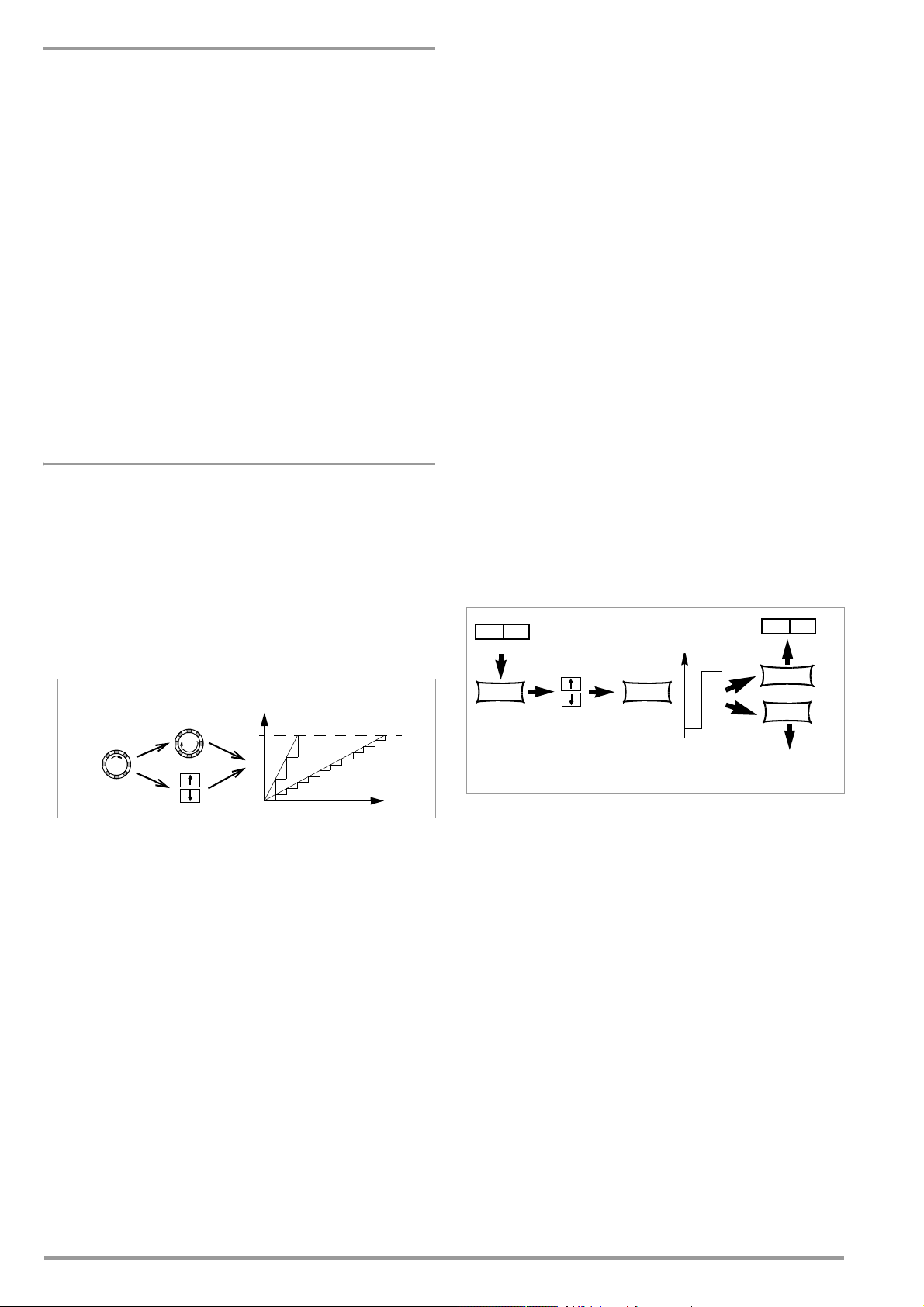
Uset – Selecting a Setpoint for Output Voltage
Iset / A
Ilim
t
(1)
(2)
(3)
Uset / V
ENTERENTER
ENTER
Uout Iout
Select Uset
Uout unchanged!
CE/LOCAL
Uout Iout
Iout unchanged!
Activate
Select Iset
Uset
Function
• Adjustment with the Uset rotary knob [8] is not enabled until 0.4
seconds after the digital display [9] has been switched to the
respective function. This delay time prevents inadvertent
changes to Uset during selection of the Uset display. The rotary
knob must be adjusted after this time period has elapsed in
order to change the Uset setting.
• After delay time has elapsed, output voltage is adjusted directly
as the knob is rotated if the output is active. The currently
active setpoint appears continuously at the display [9].
• If no adjustment is made for a period of 10 seconds, the
display automatically returns to measured voltage value Uout.
The display can be immediately switched to the Uout value by
pressing the <CE/LOCAL> key.
• There are two ways to adjust Uset manually:
– Adjustment with immediate activation of the new value:
Adjustment of the setpoint has an immediate effect on
load output quantities.
– Setpoint adjustment:
Adjustment of the setpoint does not effect load output
quantities until after activation.
Iset – Selecting a Setpoint for Output Current
The procedure for selecting output current Iset is identical to the
procedure for selecting output voltage Uset (page 22).
However, the following controls and displays must be substituted:
• Iset rotary knob (chapter 3 [12])
• Right-hand display (chapter 3 [13])
• Yellow Iset/A LED (chapter 3 [14])
• Setting resolution:
3 step widths are possible: 0.01 A, 0.1 A or 1 A.
Attention: Iset may not be set to a value which exceeds Ilim!
Pre-selecting a Setpoint
☞ Press the <ENTER> key [15].
! The display [5] is switched from Uout (measured voltage value)
to Uset (voltage setpoint). The decimal place which corresponds
to the selected resolution setting blinks.
! The green Uout/V LED goes out, and the yellow Uset/V LED [6]
lights up (as long as the Uset/V LED is continuously illuminated,
direct adjustment with immediate activation of the new value
can be executed with the rotary knob [7]).
• Setting resolution:
! 3 step widths are possible: 0.01 V, 0.1 V or 1 V.
☞ Repeatedly press the <SELECT> key [13] until the desired
decimal place (step width) blinks at the display.
• Output Voltage:
☞ Press either the <> key or the <> key [11]!
<> (increment) Increases the value
<> (decrement) Decreases the value
! The yellow Uset/V LED [5] blinks. This indicates that new
values are displayed but not activated during adjustment. The
old Uset value remains active.
☞ Press the <> key or the <> key [11] until the desired
value appears at the display [5].
! Each time the key is pressed, the pre-selected setpoint
value is changed by an amount which corresponds to the
value selected with the resolution setting function.
! Pressing and holding the respective key results in rapid
scrolling, regardless of the step width.
☞ Acknowledge the selected value with the <ENTER> key
[15]. The new value is now activated at the output [4], and
the yellow Uset/V LED [6] is continuously illuminated.
☞ Repeatedly press the <ENTER> key [15] in order to switch
back and forth between Uset and Iset.
Figure 4.2.2 a Adjusting Uset with a Specified Fixed Value
Figure 4.2.1 b Continuous Adjustment of Uset
4.2.2 Pre-selected Setting (ENTER, arrow keys)
• Output voltage jumps from the old value to the new value in a
single step (no intermediate values).
Attention: Uset may not be set to a value which exceeds Ulim!
If the application requires that switching to a new setpoint takes
place in a single jump by pressing a key (without semi-continuous
adjustment), this can be accomplished as follows.
Proceed to the basic setting menu using the CE/LOCAL key, i.e.
to the display of momentary output values. Press the ENTER key
in order to switch to the pre-selection setting mode. After
switching to this mode, the currently valid setpoint values appear
at both displays (indicated by the LED to the right of the display).
As a default function, voltage adjustment is always activated first,
which is indicated by a blinking decimal place at the
corresponding display. Repeatedly press the ENTER key in order
to switch back and forth between current adjustment and voltage
adjustment.
The new setpoint can be selected with the arrow keys (and only
with the arrow keys), after selecting voltage or current setpoint
adjustment and the desired resolution. The SET LED blinks in
order to indicate that a change has been made but not yet
activated. The new setpoint is activated after acknowledging with
the ENTER key.
22 GMC-I Messtechnik GmbH
Page 23
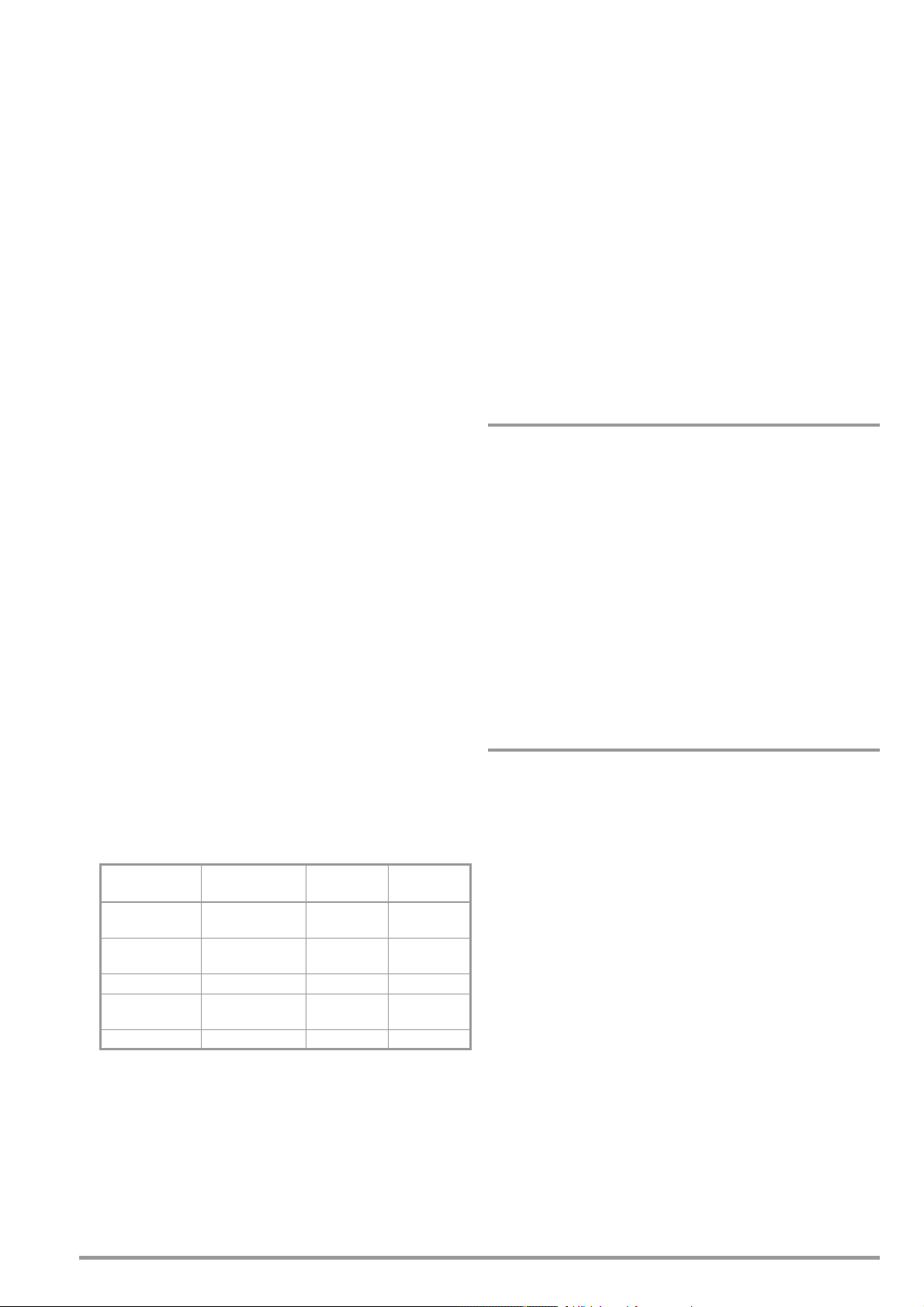
4.3 Switching the Power Output On and Off
4.4 Limiting the Allowable Working Range: Ulim, Ilim
The <OUTPUT> key [7] (chapter 3 ) functions independently of the
current operating state of the KONSTANTER.
Further details regarding how the device reacts when the
<OUTPUT> key [7] is activated are included in chapter 3.
Closed Loop Control Mode
The power output can be activated or deactivated by pressing the
<OUTPUT> key [7].
OUTPUT OFF OUTPUT ON
REMOTE status (remote control)
(chapter 3 [25], page 69)
The <OUTPUT> key is disabled and has no function.
LOCAL LOCKED status (front panel controls disabled)
(chapter 3 [17], chapter 4.12)
The <OUTPUT> key is disabled and has no function.
trG out (T_MODE OUT) and External Trigger Active
The output can be activated and deactivated with the trigger
signal (trG parameter OUT selected).
If the power output has been disabled by applying an external
trigger signal to the analog interface, it cannot be switched on,
neither by means of a command nor with the keys. The
corresponding command is not executed, and bit 4 in event
register B is set (output-on error). “Err 25” also appears briefly
at the display as a warning in the event of manual operation.
The status of the power output
the red LED above the <OUTPUT> key:
LED on = output activated
LED off = output deactivated
In the case of OUTPUT OFF, the control mode displays are also
switched off (chapter 3 [6]).
If the output has be deactivated as a result of overtemperature
protection, the red OTP LED [17] in the control mode display
lights up. The output cannot be activated until the
KONSTANTER has returned to its normal operating
temperature.
If the Pon RCL function is active, the output is automatically
reactivated after the device has returned to its normal
operating temperature.
Functions which may influence the status of the output
include:
Functions Meaning Manual
OVP (OVSEt) Overvoltage
protection
OCP Overcurrent
protection
Pon (POWER_ON) page 27 page 70
SEq Sequence chapter
trG (T_MODE) page 29 page 74
(chapter 3 [33]) is indicated by
Remote
Operation
page 24 page 69
page 26 page 68
4.7.3
Operation
page 71
Allowable setting ranges for voltage and current can be limited in
order to assure ideal matching to the working ranges of the
connected power consumer. The Ulim and Ilim setting functions
are provided to this end.
Setting options can be selected with the respective <SELECT>
key. Setting resolution is selected with the <RESOL> key. The
setting itself is entered with the arrow keys. New settings become
immediately active.
Attention!
These settings represent so-called soft limits. This means that
values which lie within these limits can be selected both manually
and via the computer interface, and that a corresponding error
message is otherwise generated.
Attention!
The actual output quantity is the sum of the digitally selected
setpoint value and the setpoint value specified via the analog
interface. This makes it possible to select values which exceed
the specified soft limit.
Ulim – Setting the Upper Voltage Limit Value
Function
• Upper setting limit (soft limit) for Uset
• Prevents inadvertent violation of the maximum voltage value
when adjusting Uset.
• Protection for the connected power consumer
• Ulim has higher priority than Uset.
• Manual and computer-aided settings for Uset may not exceed
Ulim.
• Ulim cannot be set to a value which is less than a previously
selected Uset value. Uset must be reduced far enough to allow
for the new Ulim setting.
Settings
The setting procedure is described in chapter 4.8.1.
Ilim – Setting the Upper Current Limit Value
Function
• Upper setting limit (soft limit) for Iset
• Prevents inadvertent violation of the maximum current value
when adjusting Iset.
• Protection for the connected power consumer
• Ilim has higher priority than Iset.
• Manual and computer-aided settings for Iset may not exceed
Ilim.
• Ilim cannot be set to a value which is less than current
setpoint Iset. Iset must be reduced far enough to allow for the
new Ilim setting.
Settings
The setting procedure is described in chapter 4.8.1.
GMC-I Messtechnik GmbH 23
Page 24

4.5 Description of OVP and OCP Protection Functions
Protection for the connected power consumer and the
KONSTANTER by means of the following functions:
OVP – overvoltage protection
Function
•
Protection
• If voltage at the output terminals exceeds the selected
value, the power output is deactivated.
• Triggering of overvoltage protection causes immediate (< 200
transmitter is disabled, and the electronic sink for discharging
the output capacitors over a period of approximately 350 ms is
activated. In addition, bit 4 (OVPA) is set in event register A. Bit 4
remains set in status register A for as long as the trigger value is
exceeded.
•The
triggered (see also chapter 3 [17]), and the
out.
• As soon as the shutdown condition no longer exists, the power
output can be reactivated by pressing the
transmitting a
computer control
Settings
The setting procedure is described in chapter 4.8.1.
Note
•The
that the desired
undesired triggering of the
overshooting due to sudden output discharging (minimum
values: chapter 1.5.3)!
•The
value between the output terminals of the SSP. This voltage is
increased by the
(remote sensing) by an amount equal to voltage drop at the
output leads. For this reason, the above defined difference
between
during sensing mode operation.
• The triggering threshold for overvoltage protection is identical to
the displayed value, and is always active!
• Overvoltage protection response time is less than 200 µs.
Output voltage generated by the device may exceed
the duration of this response time. Maximum overshooting can
be approximately calculated as follows:
Uout = ISET [A] x 200 [µs] / Cout [µF]
ISET = selected current setpoint
Cout = capacitance of the output capacitor
Subsequent discharging time for the output capacitor depends
upon load, and corresponds to the specified values for response
time at Unom —>1 Volt included in chapter 1.5.3.
• Possible causes for triggering overvoltage protection are listed in
chapter 3 [17].
OCP – Overcurrent Protection
Functions
•
Protects
• Deactivates the power output when load current
reached, and the output is switched to the
mode
• Current can nevertheless be allowed to exceed Iset for specified,
short periods of time by specifying a delay time (see below), for
example:
!
!
!
!
for the connected power consumer
OVSET
s) deactivation of the output (
OVP
LED lights up as soon as overvoltage protection is
trigger signal
(“
OUTPUT ON” ➩ red
OVP
trigger value (OVSET) should be set at least 1 V higher
USET
output voltage in order to prevent
OVP
trigger value makes reference to the prevailing voltage
USET
parameter during sensing mode operation
OVSET
and
USET
the power consumer from continuous overcurrent.
.
Starting current for electric motors
In-rush current for capacitive power consumers
For testing the breaking performance of circuit breakers,
motor protecting switches, fuses etc.
For determining the short-term load capacity of contacts and
cables, as well as electrical and electronic components
OUTPUT OFF
to the analog interface or by means of
OVP
function resulting from
must be correspondingly increased
). The HF power
red OUTPUT
<OUTPUT> key,
OUTPUT
LED lights up).
current regulating
LED goes
OVSET
Iset
has been
by
for
!
In order to maintain short response times when
programming voltage increases
•The red
chapter 3 [17]), and the
• The power output can be reactivated at any time by pressing the
<OUTPUT> key,
interface
OUTPUT
OCP
LED lights up as soon as
red OUTPUT
by transmitting a
or by means of
LED lights up).
computer control (OUTPUT ON ➩ red
OCP
is triggered (see also
LED goes out.
trigger signal
to the analog
Settings
See description on page 26.
DELAY – Output Off Delay for OCP
Functions
• Delay time prior to deactivation of the power output after
triggering of current regulating (
• Only enabled with activated
• If output current
the shutdown sequence is aborted.
• If current regulation is triggered again, the routine is started once
again (at 00.00).
• The default setting after
Iout
drops below
Iout = Iset)
OCP
function (
Iset
RESET (*RST
OCP ON
before
) is 00.00.
)
DELAY
time elapses,
Settings
The setting procedure is described in chapter 4.8.1.
4.6 Display of Momentary Output Values Uout, Iout and
Pout
Uout – Display Momentary Measured Voltage Value
• Appears at the
•The
• The measured voltage value is automatically displayed again
• The momentary measured voltage value is displayed
green Uout/V
momentary measured voltage value.
approximately 10 seconds after the last setting has been made.
immediately if the user exits the device functions setting mode by
pressing the
Iout – Display Momentary Measured Current Value
• Appears at the
• The green
momentary measured current value.
• The measured current value is automatically displayed again
approximately 10 seconds after the last setting has been made.
• The momentary measured current value is displayed
immediately if the user exits the device functions setting mode by
pressing the
Pout – Display Momentary Output Power
Repeatedly press the
until the respective Pout LED lights up. Momentary output power,
based upon measured Uout and Iout values, appears at the
corresponding display ([9] or [13]).
UI
_
– Display Measured Values in U/I Min-Max Memory
Functions
• Reads out stored values for
display, or via the computer interface.
• Stored Min-Max values can be read out regardless of the status
selected for the
Settings
See description on page 28.
left-hand display
LED [10] lights up and indicates display of the
<CE/LOCAL>
right-hand display
Iout/A
LED [14] lights up and indicates display of the
<CE/LOCAL>
<SELECT>
MINMAX
[9]
key [23].
[13]
key [23]
function.
key [11] or the
Umin, Umax, Imin
<SELECT>
and
Imax
key [15]
at the
24 GMC-I Messtechnik GmbH
Page 25
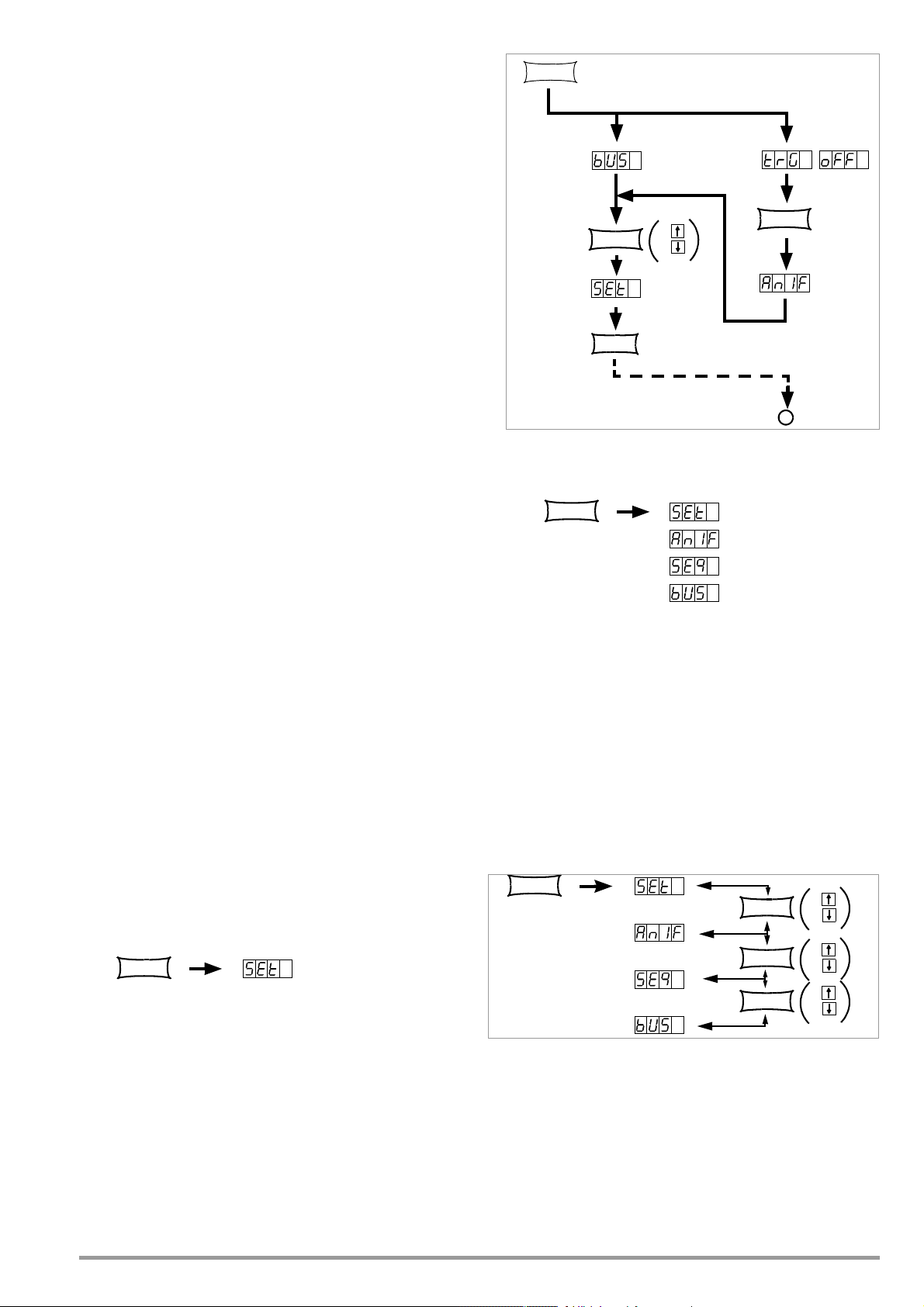
4.7 Operating Menu via the FUNCTION Key
FUNCTION
FUNCTION
ENTER
FUNCTION
+
Jump to
last edited
function group
Jump to
last edited
function
e.g.
e.g.
e.g.
*
CE/LOCAL
FUNCTION
FUNCTION
FUNCTION
+
FUNCTION
+
FUNCTION
+
The FUNCTION menu consists of the following functions for
configuring the KONSTANTER’s parameters:
Function group Function Parameter (numeric / text)
■ Setup
SEt OCP TP: oFF / on
Pon TP: rSt / SbY / rcL
-
UI
rnd TP: 0 / -1 / -2
■ Analog Interface
AnIF trG TP: oFF / out / rcL / SEq / LLO / UI
■ Sequence Function
SEq* tSEt NP: xx.xx
tdEF NP: xx.xx
Strt NP: xxx (11 ... 252)
StoP NP: xxx (12... 253)
reP NP: xxx (cont. or 1 ... 255)
SEq** TP: Go, Strt, StoP, hold, StEP, cont.
* Sequence function: appears at left-hand display, right-hand display is blank.
** Parameter selection for sequence control: appears at left-hand display, selected parameter
appears at right-hand display.
TP: oFF / on / rSt
-
Figure 4.7 a Accessing the Functions Submenu
☞ If the function group menu is currently open, you can access
the following function groups:
■ Interface Configuration
bUS Addr NP: 0 / 1 / ... / 13 /... / 30 / (UNL)
bAUd NP: 50 / 75 / 150 / 200 / ... / 4800 /
9600 / 19200
dbit NP: 7 / 8
Pbit TP: nonE / ZEro / EVEn / odd / onE
Sbit NP: 1 / 2
NP: Numeric Parameters
• Can be selected as a specified value or as a value within an
interval with corresponding resolution.
•Adjust resolution (decimal place) by pressing the <RESOL> key.
• Select the value with the <> key or the <> key.
• Displayed value = selected value.
TP: Text Parameters
• Select parameters with the <> key or the <> key.
• Acknowledge your selection by pressing the <ENTER> key.
Settings
☞ Press the <FUNCTION> key at the front of the KONSTANTER.
If no settings have yet been changed via the FUNCTION menu
after switching the device on, the SEt function group is accessed by
pressing the <FUNCTION> key.
If settings have already been changed in the function menu, the last
edited function group or function is accessed automatically.
• Accessing the last edited function:
☞ If you want to configure a function included in the current
function group, select the function group by pressing the
<FUNCTION> key. Detailed information is included in the
respective section of this chapter.
If you want to configure a function from another function group, first
☞
return to the
function group menu
• Exit the function menu completely:
☞ Press the <CE/LOCAL> key once again.
! Device is returned to Uout / Iout display.
by pressing the
<CE/LOCAL>
key.
☞ If the desired function group does not appear immediately at
the left-hand display, repeatedly press the <FUNCTION> key
until the name of the desired function group appears at the
left-hand display (SEt in this example).
•
Forward scrolling
through function groups in this menu:
☞ Repeatedly press the <FUNCTION> key or
☞ Press and hold the <FUNCTION> key and repeatedly press the
<> key at the same time.
• Reverse scrolling through function groups in this menu:
☞ Press and hold the <FUNCTION> key and repeatedly press the
<> key at the same time.
•
Accessing functions in the selected function group:
☞ Press the <ENTER> key.
Figure 4.7 b Switching Amongst Individual Function Groups
Note
The order in which the commands are explained in the following sections
corresponds to the actual sequence for manual operation of the SSP
KONSTANTER. This makes it easy to configure device functions and parameters
without leafing back and forth through the instructions!
GMC-I Messtechnik GmbH 25
Page 26
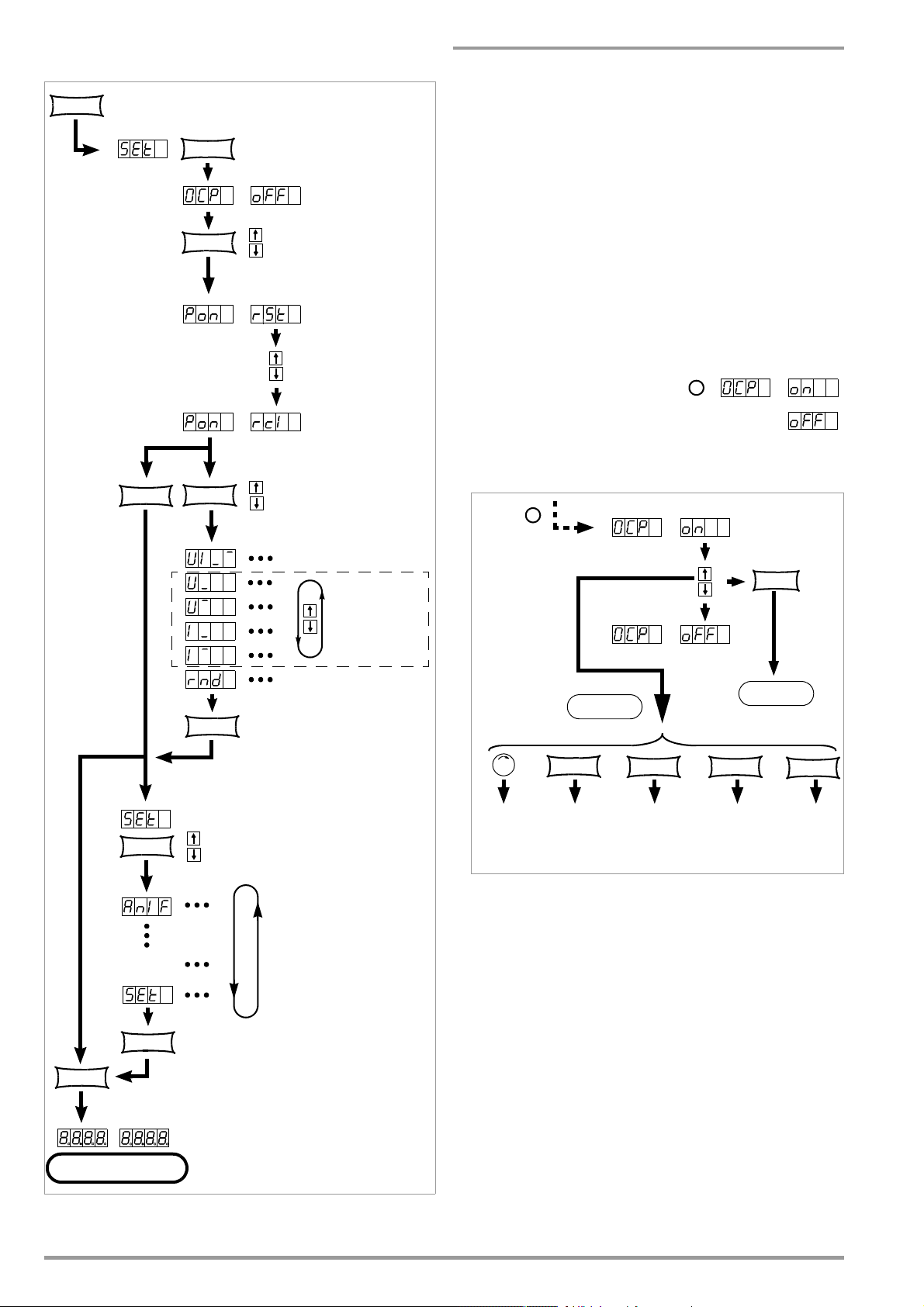
4.7.1 SET – “Setup” Function Group
FUNCTION
+
FUNCTION
+
FUNCTION
+
FUNCTION Press once
ENTER
Press repeatedly if necessary
Jump to last
edited setup function
Start-up performance after power on
CE/LOCAL
CE/LOCAL
CE/LOCAL
CE/LOCAL
Uout
Iout
Display of measured
values
*
Select the text parameter
from an options loop
From the SEt function group
ENTER
*
Activate
the setting
CE/LOCAL
FUNCTION SAVE
RCL
Uset/Iset FUNCTION
MENU
SAVE
MENU
RCL
MENU
FUNCTION
MENU
Abort
without change
OCP – Activate Overcurrent Protection
Functions
See functions description on page 24.
Setting Parameters
☞ OFF (default setting after RESET (*RST))
OCP function inactive
Continuous current limiting (current regulation)
☞ ON
OCP function activated
The output is deactivated as soon as current limiting has been
active for the specified DELAY time.
Settings
☞ The procedure for configuring OCP is described in principle in
chapter 4.7 and in Figure 4.7.1 a.
! However, the OCP display and a
related text parameter appear in
the setup function window.
☞ The selected text parameter does
not become active until the
<ENTER> key is pressed!
Figure 4.7.1 b Path to Selection of the OCP Text Parameter
Note
Load current for the output capacitor is also acquired by the
current regulator, and is limited to a value of Iset load. If the OCP
function has been activated and ISET and DELAY have been set to
low values, the output may even be deactivated if output voltage
is increased. For this reason, DELAY must at first be set somewhat
higher than the resulting output voltage response time.
Figure 4.7.1 a Path to Pon Settings
and other setting options in the Set menu
26 GMC-I Messtechnik GmbH
Page 27
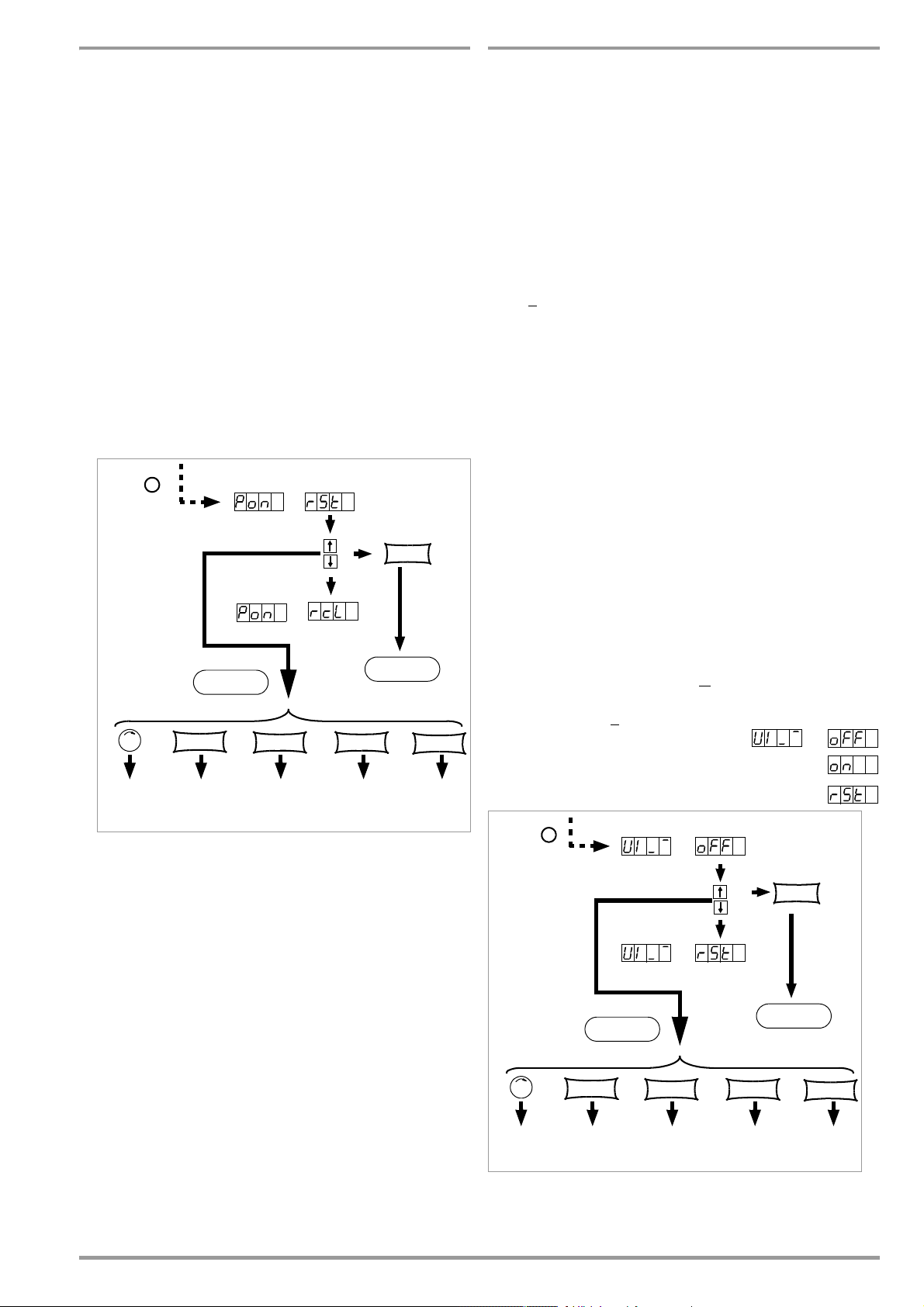
Pon – Output Switching Status, Response After Power On
Select the text parameter
from an options loop
From the SEt function group
ENTER
*
CE/LOCAL
FUNCTION SAVE
RCL
Uset/Iset FUNCTION
MENU
SAVE
MENU
RCL
MENU
FUNCTION
MENU
Activate
the setting
Abort
without change
Select the text parameter
from an options loop
From the SEt function group
*
ENTER
CE/LOCAL
FUNCTION SAVE
RCL
Uset/Iset FUNCTION
MENU
SAVE
MENU
RCL
MENU
FUNCTION
MENU
Activate
the setting
Abort
without change
UI_ – Configure U/I Min-Max Measured Value Memory (MINMAX)
Functions
• Automatically determines KONSTANTER configuration after
power on.
Setting Parameters:
☞ rSt (RESET): Factory default settings are utilized.
☞ SbY (STANDBY): Same settings as prior to shutdown, power
output remains inactive (OUTPUT OFF).
Disabled front panel controls are re-enabled after power on.
As from firmware version 3.006:
Disabled front panel controls remain disabled after power on.
☞ rcl (RECALL): Same settings as prior to shutdown. Disabled
front panel controls remain disabled after power on.
Settings
☞ The procedure for configuring Pon is described in principle in
chapter 4.7 and in Figure 4.7.1 a.
! However, the Pon display and a related text parameter appear
in the setup function window.
Functions
• Save minimum and maximum measured voltage and current
values.
• Reads out stored values for Umin, Umax, Imin and Imax at the
display, or via the computer interface.
• The MINMAX function can be temporarily set to OFF, for
example before deactivating the output when changing
devices under test. Stored values are then no longer updated,
nor are they automatically reset.
• Stored Min-Max values can be read out regardless of the
status selected for the MINMAX function.
• Stored Min-Max values can always be reset with the
_ RST command.
UI
• Stored Min-Max values can also be reset with the *RST
command, or with the key combination <CE/LOCAL> +
<ENTER> (= RESET).
• The status of the MINMAX function is also saved to SETUP
memory by pressing the SAVE key.
•If the Pon function is set to SbY or rcl, the MINMAX function is
activated upon power-up, but previously measured Min-Max
values are lost when the KONSTANTER is switched off.
•The MINMAX function can also be controlled via the trigger input
at the analog interface (see page 29).
Setting Parameters
☞ OFF: Storage of Min-Max values is deactivated.
☞ ON: Storage of Min-Max values is activated.
☞ RST: Contents in the Min-Max memory are reset or replaced
with momentary measured values:
Umin = Uout Umax = Uout
Imin = Iout Imax = Iout
Figure 4.7.1 c Path to Selection of the Pon Text Parameter
Note
• The status of the Pon function is not saved as a device setting
to SETUP memory with the <SAVE> key.
• The following settings are recommended, depending upon
how the KONSTANTER is used:
! Pon rSt: use in computer controlled systems
! Pon SbY:common laboratory use
! Pon rcL:applications which must continue in an unchanged
fashion after power failures.
Settings
☞ The procedure for configuring UI_ is described in principle in
chapter 4.7 and in Figure 4.7.1 a.
! However, the UI_ display and a
related text parameter appear in the
setup function window.
Default setting after
☞
RESET
(*
RST
):
OFF!
GMC-I Messtechnik GmbH 27
Figure 4.7.1 d Path to Selection of the Pon Text Parameter
Page 28
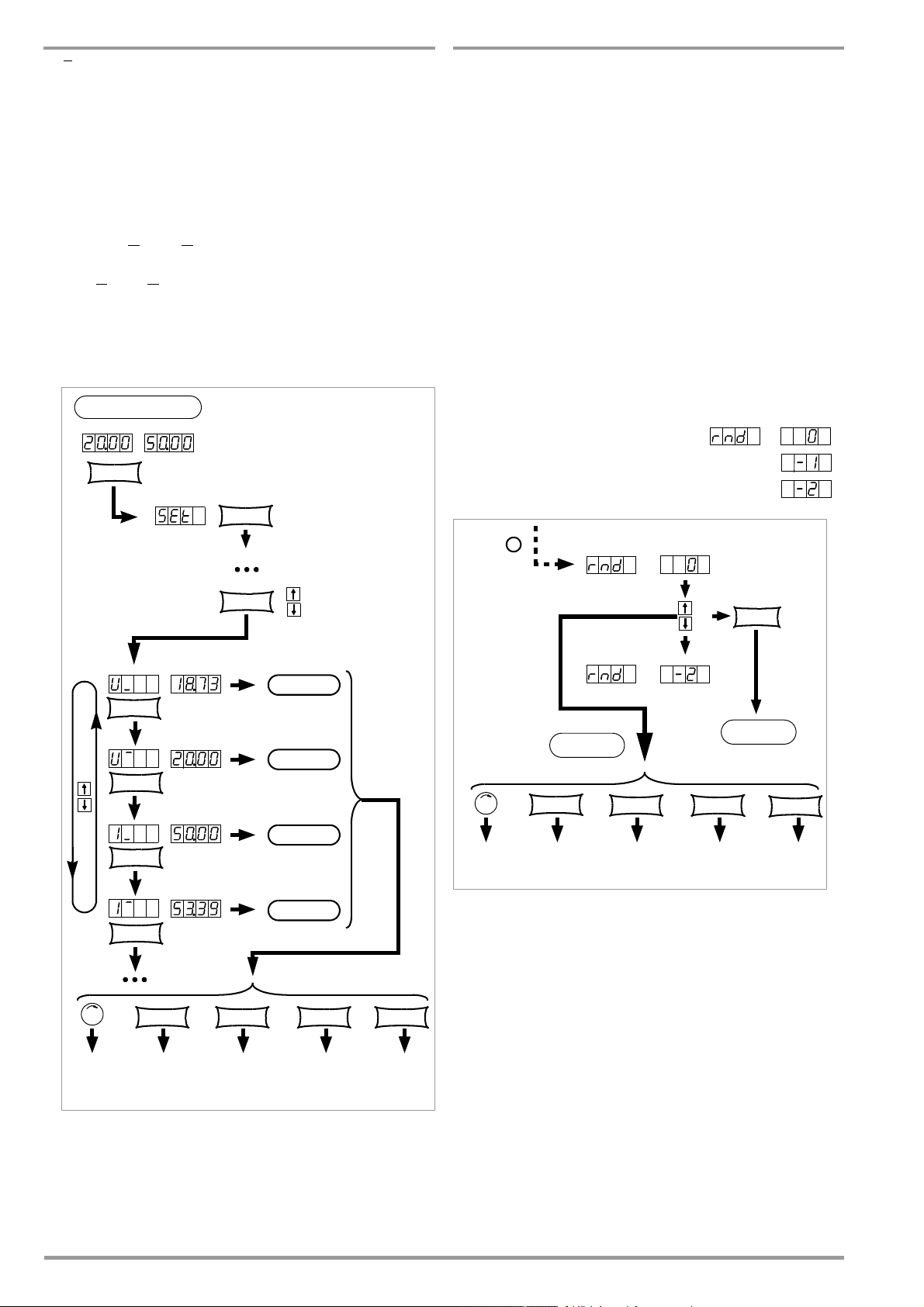
UI_ – Display Measured Values in
CE/LOCAL
Uout
Iout
FUNCTION SAVE RCL
Abort
Abort
Abort
Abort
FUNCTION
+
FUNCTION
ENTER
FUNCTION
FUNCTION
FUNCTION
FUNCTION
Uset/Iset FUNCTION
MENU
SAVE
MENU
RCL
MENU
FUNCTION
MENU
Select the text parameter
from an options loop
From the SEt function group
*
ENTER
CE/LOCAL
FUNCTION SAVE
RCL
Uset/Iset FUNCTION
MENU
SAVE
MENU
RCL
MENU
FUNCTION
MENU
Activate
the setting
Abort
without change
U/I Min-Max Memory
rnd – Rounding Off the Displayed Measured Value
Functions
• Reads out stored values for Umin, Umax, Imin and Imax at the
display, or via the computer interface.
• Stored Min-Max values can be read out regardless of the
status selected for the MINMAX function.
Settings
☞ Select from the Set menu with the <FUNCTION> key.
☞ After U
_, U , I_ or I is displayed for the first time, browsing
amongst these values is possible with the <> and <> keys.
! U_, U , I_ or I appears in the setup function display, and the
corresponding measured value appears at the left-hand
display.
☞ Default setting after RESET (*RST): Measured value memory is
cleared!
Applications
The ROUND function can be used where fluctuating measured
values are to be expected due to the application (e.g. in
manufacturing), which may cause unnecessary concern.
Functions
The ROUND function defines how many decimal places will be
displayed for measured Uout and Iout values.
Setting Parameters
☞ 0: no rounding
☞ –1: rounded off by one decimal place
☞ –2: rounded off by two decimal places
Settings
☞ The procedure for configuring Rnd is described in principle in
chapter 4.7 and in Figure 4.7.1 a.
! However, the rnd display and a
related text parameter appear in the
setup function window.
Figure 4.7.1 e Path to Selection of the rnd Text Parameter
☞ Default setting after RESET (*RST): unchanged
28 GMC-I Messtechnik GmbH
Page 29

4.7.2 AnIF – “Analog Interface” Function Group
Select the text parameter
from an options loop
From the AniF function group
*
ENTER
CE/LOCAL
FUNCTION SAVE
RCL
Uset/Iset FUNCTION
MENU
SAVE
MENU
RCL
MENU
FUNCTION
MENU
Activate
the setting
Abort
without change
The analog interface allows for remote control of the
KONSTANTER. A floating digital control input with several
selection functions (TRG IN+ / TRG IN-) is available in addition to
analog setting options (chapter 5).
☞ LLO LOCAL LOCKED: Operation via front panel controls is
disabled.
TRIGGER Signal Influence on Front Panel Controls
Low All front panel controls are functional.
trG – Function Selection for Trigger Input
Functions
•
Floating
optocoupler input (
TRG IN
) at the analog interface
• The trigger input is controlled with a digital signal
(low: 0 V, high: 4 ... 26 V).
• Response time is approximately 1 to 15 ms.
Setting Parameters
☞ OFF: Trigger input function is deactivated, signals at the
trigger input are ignored.
☞ OUT: Trigger input influences OUTPUT: output On / Off
TRIGGER Signal Influence on OUTPUT Status
Low Status depends upon manual setting or
programming command.
LOW _
HIGH OUTPUT is in the OFF state and cannot be
HIGH
☞ RCL: Memory recall from defined start to defined stop address
(step-by-step sequence control)
HIGH OUTPUT remains OFF or
OUTPUT is switched OFF.
switched on – neither manually nor with a
programming command.
_ LOW OUTPUT is activated,
Except in the event of OTP or OVP.
HIGH All front panel controls are disabled,
except for the mains switch, activation is
not possible with the LOCAL key.
☞ UI_
Min-Max function: Storage of Min-Max values for U and I is
controlled by the trigger,
Min-Max function active, (UI _
ON)
TRIGGER Signal Influence on Min-Max Status
LOW The Min-Max function is active.
LOW _
HIGH The Min-Max function is deactivated.
Values in the in Min-Max memories remain
unchanged.
HIGH The Min-Max function is inactive.
_LOW Values in the Min-Max memories are reset
HIGH
and replaced with momentary output
values. The Min-Max function is activated.
☞ The status of the trG function is not saved as a device setting
with the SAVE key.
Settings
☞ Procedure for configuring trG ➙ see also chapter 4.7
☞ The trG display appears in the AnIF menu along with a related
text parameter.
☞ Default setting after RESET (*RST):
unchanged
TRIGGER Signal Influence on Step-by-Step Control
Edge
Start trigger signal
Low High
HIGH • The trigger signal is a high pulse with a
duration of 11 to 800 ms.
• A high pulse with a duration > 1.0 s
resets the address counter to the start
address at any point in time, and
execution begins with the next trigger
signal.
Edge
High Low
The high low edge of the (short) trigger
signal results in step-by-step control of the
currently selected sequence, regardless of
the specified time and number of
repetitions.
Recall of the memory’s contents begins
with the START address. Each trigger
☞ SEQ: Control execution of the SEQUENCE function
signal increases the address by 1, until the
STOP address is reached. The next pulse
once again causes execution of the
contents of the START address.
SEQUENCE: Sequential execution of specified values for Iset,
Uset and dwell time (see also chapter 4.7.3).
The SEQUENCE function group must be set to SEQUENCE ON
for this function.
TRIGGER Signal Influence on SEQUENCE Status
LOW _
HIGH
The SEQUENCE function is started beginning
with the start address,
SEQUENCE GO.
HIGH _ LOW Ends sequence execution by jumping to
the stop address.
Figure 4.7.2 Path to Selection of the trG Text Parameter
GMC-I Messtechnik GmbH 29
Page 30

4.7.3 SEq – The “Sequence” Function Group
U/V
12
6
4,5
t/ms
15 2000 20
Tset
1
Tset
2
Tset
3
Range of Memory Locations
111 253 255
SEQUENCE
Occupied Memory Locations
SEQUENCE
SEQUENCE
SEQUENCE
SEQUENCE
SEQ
SEQUENCE
Range of Memory Locations
111 253 255
Occupied Memory Locations
SEQUENCE
SEQ
SEQ
Occup. Loc. Occup. Loc. Occup. Loc.
SEQUENCE
Description
Test sequences can be generated with the SEQUENCE function
group (in accordance with DIN if desired). Setpoints are specified
for voltage (Uset) and for current (Iset), as well as for the
associated time intervals (tset) to this end.
.
Figure 4.7.3 Test Signal for Electrical System Simulation During Start-Up
Test sequences can be saved, and changed as required.
The test sequence (SEQUENCE) automatically runs through all
specified values after it has been started, beginning with a
specified start address, and ending with a specified stop address.
The number of sequence repetitions can be selected. The
sequence can be stopped at any time, and then resumed.
The sequence can also be run step-by-step (manual control),
independent of programmed time intervals.
Functions
• Allows for automated, reproducible execution of a series of
USEt, ISEt and tSEt values which have been stored to
memory with the <SAVE> function.
Memory Occupancy
• A defined memory location (addresses 11 through 255) is
assigned to a test step including specified setpoints USEt,
ISEt and tSEt.
• A SEQUENCE consists of at least one test step.
• The entire range of memory locations for the sequence may
only be occupied by a single sequence.
• Several smaller sequences may also be generated over the
entire range of memory locations.
• New sequences can also be generated consisting of subsegments of occupied memory location ranges by selecting
new start and stop addresses.
Responses to Sequence Start and Stop Commands
• The power output is automatically activated (OUTPUT ON)
when the SEQUENCE function is initialized (automatic
sequence run and step-by-step control).
• The power output can be controlled at all times with the
OUTPUT function during execution of the sequence, and
during pauses.
• Stopping the sequence has not effect on the contents of the
sequence memory locations.
• The contents of the memory location with the StoP address
are executed as the last function. The sequence can then be
ended, or can be started over again at the start address,
depending upon the number of repetitions and the contents
of the stop address location.
• If the memory location assigned to the stop address contain
setpoints (i.e. if it is not empty), the output remains active
(OUTPUT ON) using the stop address setpoints after the
sequence has been completed.
• If the memory location assigned to the stop address is empty,
the output is deactivated automatically at this point in time
(OUTPUT OFF).
• The fact that a sequence run is active can be determined by
querying bit 7 SEQB (= SEQuence Busy) in condition register
A (CRA). The end of the sequence is indicated by 7 SEQI in
event register A (ERA).
Number of Repetitions and Remaining Repetitions Counter
• A sequence can be run 1 to 255 times, or indefinitely until it is
stopped manually (see also page 33).
• If automatic sequence repetitions have been programmed,
(rEP = 1 ... 255 or 0 = continuous), the pointer jumps directly
to the “Strt” memory location after the contents of the “StoP”
memory location have been executed, and the sequences is
continued.
• When the sequence jumps from the stop to the start address
during an automatic sequence run, the remaining repetitions
counter is reduced by 1 (rrep = rrep - 1).
• When the sequence jumps from the stop to the start address
during step-by-step control, the remaining repetitions counter
is not reduced (rrep = rrep).
Response to Empty Memory Locations
• Empty memory locations at the beginning of a sequence are
skipped. The first memory location with valid setpoints is
executed.
• Empty memory locations may be included between the start
and stop addresses, but these are skipped.
• Empty stop address:
– rrep > 1: If a remaining number of repetitions has yet to be
run, the empty memory location assigned to the stop address
is skipped. The memory location assigned to the start
address is then executed.
– rrep = 1: After the last repetition has been run, the empty
memory location assigned to the stopped address results in
an OUTPUT OFF status.
30 GMC-I Messtechnik GmbH
Figure 4.7.3 a Range of Memory Locations and Sequence
Page 31

FSEt - memory location-specific voltage or current function
Select the text parameter
from an options loop
ENTER
RESOL
Cursor position
Resolution of
numeric parameter
*
From the SEq function group
CE/LOCAL
FUNCTION SAVE
RCL
Uset/Iset FUNCTION
MENU
SAVE
MENU
RCL
MENU
FUNCTION
MENU
Activate
the setting
Abort
without change
tSEt – Memory Location-Specific Dwell Time
Function
• This parameter determines which function is to be performed
during the transition to this memory location..
• This command has been available as from firmware version
03.004.
Setting parameters
nF SEQUENCE values USET, ISET, TSET without addi-
tional function
rU Voltage ramp from the previous to the new voltage
setpoint value, duration TSET and/or TDEF
rI Current ramp from the previous to the new current
setpoint value, duration TSET and/or TDEF
Settings
☞ Procedure for selecting FSEt: see chapter 4.7 - Settings.
! The display of the SEq function shows the value for FSEt and
the associated alphanumerical parameter.
☞ Set the parameter with key <> or <>
☞ The parameter is accepted upon acknowledging with the
<ENTER> key.
☞ After selecting the value, jump to the next or the previous
sequence function by pressing the <FUNCTION> key, or by
simultaneously pressing the <FUNCTION> key and the <> key
or the <> key.
Functions
Special dwell time (see also Figure 4.7.3):
• For the voltage-current value pair at a specific memory
location within a SEQUENCE
Setting Range
00.00 s The tdEF value is used.
00.01 s to 99.99 s Maximum resolution: 0.01 s
99.99 s Assignment of the specified time to
several consecutive SEQUENCE memory
locations with identical voltage and
current values
☞ The values include rise time and decay time (see also Figure
4.7.3). Edge times are only assured within a limited load
impedance range (see also Technical Data).
Settings (see sequence settings and execution on page 35)
☞ Procedure for selecting tSEt: see also chapter 4.7 - Settings.
! The tSEt display appears in the window for the SEq function,
along with a related numeric parameter [s].
GMC-I Messtechnik GmbH 31
Figure 4.7.3 b Path to tSEt Settings
☞ Set resolution, i.e. the decimal place (cursor position) of the
numeric parameter by repeatedly pressing the <RESOL> key.
☞ Enter dwell time based on the previously entered resolution
value using the <> key or the <> key.
☞ After selecting the value, jump to the next or the previous
sequence function by pressing the <FUNCTION> key, or by
simultaneously pressing the <FUNCTION> key and the <> key
or the <> key.
☞ The last selected and displayed value for the numeric dwell
time parameter is used as a default setting.
Page 32

tdEF – Dwell Time Independent of Memory Location
Select the text parameter
from an options loop
ENTER
RESOL
Cursor position
Resolution of
numeric parameter
*
From the SEq function group
CE/LOCAL
FUNCTION SAVE
RCL
Uset/Iset FUNCTION
MENU
SAVE
MENU
RCL
MENU
FUNCTION
MENU
Activate
the setting
Abort
without change
Possible selections for
the start address
From the SEq function group
Select the
start address
FUNCTION
+
Strt – Sequence Start Address
Functions
• Default dwell time for all voltage-current value pairs included in
a sequence to whose memory locations no special dwell time
has been assigned (tSEt = 00.00)
• tdEF is used primarily to speed up programming if the value for
a certain dwell time is used repeatedly within a given
SEQUENCE.
Setting Range
0.01 s to 99.99 s Maximum resolution: 0.01 s
Settings (see sequence settings and execution on page 35)
☞ Do not enter tdEF until all Uset, Iset and tset values have been
assigned to all necessary memory locations!
☞ Procedure for selecting tdEF: see also chapter 4.7 - Settings.
! The tdEF display appears in the window for the SEq function,
along with a related numeric parameter [s].
Functions
• The beginning of a range within which memory locations or
content will be deleted or added
•The SEQUENCE is always defined by means of a start address and a
stop address.
• The address of the memory location from which the SEQUENCE
will start
• The start address can correspond to any memory location from 11
to 255.
•The start address is selected immediately prior to initially starting
a new SEQUENCE.
•The last selected start address is always valid for any give
SEQUENCE, regardless of the point in time at which the
SEQUENCE is started.
• The start address for a SEQUENCE change can be selected
independent of the stop address.
! The contents of the memory location with the Strt address are
executed as the first function.
Setting Parameters
11 Lowest possible Strt address
255 Highest possible Strt address
Figure 4.7.3 c Path to tdEF Settings
☞ Set resolution, i.e. the decimal place (cursor position) of the
numeric parameter by repeatedly pressing the <RESOL> key.
☞ Enter dwell time based on the previously entered resolution
value using the <> key or the <> key.
☞ After selecting the value, jump to the next or the previous
! The last selected and displayed value for the numeric dwell
sequence function by pressing the <FUNCTION> key, or by
simultaneously pressing the <FUNCTION> key and the <> key
or the <> key.
time parameter is used as a default setting.
Settings (see sequence settings and execution on page 35)
☞ Procedure for selecting Strt: see also chapter 4.7 - Settings.
! The Strt display appears in the window for the SEq function,
along with a related numeric parameter.
Figure 4.7.3 d Path to Start Address Selection
☞ Select the desired memory location with the <> or the <>
key.
☞ After selecting the value, jump to the next or the previous
sequence function by pressing the <FUNCTION> key, or by
simultaneously pressing the <FUNCTION> key and the <> key
or the <> key.
! The last selected and displayed value for the Strt address is
used as a default setting.
32 GMC-I Messtechnik GmbH
Page 33

StoP – Sequence Stop Address
Possible selections for
the stop address
From the SEq function group
Select the
stop address
FUNCTION
+
From the SEq function group
Select a value for
number of repetitions
FUNCTION
+
rEP – Sequence Repetitions
Functions
• The end of a range within which memory locations or content
will be deleted or added
•The
SEQUENCE
is always
defined by means of a start address and a stop
address.
• Memory location at which a SEQUENCE will be ended
• The stop address can correspond to any memory location from 11
to 255.
•The stop address is selected immediately prior to initially starting
a new SEQUENCE.
•The last selected stop address is always valid for any given
SEQUENCE, regardless of the point in time at which the
SEQUENCE is started.
• The stop address for a SEQUENCE change can be selected
independent of the start address.
! The contents of the memory location with the Stop address
are executed as the last function (reP
Setting Parameters
11 Lowest possible Stop address
255 Highest possible Stop address
Functions
• Defines the number of SEQUENCE repetitions from the start
address to the stop address.
•The SEQUENCE is run from the selected start address to the
stop address. If repetitions have been programmed, the
pointer automatically jumps from the stop address back to the
start address, and the sequence is started over again.
•The rEP value is stored to SETUP memory as a device setting
with the <SAVE> key.
Setting Parameters
cont Continuous repetition until the SEQUENCE is stopped
manually (page 36 and page 36) or by means of
computer control (page 71)
1 ... 255 Number of possible repetitions
Settings (see sequence settings and execution on page 35)
☞ Procedure for selecting rEP: see also chapter 4.7 - Settings.
! The rEP display appears in the window for the SEq function,
along with a related numeric parameter [s].
Settings (see sequence settings and execution on page 35)
☞ Procedure for selecting StoP: see also chapter 4.7 - Settings.
! The StoP display appears in the window for the SEq function,
along with a related numeric parameter.
Figure 4.7.3 e Path to Stop Address Selection
☞
Select the memory location with the <> key or the <> key.
☞ After selecting the value, jump to the next or the previous
sequence function by pressing the <FUNCTION> key, or by
simultaneously pressing the <FUNCTION> key and the <> key
or the <> key.
! The last selected and displayed value for the numeric stop
address parameter is used as a default setting.
Figure 4.7.3.5 a Path to rEP Setting
☞ Select the desired number of repetitions with the <> key or
the <> key.
☞ After selecting the value, jump to the next or the previous
sequence function by pressing the <FUNCTION> key, or by
simultaneously pressing the <FUNCTION> key and the <> key
or the <> key.
! The last selected and displayed value for the numeric
parameter (number of repetitions) is used as a default setting.
GMC-I Messtechnik GmbH 33
Page 34

SEq – Sequence Control
Select the text parameter
from an options loop
From the SEq function group
*
ENTER
CE/LOCAL
FUNCTION SAVE
RCL
Uset/Iset FUNCTION
MENU
SAVE
MENU
RCL
MENU
FUNCTION
MENU
Activate
the setting
Abort
without change
Continue in the SEq function group
ENTER
FUNCTION
+
Jump to the start address or the
first address with valid contents
Step-by-step control
READY
READY
Continue in the SEq function group
ENTER
FUNCTION
+
Sequence running
READY
READY
Functions
• Controls automatic and step-by-step sequence runs.
Setting Parameters
☞ Strt: activate sequence control, jump to start address
(status: RDY HOLD)
Execute command with the <ENTER> key.
☞ GO: SEQUENCE begins at start address
(status: RDY RUN)
Execute command with the <ENTER> key.
Additional Setting Parameters
with running or suspended sequence, and in step-by-step mode
☞ hold: SEQUENCE stops at current address
(status: RUN HOLD)
Execute command with the <ENTER> key.
☞ cont: SEQUENCE is resumed at next address
(status: HOLD RUN)
Execute command with the <ENTER> key.
☞ StEP: Execute next memory location
and activate step-by-step control, (status: HOLD HOLD)
Execute command with the <ENTER> key.
☞ StoP: SEQUENCE is stopped and jumps to stop address
(status: RUN RDY or HOLD RDY)
Execute command with the <ENTER> key.
Figure 4.7.3 g Preparing for Step-by-Step Control
! The first valid memory location is now executed, and the
values saved to this location (Uset and Iset) are read out
to the power output and the
signal output.
The READY LED blinks slowly .
Settings (see sequence settings and execution on page 35)
☞ Procedure for selecting SEq: see also chapter 4.7 - Settings.
! The SEq display appears in the window for the SEq function.
☞ Press the <ENTER> key in order to switch to the SEQUENCE
menu.
☞ Repeatedly press the <FUNCTION> key (max. 6 times) until the
SEq Go function appears.
Figure 4.7.3 h Preparing for Automatic SEQUENCE Control
! In this case, all memory locations are executed, one after the
other, from the start address to the stop address, and the
respective values saved to each location (Uset, Iset and tdef/
tset) are read out to the power output and the signal output.
The READY LED blinks rapidly .
Note
Automatic and step-by-step sequence control (external
!
trigger or setting command) are not interlocked.
! After the SEQUENCE has been started, various error messages
may appear for a period of approximately 1 second (see also
page 36 and the appendix).
! If an error occurs during execution of the SEQUENCE, bit 5
SEQE (SEQuence Error) is set in event register B (ERB).
Figure 4.7.3 f Selecting Automatic or Step-by-Step Sequence Control
☞ Acknowledge your selection with the <ENTER> key.
34 GMC-I Messtechnik GmbH
Page 35

ENTER
ENTER
SAVE
– The start address must be entered.
– The ENTER key then increases
FUNCTION
FUNCTION
FUNCTION
FUNCTION
FUNCTION
ENTER
FUNCTION
Function
Group Menu
Function
Menu
CE/LOCAL
FUNCTION
Repeatedly press the FUNCTION key
until SEq appears at the left-hand display
or
or
Uset
Iset
FUNCTION
the address by 1 automatically.
11
1
2
3
4
5
6
7
9
10
12
13
14
15
16
17
18
19
20
21
13a
Display blinks
22
FUNCTION
FUNCTION
+
FUNCTION
+
FUNCTION
+
FUNCTION
+
FUNCTION
+
FUNCTION
*
Setting all Required Values for a Sequence
Read the detailed explanations included in chapter 4.6 and 4.7.3 first.
1 Press the <FUNCTION> key.
2The function group or function menu appears.
3 If the function menu is not displayed, press the <CE/LOCAL>
key in order to return to the function groups menu.
4 If the functions menu is displayed, repeatedly press the
<FUNCTION> key until SEq appears at the left-hand display (the
right-hand display remains blank).
5 Press the <ENTER> key to access the SEQUENCE functions
menu. tSEt appears at the left-hand display.
6Adjust Uset and Iset with the rotary knob and/or the <> and
7 Select a tSEt value with the <> key or the <> key if
8 ...
9
10 Select the desired memory locations (between 11 and 255)
11 Press the <ENTER
12 Enter the next setting for Uset, Iset and tset , and continue
13 After saving the last step of the sequence loop (13a) with the
14 Enter a tdEF value if necessary, acknowledge by pressing the
15 Strt - Entry of a SEQUENCE start address is prompted.
16 Select a start address with the <> key or the <> key if
17 StoP - Entry of a SEQUENCE stop address is prompted.
18 Select a stop address with the <> key or the <> key if
19
20 Select the desired number of repetitions with the <> key or
21 SEq Go blinks at the displays, indicating that the SEQUENCE
22 Press the <ENTER> key. The sequence is run using the
GMC-I Messtechnik GmbH 35
<> keys if necessary.
The
[Uset and Iset values can be adjusted at any time, and assigned to a
memory location by pressing the <SAVE> and <ENTER> keys.]
display can be returned immediately to the previously edited function (in this
case tSEt)
necessary, and continue by pressing the <FUNCTION> key.
with the <> key or the <> key.
by pressing the <FUNCTION> key.
Press the <
SAVE
> key. The memory location (
Sto
) is displayed.
> key. The setting is stored to the memory
location and the
memory address is automatically increased by 1.
until all values have been entered for the entire SEQUENCE.
Use rotary knobs for Uset and Iset settings only.
Press the <FUNCTION> key for tset settings.
<SAVE> and <ENTER> keys, press the <FUNCTION> key in
order to continue to the tdEF setting.
<FUNCTION> key and/or jump to the next function.
necessary, acknowledge by pressing the <FUNCTION> key
and/or jump to the next function.
necessary, acknowledge by pressing the <FUNCTION> key
and/or jump to the next function.
rEP
- Entry of the number of
SEQUENCE
repetitions is prompted.
the <> key if necessary, acknowledge by pressing the
<FUNCTION> key and/or jump to the next function.
can now be started.
selected values.
Jump from Uset / Iset settings to the last edited function, or from any
given function to the next function by pressing the <FUNCTION> key.
Press the <FUNCTION> key and the <> key to jump back to the
previous function.
The READY LED blinks to indicate that a sequence is running.
The example included here is only intended to demonstrate reliable
sequence programming. You can use other procedures as well,
which may be easier or faster for you.
Figure 4.7.3 i Setting all Required Values for a SEQUENCE
* From firmware version 03.004 onwards, start with selecting parameter FSEt by
pressing <> or <> and then acknowledge with <ENTER>
Page 36

Checking the Sequence
Functions
The following parameters can be checked at the display menu
!
while the SEQUENCE is running, or when it has been
suspended:
> Pout = max. output power
> rcl = address of the current memory location
> rrEP = number of repetitions yet to be executed
> USEt = momentary output voltage
> ISEt = momentary output current
> tSEt = execution time for the current address
(tSEt or tdEF) no display of remaining time
Checking the Sequence with Manual Operation
☞ Press the <SELECT> key and browse through the display
menu.
☞ Further information is included in chapter 4.8.
Checking the Sequence with Remote Querying
The status of the sequence can be queried by means of remote
command (see page 71).
Possible responses to text: “RUN”, “HOLD”, “RDY”
RUN: active sequence
HOLD: sequence suspended
RDY: device in initial state
Numeric value for number of repetitions yet to be executed (rrep)
Numeric value for current memory address (rcl)
exited and the new memory address are not taken into
consideration.
• The output retains its previous switching status (output On or
Off).
• When jumping from the start address to the stop address or
back again, the remaining repetitions counter (rrep) remains
unchanged.
Procedure:
☞ With suspended SEQUENCE,
– press the <ENTER> key (next address), or
– the <> key (next address)
the <> key (previous address) or
– press the <FUNCTION> key and then browse with the
<> key, the <> key or the <FUNCTION> key
until SEq step appears
and execute the command (next address) with the
<ENTER>
key.
! The SEQUENCE executes the next, or the previous address.
! If the sequence is in the HOLD status, the selected dwell time
is irrelevant.
! The READY LED blinks slowly in the HOLD status.
• Start automatic sequence run from the current memory
location: see resuming the sequence from the HOLD status in
the following chapter.
• Start automatic sequence run: see sequence restart in the
following chapter.
Jump to the stop address: see ending the sequence at the stop
•
address
in the following chapter.
• End step-by-step control at the current address: see ending
the sequence at the current address in the following chapter.
Influencing Step-by-Step Control
Step-by-step control is used to test Uset and Iset setpoint values
in a time-independent fashion before a sequence is run
automatically. Step-by-step control is activated by executing the
SEQUENCE START command, or by initial execution of the SEQUENCE
STEP command.
Executing the Start Address and Beginning Step-by-Step Control
(status: HOLD HOLD or RUN HOLD)
Functions
! The start address can be selected at any time
suspended or a running
address are executed. Selected dwell times of the exited and the
new memory address are not taken into consideration.
SEQUENCE
. The setpoints saved to the start
from a
! The device is switched from automatic sequence to step-by-
step control the first time this step is executed.
• The output is switched to the On status.
Procedure:
☞ With suspended or running SEQUENCE,
– press the <FUNCTION> key and then browse with the
<> key, the <> key or the <FUNCTION> key
until SEq start appears,
and execute the command with the <ENTER> key.
! The SEQUENCE executes the start address.
! If the sequence is in the HOLD status, the selected dwell time
is irrelevant.
! The READY LED blinks slowly in the HOLD status.
Influencing the Automatic Sequence Run
Stop the sequence manually – end at stop address
(status: RUN RDY)
Functions
A SEQUENCE can be stopped (ready status) at any time while it
!
is running (run status), or when it has been suspended (hold
status).
! The sequence jumps to the stop address when interrupted.
• If the memory location assigned to the stop address is empty,
the Uset and Iset values from the last executed address are
retained. If the memory location assigned to the stop address
is not empty, Uset and Iset are changed to the corresponding
values. Selected dwell time Tset of the last executed memory
location is not taken into consideration.
! The output retains its switching status (output On or Off) if the
memory location assigned to the stop address is not empty.
The output is switched to the off status if the memory location
assigned to the stop address is empty.
Procedure:
☞ Press the <FUNCTION> key.
! SEq StoP blinks at the display.
☞ Press the <ENTER> key.
! The contents of the stop address are executed.
The sequence is ended.
Stopping The Sequence at the Current Address
(status: RUN
HOLD)
Executing the Next Address (status: HOLD HOLD)
Functions
! The next or the previous memory location can be selected at
any time from a suspended SEQUENCE – in the step-by-step
control mode. The setpoints saved to the next or the previous
memory location are executed. Selected dwell times of the
36 GMC-I Messtechnik GmbH
Functions
! A running SEQUENCE can be suspended for an indefinite period
of time.
• Uset and Iset retain the values specified in the current
memory location. Selected dwell time Tset of the current
memory location is not taken into consideration.
Page 37

• The output retains its switching status (output On or Off).
ENTER
ENTER
ENTER
SEQUENCE
SEQUENCE
Sequence is resumed
Resume sequence
Restart sequence
End sequence
Select:
The setting
is executed
in hold status
READY
READY
in run status
READY
Step-by-step, start address
Step-by-step, next address
FUNCTION
FUNCTION
CE/LOCAL
End at
current address
•The SEQUENCE can be resumed (cont) at the next memory
location, or ended at the current address <CE/LOCAL> or the stop
address (stop) or restarted (go).
In addition, step-by-step control can be started at the next
address (Step) or at the start address (Start) as well.
Procedure:
☞ With running SEQUENCE,
– press the <ENTER> key or
– press the <FUNCTION> key and then browse with the
<> key, the <> key or the <FUNCTION> key
until SEq hold appears
and execute the command with the <ENTER> key.
! The SEQUENCE stops at the current address.
! The READY LED blinks slowly in the HOLD status.
Resuming the Sequence from the HOLD Status
(status: HOLD RUN)
Functions
! A suspended SEQUENCE can be resumed at any time.
• The output retains its switching status (output On or Off).
The selected dwell time of the exited memory location is not
taken into consideration.
! The sequence is now resumed starting with the next address,
and the values stored to the respective memory location (Uset,
Iset and tdef/tset) are read out to the power output.
! In the case of very long dwell times, you can advance
prematurely to the next memory location by pressing the
<ENTER> key twice (status: RUN HOLD RUN).
Procedure:
☞ With suspended SEQUENCE,
– press the <ENTER> key or
– press the <FUNCTION> key and then browse with the
<> key, the <> key or the <FUNCTION> key
until SEq cont appears
and execute the command with the <ENTER> key.
! The SEQUENCE is resumed starting with the next memory
location.
! The READY LED blinks rapidly in the Run status.
Ending the Sequence at the Current Address (status: HOLD RDY)
Functions
! A suspended SEQUENCE can be ended at the current address
at any time.
• Uset and Iset retain the values specified in the current
memory location. Selected dwell time Tset of the current
memory location is not taken into consideration.
• The output retains its switching status (output On or Off).
Procedure:
☞ With suspended SEQUENCE,
– press the <CE/LOCAL> key.
! The SEQUENCE is ended and the output status is determined
by the content of the current address.
! The READY LED does not blink in the RDY status.
Restarting the SEQUENCE
(status: HOLD RUN or RUN RUN)
Functions
! A suspended or running SEQUENCE can be restarted at any
time.
• The output is switched to the output On status.
! In this case, all memory locations are executed, one after the
other, from the start address to the stop address, and the
respective values saved to each location (Uset, Iset and tdef/
tset) are read out to the power output and the signal output.
Procedure:
☞ With interrupted or running SEQUENCE,
– press the <FUNCTION> key and then browse with the
<> key, the <> key or the <FUNCTION> key
until SEq go appears
and execute the command with the <ENTER> key.
! The SEQUENCE is restarted.
Ending the Sequence at the Stop Address (status: HOLD RDY)
Functions
! A suspended SEQUENCE can be ended at any time by
executing the stop address.
• If the memory location assigned to the stop address is empty,
the Uset and Iset values from the hold address are retained. If
the memory location assigned to the stop address is not
empty, Uset and Iset are changed to the corresponding
values. Selected dwell time Tset of the current memory
location is not taken into consideration.
• The output status is determined by the contents of the stop
address. The output retains its switching status (output On or
Off) if the memory location assigned to the stop address is not
empty. The output is switched to the off status if the memory
location assigned to the stop address is empty.
Procedure:
☞ With suspended SEQUENCE,
– press the <FUNCTION> key and then browse with the
<> key, the <> key or the <FUNCTION> key
until SEq stop appears
and execute the command with the <ENTER> key.
! The SEQUENCE is ended and the output status is determined
by the contents of the stop address.
! The READY LED does not blink in the RDY status.
Figure 4.7.3 j Suspending and Resuming a Sequence
Executing the Next Address and Beginning Step-by-Step Control
GMC-I Messtechnik GmbH 37
Page 38

(status: HOLD HOLD)
From the bUS function group
Select the
device address
FUNCTION
Press repeatedly if necessary
ENTER
CE/LOCAL
FUNCTION SAVE
RCL
Uset/Iset FUNCTION
MENU
SAVE
MENU
RCL
MENU
FUNCTION
MENU
Activate
the setting
Abort
without change
Functions
! The next memory location can be selected at any time from a
suspended SEQUENCE. The setpoints saved to the next
memory location are executed. Selected dwell times of the
exited and the new memory address are not taken into
consideration.
! The device is switched from automatic sequence to step-by-
step control the first time this step is executed (see page 36).
• The output retains its switching status (output On or Off).
• When jumping from the stop address to the start address, the
remaining repetitions counter (rrep) remains unchanged.
Procedure:
☞ With suspended SEQUENCE,
– press the <FUNCTION> key and then browse with the
<> key, the <> key or the <FUNCTION> key
until SEq step appears
and execute the command with the <ENTER> key.
! The SEQUENCE executes the next address.
! Selected dwell times of the new and the exited memory
address are not taken into consideration.
! The READY LED blinks slowly in the HOLD status.
Executing the Start Address and Beginning Step-by-Step Control
(status: HOLD HOLD or RUN HOLD)
Functions
! The start address can be selected at any time from an
interrupted or a running SEQUENCE. The setpoints saved to the
start address are executed. Selected dwell times of the exited
and the new memory address are not taken into
consideration.
! The device is switched from automatic sequence to step-by-
step control the first time this step is executed (see page 36).
• The output is switched to the output On status.
• The remaining repetitions counter is reset to the initial value
(rrep = rep).
Procedure:
☞ With interrupted or running SEQUENCE,
– press the <FUNCTION> key and then browse with the
<> key, the <> key or the <FUNCTION> key
until SEq start appears,
and execute the command with the <ENTER> key.
! The SEQUENCE executes the start address.
! Selected dwell times of the new and the exited memory
address are not taken into consideration.
! The READY LED blinks slowly in the HOLD status.
4.7.4 buS – The “Interface” Function Group
The KONSTANTER can be set up for data transmission to a
computer in the interface configuration function group. In this
case, all of the settings previously selected with DIP switches are
entered via menu functions.
The serial port (RS 232) or the parallel port (IEEE 488) is used for
communication.
Addr – Selecting the Device Address (IEEE 488)
• An address must be assigned to the SSP KONSTANTER in
order to assure that it functions correctly together with other
devices on the IEC bus.
•
If the KONSTANTER receives its own address from the computer, it
interprets subsequent data and executes the respective commands.
• If it receives the address of another device, all subsequent
data are ignored until it receives its own address.
Settings
☞ Procedure for selecting Addr: see also chapter 4.7 - Settings.
☞ Press the <FUNCTION> key in order to access the FUNCTION
menu.
! The last edited function or function group is accessed
automatically.
☞ Select bUS configuration if necessary by pressing the
<FUNCTION> key, or the <FUNCTION> key and the <> key or
the <> key simultaneously.
! bUS appears at the left-hand display.
☞ Acknowledge by pressing the <ENTER> key.
! The bUS function menu appears.
☞ Select the Addr function by pressing the <FUNCTION> key, or
the <FUNCTION> and the <> key or the <> key
simultaneously.
! Addr appears at the left-hand display, and the last selected
parameter appears at the right-hand display.
☞ Select an address for the SSP KONSTANTER with the <>
key or the <> key.
!
Any address within a range of 0 to 31 may be selected.
! The selected address must be the same as the address
selected for the SSP KONSTANTER at the computer.
! Address 0 is usually assigned to the controller.
! Address 31 means unL (unlist).
☞ Acknowledge your selection with the <ENTER> key.
38 GMC-I Messtechnik GmbH
Figure 4.7.4 a Path to Device Address Selection
Page 39

bAud – Setting Transmission Speed (RS 232C)
Select the text parameter
from an options loop
From the bUS function group
*
ENTER
CE/LOCAL
FUNCTION SAVE
RCL
FUNCTION
MENU
SAVE
MENU
RCL
MENU
FUNCTION
MENU
Activate
the setting
Abort
without change
From the bUS function group
*
ENTER
CE/LOCAL
FUNCTION SAVE
RCL
FUNCTION
MENU
SAVE
MENU
RCL
MENU
FUNCTION
MENU
Activate
the setting
Abort
without change
Select the text parameter
from an options loop
From the bUS function group
*
ENTER
CE/LOCAL
FUNCTION SAVE
FUNCTION
MENU
SAVE
MENU
RCL
MENU
FUNCTION
MENU
Activate
the setting
Abort
without change
• Specifies transmission speed in bits per second.
• The baud rate is an operating parameter of the serial interface.
• A low baud rate should be used in the case of large distances
between communicating devices and in EMC-critical
environments.
• Settings at the SSP KONSTANTER and the controller must be
identical.
• The baud rate can be set to one of the following values:
50, 75, 150, 200, 300, 600, 1200, 1800, 2400, 3600, 4800,
7200, 9600 or 19,200 bits per second.
Settings
☞ Procedure for selecting bAUd, and setting the desired
transmission speed (see chapter 4.7).
! bAUd appears in the bUS display along with the related
parameter (transmission speed).
Figure 4.7.4 c Path to Selection of the dbit Text Parameter
Pbit – Setting the Parity Bit (RS 232C)
• Parity or check bits are used to detect transmission errors.
• They are added to the character string so that the sum of H or
L is even or odd as defined.
• The parity bit can be set to one of the following values:
none no parity bit
ZEro always 0
EVEn even numbered
odd odd numbered
nonE always 1
! A parity bit should always be used in EMC-critical
environments.
! Settings at the SSP KONSTANTER and the controller must be
identical.
Figure 4.7.4 b Path to Selection of the bAUd Text Parameter
dbit – Selecting the Number of Data Bits (RS 232C)
• Either 7 or 8 data bits can be used.
• Settings at the SSP KONSTANTER and the controller must be
identical.
Settings
☞ Procedure for selecting dbit and the desired number of data
bits (see also chapter 4.7).
! dbit appears in the bUS display along with the related
parameter (number of data bits).
Settings
☞ Procedure for selecting Pbit and setting the parameter (see also
chapter 4.7).
! Pbit appears in the bUS display along with the related
parameter (parity bit).
Figure 4.7.4 d Path to Selection of the Pbit Text Parameter
GMC-I Messtechnik GmbH 39
Page 40

Sbit – Selecting the Number of Stop Bits (RS 232C)
From the bUS function group
*
ENTER
CE/LOCAL
FUNCTION SAVE
FUNCTION
MENU
SAVE
MENU
RCL
MENU
FUNCTION
MENU
Activate
the setting
Abort
without change
/
/
/
• Either 1 or 2 stop bits can be used.
! Settings at the SSP KONSTANTER and the controller must be
identical.
Settings
☞ Procedure for selecting Sbit and setting the parameter (see also
chapter 4.7).
! Sbit appears in the bUS display along with the related
parameter (number of stop bits).
Iout/A
Iset/A
Ilim/A
Delay/s
Pout/
Uout
Uset/V
Ulim/
OVset
Pout
Figure 4.8.1 Accessing Various Displays with the SELECT Key
4.8.2 Automatic Sequence Run and Step-by-Step Sequence Control
The READY LED blinks when the SEQUENCE function is active. The
SELECT menu is expanded. It doesn’t matter whether the
SEQUENCE function is in the RUN or the HOLD status.
Uout Iout Measured voltage and current values
Uset Iset Voltage and current setpoints
Pout Pout Output power
tSEt xx.xx Programmed dwell time (tSEt or tdEF)
for current address, no remaining time
rcL xxx Current address, memory location
number
rrEP xxx
Selection of output quantities and setpoints is indicated by the
respective LED. Uset, Iset and tSEt are the displayed setpoints of
the sequence memory location which is currently being executed.
Number of remaining sequence repetitions
Figure 4.7.4 e Path to Selection of the Sbit Text Parameter
4.8 Settings with the <SELECT> Key
Depending upon settings in the FUNCTION menu, the <SELECT>
keys make 3 different functions available:
4.8.1 In the Basic Function
The READY LED is continuously illuminated. After pressing the
<SELECT> key, the following measured values and setting values
appear at the 7-segment Uout / Iout display:
Uout Iout Measured voltage and current values
Uset Iset Voltage and current setpoints
Ulim Ilim Voltage and current limit values
OVset Delay
Pout Pout Output power
Setting Procedure
☞ Repeatedly press the <SELECT> key until the LED for the
desired function lights up and the setting value appears at the
display.
• Resolution (cursor position) for the numeric parameter [V]:
☞ Repeatedly press the <RESOL> key [19].
The cursor advances in a loop from right to left.
☞ The cursor blinks allowing for identification of its current
position.
• Select a value for the desired function:
☞ With the <> key (increase value) or the <> (decrease
value) key, independent of resolution!
! The last selected value becomes immediately active.
• Abort the procedure:
☞ By slightly turning a rotary knob ([5] or [8]).
☞ With the CE/LOCAL, SAVE, RCL or FUNCTION key.
Overvoltage setpoint and overcurrent delay
4.8.3 Displaying Stored Data Upon Execution of <RCL>
Displaying Data Stored to Setup Memory (1 ... 10) Upon Execution
of <RCL>
After executing the <RCL> command, selecting a memory
location (<> or <> key) and pressing the <ENTER> key, the
device is switched to the read-out mode. Values saved to setup
memory blink at the display. The basic settings stored to the
selected memory location can now be browsed by pressing the
<SELECT> key:
Uset Iset Voltage and current setpoints
Ulim Ilim Voltage and current limit values
OVset Delay
Overvoltage setpoint and overcurrent delay
outP Output switching status after power on
OCP Overcurrent protection
UI_
Min-Max value recording
tdEF Dwell time independent of memory location
tSEt Programmed dwell time
Strt Start address
StoP Stop address
rEP Number of repetitions
Displaying Data Stored to Sequence Memory (11 ... 255) Upon
Execution of <RCL>
After executing the <RCL> command, selecting a memory
location (<> or <> key) and pressing the <ENTER> key, the
device is switched to the read-out mode. Values saved to
sequence memory blink at the display. The settings stored to the
selected memory location can now be browsed by pressing the
<SELECT> key:
Uset Iset Voltage and current setpoints
tSEt Programmed dwell time
40 GMC-I Messtechnik GmbH
Page 41

4.9 Setting Resolution with the <RESOL> Key
Cursor position
RESOL
Resolution of
numeric parameter
CE/LOCAL
Basic Settings
FUNCTION RCL
Uout/Iout
Uset/Iset
FUNCTION
MENU
RCL
MENU
ENTER
SAVE
Activate
the setting
Numeric parameters can be set to varying degrees of accuracy.
Set the cursor to the desired decimal place within the display to
this end. The corresponding decimal place blinks in order to
indicate the current cursor position.
Resolution can be set for the following parameters:
☞ Uset, Iset, Ulim, Ilim, OVset, Delay, tset and tdef
Settings
☞ Select the desired parameter.
! The parameter value blinks at the last selected decimal place.
☞ Press the <RESOL> key. The cursor (blinking decimal place) is
moved one place to the right.
☞ Repeatedly press the <RESOL> key until the cursor is
positioned at the desired decimal place.
☞ Set the parameter to the desired value with the <> key or the
<> key using the selected resolution.
Settings
☞ Select values for the desired parameters.
☞ Press the <SAVE> key.
! Sto appears at the left-hand display, and the last selected
memory location number appears at the right-hand display.
☞ Select the desired memory location (1 to 10) with the <> or
the <> key.
☞ Acknowledge by pressing the <ENTER> key.
☞ Exit the SAVE function by pressing the <CE/LOCAL> key.
☞ Switch to the respective function by pressing the <FUNCTION>
key, the <SELECT> key or the <RCL> key, or by slightly turning
the current or voltage adjusting knob.
Figure 4.9 Selecting Setting Resolution with the RESOL Key
4.10 Storing Data with the <SAVE> Key
The <SAVE> key is used for the following functions:
• Saving basic device settings
• Saving data to a memory location
• Deleting all data within a defined memory range from address
11 to 255
• Inserting additional data to a SEQUENCE
• Deleting an individual SEQUENCE memory location
4.10.1 Saving Basic Device Settings
• Basic device settings can be saved to memory locations 1
through 10.
• These settings are saved to battery-backed memory.
Settings for all of the following parameters can be saved to
this memory:
USET/ISET OVSET TSET
OCP TDEF
DELAY START OUTPUT
MINMAX STOP ULIM
REPETITION ILIM
Figure 4.10.1 Saving Device Settings
4.10.2 Saving Data to a Memory Location
Functions
• SEQUENCE data can be saved to memory locations 11 through
255.
• These settings are saved to battery-backed memory.
• Uset, Iset and Tset values can be saved.
Settings (see also page 35)
☞ Select values for the desired parameters.
☞ Press the <SAVE> key.
! Sto appears at the left-hand display, and the last selected
memory location number appears at the right-hand display.
☞ Select the desired memory location (11 to 255) with the <>
key or the <> key.
☞ Acknowledge by pressing the <ENTER> key.
GMC-I Messtechnik GmbH 41
Page 42

4.10.3 Clearing the Contents of a Defined Memory Range
ENTER
SAVE
ENTER
Clear range from start to stop address
Abort
CE/LOCAL
FUNCTION RCL
Uout/Iout
Uset/Iset
FUNCTION
MENU
RCL
MENU
Example of clearing all cont ent from start to stop address:
occupied
occupied
occupied
empty empty
start °1 sequence °1 stop °1 start °2 sequence °2 stop °2
S | t | o |
Operation
"Clearing
content of a
memory range"
c | l | r |
The content of the memo ries between
Functions
• All data are deleted from memory locations from the current
start address to the current stop address.
Settings
☞ Press the <SAVE> key.
☞ Select memory location 0 (clr) with the <> key or the <> key.
☞ Press the <ENTER> key.
! clr dAtA and start stop blink alternately at the display in order to
identify the range to be deleted.
☞ Acknowledge by pressing the <ENTER> key.
! The range of memory locations from the start address to the
stop address are cleared.
! Deletion of data can be aborted at any time by pressing the
<CE/LOCAL> key.
Figure 4.10.3 Clearing all Content from the Start to the Stop
Address
01
10
011
current start
S | t | r | t S | t | o | P
c | l | r |
d | A | t | A
Current stop
start and stop address is empty!
255
42 GMC-I Messtechnik GmbH
Page 43

4.10.4 Inserting a Memory Location
CE/LOCAL
FUNCTION RCL
Uout/Iout
Uset/Iset
FUNCTION
MENU
RCL
MENU
ENTER
SAVE
SAVE
&
Start and Stop Address
Abort
All memory locations address 103 are shifted up by 1.
Memory location 103 is empty and the content of the stop address is lost.
Example of inserting an em pty memory location wit hi n a gi ven memory range:
occupied
occupied
occupied
empty empty
start °1 sequence °1 stop °1 start °2 sequence °2 stop °2
current stop
S | t | o | Y | Y | Y | i
YYY
p
p
The start and stop addresses define the working range for the
command described below. Memory locations which do not lie
within this range are protected against access when executing
this command. Each time an empty memory location is inserted,
the contents of the previous stop address are lost.
Functions
• Starting with the target address, previously saved data are
shifted to the next highest address number.
• Memory location content located at memory address N prior
to insertion, is shifted to memory address N+1.
• Data which were previously stored to the memory location
with the stop address are lost.
• The target address has no content after initial insertion.
Attention: Currently selected start and stop addresses and start
and stop addresses saved to setup memory are not corrected
automatically!
Settings
☞ Select a start address and a stop address with the help of the
sequence submenu.
☞ Press the <SAVE> key.
! Sto and the last selected address appear at the display.
☞ Select the desired target address with the <> key or the <>
key.
☞ Simultaneously press the <SAVE> and <> keys.
! An i (for insert) appears in the right-hand display next to the
selected address number.
☞ Execute the insert command by pressing the <ENTER> key.
! An empty memory location is added at the selected memory
address.
! The address numbers of all memory locations above the
selected address are increased by 1.
Figure 4.10.4 Inserting a Memory Location Within a Given Range
01
10
011
YYY+1
-1
sto
Sto
Insertion
current start
GMC-I Messtechnik GmbH 43
The previous content of the stop address is lost!
255
Page 44

4.10.5 Deleting a Memory Location
CE/LOCAL
Start and Stop Address
FUNCTION RCL
Uout/Iout
Uset/Iset
FUNCTION
MENU
RCL
MENU
ENTER
SAVE
SAVE
&
Content of memory location 103 (n) is overwritten by content from location 104 (n+1).
The stop address has not content.
Abort
Example of deleting an individual S E Q UE NCE memory locati on:
occupied
occupied
occupied
empty empty
start °1 sequence °1 stop °1 start °2 sequence °2 stop °2
current stop
YYY
S | t | o |
p
p
current stop
The start and stop addresses define the working range for the
command described below. Memory locations which do not lie
within this range are protected against access when executing
this command. Each time a memory location is deleted, an empty
memory location is inserted at the stop address.
Functions
• Starting with the target address, previously saved data are
shifted to lower address numbers.
• Memory location content located at memory address N prior
to deletion is shifted to memory address N-1.
• Data which were previously stored to the memory location
with the target address are lost.
• The stop address has no content after initial deletion.
Attention: Currently selected start and stop addresses and start
and stop addresses saved to setup memory are not corrected
automatically!
Settings
☞ Select a start address and a stop address with the help of the
sequence submenu.
☞ Press the <SAVE> key.
! Sto and the last selected address appear at the display.
☞ Select the desired target address with the <> key or the <>
key.
☞ Simultaneously press the <SAVE> and <> keys.
! A d (for delete) appears in the right-hand display next to the
selected memory address.
☞ Execute the delete command by pressing the <ENTER> key.
! The address numbers of all memory locations within the start
to stop address range above the selected address are
decreased by 1.
Figure 4.10.5 Deleting an Individual SEQUENCE Memory Location
01
10
011
current start
Deletion
current start
YYY+1
Y | Y | Y | d
YYY
-1
sto
-1
sto
The new content of the stop address is empty!
255
44 GMC-I Messtechnik GmbH
Page 45

4.10.6 Deleting the Contents of a Memory Location
CE/LOCAL
FUNCTION RCL
Uout/Iout
Uset/Iset
FUNCTION
MENU
RCL
MENU
ENTER
SAVE
SAVE
&
Abort
Contents of location 103 are deleted.
Example of deleting the cont ent of an individual memory location:
occupied
occupied
occupied
empty empty
start °1 sequence °1 stop °1 start °2 sequence °2 stop °2
current stop
p
S | t | o |
Operation
"Deleting the
content of a
start- an d st op a dd ress
Functions
• The contents of any desired individual memory location from
address 11 through 255 can be deleted.
• This has no effect on other memory location addresses.
Settings
☞ Press the <SAVE> key.
! Sto and the last selected address appear at the display.
☞ Select the desired address with the <> key or the <> key.
☞ Simultaneously press the <SAVE> and <CE/LOCAL> keys.
! A c (for clear) appears in the right-hand display next to the
selected memory location address number.
☞ Execute the delete command by pressing the <ENTER> key.
Figure 4.10.6 Deleting the Contents of an Individual Memory Location
01
10
011
current start
4.11 Memory Recall with the <RCL> Key
• All device settings saved to memory with <SAVE> or STORE
can be recalled with the <RCL> key (RECALL), e.g. in order to
reconfigure the device. This memory is battery-backed.
• Empty memory locations are displayed as “----” “----”, and
cannot be recalled.
• RCL can also be controlled via the analog interface (see
page 29 and chapter 5.7).
4.11.1 Recall from SETUP Memory
Addr. 1 to 10: Complete basic device settings
USET OVset OCP START
ISET Ulim DELAY STOP
Tset Ilim MINMAX REPETITION
OUTPUT Tdef
Settings
☞ Press the <RCL> key.
! rcl appears at the left-hand display, and the last selected
memory location number appears at the right-hand display.
☞ Select the desired address [1 ... 10] by pressing the <> key
GMC-I Messtechnik GmbH 45
sto
255
Independent of current
YYY
Y | Y | Y | c
memory"
The content of the selected memory is empty!
or the <> key.
☞ Press the <ENTER> key.
! Iset and Uset settings saved to this address blink at the
display.
☞ Browse through this memory location with the <SELECT> key
in order to view the respective parameter settings (see
chapter 4.8).
☞ All of the data saved to this memory location can now be
loaded as basic settings by once again pressing the <ENTER>
key.
☞ Press the <CE/LOCAL> key to abort the RECALL function.
☞ Press the <RCL> key in order to return to the memory location
selection function.
☞ The RECALL function can be exited by pressing any other
function key, or by turning the adjusting knob.
4.11.2 Recall from SEQUENCE Memory
Addr. 11 to 255: Uset, Iset and tSEt values for the sequence
function
☞ Data from memory locations 11 through 255 can be recalled
at any time during programming.
Page 46

☞ Press the <RCL> key.
! rcl appears at the left-hand display, and the last selected
memory location number appears at the right-hand display.
☞ Select the desired address (11 ... 255) by pressing the <>
key or the <> key.
☞ Acknowledge your selection with the <ENTER> key.
! Iset and Uset settings saved to this address blink at the
display.
☞ Browse through this memory location with the <SELECT> key
in order to view the respective parameter settings (see
chapter 4.8).
☞ All of the data saved to this memory location can now be
loaded by once again pressing the <ENTER> key.
! If one of the recalled Uset or Iset values exceeds the currently
valid soft limit (Ulim and Ilim), execution of the command is
aborted, Err 21 id displayed briefly and bit 5 is set in event
register B.
! Only Uset and Iset are executed: tset is loaded as a current
setting value and is not executed.
☞ Another memory location can be immediately accessed with
the <> key or the <> key while the previous function is
being executed.
☞ Press the <CE/LOCAL> key to abort the RECALL function.
☞ Press the <RCL> key in order to return to the memory location
selection function.
☞ The RECALL function can be exited and another function
accessed by pressing any other function key, or by turning the
adjusting knob.
Activating Parameter Values
Textual or numeric parameter values are activated with the
<ENTER> key during device setup.
Executing Commands
<SAVE>: save data to the selected address.
<RCL>: recall data saved to the selected address. After pressing
the <ENTER> key the first time, the selected data blink at the
display, and are then executed after pressing the <ENTER> key
once again.
Sequence control: execution of SEq xxxx commands.
Function group selection: access parameter settings for the
selected function group.
Sequence and Step-by-Step Control
A running sequence can be suspended by pressing the <ENTER>
key.
Status change: RUN HOLD
A suspended sequence can be resumed by pressing the
<ENTER> key.
Status change: HOLD RUN
The next memory location can be executed by pressing the
<ENTER> key in the step-by-step control mode.
4.14 The <CE/LOCAL> Key
The <CE/LOCAL> key is used to execute a specific function in
combination with the respectively selected operating mode.
4.12 Disabling Front Panel Controls
The front panel controls can be disabled against inadvertent
changes to selected values and settings.
The behaviour during power on is also determined by the
selected power-on status parameter Pon (page 27).
Disabling
☞ Simultaneously press the <CE/LOCAL> and <RCL> keys.
! The front panel controls are now disabled.
! The yellow LOCAL LOCKED LED lights up.
Enabling
☞ Press and hold the <CE/LOCAL> key for at least 4 seconds,
or until the LOCAL LOCKED LED goes out.
Disabling and Enabling via the Analog Interface
☞ The <CE/LOCAL> key can also be disabled by applying a signal
to the trigger input at the analog interface and selecting the
appropriate setting for the T_MODE function, thus preventing
manual reactivation of the front panel controls.
4.13 The <ENTER> Key
The <ENTER> key is used to execute various functions in
combination with the respectively selected operating mode.
Pre-Selecting Setpoints (fixed value selection)
1) <ENTER>: change display from Uout/Iout to Uset*/Iset.
2) <> or <>: preselect Uset, Uset LED blinks.
3) <ENTER>: activate Uset value.
4) <ENTER>: change to Iset*.
5) <> or <>: preselect Iset, Iset LED blinks.
6) <ENTER>: activate Iset value.
* The adjustable <RESOL> decimal place blinks.
See also page 22, Pre-Selected Settings.
RESET Device Settings
See chapter 4.16.
Disable and Enable Front Panel Controls
See chapter 4.12.
Switch from REMOTE to LOCAL
See chapter 4.17.
Abort an Operation
Uset / Iset Entry
☞ <CE/LOCAL> key
Switch to display of measured Uout and Iout values.
<SELECT> Display
☞ <CE/LOCAL> key
Switch to display of measured Uout and Iout values.
<SAVE> / <RCL> Function
☞ <CE/LOCAL> key
Abort <SAVE> and <RCL> functions, switch to display of
measured Uout and Iout values.
Function Group Selection
☞ <CE/LOCAL> key
Return to display of measured Uout and Iout values from
function group selection.
Function Selection
☞ <CE/LOCAL> key
Abort function selection, return to function group selection.
Text Parameters
☞ <CE/LOCAL> key
Abort selection, switch to display of selected text parameter.
46 GMC-I Messtechnik GmbH
Page 47

Sequence Control
☞ <CE/LOCAL> key
Abort a suspended sequence or step-by-step control at the
current memory location.
4.15 INCR <> and DECR <> Keys
The increment and decrement keys execute various functions
depending upon settings.
4.16 Device RESET
Most device functions can be returned to a defined default value
with the reset command (see chapter 8.1 and page 62).
☞ Press and hold the <CE/LOCAL> key, and then press the
<ENTER> key.
4.17 Selecting Remote and Local Control Modes
Parameter Selection
Text parameters
<> or <> displays next or previous parameter.
Acknowledge the respective text parameter with the
<ENTER> key.
Abort with rotary knob <CE/LOCAL>, <RCL>, <SAVE> or
<FUNCTION>.
Numeric parameters
<> or <>: increase or decrease the value of the parameter
at the cursor position.
<RESOL> is used to move the cursor.
The respective numeric parameter is activated automatically.
Exception:
Settings for Uset and Iset initialized with the <ENTER> key
(setpoint settings) and selected with the <> key < or the <>
key, must also be acknowledged with the <ENTER> key.
Memory Location Selection
After Pressing <RCL> or <SAVE>
<> or <> selects next or previous memory location.
Address by address preview of stored setpoints:
After pressing <RCL> <>/<> 11 ... 255 <ENTER>:
Blinking display of USET, ISET and TSET setpoints, can be
selected with <SELECT>, browse though addresses in the
background with selected setpoint using <> or <>, the
respective stored setpoint is displayed.
Browsing through Submenus
Function menu
<FUNCTION> + <> or <>
Switch to next or previous function or function group.
Browsing through Min-Max Memory
After querying U_, U¯, I_ or I¯ in the SET menu, these values
can be browsed using <> or <>.
Executing the Next or the Previous Memory Location
in Step-by-Step Control Mode
After executing SEQ Strt or SEQ StEP with a running or a
suspended sequence, the next or the previous memory
location can be executed with <> or <>.
After switching mains power on, the manual operating mode is
always active (local state): All front panel controls are enabled and
the device can be operated manually.
a) LOCAL —> REMOTE
– Switching from manual to remote control
Switching to remote control occurs:
Via the IEC bus interface
– When the REN line is activated by the controller and
– The device is addressed as a listener
Via the serial interface
– As soon as data are transmitted to the device.
b) REMOTE LOCAL
– Switching from remote to manual control
The device is returned to manual operation:
Manually
– By activating the <CE/LOCAL> key, as long as it has not
been disabled by the controller during IEC bus operation
( c)
–Via the IEC bus
– By transmitting the addressed GTL (GO TO LOCAL)
interface command to the device (selective switching to
manual operation),
Programming example (HP Basic): LOCAL 712 or
– If the REN line is deactivated by the controller (switches all
devices to manual operation),
Programming example (HP Basic): LOCAL 7
c) LOCAL LOCKOUT
– Disabling manual return to local operation
(only relevant for control via the IEC bus)
The IEC bus controller can disable the LOCAL key at the
device with the LLO (LOCAL LOCKOUT) universal interface
command, preventing manual return to the local operating
mode (remote state with lock).
Programming example (HP Basic): LOCAL LOCKOUT 7
Comment
The “REMOTE” LED indicates the momentary control mode:
LED on = remote mode
LED off = manual mode
Switching back and forth between the two control modes does
not cause any changes to current device settings or stored
parameters.
Exception when switching from REMOTE LOCAL: If the display
has been switched off it is reactivated
(DISPLAY OFF —> DISPLAY ON).
IEC bus control: The device is capable of receiving programming
data in the manual operating mode, but they are not executed.
GMC-I Messtechnik GmbH 47
Page 48

5 Analog Interface
+15 V
AGND
TRIGGER +
TRIGGER–
Uset +
Uset GND
M/S Uset +
U-MONITOR
Iset +
+SENSE
10 k
1.5 k
9 k 3
10 k
+OUT
–OUT
R1 = 80 k for 40 V models
= 104 k for 52 V models
510
110 mA
18 V
+15 V
Uset int.
10 k
10 k
Uset int.
Iset GND
I-MONITOR
–SENSE
Sense
Control
U-Monitor
5 k
R 1
= 160 k for 80 V models
5.1 Pin Assignments
+15 V (output)
Internal auxiliary voltage (+15 V 3% with reference to AGND) is
connected to this terminal via a protective resistor with a value of
510 . It can thus be used to drive the TRIGGER input, or to
supply power to external components such as reference
elements for the generation of control voltages. The output is
short-circuit proof to AGND.
AGND (analog ground)
Reference point for analog control inputs and outputs. This
terminal is internally connected to the minus pole of the power
output via an auto-reversible fuse with a rating of 110 mA.
TRIGGER+, TRIGGER– (input)
Floating digital control input, whose function (output On/Off or
memory recall) can be selected with the front panel controls.
Low signal: 0 V U
High signal: 4V U
1 V
s
26 V, Is = (Us – 2 V) / 1.5 k
s
The input is reverse-polarity protected to –26 V.
Uset+, Uset GND (input)
Analog (differential) voltage input with reference to AGND for
controlling output voltage. The following applies when the output
is activated:
Uout = Uset + Usu * k
u
Uout = output voltage in constant voltage regulating mode
Uset = Uset voltage value selected either manually or
via interface control
Usu = external control voltage (0 ... 5 V 0 ... Uout nom)
ku = control coefficient = Uout nom / 5 V
Figure 5.1 Auto-Sensing Mode
M / S Uset+ (input)
Analog control input with reference to AGND for series masterslave connection.
U-MONITOR (output)
Analog voltage output signal, proportional to output voltage
acquired by the sensing leads (0 ... 10 V 0 ... Uout nom). The
short-circuit proof output is referenced to AGND and has an
internal resistance of 5 k.
Iset+, Iset GND (input)
Analog (differential) voltage input with reference to AGND for
controlling output current. The following applies when the output
is activated:
Iout = Iset + U
si
* k
i
Iout = output current in constant current regulating mode
Iset = current value selected either manually or
via interface control
U
= external control voltage (0 ... 5 V 0 ... Iout nom)
si
= control coefficient = Iout nom / 5 V
k
i
I-MONITOR (output)
Analog voltage output signal, proportional to output current
(0 ... 10 V 0 ... Iout nom). The short-circuit proof output is
referenced to AGND and has an internal resistance of 9.3 k.
+SENSE, –SENSE (input)
For connection of sensing leads for 4-wire operation – allows for
compensation of voltage drops (to 2 * 2 V) at long output leads.
Switching to 4-wire operation takes place automatically when the
–SENSE lead is connected to the respective negative output pole.
48 GMC-I Messtechnik GmbH
Page 49

5.2 Auto-sensing mode
CS+, CS– = 10F ... 220 F
U
S+
, US– 1 V
I
S+
U
outS
/ 160 k
I
S–
0.3 mA
Functions
Output voltage values required for voltage measuring and control
circuits can be acquired directly at the power consumer instead
of at the output terminals with the help of the +SENSE and –
SENSE sensing lead terminals at the analog interface. Sensing
mode operation (remote sensing) offers the following advantages:
– In the constant voltage regulating mode, current related voltage
drops occurring in the output leads have practically no effect on
voltage supplied to the power consumer. Voltage at the output
terminals is automatically increased to compensate for voltage
drops.
– In the constant current regulating mode, voltage limiting at the
power consumer is independent of output current.
– Since the voltage value provided by the measuring function is
relative to the voltage value acquired at the sensing leads, load
parameters such as power consumption and load resistance
can be more accurately determined.
The parameters and limit values included in Figure 5.2 and in
chapter 1.5.3, Electrical Data, apply for operation with the
sensing leads.
Connection
The two sensing lead terminals at the analog interface (+SENSE
and –SENSE) must be connected to their respective output poles
at the desired point (generally speaking as close to the power
consumer as possible).
It is advisable to twist and/or shield the sensing leads in order to
minimize interference (connect the shield to the ground terminal
of the negative output pole).
Long output and sensing lead impedances may result in control
fluctuations at the output, especially with capacitive power
consumers. This effect can be counteracted by connecting
capacitors (CS+, CS–) between the SENSE and output terminals
(see Figure 5.2). If the output leads are twisted, their impedance
can be reduced as well.
Incorrect connection of the sensing leads does not damage the
device, although it results in the following reversible events:
– Sensing leads with reversed polarity or interrupted output lead:
If output voltage is not being limited at the device by means of
current regulation, it climbs to well above the selected value
which finally triggers overvoltage protection and immediately
deactivates the output.
– Interrup ted +SENSE lead:
Voltage between the output terminals increases by
approximately 7%.
– Interrup ted –SENSE lead:
The sensing terminals are deactivated (automatic return to local
sensing).
If the sensing leads have been connected incorrectly,
increasing voltage between the output terminals is not acquired
by the measuring function.
Figure 5.2 Connecting the Power Consumer for Sensing Mode
Operation
Switching the Instrument On
The remote sensing mode function is activated automatically after
the –SENSE terminal has been connected to the corresponding
output pole. The function is deactivated by once again
interrupting this connection.
GMC-I Messtechnik GmbH 49
Page 50

5.3 Regulating Output Voltage
Analog Interface
+15 V
AGND
TRIGGER +
TRIGGER
Uset +
Uset GND
M/S Uset +
Settings:
USET = 0
ISET = Iset
OUTPUT on/off
Uout
a)
I
SU
Load
REF 02
IN
OUT
+5V
2k
U
SU
SSP KONSTANTER
+
b)
SENSE
+SENSE
Analog Interface
+15 V
AGND
TRIGGER +
TRIGGER
Uset +
Uset GND
M/S Uset +
U-MONITOR
Iset +
Iset GND
+OUT
I-MONITOR
Settings:
USET = 0
ISET = Iset
OUTPUT on/off
Uout
SSP KONSTANTER
–OUT
Load
SENSE
+SENSE
U-MONITOR
Iset +
Iset GND
+OUT
I-MONITOR
–OUT
Analog Interface
+15 V
AGND
TRIGGER +
TRIGGER
Uset +
Uset GND
M/S Uset +
Settings:
USET = Uset
ISET = 0
OUTPUT on/off
Uout
a)
I
SI
Load
REF 02
IN
OUT
+5V
2k
U
SI
SSP KONSTANTER
+
b)
SENSE
+SENSE
Analog Interface
+15 V
AGND
TRIGGER +
TRIGGER
Uset +
Uset GND
M/S Uset +
U-MONITOR
Iset +
Iset GND
+OUT
I-MONITOR
Settings:
USET = Uset
ISET = 0
OUTPUT on/off
Uout
SSP KONSTANTER
–OUT
Load
SENSE
+SENSE
U-MONITOR
Iset +
Iset GND
+OUT
I-MONITOR
–OUT
Iout Iout
5.4 Regulating Output Current
Functions
The control inputs Uset+ (non-inverting) and Uset GND (inverting)
allow for adjustment of output voltage Uout with an external
control voltage U
.
SU
The following applies in the constant voltage regulating mode:
Uout = USET + U
x k
SU
SU
USET = voltage setpoint selected manually or via interface
k
SU
= voltage control coefficient = Uoutnom/ 5 V
Max. adjusting error: ± 0.05% Unom ± 0.2% setpoint value
The voltage control input functions as a differential voltage input:
Uset+ = non-inverting input:
USU = 0 ... +5 V for Uout = 0 V ... Uoutnom
Uset GND = inverting input:
U
= 0 ... -5 V for Uout = 0 V ... Uoutnom
SU
Input resistance is 10 k in both cases.
Note:
The control inputs are not floating inputs: Their reference point,
AGND, is connected to the negative output pole. Connecting
grounded circuits to the control input may result in erroneous
adjustments due to leakage current or ground loops.
If the reference point of control voltage USU is connected to the
negative output pole at the load side, the inverting input must be
connected to this point in order to prevent influences due to
voltage drops at the output lead (connection b in Figure 5.3a). If
control voltage is isolated from the output, Uset GND must be
connected with AGND (connection a in Figure 5.3a).
Functions
The control inputs Iset+ (non-inverting) and Iset GND (inverting)
allow for adjustment of output current Iout with an external control
voltage U
.
SI
The following applies in the constant voltage regulating mode:
Iout = ISET + U
SI
x k
SI
ISET = current setpoint selected manually or via interface
k
SI
= current control coefficient = Ioutnom / 5 V
Max. adjusting error: ± 0.1% Unom ± 0.3% setpoint value
The current control input functions as a differential voltage input:
Iset+ = non-inverting input:
USI = 0 ... +5 V for Iout = 0 A ... Ioutnom
Iset GND = inverting input:
U
= 0 ... -5 V for Iout = 0 A ... Ioutnom
SI
Input resistance is 10 k in both cases.
Note:
The control inputs are not floating inputs: Their reference point,
AGND, is connected to the negative output pole. Connecting
grounded circuits to the control input may result in erroneous
adjustments due to leakage current or ground loops.
If the reference point of control voltage U
is connected to the
SI
negative output pole at the load side, the inverting input must be
connected to this point in order to prevent influences due to
voltage drops at the output lead (connection b in Figure 5.4a). If
control voltage is isolated from the output, Iset GND must be
connected with AGND (connection a in Figure 5.4a).
can also be applied as an alternating voltage, for example in
U
SU
order to superimpose manually selected direct voltage USET with
interference signals. The maximum operating frequency of
modulated output voltage depends upon voltage amplitude, the
current limiting setting and load, and thus cannot be defined with
a simple formula. It is increased as amplitude is decreased, and
as current limiting and load are increased.
can also be applied as an alternating voltage, for example in
U
SI
order to superimpose manually selected direct current ISET with
interference signals. To a great extent, the maximum operating
frequency of modulated output current depends upon the output
current value, as well as the voltage amplitude which results from
the prevailing load, and thus cannot be defined with a simple
formula. It is increased as amplitude is decreased, and as load is
increased.
If remote output voltage adjustment is to be accomplished by
means of a potentiometer, wiring can be configured as shown in
the example in Figure 5.3b.
If remote output current adjustment is to be accomplished by
means of a potentiometer, wiring can be configured as shown in
the example in Figure 5.4b.
Figure 5.3a Wiring for Voltage
50 GMC-I Messtechnik GmbH
Regulation with
External Voltage
Figure 5.3b Wiring for Voltage
Regulation with
External
Potentiometer
Figure 5.4a Wiring for Current
Regulation with
External Voltage
Figure 5.4b Wiring for Current
Regulation with
External
Potentiometer
Page 51

5.5 Voltage Monitoring Output
V
+
Analog Interface
+15 V
AGND
TRIGGER +
TRIGGER
Uset +
Uset GND
M/S Uset +
Settings:
USET = Uset
ISET = Iset
OUTPUT on/off
Uout
R
I
Load
U
MU
SSP KONSTANTER
SENSE
+SENSE
U-MONITOR
Iset +
Iset GND
+OUT
I-MONITOR
–OUT
Iout
V
+
Analog Interface
+15 V
AGND
TRIGGER +
TRIGGER
Uset +
Uset GND
M/S Uset +
Settings:
USET = Uset
ISET = Iset
OUTPUT on/off
Uout
R
I
Load
U
MI
SSP KONSTANTER
SENSE
+SENSE
U-MONITOR
Iset +
Iset GND
+OUT
I-MONITOR
–OUT
Iout
5.6 Current Monitoring Output
Functions
The U-MONITOR terminal reads out a voltage with reference to
AGND, which is proportional to output voltage Uout. This is used
as a control voltage for master-slave series connection (see
5.9.2). However, it can also be used for external measuring,
monitoring and recording.
Note:
The monitor output is not a floating output: Its reference point,
AGND, is connected to the negative output pole. Connecting
grounded measuring circuits to the monitor output may result in
erroneous measurements due to leakage current or ground
loops.
The voltage monitoring output makes reference to output voltage
acquired at the sensing leads (see 5.2).
The monitor output is short-circuit proof. It has an internal
resistance of 5 k.
= Uout x kMU = 0 ... 10 V
U
MU
k
= 10 V / Uoutnom
MU
= 0.25 for 40 V models
= 0.192 for 52 V models
= 0.125 for 80 V models
Functions
The I-MONITOR terminal reads out a voltage with reference to
AGND, which is proportional to output current Iout. This is used
as a control voltage for master-slave parallel connection (see
5.8.2). However, it can also be used for external measuring,
monitoring and recording.
Note:
The monitor output is not a floating output: Its reference point,
AGND, is connected to the negative output pole. Connecting
grounded measuring circuits to the monitor output may result in
erroneous measurements due to leakage current or ground
loops.
Monitor voltage is derived from voltage drop at the internal current
sensing resistor (shunt), which is connected to the negative
output conductor upstream from the output capacitor. In this
way, the current monitor also acquires dynamic charging and
discharging current at the output capacitor when output voltage
is increased or decreased, or when the output is activated and
deactivated.
The monitor output is short-circuit proof. It has an internal
resistance of 9.3 k.
= Iout x kMI = 0 ... 10 V
U
MI
k
= 10 V / Ioutnom
(U-MONITOR) = 5 k
R
i
Max. error for U
: ± 0.5 mV ± 0.2%
MU
MI
R
(I-MONITOR) = 9.3 k
i
Max. error for U
: ± 0.5 mV ± 0.3%
MI
Figure 5.5 Voltage Monitor Wiring
Figure 5.6 Current Monitor Wiring
GMC-I Messtechnik GmbH 51
Page 52

5.7 Trigger Input
Analog Interface
+15 V
AGND
TRIGGER +
TRIGGER
Uset +
Uset GND
M/S Uset +
Settings:
USET = Uset
ISET = Iset
T_MODE OFF
IS = 10 mA
Load
SSP KONSTANTER
SENSE
+SENSE
U-MONITOR
Iset +
Iset GND
+OUT
I-MONITOR
–OUT
Iout
Analog Interface
+15 V
AGND
TRIGGER +
TRIGGER
Uset +
Uset GND
M/S Uset +
Settings:
USET = Uset
ISET = Iset
T_MODE OFF
I
S
Load
SSP KONSTANTER
SENSE
+SENSE
U-MONITOR
Iset +
Iset GND
+OUT
I-MONITOR
–OUT
Iout
U
S
Functions
The floating TRIGGER + input with optocoupler allows for remote
control of a device function by means of a binary signal.
The function to be controlled is selected with the T_MODE setting
(in the trG display).
A detailed description is included on page 74.
Connection
Connect the control signal to TRIGGER + and TRIGGER –.
Refer to the table below for the respective signal level.
Signal U
S
High 4 ... 26 V DC (US – 2 V) / 1.5 k
Low 0 ... 1 V DC 0 mA
I
S
The TRIGGER input can be driven with the + 15 V output at the
analog interface via any desired switch (Figure 5.7a).
Warning!
The TRIGGER + input is a floating input and is functionally isolated from
the output current circuit.
This functional isolation is not equivalent to “safety separation” as
specified in electrical safety regulations.
Note
Trigger signal pulses must have a minimum duration of 14 ms in
order to assure reliable recognition.
A delay of 1 to 15 ms may occur between application of the
control signal and triggering of the controlled function.
Trigger Function setting Parameters
Parameter Meaning
OFF Trigger input function is deactivated, trigger signals have no
OUT OUTPUT Trigger signal acts upon the OUTPUT: output On/Off
Low OUTPUT depends upon manual setting or programming
Edge
Low High
High OUTPUT is OFF and cannot be activated (neither manually nor
Edge
High Low
RCL RECALL Memory recall (step-by-step sequence control)
Edge
Low High
High – The trigger signal is a high pulse with a duration
Edge
High Low
SEQ SEQUENCE Sequence execution control
Edge
Low High
Edge
High Low
LLO LOCAL
LOCKED
Low All front panel controls are functional.
High All front panel controls are disabled except for the mains
MIN MINMAX Storage of Min-Max values for U and I is controlled when the
Low The Min-Max function is active.
Edge
Low High
High The Min-Max function is inactive.
Edge
High Low
effect.
command
OUTPUT remains OFF or OUTPUT is switched OFF
by means of a program command).
OUTPUT is activated, exception: OTP or OVP
Start trigger signal
of 11 to 800 ms.
– A pulse with t
start address at any point in time, and execution begins with
the next trigger signal.
> 1.0 s resets the address counter to the
high
The high low edge of the (short) trigger signal results in
step-by-step control of the currently selected sequence,
regardless of the specified time and number of repetitions.
Recall of the memory’s contents begins with the START
address. Each trigger signal increasers the address by 1, until
the STOP address is reached. The next pulse once again
causes execution of the contents of the START address.
The SEQUENCE function is started beginning with the start
address (SEQUENCE GO).
Ends sequence execution by jumping to the stop address
Front panel control disabling
switch, and activation is not possible with the LOCAL key.
MINMAX function is activated (MINMAX ON)(UI_
The Min-Max function is deactivated. Values in the Min-Max
memories remain unchanged.
Values in the Min-Max memories are reset and replaced with
momentary output values. The Min-Max function is activated.
ON).
Figure 5.7a Driving the TRIGGER Input with a Switch Contact
Figure 5.7b Driving the TRIGGER Input with an External Signal
52 GMC-I Messtechnik GmbH
Page 53

5.8 Parallel Connection
Analog Interface
+15 V
AGND
TRIGGER +
TRIGGER
Uset +
Uset GND
M/S Uset +
Settings:
USET = Uset
ISET1+2+3=Iset
OUTPUT on/off
SSP KONSTANTER
SENSE
+SENSE
U-MONITOR
Iset +
Iset GND
+OUT
I-MONITOR
–OUT
Device 3
Analog Interface
+15 V
AGND
TRIGGER +
TRIGGER
Uset +
Uset GND
M/S Uset +
Settings:
USET = Uset
ISET1+2+3=Iset
OUTPUT on/off
SSP KONSTANTER
SENSE
+SENSE
U-MONITOR
Iset +
Iset GND
+OUT
I-MONITOR
–OUT
Device 2
Analog Interface
+15 V
AGND
TRIGGER +
TRIGGER
Uset +
Uset GND
M/S Uset +
Settings:
USET = Uset
ISET1+2+3=Iset
OUTPUT on/off
Load
SSP KONSTANTER
SENSE
+SENSE
U-MONITOR
Iset +
Iset GND
+OUT
I-MONITOR
–OUT
Device 1
Optional
Connection
Ideal working
current
regulation at
Ideal working range
for voltage regulation
at the load
U
out1
U
out2
U
out3
I
out1
I
out2
I
out3
R
L
R
L
UA / V
I
A
/ A
range for
the load
If output current from a single KONSTANTER is insufficient for the
respective application, the outputs of any number of
KONSTANTERs can be parallel connected.
Caution!
If outputs with different nominal voltages are parallel connected, all
outputs must be limited to the lowest utilized nominal voltage value.
The ULIM parameter is used to select this setting.
5.8.1 Direct Parallel Connection
Functions
Easiest way to provide the power consumer with more current
than is available from a single KONSTANTER.
KONSTANTERs with differing nominal output voltages can be
used. However, all voltage setpoints must be set or limited to the
same value.
This setup is less suitable for the constant voltage regulating
mode.
Wiring
Functional Principle
After switching the outputs on, load current is initially supplied by
the KONSTANTER with the highest voltage setting.
If load resistance is continuously reduced, load current is
continuously increased.
When load current reaches the ISET value selected for the output
which is momentarily supplying power to the consumer, current
limiting is activated for this output.
If load resistance is further decreased, current regulation reduces
output voltage until the voltage value of the output with the next
lowest setting is reached.
As of this point in time, this KONSTANTER also supplies a portion
of the load current.
This procedure is continued until load current triggers current
regulating at the output with the lowest voltage setting when the
setpoint value for cumulative current is reached.
This output maintains constant load current until the load resistor
is short-circuited.
Figure 5.8.1b U / I Diagram for Direct Parallel Connection
Note:
Slightly varying voltages occur at the individual outputs as a result
of setting tolerances.
Figure 5.8.1a Wiring for Direct Parallel Connection
In the event of larger voltage differences, an electronic sink is
activated at the outputs with lower voltage settings.
Settings
Deactivate all outputs.
Adjust voltage setpoint USET of all parallel connected
KONSTANTERs to approximately the same value:
Uset = USET1 = USET2 = USET3 = USETn
Adjust the current setpoints ISET such that they add up to the
desired cumulative current value Iset:
Iset = ISET1 + ISET2 + ISET3 + ... + ISETn
Activate the outputs.
The sink controller attempts to reach the lower voltage value by
limiting power consumption.
Neither the KONSTANTER nor the power consumer are damaged
as a result.
If problems occur with the measurement of load current, the
KONSTANTERs should be linked by means of master-slave
parallel connection (see also chapter 5.8.2).
Outputs can be simultaneously activated and deactivated by
connecting the TRG inputs (setting: trG out) in parallel (Figure
5.8.1a, optional connection) or in series (see also page 74).
GMC-I Messtechnik GmbH 53
Page 54

5.8.2 Master-Slave Parallel Connection
Analog Interface
+15 V
AGND
TRIGGER +
TRIGGER
Uset +
Uset GND
M/S Uset +
Settings:
USET>Uset master
ISET = 0 A
OUTPUT on
SSP KONSTANTER
SENSE
+SENSE
U-MONITOR
Iset +
Iset GND
+OUT
I-MONITOR
–OUT
SLAVE 2
Analog Interface
+15 V
AGND
TRIGGER +
TRIGGER
Uset +
Uset GND
M/S Uset +
SSP KONSTANTER
SENSE
+SENSE
U-MONITOR
Iset +
Iset GND
+OUT
I-MONITOR
–OUT
SLAVE 1
Analog Interface
+15 V
AGND
TRIGGER +
TRIGGER
Uset +
Uset GND
M/S Uset +
Settings:
USET = Uset
ISET = Iset / n
OUTPUT on/off
Load
SSP KONSTANTER
SENSE
+SENSE
U-MONITOR
Iset +
Iset GND
+OUT
I-MONITOR
–OUT
MASTER
POWER_ON rcl
Settings:
USET>Uset master
ISET = 0 A
OUTPUT on
POWER_ON rcl
R
sym
R
sym
= only required for sensing mode operation= only required for sensing mode operation
Optional
Connection
Functions
As opposed to direct parallel connection, master-slave parallel
connection offers significant advantages:
– Equally suitable for voltage and current regulation
– Output parameters (output voltage, cumulative current limiting)
are set entirely by the master device.
– All interconnected KONSTANTERs are equally loaded.
Wiring
Define one power supply as a master device.
Connect master and slave devices as shown in Figure 5.8.2.
Connect the output leads (refer to chapter 2.1.4).
Balance the individual output current values. Keep connector
cables as short as possible, and use the largest possible
conductor cross-section. Perform balancing with R
Figure 5.8.2 Wiring for Master-Slave Parallel Connection
Settings
sym
.
Use the same procedure for additional slave devices.
Press the OUTPUT ON key at the slave(s) and the master.
Check output current at the slave device displays.
Output current at each of the slaves can be precisely matched to
master output current by adjusting R
. Changes appear
sym
immediately at the respective display.
Undo short-circuiting of the load.
From this point on, setting and regulation of (cumulative) output
parameters are controlled entirely by the master device.
Power-up after initial settings have been made:
Devices can be switched on and off in any desired order.
Functional Principle
The master controls output current of the downstream device
(slave 1) via the slave’s current control input with the help of the
current monitoring signal.
Slave 1 functions as a master device for the next downstream
slave (slave 2), and so forth.
Cumulative output current is thus always proportional to master
output current.
Outputs can be simultaneously activated and deactivated by
connecting the TRG inputs (setting: trG out) in parallel (Figure
5.8.2, optional connection) or in series (see also page 74).
Note:
KONSTANTERs with Differing Nominal Values
The KONSTANTER with the smallest nominal voltage value must
always be used as the master device.
The voltage setting range of the other KONSTANTERs must be
limited to this lowest value with the ULIM parameter.
Slave output current Iout
current Iout
as a percentage only, relative to respective
Master
nominal output current I
corresponds to master output
Slave
.
nom
Example:
Master: SSP 1000-52 U
nom
52 V I
nom
50 A
Settings: USET: 12 V ISET: 15 A (30%)
Slave 1: SSP 1000-52 U
nom
52 V I
nom
50 A
Results in Uout: 12 V Iout: 15 A (30%)
Slave 2: SSP 1000-80 U
nom
80 V I
nom
25 A
Results in Uout: 12 V Iout: 7.5 A (30%)
Initial power-up:
Short circuit the load.
Switch master on (mains) and configure settings:
(Pon rcl) If desired
OUTPUT off
USET = Uset Desired output voltage
ISET = Isoll / n Isoll: Desired cumulative current
n: Number of devices
Only valid if nominal data are
identical for all devices, see notes
Switch slave 1 on (mains) and configure:
(Pon rcl) If desired
USET > USET
ISET = 0 A The ISET rotary knob can be deactivated if
master
The voltage setpoint at the slave devices
must be set at least 1% higher than at the
master device, e.g. to maximum.
desired by setting ILIM to 0 A.
General
A wire connection can be used instead of R
if no precise
sym
setpoint value is required for cumulative output current. In this
case, each slave device supplies slightly more current than the
master device.
If analog interface connector cables and the sensing leads are
longer than 1 meter, shielded cable should be used.
The shield is connected to the ground terminal on the housing or
to –OUT.
The master device’s measuring function acquires commonly
generated output voltage for all interconnected KONSTANTERs,
but only acquires its own output current.
The individual measured current values for each of the
interconnected KONSTANTERs must be added together in order
to arrive at cumulative output current.
54 GMC-I Messtechnik GmbH
Page 55

5.9 Series Connection
Analog Interface
+15 V
AGND
TRIGGER +
TRIGGER
Uset +
Uset GND
M/S Uset +
Settings:
USET1+2 = Uset
ISET = Iset
OUTPUT on/off
SSP KONSTANTER
SENSE
+SENSE
U-MONITOR
Iset +
Iset GND
+OUT
I-MONITOR
–OUT
Device 2
Analog Interface
+15 V
AGND
TRIGGER +
TRIGGER
Uset +
Uset GND
M/S Uset +
Settings:
USET1+2 = Uset
ISET = Iset
OUTPUT on/off
SSP KONSTANTER
SENSE
+SENSE
U-MONITOR
Iset +
Iset GND
+OUT
I-MONITOR
–OUT
Device 1
= only required for sensing mode operation
Load
Optional
Connection
Ideal working range
for current regulation
at the load
Ideal working range
for voltage regulation
at the load
U
out1
U
out2
U
out3
I
out1Iout2
I
out3
R
L
R
L
If output voltage from a single KONSTANTER is insufficient, or if
you want to generate a ± voltage, the outputs of several
KONSTANTERs can be connected in series.
WARNING!
Maximum allowable cumulative voltage for series connection is 120 V
(or 240 V with grounded neutral point).
5.9.1 Direct Series Connection
Caution!
If outputs with differing nominal values are series connected, the highest
selected current value is present at all outputs in the event of shortcircuit. However, the internal reverse-voltage protection diode is only
rated for nominal current of the respective device (see reverse voltage
withstand under Electrical Data).
For this reason, all current setpoints must be set to the lowest nominal
current value of all interconnected devices.
The ILIM parameter is used to select this setting.
Functions
The easiest way to supply the consumer with more voltage than is
available from a single KONSTANTER.
Easy wiring.
Less suitable for the constant current regulating mode.
value, current regulating is triggered at the respective output.
If load resistance is further reduced, this output maintains
constant load current until its output voltage has dropped to 0 V.
If even further reduction of load current occurs, the affected
output is forced by the other outputs to generate a negative
voltage.
As of approximately – 0.5 V, the internal reverse-voltage
protection diode becomes conductive.
Load current can once again climb, until current regulation is
activated at the output with the next highest current setpoint
value.
This procedure is continued until load current triggers current
regulating at the output with the highest current setpoint value.
Current is held constant by this last output until short-circuiting
occurs.
Wiring
Figure 5.9.1a Wiring for Direct Series Connection
Settings
Deactivate all outputs.
Adjust the current setpoint ISET of all series connected
KONSTANTERs to approximately the same value:
Iset = ISET1 = ISET2 = ISET3 = ISETn
Adjust the voltage setpoints USET such that they add up to the
desired cumulative voltage value Uset:
Uset = USET1 + USET2 + USET3 + ... + USETn
Activate the outputs.
Functional Principle
The sum of all individual output voltages is made available to the
power consumer.
If load resistance is continuously reduced, all of the outputs
deliver the same load current at first.
When load current reaches the lowest selected current setpoint
Figure 5.9.1b U / I Diagram for Direct Series Connection
Note
Outputs can be simultaneously activated and deactivated by
connecting the TRG inputs (setting: trG out) in parallel (Figure
5.9.1a, optional connection) or in series (see also page 74).
GMC-I Messtechnik GmbH 55
Page 56

5.9.2 Master-Slave Series Connection
= only required for sensing mode operation
Analog Interface
+15 V
AGND
TRIGGER +
TRIGGER
Uset +
Uset GND
M/S Uset +
Settings:
USET = 0 V
ISET > Iset master
OUTPUT on
SSP KONSTANTER
SENSE
+SENSE
U-MONITOR
Iset +
Iset GND
+OUT
I-MONITOR
–OUT
SLAVE
Analog Interface
+15 V
AGND
TRIGGER +
TRIGGER
Uset +
Uset GND
M/S Uset +
Settings:
USET = Uset / 2
ISET = Iset
OUTPUT on/off
SSP KONSTANTER
SENSE
+SENSE
U-MONITOR
Iset +
Iset GND
+OUT
I-MONITOR
–OUT
MASTER
POWER_ON rcl
Load
R
sym
10 K
Optional
Connection
Functions
As opposed to direct series connection, master-slave series
connection offers significant advantages:
– Equally suitable for voltage and current regulation
– Output parameters (cumulative output voltage, current limiting)
are set entirely by the master device.
– All interconnected KONSTANTERs are equally loaded.
Wiring
Define one power supply as a master device.
Connect master and slave devices as shown in Figure 5.9.2.
Connect the output leads to the series circuit phase terminals.
Balance the individual output voltage values with R
sym
.
Check output voltage at the device displays.
Output voltage at each of the slaves can be precisely matched to
master output voltage by adjusting R
. Changes appear
sym
immediately at the respective display.
Connect the load.
From this point on, setting and regulation of (cumulative) output
parameters are controlled entirely by the master device.
Power-up after initial settings have been made:
Devices can be switched on and off in any desired order.
Functional Principle
The master controls output voltage of the downstream
KONSTANTER (slave 1) via the slave’s voltage control input with
the help of the voltage monitoring signal.
In the same way, slave 1 functions as a master for the next
downstream device (slave 2) and so forth. Cumulative output
voltage is thus always proportional to master output voltage.
Outputs can be simultaneously activated and deactivated by
connecting the TRG inputs (setting: trG out) in parallel (Figure
5.9.2, optional connection) or in series (see also page 74).
Note:
KONSTANTERs with Differing Nominal Values
The KONSTANTER with the smallest nominal current value must
always be used as the master device.
The current setting range of the other KONSTANTERs must be
limited to this lowest value with the ILIM parameter.
Uout
to U
corresponds to Uout
Slave
.
nom
as a percentage only, relative
Master
Figure 5.9.2 Wiring for Master-Slave Series Connection
Settings
Initial power-up:
Do not load the outputs (idle).
Switch master on (mains) and configure settings:
(Pon rcl) If desired
OUTPUT off
USET = Uset / n Uset: Cumulative output voltage
n: Number of devices
Only valid if nominal data are
identical for all devices, see notes
ISET = Iset Current limit value
Switch slave 1 on and configure:
(Pon rcl) If desired
USET = 0 V The USET rotary knob can be deactivated if
ISET > ISET
Use the same procedure for additional slave devices.
Press the OUTPUT ON key at the master.
master
desired by setting ULIM to 0 V.
The current setpoint at the slave devices
must be set at least 1% higher than at the
master device, e.g. to maximum.
Example:
Master: SSP 1000-80 U
80 V I
nom
nom
25 A
Settings: USET: 24 V (30%) ISET:3 A
Slave 1: SSP 1000-52 U
52 V I
nom
nom
50 A
Results in Uout: 15.6 V (30%) Iout:3 A
Slave 2: SSP 1000-52 U
52 V I
nom
nom
50 A
Results in Uout: 15.6 V (30%) Iout:3 A
General
If analog interface connector cables and the sensing leads are
longer than 1 meter, shielded cable should be used. The shield is
connected to the ground terminal on the housing, or to –OUT.
The same current value is available from all KONSTANTERs. For
this reason, current measured at the master device only is
sufficient for the measurement of load current. The individual
measured voltage values for each of the interconnected
KONSTANTERs must be added together in order to arrive at
cumulative output voltage.
56 GMC-I Messtechnik GmbH
Page 57

5.10 Varying the Internal Output Resistance Value
Unom
Inom
U/V
I / A
Iset
Uset
0
R
L
R
L
R
i
m
a
x
R
e
x
t
=
0
R
i
m
i
n
R
e
x
t
R
e
x
t
R
imax
= 1.281
U
nom
I
nom
R
imax
25.68 k
R
ext
+25.68 k
R
i
=
;
R
imax
= 1.251
U
nom
I
nom
R
imax
24.82 k
R
ext
+24.82 k
R
i
=
;
Ri / R
imax
0.8
0.6
0.4
0.2
R
ext
0 20406080 100
[k]
1
U
nom
I
nom
33.12 k
R
i
R
ext
=
– 25.86 k
U
nom
I
nom
31.04 k
R
i
R
ext
=
– 24.82 k
Analog Interface
+15 V
AGND
TRIGGER +
TRIGGER
Uset +
Uset GND
M/S Uset +
Settings:
Load
SSP KONSTANTER
SENSE
+SENSE
U-MONITOR
Iset +
Iset GND
+OUT
I-MONITOR
–OUT
R
ext
Functions
In the voltage regulating mode, internal output resistance has a
value of close to 0 .
The internal output resistance value can be increased for certain
applications, for example simulation of long output cables or
weak automotive batteries. The selected (open-circuit) output
voltage is reduced in proportion to increasing load (Figure 5.10a).
Connection
Connect the analog interface as shown in Figure 5.10c.
The following relationship between internal resistance R
control resistance R
applies with this wiring configuration:
ext
80 V models:
52 V models:
and
i
Figure 5.10a Output Voltage Relative to Load
Standardization
The standard characteristic curve shown in Figure 5.10b is valid
for all KONSTANTER models.
Quick and easy determination indicating which output resistance
correlates to any given control resistance R
R
i
is made possible
ext
with the curve.
Ri = R
display value
imax
80 V models:
52 V models:
Example: U
= 80 V, I
nom
===> R
ext
= 25 A, Ri is 0.5
nom
= 186.108 k
Figure 5.10c Wiring for Varying Internal Resistance
Tab l e o f R
Device Type R
Values for All KONSTANTER Models
imax
()
imax
62 N 52 RU 25 P 2.602
62 N 52 RU 50 P 1.301
64 N 52 RU 100 P 0.651
64 N 52 RU 150 P 0.434
62 N 80 RU 12.5 P 8.198
62 N 80 RU 25 P 4.099
64 N 80 RU 50 P 2.05
64 N 80 RU 75 P 1.366
Resistance for a Specified Control Resistance
Figure 5.10b Standardized Curve for Determining Internal Output
GMC-I Messtechnik GmbH 57
Page 58

6 Operating Commands
Nearly all of the functions of the SSP KONSTANTER can be
remote controlled via the IEEE 488 interface (= IEC 625), or the
RS 232C interface.
With the exception of a few functions specific to the IEC bus, all
device settings and device responses are triggered with character
strings which are transmitted in ASCII code. Transmission of
device messages is accomplished as follows:
• Byte-serial via the IEC bus with a specific 3-wire handshake
• Bit-serial via the RS 232C interface in consideration of
selected operating parameters ( chapter 4.7.4).
Detailed information regarding the respective data transmission
operating modes can be found in the applicable standards, or in
the interface description included with your controller.
The layout of device messages complies in general with “Code,
Format, Protocol and General Command Accords” in accordance
with IEEE 488.2 and IEC 625-2.
Standard commands for programmable instruments (SCPI) used
by some manufacturers do not apply to this device.
6.1 Syntax
The commands are named according to the English designations
for the corresponding functions. For example, the command:
USET 12
is used to set the output to a voltage value of 12 V.
All commands used to query device settings or measured values
are identified with a question mark (?) at the end. Thus the query
command:
USET?
is used to determine the presently selected voltage value.
Each command consists of a header, and one or more
parameters as required. Differentiation is made between numeric
parameters and text parameters. Headers and text parameters
can be entered either as upper case or lower case letters, or as a
combination of both.
At least one blank must be entered between the header and the
parameter.
If several parameters are included they are separated by commas
(,), and a blank can be entered before and after each parameter
as well.
Examples:
OUTPUT ON
Output on
START_STOP 20,110
Abbreviated Commands
Commands which can be abbreviated are identified through the
use of mixed typefaces. The portion of the command which does
not appear in boldface can be left out. However, the question
mark (?) must always be transmitted with query commands.
Example 1:
The following abbreviations can be used for the “OUTPUT”
setting command:
OUTPUT
OUTPU
OUTP
OUT
OU
Example 2:
The following abbreviations can be used for the “DELAY?” query
command:
DELAY?
DELA?
DEL?
DE?
Query Commands
All query commands are identified with a question mark (?) at the
end. The device makes a response available to the control
computer in response to query commands. If the IEEE 488
interface is used, the status byte can be queried or serial polling
can be initialized in order to determine whether or not a device
message is available. If this is the case, bit 4 (16 decimal) is set in
the status byte register (MAV: message available).
Tex t P ar a m e t e r s
Text parameters are parameters which begin with a letter.
Selection can be made from a group of text parameters for all
commands which use text parameters.
Example:
DISPLAY ON
DISPLAY OFF
In the example above, “DISPLAY” is the header, and “ON” and
“OFF” are the group of allowable text parameters.
Numeric Parameters
Numeric parameters can be entered as whole numbers, or as
fixed or floating decimal point numbers with or without exponent.
The exponent can have up to two places, and the entire
parameter may not exceed a length 30 places. An upper or a
lower case letter can be used for the exponent symbol “E”. A
blank can be entered to the left and to the right of the exponent
symbol, and the leading plus sign can be left out. If several
parameters are included they are separated by commas (,), and a
blank can be entered before and after each parameter as well.
Example:
Parameter to be entered: 12.5 (twelve + decimal fraction)
12.5
0012.5
1.25E1
+1.25 E+01
1.25e1
1250.0e -2
Commands per IEEE 488.2 with Asterisk
Standard commands are used for programming device and
interface functions included with the SSP KONSTANTER which
are described in the IEEE 488.2 (and 625-2) standard.
These commands are identified with an asterisk (*) (2A
beginning of the header. The asterisk is part of the header and
must be transmitted with the command.
Please read the applicable sections of the specified standard for
detailed information concerning these commands.
) at the
h
Stringing Commands Together
Several commands can be strung together in a row and
transmitted as a command string. If several parameters are
included they are separated by semicolons (;), and a blank can be
entered before and after each semicolon as well.
Example:
USET 10; OUTPUT ON; IOUT?
Comment
The individual commands are executed in the order they were
received.
Setting and query commands can be mixed in a single command
string.
If a string contains several query commands, semicolons (;) are
inserted between the requested parameters in the response
string as well.
If a string contains a faulty command, the respective command is
ignored, and the corresponding error bit is set in the event
standard register (ESR), but all remaining commands are
nevertheless executed.
58 GMC-I Messtechnik GmbH
Page 59

Terminating Device Messages
a) For IEEE 488 remote control
The following end-of-text characters can be used for data
receive:
NL New line = line feed = (0A
NL & EOI EOI = end or identify
DAB & EOI DAB = last data byte
The still common end-of-message character combination CR
followed by 0Ah) should no longer be used according
LF (0D
h
to the standard. Although it is accepted by the device for data
receive, it should be used in combination with EOI.
The following end-of-message character is used when
transmitting the response string:
NL & EOI.
b) For RS 232C remote control
The following end-of-text characters can be used for data
receive:
NL (0A
CR (0D
) = new line = line feed
h
) = carriage return
h
CR LF Carriage return and line feed
ETB (17
ETX (03
)
h
h)
The following end-of-message character is used when
transmitting the response string:
NL (0A
) = new line = line feed
h
)
h
6.2 IEEE 488 Functions
Abbreviation Term Meaning
SH1 SOURCE HANDSHAKE Handshake source function
AH1 ACCEPTOR HANDSHAKE Handshake sink function
T6 TALKER Talker function with series polling and
L4 LISTENER Listener function with automatic unlisting
TE0 No extended talker function
LE0 No extended listener function
SR1 SERVICE REQUEST Service request function
RL1 REMOTE/LOCAL Switching to and from manual and remote
DC1 DEVICE CLEAR Rest function including selected device clear
PP1 PARALLEL POLL Parallel polling function with remote
DT1 DEVICE TRIGGER Trigger function
C0 No controller function
E1 / 2 Open collector driver
automatic unlisting, without secondary
address and without talk-only mode
without secondary address and without
listen-only mode
operation, with local lockout
configuring
6.3 Overview
The following table provides an overview of device-specific setting and query commands.
A detailed description of the respective device function is included in the next chapter, arranged in alphabetical order.
Command Overview According to Application
IDENTIFICATION / CONFIGURATION
•*IDN?
BASIC FUNCTIONS Extended BASIC FUNCTIONS
Setpoints
•USET
•ISET
•OUTPUT
• POWER_ON
Measured Value Query
•UOUT
•IOUT
•POUT
SEQUENCE and
STEP-BY-STEP CONTROL FUNCTIONS
Sequence Control
•SEQUENCE
•START_STOP
• REPETITION
•TDEF
•TSET
Memory Management
•STORE
•*SAV
•*RCL
•*RST
•*SAV
•*RCL
•*LRN
•T_MODE
• DISPLAY
•WAIT
Time Dependent FUNCTIONS,
External CONTROL
•T_MODE
•OCP
•DELAY
•*DDT
•*TRG
•WAIT
MONITORING AND PROTECTION Functions
•ULIM
•ILIM
•OVSET
•MINMAX
•UMIN
•UMAX
•IMIN
•IMAX
Special COMMANDS STATUS and EVENT MANAGEMENT
•*TST
•HID_TST
•IFC
•SDC
•DCL
•*WAI
•OCP
•DELAY
•MODE
•CRA
•ERA
•ERB
•*CLS
• *STB, *SRE
•*ESR, *ESE
•*IST, *PRE
•*OPC
• *PSC
Condition and Event Register
•CRA
• ERA, ERAE
• ERB, ERBE
GMC-I Messtechnik GmbH 59
Page 60

6.4 Description
All setting, query, register management and interface commands
are listed alphabetically in the following pages (*A..., *B..., *C...,
..., A..., B..., C..., ...). In addition to the application-specific
overview in the previous chapter, setting, query and status
commands are included in the appendix arranged according to
function.
*CLS – Clear Status
Functions
The *CLS command Clears all event registers and the status byte
register, except for the MAV bit. Any existing service requests are
cancelled.
Addressing status Unchanged
Input and output buffers Unchanged
Service request SRQ Cleared
Status byte register STB Cleared except for MAV bit
Event registers ESR, ERA, ERB Cleared
Enable registers ESE, ERAE, ERBE, SRE, PRE Unchanged
Set or stored parameters Unchanged
Programming
Programming example (HP Basic):
OUTPUT 712; "*CLS"
*DDT, *DDT? – Define Device Trigger
Functions
A list of commands including up to 80 characters can be entered
to a register with the define device trigger command. The
command list is executed after receiving the *TRG device
message or the IEC bus command GET (GROUP EXECUTE
TRIGGER).
Programming
a) Setting
Syntax
*DDT command[/command][/command] ...
| —max. 80 char.—–|
Parameter
Command
All specified device messages (setting and query commands)
are allowable except for the *TRG command.
Default parameter according to power-on or *RST:
DDT register cleared
Comment
In order to prevent the generation of query errors, a blank (space)
is returned if the DDT register is empty.
The *TRG command may not be entered to the DDT command
string. If it were entered it would set bit 4 (EXE, execution error) in
the standard event register, and bit 3 (DDTE, define device trigger
error) in event register B.
If the maximum DDT string length is exceeded, all characters in
excess of the allowable number are ignored and an execution
error message is generated.
The received command list is not checked for correct syntax and
limit values until the trigger command is received.
If an execution error occurs, the DDT register can be read out
with the *DDT? command, but its content cannot be executed
(execution error message is generated again).
The DDT register is not changed or cleared when the trigger
command is executed.
*ESE, *ESE?, ERAE, ERAE?, ERBE, ERBE?, *SRE, *SRE?, *PRE, *PRE? –
Enable Registers
Functions
The enable registers determine which bit(s) from the
corresponding event or status byte register is/are capable of
influencing the respective group message. The respective group
message remains set (1 = TRUE), as long as at least one bit
which has been enabled to this end has a status of TRUE.
This allows for selective enabling or disabling of an SRQ and/or
the individual status message “IST” due to an occurred event
(masking).
Programming
The device is furnished with five enable registers. They can be
written to and read separately. Queries, the *CLS command and
device functions do not cause any changes to the contents of
these registers. The registers can be cleared by entering a value
of “0” (e.g. *ESE 0). The enable registers are non-volatile, and are
only cleared by means of device shutdown if the non-volatile PSC
flag is set to 1.
Designation Setting Command Query Command
Event standard enable register (ESE) *ESE
Event enable register A (ERAE) ERAE
Event enable register B (ERBE) ERBE
Service request enable register (SRE) *SRE
Parallel poll enable register (PRE) *PRE
n = decimal equivalent of register content (0 n 255).
n *ESE?
n ERAE?
n ERBE?
n *SRE?
n *PRE?
A slash (/) must be used as the delineating character between
commands in the DDT string instead of a semicolon (;).
*ESR?, ERA?, ERB? – Event Register Query
Functions
Programming example (HP Basic):
OUTPUT 712;"*DDT USET 10/ISET 5.6/OUT ON"
OUTPUT 712;"USET 0"
:
OUTPUT 712;"*TRG"
OUTPUT 712;"USET?; ISET?"
ENTER 712;A$
DISP A$
Display: USET +010.000;ISET +005.600
b) Query
The content of the DDT register can be read out with the
*DDT? query command.
The delineating slashes (/) appear once again as semicolons (;)
The event registers provide information concerning events which
have occurred within the device since the last query. They acquire
and save status changes which have occurred for specific device
functions. The corresponding bit is set to 1 in the event register (1
= TRUE), when the respective function status
– is changed from FALSE to TRUE (for input —|—) or
– is changed from TRUE to FALSE (for input
—
\—).
For example, the CME command error bit is set in the ESR event
standard register upon receipt of an incorrect programming
command. This bit remains set, even if correct commands are
subsequently transmitted to the device. The CME bit is not reset
until the ESR register is queried.
in the response string.
Query command: *DDT?
Sample response string: USET 10;ISET 5.6;OUT ON
Maximum response string length: 80 characters
60 GMC-I Messtechnik GmbH
Page 61

Programming
The device is furnished with three 8-bit event registers, each of
which can be individually queried. When an event register is
queried, its content is deleted. The *CLS command (CLEAR
STATUS) can be used to clear all event registers.
Designation Query Command
Event standard register (ESR) *ESR?
Event register A (ERA) ERA?
Event register B (ERB) ERB?
Each response consists of a whole number 0 n 255, where n
corresponds to the decimal equivalent of the content of the
respective register.
An enable register is assigned to each event register.
*IDN? – Device Identification Query
Functions
In response to this query, the device identifies itself by providing
information regarding manufacturer, type designation, serial
number, hardware revision level and firmware revision level.
Applications
This function allows the controller to acquire manually configured
device settings, and to use this information for evaluation or for
remote configuration via the interface.
In this way, for example, a test sequence can first be executed
with all involved devices in the manual operating mode. The
device settings required for the individual test steps are queried
by the controller with the *LRN? command. The response string
received by the controller can then be entered to the test program
in an unchanged fashion, and can be subsequently transmitted to
the respective device as a command string.
Programming
Query command: *LRN?
Sample response string:
ULIM +035.000;ILIM +050.000;OVSET +050.0
;OCP OFF;DELAY 12.00;USET +021.300;ISET
+048.000;OUTPUT ON;POWER_ON RST;MINMAX
ON;TSET 00.10;TDEF 10.00;REPETITION
000;START_STOP 020,115;T_MODE OUT;
DISPLAY OFF
Fixed response string length: 202 characters
Programming
Query command: *IDN?
Response string:
manufacturer,type,serial_number,hardware_revision.software_revision
Fixed response string length: 49 characters
Example:
GOSSEN-METRAWATT,SSP62N052RU050P,
EM0000233,03.001
*IST? – Individual Status Query
Functions
– Command for directly querying parallel poll information (see
also chapter 6.2 and table “Query Command for Status and
Events Management” on page 87).
– Current status of the device’s IEEE488.1 “IST” message.
– Content is not changed by the query.
– An ASCII coded byte is returned as a response.
When using the RS232 interface without the IEEE488 interface,
value 1 is generally returned as a response.
Programming
Query command: *IST?
Response string: 0 : “Local message is false”
1 : “Local message is true”
Length: 1 character, fixed
Example (HP Basic):
OUTPUT 713;"IST?"
ENTER 713;A$
DISP A$
Display: 0
*OPC, *OPC? – Operation Complete Flag Query
Functions
The operation complete flag (OPC) allows for synchronizing the
controller and the device in two different ways:
a) The OPC bit is set in the ESR event standard register with the
*OPC command after all previous commands have been
executed. This can be used to generate an SRQ message
which synchronizes the controller.
Since the SRQ line is only available at the IEC bus, this method
cannot be used for programming via the serial interface.
b) In response to the *OPC? query command, “1” is written to the
output buffer and the MAV bit is set in the status byte register
after all previous commands have been executed.
Synchronization can be accomplished by reading out this
response, or – in the case of IEC bus operation – by
responding to the SRQ message triggered by the MAV bit, if
appropriate masking exists.
Programming
a) Setting
Setting command: *OPC
Programming example (HP Basic):
OUTPUT 712;"*ESE 1; *SRE 32"
!OPC bit is enabled for SRQ
:
:
OUTPUT 712;"*CLS 1; *RCL 2; *OPC"
!SRQ is signaled after
!recalled device setting from
!memory # 2 has been set
b) Query
Query command: *OPC?
Response string: 1
The response to the *OPC? query command is always “1”,
because it is not processed until all previous commands have
been executed.
*LRN? – Complete Configuration Query (LEARN)
Functions
In response to the *LRN? query command, the device supplies a
complete list of all adjustable functions along with current
parameter settings.
GMC-I Messtechnik GmbH 61
Page 62

*PSC, *PSC? – Power-On Status Clear Flag Query
Functions
The power-on status clear flag (PSC) determines whether or not
the contents of the non-volatile enable registers will be cleared
when the device is shut down.
Programming
The PSC flag can be set and queried:
a) Setting
Setting command: *PSC n
Parameter:
n
Meaning
0 Enable registers will not be cleared
1 Enable registers will be cleared
b) Query
Query command: *PSC?
Response string: "0" or "1"
Comment
The PSC flag setting is retained, even after the device has been
switched off or execution of the *CLR command.
*RCL – Recalling Stored Settings
b) Programming
Execution command:
*RCL register number
Example (HP Basic):
OUTPUT 712;"*RCL 1"
! Recall and activate device setting
! from SETUP register 1
Comment
Data can be recalled from registers 11 through 255 during
programming, even if the SEQUENCE function has not be
initialized.
If an attempt is made to open an invalid (empty) register from the
SEQUENCE memory, the command cannot be executed. “Err
24” appears briefly at the display and bit 5 (SEQE, SEQence error)
is set in event register B (ERB).
If the USET or the ISET parameter setting recalled from the
SEQUENCE memory exceeds momentarily active ULIM or ILIM
soft-limits, execution of the command is aborted, “Err 21”
appears briefly at the display and bit 5 (SEQE, SEQence error) is
set in event register B (ERB).
The RECALL function can also be controlled via the trigger input
at the analog interface after selecting device setting T_MODE
RCL ( chapter 5.7, page 74).
Functions
Settings which have been previously saved to battery-backed
memory with the *SAV command (SAVE) can be recalled and
activated with *RCL (RECALL). Differentiation must be made
between complete device settings which are saved to register
numbers 1 through 10, and USET, ISET and TSET values for the
SEQUENCE function which are saved to addresses 011 through
255.
Syntax
*RCL register number
Parameter
Register number
Parameter type: number (whole number)
Selection can be made from the following alternatives for
the register number parameter:
1 through 10
Recalls a parameter set from SETUP memory. Settings
stored to the selected register for the following parameters
are activated at the device:
USET ISET OVSET
ULIM ILIM OUTPUT
OCP DELAY MINMAX
TSET TDEF
REPETITION START_STOP
Settings for POWER_ON, T_MODE and DISPLAY remain
unchanged.
11 through 255
Recalls a parameter set from the SEQUENCE memory.
Settings stored to the selected register for the following
parameters are activated at the device:
USET ISET TSET
All other device settings remain unchanged.
Default setting after RESET (*RST):
Register number: does not apply
Register contents: unchanged
a) Manual Operation
See description on page 29.
*RST – Reset Device Settings
Functions
After activating the reset function, the device is returned to its
default settings.
Addressing status Unchanged
Input and output buffers Unchanged
Service request SRQ Unchanged
Status byte register STB Unchanged
Event registers ESR, ERA, ERB Unchanged
Enable registers ESE, ERAE, ERBE, SRE, PRE Unchanged
Stored parameters
SETUP registers 1 through 10 Unchanged
SEQUENCE register Unchanged
DDT register Cleared
Min-Max memory (UMIN, UMAX, IMIN, IMAX) Reset
Parameter settings Reset to default settings
Note: After entering command *RST a waiting time of approx.
30 ms should be observed before entering the next command.
Default settings:
OUTPUT OFF Output deactivated
USET 0 Voltage setpoint = 0 V
ISET 0 Current setpoint = 0 A
OVSET max Max. overvoltage protection trigger value
ULIM unom USET limit value = nominal voltage
ILIM inom ISET limit value = nominal current
OCP OFF Current limiting by means of current regulation
DELAY 0 No output off delay
MINMAX OFF Storage of measured min-max values disabled
TSET 0 (=tdef) SEQUENCE dwell time = default duration
SEQUENCE OFF SEQUENCE function deactivated
DISPLAY ON Display activated
POWER_ON Unchanged
T_MODE Unchanged
TDEF Unchanged
REPETITION Unchanged
START_STOP Unchanged
Manual Operation
Press the <CE/LOCAL> and <ENTER> keys.
Programming
Programming example (HP Basic):
OUTPUT 712; "*RST"
62 GMC-I Messtechnik GmbH
Page 63

*SAV – Saving Device Settings
Functions
Current device settings can be saved to battery-backed memory
with the *SAV (SAVE) command.
Syntax
*SAV register number
Parameter
Register number
Parameter type: number (whole number)
Selection can be made from the following alternatives for
the register number parameter:
0
The *SAV 0 command (display for manual operation:
“Sto clr”) deletes the contents of the SEQUENCE register
from the start address to the stop address.
1 through 10
Current device settings are saved to the selected SETUP
register. Each SETUP register includes the following
parameters:
USET ISET OVSET
ULIM ILIM OUTPUT
OCP DELAY MINMAX
TSET TDEF
REPETITION START_STOP
11 through 255
Current settings for the parameters
USET ISET TSET
are saved to the selected SEQUENCE register.
Default setting after RESET (*RST):
Register number: Does not apply
Register contents: Unchanged
a) Manual Operation
Saving settings to a SETUP register:
See description in chapter 4.10.1.
Saving settings to a SEQUENCE register:
See description in chapter 4.10.2.
Clearing the entire SEQUENCE memory:
See description in chapter 4.10.3.
Deleting a single SEQUENCE register (manual operation only):
See description in chapter 4.10.5.
Adding a memory location (manual operation only):
See description in chapter 4.10.4.
Deleting the contents of a memory location (manual only):
See description in chapter 4.10.6.
All data stored with the SAVE function are retained in batterybacked memory when the device is switched off.
Stored settings can be recalled (reactivated) in two different ways:
– *RCL: Recalls an individual setting from the SETUP or the
sequence register
– SEQUENCE GO: Automatic sequential recall of settings from all
sequence registers defined with the START_STOP function.
*STB? – Status Byte Register Query
Functions
The status byte register STB contains
– The status of group messages from the three event registers
(bits 2, 3 and 5)
– The status of the output buffer (empty MAV bit = 0, not
empty MAV bit = 1)
– The status of MSS group messages masked with the SRE
enable register from internal bits 0 through 5
– Bits 0, 1 and 7 are not used, and are always set to “0”.
When using the RS232 interface without the IEEE488 interface,
the invalid value 127 is generally returned as a response.
Programming
Register content can be read out:
a) With the *STB? command:
The response is a data string consisting of a whole number
16 n 127, where n corresponds to the decimal equivalent
of the register’s content.
With this querying method, the value of n is always 16,
because, as a minimum, the response string was saved to the
output buffer, and the MAV bit was thus set.
b) By means of serial polling (IEC bus only):
The device responds with its status byte as a “one byte
message” in reply to addressed interface command SPE
(SERIAL POLL ENABLE).
With this querying method, bit 6 indicates the RQS status, and
is reset to “0” after completion of serial polling.
The *CLS (CLEAR STATUS) command clears the status byte
register except for the MAV bit, and cancels any SRQ messages.
*TRG – Device Trigger Function
Functions
A specified operation can be triggered with the device trigger
command, either for an individual device with the *TRG device
message, or in combination with other devices and
simultaneously by the IEC bus controller with the addressed
interface command GET (GROUP EXECUTE TRIGGER).
In the case of the SSPKONSTANTER, a command or a list of
commands which has been previously defined by means of the
*DDT string (DEFINE DEVICE TRIGGER) is executed after these
commands.
b) Programming
Execution command:
*SAV register number
Example (HP Basic):
OUTPUT 712;"*SAV 3"
! Save device setting to register 3.
Comment
Data can be saved to SEQUENCE registers 11 through 255
during programming, even if the SEQUENCE function has not be
initialized.
GMC-I Messtechnik GmbH 63
Programming
The device accepts this command:
a) Via both interfaces as a *TRG device message (setting
command)
Programming example (HP Basic):
OUTPUT 712;"*TRG"
Page 64

b) Via the IEC bus interface as addressed interface command
GET (GROUP EXECUTE TRIGGER)
Programming examples (HP Basic):
TRIGGER 712 !triggers the device
!with address 12
TRIGGER 7 !all listener addressed
!devices will be triggered
Comment
If trigger action has not been defined (empty DDT memory), bit 4
(EXE, execution error) is set in the standard event register upon
receipt of the device trigger command.
The *TRG command may not be used as part of the DDT
command.
The DDT register is not changed or cleared when the trigger
command is executed.
*TST?, HID_TST? – Starting the Self-Test
Functions
Upon receipt of the *TST? or HID_TST? query command, the
device starts a self-test and reads out test results to the output
buffer as a response string.
The *TST? query generates a response of either “0” (= test
passed) or “1” (= test failed).
The response string for the HID_TST? query consists of a
comprehensive list of test results for the individual test steps.
a) ROM Test
The processor acquires the checksum for the ROM module
(program memory), and compares it with the specified value. If
these two values are not identical, correct functioning of the
device cannot be assured and the test failed message appears
(FAILED). If this is the case, the device must be tested at a
service center and repaired if necessary.
b) RAM Test
RAM modules are tested for defective memory locations. If
defective memory locations are detected, correct functioning
of the device cannot be assured and the test failed message
appears (FAILED). If this is the case, the device must be tested
at a service center and repaired if necessary.
c) ADC Timer Test
Analog-digital conversion (ADC) for acquiring measured values
is based upon the voltage-frequency conversion principle
(VFC). The frequency signal is fed to a counter in the CPU.
Gating time is checked at this counter during the ADC timer
test. If gating time is not within the prescribed tolerance,
measuring function accuracy cannot be assured and the test
failed message appears. If this is the case, the device must be
tested at a service center and repaired if necessary.
d) DAC/ADC Test
no longer available for firmware version 03.002 and as from
March 2004.
Comment
Starting the self-test does not cause any changes to current
device settings or stored parameters.
The self-test sequence is started immediately after receipt of the
corresponding query command and has a duration of
approximately 6 seconds. The “READY” LED blinks during the
self-test triggered with the HID_TST? command.
As long as the test is running, no data can be transmitted to the
device and manual operation is disabled.
Programming Notes
Do not transmit the *TST? or HID_TST? command together with
other settings and/or query commands in a single string.
Enter a waiting period of approximately 6 seconds between
transmission of the query commands and read-out of the
response string, or in the event of IEC bus operation:
Completion of the self-test can be recognize by means of cyclical
querying and evaluation of the status byte (serial polling) (test
completed MAV-Bit = 1). The self-test is not influenced by
serial polling.
If the self-test is failed, the “TSTE” bit is set in event register B. An
SRQ is generated in the event of appropriate masking by means
of enable registers ERDE and SRE.
*WAI – Wait to Continue
Functions
The *WAI command is of no significance for programming the
KONSTANTER.
It serves to synchronize the interface protocol in accordance with
the IEC 488.2 standard.
CRA? – Condition Register Query
Functions
The condition register provides information concerning the
momentary status of specific device functions at the time the
query was executed.
For example, if the output is switched to constant current
regulation, the appropriate CCR bit is set in condition register A
(CRA) (condition TRUE —> condition bit = 1).
This bit remains set until the current regulating mode is exited.
The condition register can be queried as often as desired during
this time, without causing any change to its content. The
corresponding bit is not reset until the output is no longer
operating in the current regulating mode (condition FALSE
condition bit = 0).
Programming
The device is furnished with an 8-bit condition register. It can be
read out, but direct overwriting and deletion are not possible.
Triggering and Query via the Interfaces
a) Query command: *TST?
Response string: 0 = test passed
1 = test failed
Fixed response string length: 1 character
Designation Query Command
Condition register A (CRA) CRA?
The response consists of a whole number 0 n 255, where n
corresponds to the decimal equivalent of the register’s content.
b) Query command: HID_TST?
Sample response string:
DCL, SDC – Device Clear Function
"X-ROM-TEST PASSED (0B800H); X-RAM-TEST
PASSED; ADC-TIMER-TEST PASSED; DAC-ADCTEST PASSED (000000000); END TEST"
Fixed response string length: 111 characters
Functions
The device clear command clears the input and output buffers at
the interfaces (e.g. requested data which has not yet been picked
up). Interface-internal waiting times and lockouts are cleared. The
device is ready to receive data.
Addressing status Unchanged
Input and output buffers Cleared
64 GMC-I Messtechnik GmbH
Page 65

Service request SRQ Unchanged
Status byte register MAV bit = 0, otherwise unchanged
Event registers ESR, ERA, ERB Unchanged
Enable registers ESE, ERAE, ERBE, SRE, PRE Unchanged
Set and stored parameters Unchanged
Programming
The device accepts this command:
a) Via both interfaces as device message “DCL” or “SDC” (setting
command)
Programming example (HP Basic):
OUTPUT 712;"DCL"
b) Via the IEC bus interface as addressed command SDC
(SELECTED DEVICE CLEAR)
Programming example (HP Basic):
CLEAR 712
c) Via the IEC bus interface as universal command DCL (DEVICE
CLEAR) for all bus users
Programming example (HP Basic):
CLEAR 7
DELAY – Output Off Delay for OCP
Functions
DELAY defines the delay time which must elapse before the
power output is switched off after current regulation has been
triggered (IOUT = ISET) with activated OCP function. If output
current drops back below the selected ISET value before this
delay time has elapsed, the shutdown sequence is aborted and is
started again the next time current regulation is triggered.
If the OCP function has not been activated, the DELAY setting is
of no significance.
Syntax
DELAY value
Parameter
Value
Parameter type: real number
Setting range: 00.00 [s] – 99.99 [s]
Resolution: 10 ms
Default setting after RESET (*RST): 00.00 [s]
a) Manual Operation
See description on page 24.
b) Programming
Setting
Setting command:
DELAY value
Example (HP Basic):
OUTPUT 712;"DELAY 10.7"
!Output off delay: 10.7 seconds
Setting query
Query command:
DELAY?
Response string:
DELAY value
Parameter format value: nn.nn
Fixed response string length: 11 characters
Example (HP Basic):
OUTPUT 712;"DELAY?"
ENTER 712;A$
DISP A$
Display: DELAY 10.70
Comments page 68 OCP function
DISPLAY, DISPLAY? – Activate / Deactivate Digital Displays
Functions
The 7-segment displays can be deactivated during remote
control operation with the DISPLAY function.
Applications
Since displays need not be refreshed when deactivated, slightly
shorter measuring and response times can be achieved during
interface operation.
Syntax
DISPLAY status
Parameter
Status
One of the following alternatives can be selected from
the group of possible text parameters:
Status Description
OFF 7-segment display deactivated
ON 7-segment display activated
Default setting after RESET (*RST): ON
Programming
Setting
Setting command: DISPLAY status
Example (HP Basic):
OUTPUT 712;"DISPLAY OFF"
! deactivate 7-segment display
Setting query
Query command:DISPLAY?
Response string:DISPLAY status
Possible response parameters for status:
"OFF" 7-segment display deactivated
"ON"7-segment display activated
Fixed response string length: 11 characters
Example (HP Basic):
OUTPUT 712;"DISPLAY?"
ENTER 712;A$
DISP A$
Display: DISPLAY ON
Comment
If the “REMOTE” operating mode is exited, the 7-segment display
is automatically reactivated.
FSET, FSET? – Sequence Function Parameter
Function
In addition to USET, ISET and TSET, FSET is the fourth parameter
for defining the sequence memory.
It determines which function will be executed upon transition to
the respective memory location.
Execution of the parameter is only possible during the course of a
running sequence (similar to the TSET parameter).
When the FSET parameter is transmitted, the current FSET
setting is determined and is saved to the respective specification
by means of the SAVE n command.
The parameters for the FSET command are also part of the
STORE command.
Setting Command
Syntax: FSET txt
Default setting
or after RESET (*RST): NF
GMC-I Messtechnik GmbH 65
Page 66

Query Command
Syntax: FSET?
Sample response string: FSET NF
Parameter list
Para-
Content Meaning
meter
txt NF SEQUENCE-values USET, ISET, TSET without additional function
RU Voltage ramp, duration TSET or TDEF
RI Current ramp, duration TSET or TDEF
IFC – Resetting the IEC Bus Interface (interface clear)
Functions
The IEC bus interface at the device is re-initialized with the IFC
(INTERFACE CLEAR) bus interface command, and is returned to
the standard default settings.
Addressing status Not addressed
Input and output buffers Unchanged
Service request SRQ Unchanged
Status byte register STB Unchanged
Event registers ESR, ERA, ERB Unchanged
Enable registers ESE, ERAE, ERBE, SRE, PRE Unchanged
Set and stored parameters Unchanged
Programming
Programming example (HP Basic): ABORT 7
OUTPUT 712;"ILIM 20"
!Current setting range limit: 20 A
Setting query
Query command:
ILIM?
Response string:
ILIM value
Parameter format value: +nnn.nnn
Fixed response string length: 13 characters
Example (HP Basic):
OUTPUT 712;"ILIM?"
ENTER 712;A$
DISP A$
Display: ILIM +020.000
Comment
If an attempt is made to set ILIM to a value lower than ISET, the
setting command is not executed and bit 1 is set in event register
B (limit error), as is bit 4 in the standard event register (execution
error).
The ILIM function does not effect the adjustment of ISET by
means of a control signal via the analog interface.
IMAX? – Maximum Measured Current Value
Functions
The IMAX function reads out the highest output current value
which was measured by the IOUT measuring function and saved
to Min-Max memory while the MINMAX function was set to ON.
ILIM, ILIM? Current Setting Limit Value
Functions
ILIM defines the upper setting limit (soft-limit) for current setpoint
value ISET.
The limit can be used to assure that output current is not
inadvertently set above a specified value.
Syntax
ILIM value
Parameter
Value
Parameter type: real number
Device
Typ e
Nom.
Current [A]
12,5 0.00 12.50 0.001 0.01/0.1/1.0
25 0.00 25.00 0.001 0.01/0.1/1.0
50 0.00 50.00 0.001 0.01/0.1/1.0
75 0.00 75.00 0.001 0.01/0.1/1.0
100 0.00 100.0 0.001 0.01/0.1/1.0
150 0.00 150.0 0.001 0.01/0.1/1.0
Default setting after RESET (*RST): nominal current
a. However, ILIM cannot be set to a value of less than the momentary current
setpoint ISET.
b. If the selected value is not a w hole number multiple of the step si ze, it is
rounded off accordingly. If necessary, the numeric value is rounded off once
again for the 4-place digital display.
c. Can b e selected b y (r epeatedly) pr essing the <RESOLUTION> key. Th e
blinking decimal place at the display indicates the selected step size.
a) Manual Operation
See description on page 23.
b) Programming
Setting
Setting command:
ILIM value
Example (HP Basic):
Setting Range Step Size
Min.
[A]
Max.
[A]
a)
Remote
[A]
b)
Manual
[A]
c)
Syntax
IMAX?
Measuring range: current measuring range as per IOUT
If the measured current value has exceeded the
measuring range limit at least once with the MINMAX
function set to ON, “+OL” appears at the display for IMAX
and “+999999.” is entered to the data string. The Min-Max
memory value can be reset to the momentarily measured
value with MINMAX RST (for all 4 parameters at once).
a) Manual Operation
See description on page 28.
b) Programming
Measured Value Query
Query command: IMAX?
Response string: IMAX value
Response parameter format value: ±nnn.nnn
Fixed response string length: 13 characters
Example (HP Basic): OUTPUT 712;"IMAX?"
ENTER 712;A$
DISP A§
Display: IMAX +045.440
Comment
page 67 MINMAX function
IMIN? – Minimum Measured Current Value
Functions
The IMIN function reads out the lowest output current value which
was measured by the IOUT measuring function and saved to MinMax memory while the MINMAX function was set to ON.
Syntax
IMIN?
Measuring range: current measuring range as per IOUT
If the measured current value has fallen below the lower
measuring range limit at least once with the MINMAX
66 GMC-I Messtechnik GmbH
Page 67

function set to ON, “–OL” appears at the display for IMIN
and “–999999.” is entered to the data string. The Min-Max
memory value can be reset to the momentarily measured
value with MINMAX RST (for all 4 parameters at once).
a) Manual Operation
See description on page 28.
b) Programming
Measured value query
Query command: IMIN?
Response string: IMIN value
Response parameter format value: ±nnn.nnn
Fixed response string length: 13 characters
Example (HP Basic): OUTPUT 712;"IMIN?"
ENTER 712;A$
DISP A§
Display: IMIN -000.010
Comment
page 67 MINMAX function
IOUT? – Querying the Momentary Current Value
Functions
The IOUT function triggers measurement of the momentary
current value. The measured value is acquired over a period of
40 ms in a continuous fashion.
Syntax
IOUT?
Measuring Range
Device
Typ e
Nom.
Current [A]
12.5 –0.478 13.342 2 2 / 10
25 –0.960 26.685 5 5 / 10
50 –1.92 53.370 10 10
75 –2.880 80.060 10 10
100 –3.840 106.740 20 20 / 100
150 –5.760 160.120 20 20 / 100
a. Measured values which violate the measuring range lower limit are identified
at the display as “–OL”, and in the data string as “–999999.”.
b. Measured val ues wh ich e xceed th e me asuring r ange u pper l imit a re
identified at the display as “+OL”, and in the data string as “+999999.”.
Measuring Range Resolution
Min.
[A]
a)
Max.
[A]
b)
Remote
[mA]
Display
[mA]
Parameter
Value
Parameter type: real number
Device
Typ e
Nom.
Current [A]
12.5 0.00 12.50 0.003125 0.003125/0.0125/0.1
25 0.00 25.00 0.00625 0.00625/0.1/1.0
50 0.00 50.00 0.0125 0.0125/0.1/1.0
75 0.00 75.00 0.02 0.02/0.1/1.0
100 0.00 100.0 0.025 0.025/0.1/1.0
150 0.00 150.0 0.04 0.04/0.2/1.0
Setting Range Step Size
min.
[A]
max.
[A]
a)
Remote
[A]
b)
Manual
[A]
c)
Default setting after RESET (*RST): 0.00 [A]
a. However, ISET cannot be set to a value of greater than the momentary current limit value ILIM.
b. If the selected value is not a whole number multiple of the step size, it is rounded off accordingly.
If necessary, the numeric value is rounded off once again for the 4-place digital display.
c. Can be selected by (repeatedly) pressing the <RESOLUTION> key. The blinking decimal place at
the display indicates the selected step size.
The standard display format is: “XX.XX”. The current display
format is automatically changed to “X.XXX” for values< 10.00 A
for 12.5 A models, and to “XXX.X” for values as of 100 A for 150 A
models (manual setting resolution is reduced to 0.2 A as well).
The displayed setpoint is rounded off to the display format. Thus if
the smallest step size has been selected, minor setpoint
adjustments made with the keys or the rotary knob may not be
visible at the display.
a) Manual Operation
See description on page 22.
b) Programming
Setting
Setting command: ISET value
Example (HP Basic): OUTPUT 712;"ISET 11.3"
!Current setpoint: 11.3 A
Setting query
Query command: ISET?
Response string: ISET value
Parameter format value: +nnn.nnn
Fixed response string length: 13 characters
Example (HP Basic): OUTPUT 712;"ISET?"
ENTER 712;A$
DISP A$
Display: ISET +011.300
a) Manual Operation
See description on page 24.
b) Programming
Measured value query
Query command: IOUT?
Comments
If an attempt is made to set ISET to a value higher than ILIM,
the setting command is not executed and bit 1 is set in event
register B (limit error), as is bit 4 in the standard event register
(execution error).
Response string: IOUT value
Response parameter format value: ±nnn.nnn
Fixed response string length: 13 characters
MINMAX, MINMAX? – Min-Max Storage for Measured U and I
Values
Example (HP Basic): OUTPUT 712;"IOUT?"
ENTER 712;A$
DISP A§
Display: IOUT +031.510
Functions
The MINMAX function saves minimum and maximum measured
voltage and current values to memory. The saved values, UMIN,
UMAX, IMIN and IMAX, can then be displayed or queried via the
Comment
interfaces.
page 67 MINMAX function
Syntax
MINMAX status
ISET, ISET? – Current Setpoint
Functions
ISET defines the output current setpoint value.
Syntax
ISET value
GMC-I Messtechnik GmbH 67
Parameter
Status
One of the following text parameters can be selected:
OFF
Storage of Min-Max values deactivated
ON
Page 68

Storage of Min-Max values activated
RST
Contents of Min-Max memory are reset, i.e. are replaced
with the momentary measured value for the
corresponding parameter:
Umin = Uout
Umax = Uout
Imin = Iout
Imax = Iout
Default setting after RESET (*RST): OFF
a) Manual Operation
See description on page 28.
b) Programming
Setting
Setting command:MINMAX status
Example (HP Basic):
OUTPUT 712;"MINMAX ON;MINMAX RST"
!Activate MINMAX function and
!overwrite stored Min-Max values
!with momentary measured values
Setting query
Query command:MINMAX?
Response string:MINMAX status
Possible response parameters (status):
"OFF" Storage of Min-Max values deactivated
"ON " Storage of Min-Max values activated
Fixed response string length: 10 characters
Example (HP Basic):
OUTPUT 712;"MINMAX?"
ENTER 712;A$
DISP A$
Display: MINMAX ON
Comment
The MINMAX function can be temporarily set to “OFF”, for
example before deactivating the output when changing devices
under test. Stored values are then no longer updated, nor are
they automatically reset.
Stored Min-Max values can be read out regardless of the status
selected for the MINMAX function.
Stored Min-Max values can always be reset with the MINMAX
RST command. Stored Min-Max values can also be reset with the
*RST command, or with the key combination <CE/LOCAL> +
<ENTER> (= RESET).
The status of the MINMAX function is saved to the setup registers
with the “SAVE” command.
If the POWER_ON function is set to “SBY” or “RCL”, the MINMAX
function is activated upon power-up, but previously measured
Min-Max values are lost when the device is switched off.
The MINMAX function can also be controlled via the trigger input
at the analog interface ( page 74 T_MODE).
b) Programming
Query command: MODE?
Response string: MODE control mode
Possible response parameters for mode:
"OFF" Output deactivated
"CV " Constant voltage regulation
"CC " Constant current regulation
"OL " Overload (power limiting)
Fixed response string length: 8 characters
Example (HP Basic):OUTPUT 712;"MODE?"
ENTER 712;A$
DISP A$
Display: MODE CV
OCP, OCP? – Overcurrent Protection
Functions
The OCP function specifies how the power output will respond if
load current climbs to the selected ISET value, i.e. if current
regulating is activated at the output.
Applications
As a rule, the OCP function is designed to protect interconnected
power consumers in the event of continuous overcurrent,
although, for example, intermittently high current is required:
– in order to maintain short response times when increasing
output voltage (capacitor charging current)
– as starting current for motors
– as in-rush current for capacitive consumers.
The OCP function also makes it possible to subject power
consumers to a selectable current value (ISET) for a precisely
defined period of time (DELAY), e.g.
– for testing the breaking performance of fuses, circuit breakers,
motor protecting switches etc.
– for determining the short-term load capacity of contacts and
cables, as well as electrical and electronic components.
Syntax
OCP status
Parameter
Status
One of the following text parameters can be selected:
OFF
OCP function deactivated:
continuous current limiting (current regulation)
ON
OCP function activated:
The output is deactivated as soon as the specified DELAY
period has elapsed after current limiting is triggered.
Default setting after RESET (*RST): OFF
MODE? – Querying the Momentary Control Mode
Functions
The device responds with the momentarily active operating mode
(control mode) in response to the MODE? query command.
Applications
In addition to evaluating the CRA condition register, the
momentary control mode can be directly queried with MODE?.
Syntax
MODE?
a) Manual Operation
See description on page 26.
b) Programming
Set
Setting command:OCP status
Example (HP Basic):
OUTPUT 712;"OCP ON"
!Activate OCP function.
Setting query
Query command:OCP?
Response string:OCP status
a) Manual Operation
See description in chapter 3.
Possible response parameters for (status):
"OFF" OCP function deactivated
"ON" OCP function activated
68 GMC-I Messtechnik GmbH
Page 69

Fixed response string length: 7 characters
Example (HP Basic):
OUTPUT 712;"OCP?"
ENTER 712;A$
DISP A$
Display: OCP OFF
Comment
The setting status of the OCP function is indicated by the yellow
“OCP ON” LED at the front panel.
Deactivation of the power output initiated by the OCP function is
indicated by the red “OCP” LED at the front panel, and bit 3 is
simultaneously set in event register A (OCPA, overcurrent
protection activated).
After OCP shutdown has occurred, the output is reactivated with
OUTPUT ON.
If the OCP function has been activated and ISET and DELAY have
been set to low values, the output may even be deactivated if
output voltage is increased. This is due to the fact that charging
current for the output capacitor is also acquired by the current
regulator, and is limited to a value of Iset – Iload. For this reason,
DELAY must be set to a value higher than the resulting output
voltage response time.
OUTPUT, OUTPUT? – Activate / Deactivate the Output
Functions
The power output can be activated and deactivated with the
OUTPUT function.
Activation sequence: Current and voltage values of “0” are specified
initially for a period of approximately 2 ms with activated output
for transition from the “highly resistive” condition. The output is
then adjusted to the selected voltage and current setpoints.
Deactivation sequence: Current and voltage setpoints are set to 0 V
and 0 A for a period of approximately 350 ms (500 ms for 80 V
nominal voltage). The sink is thus activated. The sink discharges
the output capacitors as far as possible. The sink is then
deactivated so that the output becomes highly resistive for
parallel connected direct voltage sources of less than nominal
voltage. However, the output terminals are not electrically
enabled.
Syntax
OUTPUT status
Parameter
Status
The desired status can be selected with one of the
following text parameters:
OFF
Deactivate the output.
ON
Activate the output.
Default setting after RESET (*RST): OFF
a) Manual Operation
The power output can be switched on and off by activating the
<OUTPUT> key.
b) Programming
Setting
Setting command: OUTPUT status
Example (HP Basic): OUTPUT 712;"OUT ON"
!Activate output
Setting query
Query command: OUTPUT?
Response string: OUTPUT status
Possible response parameters for (status):
"OFF" output deactivated
"ON" output activated
Fixed response string length: 10 characters
OUTPUT 712;"OUTPUT?"
ENTER 712;A$
DISP A$
Display: OUTPUT ON
Comment
The setting status of the OUTPUT function is indicated by the red
“OUTPUT” LED at the front panel.
LED on = output activated
LED off = output deactivated
The control mode displays are inactive when the status is set to
OUTPUT OFF.
If an attempt is made to activate an output which has been
disabled by an external trigger signal to the analog interface in the
T_MODE OUT operating mode by means of a command or a key
operation, the setting command is not executed and bit 4 is set in
event register B (output-on error). “Err 25” also appears briefly at
the display as a warning in the event of manual operation.
Additional functions which may influence the status of the output
include:
– OTP, overtemperature protection ( chapter 3)
– OVP, overvoltage protection (
chapter 3
, page 24, page 69)
– OCP in the event of "OCP ON" ( chapter 3, page 26, page 68)
– SEQUENCE function ( chapter 4.7.3, page 71)
– T_MODE function ( page 29, page 74)
– POWER_ON ( page 27, page 70).
OVSET, OVSET? – Overvoltage Protection Trigger Value
Functions
OVSET is used to define the trigger value (threshold) for the
overvoltage protection function. If voltage at the output terminals
exceeds the selected value, the power output is deactivated.
Syntax
OVSET value
Parameter
Value
Parameter type: real number
Device
Typ e
Nom.
Voltage [V]
40 3.00 50.00 0.1 0.1 / 1.0
52 3.00 62.50 0.1 0.1 / 1.0
80 3.00 100.00 0.1 0.1 / 1.0
Default setting after RESET (*RST): Maximum
a. If th e selected value is not a whole number multiple of the step size, it is
rounded off accordingly. If necessary, the numeric value is rounded off once
again for the 4-place digital display.
b. Can be s elected by (repeatedly) pr essing the <RESOL UTION> k ey. The
blinking decimal place at the display indicates the selected step size.
a) Manual Operation
See description on page 24.
b) Programming
Set
Setting command:OVSET value
Example (HP Basic):OUTPUT 712;"OVSET 35.0"
!Overvoltage protection trigger value: 35 V
Setting query
Query command:OVSET?
Response string:OVSET value
Parameter format value: +nnn.n
Fixed response string length: 12 characters
Example (HP Basic):OUTPUT 712;"OVS?"
Setting Range Step Size
a)
Min.
[V]
Max.
[V]
Remote
[V]
Manual
[V]
b)
GMC-I Messtechnik GmbH 69
Page 70

ENTER 712;A$
DISP A$
Display: OVSET +035.0
Comment
Overvoltage protection can be triggered by:
–USET OVSET (due to manual setting, programming
command, memory recall or Uset control signal to the analog
interface)
– Sensing leads with reversed polarity
– Interrupted output lead during sensing mode operation
– Interference from the power consumer
– Parallel connected voltage sources
– Dynamic output voltage overshooting
– Device malfunction or defect
Overvoltage protection triggering is indicated by means of the red
OVP LED, and results in immediate deactivation of the output
(OUTPUT OFF), as well as disabling of the HF power transmitter
and activation of the electronic sink for a period of approximately
350 ms (500 ms for 80 V device) in order to discharge the output
capacitor. In addition, bit 4 (OVPA) is set in event register A. Bit 4
remains set in status register A for as long as the trigger value is
exceeded.
As soon as the shutdown condition no longer exists, the power
output can be reactivated by means of OUTPUT ON.
The OVSET trigger value should be set at least 1 V higher that the
desired output voltage USET in order to prevent undesired
triggering of overvoltage protection resulting from overshooting
due to sudden output discharging (see values in 1.5.2, Electrical
Data).
The OVSET trigger value makes reference to the prevailing
voltage value between the output terminals of the SSP
KONSTANTER. This voltage is increased by the USET parameter
during sensing mode operation (remote sensing) by an amount
equal to voltage drop at the output leads. For this reason, the
above defined difference between OVSET and USET must be
correspondingly increased during sensing mode operation.
Overvoltage protection response time is less than 200 µs. Output
voltage generated by the device may exceed OVSET for the
duration of this response time. Maximum overshooting can be
approximately calculated as follows:
Uout = ISET [A] x 200 [µs] / C
out
[µF].
ISET = selected current setpoint
= capacitance of the output capacitor
C
out
chapter 1.5.3).
Subsequent discharging time for the output capacitor depends
upon load, and corresponds to the specified values for response
time at U
1 Volt included in chapter 1.5.3.
nom
POUT? – Querying the Momentary Current Value
Functions
Momentary values for output voltage and output current are
acquired by means of the POUT function. These two quantities
are multiplied in order to arrive at the measured power value
POUT. Approximately 90 ms are required to acquire and process
the measured values.
Syntax
POUT?
Measuring Range: Due to the fact that the UOUT and IOUT
measuring functions are utilized, the respective measuring ranges
apply for power measurements as well. If one or both of the
measured quantities UOUT and IOUT violate their respective
measuring ranges, the product of POUT (UOUT x IOUT) is
displayed as “–OL” or “+OL”, and “–99999.” or “+99999.” is
entered to the response string.
a) Manual Operation
See description on page 24.
b) Programming
Measured Value Query
Query command: POUT?
Response string: POUT value
Parameter format value: ±nnnn.n
Fixed response string length: 12 characters
Example (HP Basic): OUTPUT 712;"POUT?"
ENTER 712;A$
DISP A$
Display: POUT +0662.7
Comment
See UOUT and IOUT measuring functions ( page 76, page 67)
POWER_ON, POWER_ON? – Output Switching Status, Response
After Power On
Functions
The POWER_ON function determines the status of device
settings after mains power has been switched on.
Syntax
POWER_ON status
Parameter
Status
One of the following text parameters can be selected for
specification of the desired status:
Status Description
RST RESET:
Defined default settings are utilized
( “Default Settings” in chapter 4.3.5, *RST)
RCL RECALL:
Same settings as prior to last mains shutdown
SBY STANDBY:
Same as RECALL except that the power
output remains deactivated (OUTPUT OFF)
Default setting after RESET (*RST): unchanged
a) Manual Operation
See description on page 27.
b) Programming
Setting
Setting command:POWER_ON status
Example (HP Basic):
OUTPUT 712;"POWER_ON RST"
! Device is set to default
! settings after power-up.
Setting query
Query command:POWER_ON?
Response string:POWER_ON status
Possible response parameters for status:
"RST" Default settings
"RCL" Last used device settings
"SBY" Last used device settings, deactivated output
Fixed response string length: 12 characters
Example (HP Basic):
OUTPUT 712;"POW?"
ENTER 712;A$
DISP A$
Display: POWER_ON RST
Comment
The status of the POWER_ON function is not saved as a device
setting with the “SAVE” command.
70 GMC-I Messtechnik GmbH
Page 71

The following settings are recommended, depending upon how
the device is used:
– POWER_ON RST for use in computer controlled systems
– POWER_ON RCL for applications which should continue in an
unchanged fashion after mains failures
– POWER_ON SBY for common laboratory use
REPETITION, REPETITION? – Number of Repetitions for SEQUENCE
Function
Functions
The REPETITION parameter defines how often a sequence will be
repeated, from the start to the stop address.
Syntax
REPETITION number
Parameter
Number
Parameter type: whole number (integer)
Setting Range Description
0 Continuous repetition
1 to 255 Number of sequence repetitions
Default setting after RESET (*RST): unchanged
a) Manual Operation
See description on page 33.
b) Programming
Set
Setting command: REPETITION number
Example (HP Basic):OUTPUT 712;"REPETITION 100"
!100 repetitions
Setting query
Query command: REPETITION?
Response string: REPETITION number
Parameter format number: nnn
Fixed response string length: 14 characters
Example (HP Basic):OUTPUT 712;"REPETITION?"
ENTER 712;A$
DISP A$
Display: REPETITION 100
Comment
The value selected for the REPETITION parameter is saved to the
setup memory as a device setting with the SAVE command.
SEQUENCE, SEQUENCE? – Automatic Sequential Recall of Stored
Settings
Functions
The SEQUENCE function allows for automatic sequential recall of
USET, ISET and TSET values saved to memory addresses 11
through 255 with the *SAV (save) function in accordance with the
TDEF, REPETITION, START and STOP parameter settings
selected under SEQUENCE ON.
Syntax
SEQUENCE status
Parameter
Status
The following alternatives are available for the status text
parameter:
Status Description
GO Start the SEQUENCE
(condition: SEQUENCE function initialized)
HOLD Pause, suspend sequence at current memory
CONT Resume automatic sequence run with the next valid
STRT
STEP
STOP
location
memory location.
*
Execute the first valid memory location, output is
activated, step-by-step control
*
Execute the next valid memory location
*
Execute the stop address and end the automatic
sequence run or step-by-step control
Default setting after RESET (*RST):
STOP is executed for a running sequence and
the RDY status becomes active.
* Step-by-step control, similar to external trigger function /
T_MODE RCL
If no executable data have been saved to the stop address,
the last setting remains valid and the output is deactivated.
a) Function and manual operation
See explanation on page 34.
b) Programming
Set
Setting command: SEQUENCE status
Example (HP Basic) OUTPUT 712;"SEQUENCE GO"
!Start SEQUENCE run.
Setting query
Query command: SEQUENCE?
Response string: SEQUENCE txt,n1,n2
Length: 21 characters, fixed
Parameter: txt (status)
n1,n2
(number of repetitions, current address)
Possible responses to text: “RUN”, “HOLD”, “RDY”
RUN: active sequence
HOLD: sequence suspended
RDY: device in initial state
Possible responses for number of repetitions:
000: Device in initial state,
No sequence running
001 ... 255:
Current number of remaining
repetitions
999: Continuous repetition,
no specified number of
repetitions
Example (HP Basic):OUTPUT 713;"SEQUENCE?"
ENTER 713;A$
DISP A$
Display: SEQUENCE RUN,237,111
RUN: active sequence
237: current number of remaining
repetitions
111: current address (memory location)
SRQ – Service Request
Functions
The controller is requested to read out specific information
regarding device conditions or events by means of the SRQ. The
IEC bus is equipped with a common SRQ interrupt line which can
be activated by any of the bus users.
The conditions under which the SRQ message will be triggered
can be selected by the user for the SSP KONSTANTER. Any of
the messages which occur in the event registers can be selected,
as well as the “message available” message (MAV).
Which event message or messages are capable of generating an
SRQ message is determined by setting the enable registers
accordingly (SRQ masking).
Applications
Example: An SRQ is to be triggered if an incorrect command is
received (unrecognized or non-executable):
GMC-I Messtechnik GmbH 71
Page 72

Assume that the event registers had an initial value of “0”. After
receiving an incorrect command, the device sets either bit 5
(command error CME) or bit 4 (execution error EXE) in the event
standard register ESR (see Figure 6.5). Accordingly, bits 4 and 5
must also be set in the respective ESE enable register, so that the
ESR group message can be forwarded to the status byte register
(STB). The corresponding SRE enable register must in turn be set
to TRUE (= 1) at bit 5, so that the MSS group message (master
summary status) can be generated by the ESR bit, after which it is
then entered to bit 6 of the status byte itself, and indicates that
there is at least one reason to generate an SRQ message. The
SRQ message is then triggered by the downstream service
request function.
The respective commands for setting the assumed SRQ
conditions are thus: *ESE 48; *SRE 32.
Service calls from the ERA and ERB event registers or the MAV
message are generated in the same way.
Comment
It is usually advisable to enable at least the following events for
SRQ message triggering, because even if only one of these
events occurs, the device is no longer capable of executing the
desired settings:
CME, command error EXE, execution error
QYE, query error OTPA, OTP activated
TSTE, self-test error LIME, limit error
OVPA, OVP activated OCPA, OCP activated
PHF, phase failure SEQE, sequence error
OUTE, output error DDTE, define device trigger error
The setting commands required to this end read as follows:
*ESE 52; ERAE 56; ERBE 190; *SRE 52.
The control computer may execute serial polling at the IEC bus in
response to the SRQ message ( chapter 6.2), in order to
pinpoint the affected device and determine the reason.
If all utilized devices with SRQ capability are equipped with parallel
polling as well, it may be possible to identify the device which
generated the SRQ message more quickly by means of this
function, assuming they have been configured accordingly.
The service request function is not available via the RS 232C
serial interface, but similar results can be obtained by querying
(either cyclically and/or after each data transmission to the device)
and evaluating the individual status message (IST) after previously
setting the parallel poll enable register (PRE) ( page 60 and
page 61).
START_STOP, START_STOP? – Memory Location Start and Stop
Addresses for the SEQUENCE Function
Functions
The parameters settings for START and STOP addresses define
the beginning and the end of the sequence to be executed. The
following applies: start address stop address.
Syntax
START_STOP start address, stop address
Parameter
Start address, stop address
Parameter type: number (whole number)
Setting Range
Start address 11 through 255 Start address
Stop address 11 through 255 Stop address ( start address)
Default setting after RESET (*RST): both unchanged
a) Manual Operation
See description on page 32 ff.
b) Programming
Set
Setting command: START_STOP start address, stop address
Example (HP Basic):
OUTPUT 712;"STA 20,115"
! Sequence start = register 20
! Sequence end = register 115
Setting query
Query command: START_STOP?
Response string: START_STOP start address, stop address
Parameter format start address, stop address: nnn
Fixed response string length: 18 characters
Example (HP Basic):
OUTPUT 712;"STA?"
ENTER 712;A$
DISP A$
Display: START_STOP 020,115
Comment
In the case of programming via the interface, the start and stop
parameters are combined into a single unit: “START_STOP”. If an
attempt is made to set the start address to higher value than the
stop address, the command is not executed and bit 4 (EXE,
execution error) is set in the standard event register ESR.
Selected START and STOP address values are saved to setup
memory as a device setting with the SAVE command.
STORE, STORE? – Transferring Parameters Directly to Memory
Functions
The STORE command and its parameters can only be queried
via an interface with appropriate programming.
It immediately overwrites all values of the memory location with
the new parameter data.
Memory location contents are not shifted.
Note: If more than 15 STORE commands are to be transmitted in
blocks, a string length of at least 25 characters per command is
recommended (see response format for STORE?).
Syntax
STORE n, v1, v2, v3, txt
Parameter
n, v1, v2, v3, txt (memory address, USET,
ISET TSET, CLEAR / no function)
Parameter type: integer, real, real, real, character
Setting Range
n 11 through 255 Memory address
v1 0 v1 USETmax
v2 0 v2 ISETmax
v3 TSET: 00.01 [s] v3 99.99 [s]
txt CLR, NF*, RU*, NC** CLR: deletes the entire memory
* From firmware version 03.004
** ON, OFF and NC: Setpoints are transferred, the text parameter is
set internally to NC.
Programming
Set
Setting command: STORE n, v1, v2, v3, txt
Example (HP Basic):
OUTPUT 713;"STORE 14,15.5,3,9.7,NC"
{overwrite memory location 14 with
the following data:
Uset = 15.5 V; Iset = 3 A;
Tset = 9.7 s; no function}
location regardless of other
data)
72 GMC-I Messtechnik GmbH
Page 73

Comment
As opposed to *SAV, the STORE command allows for
significantly faster and more direct programming of the
required memory locations for a sequence.
The txt parameter is optional from this point on. If the txt
parameter is omitted, the comma between the last numeric
parameter and the txt parameter is omitted as well. The NC txt
parameter is treated like the non-transmitted txt parameter.
Response to the txt parameter
Transmitted
txt
Parameter
None
or
NC*
CLR Any Memory content is deleted
NF
RU Any
RI
Response from SSP32N
Memory Location,
Before
Valid setpoints
Empty
Any
Any
* ON, OFF: setpoint values are accepted, an internal text
parameter is set for NC (this is tolerated for
compatibility reasons with the SSP32N series)
Memory Location,
After
New setpoints are transferred,
text parameter remains unchanged
New setpoints are transferred,
text parameter is set to NC
SEQUENCE values USET, ISET, TSET
without additional function
Voltage ramp, duration TSET and/or TDEF
Current ramp, duration TSET and/or
TDEF
c) OUTPUT 713; "STORE? 11,13"
ENTER 713; A$
DISP A$
Display:
STORE 011,+015.000,+003.000,09.70, NC;
STORE 012,+010.000,+004.000,01.50, NC;
STORE 013,+020.000,+007.000,02.30, NC
Example d) (HP Basic):
OUTPUT 713; "STORE? 11,13,tab"
ENTER 713; A$
DISP A$
Display:
STORE➝011➝+015,000➝+003,000➝09,70➝ NC
STORE➝012➝+010,000➝+
STORE➝013➝+
020,000➝+
004,000➝01,50➝NC
007,000➝02,30➝ NC
Significance of delineators:
➝
= ASCII 09h tabulator
= ASCII 0Ah line feed
TDEF, TDEF? – Default Time for SEQUENCE Function
Functions
The TDEF parameter setting defines the dwell time default setting
for a voltage-current value pair to be recalled. TDEF is used
instead of TSET if TSET has not been set to any specific value, or
if it has been set to 00.00 [s].
Setting query
Recall data for address n from
sequence or limit value memory:
Programming
Command Value Range Meaning
a Store? Query contents of a memory range from the start
b Store? n n = 11 ... 255 Query contents of memory location n
c Store? n1,n2 n1, n2
= 11 ... 255
n2 n1
d Store? n1,n2,tab n1, n2
= 11 ... 255
n2 n1
address to the stop address (AAA and EEE)
Query contents of a memory range from address
n1 to address n2
Query contents of a memory range from address
n1 to address n2, delimiter between output
parameters:
Tabulator character = 09h,
decimal point = decimal comma,
line break = 0Ah
Query command: a) STORE?
b) STORE? n
c) STORE? n1,n2
Response string: a)/c) STORE AAA/n1, v1, v2, v3, txt; ... ;
STORE EEE/n2, v1, v2, v3, txt
b) STORE n, v1, v2, v3, txt
Length: Case b): 37 characters, fixed
Case a)/c): ((n2-n1+1)x38)-1 character
Parameter: n, v1, v2, v3, txt
(nnn,+000.000,+000.000,00.00,CLR)
(memory address, USET, ISET TSET,
CLEAR / no function)
If the response is CLR, the queried
memory location is empty.
Example b) (HP Basic):
OUTPUT 713; "STORE? 14"
ENTER 713; A$
DISP A$
Display: STORE 014,015.000,003.000,09.70, N C
Example a)/c)
(HP Basic (in case a), start address 11 and stop address 13 apply):
a) OUTPUT 713; "STORE?"
Applications
Use of TDEF is advantageous if one or several identical dwell
times occur within a given sequence whose values need to be
changed frequently.
Syntax
TDEF value
Parameter
Value
Parameter type: real number
Setting Range: 00.01 [s] – 99.99 [s]
Resolution: 10 ms
Default setting after RESET (*RST): unchanged
a) Manual Operation
See description on page 32.
b) Programming
Set
Setting command: TDEF value
Example (HP Basic): OUTPUT 712;"TDEF 5.0"
!Default time: 5 seconds
Setting query
Query command: TDEF?
Response string: TDEF value
Parameter format value: nn.nn
Fixed response string length: 10 characters
Example (HP Basic):
OUTPUT 712;"TDEF?"
ENTER 712;A$
DISP A$
Display: TDEF 05.00
Comment
The selected TDEF value is saved to setup memory as a device
setting with the SAVE command.
See also chapter 4.7.3, SEQUENCE Function.
GMC-I Messtechnik GmbH 73
Page 74

T_MODE, T_MODE? – Trigger Input Function Selection
Functions
The T_MODE parameter assigns the floating trigger input with
optocoupler (at the analog interface) to a selected device
function.
Syntax
T_MODE action
Parameter
Action
Selection can be made from any of the following text
parameters:
Action Description
OFF Trigger input function deactivated
OUT Trigger input acts upon the OUTPUT: output On/Off
RCL RECALL: memory recall (single step)
SEQ SEQUENCE: sequential memory recall
LLO LOCAL LOCKED: control panel disabling
MIN MINMAX: Min-Max memory for measured values
(SEQUENCE GO)
Default setting after RESET (*RST): unchanged
a. If the SEQUENCE function has not first been initialized, an active trigger signal
results i n e rror me ssage “Er r 27”, wh ich i s di splayed fo r approximately 1
second, and bit 5 (SE QE) is s et in e vent register B (ERB). “RCL” or “SEQ”
settings can o nly b e e xecuted i f th e S EQUENCE function has been fully
initialized (see page 71).
A detailed description of trigger input functions is included in
chapter 5.7.
a) Manual Operation
See description on page 29.
b) Programming
Set
Setting command:
T_MODE action
Example (HP Basic):
OUTPUT 712;"T_MODE LLO"
! Trigger input causes control panel
! disabling / enabling.
a)
TSET, TSET? Dwell Time Specific to Memory Location for the
SEQUENCE Function
Functions
The TSET parameter setting defines memory location-specific
dwell time for a voltage-current value pair to be recalled. If no
specific value or a value of 00.00 [s] is assigned to TSET, TDEF is
used as a default value for execution of the sequence function.
Syntax
TSET value
Parameter
Value
Parameter type: real number
Setting Range: 0 (= TDEF) or
00.01 [s] – 99.99 [s]
Resolution: 10 ms
Default setting after RESET (*RST): 0 (= TDEF)
a) Manual Operation
See description on page 31.
b) Programming
Set
Setting command:
TSET value
Example (HP Basic):
OUTPUT 712;"TSET 0.2"
! Specific dwell time: 0.2 seconds
Setting query
Query command:
TSET?
Response string:
TSET value
Parameter format value: nn.nn
Fixed response string length: 10 characters
Example (HP Basic):
OUTPUT 712;"TSET?"
ENTER 712;A$
DISP A$
Display: TSET 00.20
Setting query
Query command:
T_MODE?
Response string:
T_MODE action
Possible response parameters for action:
OFF OUT
RCL SEQ
LLO MIN
Fixed response string length: 10 characters
Example (HP Basic):
OUTPUT 712;"T_MODE?"
ENTER 712;A$
DISP A$
Display: T_MODE LLO
Comment
The status of the T_MODE function is not
setting with the “SAVE” command.
Comment
Dwell times of greater than 99.99 seconds per setting can be
achieved if total dwell time is distributed to several consecutive
sequence registers with identical current and voltage settings.
If the selected dwell time for a specific sequence register needs to
be read out, the respective register must first be queried from
memory with the RCL function.
The selected TSET value is also saved to the setup register as a
device setting with the SAVE command.
saved as a device
74 GMC-I Messtechnik GmbH
Page 75

ULIM, ULIM? – Voltage Setting Limit Value
Syntax
UMAX?
Functions
ULIM defines the upper setting limit (soft-limit) for voltage setpoint
value USET.
This limit can be used to assure that output voltage is not
inadvertently set above a specified value.
Syntax
ULIM value
Parameter
Value
Parameter type: real number
Device
Typ e
Nom.
Voltage [V]
52 0.00 52.00 0.001 0.01/0.1/1.0
80 0.00 80.00 0.001 0.01/0.1/1.0
Setting Range Step Size
Min.
[V]
Max.
[V]
a)
Remote
[V]
b)
Manual
[V]
c)
Default setting after RESET (*RST): Nominal
voltage
a. However, ULIM cannot be set to a value of less than the momentary voltage
setpoint USET.
b. If the selected value is not a whole number multiple of the step size, it is
rounded off accordingly. If necessary, the nume ric value is rounded off
once again for the 4-place digital display.
c. Can be s elected by (r epeatedly) pr essing the <RESOLUT ION> key. The
blinking decimal place at the display indicates the selected step size.
Measuring Range:
Voltage measuring range as per UOUT
If the measured voltage value has exceeded the upper measuring
range limit at least once with the MINMAX function set to ON,
“+OL” appears at the display for UMAX and “+999999.” is
entered to the data string. The Min-Max memory value can be
reset to the momentarily measured value with MINMAX RST (for
all 4 parameters at once).
a) Manual Operation
See description on page 28.
b) Programming
Measured Value Query
Query command: UMAX?
Response string: UMAX value
Response parameter format value: ±nnn.nnn
Fixed response string length: 13 characters
Example (HP Basic):OUTPUT 712;"UMAX?"
ENTER 712;A$
DISP A§
Display: UMAX +030.450
Comment
page 67, MINMAX function
UMIN? – Minimum Measured Voltage Value
a) Manual Operation
See description on page 23.
b) Programming
Set
Setting command:
ULIM value
Example (HP Basic):
OUTPUT 712;"ULIM 28"
!Voltage setting limit value: 28 V
Setting query
Query command:
ULIM?
Response string:
ULIM value
Parameter format value: +nnn.nnn
Fixed response string length: 13 characters
Example (HP Basic):
OUTPUT 712;"ULIM?"
ENTER 712;A$
DISP A$
Display: ULIM +028.000
Comment
If an attempt is made to set ULIM to a value lower than USET, the
setting command is not executed and bit 1 is set in event register
B (limit error), as is bit 4 in the standard event register (execution
error).
The ULIM function does not effect the adjustment of USET by
means of a control signal via the analog interface. However, direct
monitoring of maximum output voltage can be configured with
overvoltage protection trigger value OVSET ( page 24 OVSET).
Functions
The UMIN function reads out the lowest output voltage value
which was measured by the UOUT measuring function and saved
to Min-Max memory while the MINMAX function was set to ON.
Syntax
UMIN?
Measuring Range:
Voltage measuring range as per UOUT
If the measured voltage value has fallen below the lower
measuring range limit at least once with the MINMAX function set
to ON, “–OL” appears at the display for UMAX and “–999999.” is
entered to the data string. The Min-Max memory value can be
reset to the momentarily measured value with MINMAX RST (for
all 4 parameters at once).
a) Manual Operation
See description on page 28.
b) Programming
Measured value query
Query command: UMIN?
Response string: UMIN value
Response parameter format value: ±nnn.nnn
Fixed response string length: 13 characters
Example (HP Basic):OUTPUT 712;"UMIN?"
ENTER 712;A$
DISP A§
Display: UMIN -000.000
Comment
page 67, MINMAX function
UMAX? – Maximum Measured Voltage Value
Functions
The UMAX function reads out the highest output voltage value
which was measured by the UOUT measuring function and saved
to Min-Max memory while the MINMAX function was set to ON.
GMC-I Messtechnik GmbH 75
Page 76

UOUT? – Querying the Momentary Voltage Value
Functions
The UOUT function is used to measure momentary output
voltage. The measured value is acquired over a period of 40 ms in
a continuous fashion.
Syntax
UOUT?
Measuring Range
Device
Typ e
Nom.
Voltage [V]
52 –2.666 58.770 3.3 10
80 –4.000 88.160 10 10
a. Measured values which violate the measuring range lower limit are identified
at the display as “–OL”, and in the data string as “–999999.”.
b. Measured values which exc eed the mea suring r ange upp er limit ar e
identified at the display as “+OL”, and in the data string as “+999999.”.
Measuring Range Resolution
Min.
[V]
a)
b)
Max.
Response
[V]
String [mV]
Display
[mV]
a) Manual Operation
See description on page 24.
b) Programming
Query command: UOUT?
Response string: UOUT value
Parameter format value: ±nnn.nnn
Fixed response string length: 13 characters
Example (HP Basic):OUTPUT 712;"UOUT?"
ENTER 712;A$
DISP A$
Display: UOUT +021.300
Comment
page 28, ROUND function
USET, USET? – Voltage Setpoint Value
Functions
USET defines the output voltage setpoint value.
Syntax
USET value
Parameter
Value
Parameter type: real number
Device
Typ e
Nom.
Voltage [V]
52 0.00 52.00 0.0167 0.01/0.02/0.1/1.0
80 0.00 80.00 0.02 0.02/0.1/1.0
Default setting after RESET (*RST): 0.00 [Volt]
a. However, USET cannot be set to a value of greater than the momentary voltage limit
value ULIM.
b. If the selected value is not a whole number multiple of the step size, it is rounded off
accordingly.
c. Can be selected by (repeatedly) pressing the <RESOLUTION> key. The blinking decimal
place at the display indicates the selected step size.
Setting Range Step Size
Min.
[V]
Max.
[V]
a)
Remote
[V]
b)
Manual
[V]
c)
Setting query
Query command: USET?
Response string: USET value
Parameter format value: +nnn.nnn
Fixed response string length: 13 characters
Example (HP Basic):OUTPUT 712;"USET?"
ENTER 712;A$
DISP A$
Display: USET +012.500
Comment
If an attempt is made to set USET to a value higher than ULIM,
the setting command is not executed and bit 1 is set in event
register B (limit error), as is bit 4 in the standard event register
(execution error).
WAIT – Additional Waiting Time
Functions
Additional waiting time between execution of two commands.
This function can be used to add additional waiting time within a
command string (linked commands) for processing or execution.
For example, this allows for defined programming of a specified
power-on status / start-up edge within a command string with
execution time in the ms range.
Programming
Setting command: WAIT v
Parameter: v (value)
Parameter type: real number
Setting Range: 0.001 <s> w 9.999 <s>
Resolution: 1 ms
Comment
The length of the command string may not exceed 255
characters (= buffer length), because an unspecified pause would
otherwise occur as a result of the additional data transmission.
Attention:
Receive data are not processed during waiting time, and the input
buffer is disabled, i.e. the display readings are not updated during
this time either.
Example
"USET 0; ISET 5; OUTPUT ON; WAIT 0.001; USET 3; WAIT
0.003; USET 7; WAIT 0.003; USET 10"
(or "US 0; IS 5; OU ON; W .001; US 3; W .003; US 7; W .003; US
10" with decoupled command name)
a) Manual Operation
See description on page 22.
b) Programming
Set
Setting command: USET value
Example (HP Basic):OUTPUT 712;"USET 12.5"
!Voltage setpoint value 12.5 V
76 GMC-I Messtechnik GmbH
Page 77

6.5 Status and Events Management
DI08
DI07
DI05
DI04
DI03
DI02
DI01
PON
0
CME
EXE
DDE
QYE
0
OPC
SEQI
OTPI
OTPA
OVPA
OCPA
OL
CCR
CVR
7
6
5
4
3
2
1
0
7
6
5
4
3
2
1
0
7
6
5
4
3
2
1
0
7
6
5
4
3
2
1
0
7
6
5
4
3
2
1
0
SEQB
TRGA
OTPA
OVPA
0
OL
CCR
CVR
0
ESR
MAV
ERA
ERB
0
0
7
6
5
4
3
2
1
0
&
1
0
1
0
1
0
1
0
1
0
1
0
1
0
1
0
1
0
1
0
1
0
1
0
1
0
1
0
1
0
1
0
1
0
1
0
1
0
1
0
1
0
1
0
1
0
1
0
1
0
1
0
1
0
0
0
1
0
1
0
1
0
1
0
1
0
1
0
1
0
RQS
MSS
1
1
1
1
1
Service
Request
Generation
Parallel
Poll
Function
DI06
MSS
Service
Request
Function
rsv
RQS
SRQ
SRQLED
*SRE?
Serial Poll
or
*STB?
*SRE n
*PRE?
*IST?
ist
*ESE n (0 n 255)
ERAE?ERA?CRA?
ERAE n
ERB?
ERBE?
ERBE n
*OPC
*OPC?
*PRE n
PPC
Command
*ESR?
*ESE?
1
0
*PSC?
*PSCn
(n=0;1)
Clear
ESE, SRE, PRE
Condition
Register
Event
Register
Enable
Register
Status Byte
Register
Enable
Register
Query Command
TRUE = 1
FALSE = 0
Status/Event
Bit no.
Weighting
Setting
Command
128
64
32
16
8
4
2
1
Power On
Command Error
Execution Error
Query Error
Operation
Complete
Message Available
Sequence Busy
Overtemperature
Overload
Overvoltage
Constant Current Regulation
Constant Voltage Regulation
Output disabled by OCP
Parallel Poll
0
0
0
0
0
0
0
0
Trigger signal at analog interface
TPE
TRGA
SEQE
OUTE
DDTE
LIME
0
0
Self-test error / phase failure
Sequence Execution Error
Output-On Error
DDT Error
Limit Error
Trigger signal at analog interface
(0 n 255)
(0 n 255)
(0 n 255)
(0 n 255)
Device Dependent Error
The device is furnished with special registers which can be
queried by the controller for the recognition of programming
errors (e.g. receipt of an incorrect command), device status (e.g.
voltage regulating mode) or separate events (e.g. output has been
deactivated by OCP function).
Overview
Figure 6.5 Status and Events Management
GMC-I Messtechnik GmbH 77
Page 78

Significance of Register Contents
Register
Name
CCR Output is/was in current regulating mode
CVR Output is/was in voltage regulating mode
CME Unrecognized command, syntax error, standard limit values for numeric
DDTE Define device trigger function error message:
EXE Command-specific parameter limits exceeded, a command or parameter is
LIME Error message after setting command USET, ISET, ULIM, ILIM: An attempt
MAV Error message following a query command: The requested information is
OCPA Output deactivated by OCP function. Reactivate with OUTPUT ON.
OL Overload message: Power limiting has been triggered.
OPC Ready message: Commands preceding the *OPC command have been
OTPA Overtemperature message: The device is overheated, e.g. due to obstructed
OTPI Ready for operation message after OTPA overtemperature message: The
OUTE Error message after OUTPUT ON command: Activation of the output is
OVPA Overvoltage protection has been triggered and the output has been
TPE Error message: Error or mains phase failure detected during self-test (only for
PON The device was switched off for an interim period of time.
QYE Error message after addressing as talker: No message is (yet) available at the
SEQB Status message: Sequence function active (run, hold)
SEQI Ready message: The SEQUENCE has been completed, or was aborted
SEQE Error message after SEQUENCE GO:
TRGA Trigger at analog interface:
n = decimal equivalent of register content (0 n 255).
Meaning
parameters exceeded
– *DDT command string > 80 characters or
– *TRG command included in *DDT command string
incompatible with present operating state
has been made
– to select a voltage or current setpoint which is higher than the defined limit
value, or
– to select a limit value which is lower than the momentary voltage or current
setpoint.
available at the output buffer. The MAV bit should only be queried by means
of serial polling during IEC bus mode operation.
executed (time synchronization).
vents. The output is deactivated 5 seconds after this message appears. The
OUTPUT ON setting command is ignored as long as this condition persists,
and causes repeated setting of the OTPA bit in the event register.
device has cooled back down. If the POWER ON function is set to standby or
reset, the output remains deactivated. If the POWER ON function is set to
recall, the output is automatically reactivated.
disabled by an OUTPUT OFF signal at the trigger input of the analog interface.
Display: “Err 25”
deactivated. Reactivate with OUTPUT ON.
devices with 3-phase mains connection)
output buffer.
(inactive, ready).
– A voltage or current setpoint value which has been recalled from
SEQUENCE memory is higher than the respective limit value (USET > ULIM or
ISET > ILIM). Display: “Err 21” or
– No executable values exist within the storage area defined by the START
and STOP addresses. Display: “Err 22”
The SEQUENCE is aborted after the error message appears.
Trigger signal detected at analog interface.
Condition Register ( page 64)
Condition Register A (CRA)
The individual bits of the condition register reflect the momentary
status of a specific device function:
0 = condition does not apply (FALSE)
1 = condition applies (TRUE)
The content of the condition register can be read out, but direct
overwriting and deletion are not possible.
Event Registers ( page 60)
Standard event register (ESR)
Event register A (ERA)
Event register B (ERB)
The three event registers can be individually queried. When an
event register is queried, its content is deleted. Setting command
*CLS clears all event registers.
An enable register is assigned to each event register.
Enable registers ( page 60)
Standard event enable register (ESE)
Event enable register A (ERAE)
Event enable register B (ERBE)
Service request enable register (SRE)
Parallel poll enable register (PRE)
The enable registers determine which bit(s) from the
corresponding event or status byte register is/are capable of
influencing the respective group message. The respective group
message remains set (1 = TRUE), as long as at least one bit
which has been enabled to this end has a status of TRUE.
The five enable registers can be written to and read separately.
Queries, the *CLS command and device functions do not cause
any changes to the contents of these registers. The registers can
be cleared by entering a value of “0” (e.g. *ESE 0). Exception:
The enable registers are non-volatile, and are only cleared by
means of device shutdown if the non-volatile PSC flag is set to 1.
Status Byte Register (STB) ( page 63)
The status byte register contains:
– The status of group messages from the three event registers
(bits 2, 3 and 5)
– The status of the output buffer (empty —> MAV (bit 4) = 0, not
empty —> MAV = 1)
– The status of MSS group messages masked with the SRE
enable register from internal bits 2, 3, 4 and 5 (bit 6).
– Bits 0, 1 and 7 are not used, and are always set to “0”.
Register content can be read out:
– With the *STB? command, or
– With the “serial poll” interface command in the event of IEC bus
operation. If this is the case, bit 6 indicates the RQS status,
which is reset (0) after completion of serial polling.
The *CLS command clears the status byte register except for the
MAV bit, and cancels any SRQ messages.
Power-On Status Clear Flag (PSC) ( page 62)
The power-on status clear flag determines whether or not the
contents of the non-volatile enable registers, ESE, SRE and PRE,
will be cleared when the device is shut down.
The PSC flag can be set and queried:
Set: *PSC nn = 0: ESE, SRE and PRE are not cleared
n = 1: ESE, SRE and PRE are cleared
Query: *PSC? response: “0” or “1”
The PSC flag setting is retained, even after the device has been
switched off.
Operation Complete Flag (OPC) ( page 61)
A ready message can be triggered with the operation complete
flag after one or several transmitted commands have been
executed by the device.
The OPC bit is set in the standard event register by means of the
*OPC command, because it is not processed until after all
previous commands have been executed.
The response to query command *OPC? is always “1”, because it
is not processed until all previous commands have been
executed.
The event registers acquires and save status changes which have
occurred for specific device functions. The corresponding bit is
set to 1 in the event register (1 = TRUE), when the respective
function status
– is changed from FALSE to TRUE (for input ) or
– from FALSE to TRUE (for input ).
78 GMC-I Messtechnik GmbH
Page 79

7 Adjusting the SSP KONSTANTER
Warning!
The housing cover must be removed in order to balance the device and
voltage conducting components are thus exposed. For this reason, the
work described in this chapter may only be performed by trained
personnel who are familiar with the dangers involved!
Operating the device without connecting the protective conductor is
prohibited!
Balancing components:
Tri m
Potentiometers
R124 FF I Monitor 0 Current monitor zero-point
R130 FF I Monitor max Current monitor final value
R554 G Uset 0 Voltage setpoint zero-point
R549 G Uset max Voltage setpoint final value
R529 G Iset 0 Current setpoint zero-point
R524 G Iset max Current setpoint final value
R657 A Uout 0 Measured voltage zero-point
R651 A Uout max Measured voltage final value
R669 A lout 0 Measured current zero-point
R663a A lout max Measured current final value
On PCB: Designation Balancing Parameter
Required measuring instruments:
a) For direct voltage measurement
Digital Voltmeter: Uncertainty at Measured Value:
< 0.02 % 40 V / 52 V / 80 V
< 0.02 % 40 ... 150 mV
<0.2 mV 0 ... 10 mV
Input resistance > 1 M
b) For direct current measurement < 1 A
Digital Multimeter: Uncertainty at Measured Value:
< 2 % 10 ... 200 mA
Voltage drop < 1 V
c) For direct current measurement > 1 A
Digital Voltmeter
Same as a)
plus calibrated
shunt resistor:
Device Nominal Current Shunt
12.5 A / 25 A 6 m, 25 A
50 A / 75 A 2 m, 75 A
100 A / 150 A 1 m, 150 A
Overall measuring uncertainty at nominal current: < 0.07 %
Balancing conditions:
Ambient temperature 23 2° C
Relative humidity 20 ... 80%
Mains voltage tolerance 3%
Warm-up time 10 minutes
Balancing the I Monitor Zero-Point
Device settings: OUTPUT ON; USET 2.00; ISET 2.00
Output: Idle
– Connect digital voltmeter to I monitor (+) and AGND (–) at
the analog interface.
– Balance measured voltage U
– 5 mV < U
I-Monitor
< + 5 mV
I-Monitor
with R124 to:
Balancing the I Monitor Final Value
Device settings: OUTPUT ON; USET 2.00; ISET = I
Output: Shorted with shunt
– Connect digital voltmeter as described above and measure
voltage U
– Current I
U
-Monitor
(-Monitor)
s
remains constant. Determine current Is by
(must be approx. 10 V).
at shunt Rs is adjusted by turning R130, voltage
measuring shunt voltage Us and balance to:
= I
I
x U
s
nom
-Monitor
/ 10 V 0.5%
Balancing the Current Setpoint Zero-Point
Device settings: OUTPUT ON; USET 2.00;
ISET = 0.012 where I
= 0.025 where I
= 0.050 where I
= 0.080 where I
= 0.100 where I
= 0.160 where I
= 12.5 A
nom
nom
nom
nom
nom
nom
= 25 A
= 50 A
= 75 A
= 100 A
= 150 A
Output: shorted with shunt or via ammeter
– Balance measured current I
= ISET 20%
I
s
with R529 to:
s
Balancing the Current Setpoint Final Value
Device settings: OUTPUT ON; USET 2.00; ISET = I
Output: Shorted with shunt
– Measure current I
Is= 12.50 A ± 25 mA where I
= 25.00 A ± 45 mA where I
= 50.00 A ± 90 mA where I
= 75.00 A ± 210 mA where I
= 100.00 A ± 230 mA where I
= 150.00 A ± 410 mA where I
at shunt Rs and balance with R524 to:
s
= 12.5 A
nom
= 25 A
nom
= 50 A
nom
= 75 A
nom
= 100 A
nom
= 150 A
nom
Balancing the Measured Current Zero-Point
Device settings: OUTPUT ON; USET 2.00; ISET 2.00
Output: Idle
– Balance the Iout value which appears at the right-hand
display with R669 to:
– 0.01 Iout 0.006 where I
– 0.01 Iout 0.01 where I
– 0.01 Iout 0.02 where I
– 0.02 Iout 0.02 where I
– 0.04 Iout 0.04 where I
– 0.04 Iout 0.06 where I
nom
nom
nom
nom
nom
nom
= 12.5 A
= 25 A
= 50 A
= 75 A
= 100 A
= 150 A
nom
nom
GMC-I Messtechnik GmbH 79
Page 80

Balancing the Measured Current Final Value
I monitor max.
I monitor 0
PCB FF
Device settings: OUTPUT ON; USET 2.00; ISET = I
Output: Shorted with shunt
– Measure current I
at shunt Rs and balance the measured
s
Iout value which appears at the right-hand display with
R663a to:
Iout = I
= I
= I
= I
= I
= I
28 mA where I
s
58 mA where I
s
105 mA where I
s
220 mA where I
s
300 mA where I
s
470 mA where I
s
nom
nom
nom
nom
nom
nom
= 12.5 A
= 25 A
= 50 A
= 75 A
= 100 A
= 150 A
Balancing the Voltage Setpoint Zero-Point
Device settings: OUTPUT ON; USET 0.10; ISET 2.00
Output: Idle
– Measure output voltage U
with the digital voltmeter and
A
balance with R554 to:
100 mV 5 mV where U
100 mV 8 mV where U
100 mV 10 mV where U
nom
nom
nom
= 40 V
= 52 V
= 80 V
Balancing the Voltage Setpoint Final Value
Device settings: OUTPUT ON; USET = U
= 40.00 V 30 mV where U
U
A
= 52.00 V ± 43 mV where U
= 80.00 V ± 60 mV where U
nom
nom
nom
; ISET 2.00
nom
= 40 V
= 52 V
= 80 V
nom
Balancing the Measured Voltage Zero-Point
Device settings: OUTPUT ON; USET 0.00; ISET 0.00
Output: Shorted
– Balance measured voltage value Uout, which appears at the
left-hand display, with R 657 to:
– 0.01 Uout 0.01 where U
– 0.02 Uout 0.02 where U
= 40 V
nom
= 80 V or 52
nom
V
Balancing the Measured Voltage Final Value
Device settings: OUTPUT ON; USET = U
; ISET 2.00
nom
Output: Idle
– Connect the digital voltmeter to the output and measure
voltage U
.
A
– Balance measured voltage value Uout, which appears at the
left-hand display, with R 651 to:
Uout = U
Uout = U
Uout = U
20 mV where U
A
23 mV where U
A
40 mV where U
A
nom
nom
nom
= 40 V
= 52 V
= 80 V
80 GMC-I Messtechnik GmbH
Page 81

PCB G
GMC-I Messtechnik GmbH 81
Page 82

PCB A
Uout max
Uout 0
Iout max
Iout 0
82 GMC-I Messtechnik GmbH
Page 83

8 Appendix
8.1 Adjustable Functions and Parameters
Setting saved with *SAV n:
Manual setting or via interface
Setting Command Significance / Effect
Manual
IEEE 488
RS 232C
Addr n Set device address for RS 232 or IEEE 488 (interface configuration) X unchanged
bAUd txt Set transmission speed (interface configuration) X unchanged
txt: 50; 75; 150; ... ; 4800; 9600; 19.2t (transmission speed in bits per sec)
dbit txt Set number of data bits (interface configuration) X unchanged
txt: 7; 8
DELAY v Output off delay for OCP
v: 0; 0.01; ... , 99.99 (delay time in seconds)
DISPLAY txt Activate / deactivate the 7-segment displays
txt: ON, OFF (display on, display off = shorter measuring and setting rate via the interface)
FSET txt Sequence function parameter
txt NF / RU / RI
ILIM v Current setting limit (soft-limit)
v: 12.00 (example: 12.00 A)
ISET v Current setpoint
v: 10.75 (example: 10.75 A)
OCP txt Response selection for current limiting (overcurrent protection)
txt: OFF (limiting by means of current regulation)
ON (limiting by deactivating the output after DELAY time elapses)
OUTPUT txt Output On/Off
txt: OFF, ON (output deactivated, output activated)
OVSET v Overvoltage protection trigger value
v: 32.5 (example: 32.5 V)
Pbit txt Set parity bit (interface configuration) X unchanged
txt: nonE no parity bit
ZEro always 0
EVEn even numbered
odd odd numbered
onE always 1
Pon txt Device setting selection after power-up
POWER_ON txt txt: RST (default setting)
RCL (last used settings)
SBY (last used setting, output deactivated)
rEP n Set number of repetitions for the SEQUENCE function
Function-Specific Commands and Device Settings
REPETITION nn:0 (continuous repetition)
1; 2; ... , 255 (number of sequence repetitions)
rnd txt Round off the displayed measured value (setup) X unchanged
txt: 0; –1; –2 (no rounding, round by one or two decimal places)
Sbit txt Set number of stop bits (interface configuration) X unchanged
txt: 1; 2
SEq txt Sequence, automatic memory recall
SEQUENCE txt txt: Go (start); (off, on (close / end, open))
hold (pause/suspend); cont (resume); strt, step, stop (step-by-step control)
Strt m Start and stop memory address for the SEQUENCE function
StoP n m: 11; 12; ... , 255 (start address = beginning of sequence)
START_STOP m, n n: 11; 12; ... , 255 (stop address = end of sequence, n m)
STORE n, v1, v2, v3, txt Direct transfer of parameter data to memory X X no effect
n: 11; 12; ... ; 255 (memory address)
v1:
voltage setpoint
v2:
current setpoint
v3:
memory location-specific dwell time
txt: NC: no function, CLR: complete deletion of memory location data; NF / Ru / RI
TDEF v Set default time for the SEQUENCE function
(TDEF is used instead of TSET if TSET has not been set to any specific value, or if it has been set to 0.)
v: 0.01; 0.02; ... , 99.99 (delay time in seconds)
X
X
X
X
X
X
X
X
X
X
X 00.00
XX
XX ON
XX
XI
XX
X X 000.000
XX
XOFF
XX
XOFF
XX
X OVSETmax
XX
XX
X unchanged
XX
XX
X
X
XX
XX
X unchanged
X
n=1... 10
n=11... 255
X
Default setting
after RESET
*RST:
NF
nom
unchanged
running sequence
STOP
unchanged
Explanation
in
chap.
on
page
p. 38
p. 39
p. 39
p. 24
p. 65
p. 65
p. 65
p. 23
p. 66
p. 22
p. 67
p. 26
p. 68
p. 23
p. 69
p. 24
p. 69
p. 39
p. 27
p. 70
p. 33
p. 71
p. 28
p. 40
p. 34
p. 71
p. 32
p. 32
p. 72
p. 72
p. 32
p. 73
GMC-I Messtechnik GmbH 83
Page 84

Setting saved with *SAV n:
Manual setting or via interface
Setting Command Significance / Effect
n=1... 10
Manual
IEEE 488
trG txt Function selection for the trigger input at the analog interface
T_MODE txt txt: OFF (input disabled)
OUT (input deactivates or activates the output (OUTPUT OFF / ON))
RCL (input triggers step-by-step memory recall)
SEQ (input starts or stops sequential memory recall (SEQUENCE GO / STOP))
LLO (input enables or disables front panel controls (LOCAL LOCKED))
MIN (input sets Min-Max storage function (MINMAX OFF / RST or ON))
TSET v Set memory location-specific default time for the SEQUENCE function
v: 0; 0.01; ... , 99.99 (delay time in seconds)
UI_ txt Min-Max storage for measured U and I values
MINMAX txt txt: OFF, ON, RST (min-max value storage off / on / reset)
ULIM v Voltage setting limit (soft-limit)
v: 15.0 (example: 15.0 V)
USET v voltage setpoint
Function-Specific Commands and Device Settings
WAIT v Additional waiting time XX
*CLS Clear status command X X no effect
DCL, SDC DEVICE CLEAR: Clear input and output buffers (all settings and register contents remain unchanged)
*DDT txt DEFINE DEVICE TRIGGER: Definition of function to be executed after receiving the
ERAE n Device dependent event register A enable command X X no effect
ERBE n Device dependent event register B enable command X X no effect
*ESE n Standard event enable command X X no effect
IFC INTERFACE CLEAR: Rest and initialize the IEC bus interface
*OPC Operation complete command X X no effect
*PRE n Parallel poll enable register command X X no effect
*PSC n Power-on status clear command X X no effect
rcl n RECALL: Recall and activate a device setting which has been stored with the *SAV command
*RCL nn:1 ; 2 ; ... , 10 (memory location number)
*RST RESET: Reset device to default settings
v: 12.5 (example: 12.5 V)
v: 0.001;0.002 ... 9,999 (waiting time in seconds)
*TRG command or IEC bus signal GET (group execute trigger)
txt: USET 12 / ISET 8.5 / OUT ON / IOUT? (example)
txt 80 characters, use “/” instead of “;” as a delineator within txt!
(all settings and register contents remain unchanged)
11 ; 12 ; ... , 255 (memory location number, only available with SEQUENCE function set to ON)
General Commands and Settings
*SRE n Service request enable command X X no effect
SRQ Service request X no effect
Sto n SAVE: Save momentary device settings to battery-backed memory
*SAV nn:0 *SAV 0 clears the content of memory locations n1 to n2 by using the address parameters of the
1 ; 2 ; ... , 10 (memory location number)
11 ; 12 ; ... . 255 (location number for SEQUENCE function, only available with SEQUENCE function set to ON)
*TRG TRIGGER: Execute command(s) specified by means of *DDT
*WAI
Wait to continue command X X no effect p. 64
sequence function defined by START_STOP n1, n2
X
XX
X
XX
X
XX
X
XX
X
XX
XX
XX DDT memory
XX
X
XX
X
XX
X
XX
XX
n=11... 255
RS 232C
X X unchanged
XOFF
XU
X X 000.000
Default setting
after RESET
*RST:
unchanged
nominal
cleared
Memory contents
unchanged
Explanation
in
chap.
on
page
p. 29
p. 74
p. 31
p. 74
p. 27
p. 67
p. 23
p. 75
p. 22
p. 76
p. 76
p. 60
p. 64
p. 60
p. 60
p. 60
p. 60
p. 66
p. 61
p. 60
p. 62
p. 45
p. 62
p. 47
p. 62
p. 60
p. 71
p. 41
p. 63
p. 63
Abbreviated commands: Commands can be abbreviated with letters shown in boldface. Letters not printed in boldface can be left out, for example: “OUTPUT ON” = “OU ON”
As a rule, letters can be entered in upper or lower case.
Stringing commands together: Several commands is a single data string must be separated by semicolons “;”, for example: “USET 12; ISET 8.5; OUTPUT ON”
Numeric parameter formats:
m, n: Whole number (integer)
v:
Whole number, fixed or floating decimal point number with or without exponent, for example:
“12.5”, “0012.5”, “1.25E1”, “+1.25 e+01”
84 GMC-I Messtechnik GmbH
Page 85

8.2 Queriable Functions and Parameters
Read out via interface Response string for remote operation
(example):
1)
10 characters 10 characters 10 characters
Front panel
RS 232C
IEEE 488
I Max. measured current value from Min-Max memory [A] X
IMAX? XXIMAX +045. 440 13
I_ Min. measured current value from Min-Max memory [A] X
IMIN? XXIMIN -000. 010 13
Iout LED Momentary measured current value [A] X
IOUT? + display XXIOUT +031. 510 13
CV/CC/Pmax LED Momentary output operating mode (control mode)
MODE? CV = constant voltage, CC = constant current X X MODE CV 8
OL = overload, OFF = output deactivated
Pout + Display LED Momentary measured power value [W] X
POUT? XXPOUT +0662 .7 12
Measured Value Query
U
UMAX? XXUMAX +021. 310 13
U_ Min. measured voltage value from Min-Max memory [V] X
UMIN? XXUMIN +021. 280 13
Uout + Display LED Momentary measured voltage value [V] X
UOUT? XXUOUT +021. 300 13
DELAY + Display LED Selected delay time for OCP function X
DELAY? XXDELAY 12.0 0 11
DISPLAY? On-off status of the 7-segment displays X X DISPLAY O N 11
FSEt Sequence function parameter X
FSET? XXFSET NF 9
Ilim + Display LED Selected current setting range limit [A] X
ILIM? XXILIM +050. 000 13
Iset + Display LED Selected current setpoint value [A] X
ISET? XXISET +048. 000 13
UI_
MINMAX? XXMINMAX ON 10
OCP Selected current limiting function X
OCP? XXOCP OFF 7
OUTPUT LED Output on-off status
OUTPUT? XXOUTPUT ON 10
OVset + Display LED Selected overvoltage protection trigger value [V] X
OVSET? XXOVSET +050 .0 12
Pon Selected power-on status X
POWER_ON? XXPOWER_ON R ST 12
reP Selected number of repetitions for the SEQUENCE function X
REPETITION? XXREPETITION 000 14
READY LED
rcl + rrEP
SEQUENCE? XXSEQUENCE H OLD,255,11
Strt Selected start and stop memory addresses for the SEQUENCE function
StoP
Function-Specific Device Queries
START_STOP? XXSTART_STOP 020,115 18
STORE?
STORE? n Recall data from address n from SEQUENCE memory
STORE? n1,n2
STORE? n1,n2,txt
tdEF Selected default time for the SEQUENCE function X
TDEF? XXTDEF 10.00 10
trG Selected trigger input function X
T_MODE? XXT_MODE OUT 10
tSEt Selected dwell time for the SEQUENCE function X
TSET? XXTSET 00.10 10
Ulim + Display LED Selected voltage setting range limit [V] X
ULIM? XXULIM +035. 000 13
Uset + Display LED Selected voltage setpoint value [V] X
USET? XXUSET +021. 300 13
Max. measured voltage value from Min-Max memory [V] X
Min-max memory enable status X
4)
SEQUENCE function status
Recall data from start address to stop address from SEQUENCE memory
Recall data from address n1 to address n2 from SEQUENCE memory
Recall data from address n1 to address n2 from SEQUENCE memory with tab
n, n1, n2: 11, 12, ... , 255 (memory address), n2 n1, optional
txt: tab (optional)
X
X
X
X
5)
2)
2)
1
3)
XX
STORE 014, +015.500,+ 003.000,09
.70, NC
Resp.
string
length
21
37
Explanation
in
chap.
on
page
p. 28
p. 66
p. 28
p. 66
p. 24
p. 67
p. 16
p. 68
p. 24
p. 70
p. 28
p. 75
p. 28
p. 75
p. 24
p. 76
p. 24
p. 65
p. 65
p. 31
p. 65
p. 23
p. 66
p. 22
p. 67
p. 27
p. 67
p. 26
p. 68
p. 23
p. 69
p. 24
p. 69
p. 27
p. 70
p. 33
p. 71
p. 36
p. 30
p. 71
p. 32
p. 32
p. 72
p. 40
p. 45
6)
p. 72
p. 31
p. 73
p. 29
p. 74
p. 31
p. 74
p. 23
p. 75
p. 22
p. 76
GMC-I Messtechnik GmbH 85
Page 86

Read out via interface Response string for remote operation
1)
(example):
Resp.
string
10 characters 10 characters 10 characters
Front panel
RS 232C
IEEE 488
*DDT? DDT function memory content
*IDN? Device ID X X
*LRN? Complete settings X X ULIM +035. 000;ILIM + 050.000;OV 202
(response string for empty memory : “ ” (1 blank space))
(manufacturer, type designation, serial no., hardware and software revision)
General Queries
*TST? Trigger self-test event query (0 = error-free, 1 = faulty) X X 0 1
HID_TST? Start self-test and query results (duration: approx. 5 s) X X
1) Or front panel display selectable / possible
2) LED
3) Strt n or Stop n
4) Status indicated with blinking READY LED, rrep and rcl via <SELECT> key
5) Manual: RCL n and scroll through parameters with [SELECT] key (indirect)
6) in general: length = ((n2-n1+1)x38)-1 character, with n1, n2 also as start/stop address
Terminating device messages:
The following end-of-text characters can be used for data receive:
XXUS 10.5;IS 12;OUT ON ;IOUT?
GOSSEN-METRAWATT,SSP62N052RU05
0P,XXXXXXXXX,03.001
SET +050.0 ;OCP OFF;D ELAY 12.00
;USET +021 .300;ISET
OUTPUT ON;POWER_ON R ST;MINMAX
ON;TSET 0 0.10;TDEF 10.00;REPE
TITION 000 ;START_STO P 020,115;
T_MODE OUT ;DISPLAY ON
X-ROM-TEST PASSED (0 B800H); XRAM-TEST P ASSED; ADC -TIMER-TES
T PASSED; DAC-ADC-TE ST -----(--------- ); END TES T
+048.000;O
length
1 ... 80 p. 60
111
For IEC bus operation: NL (hex: 0A) or NL & EOI or DAB & EOI
For RS 232C remote control: NL or CR (hex: 0D) or ETB (hex: 17) or ETX (hex: 03).
The following end-of-message character is used when transmitting the response string:
With IEC bus control: NL & EOI;
For RS 232C remote control: last received end-of-message character
Abbreviated commands: Commands can be abbreviated with letters shown in boldface. Letters not printed in boldface can be left out, for example: “OUTPUT ?” = “OU?”
As a rule, letters can be entered in upper or lower case.
Stringing commands together: Several commands is a single data string must be separated by semicolons “;”, for example: “USET?; ISET?; OUTPUT?”
Explanation
in
chap.
on
page
p. 61
49
p. 61
p. 64
p. 64
86 GMC-I Messtechnik GmbH
Page 87

8.3 Query Command for Status and Events Management
Read out via interface
Response string for remote operation
RS 232C
IEEE 488
CRA? Condition register A query X X 002 3
D7: SEQB Status message: sequence function active (run, hold)
D6: TRGA Signal at analog interface trigger input
D5: OTPA Overtemperature
D4: OVPA Overvoltage protection triggered
D3: 0
D2: OL Overload
D1: CCR Output in current regulating mode
D0: CVR Output in voltage regulating mode
ERA? Device dependent event register A query X X 032 3
D7: SEQI Sequence function completed (inactive) (ready)
D6: OTPI Ready for operation message after OTPA
D5: OTPA Overtemperature message
D4: OVPA Overvoltage protection triggered
D3: OCPA OCP function triggered:
D2: OL Overload has occurred
D1: CCR Current regulation has occurred
D0: CVR Voltage regulation has occurred
ERAE? Device dependent event register A enable query X X 032 3
ERB? Device dependent event register B query X X 128 3
D7: TPE Self-test error or phase failure
D6: TRGA Signal at analog interface trigger input
D5: SEQE SEQUENCE function error message
D4: OUTE Error message after OUTPUT ON, disabling
via trigger input at analog interface
D3: DDTE Define device trigger function error message
D2: LIME Limit error; ULIM < USET or ILIM < ISET
D1: 0
D0: 0
ERBE? Device dependent event register B enable query X X 128 3
*ESE? Standard event status enable query X X 032 3
*ESR? Standard event status register query X X 144 3
D7: PON Power On
Query Status and Event Registers
*IST? Individual status query X
*OPC? Operation complete query X X 1 1
*PRE? Parallel poll enable register enable query X X 012 3
*PSC? Power-on status clear query X X 0 1
*SRE? Status request enable query X X 012 3
*STB? Read status byte query X
1)
When using the RS232 interfaces without the IEEE488 interface, value 1 is generally returned as a response.
2)
When using the RS232 interface without the IEEE488 interface, the invalid value 127 is generally returned as a response.
D6: 0 (URQ user request)
D5: CME Command Error
D4: EXE Execution Error
D3: DDE Device Dependent Error
D2: QYE Query Error
D1: 0 (RQC request control)
D0: OPC Operation complete
D7: 0
D6: RQS MSS
D5: ESR Standard event register
D4: MAV Message Available
D3: ERA Event register A
D2: ERB Event register B
D1: 0
D0: 0
1)
X0 1
2)
X034 3
(example):
Resp.
string
length
Expla-
nation in
chapter
on page
p. 64
p. 60
p. 60
p. 60
p. 60
p. 60
p. 60
p. 61
p. 61
p. 60
p. 62
p. 60
p. 63
GMC-I Messtechnik GmbH 87
Page 88

8.4 Overview of Menu Functions
FUNCTION
CE/LOCAL
ENTER
FUNCTION
FUNCTION
ENTER
ENTER
ENTER
&
CE/LOCAL
CE/LOCAL
CE/LOCAL
ENTER
ENTER
ENTER
ENTER
ENTER
ENTER
ENTER
ENTER
ENTER
ENTER
ENTER
ENTER
ENTER
ENTER
ENTER
Read Out Min-Max
Value Memory
88 GMC-I Messtechnik GmbH
Page 89

8.5 Memory Structure
#1
Actual Value Query
Setpoint Specification
REPETITION
STOP
START
TDEF
MINMAX
DELAY
OCP
OVSET (OVP)
ILIM
ULIM
OUTPUT
TSET
ISET
USET
SETUP
Memory
Min-Max
Measured
Momen-
Power Off Memory
Default Device Setting
#10
#11 #255
UMAX
UMIN
IMAX
IMIN
UOUT
IOUT
POUT
UOUT > UMAX
UOUT < UMIN
IOUT > IMAX
IOUT < IMIN
*SAV n
*RCL n
*RCL n or SEq Go
SEQUENCE Memory
STORE? n
e.g. USET v
e.g. USET?
STORE n
Mains Power On & Pon rcl / SbY
*RST
Powe r On & Pon r St
Mains Power Off
*SAV n
Active
Device
setting
n = 1 ... 10 n = 11 ... 255
e.g. UMAX?
e.g. UOUT?
T_MODE
Non-volatile memory range
Memory locations can be overwritten
with the “Store” command, or completely
deleted from the start address to the
stop address with the “*SAV 0”
command. The “insert” and “delete”
commands can be used within this
range. The contents of individual memory
locations can be deleted with the “Clear”
command, regardless of how the range
of memory locations has been defined.
Measured
tary
Values
Value
Memory
GMC-I Messtechnik GmbH 89
Page 90

8.6 System Messages
Error messages may appear at the digital display immediately
after the device is switched on, or after triggering certain functions
manually or via remote control .
Code Meaning / Cause Remedy
Err 1 ROM checksum error .
ROM memory test failed.
Err 2 RAM write/read error.
RAM memory test failed.
Err 3 Write/read error.
Initialization of the IEC bus interface
failed.
Err 5 An unspecified self-test sub-function
has failed.
Err 7 Serial interface disabled,
impermissible configuration, e.g. 8DB,
PE, 2SB, or 7DB, PN, 1SB.
The error message is displayed during
the power-up routine, or under the
“BUS” menu item after each entry.
Err 20 Attempted delete and insert outside of
the defined memory range (from start
to stop address).
Err 21 Error message during SEQUENCE
function operation, or after RECALL:
The (next) voltage or current setpoint
value to be recalled from the
SEQUENCE memory is higher than the
respective limit value (USET > ULIM or
ISET > ILIM). For this reason, memory
recall cannot be executed. The
SEQUENCE is aborted.
Err 22 Error message after SEQUENCE GO:
No executable values exist within the
storage area defined by the START
and STOP addresses for the
SEQUENCE. The SEQUENCE cannot
be started.
Err 24 Attempted recall of an invalid value
(remote: *RCL xxx, where
011 xxx 255).
Err 25 Error message after OUTPUT ON:
Activation of the output is disabled by
an OUTPUT OFF signal at the trigger
input of the analog interface.
LInE
Error message for series 64 N
FAIL
devices:
At least one of the three supply power
phases has failed. The output is
deactivated immediately after this
message is generated, and the device
is disabled against further use.
The device must be tested at a service
center and repaired if necessary.
The device must be tested at a service
center and repaired if necessary.
The device must be tested at a service
center and repaired if necessary.
The device must be tested at a service
center and repaired if necessary.
Check the contents of the SEQUENCE
to be executed, and coordinate
setpoints and limit values.
Check the selected START and STOP
addresses, as well as the contents
(USET, ISET and TSET) of the memory
locations defined by these
parameters.
In order to activate the output, either
the trigger control signal must be set
to low, or the effect of the trigger input
must be set to another function, after
which the OUTPUT ON command
must be re-executed.
Switch the device off and inspect for
correct connection of supply power at
the mains terminals at the back of the
device, as well as for correct fuse
ratings and intact fuses.
Due to the fact that the device us
capable of handling the failure of a
single phase without affecting
operation, this message does not
appear until after the failure has
persisted for several seconds.
Code Meaning / Cause Remedy
+OL or
Display indicating measuring function
–OL
over-ranging:
If a measured output voltage UOUT or
output current IOUT violates the
specified range (—> chapter 1.5.3),
+OL or –OL appears at the display.
The appearance of this message
always indicates that the specified
limit values for output voltage or
current have been violated.
Examples:
UOUT indicates +OL: e.g. caused by
overdriving output voltage with an
analog control signal applied to the
analog interface.
UOUT indicates –OL: due to
incorrectly connected sensing leads.
IOUT indicates +OL: e.g. caused by
overdriving output current with an
analog control signal applied to the
analog interface.
POUT indicates +OL: Since POUT is
calculated by multiplying UOUT and
IOUT, it can be assumed that one of
the above listed causes is responsible
for this message.
90 GMC-I Messtechnik GmbH
Page 91

8.7 Index
C
Control mode query
LED display . . . . . . . . . . . . . . . . . 17
PC query . . . . . . . . . . . . . . . . . . . 68
D
Device settings
Current settings
Query from PC
Save
From PC
Manual . . . . . . . . . . . . . 41
From setup and sequence memory
Activate
From PC
Manual
Reset
From PC . . . . . . . . . . . . . . . 62
Manual
Transfer to / query from sequence
memory
From PC
Digital displays
Switch on/off at PC
Digital trigger
Define device trigger
Trigger . . . . . . . . . . . . . . . . . 63
. . . . . . . . . . . 61
. . . . . . . . . . . . 63
. . . . . . . . . . . . 62
. . . . . . . . . . . . . 45
. . . . . . . . . . . . . . . . . 47
. . . . . . . . . . . . . . . 72
. . . . . . . . . . . 65
. . . . . . . . . . 60
E
Editing memory
Deleting a memory location
Deleting a memory range . . . . . . . 42
Deleting the contents of a memory lo-
. . . . . . . . . . . . . . 45
cation
Inserting a memory location . . . . . 43
Saving data . . . . . . . . . . . . . . . . . 41
Enabling/disabling front panel controls
. . . . . 44
46
G
Gating time . . . . . . . . . . . . . . . . . . .7, 64
I
Interface
IEEE 488 address selection
IEEE 488 functions . . . . . . . . . . . 59
Installation
Set data bits
Set parity bit . . . . . . . . . . . . . . . . 39
Set stop bits
Set transmission speed . . . . . . . . 39
Internal Resistance
Increase for output
. . . . . . . . . . . . . . . . . . 14
. . . . . . . . . . . . . . . . 39
. . . . . . . . . . . . . . . . 40
. . . . . . . . . . . 57
. . . . . 38
M
Measuring procedure . . . . . . . . . . . . . . 7
Memory structure
Overview . . . . . . . . . . . . . . . . . . . 89
Menu
Functions
Overview
MINMAX memory
Display
From PC
Manual . . . . . . . . . . . . . . . . . 28
Edit
. . . . . . . . . . . . . . . 88
. . . . . . . . . . . .66, 75
From PC
Manual
. . . . . . . . . . . . . . . 67
. . . . . . . . . . . . . . . . . 27
O
Operating commands
Abbreviation . . . . . . . . . . . . . . . . 58
List of query commands . . . . . . . 85
List of setting commands
List of status and event queries . . 87
Numeric parameters . . . . . . . . . . 58
Overview according to application
Per IEEE 488.2 . . . . . . . . . . . . . . 58
Query . . . . . . . . . . . . . . . . . . . . . 58
Stringing
Syntax . . . . . . . . . . . . . . . . . . . . . 58
Termination
Text parameters . . . . . . . . . . . . . 58
Output current
Measured value
Setpoint
Setting limit
Output power
Display
PC query . . . . . . . . . . . . . . . . . . . 70
Output switching status
Response after power on
Switch / query
Output voltage
Auto-sensing mode
Measured value
Setpoint
Setting limit
Overcurrent protection
Activate / deactivate
Functions description . . . . . . . . . 24
Output off delay
Overvoltage protection
From PC
Manual
. . . . . . . . . . . . . . . . . . . 58
. . . . . . . . . . . . . . . . . 59
Analog interface
Display . . . . . . . . . . . . . . . . . 24
PC query
From PC
Manual
Via analog Interface . . . . . . . 50
From PC
Manual . . . . . . . . . . . . . . . . . 23
. . . . . . . . . . . . . . . 67
. . . . . . . . . . . . . . . 67
. . . . . . . . . . . . . . . . . 22
. . . . . . . . . . . . . . . 66
. . . . . . . . . . . . . . . . . . . . 24
From PC
Manual . . . . . . . . . . . . . . . . . 27
From PC
Manual . . . . . . . . . . . . . . . . . 23
Analog interface
Display
PC query . . . . . . . . . . . . . . . 76
From PC
Manual . . . . . . . . . . . . . . . . . 22
Via analog Interface
From PC . . . . . . . . . . . . . . . 75
Manual
From PC
Manual . . . . . . . . . . . . . . . . . 26
From PC
Manual . . . . . . . . . . . . . . . . . 24
. . . . . . . . . . . . . . . 70
. . . . . . . . . . . . . . . 69
. . . . . . . . . . . . . . . . . 24
. . . . . . . . . . . . . . . 76
. . . . . . . . . . . . . . . . . 23
. . . . . . . . . . . . . . . 68
. . . . . . . . . . . . . . . 65
. . . . . . . . . . . . . . . . . . . 69
. . . . . . . . . . . . . . . . . . . . 24
. . . . . . 83
59
. . . . . . . . . . 51
. . . . . . . . . . . 49
. . . . . . . . . . 51
. . . . . . . 50
P
Parallel device connection . . . . . . . . . 53
Q
Query device identification . . . . . . . . . 61
R
Rounding off the displayed measured value
. . . . . . . . . . . . . . . . . . . . . . . . . . . . . . 28
S
Sampling rate . . . . . . . . . . . . . . . . . . . . 8
Self-test from PC . . . . . . . . . . . . . . . . 64
Sequence
condensed instructions manual progr.
. . . . . . . . . . . . . . . . . . . 35
Dwell time
Independent of memory location
From PC
Manual . . . . . . . . . . . . . 32
Memory location-specific
From PC
Manual
Repetitions
From PC
Manual
Sequence control
From PC
Manual . . . . . . . . . . . . . . . . 34
Series device connection . . . . . . . . . . 55
Setpoint
Direct selection
Pre-selected setting . . . . . . . . . . 22
Setting rate
Start address
Status and events management
Stop address
System messages, error messages . . 90
. . . . . . . . . . . . . . . . . . . . . 8
via interface . . . . . . . . . . . . . . . . 83
From PC
Manual . . . . . . . . . . . . . . . . . . . . 32
Condition register query
Delete event registers . . . . . . . . . 60
Device clear function . . . . . . . . . . 64
Enable registers
Event register query
Individual status query . . . . . . . . 61
Operation complete query
Power-on status clear flag query
Service request . . . . . . . . . . . . . . 71
Status byte register query
Wait to continue
From PC
Manual . . . . . . . . . . . . . . . . . . . . 33
. . . . . . . . . . . . . . . . . . . 72
. . . . . . . . . . . . . . . . . . . 72
. . . . . . . . . . . . 73
. . . . . . . . . . . . 74
. . . . . . . . . . . . . 31
. . . . . . . . . . . . . . . 71
. . . . . . . . . . . . . . . . 33
. . . . . . . . . . . . . . . 71
. . . . . . . . . . . . . . 21
. . . . . . . 64
. . . . . . . . . . . . . 60
. . . . . . . . . . 60
. . . . . . 61
. 62
. . . . . . 63
. . . . . . . . . . . . . 64
T
Technical Data . . . . . . . . . . . . . . . . . . . 8
Trigger input
Trigger response
Edit
. . . . . . . . . . . . . . . . . . . . 52
From PC
Manual . . . . . . . . . . . . . . . . 29
. . . . . . . . . . . . . . . 74
W
Waiting time . . . . . . . . . . . . . . . . . . . . 76
GMC-I Messtechnik GmbH 91
Page 92

Edited in Germany • Subject to change without notice • A pdf version is available on the Internet
GMC-I Messtechnik GmbH
Südwestpark 15
90449 Nürnberg •
Germany
Phone +49 911 8602-111
Fax +49 911 8602-777
E-Mail info@gossenmetrawatt.com
www.gossenmetrawatt.com
9 Order Information
10 Repair and Replacement Parts Service,
Type Description Article Number
62 N 52 RU 25 P SSP-KONSTANTER 500-52 K344A
62 N 52 RU 50 P SSP-KONSTANTER 1000-52 K345A
64 N 52 RU 100 P SSP-KONSTANTER 2000-52 K352A
64 N 52 RU 150 P SSP-KONSTANTER 3000-52 K362A
62 N 80 RU 12,5 P SSP-KONSTANTER 500-80 K341A
62 N 80 RU 25 P SSP-KONSTANTER 1000-80 K343A
64 N 80 RU 50 P SSP-KONSTANTER 2000-80 K351A
64 N 80 RU 75 P SSP-KONSTANTER 3000-80 K361A
IEEE 488/
RS 232 interface
RS 232 interface Option for SSP-62/64N-BZ3 K383A
Option for SSP 62N/64N-BZ3 K382A
Software
Type Designation Article No.
K930D LabView, device driver for SSP KONSTANTER
series 120, 240, 320 and
series 500, 1000, 2000, 3000
K930E LabWindows / CVI, device driver for SSP KONSTANTER
series 120, 240, 320 and
series 500, 1000, 2000, 3000
K930F HPVEE / VXI PnP, device driver for SSP KONSTANTER
series 120, 240, 320 and
series 500, 1000, 2000, 3000
K930D
K930E
K930F
Mounting
Description Note Article No.
RS 232 bus cable, 2 m For connecting a device to an RS 232
interface (extension cable,
9-pin socket / 9-pin plug connector)
IEEE - IEEE bus cable, 2 m For connecting a device to the IEEE 488 bus
system
GTZ3241
000R0001
K931A
Calibration Center* and
Rental Instrument Service
If required please contact:
GMC-I Service GmbH
Service Center
Thomas-Mann-Str. 20
90471 Nuremberg, Germany
Phone +49 911 817718-0
Fax +49 911 817718-253
E-mail service@gossenmetrawatt.com
This address is only valid in Germany.
Please contact our representatives or subsidiaries for service in
other countries.
* Calibration Laboratory for Electrical Quantities
Competent Partner
GMC-I Messtechnik GmbH is certified in accordance with DIN EN ISO 9001:2000.
Our DKD calibration lab is accredited by the Deutscher Kalibrierdienst
(German Calibration Service) in accordance with DIN EN ISO/
IEC 17025:2005 under registration number DKD–K–19701.
We offer a complete range of expertise in the field of metrology: from test
reports and factory calibration certificates, right on up to DKD calibration
certificates.
Our spectrum of offerings is rounded out with free test equipment
management.
Our service department includes an on-site DKD calibration bench. If errors
are discovered during calibration, our specialized personnel are capable
of completing repairs using original replacement parts.
As a full service calibration lab, we can calibrate instruments from other
manufacturers as well.
DKD – K – 19701 accredited per DIN EN ISO/IEC 17025:2005
Accredited quantities: direct voltage, direct current value, direct current resistance,
alternating voltage, alternating current value, alternating current active power,
alternating current apparent power, DC power, capacitance, frequency,
temperature
11 Product Support
If required please contact:
GMC-I Messtechnik GmbH
Product Support Hotline
Phone +49 911 8602-0
Fax +49 911 8602-709
E-mail support@gossenmetrawatt.com
