Gossen MetraWatt SECUTEST BASE, SECUTEST BASE10, SECUTEST PRO, SECULIFE ST BASE, SECULIFE ST BASE25 Operating Instructions Manual
...Page 1
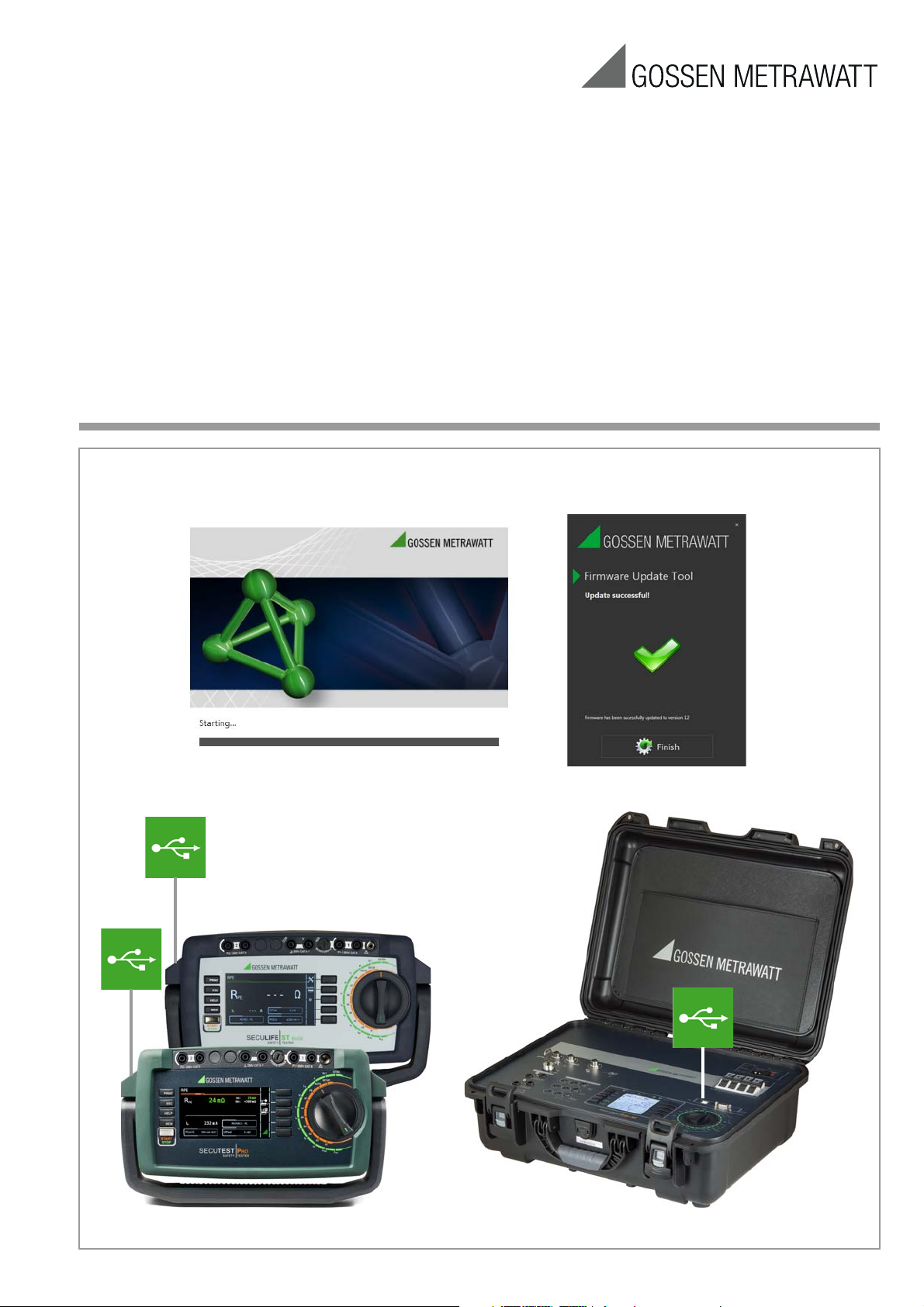
Operating Instructions
Firmware Update Tool
Software Program for Updating the Firmware for the Test Instruments
SECUTEST B
ASE(10)/PRO, SECULIFE ST BASE(25) & PROFITEST PRIME (AC)
3-349-793-03
5/10.17
Page 2
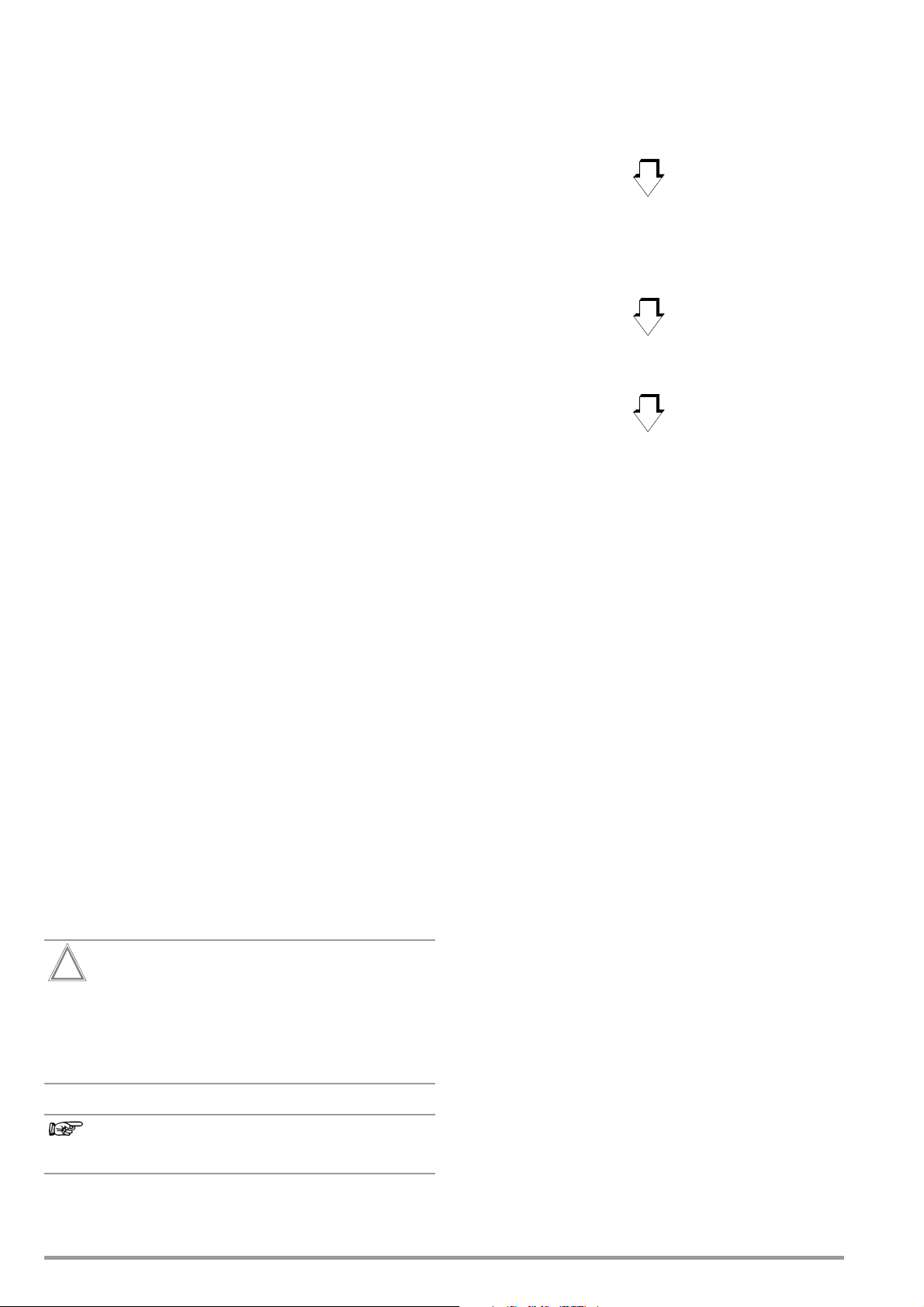
Contents Page
Attention!
!
Note
Install Firmware Update Tool
on your PC
Start Firmware Update Tool
on your PC
(is performed automatically upon
initial installation)
Connect Test Instrument
Start Firmware Update
(Updating the firmware in the test
instrument)
1 Information on the Application ......................................... 2
2 System Requirements ...................................................... 2
2.1 Hardware ......................................................................................2
2.2 Operating System – Software .........................................................2
2.3 Supported Devices .........................................................................2
3 Installation and Program Sequence ................................. 3
3.1
Installing the Firmware Update Tool on your PC .......................................... 3
3.2 Starting the Firmware Update Tool ..................................................4
3.2.1 Testing the Files on your PC and in the Test Instrument ...................4
3.2.2 Starting the Firmware Update .........................................................6
4 Product Support ............................................................... 7
The present instruction manual describes the
Firmware Update Tool as from version 1.8.3.
1 Information on the Application
The range of functions of our test instruments is regularly
checked, extended and improved.
Following each new firmware version which is issued and supplied by GMC-I Messtechnik GmbH, we strongly recommed
downloading a new Firmware Update Tool from our website and
installing it on your PC so that you can transfer the new firmware
to your test instrument.
By setting the rotary switch of the your test instrument to position
SETUP, you can check via parameter query Setup (3/3) > Systeminfo > Softwareversion as to which firmware version is
installed on your test instrument (firmware version = Softwareversion).
Apart from a section for the initialization of files in the test instrument, the Firmware Update Tool software always includes the latest firmware version for transfer to the test instruments.
The present document describes all the steps necessary for performing a firmware update for the test instruments listed in
chapter 2.3.
The system requirements are listed in the following chapter.
2 System Requirements
The subsequent sub-chapters indicate in detail the requirements
regarding hardware and operating system software to be fulfilled
by your PC system.
2.1 Hardware
• For processor and RAM, refer to the minimum requirements of
the respective operating system
• VGA monitor with a resolution of 1024 x 768 pixels or more
• Hard disc with at least 100 MB free storage capacity
• both entry units (mouse / keyboard)
• at least one USB interface
2.2 Operating System – Software
• Windows Vista, Windows 7, 8 or 10
The installation of the Firmware Update Tool as well as the update
procedure are explained in chapter 3.
Prior to performing a firmware update, we strongly recommend that you save the structures you have created
as well as the stored measuring data as they might be
deleted in the process, see chapter 5.4.4 „Backing Up
and Restoring the Database“ of the operating instructions for the test instrument.
The calibration data are not being changed during the
update, therefore recalibration is not necessary.
2.3 Supported Devices
The Firmware Update Tool supports the following test instruments:
SECUTEST BASE
SECUTEST BASE10
SECUTEST PRO
SECULIFE ST BASE
SECULIFE ST BASE25
PROFITEST PRIME
PROFITEST PRIME AC
2 GMC-I Messtechnik GmbH
Page 3
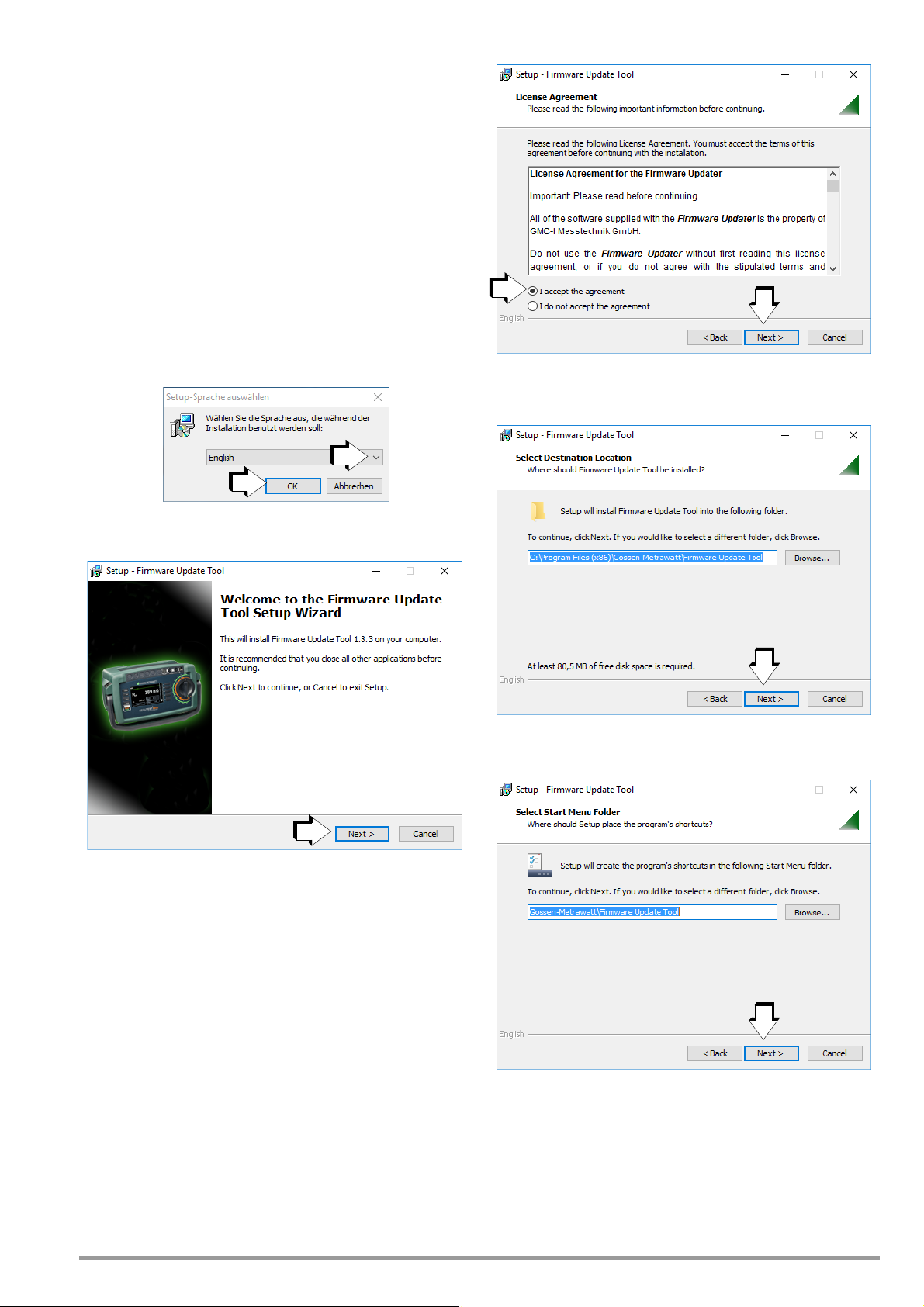
3 Installation and Program Sequence
The Firmware Update Tool for updating the firmware version of
your test instrument is available for download from our homepage:
http://www.gossenmetrawatt.com
→ Products → Software → Software for Testers
→ Utilities→ Firmware Update Tool
or in the myGMC section
The zip file must be unzipped into a file directory.
The setup file is then available in this directory. Start the installation routine by double-clicking on the setup file. A setup wizard
guides you through the complete installation.
The installation routine is explained in the following on the basis of
Windows 10.
3.1 Installing the Firmware Update Tool on your PC
➭ Read the agreement.
➭ Click on „Next“ if you accept.
➭ Select the requested language for the setup assistant and
confirm with „OK“.
➭ Click on „Next“.
The installation program is installed into the specified target folder
as soon as you click on „Next“.
The program link is installed into the specified start menu folder as
soon as you click on „Next“.
GMC-I Messtechnik GmbH 3
Page 4

The associated desktop icon is created if you tick the appropriate
box and after clicking on „Next“.
➭ Continue by clicking on „Install“.
➭ At last, click on „Finish“ to terminate the setup wizard.
A progress bar is shown.
4 GMC-I Messtechnik GmbH
Page 5

3.2 Starting the Firmware Update Tool
Note
Note
Firmware Update Tool
3.2.1 Testing the Files on your PC and in the Test Instrument
The update process is automatically launched when installing the
Firmware Update Tool for the first time.
However, if you wish to update several test instruments successively with the latest firmware, the software, once installed, can be
started by double-clicking on the following icon in the menu bar or
on the desktop.
Please note that upon each new firmware version a new
Firmware Update Tool has to be downloaded from our
homepage and installed on your PC.
The start screen appears.
➭ Select the requested language for the user interface of the
software and confirm with „OK“.
➭ Please read the safety instructions listed above without fail.
Confirm by ticking the box in the last line. The software then
starts to check the applications on your PC.
A progress bar is shown.
If you have opened any programs which may interfere
with the installation process, you will be prompted to
close them.
➭ It is imperative that you back up the data of your test instru-
ment before you confirm this request with OK in order to
launch the update process.
GMC-I Messtechnik GmbH 5
Page 6

➭ Quit the current applications before continuing the update.
Note
Select either all applications or the one shown on the display
in each case and press the button „Stop selected applications“.
As soon as the program has recognized the connected test instrument,
the characteristics such as device type and serial number as well as the
firmware version are shown for verification purposes.
➭ By clicking on the „Update“ button the update process with
the test instrument is launched.
The message above is shown if your test instrument has not yet
been switched on or is not yet connected with your PC via the
USB port.
Please note that only one test instrument at a time may
be connected with your PC.
One after the other, the initialization of header section, measurement section and other files is started.
Progress bars are shown for the overall process and the respective individual test.
6 GMC-I Messtechnik GmbH
Page 7

3.2.2 Starting the Firmware Update
Attention!
!
Attention!
!
➭ If you confirm the query with „Yes“, the actual firmware update
process in the test instrument starts.
During the firmware update via the USB interface of the
PC, the interface cable may not be disconnected.
The test instrument may not be disconnected from the
power supply during firmware update.
The update process may take up to 30 minutes.
Upon successful completion of the update, the figure above is
shown.
➭ Terminate the program by clicking on the „Finish“ button.
➭ By setting the rotary switch of the your test instrument to posi-
tion SETUP, you can check via parameter query Setup (3/3) >
Systeminfo > Softwareversion as to whether the firmware in
your test instrument has been updated to the new version.
GMC-I Messtechnik GmbH 7
Page 8

4 Product Support
When you need service, please contact:
GMC-I Messtechnik GmbH
Product Support Hotline
Phone +49 911 8602-0
Fax +49 911 8602-709
E-Mail support@gossenmetrawatt.com
Copyright © 2017 GMC-I Messtechnik GmbH
Duplication and/or forwarding of this document to third parties, as
well as the use or transmission of its contents, are prohibited without prior express consent. Violators are liable for compensation of
damages. All rights are reserved in the event of a patent grant or
the registration of a utility model.
Edited in Germany • Subject to ch ange without notice • A pdf version is available on the Internet
GMC-I Messtechnik GmbH
Südwestpark 15
90449 Nürnberg •
Germany
Phone +49 911 8602-111
Fax +49 911 8602-777
E-Mail info@gossenmetrawatt.com
www.gossenmetrawatt.com
