Page 1

PROFiTEST®C-GB int.
Test Instrument per DIN VDE 0100
3-349-074-03
17/12.14
Operating Instructions
Page 2
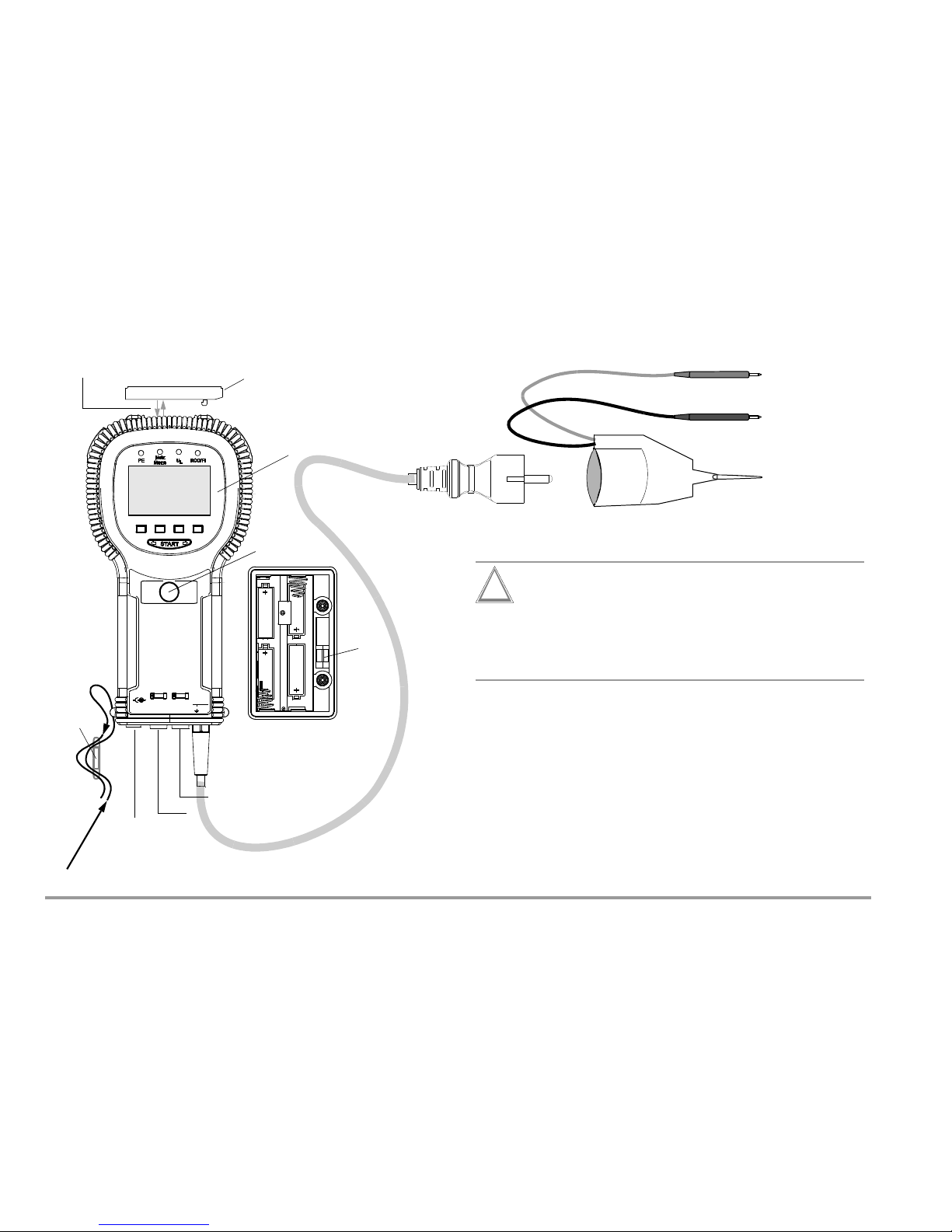
2 GMC-I Messtechnik GmbH
Test Plug
Control and Display Unit
Contact Surface
Jack for External
Battery Charger
Fuse 1
Fuse 2
3-Phase Measuring Adapter
L1
L2
L3
black
blue(N)
(PE)
Article No. Z521A
PROFiTEST®C Measuring and Test Instrument
Replacement Fuses
Battery Compartment for 4 IEC LR14
Housing Rear Panel
Article No. Z501N
C
a
r
r
y
i
n
g
S
t
r
a
p
C
l
a
s
p
F1H250V F2H250V
300V CAT III
Netz
Mains
Infrared Interface
Interface Adapter
(for plug-on instructions
see page 4)
Attention!
!
Removing the Test Plug from the Measuring Adapter
Disconnect L1, L2 and L3 from the mains
before removing the test plug from the 3-phase measuring
adapter. The measuring adapter can only be separated from
the test plug with an appropriate tool.
Exclusion of Liability
When testing systems with RCCBs, the latter may switch off. This may
occur even though the test does not normally provide for it. Leakage
currents may be present which, in combination with the test current of
the test instrument, exceed the shutdown threshold value of the RCCB.
PCs which are operated in proximity to such RCCB systems may
switch off as a consequence. This may result in inadvertent loss of
data. Before conducting the test, precautions should therefore be
taken to ensure that all data and programs are adequately saved and
the computer should be switched off, if necessary.
The manufacturer of the test instrument assumes no liability for any
direct or indirect damage to equipment, computers, peripheral equipment or data bases when performing the tests.
Page 3
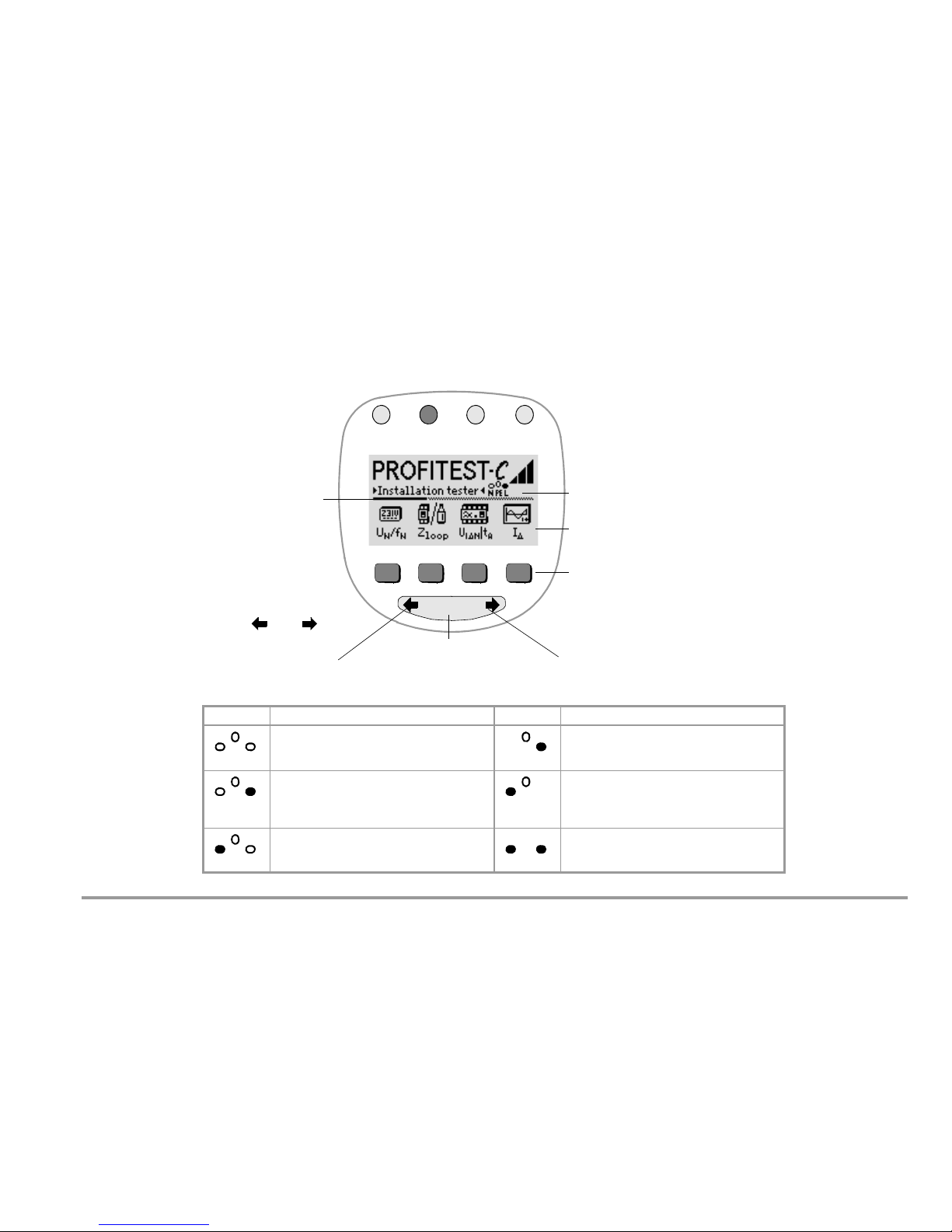
GMC-I Messtechnik GmbH 3
PE
U
L
RCD
FI
Netz
Mains
START
Key for the Selection of
LCD
P
E
L
a
m
p
Ne
t
z
/
M
a
i
n
s
L
a
m
p
R
CD
/
F
I
L
a
m
p
U
L
L
a
m
p
Left Switch Contact:
Displays Basic Functions,
Toggle Switch
Middle Switch Contact:
Start Measurement
Basic Functions and Sub-Functions
Right Switch Contact:
Displays Basic Functions,
Scrolling from Right to Left
Scrolling from Left to Right
The scroll bar indicates
which menu function
is currently active.
Battery Level Display (continuous)
PROFiTEST®C Control and Display Unit
(menu-driven operation)
The desired menu
functions can be displayed
with the and keys:
LCD Significance LCD Significance
No mains connection 2-pole mains connection or interrupted N
conductor
L at the plug is connected to L at the outlet.
3-pole mains connection
L at the plug is connected to L at the outlet.
2-pole mains connection or interrupted N
conductor
L at the plug is connected to N at the outlet.
Error for polarized plug/outlet systems
3-pole mains connection
L at the plug is connected to N at the outlet.
Error for polarized plug/outlet systems
Error:
PE conductor is apparently interrupted.
Perform contact test!
NPEL
NPEL
x
NPEL
NPEL
x
NPEL
NPEL
x
Page 4
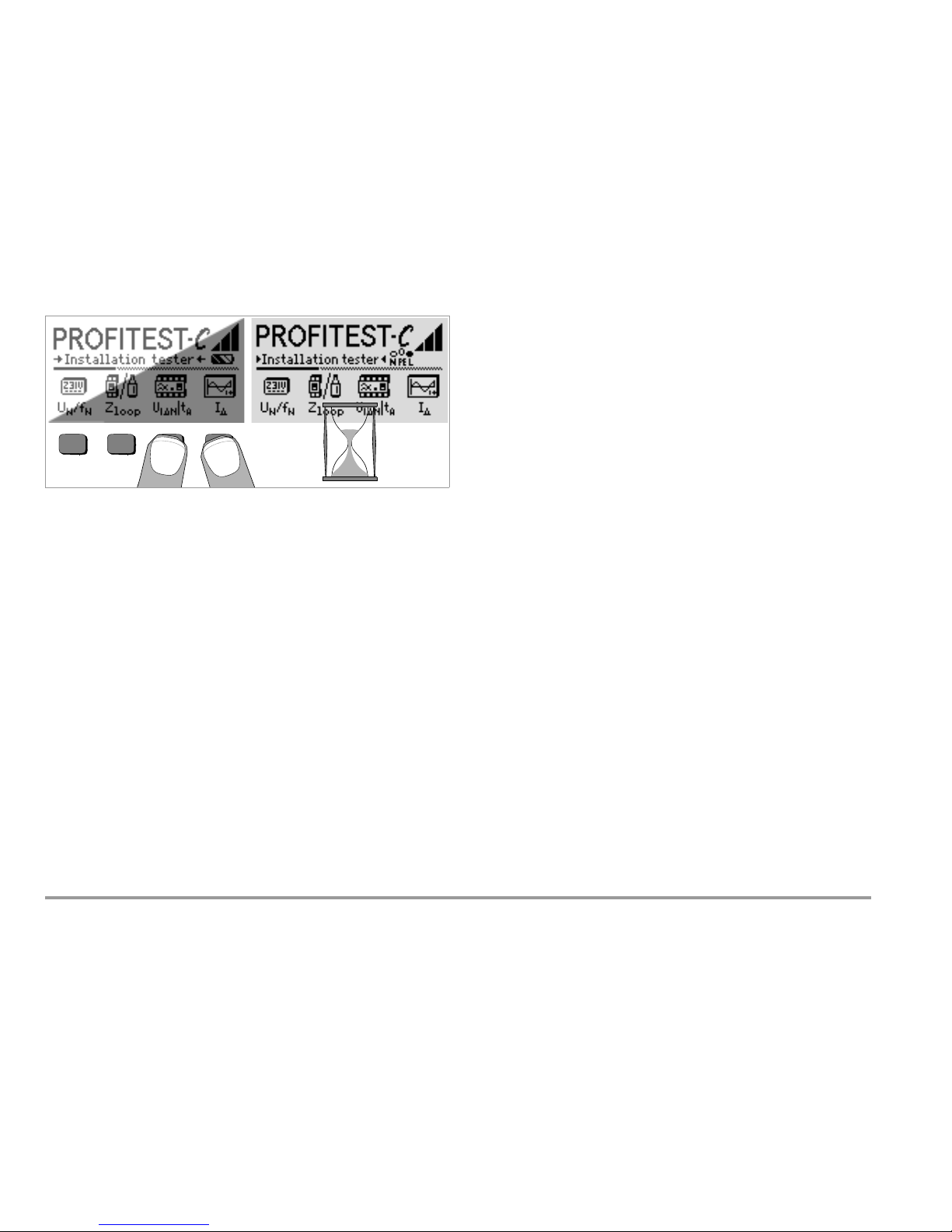
4 GMC-I Messtechnik GmbH
LCD after Switching on the Instrument
Please proceed as follows if the LCD display is not legible, i.e. too bright
or too dark, after switching on the test instrument:
1 Simultaneously press the two right-hand keys to delete the memory
which might be faulty.
2 Wait a few seconds to allow the display to be updated.
3 Readjust the contrast if necessary, see page 9.
Instructions for the Plug-on of the Accessory Adapter
• Interface converter IrDa-USB (Z501J)
➭ Connect the adapter with the IR interface of the test instrument, see
drawing on page 2: Insert the guide rail of the adapter in the opening
provided on top of the tester so that the adapter is located in the mid-
dle of the housing, resting on the two rubber cushions. Then push the
adapter down to ensure that it is safely fastened.
PC software WinProfi for communication with PROFiTEST
®
C
The free PC starter software WinProfi* is used for communication with
your PROFiTEST
®
C test instrument. WinProfi is available on our homepage
with the following content and functions:
• up-to-date test instrument software
– for loading another language
– for loading software version updates,
• Exchange of measured data between test instrument and PC
The following interface adapter is required for communication between
test instrument and PC:
– IrDa-USB Converter (Z501J): IrDa (tester) – USB (PC)
Up-to-date PC software (free of charge starter or demo software for data
management, report and list generation) is available from our homepage
for download.
* WinProfi can be used currently up to Windows 7 (32 bit)
Data Backup
Measurement data and electrical circuit assignments can be safely stored
in a RAM as long as the associated battery supplies the required voltage.
We advise you to regularly transmit your stored data to a PC in order to
prevent potential loss of data in the test instrument. We assume no
responsibility for any data loss.
For data processing and management we recommend the following PC
software programs:
• PC.doc-WORD
™/
EXCEL™ (report and list generation)
• PC.doc-ACCESS
™
(test data management)
• ELEKTROmanager/PROTOKOLLmanager for PROFiTEST
®
...
+
Page 5
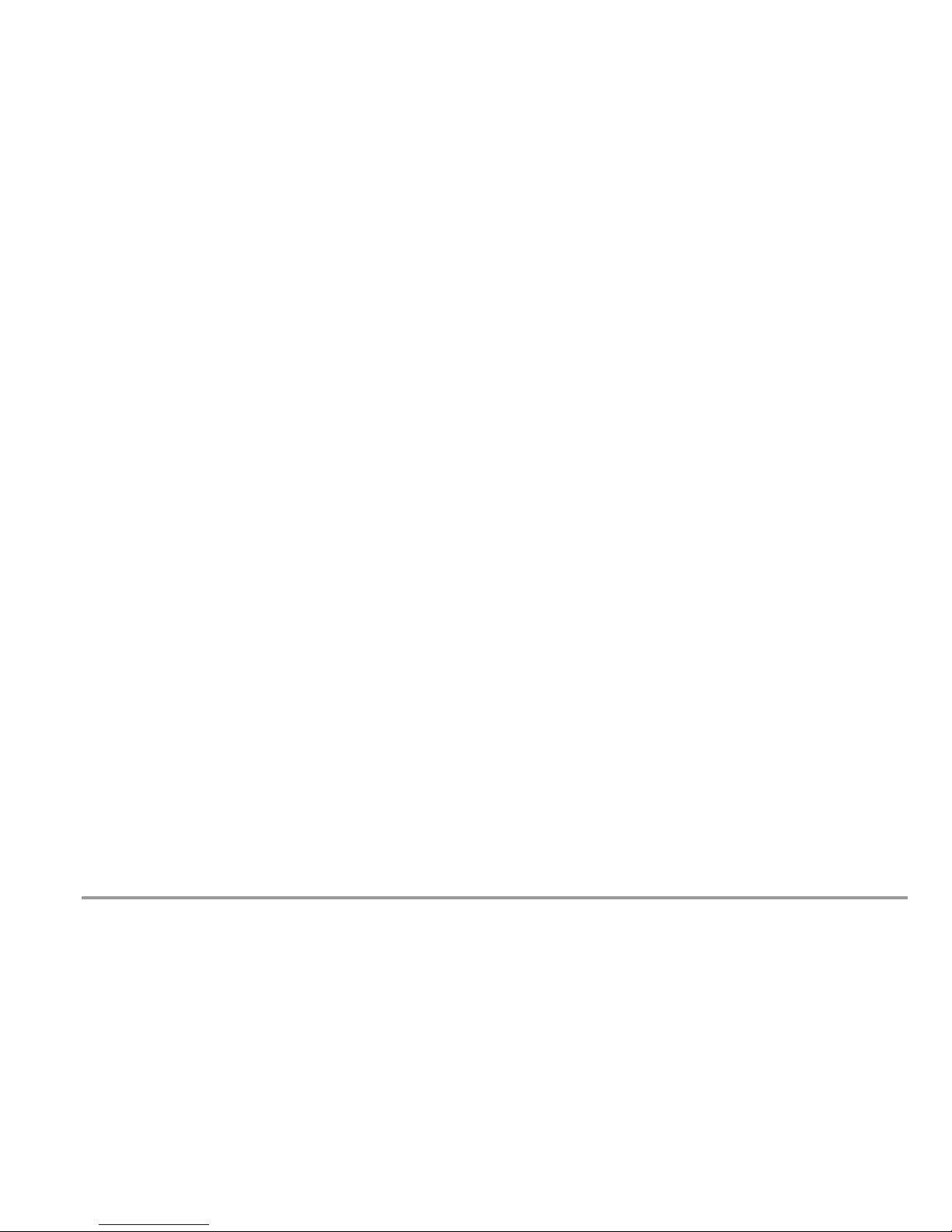
GMC-I Messtechnik GmbH 5
Contents Page Contents Page
1 Applications .................................................................................... 6
2 Safety Features and Precautions .................................................... 6
3 Initial Start-Up ................................................................................7
3.1 Switching the Instrument on and Testing the Batteries .......................................7
3.2 Installing and Replacing Batteries .....................................................................7
3.3 User Guide in a Different Language ..................................................................7
3.4 Selecting a Menu and Configuring Basic Settings .............................................8
3.5 Downloading a Software Update, Managing Report Data ..................................10
4 General Operation ......................................................................... 13
4.1 Connecting the Instrument .............................................................................13
4.1.1 Checking Earthing Contact Outlets for Correct Connection ...............................13
4.2 Automatic Settings, Monitoring and Shutdown ................................................13
4.3 Measurement Value Display ...........................................................................14
4.4 Database Functions .......................................................................................14
4.4.1 Creating a Data Record – Data Function .........................................................14
4.5 Saving Measurement Values – STORE Functions ............................................15
4.5.1 Querying Data Records – View Function .........................................................16
4.5.2 Deleting a Memory Address – Data Function ..................................................16
4.5.3 Delete All Memory Addresses – Data Function ................................................17
4.6 Online Help ...................................................................................................18
4.7 Print Function ...............................................................................................18
5 Measuring Line Voltage, Frequency, Phase Angle
and Phase Sequence .................................................................... 19
5.1 2-Pole Connection with Test Plug ..................................................................19
5.2 3-Pole Connection with Test Plug and 3-Phase Measuring Adapter (accessory) ............ 19
5.3 Voltage Measurement ...................................................................................19
6 Testing RCDs ................................................................................20
6.1 Measuring Contact Voltage (in relation to nominal residual current)
with
1
/3 Nominal Residual Current ..................................................................20
6.2 Measuring Contact Voltage and Trip Test with Nominal Residual Current ..........21
6.3 Special Tests for Systems and RCCBs ............................................................22
6.3.1 Testing Systems and RCCBs with Rising Residual Current ...............................22
6.3.2 Testing RCCBs with 5 Times I
N
(10 mA, 30 mA and 100 mA) ........................23
6.3.3 Testing RCCBs with 150 mA ..........................................................................23
6.3.4 RCCB Non-Trip Test with 50% I
N
for 2 Seconds Prior to Actual Tripping ........24
6.4 Testing Special RCCBs ..................................................................................24
6.4.1 Systems with Selective RCCBs ......................................................................24
6.4.2 Type G RCCBs .............................................................................................. 25
7 Testing Breaking Conditions for
Overcurrent Protective Devices,
Measuring Loop Impedance and
Calculating Short-Circuit Current (Z
Loop
function) ........................ 26
7.1 Measuring with Negative or Positive Half-Wave .............................................. 27
7.2 Measuring Loop Impedance with a 15 mA Test Current
Without Tripping RCCBs ................................................................................27
7.3 Evaluating the Measurement Values ............................................................... 28
7.4 Measuring Line Impedance ...........................................................................28
8 Earthing Resistance (RE function) ................................................. 29
8.1 Performing Measurements ............................................................................ 29
8.2 Setting Limit Values ...................................................................................... 30
8.3 Evaluating the Measurement Values ............................................................... 30
9 Characteristic Values ................................................................... 31
9.1 Lamp Functions ........................................................................................... 33
10 List of Abbreviations and their Meanings ..................................... 33
11 Appendix ....................................................................................... 34
11.1 Table of Loop Impedance Values .................................................................. 34
11.2 Table of Earthing Resistance Values ..............................................................34
11.3 Table of Minimum Display Values for Short-Circuit Current for the Determination of
Current Ratings for Various Fuses and Circuit Breakers
for Systems with a Nominal Voltage of U
N
=230/400 V ...................................35
12 Maintenance ................................................................................. 36
12.1 Self-Test ..................................................................................................... 36
12.2 Battery Operation ..........................................................................................36
12.3 Fuses ...........................................................................................................37
12.4 Housing .......................................................................................................37
12.5 Recalibration ................................................................................................38
13 Repair and Replacement Parts Service,
Calibration Center and Rental Instrument Service ....................... 38
14 Product Support ............................................................................ 39
Page 6
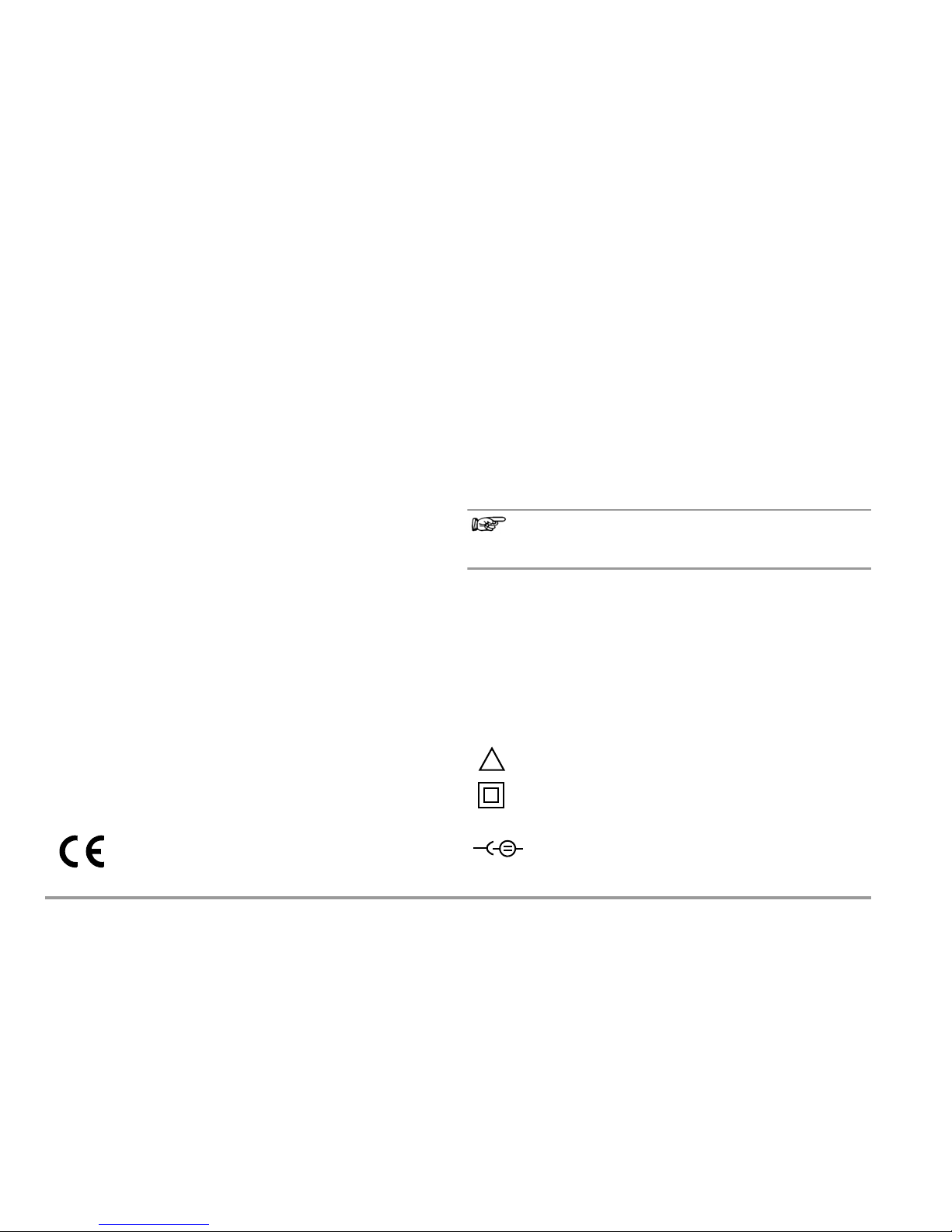
6 GMC-I Messtechnik GmbH
1 Applications
The PROFiTEST®C measuring and test instrument allows for rapid and
efficient testing of protective measures in accordance with DIN VDE 0100,
ÖVE-EN 1 (Austria) and NIV/NN SEV 1000:2010 (Switzerland), as well as
other country-specific regulations. The microprocessor controlled device
complies with regulations set forth in IEC 61557/EN 61557/VDE 0413.
Part 1: General requirements
Part 3: Loop resistance measuring instruments
Part 6: RCDs in TT and TN systems
Part 7: Phase sequence indicators
The test instrument is especially suited for:
•Set-up
• Initial start-up
• Periodic testing
• Troubleshooting in electrical systems
All of the values required for approval reports (e.g. for ZVEH) can be
measured with a test set consisting of the PROFiTEST
®
C and the
METRISO
C. Measurement values can be transmitted to a PC, and
printed out or archived with the infrared data interface which has been
integrated into the PROFiTEST
®
C. This is very important, especially
where product liability is concerned. The applications range of the
PROFiTEST
®
C includes all alternating and 3-phase current systems with
230 V line voltage and 16
2
/3Hz, 50 Hz and 60 Hz line frequencies.
The following can be measured and tested with the PROFiTEST
®
C:
• Voltage
• Frequency
• Phase sequence
• Loop impedance
•RCDs
• Earthing resistance
Seal of Approval
2 Safety Features and Precautions
The PROFiTEST®C electronic measuring and test instrument has been
manufactured and tested in accordance with safety regulations IEC/
EN 61010-1/VDE 0411-1 and EN 61557.
If used for its intended purpose, the safety of the operator and the
instrument are assured.
Read the operating instructions carefully and thoroughly before using your
instrument, and observe all instructions included therein. Make sure that the operating instructions are available to all users of the instrument.
Tests may only be performed under the supervision of a qualified electrician. The
user must be instructed by a qualified electrician concerning performance and
evaluation of the test.
Note
Manufacturers and importers of electrical medical devices must provide
documentation for the performance of maintenance by trained personnel.
The measuring and test instrument may not be used:
• If the battery compartment cover has been removed
• If external damage is apparent
• With damaged connector cables and measuring adapters
• If it no longer functions flawlessly
• After excessive stress due to transport
• After lengthy periods of storage under unfavorable conditions
(e.g. humidity, dust, extreme temperatures)
Meanings of Symbols on the Instrument
Warning concerning a point of danger
(Attention: observe documentation!)
Protection class II device
CAT II I Measuring category II I device
9 V DC charging socket
for NA102 charging adapter (article no. Z501N)
!
–
Page 7
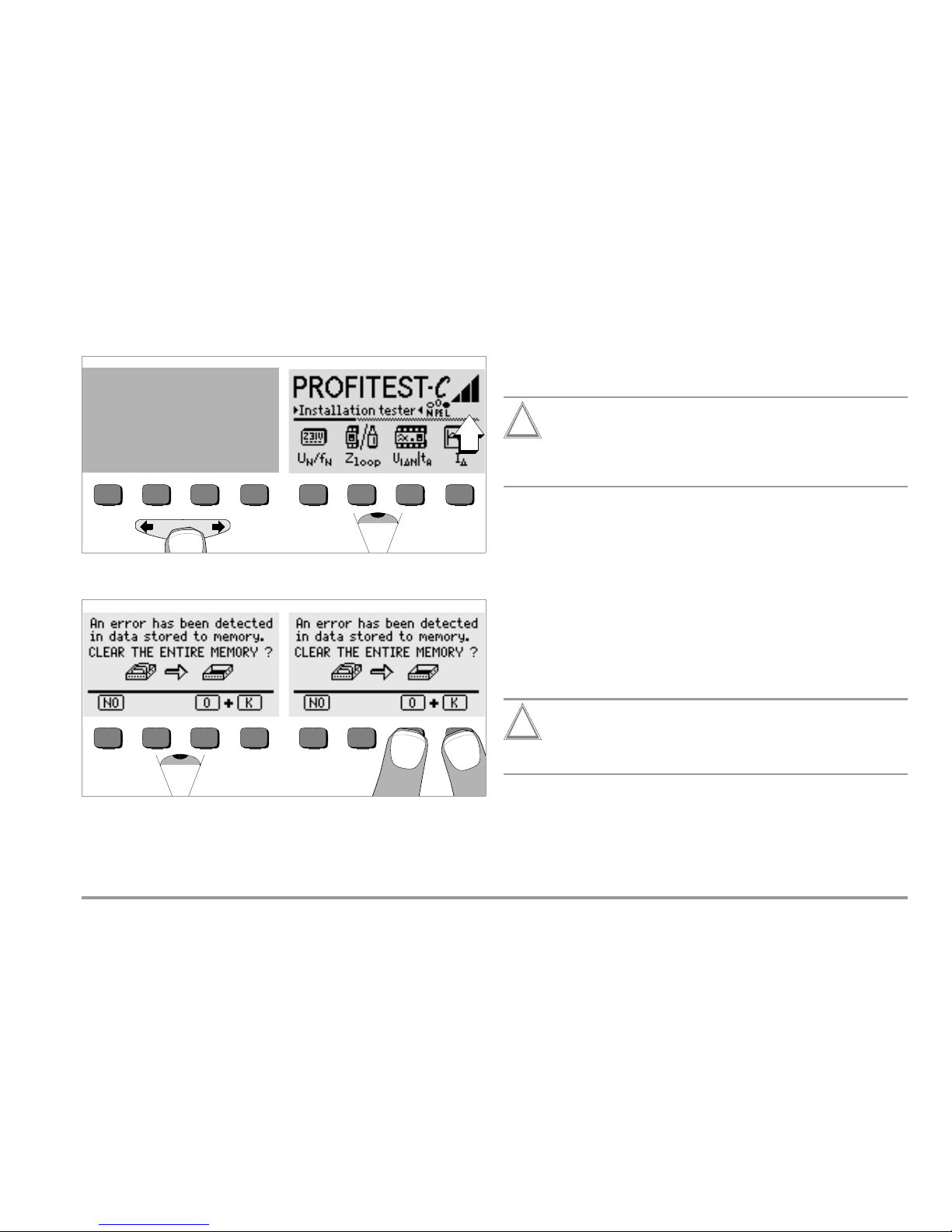
GMC-I Messtechnik GmbH 7
3 Initial Start-Up
3.1 Switching the Instrument on and Testing the Batteries
The instrument can be switched on by pressing any key.
Five battery symbols ranging from depleted to fully charged continuously
indicate the current battery level in the main menu.
If the above message appears during initial start-up – non-defined data in
memory – the contents of the memory must be entirely deleted.
3.2 Installing and Replacing Batteries
New batteries must be installed before initial start-up, or when only one
solid segment remains in the battery symbol.
The contents of the memory remain intact during battery replacement
(back-up time: approximately 5 to 10 minutes).
Attention!
!
The instrument must be disconnected from the measuring circuit
(mains) at all poles before the battery compartment is opened.
Pull the test plug!
Four 1.5 V baby cells in accordance with IEC LR14 are required for
operation of the PROFiTEST
®
C. Use alkaline-manganese batteries only.
Rechargeable NiCd or NiMH batteries may be used as well. Be absolutely
sure to refer to chapter 12.2, page 36, regarding the charging cycle and
the charging adapter.
Always replace the batteries in complete sets.
Dispose of batteries in an environmentally sound fashion.
➭ Loosen the two slotted screws at the battery compartment cover on
the housing rear panel and remove the cover.
➭ Insert four 1.5 V baby cells making certain the they are poled in
accordance with the symbols. Insert the two batteries which are half
covered by the housing first.
➭ Replace the cover and retighten the screws.
Attention!
!
The instrument may not be operated if the battery compartment
cover has not been installed and properly tightened!
3.3 User Guide in a Different Language
By performing a software update it is possible to load another language
for the user guide than the one included in the scope of supplies. Any language currently available is proposed for choice when WinProfi is being
installed, see chapter 3.5.
START
+
Page 8
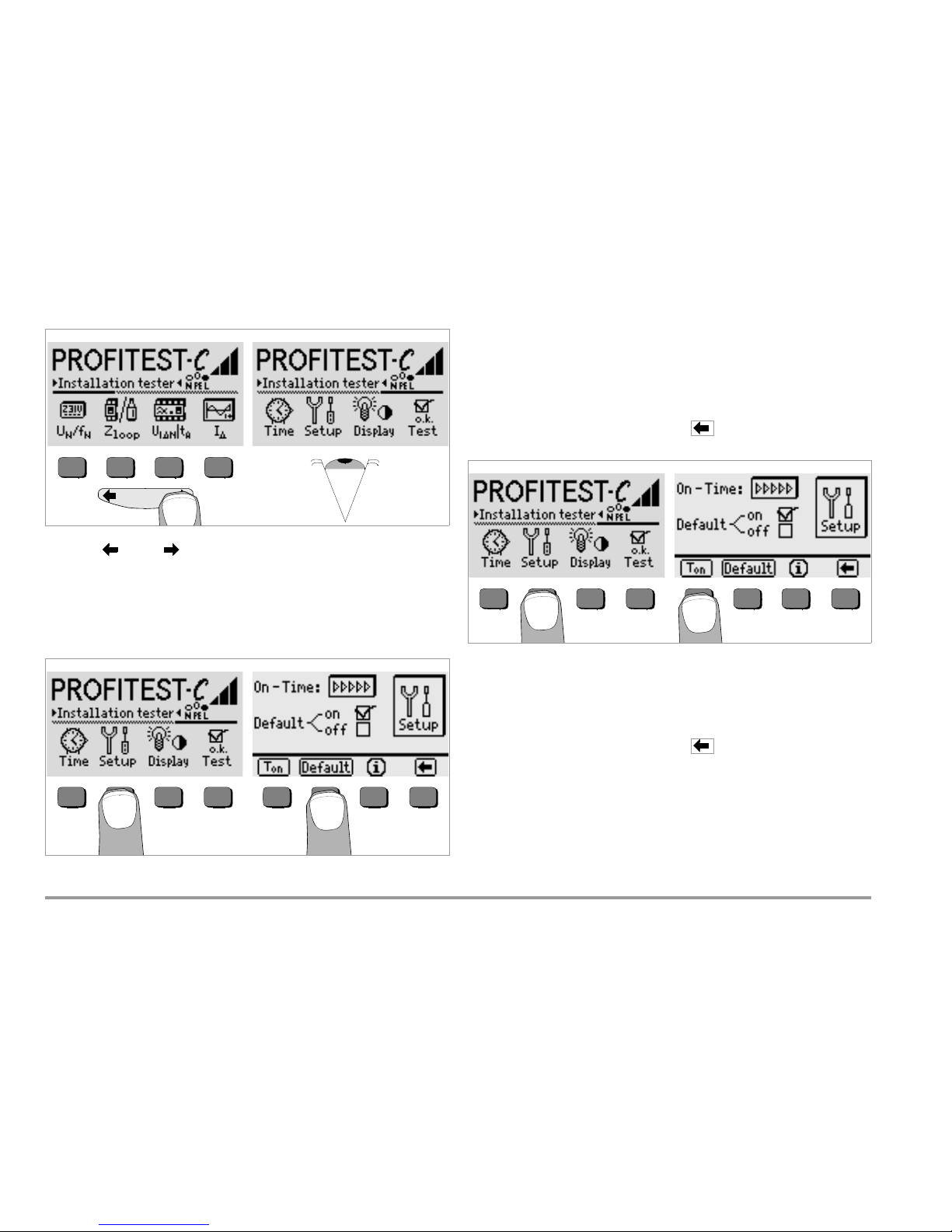
8 GMC-I Messtechnik GmbH
3.4 Selecting a Menu and Configuring Basic Settings
Press the or the key in order to display the desired measuring
function, the desired device settings or the database functions.
Default Settings – Last Used Settings
A selection can be made here as to whether the menus will be displayed
according to the default settings, or if the last opened menus should be
displayed.
➭ Activate the setup key.
➭ Press the default key:
on
✓ Settings such as I
N
, half-waves etc., as well as Ton (= 20 sec.)
are reset to the default settings when the instrument is switched
on.
off
✓ The last used settings remains when the instrument is switched
on.
➭ Exit the setup menu by pressing the key.
Setting On-Time, Manual Shutdown
➭ Activate the setup key.
➭ Press the T
on
key and then the 10sec, 20sec, 30sec or 60sec key depending upon the desired duration after which the test instrument should
switch off automatically. The “>>>>>” setting indicates that automatic
shutdown will occur. The selected setting has a substantial influence
on battery service life.
➭ Exit the setup menu by pressing the key.
The instrument can be switched off manually by simultaneously activating the two
outermost softkeys.
START
Page 9
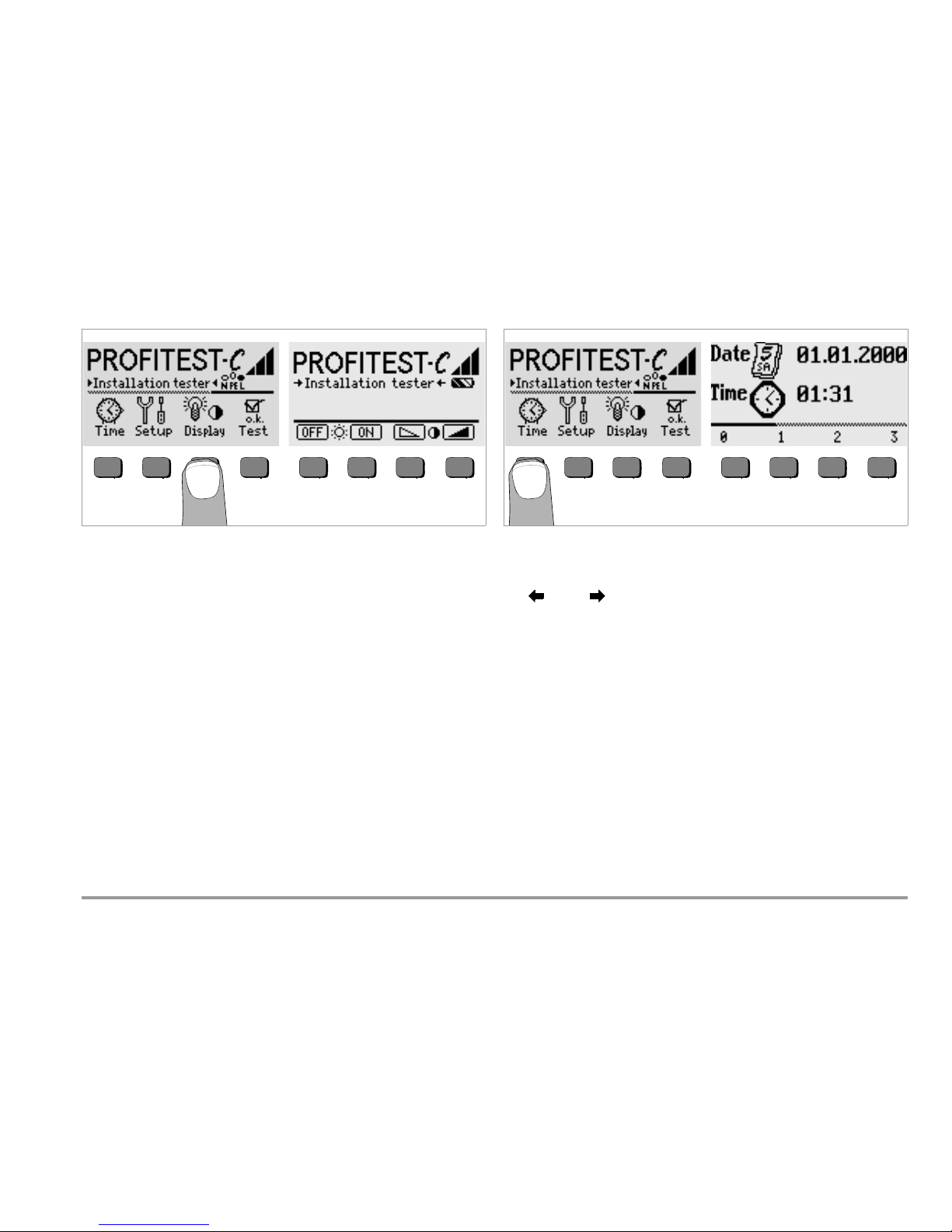
GMC-I Messtechnik GmbH 9
Background Illumination and Contrast
➭ Activate the Display key.
➭ In order to extend battery service life, display illumination can be
switched off entirely.
Press the corresponding softkey to this end.
If LCD illumination is activated (= ON), it is automatically switched off
several seconds after the last key has been activated in order to extend
battery service life. As soon as a key is activated again, illumination is
switched back on.
➭ Contrast can be optimized with the two keys at the far right.
➭ The setup menu is exited by pressing the START key, and the selected
settings become effective.
Setting the Clock
➭ Activate the Time key.
➭ The cursor appears at the first digit in the date. Enter the desired
numeral with one of the softkeys.
Numerals which do not appear can be displayed with the help of the
or the key. Each time a numeral is selected, the cursor
moves to the next position to the right.
➭ Date and time are saved as soon as the last numeral has been
entered.
➭ The setup menu is exited by pressing the START key, and the selected
settings become effective.
low high
Contrast
off on
LCD Illumination
Page 10
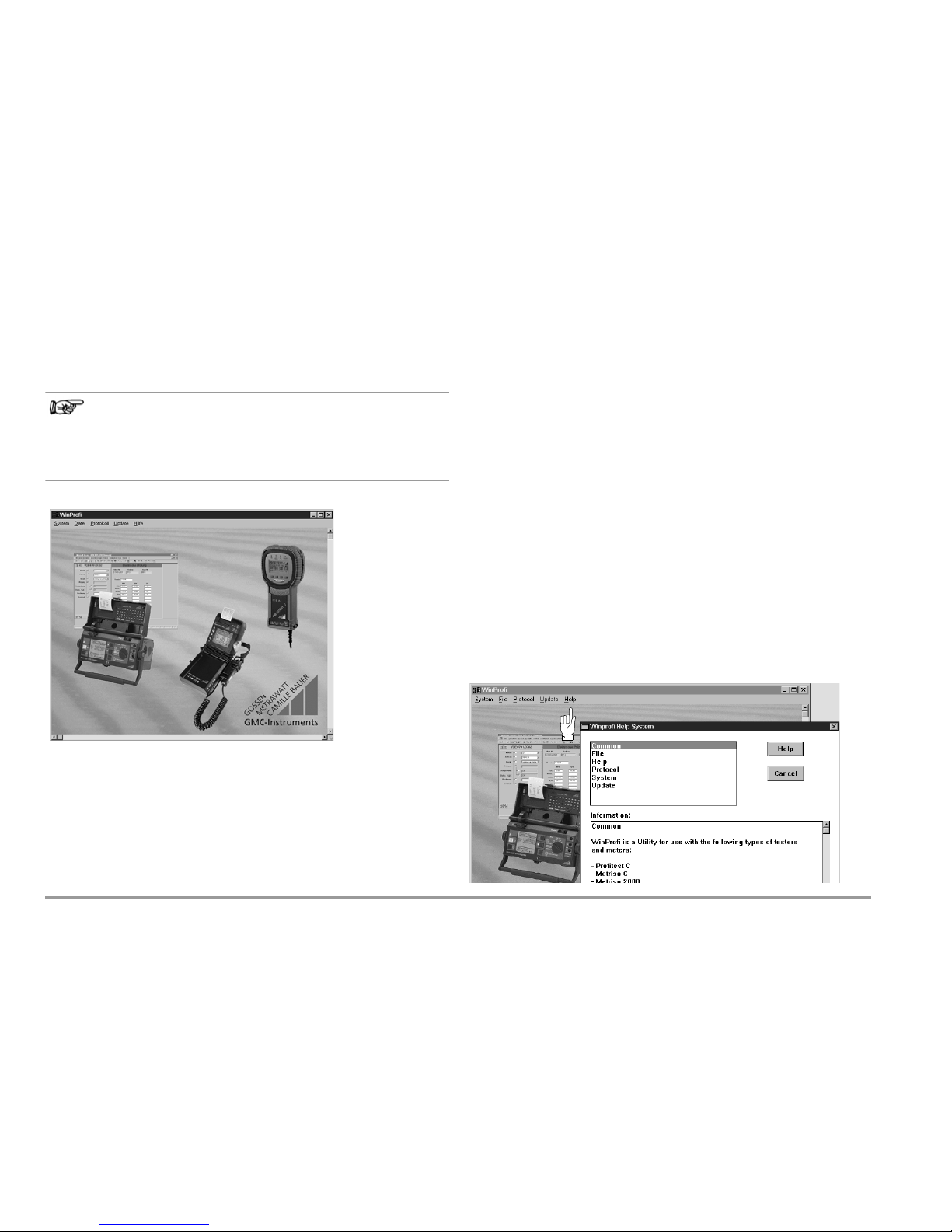
10 GMC-I Messtechnik GmbH
3.5 Downloading a Software Update, Managing Report Data
If you require an updated test instrument software, it can be downloaded
with the help of WinProfi* PC software. The data file with the desired software version is transmitted to the test instrument via the serial interface.
The previously installed language is overwritten.
Note
This software includes all of the functions required for communications between the PROFiTEST
®
C and the PC. A description of the
program is included in the online user’s manual which can be
accessed from WinProfi.
WinProfi Software
* WinProfi can be used currently up to Windows 7 (32 bit)
A Install WinProfi to the PC and Start the Program
➭ Download the WinProfi software from our homepage:
http://www.gossenmetrawatt.com
(Products Software Software for Testers WinProfi)
➭ Unzip the zip file „winprofi.zip“.
➭ Install the software on your PC by executing file
Setup_WinProfi_Vx.xx.exe.
➭ Select the desired language for the WinProfi software and for the user
interface of the test instrument.
➭ Follow the instructions which appear at the monitor.
The program is added to your start menu after installation.
➭ Establish a c onnection between your PC and the PROFi TEST
®
C
test instrument by using the IrDa-USB converter.
➭ Start WinProfi.
➭ Switch on the test instrument.
➭ Set the on-time period of the PROFi TEST
®
C to „>>>>>“ to give you
enough time for adjusting the settings in WinProfi before the test instrument switches off again automatically, see chapter 3.4.
Display or print out online user’s manual
The online manual contains information concerning the software which is
not included in these operating instructions.
Page 11
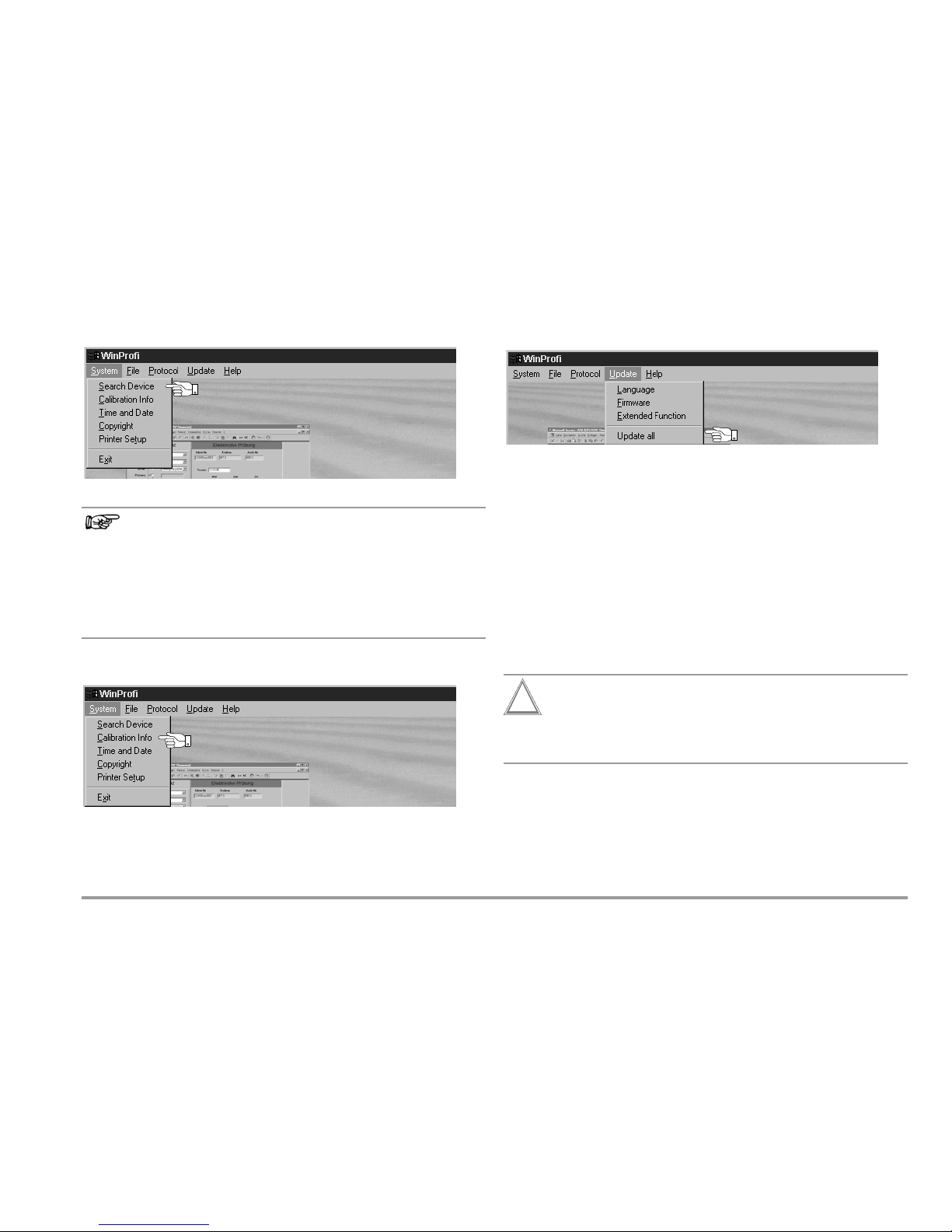
GMC-I Messtechnik GmbH 11
B Prerequisites for Software Update or Data Exchange
➭ Find the interface to which the PROFi TEST
®
C is connected.
Note
Always start this function first, before performing an update or changing report templates.
After starting this function, WinProfi loads the report files specifically necessary for the connected instrument. Due to the fact that
WinProfi has been created for use with several types of test instruments, incorrect test reports may otherwise be loaded, or erroneous options may be made available.
➭ Query information regarding current software version.
C Transmission of a Software Update to the Test Instrument
➭ PC: Select the Update All function from the Update menu. Follow the in-
structions which appear at the monitor.
Depending upon the utilized PC, transmission takes from 1 to 2 minutes.
The NETZ/MAINS LED of the PROFiTEST
®
C test instrument lights up green and indi-
cates that the instrument is ready to receive data. If the PC and the test instrument are
correctly synchronized, the same LED lights up yellow. During programming sequences,
the U
L
and RCD/FI LEDs light up red and the NETZ/MAINS LED lights up yellow in alternating order. Upon completion of data transmission, the NETZ/MAINS LED briefly lights up
green, afterwards all LEDs go out.
The message „Transmission done“ appears on the computer screen.
Attention!
!
The instrument may not, under any circumstances, be switched
off during transmission, nor may the connection between the instrument and the PC be interrupted!
Page 12
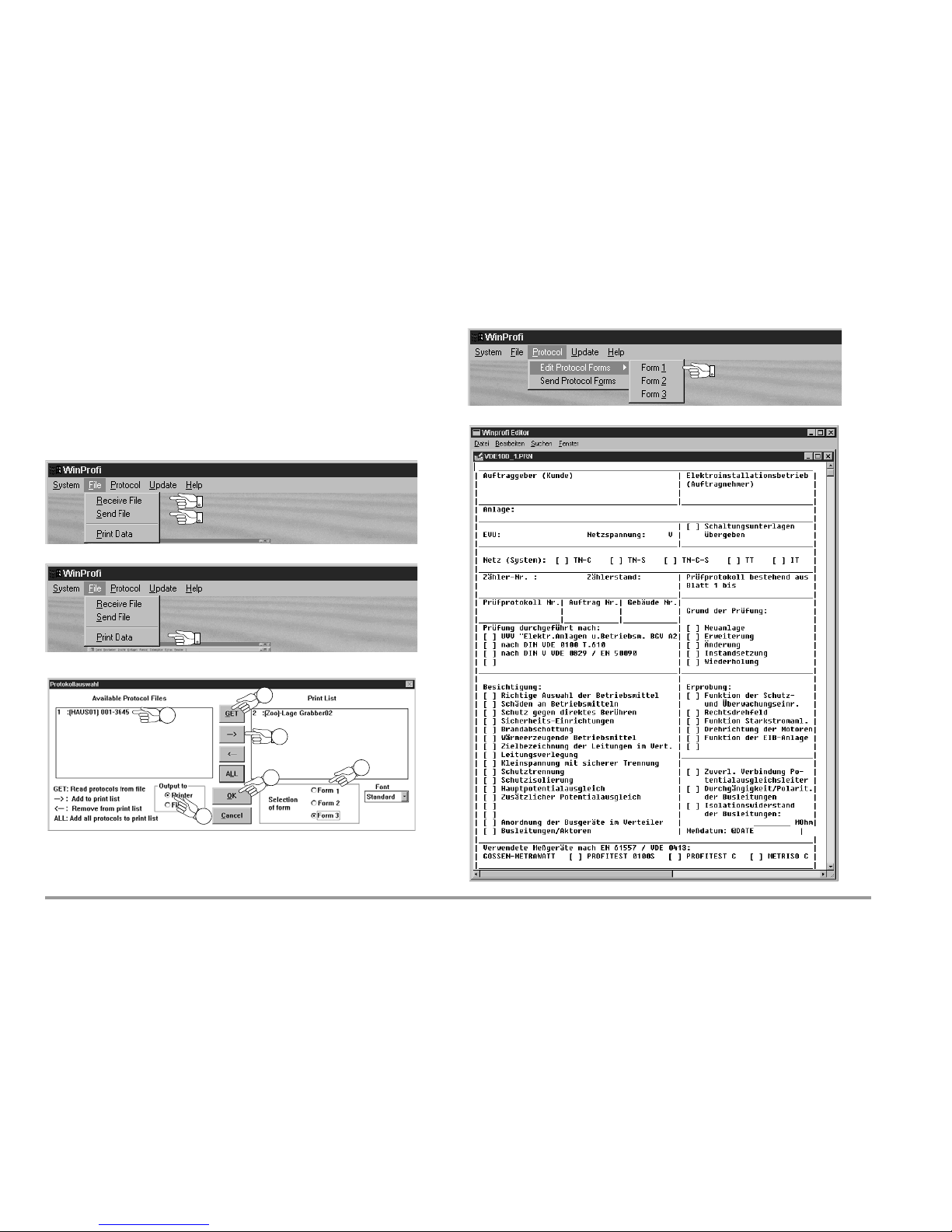
12 GMC-I Messtechnik GmbH
D Managing Report Data
➭ Establish a connection between your PC and the PROFiTEST
®
C
test instrument by using the IrDa-USB converter.
➭ Start WinProfi.
➭ Switch on the test instrument.
➭ Set the on-time period of the PROFi TEST
®
C to „>>>>>“ to give you
enough time for adjusting the settings in WinProfi before the test instrument switches off again automatically, see chapter 3.4.
• Send or receive a data file
•Print data
• Edit or transmit report templates
6
3
5
2
1
4
Page 13

GMC-I Messtechnik GmbH 13
4 General Operation
4.1 Connecting the Instrument
Connect the instrument to the mains with the test plug if the system to be
tested is equipped with earthing contact outlets. Voltage between phase L
and protective earth PE may not exceed 253 V!
Poling at the plug can be ignored. The instrument determines the
positions of phase L and neutral N, and automatically reverses poles if
necessary. This does not apply to the following measurements, in order to
allow for conscious determination of poling at the plug:
– Voltage measurement in switch position U
L-P E
– Phase sequence measurement
The position of phase L is identified on the plug.
If measurements are take at 3-phase outlets, at distribution cabinets or at
permanent connections, use the 3-phase measuring adapter (see page
2), and attach it to the test plug.
4.1.1 Checking Earthing Contact Outlets for Correct Connection
Checking earthing contact outlets for correct connection prior to protective measures testing is simplified with the error recognition system
integrated in to the test instrument. The instrument displays faulty
connections as follows:
• Impermissible line voltage (< 170 V or > 253 V):
The NETZ/MAINS lamp blinks red and the measuring function is
disabled.
• Protective conductor not connected, or potential to earth 100 V
at > 45 Hz:
When contact is made with the contact surface, the PE lamp lights up
red. Measurement is not disabled by the illuminated lamp.
• Neutral conductor N is not connected (2-pole connection):
The NETZ/MAINS lamp blinks green.
See “Lamp Functions” on page 33.
In countries with polarized electrical outlets (Great Britain, France, Switzerland, Czech republic etc.), it is advantageous to be able to recognize at
first glance whether or not L and N have been correctly connected to the
outlet, see table on page 3. To date, it has been necessary to initialize the
U
L
-PE voltage measuring function to this end. As of software version AI,
symbols are already displayed in the test instrument’s start menu which
provide clear-cut information regarding connection of the outlet to the
mains.
Attention!
!
Reversal of N and PE in TN systems cannot be recognized and is
not indicated.
Reversal of N and PE in electrical systems equipped with RCCBs
can be detected by means of loop impedance measurement. The
RCCB is not tripped during measurement.
4.2 Automatic Settings, Monitoring and Shutdown
The PROFiTEST
®
C makes appropriate settings for all of the operating
conditions it is able to determine on its own. It tests voltage and frequency
at the electrical system.
Line voltage fluctuations have no influence on measurement results.
The contact voltage which is generated by the instrument is monitored
during each measurement. If contact voltage exceeds the 50 V limit value,
the measurement is interrupted immediately. The U
L
amp lights up red.
If battery voltage drops to below 4.6 V, the instrument cannot be switched
on, or it is immediately switched off.
Measurement is interrupted automatically, or the measuring sequence is
disabled (except for voltage measuring ranges and phase sequence
measurement):
• If impermissible line voltages occur (< 170 V, > 253 V) during
measurements, for which line voltage is required
• If excessive temperatures prevail within the instrument
Impermissible temperatures usually do not occur until after approximately 50 measuring sequences have been performed once every
5 seconds when the Z
Loop
function has been selected.
If an attempt is made to start a new measuring sequence, an
appropriate message appears at the LCD.
The instrument switches itself off automatically, at the earliest after the
current (automatic) measuring sequence has been completed, and after
the predefined on-time has elapsed (see chapter 3.4). On-time is reset to
the duration selected in the setup menu each time a key is activated.
Page 14

14 GMC-I Messtechnik GmbH
4.3 Measurement Value Display
The following can be displayed at the LCD:
• Measurement values as abbreviations and units of measure
• The selected function
• Error messages
When automatic measuring sequences are used, the measurement
values are displayed in digital format until the next measuring sequence is
started, or until the instrument switches itself off automatically.
If the measuring range upper value is exceeded, the upper value is displayed and is preceded with the larger than symbol “>” in order to indicate
over-ranging.
4.4 Database Functions
The displayed measurement data for each measurement can be saved to
an internal database, either with or without comment. A data record must
be created and allocated to a specific memory address in order to be able
to assign the individual measurement values to different buildings, distribution cabinets and measuring circuits.
4.4.1 Creating a Data Record – Data Function
➭ Select data.
➭ First create the desired memory address with the help of the softkeys.
After acknowledging with the START key (press at center), the cursor
appears at the first data entry position (BUILDING).
➭ With the help of the softkeys, entries can be made to the BUILDING, DIS-
TRIBUTOR, RCD No., and CIRCUIT fields one after the other, and a designa-
tion can be entered for the electrical circuit.
Entering Data:
Display the desired alphanumeric character by pressing the or
the key, and then select the character with the corresponding
softkey.
Control characters can be displayed in the same way and have the
following meanings:
Move cursor to the left (without deleting data)
Move cursor to the right (without deleting data)
Same function as the START key
After each character is selected, the cursor moves one position to the
right. If or the START key is activated (press at center), the cursor
moves to the next entry field. After the fields BUILDING,
DISTRIBUTOR, RCD No., and CIRCUIT have been completed, and
after acknowledgement has been confirmed with the softkey, the
data fields are displayed as inverse images. After the softkey has
been activated once again, a designation for the selected electrical
circuit can be entered.
Note
These entries are required by the PC software in order to enter
measurement values into the database, and to generate reports
with this information automatically.
Page 15

GMC-I Messtechnik GmbH 15
4.5 Saving Measurement Values – STORE Functions
➭ Start the respective measurement. The store key is displayed after the
measurement instead of the INFO key.
The store key is not displayed until after a given amount of time has
elapsed for measurements which are performed without the START
key. For example, the store key is not displayed until after a given
amount of time after voltage measurements so that the operator can
first query the help text with the INFO key.
➭ The displayed measurement values are stored to the currently
selected database memory address by briefly acknowledging with
the STORE key. The key is briefly displayed as an inverse image during
storage to memory.
➭ Pressing and holding the STORE key allows for the entry of a comment,
and storage of the current measurement.
Entering a comment: Display the desired alphanumeric character with
the or the key and select the desired character with the
corresponding softkey.
Control characters are displayed in the same way and have the
following meanings:
reverse and delete, same as the START key
After the character has been selected, the cursor moves one position
to the right. Already entered characters can be deleted in reverse by
pressing and holding any softkey (except for ).
After entry of up to 15 characters, save the measurement values and
the comment by acknowledging with the START key (press at center) .
The following message appears: “Saving data”.
Selecting Values to be Saved to Memory for the Generation of Reports
Any number of values can be saved to memory for each electrical circuit.
Consecutive number are automatically assigned to these values.
Since, as a rule, only the worst value, or only a single value is required for
reports, this value is determined as follows by the PC software (e.g. PS3).
START
Measuring
Function
Values Used for Reports
U
L-P E
, U
L-N
,
U
N-PE
, U3~, f
First measured value
I
N
First measured value
U
IN
Largest measured value
R
E
Only the value identified with the ! symbol
t
A
Largest measured value
I
First measured value
U
L
First measured value
I
sc
Smallest measured value
Z
Loop
The value associated with the smallest Ik
value
Page 16

16 GMC-I Messtechnik GmbH
4.5.1 Querying Data Records – View Function
➭ Select View.
➭ You can scroll forward through the memory addresses with the
key, or backwards with the key.
➭ After the memory address has been opened, the individual data re-
cords can be queried with the Prev. and Next softkeys, which have
been stored to memory under consecutive numbers.
If you discover that a measurement value for the currently selected
electrical circuit is missing, the required measurement can be performed
immediately.
Deleting a Data Record from within a Memory Address – View Function
➭ Activate the Del key. No security request appears.
Data record numbering is changed as soon as an individual data record is deleted.
4.5.2 Deleting a Memory Address – Data Function
➭ First select the memory address whose contents are to be deleted
with the View function.
➭ Then select Data.
➭ Enter blanks to the data fields BUILDING, DISTRIBUTOR, RCD No. and
CIRCUIT. After these four fields have been entirely overwritten with
blanks, they are displayed as inverse images.
➭ Acknowledge with the START key (press at center). All data from the
selected memory address are deleted.
START
START
Page 17

GMC-I Messtechnik GmbH 17
4.5.3 Delete All Memory Addresses – Data Function
Up to 250 data records can be stored to memory. The memory is full
when the triangle to the right of the “MEMORY:” parameter is entirely filled in.
The entire memory, i.e. all data records from all memory addresses, can
be deleted at once. We recommend uploading and saving your data to a
PC before deletion.
➭ Select Data.
➭ Enter memory address “000”. An additional security request appears.
➭ Acknowledge by simultaneously pressing O and K to delete all data
from memory. The indicator to the right of the “SPEICHER:” parameter
appears empty. Memory address “001” is displayed at the left. New
data can now be entered for this address, or the database can be
exited (press or START 9 times).
If the message shown above appears when the test instrument is
switched on, you are provided with the opportunity of uploading and
saving all data to a PC before deleting the memory in order to correct the
error.
3 times
+
+
Page 18

18 GMC-I Messtechnik GmbH
4.6 Online Help
Appropriate online help texts can be displayed at the LCD for each of the
basic functions and sub-functions, after the respective function has been
selected in the corresponding menu
➭ Press the key to query online help.
Press any key to exit the help function.
4.7 Print Function
Functions whose symbols appear in gray or which are displayed faintly,
will not be available until after the next software update.
i
Page 19

GMC-I Messtechnik GmbH 19
5 Measuring Line Voltage, Frequency, Phase Angle
and Phase Sequence
5.1 2-Pole Connection with Test Plug
5.2
3-Pole Connection with Test Plug and 3-Phase Measuring Adapter (accessory)
5.3 Voltage Measurement
Voltage measurement between L and PE, N and PE, L and N or phase
sequence measurement with line-to-line voltage, phase angle and phase
sequence starts automatically after selection of the measuring function.
Voltage and frequency overflow is displayed with the “---” symbol.
Voltage Between L and PE, and Line Frequency
Observe correct poling at the plug for the above measurement!
Voltage Between N and PE, and Between L and N
Phase Sequence Measurement
L1
L2
N
PE
L3
R
F
L1
L2
N
PE
L3
R
F
Blue
Black
UN/f
N
U
N-PEU3~
Page 20

20 GMC-I Messtechnik GmbH
6Testing RCDs
Testing RCDs includes visual inspection, testing and measurement.
Use the PROFiTEST
®
C for testing and measurement.
Measuring Method
According to DIN VDE 0100 it must be substantiated that:
– Contact voltage which occurs at nominal residual current does not
exceed the maximum allowable value for the system.
– The RCCBs are tripped within 400 ms at nominal residual current
(1000 ms for selective RCCBs).
Measurement is performed by the instrument with a current having a value
of less than
1
/3 nominal residual current in order to determine contact
voltage U
IN
at nominal residual current. This prevents the RCCB from
being tripped.
This measuring method offers the special advantage of being able to test
contact voltage at any electrical outlet quickly and easily without tripping
the RCCB.
The usual, cumbersome measuring methods for testing the effectiveness
of RCDs at one measuring point, and having to substantiate that all of the
other system components which require protection are reliably connected
to this measuring point via the PE conductor at low resistance values are
a thing of the past.
Connection
6.1 Measuring Contact Voltage (in relation to nominal residual current)
with
1
/3 Nominal Residual Current
➭ Select contact voltage measurement with the U
IN/tT
key.
➭ Set nominal residual current for the utilized RCCB with the IN key.
➭ If the contact voltage limit value deviates from 50 V, or if a selective
RCCB is involved, the corresponding value must first be selected by
activating the TYPE key.
➭ Start the measurement by briefly acknowledging with the START key.
Contact voltage U
IN
I (in relation to nominal residual current) and
calculated earthing resistance R
E
are displayed at the LCD.
Note
Interference voltages at the protective conductor PE or at the
earth electrode have no influence on measuring results, as long as
they are less than 25 V. Interference voltages can be measured by
performing a voltage measurement with the test plug.
If biasing current with relatively large values is present within the
system, or if the selected test current was too large for the RCCB,
tripping may occur during testing.
In such cases, the following message appears at the display
“Stop! No current. Check breaker”.
L1
L2
N
PE
L3
R
F
R
E
RCD
START
Page 21

GMC-I Messtechnik GmbH 21
If contact voltage U
IN
measured with 1/3 nominal residual current and
projected to I
N
by means of calculation is greater than 50 V (> 25 V), the
U
L
lamp lights up red.
If contact voltage U
IN
exceeds 50 V during testing, safety shutdown
ensues.
Contact voltages of up to 99.9 V are displayed. Overflow is indicated for
larger values.
Limit Values for Permissible Continuous Contact Voltage
The limit for permissible continuous contact voltage is U
L
=50V for
alternating voltage (international agreement).
Lower voltages are required in special applications (e.g. medical
applications U
L
=25V).
6.2 Measuring Contact Voltage and Trip Test with Nominal Residual Current
After contact voltage has been measured, testing can be performed to
ascertain whether or not the RCCB is tripped within 400 ms, or 1000 ms,
at nominal residual current.
➭ Press the start START key in order to measure U
IN
, and continue to
hold it depressed even after the measurement value has been
displayed. The trip test is started automatically after contact voltage
U
IN
has been measured.
If the RCCB is tripped at nominal residual current, the NETZ/MAINS lamp
blinks red (mains voltage has been interrupted), and contact voltage U
IN
and time to trip tT appear at the display.
If the RCCB is not tripped at nominal residual current, the RCD/FI lamp
lights up red.
The trip test is only required at one measuring point for each RCCB.
Attention!
!
If contact voltage is too great, or if the RCCB is not tripped, the
system must be repaired (e.g. earthing resistance is too high,
defective RCCB etc.)!
The trip test must be performed at one of the three phases (L1, L2 and L3) in order
to assure flawless functioning of the RCD.
Note
Earthing resistance is automatically measured during the trip test.
However, the accuracy of the measured value depends to a great
extent upon the utilized measuring current. For example, the measured value is relatively inaccurate with measuring currents of
10 mA and 30 mA, because measurement resolution is reduced
due to minimal current. Better results can be obtained with the R
E
function (see chapter 8, page 29).
Note
Measurement Value Processing with PC Software (e.g. PS3)
Only one R
E
measurement value is entered to some of the report
forms. In order to assure that the PC software enters the desired
value, enter the ! symbol as the first character in the comment line
after the value has been saved to memory (see chapter 4.5),
for example: !Foundation earth.
START
Page 22

22 GMC-I Messtechnik GmbH
6.3 Special Tests for Systems and RCCBs
6.3.1 Testing Systems and RCCBs with Rising Residual Current
Measuring Method
The instrument generates a continuously rising residual current I
N
(from
0.3 to 1.3) within the system for RCD testing.
The contact voltage and tripping current values which prevail at the
moment the RCCB is tripped are stored to memory and displayed by the
instrument.
The operator can select between two different contact voltages,
U
L
=25V or UL= 50 V, for measurement with rising residual current.
Connection
Measuring Sequence
➭ Select measurement with rising residual current with the I
key.
➭ Set nominal residual current for the utilized RCCB with the IN key.
➭ If the contact voltage limit value deviates from 50 V, or if a selective
RCCB is involved, the corresponding value must first be selected by
activating the TYPE key.
➭ Start the measurement with the START key.
After the measuring sequence has been started, test current generated by
the instrument rises starting at a value of 0.3 nominal residual current until
the RCCB is tripped. This can be observed at the sine symbol. Tripping
current I
is displayed at the LCD.
If contact voltage reaches the selected limit value (U
L
= 50 V or 25 V)
before the RCCB is tripped, safety shutdown ensues. The U
L
lamp lights
up red.
If the RCCB is not tripped before the rising current reaches nominal
residual current I
N
, the RCD/FI lamp lights up red.
L1
L2
N
PE
L3
R
F
START
Page 23

GMC-I Messtechnik GmbH 23
Attention!
!
If a biasing current is present in the system it is superimposed
onto the residual current generated by the instrument during
testing and influences measured values for contact voltage and
tripping current.
According to DIN VDE 0100, part 610, measurement may be performed
with rising current in order to evaluate RCDs, and contact voltage for
nominal residual current I
N
may by calculated based upon the measured
values.
The faster and simpler method is thus generally preferred (see chapter
6.1).
6.3.2 Testing RCCBs with 5 Times I
N
(10 mA, 30 mA and 100 mA)
Time to trip is measured with 5 times nominal residual current.
The test can be started with the positive half-wave „ “, or the negative
half-wave “ ”.
Both measurements must be performed. The longer time to trip is
decisive regarding the condition of the tested RCCB. Both values must be
less than 40 ms.
6.3.3 Testing RCCBs with 150 mA
Time to trip is measured with a 150 mA constant current.
The test can be started with the positive half-wave „ “, or the negative
half-wave “ ”.
Both measurements must be performed. The longer time to trip is
decisive regarding the condition of the tested RCCB. Both values must be
less than 40 ms.
Page 24

24 GMC-I Messtechnik GmbH
6.3.4 RCCB Non-Trip Test with 50% IN for 2 Seconds Prior to Actual Tripping
In addition to the 30%-U I
N
measurement and the 100% IN trip test, a
non-trip test with 50% I
N
and a duration of 2 seconds can be performed
if desired. If the “½ I
N
ON” option has been selected, an appropriate icon
appears at the display. The icon is highlighted during the 50% test in
order to indicate execution.
If an RCCB is tripped during the 50% test, testing is interrupted and an
appropriate message appears at the display.
½I
N
on or off can be Display in the event of premature
selected in the vI
N
menu. tripping of the RCCB
The selection as to whether or not the non-trip test is included in the
measurement remains unchanged after switching the instrument off.
6.4 Testing Special RCCBs
6.4.1 Systems with Selective RCCBs
Selective RCCBs are used in systems equipped with two series connected RCCBs which are not triggered simultaneously in the event of
an error. These RCCBs have a time delayed tripping response and are
identified with the symbol .
Measuring Method
The same measuring method is used as is the case for normal RCCBs
(see chapter 6.1, page 20, and 6.3.1, page 22).
If selective RCCBs are used, earthing resistance may only be half as great
as is the case for normal RCCBs. For this reason, the contact voltage
displayed at the instrument is twice the actual measured value.
➭ Select the limit value for allowable contact voltage, U
L
50V or
U
L
25V , in the respective TYPE sub-menu.
SSS
Page 25

GMC-I Messtechnik GmbH 25
Tri p Tes t
➭ Press the START key. The RCCB is tripped. The clock appears at the
display, followed by time to trip t
T
and earthing resistance RE.
Note
Selective RCCBs have a delayed breaking response. Breaking
response is influenced for a brief period (up to 30 s) by pre-loading
during measurement. In order to eliminated pre-loading caused by
the measurement of contact voltage, a pretest waiting period is
required before the trip test can be started. After the measuring
sequence has been started (trip test), a clock appears at the
display.
Time to trip values of up to 1000 ms are permissible.
6.4.2 Type G RCCBs
In addition to common selective RCCBs, the special characteristics of the
type G RCCB can also be tested with the PROFiTEST
®
C test instrument.
➭ First set the instrument to the indicated nominal residual current I
N
.
➭ Measure contact voltage and time to trip as you would for normal
RCCBs.
➭ Then select 5·I in the TYPE sub-menu and perform the trip test
with the positive half-wave.
Repeat the trip test with the negative half-wave after selecting 5·I .
The longer time to trip is decisive regarding the condition of the tested
RCCB.
In both cases, time to trip must lie within a range of 10 ms (minimum delay
time for the type G RCCB!) to 40 ms.
Type G RCCBs with different nominal residual current values must be
tested under menu item I
N
with the function selector switch in the
appropriate setting.
Note
Menu selection S for selective RCCBs is not suitable for type G
RCCBs.
START
Page 26

26 GMC-I Messtechnik GmbH
7 Testing Breaking Conditions for
Overcurrent Protective Devices,
Measuring Loop Impedance and
Calculating Short-Circuit Current (Z
Loop
function)
Testing overcurrent protective devices includes visual inspection and
measurement. Use the PROFiTEST
®
C for measurement.
Measuring Method
Loop impedance Z
Loop
is measured and short circuit current Isc is
calculated in order to determine whether or not breaking conditions are
fulfilled by the overcurrent protective device.
Loop impedance is the resistance of the current loop (power distribution
station – phase conductor – protective conductor) when a short-circuit to
frame occurs (conductive connection between phase conductor and protective conductor). The loop resistance value determines the magnitude of
short-circuit current. Short-circuit current I
sc
may not drop to below the
value set forth in DIN VDE 0100, in order to assure that the system’s protective device (fuse, circuit breaker) breaks in a reliable fashion.
For this reason, measured loop impedance must be less than the
maximum allowable value.
Tables including allowable display values for loop impedance, as well as
minimum display values for short-circuit current for various fuse and
breaker current ratings can be found in chapter 11 starting on page 34.
Maximum instrument error is taken into consideration in these tables (see
also chapter 7.3).
In order to measure loop impedance Z
Loop
, the instrument uses a test
current of 740 mA and a test duration of approximately 400 ms regardless
of line voltage and line frequency.
If dangerous contact voltage occurs during this measurement (> 50 V),
safety shutdown ensues. The measuring and test instrument calculates
short-circuit current I
sc
based upon measured loop impedance Z
Loop
and line voltage. Short-circuit current is based upon nominal voltage
230 V (170 V 265 V) or on nominal voltage 120 V (80 170 V).
Loop impedance can be measured either with the positive or the negative
half-wave with the PROFiTEST
®
C.
By using this measuring method in combination with the
PROFiTEST
DC-II measuring adapter, loop impedance can be measured
in systems equipped with RCCBs without causing them to trip.
Connection
Measurement of loop impedance must be performed from all three
phases (L1, L2 and L3) to the protective conductor PE for 3-phase
systems in order to assure flawless functioning of the overcurrent
protective device.
➭ Select loop impedance measurement with the Z
Loop
key. A solid sine
wave should be displayed as the active waveshape. Refer to the next
chapter regarding measurements at RCCBs.
➭ Start the measurement with the START key.
L1
L2
N
PE
L3
R
F
START
Page 27

GMC-I Messtechnik GmbH 27
7.1 Measuring with Negative or Positive Half-Wave
Measurement with half-waves allows for the measurement of loop
impedance in systems equipped with RCCBs with the help of the
PROFiTEST
DC-II measuring adapter.
Connection
Starting the Measurement
Use the positive half-wave for the measurement of loop impedance.
7.2 Measuring Loop Impedance with a 15 mA Test Current
Without Tripping RCCBs
In order to perform measurement of loop impedance with I
N
30 mA via
RCCBs without causing them to trip, select the “15 mA” item in the loop
impedance measurement menu.
The menu is shown in figure 1, and figure 2 shows a sample
measurement.
Measuring resolution for the 15 mA measurement is only 100 m instead
of 10 m. The duration of the measurement is extended to 1.6 seconds.
The measuring range is from 0.1 to 250 .
Loop impedance measurements via RCCBs with I
N
10 mA is not pos-
sible.
L1
L2
N
PE
L3
R
F
R
E
RCD
START
Page 28

28 GMC-I Messtechnik GmbH
7.3 Evaluating the Measurement Values
Maximum allowable loop impedance Z
Loop
can be determined with the
help of the on page 34. These are the maximum values which may be displayed after taking the device’s
maximum measuring error into consideration (under normal measuring
conditions). Intermediate values can be interpolated.
The maximum allowable current rating for the protective device (fuse or
breaker) can be determined for a nominal line voltage of 230 V with the
help of the Table of Minimum Display Values for Short-Circuit Current on
page 35 based upon measured short-circuit current, under consideration
of the device’s maximum measuring error (in compliance with
DIN VDE 0100, part 610).
After measurement has been performed, allowable fuse types can be displayed by pressing the key. The table shows maximum allowable
current ratings depending upon fuse type and breaking conditions.
Note
If Z
Loop
is greater than 100 , the following error message
appears: “defective F1 ...”. No test current can be made available
when the following error occurs: resistance too great, fuse
defective or earth electrode is not connected.
7.4 Measuring Line Impedance
Line impedance can only be measured with the Z521A 3-phase measuring adapter (accessory). Connect terminal L1 (black) from the adapter to
the mains phase and terminal L3 (PE) to the mains neutral conductor.
Now perform a “loop measurement”. Line impedance (internal system
resistance) is displayed as a result of this measurement.
In order to assure that the PC software (e.g. PS3) does not recognize this
procedure as a Z
Loop
measurement, but rather as a Zi measurement,
enter the ! symbol as the first character in the comment line after the value
has been saved to memory (see chapter 4.5, page 15), for example !Outlet 12.
Page 29

GMC-I Messtechnik GmbH 29
8 Earthing Resistance (RE function)
Earthing resistance is the sum of earth electrode dissipation resistance
(RD) and resistance of the earth conductor.
Earthing resistance is roughly calculated with an “earth electrode loop
resistance measurement”. The resistance value R
ELoop
determined with
this measuring method includes resistance values for functional earth RF
and phase L as well. These two values must be subtracted from the
measured value in order to determine earthing resistance.
Assuming equal conductor cross-sections (phase L and neutral N),
resistance at the phase conductor is half a great as line impedance ZI
(phase + neutral).
According to DIN VDE 0100, functional earth R
F
must lie within a range of
0 to 2 .
Earthing resistance is calculated with the following equation:
When calculating earthing resistance, it is advisable to ignore the
resistance value for functional earth R
F
, because this value is generally
unknown.
The calculated resistance value thus includes the functional earth
resistance value as a safety factor.
Line impedance Z
I
can only be measured with the 3-phase measuring
adapter (accessory) in the Z
Loop
mode.
Note
Interference voltages at the protective conductor PE or at the
earth electrode have no influence on measuring results.
They can be measured by performing a voltage measurement with
the test plug.
If dangerous contact voltage occurs during measurement
(> 50 V), the measurement is interrupted and safety shutdown
ensues.
Connections
8.1 Performing Measurements
Automatic Measuring Range Selection
RER
E
Loop
=
1
2
---
– R
I
R
B
–
L1
L2
N
PE
L3
R
F
R
E
START
Page 30

30 GMC-I Messtechnik GmbH
Manual Measuring Range Selection
Manual measuring range selection is provided for in case earthing resistance needs to be measured in systems which are equipped with RCCBs.
The instrument’s test current I
T
must be taken into consideration in order
to prevent undesired tripping of the RCCB.
➭ Press the RANGE key.
➭ Select the measuring range with a test current which is less than the
tripping current of the utilized RCCB.
➭ Start the measurement as described above.
Note
When manual range selection is used it must be observed that
indicated accuracy values are only valid starting at 5% of the
upper range limit value (except for 10 range, separate entry for
small values).
8.2 Setting Limit Values
A limit value can be selected for earthing resistance. If a measurement
value exceeds this limit value, the U
L
LED lights up.
➭ Press the LIMIT key.
➭ First enter the numeral for the hundreds place.
Display the desired numeral with the or the key to this end.
After a numeral has been selected, the cursor moves one place to the
right. After the tens and the units have been entered, the cursor
moves to position _ for ohms, or position k for kilo-ohms. The start
menu appears after this last entry has been made.
8.3 Evaluating the Measurement Values
With the help of the on page 34, maximum resistance display values can
be determined which may not be exceeded under consideration of the
device’s maximum measuring error in order to avoid exceeding the
required earthing resistance. Intermediate values can be interpolated.
Note
Measurement Value Processing with PC Software (e.g. PS3)
Only one R
E
measurement value is entered to some of the report
forms. In order to assure that the PC software enters the desired
value, enter the ! symbol as the first character in the comment line
after the value has been saved to memory (see chapter 4.5),
for example: !Foundation earth.
START
4..740 mA 740 mA 400 mA 40 mA 4 mA
Page 31

GMC-I Messtechnik GmbH 31
9 Characteristic Values
Function Measured Quantity
Measuring Range
(display range)
Resolution
Input Impedance /
Tes t Cur ren t
Nominal Values Intrinsic uncertainty
Nominal Range of
Use
Measuring
uncertainty
U
L–PE
U
N–PE
U
L–PE
U
N–PE
/ U
L–N
0 ... 99.9 V
100 ... 300 V
(0 ... 600 V)
0.1 V
1 V 500 k — (2% of rdg. + 2 d) 108 ... 253 V (4% rdg. + 3 d)
f
15.0 ... 99.9 Hz
100 ... 650 Hz
0.1 Hz
1 Hz
500 k — (0.1% of rdg. + 1 d) 15 ... 70 Hz (0.2% rdg. + 1 d)
U
3~
U
3~
0 ... 99.9 V
100 ... 500 V
(0 ... 600 V)
0.1 V
1 V 500 k — (2% of rdg. + 2 d) 108 ... 440 V (4% rdg. + 3 d)
I
U
IN
0 ... 99.9 V 0.1 V 0.3 · I
N
UN = 120 V
U
N
= 230 V
f
N
= 50 Hz
U
L
= 25/50 V
I
N
= 10/30/100/
300/500 mA
+(12.5% of rdg. + 2 d)
+(2.5% of rdg. – 2 d)
5 ... 70 V +15% rdg. + 2 d
R
E
/ IN = 10 mA 10 ... 9.99 k 10
0.3 ... 1.3 · I
N
—Calculated Value—
R
E
/ IN = 30 mA
3 ... 999
1 k ... 6.40 k
3
10
R
E
/ IN = 100 mA 1 ... 999 1
R
E
/ IN = 300 mA
0.3 ... 99.9
100 ... 640
0.3
1
R
E
/ IN = 500 mA
0.2 ... 99.9
100 ... 380
0.2
1
I
/ IN = 10 mA 3.0 ... 13.0 mA
0.1 mA
3.0 ... 13.0 mA
(5% of rdg. + 2 d)
3.0 ... 13.0 mA
(8% rdg. +2 d)
I
/ IN = 30 mA 9.0 ... 39.0 mA 9.0 ... 39.0 mA 9.0 ... 39.0 mA
I
/ IN = 100 mA 30 ... 130 mA 1 mA 30 ... 130 mA 30 ... 130 mA
I
/ IN = 300 mA 90 ... 390 mA 1 mA 90 ... 390 mA 90 ... 390 mA
I
/ IN = 500 mA 150 ... 650 mA 1 mA 150 ... 650 mA 150 ... 650 mA
U
I
/ UL = 25 V 0 ... 25.0 V
0.1 V same as I
+(12.5% of rdg. + 2 d)
+(2.5% of rdg. – 2 d)
0 ... 25.0 V
+15% rdg.+2 d
U
I
/ UL = 50 V 0 ... 50.0 V 0 ... 50.0 V
t
T
(IN/5 · IN)
0 ... 99.9 ms
100 ... 999 ms
0.1 ms
1 ms
1.05 · IN / 5 · I
N
3 ms 0 ... 1000 ms 4 ms
Z
Loop
Z
Loop
0 ... 0.49
0.5 ... 9.99
10.0 ... 30.0
10 m
10 m
100 m
740 mA
U
N
= 120 V
U
N
= 230 V
f
N
= 50 Hz
5 d
(6% of rdg. + 3 d)
(6% of rdg. + 3 d)
0.25 ... 0.49
0.50 ... 9.99
10.0 ... 30.0
(15% of rdg. + 5 d)
(10% of rdg. + 5 d)
(10% of rdg. + 5 d)
Z
Loop
15 mA
0 ... 99.9
100 ... 250
100 m
1
15 mA
(6% of rdg. + 5 d)
(6% of rdg. + 3 d)
0.50 ... 99.9
100 ... 250
(15% of rdg.+10 d)
(10% of rdg.+10 d)
R
E
R
E
0 ... 0.49
0.5 ... 9.99
10.0 ... 99.9
100 ... 999
1.00 k ... 9.99 k
10 m
10 m
10 m
100 m
1
740 mA
740 mA
400 mA
40 mA
4 mA
5 d
(6% of rdg. + 3 d)
(4% of rdg. + 3 d)
(4% of rdg. + 3 d)
(4% of rdg. + 3 d)
0.25 ... 0.49
0.50 ... 9.99
10.0 ... 99.9
100 ...999
1 k ...9.990 k
(15% of rdg. + 5 d)
(10% of rdg. + 5 d)
(8% of rdg. + 5 d)
(8% of rdg. + 5 d)
(8% of rdg. + 5 d)
Page 32

32 GMC-I Messtechnik GmbH
Reference Conditions
Line Voltage 230 V 0.1%
Line Frequency 50 Hz 0.2 Hz
Measured Quantity
Waveshape sine (deviation between RMS
and rectified value 1%)
Line Impedance Angle cos =1
Power Supply battery: 5.5 V 1%
Ambient Temperature +23 C 2 K
Relative Humidity 40% ... 60%
Finger Contact potential difference to earth potential
during testing
Nominal Ranges of Use
Voltage U
N
120 V (108 170 V)
230 V (170 ... 253 V)
Frequency f
N
16 2/3Hz (15.4 ... 18 Hz)
50 Hz (49.5 ... 50.5 Hz)
60 Hz (59.4 ... 60.6 Hz)
Overall Frequency
Range 15 ... 70 Hz
Waveshape sine
Temperature Range 0 C ... + 40 C
Battery Voltage 4.6 V ... 6.5 V
Line Impedance Angle corresponds to cos = 1 ... 0.95
Ambient Conditions
Storage Temperature –20 C ... +60 C (without batteries)
Operating Temperature –10 C ... +50 C
Relative Humidity max. 75%, no condensation allowed
Elevation max. 2000 m
Deployment indoors; outdoors only within the specified
ambient conditions
Power Supply
Batteries 4 ea. 1.5 V baby cells (4 x C-Size)
(alkaline-manganese per IEC LR14)
Rechargeable batteries NiCd or NiMH
Battery Charger
(not included) NA 102 (article no. Z501N),
3.5 mm dia. jack plug
Charging Time approx. 14 hours
Due to minimal charging capacity, fewer measurements can be per-
formed with rechargeable batteries than with normal batteries as a rule.
Electrical Safety
Safety Class II per IEC 61010-1/EN 61010-1/
VDE 0411-1
Operating Voltage 300 V
Test Voltage 3.7 kV 50 Hz
Measuring Category III
Fouling Factor 2
Electromagnetic
Compatibility (EMC) IEC 61 326/EN 61326
Fuses at
Terminals L and N 1 ea. type G fuse link
F1H250V 5 mm x 20 mm (per IEC 127-2)
Overload Capacity
U
L-PE
, U
L-N
600 V continuous
RC, R
E, ZLoop
300 V (Limits the number of measurements
and idle time. A thermostatic switch prevents
execution of the function if overload occurs.)
Fine-Wire Fuse
Protection 1 A 10 s,
> 2 A
fuse blows
Page 33

GMC-I Messtechnik GmbH 33
Data Interface
Type infrared interface (SIR/IrDa)
bidirectional, half-duplex
Format 9600 baud, 1 start bit, 1 stop bit, 8 data bits,
no parity, no handshake
Range max. 10 cm, recommended distance: < 4 cm
Mechanical Design
Display
multiple dot matrix display, 64 x 128 pixels, illuminated
Dimensions
275 mm x 140 mm x 65 mm (without meas. cables)
Weight approx. 1.2 kg with batteries
Protection
housing: IP 52 per DIN VDE 0470 part 1/EN 60529
with pressure compensating diaphragm of
microporous ePTFE, non-aging, dia. 8 mm in battery
compartment cover
Extract from table on the meaning of IP codes
9.1 Lamp Functions
The Netz/Mains lamp is not activated for measurement of U
L-PE
.
10 List of Abbreviations and their Meanings
RCCBs
I
Tripping current
I
N
Nominal residual current
I
F
Rising test current (fault current)
PRCD Portable RCD
R
E
Calculated earthing resistance or earth electrode loop resistance
Selective RCCB
SRDC Socket RCD (permanently installed)
t
T
Time to trip
U
I
Contact voltage at the moment of tripping
U
IN
Contact voltage related to nominal residual current I
N
U
L
Contact voltage limit value
Overcurrent Protective Devices
I
sc
Calculated short-circuit current (at nominal voltage)
Z
Loop
Loop impedance
Earthing
R
F
Functional earthing resistance
R
E
Measured earthing resistance
R
ELoop
Earth electrode loop resistance
Current
I
M
Measuring current
I
N
Nominal current
I
T
Test current
Voltage
f Line voltage frequency
f
N
Nominal frequency for nominal voltage
U
E
Earth electrode voltage
U
L-L
Voltage between two phases
U
L-N
Voltage between L and N
U
L-PE
Voltage between L and PE
U
N
Nominal line voltage
U
3~
Highest voltage measured while
determining phase sequence
IP XY
(1
st
digit X)
Protection against
foreign object entry
IP XY
(2nd digit Y)
Protection against the
penetration of water
5 dust protected 2
vertically falling drops with
enclosure tilted 15
Lamp Status Measuring
Function
Function
PE
lights up
red
all
Device on and potential difference 100 V between
finger contact and PE (protective contact),
frequency: f > 45 Hz
Netz
Mains
lights up
green
I
/ RE / Z
Loop
3-pole connection: line voltage approx. 170 V to
253 V, measurement enabled
Netz
Mains
blinks green I
/ RE / Z
Loop
2-pole connection (e.g. N conductor not connected):
line voltage approx. 170 V to 253 V, measurement
enabled
Netz
Mains
blinks red I
/ RE / Z
Loop
Line voltage < approx. 170 V or > 253 V,
measurement disabled
U
L
lights up
red
I
– Contact voltage U
IN
or UI >25V or >50V
– Safety shutdown has occurred
R
E
– Limit value for RE exceeded
RCD/FI
lights up
red
I
The RCCB was not tripped, or was tripped too late
during the trip test
S
Page 34

34 GMC-I Messtechnik GmbH
11 Appendix
Tables for determining maximum and minimum display values under consideration of the device’s maximum measuring error.
These tables do not apply for the measurement with 15 mA test current!
11.1 Table of Loop Impedance Values 11.2 Table of Earthing Resistance Values
Z
Loop
Limit Value
Max.
Display Value
0.25 0.18
0.30 0.22
0.35 0.27
0.40 0.31
0.45 0.36
0.50 0.40
0.60 0.50
0.70 0.59
0.80 0.68
0.90 0.77
1.00 0.86
1.50 1.31
2.00 1.77
2.50 2.22
3.00 2.68
3.50 3.13
4.00 3.59
4.50 4.04
5.00 4.50
6.00 5.40
7.00 6.31
8.00 7.22
9.00 8.13
10.00 9.04
15.00 13.1
20.00 17.7
25.00 22.2
30.00 26.8
RE
Limit Value
Max.
Display Value
Limit Value
Max.
Display Value
Limit Value
Max.
Display Value
0.25 0.18 10.0 9.04 1.00 k 925
0.30 0.22 15.0 13.8 1.50 k 1.38 k
0.35 0.27 20.0 18.4 2.00 k 1.84 k
0.40 0.31 25.0 23.1 2.50 k 2.31 k
0.45 0.36 30.0 27.7 3.00 k 2.77 k
0.50 0.40 35.0 32.3 3.50 k 3.23 k
0.60 0.50 40.0 36.9 4.00 k 3.69 k
0.70 0.59 45.0 41.6 4.50 k 4.16 k
0.80 0.68 50.0 46.2 5.00 k 4.62 k
0.90 0.77 60.0 55.5 6.00 k 5.55 k
1.00 0.86 70.0 64.7 7.00 k 6.47 k
1.50 1.31 80.0 74.0 8.00 k 7.40 k
2.00 1.77 90.0 83.2 9.00 k 8.32 k
2.50 2.22 100 92.5 9.99 k 9.25 k
3.00 2.68 150 138
3.50 3.13 200 184
4.00 3.59 250 231
4.50 4.04 300 277
5.00 4.50 350 323
6.00 5.40 400 369
7.00 6.31 450 416
8.00 7.22 500 462
9.00 8.13 600 555
10.00 9.04 700 647
800 740
900 832
Page 35

GMC-I Messtechnik GmbH 35
11.3 Table of Minimum Display Values for Short-Circuit Current for the Determination of Current Ratings for Various Fuses and Circuit Breakers
for Systems with a Nominal Voltage of U
N
=230/400 V
Example
Display value 90.4 A
➜ next smallest value for characteristic B circuit
breaker from table: 85 A
➜ rated current (I
N
) for the protective device is
max. 16 A.
Low-Voltage Fuses in Accordance with
the DIN VDE 0636 Series of Standards
with protective Circuit Breaker and Circuit Breaker
Nominal
Current
I
N
[A]
Characteristic gL, gG, gM Characteristic B/E
(previously L)
Characteristic C
(previously G, U)
Characteristic D Characteristic K
Breaking Current, 5 s Breaking Current, 0.4 s
Breaking Current,
5 x I
N
(< 0.2 s / 0.4 s)
Breaking Current,
10 x IN(< 0.2 s / 0.4 s)
Breaking Current,
20 x IN(< 0.2 s / 0.4 s)
Breaking Current,
12 x IN(< 0.1 s)
Limit Value
[A]
Min. Display
[A]
Limit Value
[A]
Min. Display
[A]
Limit Value
[A]
Min. Display
[A]
Limit Value
[A]
Min. Display
[A]
Limit Value
[A]
Min. Display
[A]
Limit Value
[A]
Min. Display
[A]
2 9.2 10 16 18 10 11 20 23 40 44 24 27
314.11624271517303360673640
4192232352023404480904853
6 27 30 47 52 30 33 60 67 120 136 72 81
8 37 41 65 73 40 44 80 90 160 183 96 108
10 47 52 82 92 50 56 100 113 200 231 120 136
13 56 62 98 110 65 73 130 148 260 305 156 178
16 65 73 107 121 80 90 160 183 320 381 192 221
20 85 95 145 165 100 113 200 231 400 487 240 280
25 110 124 180 207 125 142 250 292 500 625 300 356
32 150 171 265 311 160 183 320 381 640 831 384 465
35 173 199 295 349 175 201 350 420 700 925 420 514
40 190 219 310 368 200 231 400 487 800 1.09 k 480 596
50 260 305 460 569 250 292 500 625 1000 1.45 k 600 771
63 320 381 550 697 315 375 630 816 1260 1.98 k 756 1.02 k
80 440 541 960 1.37 k
100 580 741 1200 1.85 k
125 750 1.01 k 1440 2.42 k
160 930 1.32 k 1920 3.90 k
Page 36

36 GMC-I Messtechnik GmbH
12 Maintenance
12.1 Self-Test
➭ The self-test is started from the main menu with the Test key.
The test has a duration of several minutes.
The following information is displayed in the two headers:
Typ e/ Ca l: Device type / date of last calibration
Version: Software version and issue date
Self-tests for items Chksum through LED are performed automatically,
one after the other, and are checked off or marked with a horizontal dash
if they are not passed.
Chksum1/2: Status display for internal testing (Each test must be
completed with a check mark. If not, the measuring and
test instrument may no longer be used. Please contact our
service center in this case.
Relays: Each relay is switched twice.
LEDs: The U and RCD/FI lamps each blink twice in red, and the
Netz/Mains lamps blinks twice in green and twice in red. The
PE lamp cannot be tested automatically!
As soon as the tests in the left-hand column have been completed, the
following tests must be started manually.
➭ Illum: Press the Test key twice in order to activate and deactivate dis-
play illumination.
➭ Display: Press the Test key after each test pattern has been displayed
in order test the display elements.
➭ Keytest: Perform the key test by pressing each of the softkeys once,
and by pressing the start key once in each of its three positions. The
keys appear filled in at the key pictograph after they have been tested.
Individual tests can be skipped by pressing the Skip key before starting
the respective test. These tests are then identified with a horizontal dash,
as is also the case for tests which have not been passed.
12.2 Battery Operation
When only one solid segment remains in the battery symbol, the batteries
must be replaced, or recharged if rechargeable batteries are used.
Check the batteries at short, regular intervals or after lengthy periods of
storage to make sure no leakage has occurred. If leakage has occurred,
the electrolyte must be carefully and completely removed from the
instrument with a damp cloth before new batteries are installed.
Note
Prior to lengthy periods of rest (e.g. holiday), we recommend
removing the (rechargeable) batteries. This helps to prevent
excessive depletion or leakage of batteries, which, under unfavourable circumstances, may cause damage to the instrument.
Charging the Batteries
Attention!
!
Use only the NA102 battery charger (article no. Z501N) with safe
electrical isolation and a nominal secondary voltage of 9 V DC to
recharge the batteries.
Before connecting the battery charger to the charging socket at
the device, make sure of the following points:
– Rechargeable batteries have been installed (not normal batteries).
– The instrument has been disconnected from the measuring
circuit at all poles.
– The voltage selector at the charger has been set to 9 V.
Page 37

GMC-I Messtechnik GmbH 37
Connect the NA 102 battery charger to the charging socket with the
3.5 mm jack plug. Set the voltage selector switch at the NA 102 to 9 V.
Switch the test instrument on.
The test instrument recognizes the fact that a battery charger has been
connected and starts the charging cycle. The 5 segments of the battery
symbol are continuously displayed in a sweeping pattern from left to right
for the entire duration of the charging cycle.
Depleted batteries require a charging cycle of approximately 14 hours. If
the batteries are exhausted to a great enough extent, the test instrument
can no longer be switched on. If this is the case, leave the test instrument
connected to the activated battery charger for about 30 minutes, and then
proceed as described above.
12.3 Fuses
If a fuse has blown due to an overload, an appropriate error message
appears at the LCD. However, the instrument’s voltage measuring ranges
are still functional.
Replacing Fuses
The fuses can be accessed easily from the outside of the instrument, and
are located to the left of the mains connector cable.
➭ Remove the cap for the respective fuse with the help of a suitable tool
(e.g. screwdriver) by pressing and turning counterclockwise.
Attention!
!
Incorrect fuses may cause severe damage to the test instrument.
Only original fuses from GMC-I Messtechnik GmbH assure the required protection by means of suitable breaking characteristics
(article no. 3-578-164-01). Bridging or repairing fuses is prohibited! The instrument may be damaged if fuses with other current
ratings, blowing or breaking characteristics are used!
➭ Remove the defective fuse and replace it with a new replacement
fuse. Replacement fuses are located in the battery compartment.
➭ Insert the new fuse and the cap together, and lock into place by
turning clockwise.
➭
Replace the battery compartment cover and secure it with the screws.
12.4 Housing
No special maintenance is required for the housing. Keep outside surfaces clean. Use a slightly dampened cloth and/or a special purifier for
synthetic material for cleaning. Avoid the use of cleansers, abrasives and
solvents.
Attention!
!
For the following reasons, the housing may not be opened by the
operator:
– Unexpected problems may occur during reassembly.
– Sealing requirements are no longer fulfilled.
Opening of Equipment / Repair
The equipment may be opened only by authorized service personnel to
ensure the safe and correct operation of the equipment and to keep the
warranty valid.
Even original spare parts may be installed only by authorized service personnel.
In case the equipment was opened by unauthorized personnel, no warranty regarding personal safety, measurement accuracy, conformity with
applicable safety measures or any consequential damage is granted by
the manufacturer.
Device Return and Environmentally Compatible Disposal
The instrument is a category 9 product (monitoring and control instrument)
in accordance with ElektroG (German Electrical and Electronic Device
Law). This device is subject to the RoHS directive. Furthermore, we make
reference to the fact that the current status in this regard can be accessed
on the Internet at www.gossenmetrawatt.com by entering the search term
WEEE.
We identify our electrical and electronic devices (as of August
2005) in accordance with WEEE 2012/19EU and ElektroG with
the symbol shown to the right per DIN EN 50419. These devices
may not be disposed of with the trash. Please contact our service department regarding the return of old devices (see chapter 13).
Page 38

38 GMC-I Messtechnik GmbH
If you use batteries or rechargeable batteries in your instrument or accesso-
ries which no longer function properly, they must be duly disposed of in
compliance with the applicable national regulations.
Batteries or rechargeable batteries may contain harmful substances or
heavy metal such as lead (PB), cadmium (CD) or mercury (Hg).
They symbol shown to the right indicates that batteries or
rechargeable batteries may not be disposed of with the trash, but
must be delivered to collection points specially provided for this
purpose.
12.5 Recalibration
The respective measuring task and the stress to which your measuring
instrument is subjected affect the ageing of the components and may
result in deviations from the guaranteed accuracy.
If high measuring accuracy is required and the instrument is frequently
used in field applications, combined with transport stress and great temperature fluctuations, we recommend a relatively short calibration interval
of 1 year. If your measuring instrument is mainly used in the laboratory and
indoors without being exposed to any major climatic or mechanical stress,
a calibration interval of 2-3 years is usually sufficient.
During recalibration* in an accredited calibration laboratory
(DIN EN ISO/IEC 17025) the deviations of your instrument in relation to
traceable standards are measured and documented. The deviations
determined in the process are used for correction of the readings during
subsequent application.
We are pleased to perform DAkkS or factory calibrations for you in our calibration laboratory. Please visit our website at
www.gossenmetrawatt.com ( Services DAkkS Calibration Center or
FAQs Calibration questions and answers).
By having your measuring instrument calibrated regularly, you fulfill the
requirements of a quality management system per DIN EN ISO 9001.
* Verification of specifications or adjustment services are not part of the calibration.
For products from our factory, however, any necessary adjustment is frequently
performed and the observance of the relevant specification is confirmed.
13 Repair and Replacement Parts Service,
Calibration Center * and Rental Instrument Service
When you need service, please contact:
GMC-I Service GmbH
Service Center
Thomas-Mann-Straße 20
90471 Nürnberg • Germany
Phone: +49 911 817718-0
Fax: +49 911 817718-253
E-mail: service@gossenmetrawatt.com
This address is only valid in Germany.
Please contact our representatives or subsidiaries for service in other
countries.
* DAkkS Calibration Laboratory for Electrical Quantities D-K-15080-01-01
accredited per DIN EN ISO/IEC 17025:2005
Accredited measured quantities: direct voltage, direct current values, DC
resistance, alternating voltage, alternating current values, AC active power, AC
apparent power, DC power, capacitance ,frequency and temperature
Competent Partner
GMC-I Messtechnik GmbH is certified in accordance with
DIN EN ISO 9001:2008.
Our DAkkS calibration laboratory is accredited by the Deutscher Kalibrierdienst (German Calibration Service) in accordance with DIN EN ISO/
IEC 17025:2005 under registration number D-K-15080-01-01.
We offer a complete range of expertise in the field of metrology: from test
reports and proprietary calibration certificates right on up to DAkkS calibration
certificates.
Our spectrum of offerings is rounded out with free test equipment management.
Pb Cd Hg
Page 39

GMC-I Messtechnik GmbH 39
An on-site DAkkS calibration station is an integral part of our service department. If errors are discovered during calibration, our specialized personnel
are capable of completing repairs using original replacement parts.
As a full service calibration laboratory, we can calibrate instruments from
other manufacturers as well.
14 Product Support
If required please contact:
GMC-I Messtechnik GmbH
Product Support Hotline
Phone: +49 911 8602-0
Fax: +49 911 8602-709
E-mail support@gossenmetrawatt.com
Page 40

Edited in Germany • Subject to change without notice • A pdf version is available on the internet
GMC-I Messtechnik GmbH
Südwestpark 15
90449 Nürnberg •
Germany
Phone +49 911 8602-111
Fax +49 911 8602-777
E-Mail info@gossenmetrawatt.com
www.gossenmetrawatt.com
