Page 1

Operating Instructions
PROFI-MFII Interface
Keyboard Adapter for PROFITEST 204
3-349-066-03
1/10.99
1 Applications
The PROFI-MFII Interface keyboard adapter allows for complete
remote operation of the PROFITEST 204 test instrument, as well
as convenient entry of comments for individual test points and
descriptions for the system under test. All MF-II keyboard
functions are made available via the interface.
☞
The interface works together with all commercially available,
German language (QWERTZ) MF-II keyboards which support the
02 code set. In case of doubt, use one of the following
recommended keyboards:
– Cherry G83-6105 German, 105 Key
– Cherry G81-3000 German, 105 Key
– Unikey KWD 205-D0 German
Suitable keyboards are available from ourselves or our
distributors if required.
The device may not be used:
• With open housing
• If visible, external damage is apparent
• If it no longer functions flawlessly
• After excessive stress due to transport
• After long periods of storage under unfavorable conditions
• After extreme overstressing
Note
This adapter is only intended for use with
PROFITEST 204 test instruments. Connection to other
instrument types is not allowed and may result in
damage to the connected instrument or the PROFI-MFII
Interface.
Only type MF-II multifunctional keyboar ds in accor dance
with DIN may be connected to the interface. The use of
old PC, XT, or AT keyboards is not possible. These
keyboards do not function together with the PROFI-MFII
Interface, and may lead to malfunctioning, or damage to
the adapter.
(e.g. humidity, dust)
2 Functional Principle
The PROFI-MFII Interface is equipped with a microprocessor
which detects and evaluates all of the so-called make and break
codes which are generated by the interconnected keyboard. If
the activation of an alphanumeric key is detected, the
corresponding character is transmitted to the PROFITEST 204
under consideration of shift and cap-lock key status. If the
interface detects activation of any of the function keys fr om F1 to
F8, the ESC key or the up and down scroll keys, a r emote control
command is transmitted to the test instrument.
3 Connection
• Switch the test instrument off and disconnect or unplug it
from the mains before connecting it to the interface.
• Connect the PROFI-MFII Interface to the 9-pole sock et at the
test instrument with the included connector cable, and secure
the plug to the test instrument with the screws.
• Carefully insert the 6-pin PS/2 plug from your keyboard into
the socket at the narrow side of the interface housing which
faces away from the connector cable.
• Reconnect the test instrument to the mains. The three
indicator LEDs at your key board should flicker briefly, and the
NUM LOCK LED should then light up continuously. If all three
or none of the LEDs light up continuously, the keyboard has
been incorrectly initialized. Repeat the connection procedure
in this case, or use a different keyboard.
☞
Note
The PROFI-MFII Interface is operative as soon as the test
instrument has been connected to the mains and its fan
is running. The function selector switch position is of no
significance.
If your keyboard is equipped with a 5-pin DIN connector,
use a suitable plug adapter. Suitable adapters are
available from computer hardware retailers.
4 Using the Keyboard
Use the keyboard in the same way you would with your PC.
Please be aware of the following points:
• The ESC key and function keys F1 through F8 are used for
remote control:
- ESC key: MENU key
- F1 key: INFO / STORE ke ys
- F2 key: STORE + Comment (version AN+ or higher)
- F3 key: START key
- F4 key: MENU key
- F5 key: set selector switch to TEST
- F6 key: set selector switch to DATA
- F7 key: set selector switch to PRINTER
- F8 key: set selector switch to SETUP
• Use the included template for quick and easy identification of
the key functions.
• The STORE + Comment function is equivalent to pressing
and holding the STORE key after completion of a
measurement with the test instrument. This allows for the
entry of a description for the meas uring po in t. Th is function is
only supported by test instruments with software version
“AN” or higher. Order a software update for your test
instrument if the F2 key does not have any function.
• The ENTER key must be used to conclude an alphanumeric
entry (not the RETURN key). The RETURN key generates a
carriage return and a new line within the entered description.
The current entry line is exited by pressing the ENTER key.
• The NUM LOCK function is permanently activated, and it
cannot be deactivated.
• The Ctrl, Alt and Alt Gr keys, as well as any available “Windows” keys, are not functional. The Scroll Lock, Print and
Pause keys are also non-functional. The ← and → scroll key s
have no function. The Insert, Home, Page Up, Page Down,
Delete and End keys have no function. The F9 and F10 keys
have no function.
• The F11 and F12 keys can be used to enter the characters
“[”and “]” respectively.
Page 2
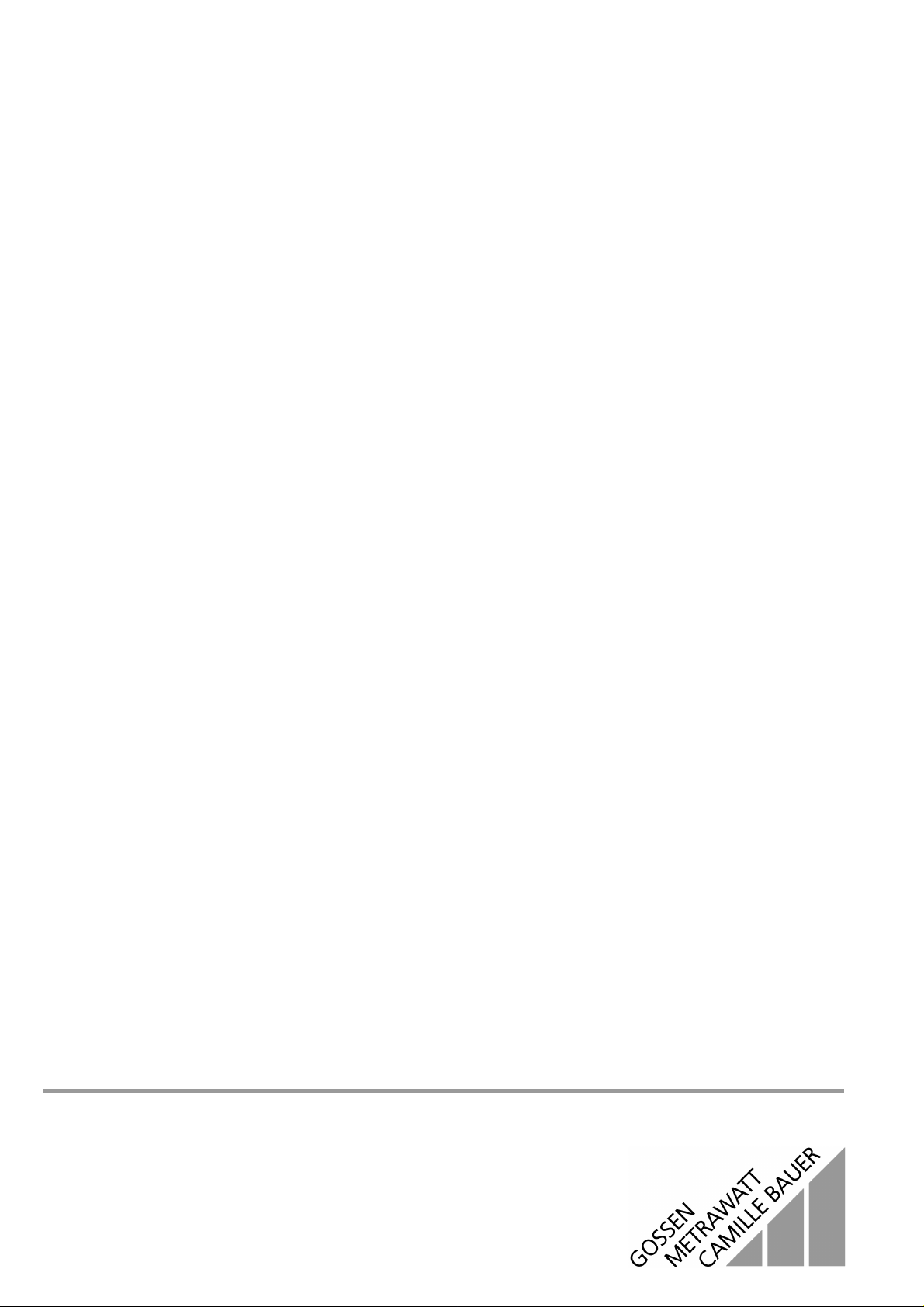
• Only those characters can be transmitted to the test instrument, which it is also capable of displaying. The displayable
set of characters is restricted accordingly. For example, the
“§” character is converted to a vertical line (“|”).
• If the test instrument no longer responds correctly to your
commands, press the RETURN key. Communications
between the interface and the test instrument are re-initiated
in this way.
The interfaced must be reprogrammed for keyboards which are
laid out for languages other than German. Special models are
available upon request.
5 Characteristic Values
Power Supply
Voltage 8 … 12 V DC
Intrinsic Power
Consumption 20 mA
Keyboard 5 V DC ±5%, max. 300mA
6 Housing Maintenance
Use a dry or slightly dampened cloth to clean the housing. Avoid
the use of cleansers, abrasives or solvents. No liquids may be
allowed to enter the housing!
7 Repair and Replacement Parts Service
DKD Calibration Lab
and Rental Instrument Service
When you need service, please contact:
GOSSEN-METRAWATT GMBH
Service-Center
Thomas-Mann-Str. 20
90471 Nuremberg, Germany
Phone +49 911 86 02 - 410 / 256
Fax +49 911 86 02 - 2 53
e-mail fr1.info@gmc-instruments.com
This address is for Germany only. Abroad, our representatives or
establishments are at your disposal
Electromagnetic Compatibility
EMC EN 50081-1 / EN50082-1
Serial Interface
Baud Rate 9600 baud
Data Bits 8
Parity none
Stop Bits 1
Connector Pin Assignments
9-Pin Sub-D pin 1 – NC
pin 2 – RxD
pin 3 – TxD
pin 4 – NC
pin 5 – GND
pin 6 – +5 V
pin 7 – NC
pin 8 – NC
pin 9 – +9 V
Keyboard Interface
Connector Pin Assignments
6-Pin PS/2 pin 1 – Data (I/O)
pin 2 – NC
pin 3 – GND
pin 4 – +5 V, 300 mA max.
pin 5 – Clock (I/ O)
pin 6 – NC
8 Product Support
When you need support, please contact:
GOSSEN-METRAWATT GMBH
Product Support Hotline
Phone +49 911 86 02 - 11 2
Fax +49 911 86 02 - 709
Mechanical Design
Protection IP 20
Dimensions
(LxWxH) 80 mm x 40 mm x 22 mm
Weight approx. 90 gr.
Cable Length approx. 100 cm
Printed in Germany • Subject to change without notice
GOSSEN-METRAWATT GMBH
Thomas-Mann-Str. 16-20
90471 Nuremberg, Germany
Phone +49 911 8602-0
Fax +49 911 8602-669
e-mail: info@gmc-instruments.com
http://www.gmc-instruments.com
