Page 1

MAVOWATT | 40
Power Guide
USER´S GUIDE
Page 2
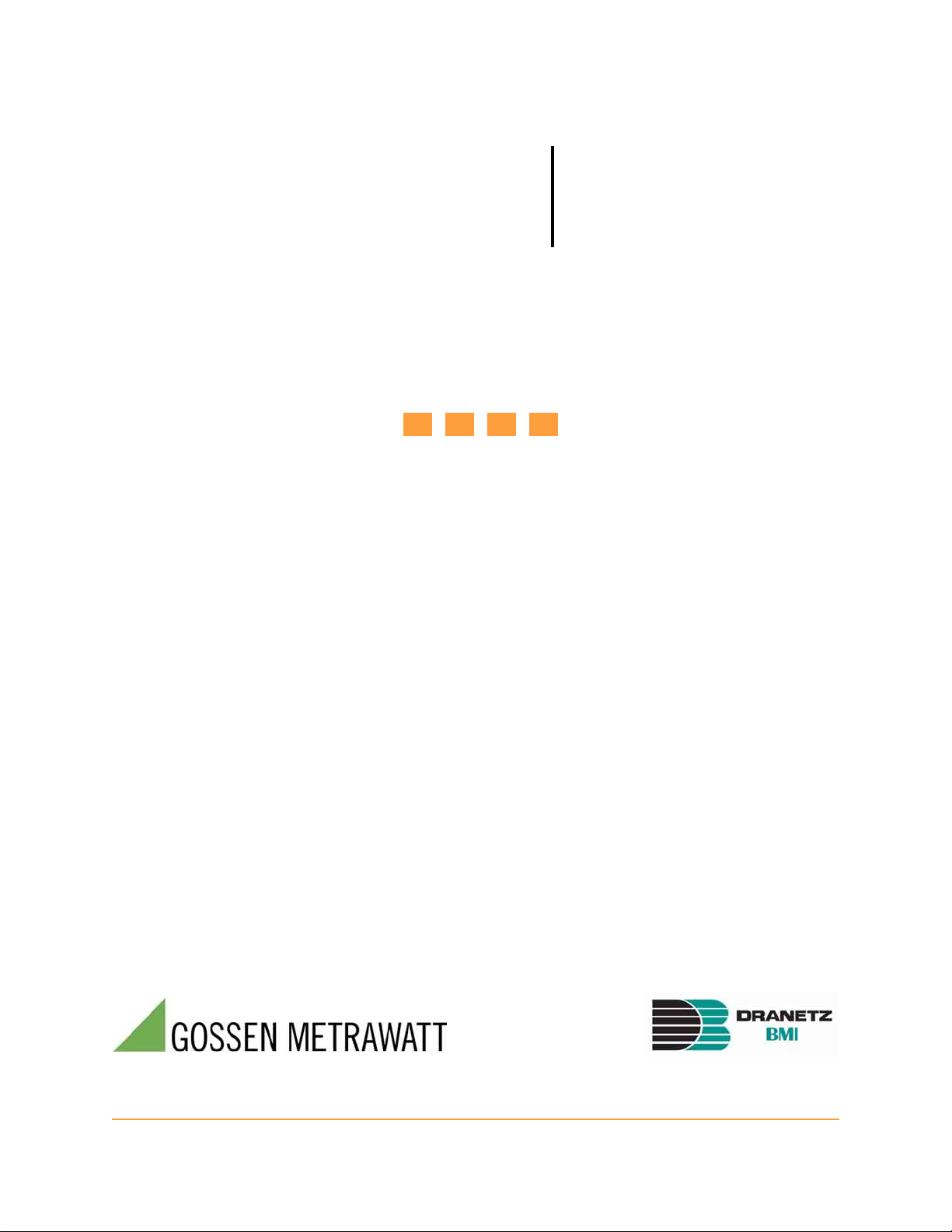
MAVOWATT 40
Power Guide
(PowerGuide® 4400)
USER’S GUIDE
Page 3
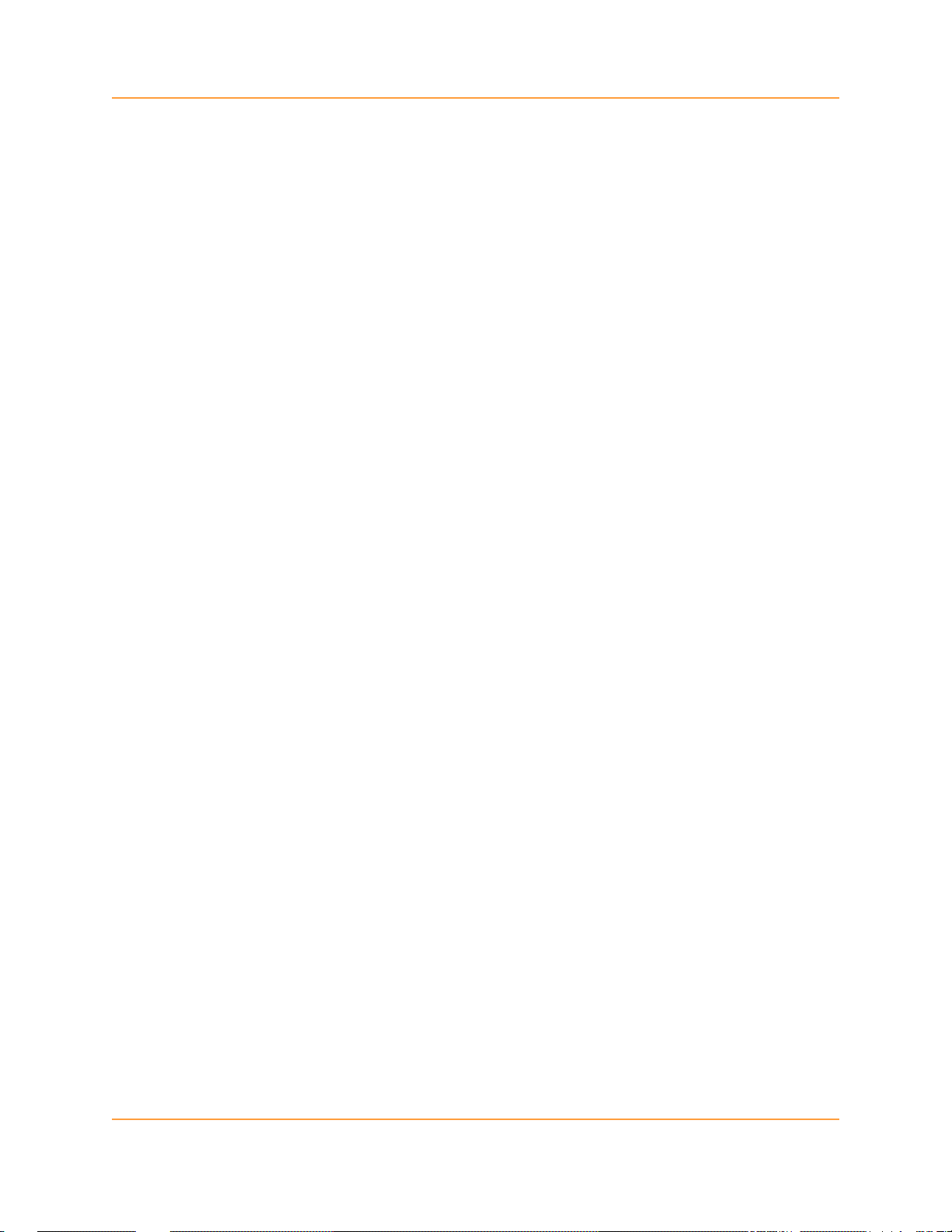
WARNING
Death, serious injury, or fire hazard could result from improper connection of this instrument. Read and
understand this manual before connecting this instrument. Follow all installation and operating
instructions while using this instrument.
Connection of this instrument must be performed in compliance with the National Electrical Code (ANSI/
NFPA 70-2005) of USA and any additional safety requirements applicable to your installation.
Installation, operation, and maintenance of this instrument must be performed by qualified personnel
only. The National Electrical Code defines a qualified person as “one who has the skills and knowledge
related to the construction and operation of the electrical equipment and installations, and who has
received safety training on the hazards involved.”
Qualified personnel who work on or near exposed energized electrical conductors must follow applicable
safety related work practices and procedures including appropriate personal protective equipment in
compliance with the Standard for Electrical Safety Requirements for Employee Workplaces (ANSI/NFPA
70E-2004) of USA and any additional workplace safety requirements applicable to your installation.
GMC-I Gossen-Metrawatt GmbH Repair and Replacement Parts Service
Thomas-Mann-Str. 16-20 Phone: +49 911 8602-0
90471 Nürnberg
Phone: +49 911 8602-111 E-Mail service@gossenmetrawatt.com
Fax: +49 911 8602-777
E-Mail: info@gossenmetrawatt.com Product Support Hotline
Web site: www.gossenmetrawatt.com Phone +49 911 8602-112
• Germany Fax: +49 911 8602-253
Fax +49 911 8602-709
E-Mail support@gossenmetrawatt.com
Published by Dranetz-BMI
1000 New Durham Road
Edison, NJ 08818-4019 USA
Telephone: 1-800-372-6832 or 732-287-3680
Fax: 732-248-1834
Web site: www.dranetz-bmi.com
Copyright © 2003, 2004, 2005 Dranetz-BMI
All rights reserved.
No part of this book may be reproduced, stored in a
retrieval system, or transcribed in any form or by any
means—electronic, mechanical, photocopying, recording,
or otherwise—without prior written permission from the
publisher, Dranetz-BMI, Edison, NJ 08818-4019.
Printed in the United States of America.
P/N UG-4400 Rev. H
ii
Page 4
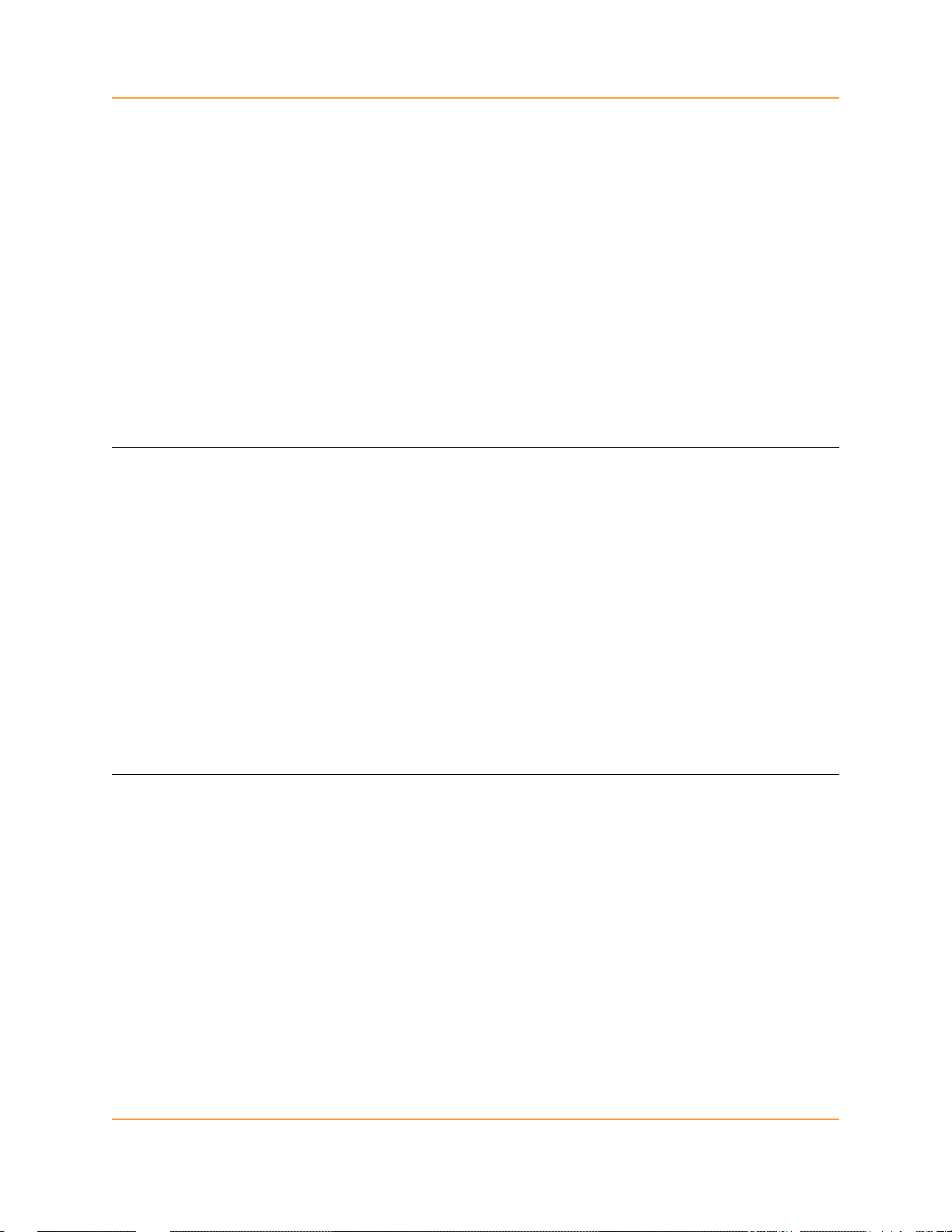
ADVERTENCIA
Una conexión incorrecta de este instrumento puede producir la muerte, lesiones graves y riesgo de incendio. Lea y
entienda este manual antes de conectar. Observe todas las instrucciones de instalación y operación durante el uso de
este instrumento.
La conexión de este instrumento a un sistema eléctrico se debe realizar en conformidad con el Código Eléctrico
Nacional (ANSI/NFPA 70-2005) de los E.E.U.U., además de cualquier otra norma de seguridad correspondiente a su
establecimiento.
La instalación, operación y mantenimiento de este instrumento debe ser realizada por personal calificado solamente.
El Código Eléctrico Nacional define a una persona calificada como "una que esté familiarizada con la construcción y
operación del equipo y con los riesgos involucrados."
El personal cualificado que trabaja encendido o acerca a los conductores eléctricos energizados expuestos debe seguir
prácticas y procedimientos relacionados seguridad aplicable del trabajo incluyendo el equipo protector personal
apropiado en conformidad con el estándar para los requisitos de seguridad eléctricos para los lugares de trabajo del
empleado (ANSI/NFPA 70E-2004) de los E.E.U.U. y cualquier requisito de seguridad adicional del lugar de trabajo
aplicable a su instalación.
AVERTISSEMENT
Si l'instrument est mal connecté, la mort, des blessures graves, ou un danger d'incendie peuvent s'en suivre. Lisez
attentivement ce manuel avant de connecter l'instrument. Lorsque vous utilisez l'instrument, suivez toutes les
instructions d'installation et de service.
Cet instrument doit être connecté conformément au National Electrical Code (ANSI/NFPA 70-2005) des Etats-Unis
et à toutes les exigences de sécurité applicables à votre installation.
Cet instrument doit être installé, utilisé et entretenu uniquement par un personnel qualifié. Selon le National
Electrical Code, une personne est qualifiée si "elle connaît bien la construction et l'utilisation de l'équipement, ainsi
que les dangers que cela implique".
Le personnel qualifié qui travaillent dessus ou s'approchent des conducteurs électriques activés exposés doit suivre
des pratiques en matière et des procédures reliées par sûreté applicable de travail comprenant le matériel de protection
personnel approprié conformément à la norme pour des conditions de sûreté électriques pour les lieux de travail des
employés (ANSI/NFPA 70E-2004) des Etats-Unis et toutes les conditions de sûreté additionnelles de lieu de travail
applicables à votre installation.
WARNUNG
Der falsche Anschluß dieses Gerätes kann Tod, schwere Verletzungen oder Feuer verursachen. Bevor Sie dieses
Instrument anschließen, müssen Sie die Anleitung lesen und verstanden haben. Bei der Verwendung dieses
Instruments müssen alle Installation- und Betriebsanweisungen beachtet werden.
Der Anschluß dieses Instruments muß in Übereinstimmung mit den nationalen Bestimmungen für Elektrizität
(ANSI/NFPA 70-2005) der Vereinigten Staaten, sowie allen weiteren, in Ihrem Fall anwendbaren
Sicherheitsbestimmungen, vorgenommen werden.
Installation, Betrieb und Wartung dieses Instruments dürfen nur von Fachpersonal durchgeführt werden. In dem
nationalen Bestimmungen für Elektrizität wird ein Fachmann als eine Person bezeichnet, welche "mit der Bauweise
und dem Betrieb des Gerätes sowie den dazugehörigen Gefahren vertraut ist."
Qualifiziertes Personal, das an bearbeiten oder herausgestellte angezogene elektrische Leiter sich nähern,
muß anwendbare Sicherheit bezogener Arbeit Praxis und Verfahren einschließlich passende persönliche
schützende Ausrüstung gemäß dem Standard für elektrische Sicherheitsauflagen für AngestelltArbeitsplätze (ANSI/NFPA 70E-2004) der Vereinigten Staaten und alle zusätzlichen
Arbeitsplatzsicherheitsauflagen folgen, die auf Ihre Installation anwendbar sind.
iii
Page 5
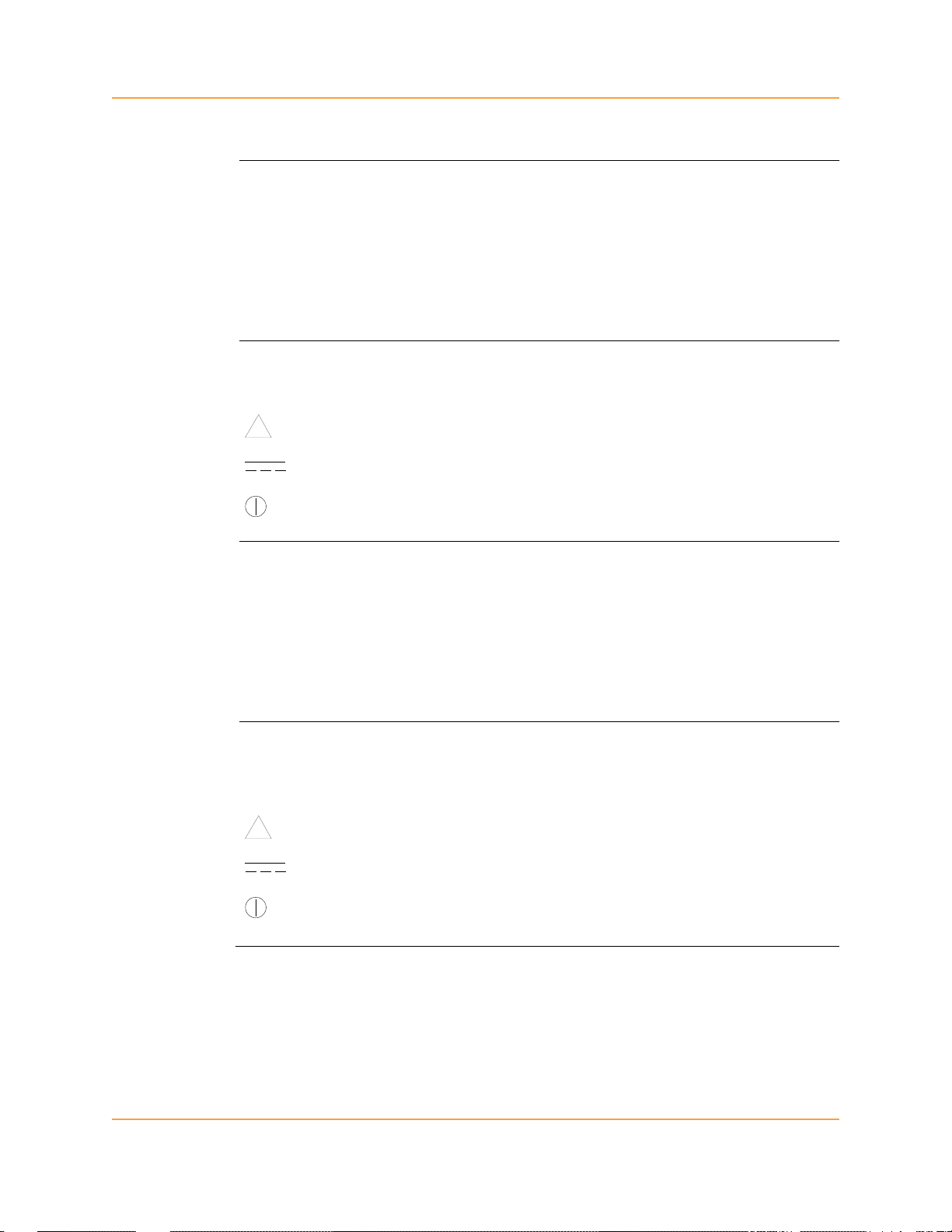
Safety Summary
Definitions
Symbols
Definiciones
WARNING statements inform the user that certain conditions or practices could result
in loss of life or physical harm.
CAUTION statements identify conditions or practices that could harm the 4400, its
data, other equipment, or property.
NOTE statements call attention to specific information.
The following International Electrotechnical Commission (IEC) symbols are marked
on the top and rear panel in the immediate vicinity of the referenced terminal or device:
!
Las ADVERTENCIAS informan al usuario de ciertas condiciones o prácticas que
podrían producir lesiones mortales o daño físico.
Las PRECAUCIONES identifican condiciones o prácticas que podrían dañar la 4400,
sus datos, otros equipos o propiedad.
Caution, refer to accompanying documents (this manual).
Direct current (DC) operation of the terminal or device.
Power Switch
Símbolos
Las NOTAS llaman la atención hacia la información específica.
Los siguientes símbolos de la Comisión Internacional Electrotécnica (IEC) aparecen
marcados en el panel superior y el posterior inmediatos al terminal o dispositivo en
referencia:
!
Precaución, consulte los documentos adjuntos (este manual).
Operación de corriente continua (CC) del terminal o dispositivo.
Interruptor de encendido
Continued on next page
iv
Page 6
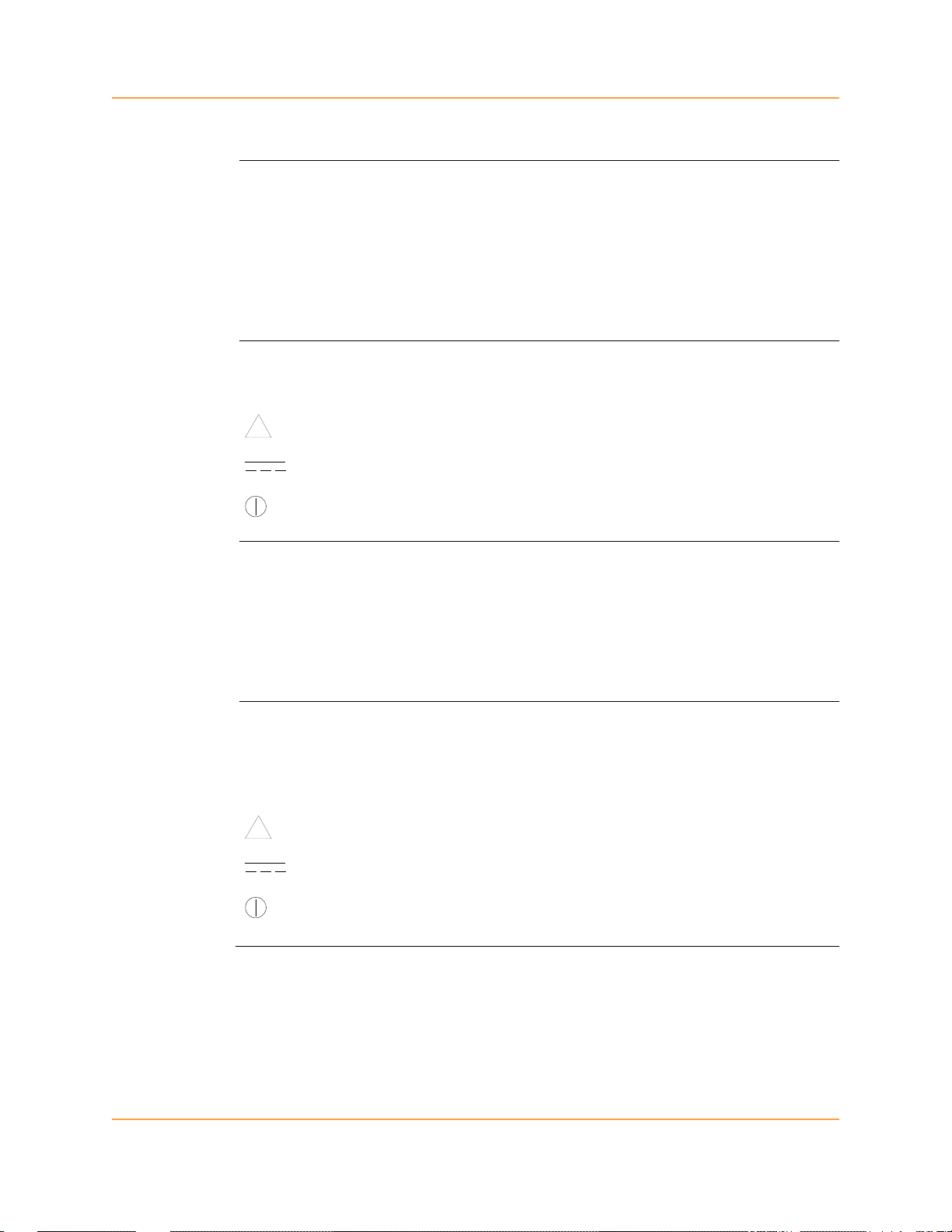
Safety Summary, Continued
Définitions
Symboles
Definitionen
Les messages d’AVERTISSEMENT préviennent l’utilisateur que certaines conditions
ou pratiques pourraient entraîner la mort ou des lésions corporelles.
Les messages de MISE EN GARDE signalent des conditions ou pratiques susceptibles
d’endommager “4400”, ses données, d’autres équipements ou biens matériels.
Les messages NOTA attirent l’attention sur certains renseignements spécifiques.
Les symboles suivants de la Commission électrotechnique internationale (CEI) figurent
sur le panneau arrière supérieur situé à proximité du terminal ou de l’unité cité:
!
WARNUNGEN informieren den Benutzer darüber, daß bestimmte Bedingungen oder
Vorgehensweisen körperliche oder tödliche Verletzungen zur Folge haben können.
VORSICHTSHINWEISE kennzeichnen Bedingungen oder Vorgehensweisen, die zu
einer Beschädigung von 4400, seiner Daten oder anderer Geräte bzw. von Eigentum
führen können.
Mise en garde, consultez les documents d’accompagnement (ce manual).
Fonctionnement du terminal ou de l’unité en courant continu (CC).
Interrupteur de tension
Symbole
HINWEISE machen auf bestimmte Informationen aufmerksam.
Die folgenden Symbole der Internationalen Elektrotechnischen Kommission
(International Electrotechnical Commission; IEC) befinden sich auf der Abdeck- und
Seitenplatte unmittelbar am betreffenden Terminal oder Gerät.
!
Vorsichtshinweis, siehe Begleitdokumente (dieses Handbuch).
Gleichstrombetrieb im Terminal oder Gerät.
Netzschalter
Continued on next page
v
Page 7
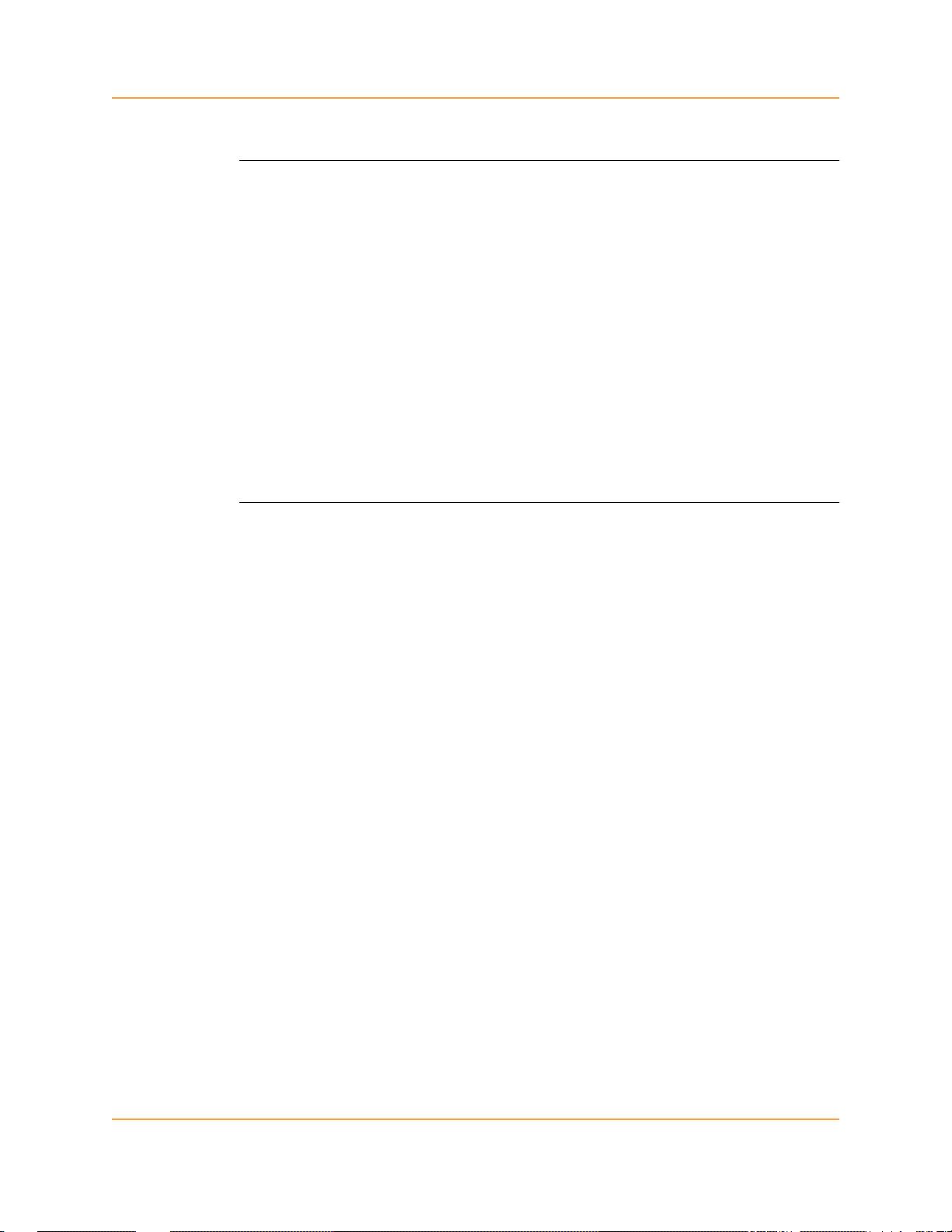
Safety Summary, Continued
Safety
precautions
The following safety precautions must be followed whenever any type of voltage or
current connection is being made to the 4400.
• Wear proper Personal Protective Equipment, including safety glasses and insulated
gloves when making connections to power circuits.
• Hands, shoes and floor must be dry when making any connection to a power line.
• Before each use, inspect all cables for breaks or cracks in the insulation. Replace
immediately if defective.
• Set the 4400 power switch to Off.
• Before connecting to electric circuits to be monitored, open their related circuit
breakers or disconnects. DO NOT install any connection of the 4400 to live power
lines.
• Connections must be made to the 4400 first, then connect to the circuit to be
monitored.
These safety precautions are repeated where appropriate throughout this manual.
vi
Page 8
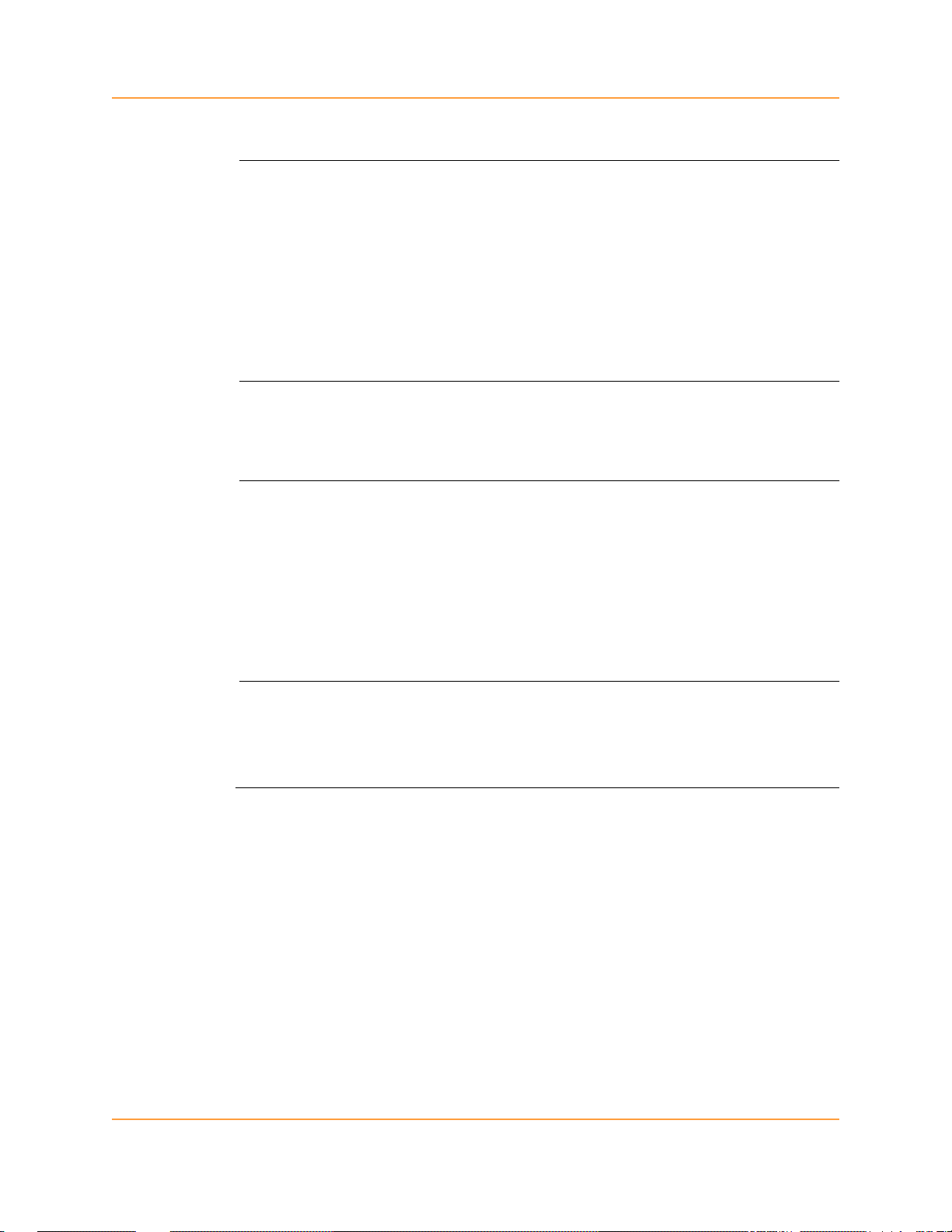
Statements and Notices
Statement of
warranty
Statement of
reliability
Notice regarding
FCC compliance
All products of Dranetz-BMI are warranted to the original purchaser against defective
material and workmanship for a period of one year from the date of delivery. DranetzBMI will repair or replace, at its option, all defective equipment that is returned, freight
prepaid, during the warranty period. There will be no charge for repair provided there is
no evidence that the equipment has been mishandled or abused. This warranty shall not
apply to any defects resulting from improper or inadequate maintenance, buyersupplied hardware/software interfacing, unauthorized modification or misuse of the
equipment, operation outside of environmental specifications, or improper site
preparation or maintenance.
The information in this manual has been reviewed and is believed to be entirely
reliable, however, no responsibility is assumed for any inaccuracies. All material is for
informational purposes only and is subject to change without prior notice.
This device has been tested and found to comply with the limits for a Class A digital
device, pursuant to Part 15 of the FCC Rules. These limits are designed to provide
reasonable protection against harmful interference when the equipment is operated in a
commercial environment. This equipment generates, uses, and can radiate radio
frequency energy and, if not installed and used in accordance with the instruction
manual, may cause harmful interference to radio communications. Operation of this
equipment in a residential area is likely to cause harmful interference in which case the
user will be required to correct the interference at his/her own expense.
Notice regarding
proprietary
rights
This publication contains information proprietary to Dranetz-BMI. By accepting and
using this manual, you agree that the information contained herein will be used solely
for the purpose of operating equipment of Dranetz-BMI.
Continued on next page
vii
Page 9
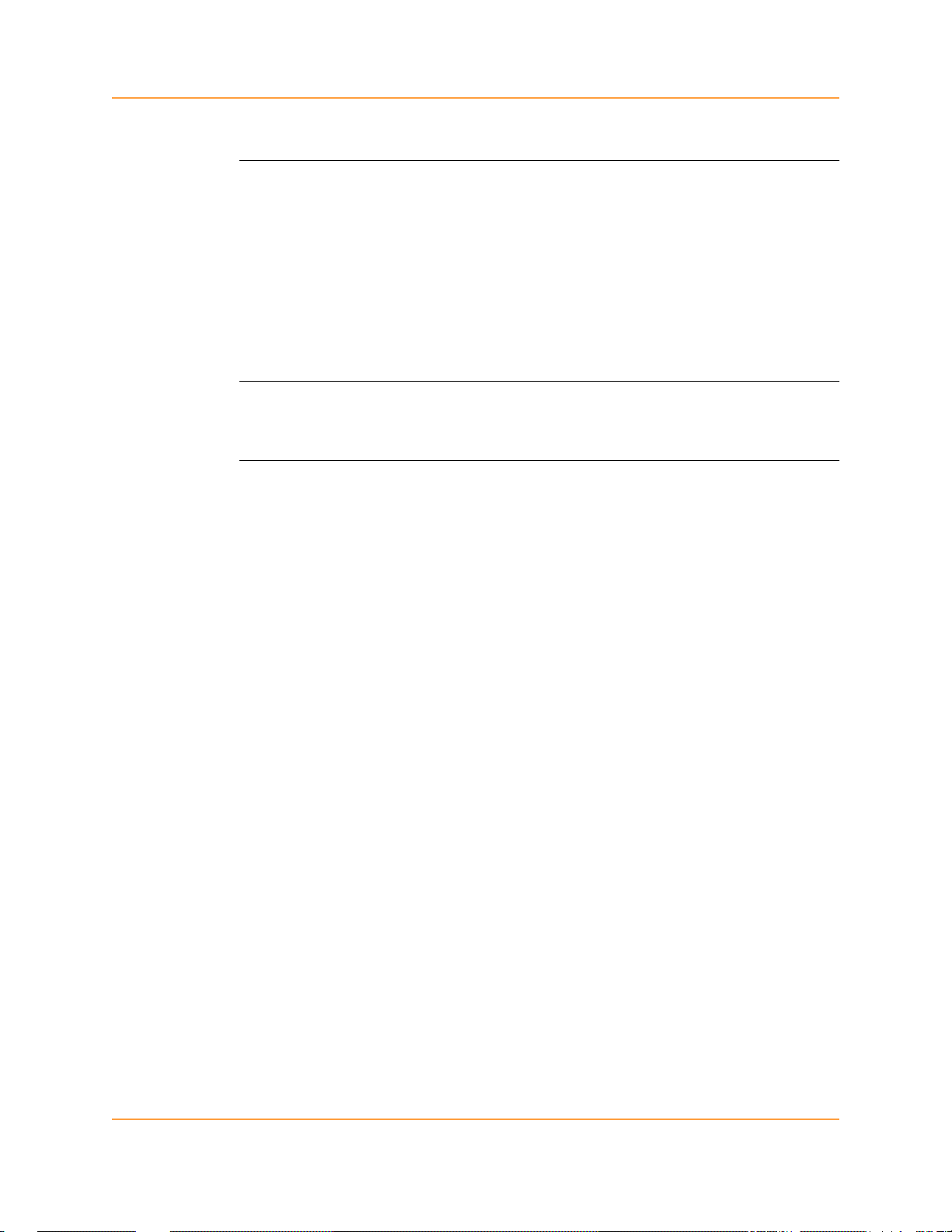
Statements and Notices, Continued
Copyright
Trademarks
This publication is protected under the Copyright laws of the United States, Title 17 et
seq. No part of this publication may be reproduced, transmitted, transcribed, stored in a
retrieval system, or translated into any language or computer language, in any form, by
any means, electronic, mechanical, magnetic, optical, chemical, manual, or otherwise,
without the prior written consent of Dranetz-BMI, 1000 New Durham Road, Edison,
New Jersey 08818.
Copyright © 2003, 2004, 2005 Dranetz-BMI
All Rights Reserved. Printed in the United States of America.
PowerGuide, Scope Mode, NodeLink and DranView are registered trademarks of
Dranetz-BMI.
viii
Page 10
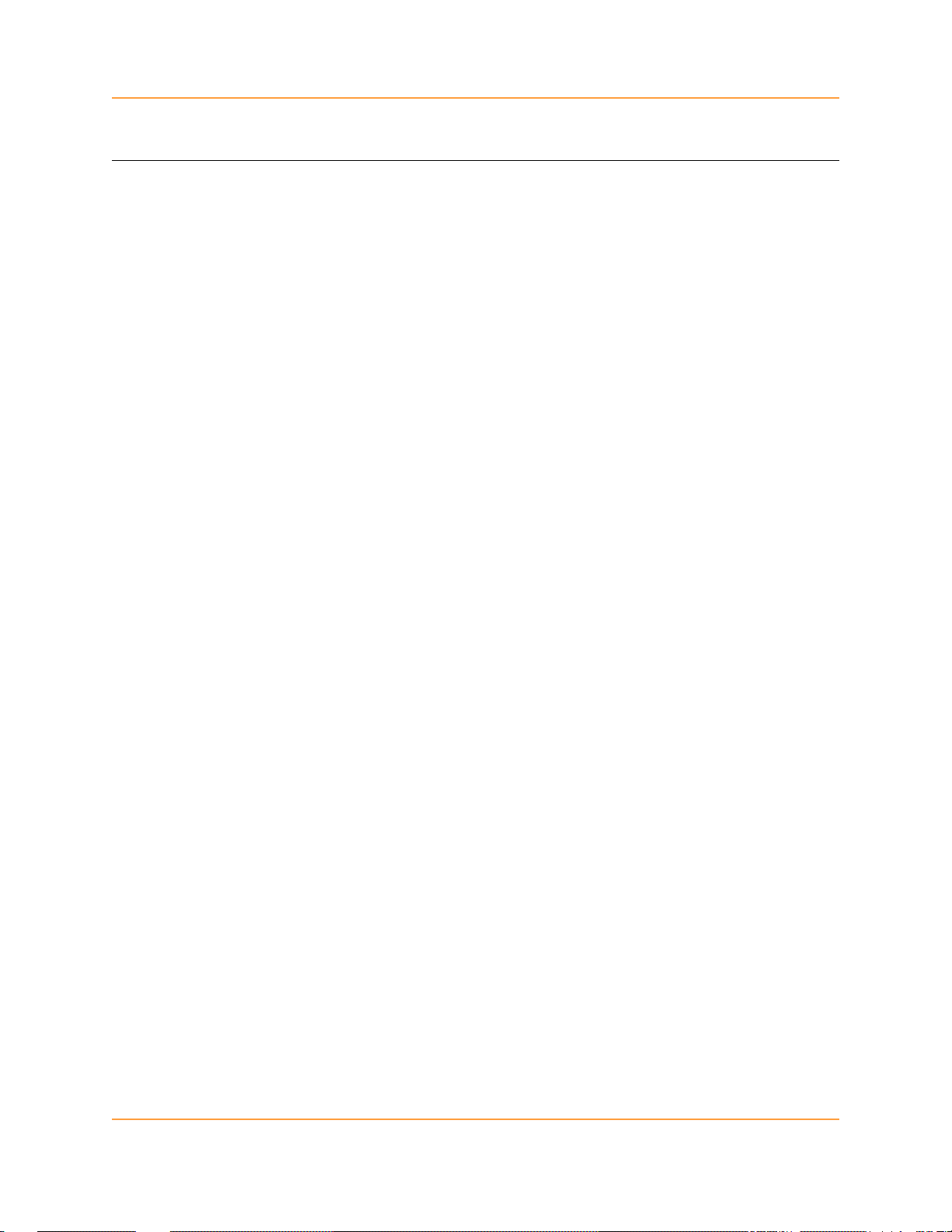
Table of Contents
Safety Summary ............................................................................................ ..... .... ............... iv
Statements and Notices......................................................................... ..... ............................ vii
CHAPTER 1 - Getting Started
Overview ............................................................................................................................... 1-1
Unpacking the 4400 ............................................................................................................... 1-3
Standard Accessories............................................................................................................. 1-4
4400 Controls, Indicators, and Connectors ........................................................................... 1-5
Top and Side Views........................................................................................................ 1-6
Front View ................................................................................................... ................... 1-7
Bottom View................................................................................................................... 1-8
Rear View ...................................................................................... ................................. 1-9
Upgrading Firmware from a Data Card................................................................................. 1-10
4400 Features......................................................................................................................... 1-12
Basic Operation ..................................................................................................................... 1-14
Power-on Sequence......................................................................................................... 1-15
Home Screen Icons ......................................................................................................... 1-16
CHAPTER 2 - Voltage Measurement Cable and Current Probe Connections
Overview ............................................................................................................................... 2-1
Connecting Voltage Measurement Cables ............................................................................ 2-4
Connecting Current Probes.................................................................................................... 2-9
CHAPTER 3 - View Real Time Data
Overview ............................................................................................................................... 3-1
Section A -Scope Mode ............................................................................................................... 3-2
Overview ............................................................................................................................... 3-2
Turning Channels On/Off...................................................................................................... 3-3
Checking Input Range................................................................................... ........................ 3-4
Section B -Meter Mode................................................................................................................ 3-5
Overview ............................................................................................................................... 3-5
Standard Meter Tab............................................................................................................... 3-6
Distortion Meter Tab................................................................... ..... ..................................... 3-8
Section C -Harmonics.................................................................................................................. 3-10
Overview ............................................................................................................................... 3-10
Harmonic Graph.................................................................................................................... 3-11
Harmonic Detail .................................................................................................................... 3-12
Harmonic Options.................................................................................................................. 3-13
Harmonic List........................................................................................................................ 3-15
Section D -Voltage and Current Phasor....................................................................................... 3-16
Overview ............................................................................................................................... 3-16
Phasor Screen ........................................................................................................................ 3-17
Phasor Rotation...................................................................................................................... 3-18
Phasor Parameter/Channel Selection..................................................................................... 3-20
ix
Page 11
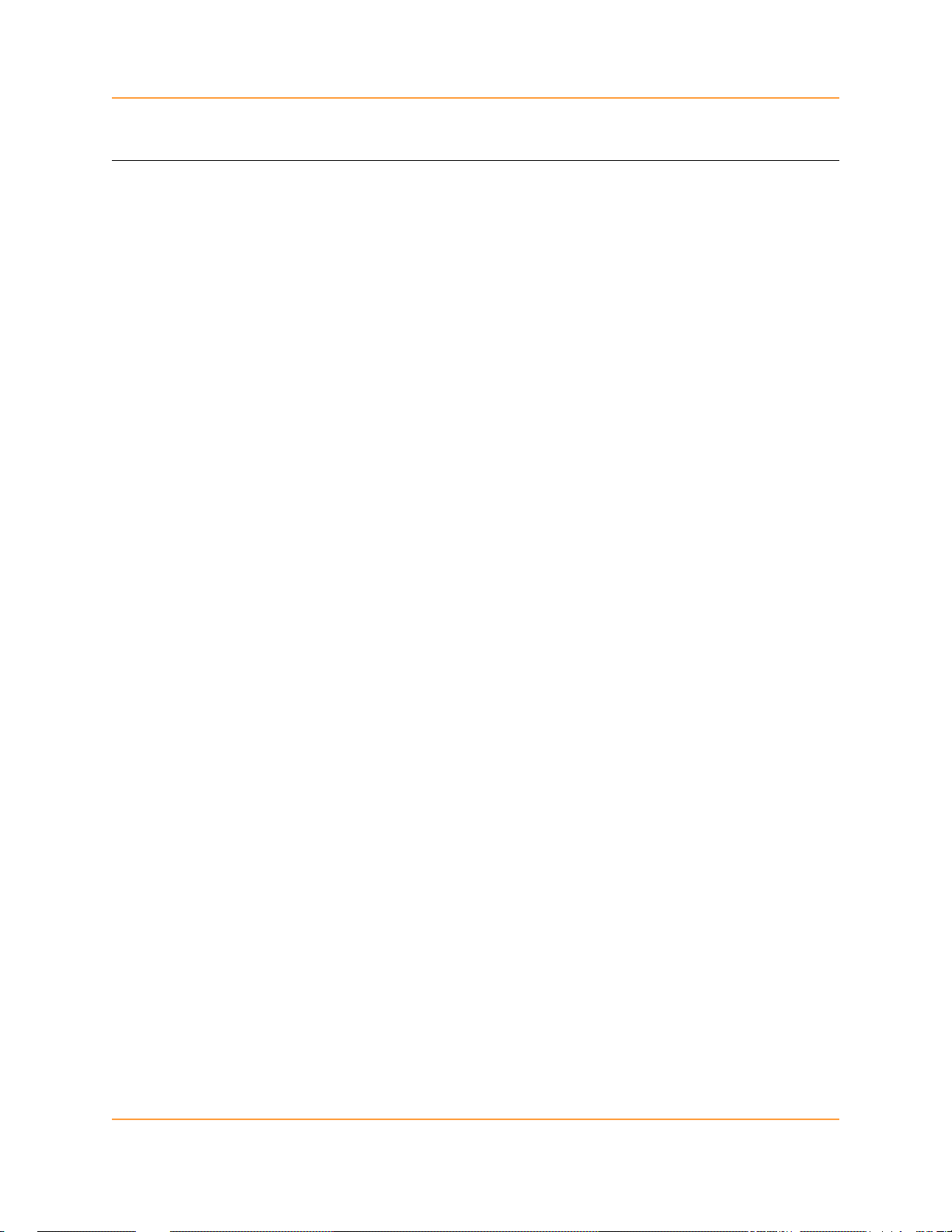
Table of Contents, Continued
CHAPTER 4 - Instrument Settings
Overview ............................................................................................................................... 4-1
Access Instrument Settings Menu ......................................................................................... 4-2
Time and Date Settings..........................................................................................................4-3
Select Language..................................................................................................................... 4-5
Set Display Preferences......................................................................................................... 4-6
Touch Screen Calibration............................................... .... ................................................... 4-7
Turn Threshold Beeper On/Off ............................................................................................. 4-9
Communications.................................................................................................................... 4-10
Data Card................................................................... ..... .... .................................................. . 4-12
Reset to Factory Configurations............................................................................................ 4-14
CHAPTER 5 - Start Menu
Overview ............................................................................................................................... 5-1
Section A -Automatic Setup......................................................................................................... 5-3
Section B -Wizard Setup.............................................................................................................. 5-5
Overview ............................................................................................................................... 5-5
Current Probe Selection.........................................................................................................5-7
Scale Factor Setup................................................................................................................. 5-9
Circuit Type Selection................................................................................................. .......... 5-11
Nominal Values...................................................................................................... ............... 5-13
Mode of Operation................................................................................................................. 5-16
Monitoring Mode................................................................................................................... 5-17
Advanced Options ................................................................................................................. 5-18
Site Name/Memory Card....................................................................................................... 5-19
Section C -Monitor Same Circuit.................................................................................................5-23
Overview ............................................................................................................................... 5-23
Turning Monitoring On/Off................................................................................................... 5-24
Monitoring at a Specified Time and Date ............................................................................. 5-27
Modify Trigger Parameters and Intervals............................................................................. . 5-32
Section D -Load Setup Template from Card................................................................................ 5-33
Section E -Load Data from Card..................................................................................................5-34
Overview ............................................................................................................................... 5-34
Loading Data from Card........................................................................................................ 5-34
Card Error Messages ............................................................................................................. 5-35
CHAPTER 6 - Advanced Setup Options
Overview ............................................................................................................................... 6-1
Advanced Options Menu....................................................................................................... 6-2
Transient Limit...................................................................................................................... 6-3
x
Page 12
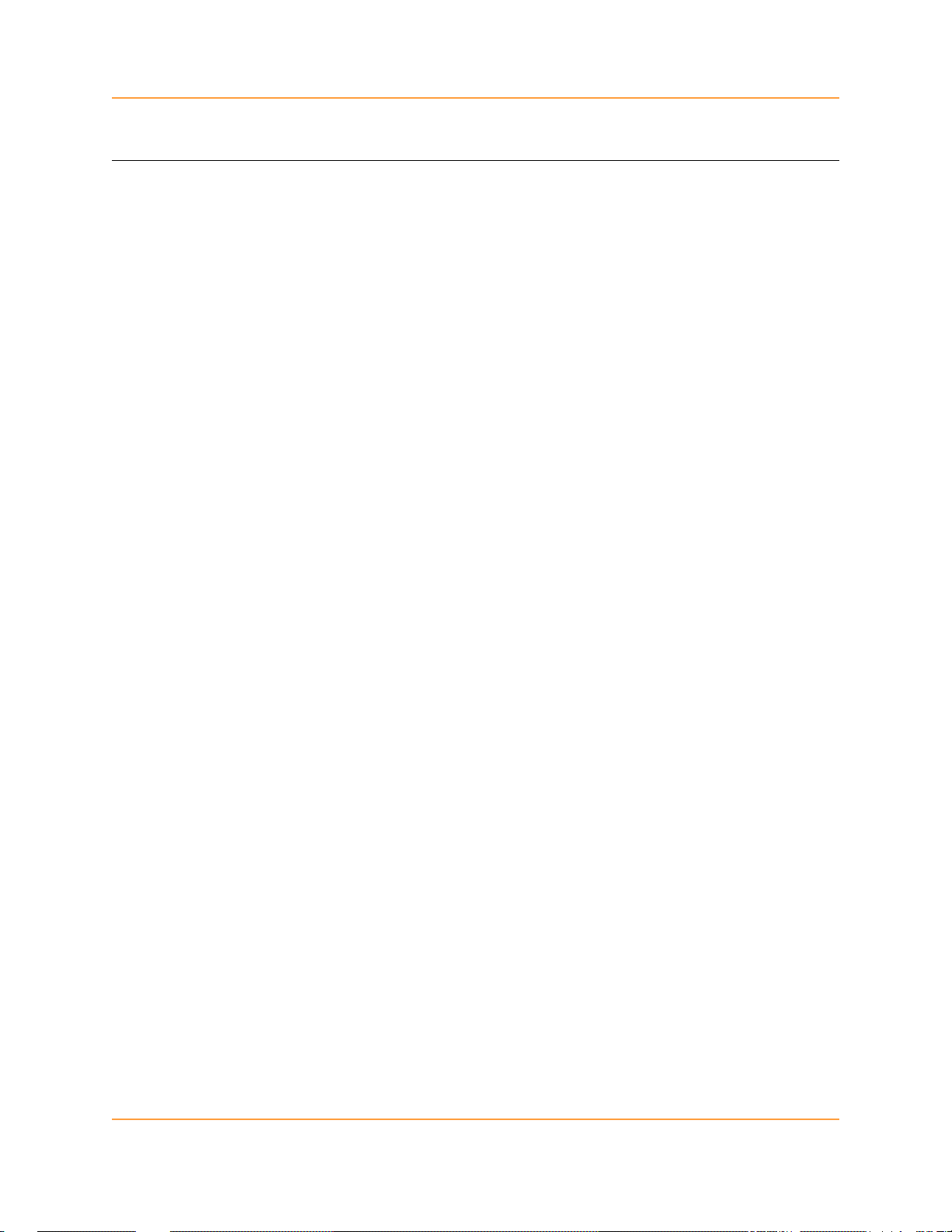
Table of Contents, Continued
RMS Variation Limit....................................................................................................... ...... 6-8
Waveform Capture ................................................................................................................ 6-13
Characterizer Options............................................................................................................ 6-14
Journal Limit.......................................................................................................................... 6-15
Journal Interval for Timed Readings..................................................................................... 6-18
EN50160 Power Quality (for strict EN50160 monitoring only)........................................... 6-20
CHAPTER 7 - View Event Data
Overview ............................................................................................................................... 7-1
Section A -Events......................................................................................................................... 7-4
Overview ............................................................................................................................... 7-4
Event Data Display................................................................................................................ 7-5
Event Activity Graph............................................................................................................. 7-6
Event List............................................................................................................................... 7-7
Event Detail........................................................................................................................... 7-9
Event Options........................................................................................................................ 7-12
Section B -Trend.......................................................................................................................... 7-15
Overview ............................................................................................................................... 7-15
Trend Display........................................................................................................................ 7-16
Trend Setup............................................................................................................................ 7-17
CHAPTER 8 - Reports
Overview ............................................................................................................................... 8-1
Section A -EN50160.................................................................................................................... 8-2
Overview ............................................................................................................................... 8-2
EN50160 Measurement Parameters ...................................................................................... 8-3
EN50160 Compliance Limits................................................................................................ 8-5
Compliance Statistical Bar Chart .......................................................................................... 8-8
Compliance History............................................................................................................... 8-11
Event Satistics........................................................................................................................ 8-13
Min/Max Table for Power Frequency and RMS Voltage ..................................................... 8-15
Section B -Status Report in Annunciator Panel........................................................................... 8-16
Overview ............................................................................................................................... 8-16
Panel Setup Options.......................................... ..... .... ...................................................... ... ... 8-17
Panel Operation ..................................................................................................................... 8-19
CHAPTER 9 - Downloading Events
Overview ............................................................................................................................... 9-1
External Communication Interface........................................................................................ 9-2
Downloading Events via NodeLink ...................................................................................... 9-10
Viewing Events via DranView.............................................................................................. 9-11
DranView with HASP........................................................................................................... 9-12
xi
Page 13
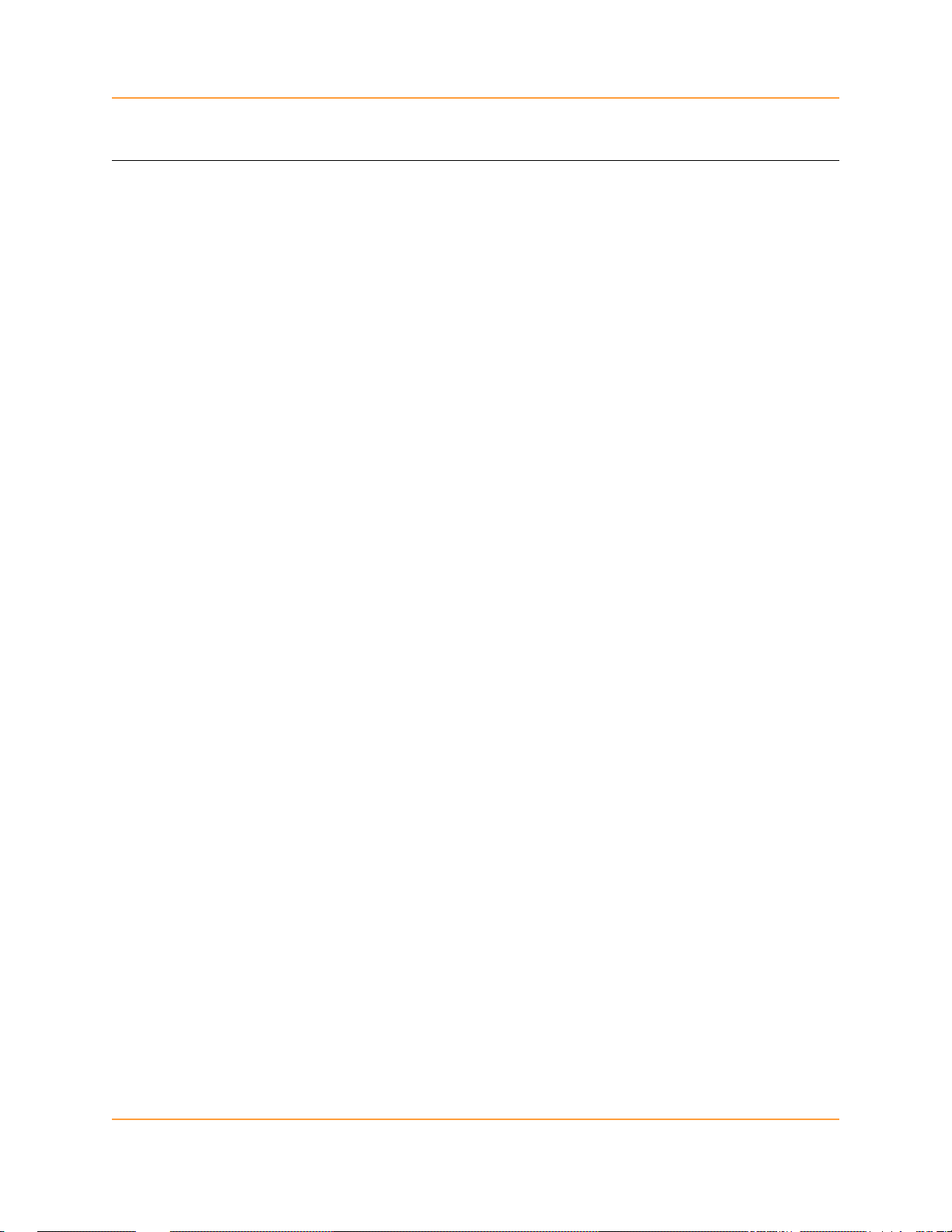
Table of Contents, Continued
APPENDIX A - Optional Accessories
Overview ............................................................................................................................... A-1
Hardware Accessories List & Descriptions........................................................ .... ..... .... ...... A-2
Software Accessories List ..................................................................................................... A-8
APPENDIX B - Technical Specifications
Overview ............................................................................................................................... B-1
General................................................................................................................................... B-2
Interfaces ............................................................................................................................... B-3
Measured Parameters............................................................................................................. B-4
Computed Parameters............................................................................................................ B-5
Parameter Settings in Each Monitoring Mode ...................................................................... B-9
TR2500 Current Probe........................................................................................................... B-11
TR2510 Current Probe........................................................................................................... B-12
APPENDIX C - Battery Specifications and Replacement Procedure
Overview ............................................................................................................................... C-1
Battery Specifications............................................................................................................ C-2
Battery Safety Precautions..................................................................................................... C-3
External Battery Charger....................................................................................................... C-4
Battery Pack Replacement.................................................. ................................................... C-6
APPENDIX D - User Replaceable Parts List
APPENDIX E - Common Circuit Connections
Overview ............................................................................................................................... E-1
Verifying Voltage and Current Connections......................................................................... E-5
Single Phase........................................................................................................................... E-7
Split Phase ............................................................................................................................. E-8
3 Phase, Four Wire Wye........................................................................................................ E-9
3 Phase (Floating or Grounded) Delta................................................................................... E-10
3 Phase 2-Watt Delta............................................................................................................. E-11
Generic Circuit ...................................................................................................................... E-12
2 1/2 Element Without Voltage Channel B........................................................................... E-13
2 1/2 Element Without Voltage Channel C........................................................................... E-14
Connecting to a Potential Transformer (PT) ......................................................................... E-15
Connecting to a Current Transformer (CT)........................................................................... E-17
Connecting to an Isolated Current Transformer (ISO).......................................................... E-18
APPENDIX F - Event Classification
APPENDIX G - 4400 Menu Structure
xii
Page 14
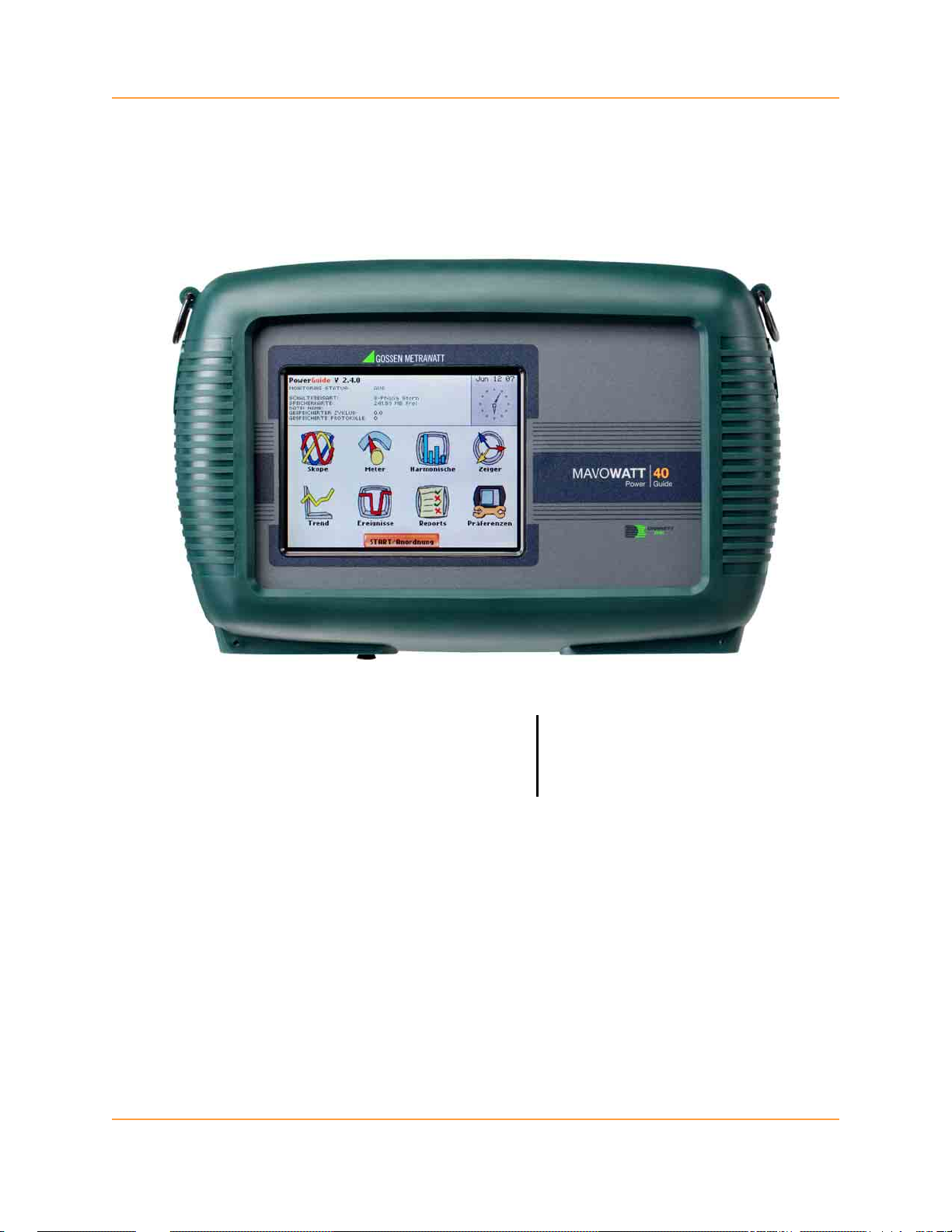
MAVO
(Dranetz-BMI PowerGuide® 4400)
WATT 40
Power Guide
xiii
Page 15
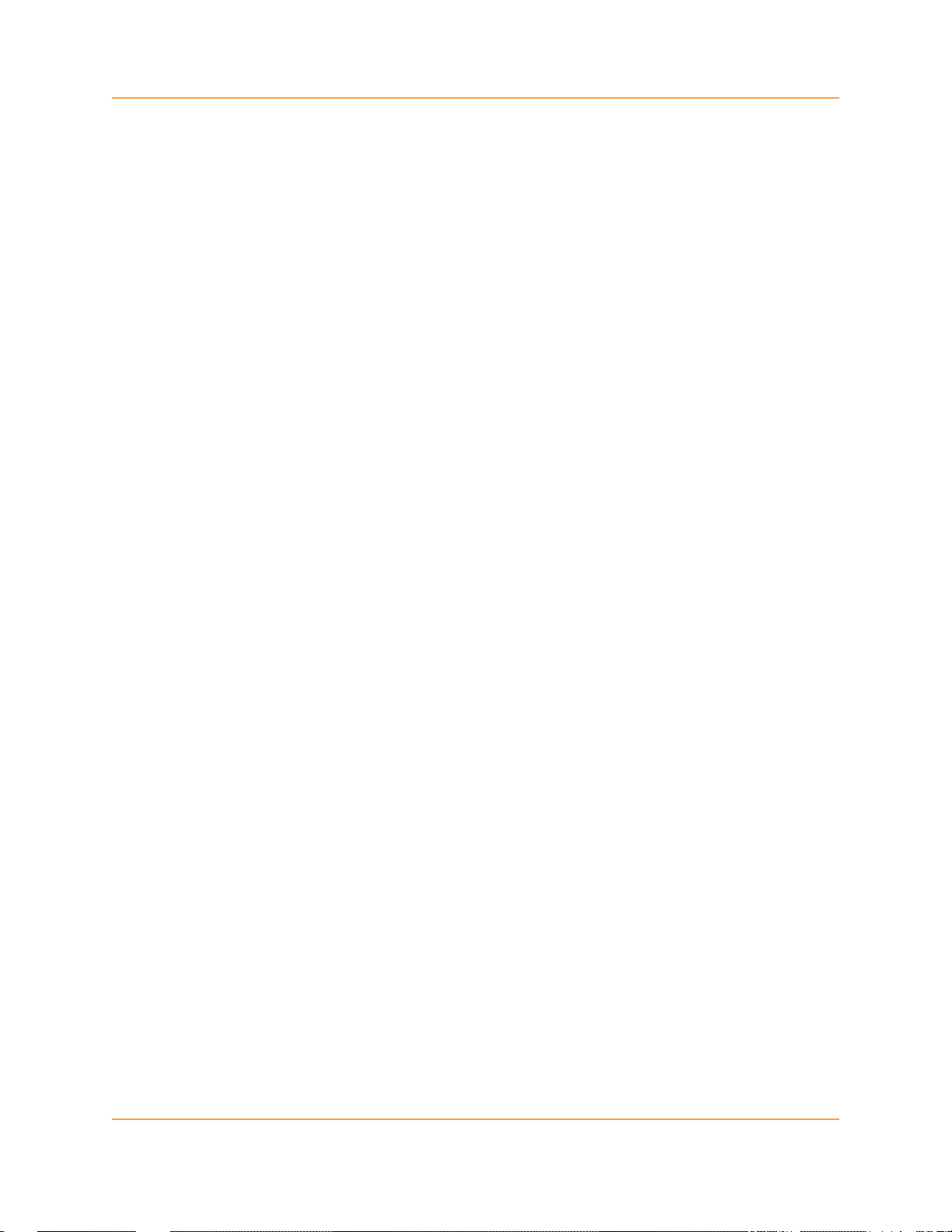
xiv
Page 16
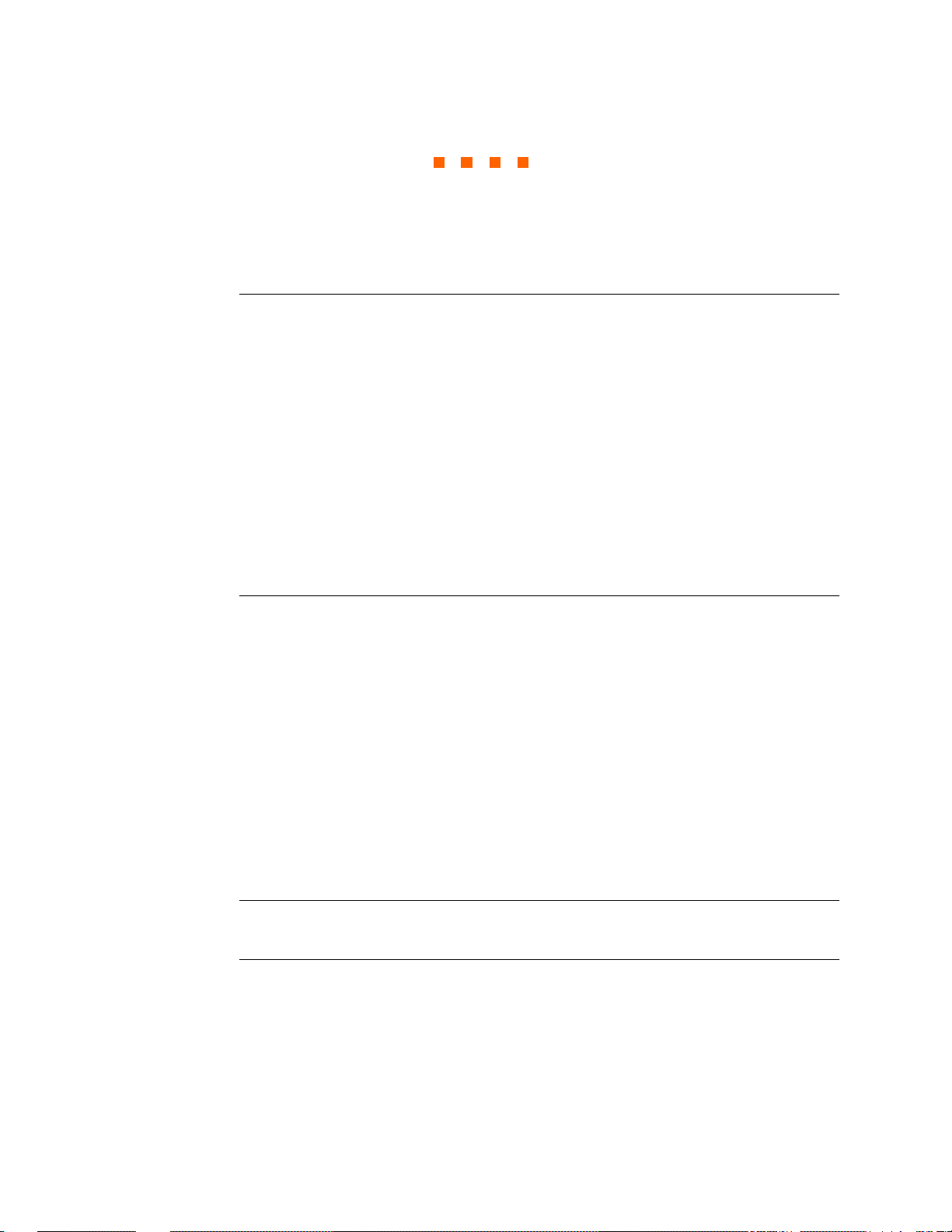
Overview
PowerGuide
4400 description
CHAPTER 1
Getting Started
®
The Dranetz-BMI PowerGuide
quality meter/monitor. This cutting-edge power quality instrument is designed with a
color liquid crystal display (LCD) 1/4 VGA, using touch screen technology. It can
monitor, record and display data on four voltage channels and four current channels
simultaneously.
The 4400 is designed to meet both the IEEE 1159 and IEC 61000-4-30 Class A
standards for accuracy and measurement requirements. It can also monitor EN50160
compliance based on the EN (European) Standards. The statistical package called
Quality of Supply ( QOS) is built into t he 4400, with mon itori ng and se tup pr otocol s set
to determine voltage measurement compliance required for EN50160 monitoring.
European standard EN50160 requires that measurement parameters must be within a
specified percentage for 95% of the time.
4400 is a portable, hand-held, eight-channel power
4400 Firmware
This manual
The firmware for the 4400 is c ontained o n internal FLASH memory. It has an operating
system capable of performing multiple applications. When an updated version of the
firmware is released, the user can upgrade the internal program by putting the latest
4400 firmware program card in the appropriate slot of the mainframe. See page 1-10
for instructions on how to upgrade the 4400 firmware from a data card.
The 4400 firmware can monitor power quality phenomena for troubleshooting and/or
compliance purposes. It can record inrush conditions, carry out long-term statistical
studies to establish performance baselines, and perform field-based equipment testing
and evaluation for commissioning and maintenance. The firmware integrates an
intuitive instrument setup procedure to ensure the capture of all relevant data for
additional post process analysis, report writing, and data archiving using other
compatible Dranetz-BMI software applications such as NodeLink
This manual contains instructions for operating the Dranetz-BMI PowerGuide 4400.
®
and DranView®.
1-1
Page 17
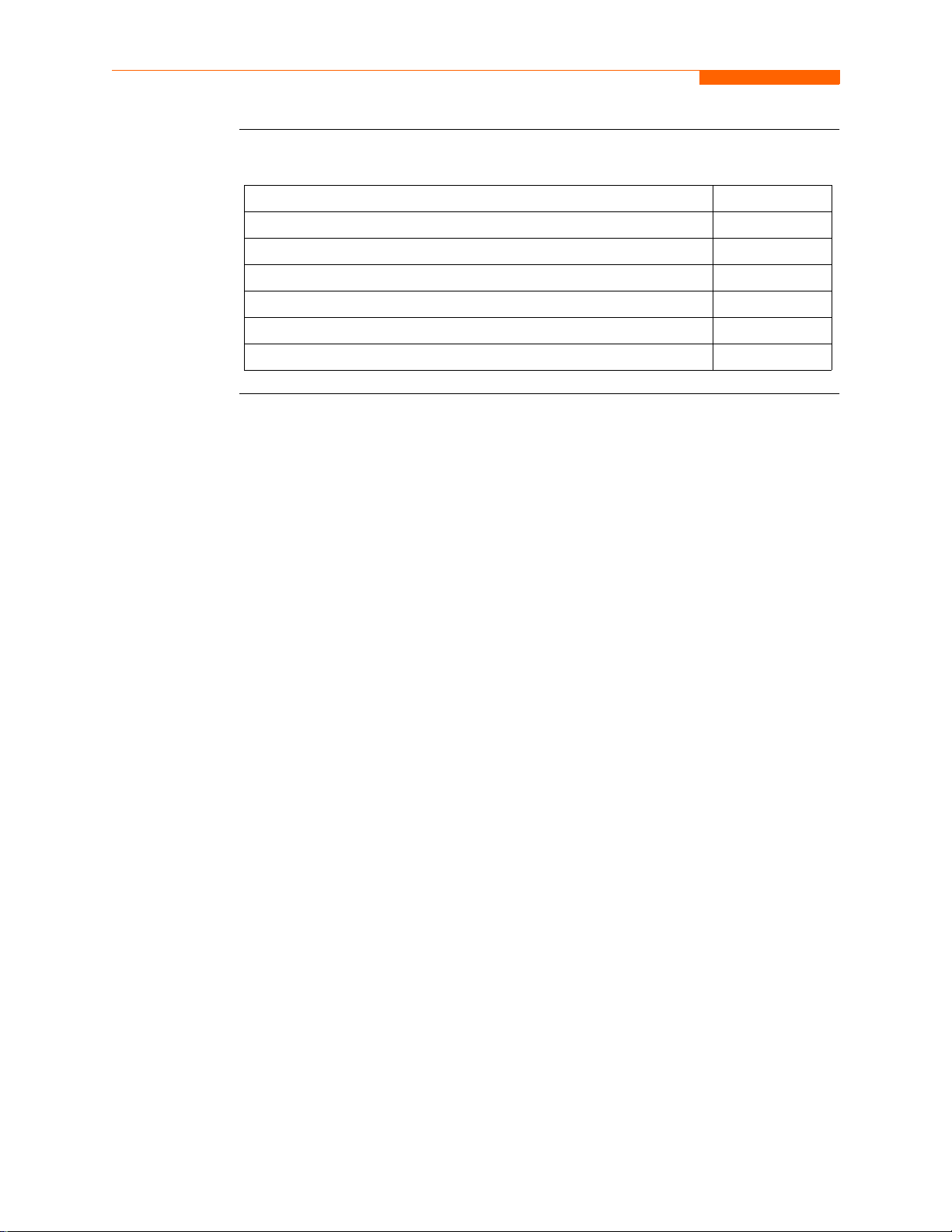
Overview, continued
In this chapter
The following topics are covered in this chapter.
Topic See Page
Unpacking the 4400 1-3
Standard Accessories 1-4
4400 Controls, Indicators and Connectors 1-5
Upgrading Firmware from a Data Card 1-10
4400 Features 1-12
Basic Operation 1-14
1-2
Page 18
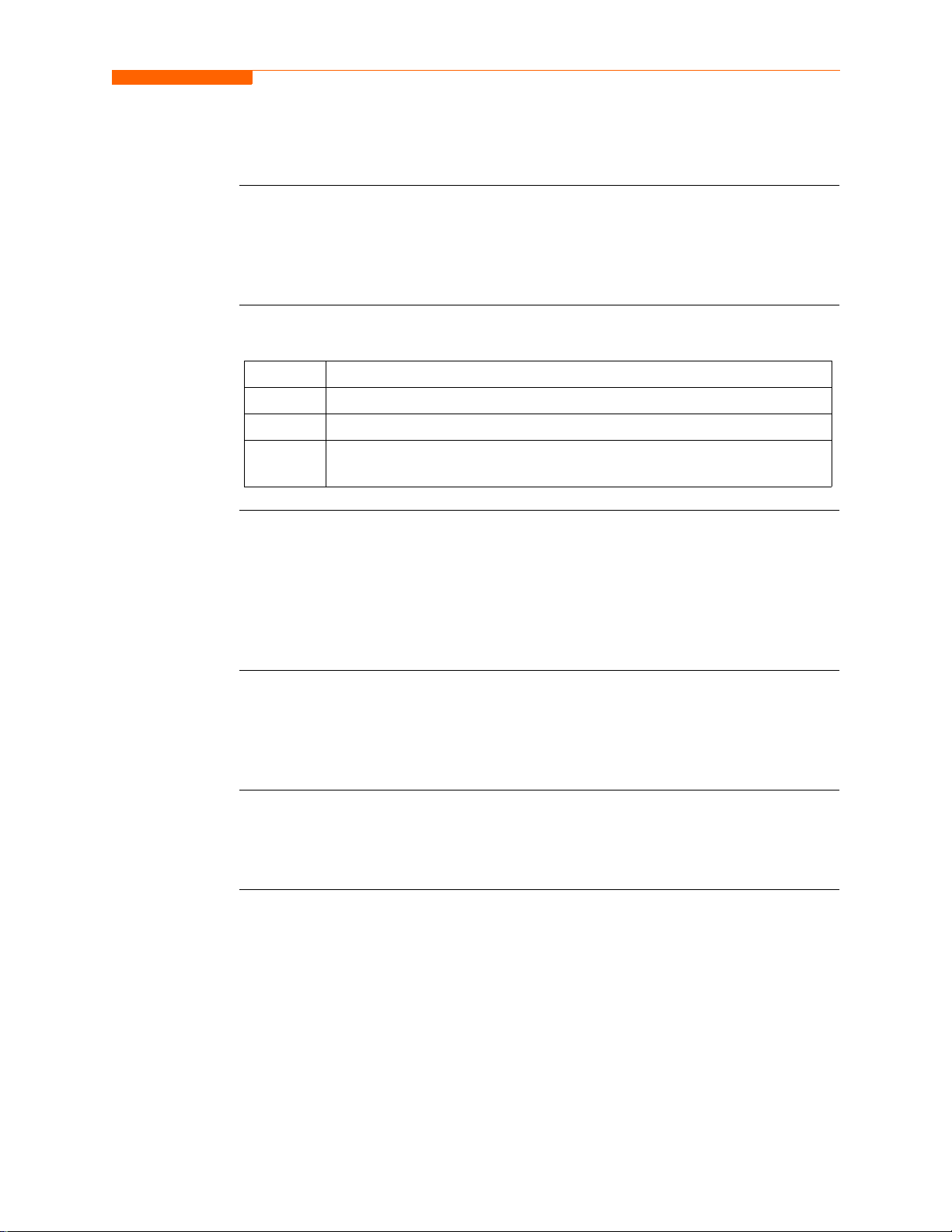
Unpacking the 4400
CH 1/ Getting Started
Introduction
Unpacking
Shipping
damage
inspection
For maximum protection against possible shi pping damage, the 440 0 has been sealed in
a two-piece, plastic suspension pack, enclosed within a durable shipping carton. After
opening the carton, inspect the contents for possible shipping damage and check the
carton inventory.
Unpack the 4400 from the carton as follows:
Step Action
1 Remove any remaining literature inside the top of the carton.
2 Carefully remove the 4400 from its shipping carton.
3 Remove all accessories inside the carton. Check that all of the standard
accessories (see page 1-4) are included.
Visually inspect the 4400 for possible shipping damage. If any damage exists, first
notify and file an insurance claim with your carrier or und er writer or both. Then notify
Dranetz-BMI Customer Service Department of your intentions to return the unit. DO
NOT return the 4400 without prior instructions from Dranetz-BMI Customer Service
Department. Dranetz-BMI Customer Service Department can be reached at (732) 2873680 or 1-800-372-6832.
Repacking for
return sh ipment
Return notice
If the unit must be return ed to Dranetz -BMI for servi ce or repai r , wrap the unit sec urely
in heavy packaging mater ial and place in a well padded box or crate to p revent damag e.
Do not return the 4400 in an unpacked box. Dranetz-BMI will not be responsible for
damage incurred during transit due to inadequate packing on your part.
Notify Dranetz-BMI Customer Service of your intention of returning the unit. Do not
return the unit without prior instructions fr om Dranetz-BMI. Dranetz-BMI Customer
Service Department can be reached at (732) 287-3680 or 1-800-372-6832.
1-3
Page 19
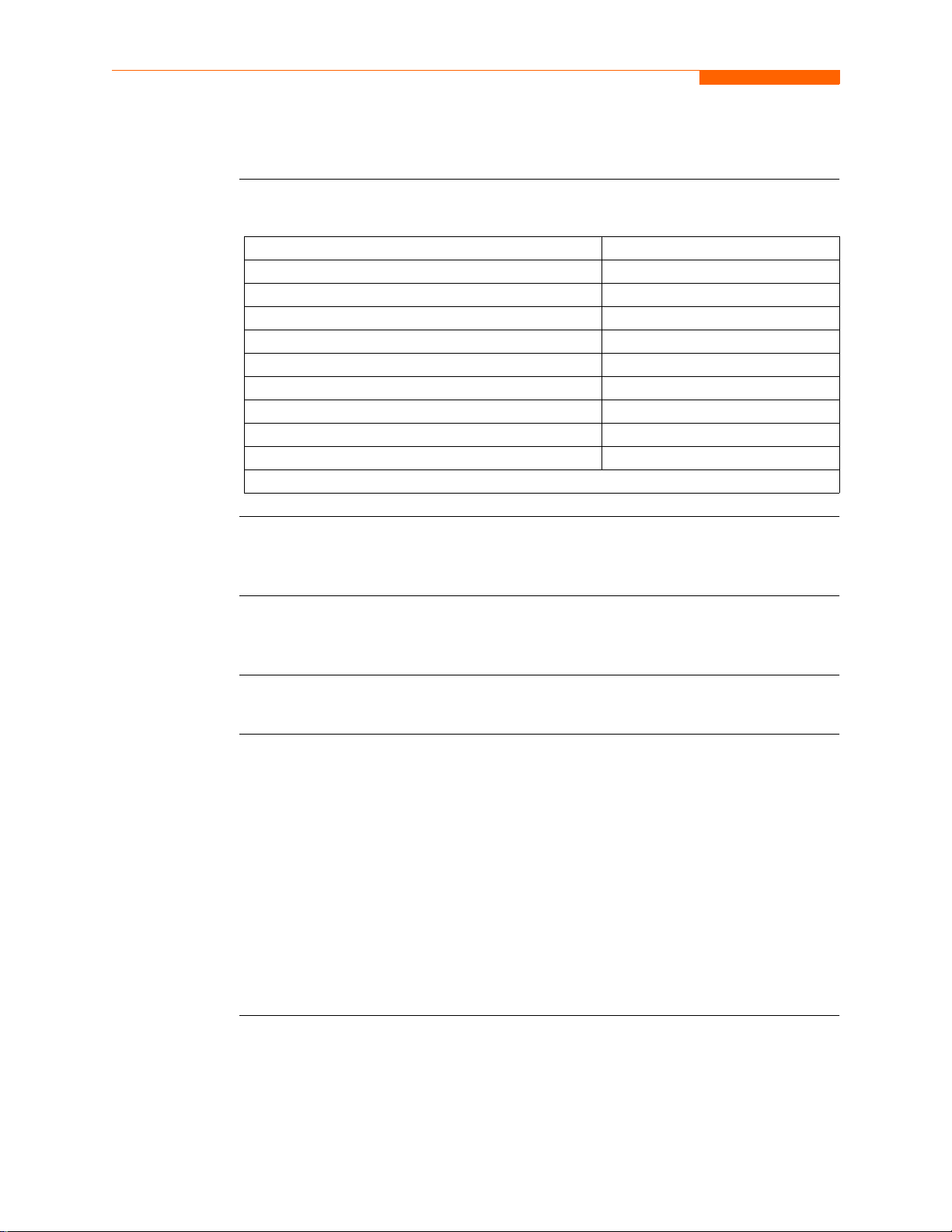
St andard Accesso ries
Standard Accessories
Standard
accessories
Optional
accessories
Batteries
The following table lists the 4400's standard accessories.
Description Part Number
Cable Set 116042-G3
Easel 116038-G1
AC Adapter 117029-G1
*US Power Cord USSTDCORD (900744)
*European Power Cord EUROSTDCORD (115369-G2)
*United Kingdom Power Cord UKSTDCORD (115368-G2)
*Australian Power Cord AUSTDCORD (901347)
Notice: Charge Battery 899117
PowerGuide 4400 User’s Guide UG-4400
*User specified, one standard only.
Refer to Appendix A for the list of hardware and software optional accessories
available for use with 4400.
Refer to Appendix C for the description and replacement of the batteries contained in
4400.
Replaceable
parts
Calibration
Refer to Appendix D for the user replaceable parts.
The recommended calibration interval for this unit is once every 12 months.
We recommend that you return the unit to the factory for calibration. If you decide to
do so, first contact the Dranetz-BMI Customer Service Department to obtain an
Authoriz ation Numb er.
Telephone: (732) 287-3680 or 1-800-372-6832
FAX: (732) 248-9240
Fill out the Repair /Servi ce Ord er for m enclos ed in the shippi ng car ton and ship i t alon g
with the unit to the Dranetz-BMI Repair Department. (If this form is missing, ask the
Dranetz-BMI Customer Service Department for a replacement.)
1-4
Page 20
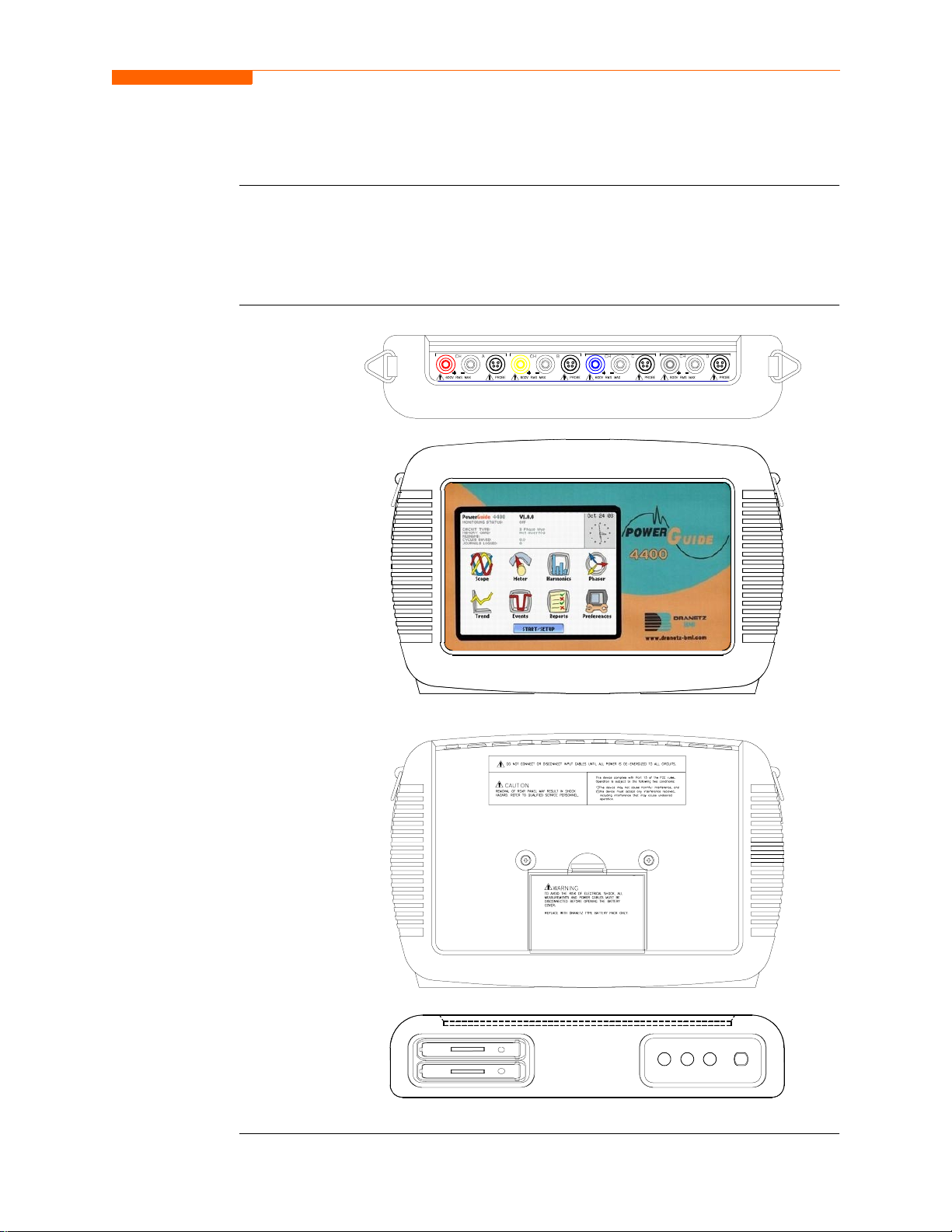
4400 Controls, Indicators, and Connectors
CH 1/ Getting Started
Dimensions
4400 is a self-contained, portable instrument weighing less than 4 pounds and
measuring 8" (20.3 c m) d eep by 12" ( 30.5 cm) wide by 2.5" ( 6.4 cm) high. This sect ion
identifies and describes the controls, indicators, and connectors on all panels of the
4400 shown with rubber boot installed.
Top View
Front View
Rear View
Bottom View
SLOT 1
SLOT 2
1-5
Page 21

4400 Controls, Indicators, and Connectors, continued
Top and Side
views
The top (circuit connection) view features the input voltage and current connectors.
The left side contains the optical interface port. The right side contains the AC adapter
input connector. Both sides have rings for attaching the supplied carrying strap. See
below for descriptions of the top and side connectors.
1 2 3 5 6 7 8 9 10 11 124
13 14
Parts table
1-6
Part Function
1 C H A , + Differential Voltage Input Connector; color red.
2 C H A , - Differential Voltage Input Connector; color white.
3 CH A, PROBE, Current Input Connector.
4 CH B, + Differential Voltage Input Connector; color yellow.
5 C H B, - Di fferential Voltage Input Connector; color white.
6 CH B, PROBE, Current Input Connector.
7 CH C, + Differential Voltage Input Connector; color blue.
8 C H C, - Di fferential Voltage Input Connector; color white.
9 CH C, PROBE, Current Input Connector.
10 CH D, + Differential Voltage Input Connecto r; color grey.
11 CH D, - Differential Voltage Input Connector; color white.
12 CH D, PROBE, Current Input Connector.
13 Optical Serial Data Port
14 AC Adapter/Battery Charger Input Connector.
Page 22
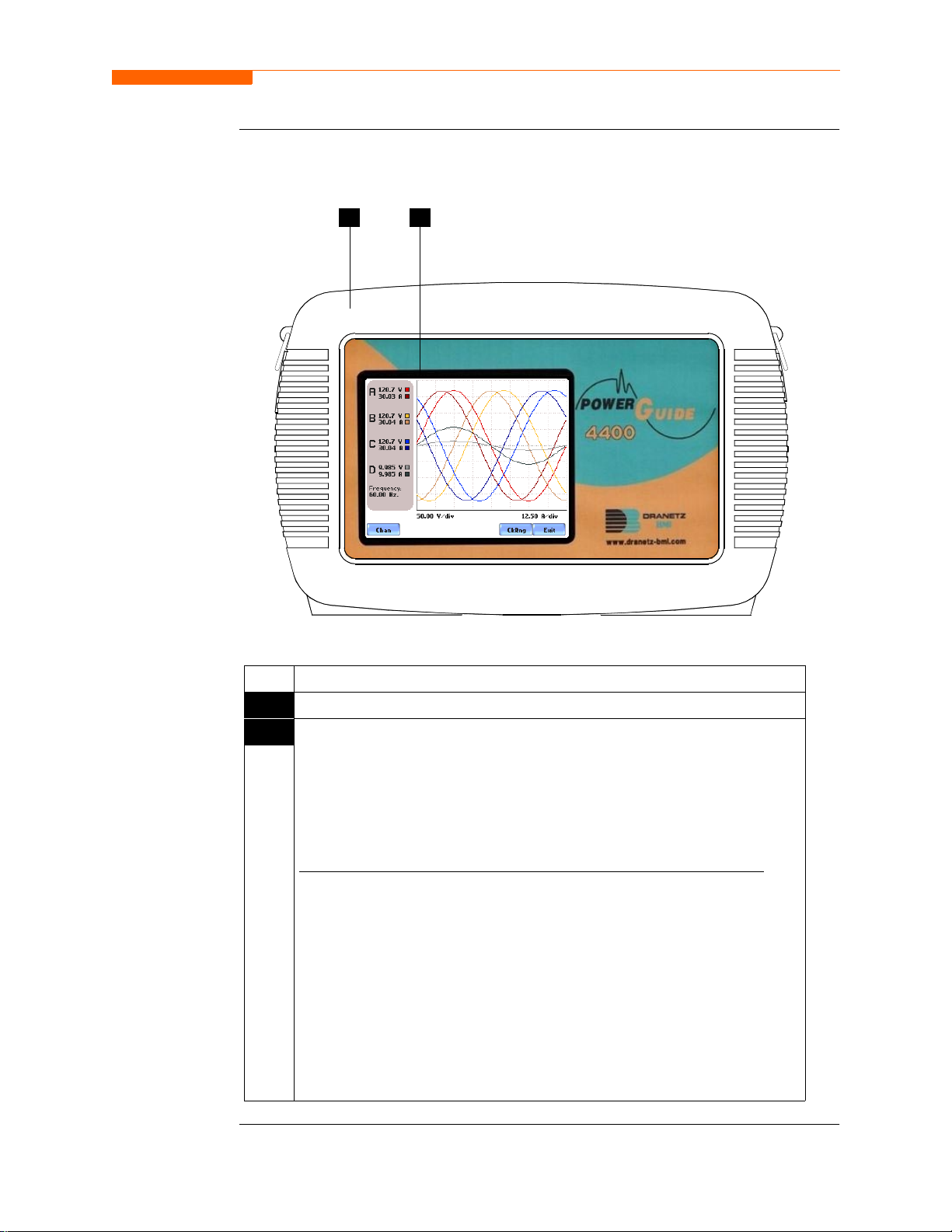
CH 1/ Getting Started
Front view
The front view primari ly shows t he color touch sc reen LCD. See below for desc riptions
of the 4400 front panel.
21
Parts table
Part Function
1 Mainframe Protective Rubber Boot Enclosure
2 Liquid Crystal Display (LCD). Provides 3.75 x 4.75 inches display
consisting of 1/4 VGA size screen of text and graphic information. The
color LCD is equipped with touch screen technology, operable using the
finger and/or PDA stylus. Touch screen display permits menu selection,
alphanumeric data entry, and has a compact fluorescent (CCFL)
backlighting that is always on for low light level viewing.
The following are some basic care instructions for the LCD monitor
• Use and store the unit within the specified temperature and humidity
range. The LCD screen may be adve rs el y affected by exposure to high
temperature or humidity. Condensation or moisture produced by
sudden temperature changes may also damage the LCD screen. Clean
any moisture from surface immediately.
• Be careful when cleaning or removing stains on the LCD surface.
Gently wipe the surface with a soft cloth or cotton pad. Isopropyl
alcohol may be used, but make sure that all sol vent residue is removed.
• Do not apply excessive f orce to the LCD surface. The LCD screen
contains sensitive electronic components that may be damaged due to
strong impact.
:
1-7
Page 23
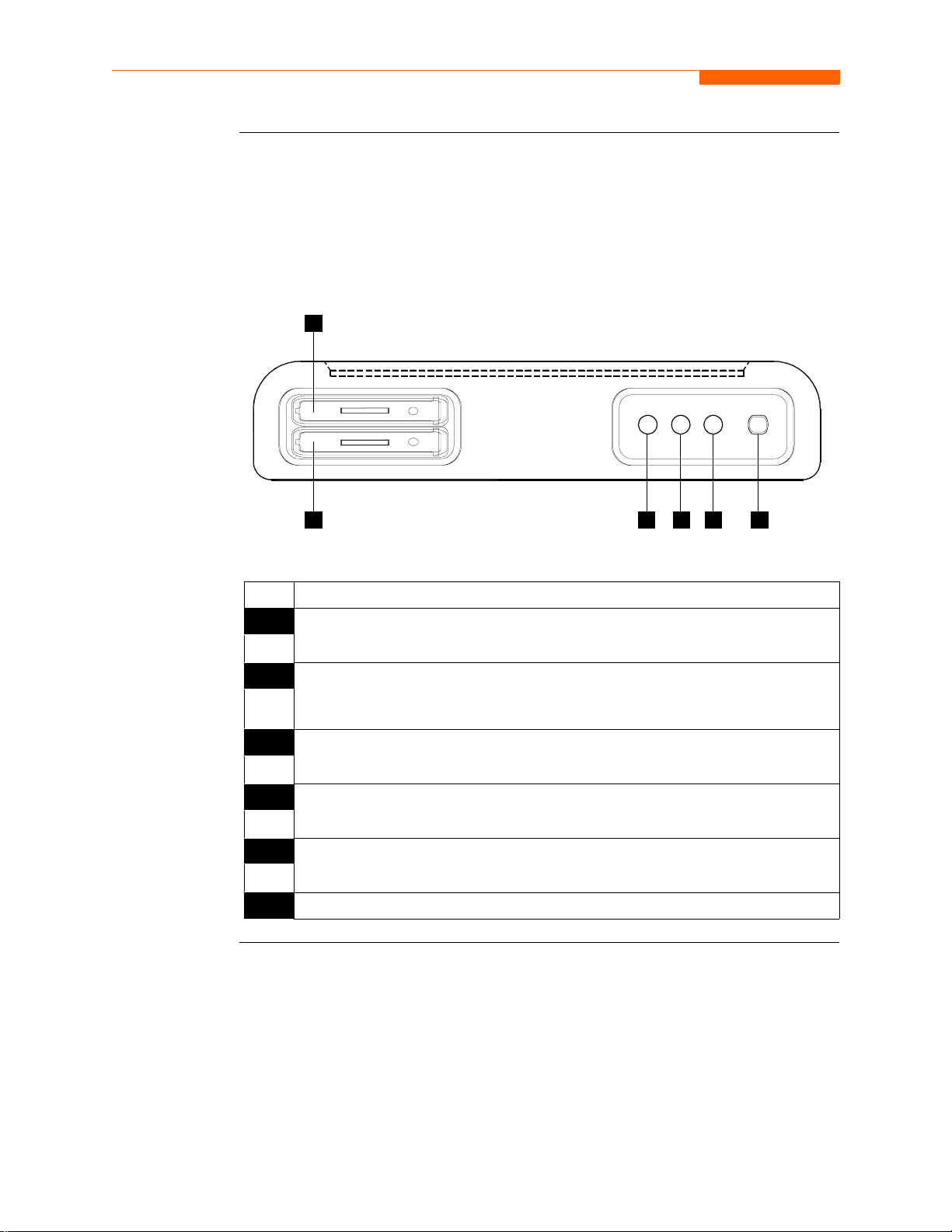
4400 Controls, Indicators, and Connectors, continued
Bottom vi ew
Parts table
The bottom view features two slots. Either slot can be used to hold the data card.
NOTE: Use only one card slot ( one data ca rd) at a ti me. The addition al slot wil l be used
for future communications options.
The bottom also features LED indicators and the On/Off power button. See below for
descriptions of the slots, indicators, and button.
1
SLOT 1
SLOT 2
2 3 5 64
Part Function
1 Slot 1. Holds and connects data card to internal circuitry. Data card works in
either Slot 1 or Slot 2. Eject data card by pushing data card release.
2 Slot 2. Holds and connects data card to internal circuitry. Data card works in
either Slot 1 or Slot 2. Eject data card by pushing data card release.
NOTE: This additional slot will be used for future options.
3 Battery Charge Indicator. LED will light ste adily while battery is fa st
charging and blink when fully charged.
4 Status Indicator. LED will light steadily when abnormal condition is detected.
The unit is operating normally when light is off.
5 Power Indicator . LE D will bli nk in a heartbeat fashio n (once per sec ond) when
the unit is operating normally.
6 On/Off Power Button. Push for on, push for off.
1-8
Page 24
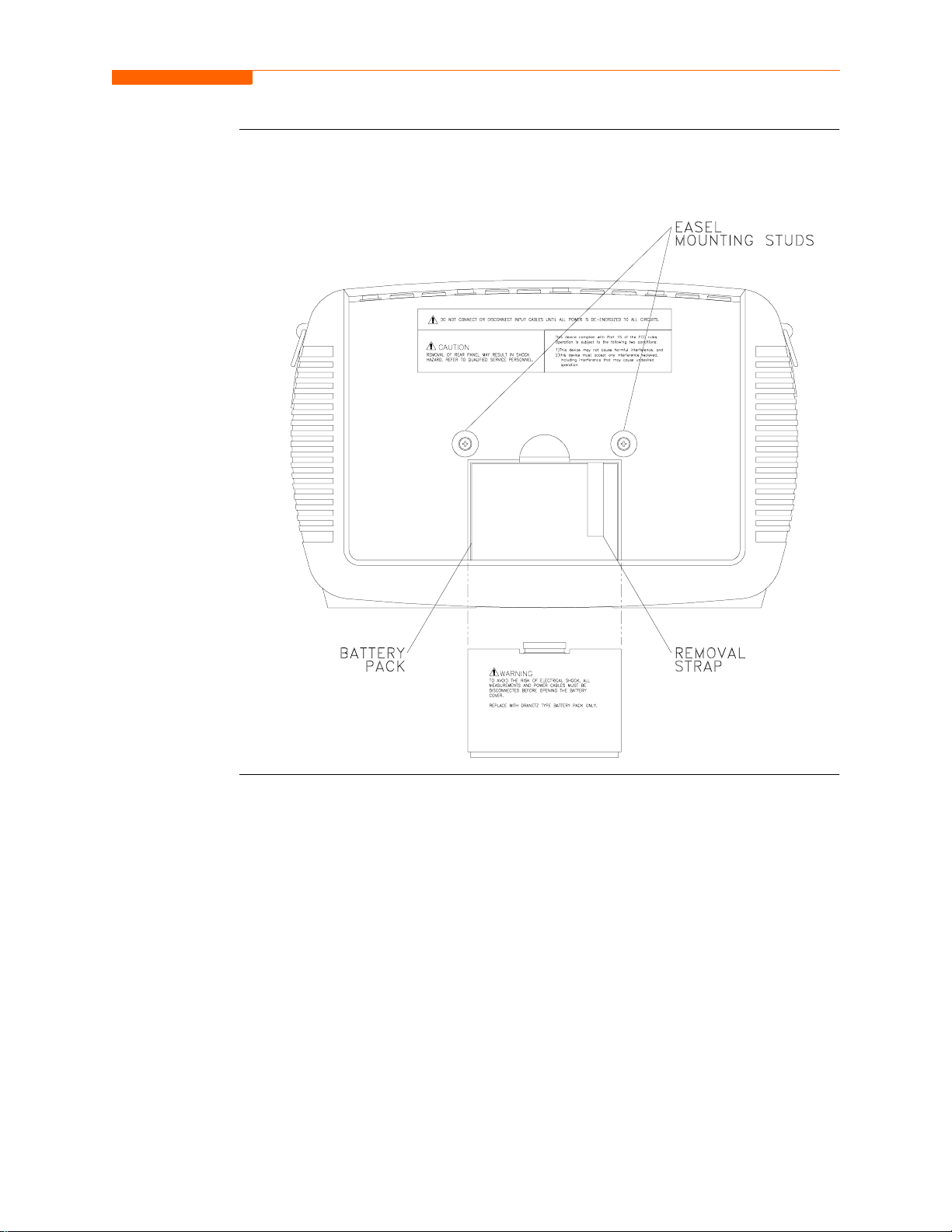
CH 1/ Getting Started
Rear view
The rear view shows the battery compartment and the easel studs to mount the unit to
desired angular position for use on a flat surface or to hang from a panel.
1-9
Page 25
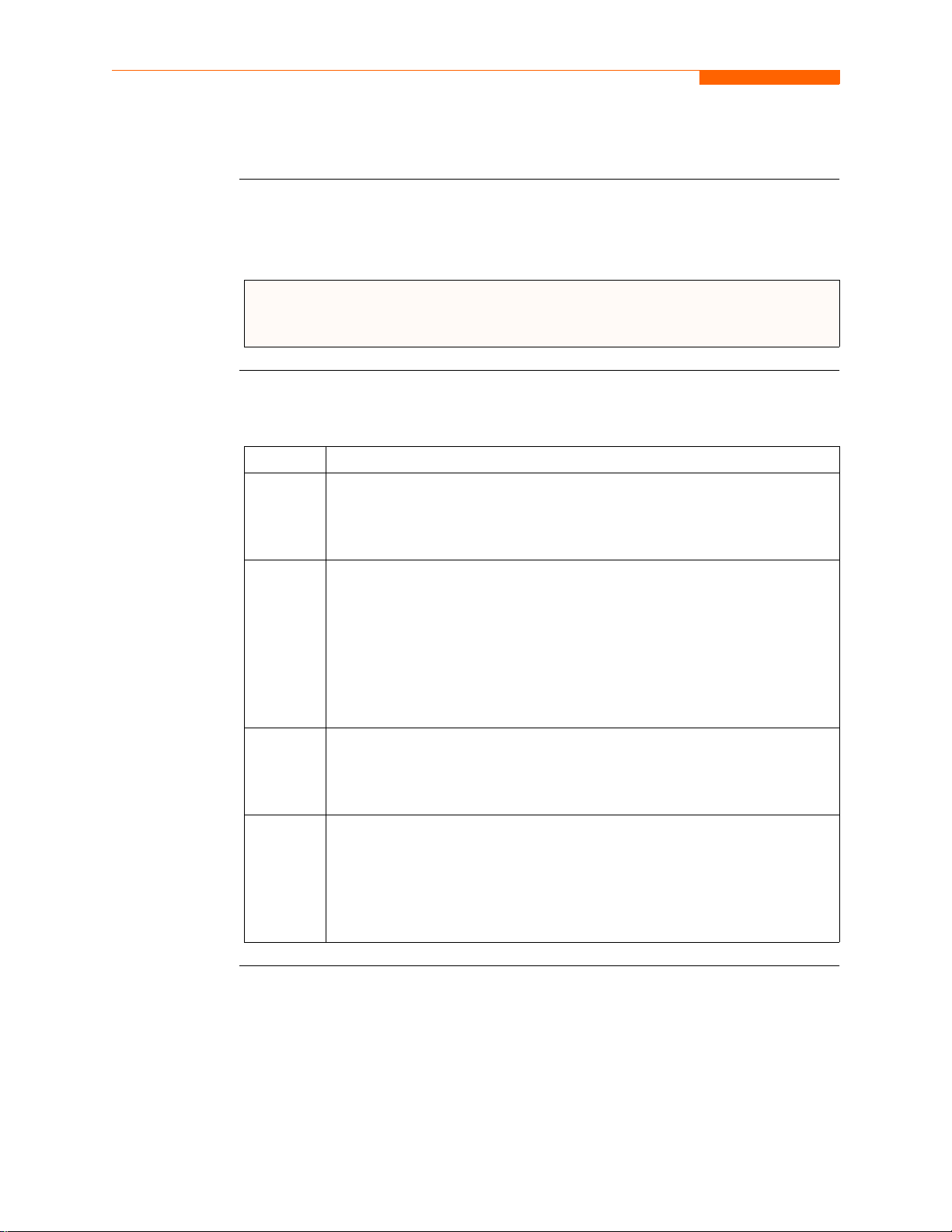
Upgrading Firmware from a Data Card
Upgrading Firmware from a Data Card
PX5 firmware
web upgrade
Copy 4400
firmware
program in data
card
Users can upgrade the 4400 internal program by downloading the latest
firmware update release from the web and installing it into the 4400 internal
memory. Refer to the instructions below on how to upgrade the 4400 firmware.
Firmware upgrades for the 4400 can be downloaded from the Dranetz-BMI
website. Log on to www.dranetz-bmi.com for the latest information on 4400
firmware update releases.
The procedure below specifi es how to downloa d the lates t 4400 firmwar e from the web
and copy it into a data card.
Step Action
1 Locate the latest version of the firmware upgrade (in data file format
“hostcode.bin”) from the Dranetz-BMI website www.dranetz-bmi.com.
Dranetz-BMI regularly posts the latest information and instructions
regarding 4400 firmware upgrade releases.
2 Format the Compact Flash data card using the Memory Card options in
4400. The card must be formatted before it can be written to. Refer to
Chapter 5 Start Menu - Site Name/Memory Card on page 5-21 for
instructions on how to format data card.
NOTE: All data and setups stored in card will be lost when you format
the data card. Copy any files that you want to save to a computer first
before formatting card.
3 Insert the Compact Flash data card into the appropriate slot in the
computer. If the computer does not accommodate a Compact Flash card
in its native format, use a compatible PC card adapter to be able to read/
write data into the card.
4 Download and copy the latest version of the 4400 firmware upgrade
program (data file “hostcode.bin”) from the Dranetz-BMI website to the
data card.
Refer to page 1-11 for instructions on how to install the data card
containing the latest firmware upgrade to the 4400.
1-10
Page 26
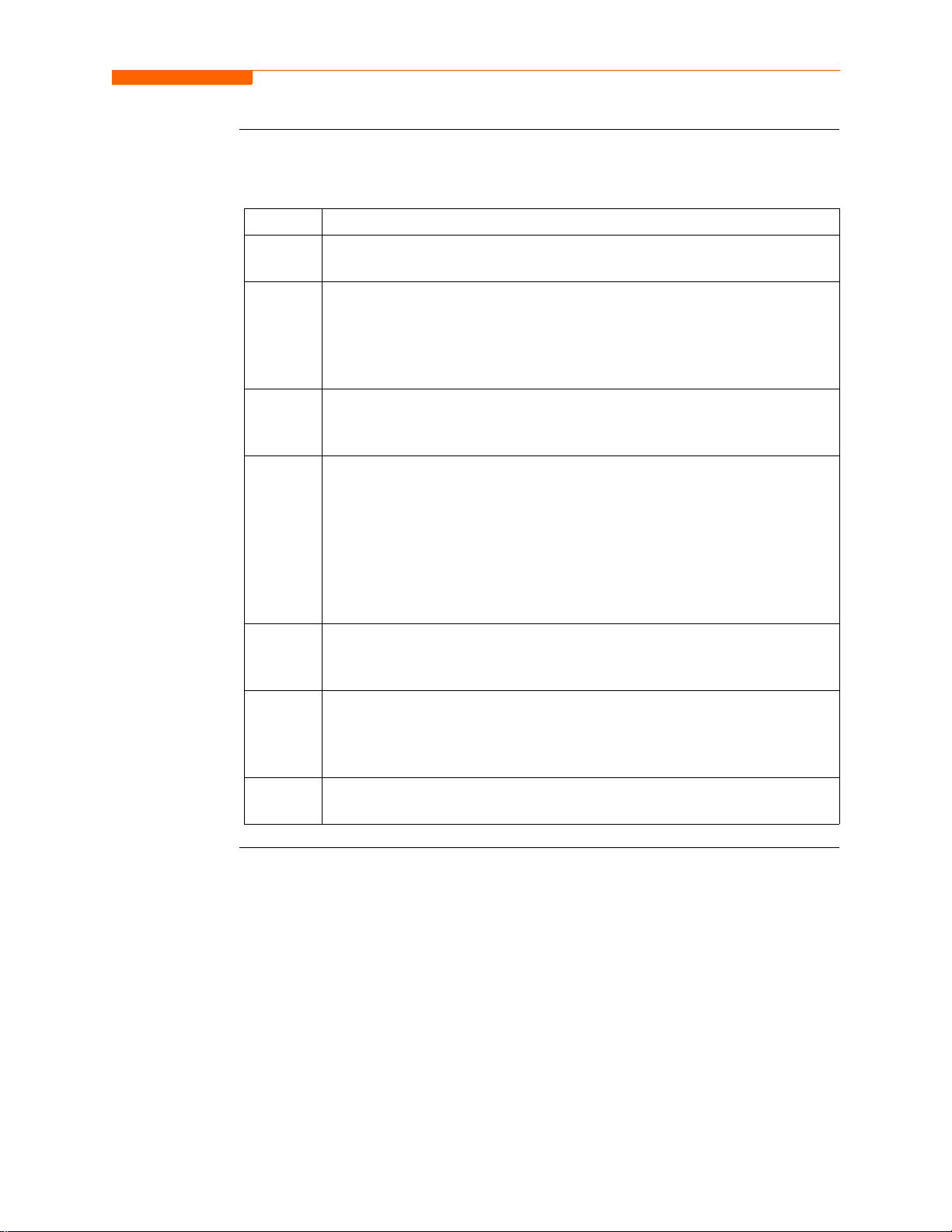
CH 1/ Getting Started
Install data card
to 4400
The proce dure below specifies how to instal l the data car d containing the latest
firmware upgrade to the 4400.
Step Action
1 Make sure that the unit is off. If not, press the 4400 On/Off power button
to turn unit off.
2 Remove the data card from its protective holder and check that the plug
end of card is clean and free of any obstruction.
NOTE: If plug end of card is dirty, clean with static-free, dry, low pressure
air to remove any foreign material causing obstruction of the plug holes.
3 At the bottom of the unit, position the data card with the label facing up
and the plug end facing the top slot (Data Card Slot 1). Make sure that
there are no other cards in the unit except for the data card.
4 Insert the card fully into the top slot (Data Card Slot 1) until resistance is
felt, then press firmly until the card engagement is felt.
NOTE: Do not force the card further into the slot if no card engagement is
felt. Remove card and che ck if there i s fore ign object on or in the plug end
of the card. Remove any obstruction. Reinsert program card and repeat
card engagement. If card cannot be engaged, STOP all further action and
call Dranetz-BMI Technical Support at 1-800-372-6832 for assistance.
5 Turn the unit on by pushing the on/off button. The loader should display
“Booting from program card ”. If not, call Dranet z-BMI Technical Support
for assistance.
6 The instrument will prompt the user to verify whether or not to upgrade
the firmware. Press Yes and the upgrade procedure will commence. Do
not turn the power of f nor remove the data card whil e firmware upg rade is
in progress.
7 If no errors were detected, a window displaying “Installation Complete”
will pop up. Remove the data card from the unit.
1-11
Page 27
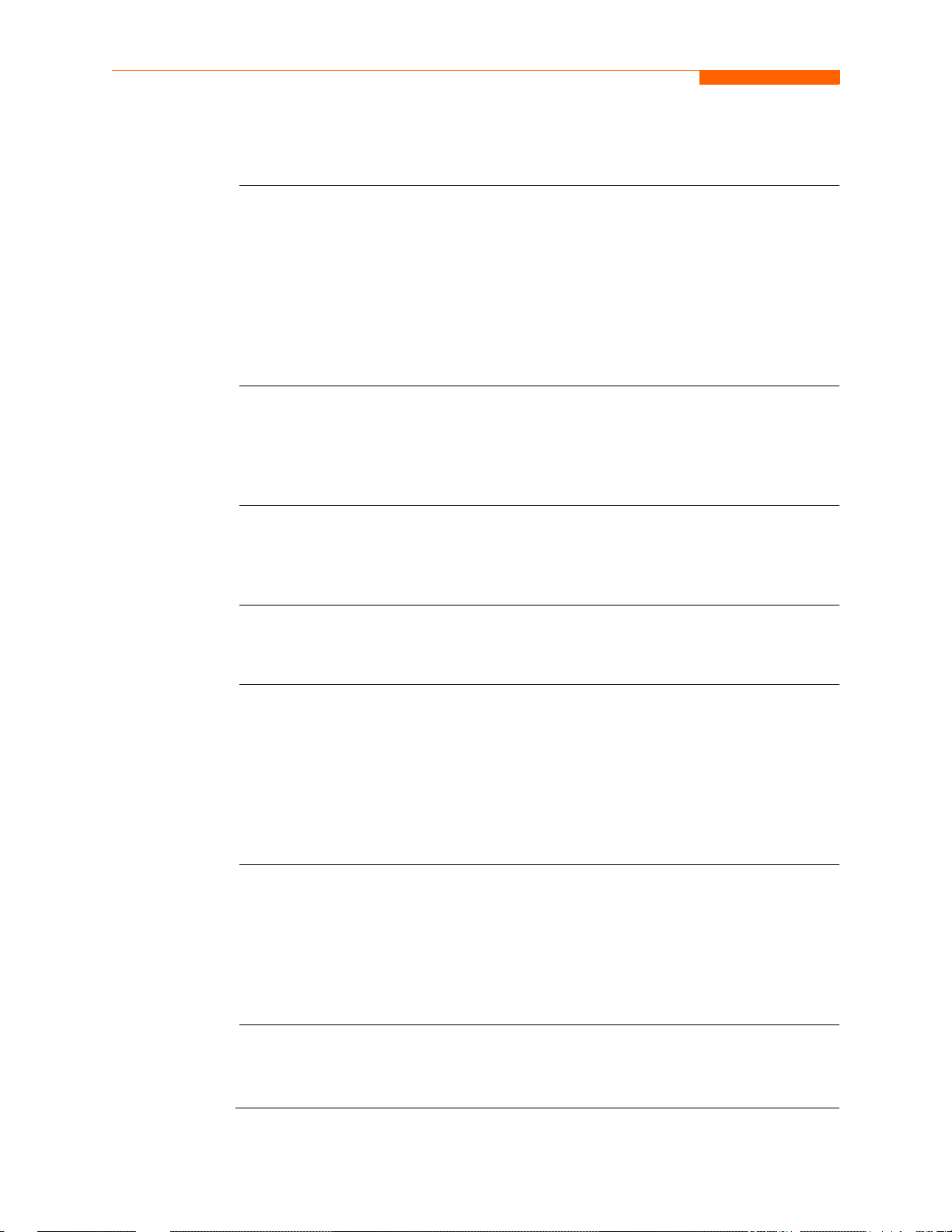
4400 Features
4400 Features
Touch screen
function
Scope mode
Meter mode
Harmonics
All 4400 functions described below are operable using a color LCD touch screen
technology. Users may use a finger and/or a PDA stylus to apply pressure to the LCD
screen to result in touch screen recognition. The touch screen display is also workable
with lineman gloves on. Touch screen buttons will appear in reverse-video to show
visual feedback of contact along with audible feedback. In order to reduce power
consumption, the backlight of the LCD screen times-out after a specified
programmable time of no user activity. The backlight reactivates by touching any part
of the scre en.
Scope mode functions as an oscilloscope, displaying real-time waveforms of voltage
and current for up to eight channels simultaneously, with one second update rate. The
colors of waveform dis play are user pr ogrammable. Scope mode al so provi des a textual
display of rms values, division for axis values, and frequency.
Meter mode functions as a true rms voltmeter and a true rms clamp-on ammeter.
Voltage and current measurements, along with other calculated parameters, are
displayed on the Meter mode screens in both textual and graphical format.
Harmonics display the amplitude and phase of each harmonic to the 63rd harmonic in
both graphical and textual format.
Phasor diagram
Flicker
Event
The phasor screen displays a graph that indicates phase relations between voltage and
current based upon the angles at the fundamental frequency, as determined by Fourier
analysis. Phasor diagram displays voltage and current phasors for all channels.
Functioning as a phase angle meter, the unit can display system imbalance conditions
and provides such information in textual form also. The phase angle display can also
verify if monitoring connections have been made correctly. Animated phasor demo
rotations demonstrating resistive, inductive and capacitive loads can be displayed.
Flicker is a pheno menon due pri maril y to r apid s mall flu ctuat ions of the vol tage. Loads
that exhibit continuous, rapid variations in the load current, particularly the reactive
component, can cause voltage variations often referred to as flicker. Flicker is
characterized by modulation at a frequency typically less than 25 Hz. Modulating
signal magnitudes as low as 0.5% of the fund ament al for frequencies between 5-1 0 Hz
can result in perceptible light flicker.
An event occurs when a programmed threshold limit is crossed. An event consists of
the pre-trigger cycle(s), trigger cycle(s), and post-trigger cycle(s).
Continued on next page
1-12
Page 28
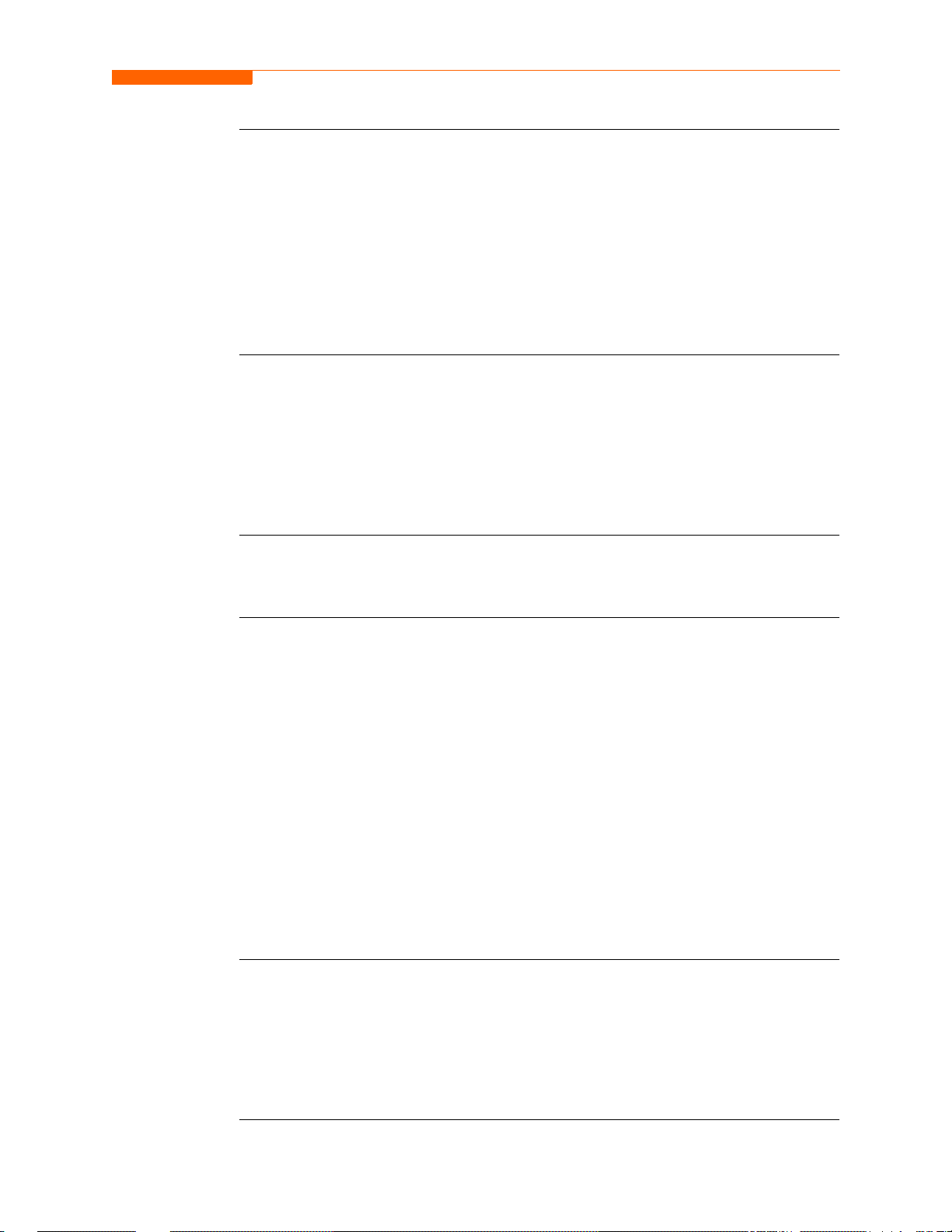
CH 1/ Getting Started
Monitoring
capacity
Automatic
setup, Wizard
setup, or
Advanced setup
Trend
The 4400 can monitor the following power configurations:
• Single Phase • 3 Phase 2-Watt Meter Delta
• Split Phase • Generic
• 3 Phase Delta • 2 1/2 Element without V
• 3 Phase Wye • 2 1/2 Element without V
B
C
While monitoring any of the above configurations, the 4400 can also be connected to
monitor neutral to ground voltage and neutral or ground current.
Setup is a configuration of parameter thresholds that control the data recorded by the
4400. Users may perform instrument setup in three ways: via Automatic Setup which
utilizes auto-configured settings and allows users to proceed directly with data
monitoring; via Wizard Setup which follows a step-by-step sequence where users go
through a series of circuit setup screens; or via Advanced setup which allows users to
modify trigger para meters and int ervals o r tweak thres hold settin gs under the Adva nced
Options.
Users can generate plots for all journalled data combined with min/max recordings of
that parameter. Most journal parameters have multiple channels to plot.
Reports
Data Card
Users have two options on how to view QOS compliance reports.
EN50160 displays statistical reports on QOS compliance based on an analysis of the
voltage as per requirements of the EN50160 standard. Compliance data is presented in
bar charts , statistical tables, and graphs. Stat istical data is calculate d on the required
parameters specified in EN50160 over one week interval to produce a PASS/FAIL
decision of QOS compliance.
Status presents a report summary for Standard PQ, EN50160, and Motor Quality
parameters via the annuncia tor panel. The panel is color c oded such that gre en indicates
the parameter is within limits, yellow means it is moderately out of limits, red signifies
it is severely out of li mits. Unlike th e EN50160 which r eport s o n QOS compli ance on a
weekly basis, Status monitors compliance continuously. There is also the option to
view a parameter in more detail i.e. display its data plot, threshold values, or edit
parameter/channel settings.
4400 supports the use of Compact Flash data cards with AT LEAST 32MB storage
capacity. The user replaceable data card is used as primary storage for data. Data
monitoring CANNOT proceed without the data card. The 4400 is designed to
accommodate the Compact F las h card in its nativ e f or mat, and does not require the use
of a PC card adapter. However, a PC card adapter can be used to read the data into a
laptop or other computer with a PC card slot.
1-13
Page 29
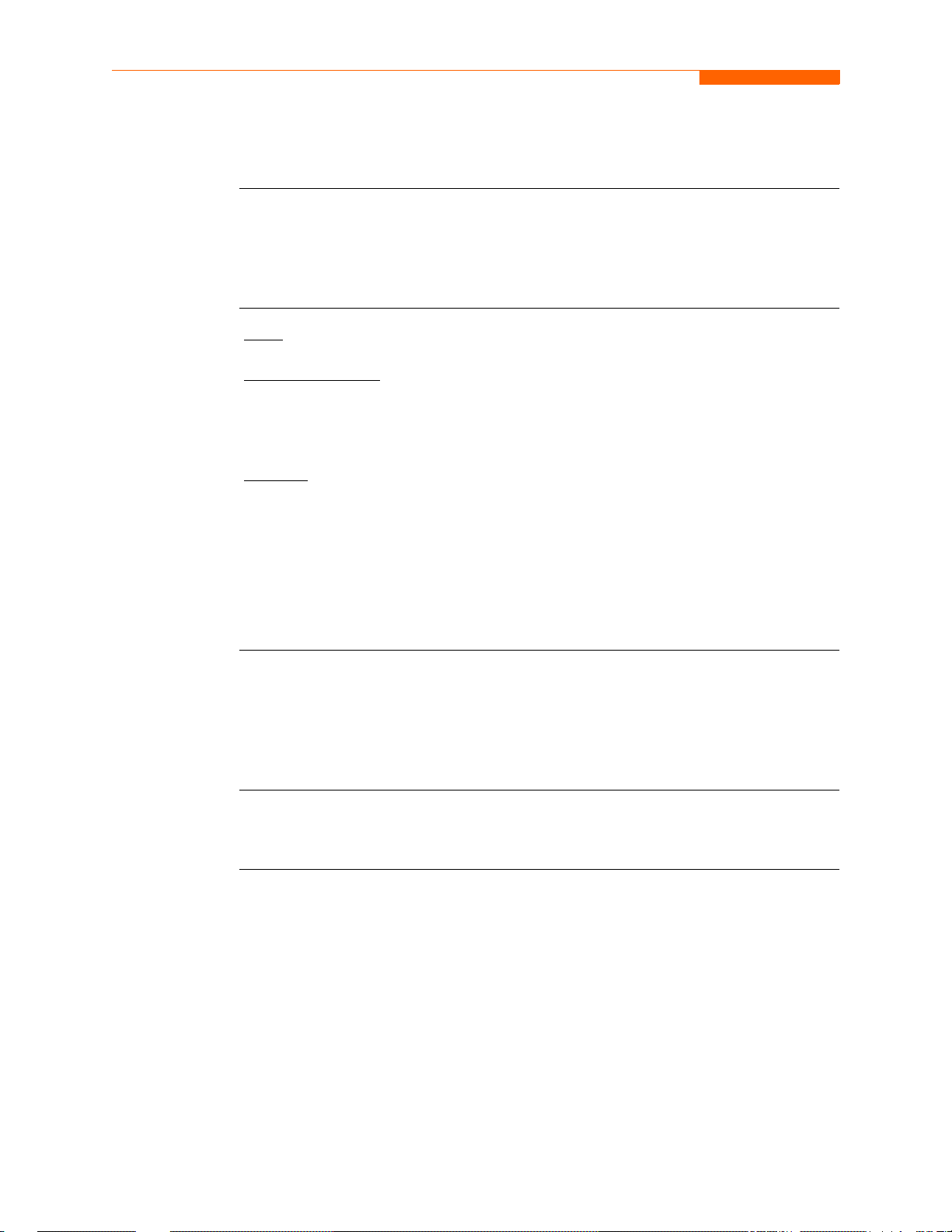
Basic Operation
Basic Operation
Introduction
Battery pack
The normal power source for the 4400 is its internal battery pack. The AC Adapter/
Battery Charger is used to charge the battery. Always charge the battery fully before
use. The 4400 will always opera te on the char ger and is designed t o do so, regardl ess of
the state of charge of the battery.
Sealed, rechargeable NiMH (Nickel Metal Hydride) cells.
Type:
Length of operation
than two (2) hours with the back li ght on. When the ba cklight is turned off , the unit can
operate for more than three (3) hours. For information on how to turn backlight on or
off, see Chapter 4 Instrument Settings - Set Display Preferences on page 4-6.
Charging
Charger to the 4400. A screen warning will appear during operation when battery
charge is low. A depleted battery pack can be recharged in six (6) hours whether the
unit is on or off. The Battery Charge Indicator glows steadily while charging, and
flashes when fully charged.
NOTE: The Battery Charge Indicator functions whenever the AC Adapter/Battery
Charger is properly connected.
: The battery pack can be charged by connecting the AC Adapter/Battery
: The 4400 can operate on a fully charged battery pack for more
AC power
source
The 4400 can be operated from a 5 0/60 Hz 120/230V AC power source wit h or without
the battery pack installed.
Connect the AC Adapter output cable to the Input Connector on the right side of the
4400. Connect the AC Adapter power cord to an appropriate outlet.
Refer to Appendix C for the specifications and replacement of the batteries contained
in 4400.
1-14
Page 30
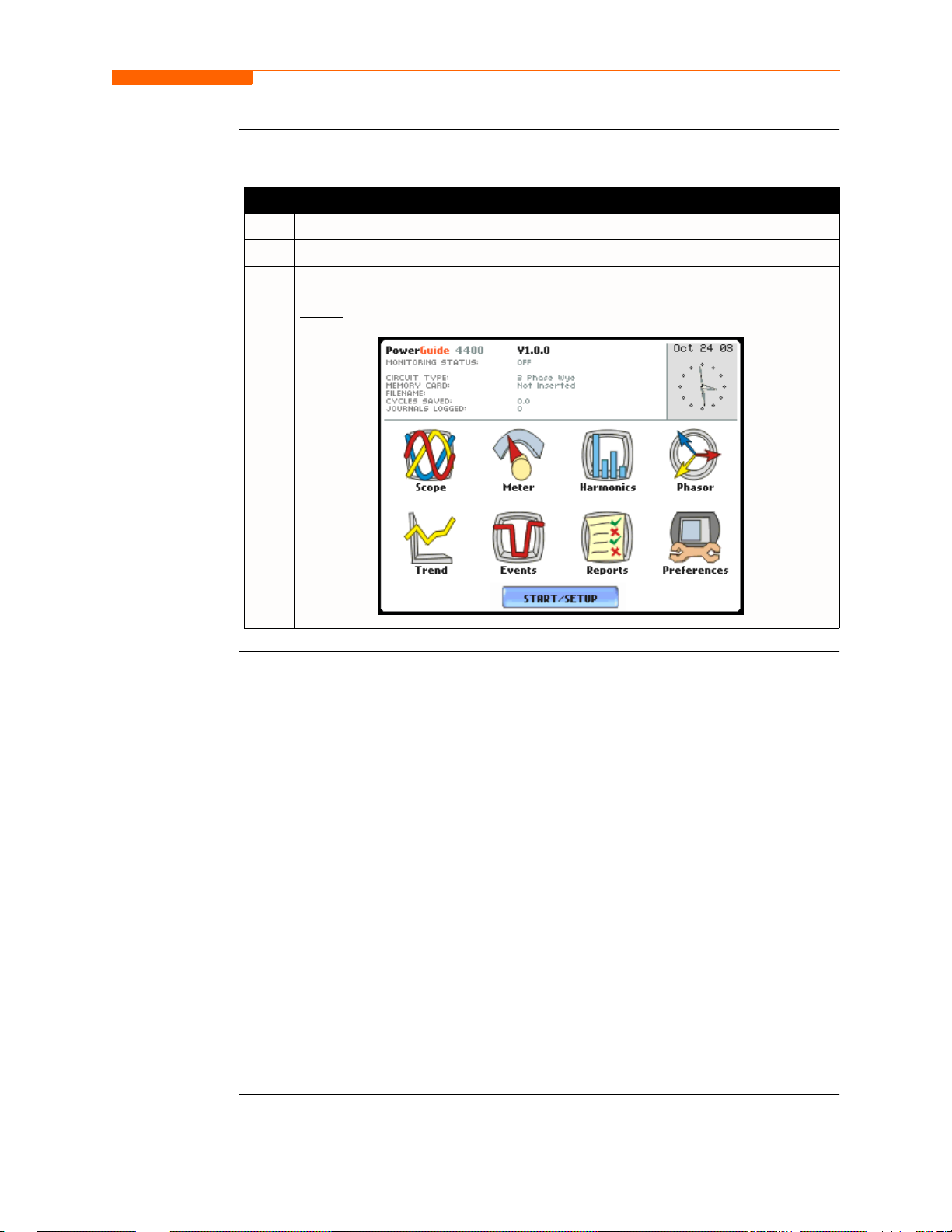
CH 1/ Getting Started
Power on
sequence
Follow these steps to turn on the 4400 and display the Home screen.
Step Action
1 Connect ac adapter/battery charger plug into the right side of 4400.
2 Plug the ac adapter into an ac power source.
3 Press the 4400 On/Off power button to turn the unit on.
: The Home screen will be displayed.
Result
Home screen
features
MARK001b
Home screen is frequently referenced as the starting point for all major functionalities
of the 4400.
The date and time appear on the top right corner of the Home screen. Both can be
configured to appea r in a dif fe rent format . See pag e 4- 3 for the pr ocedur e on how to set
and reformat time and date.
The unit name and model, 4400 program revision level, and status messages appear in
the upper portion of the Home screen. Pertinent information that appear in the status
message area are the monitoring status, circuit configuration, percentage of data card
used while monitoring, site/file name, number of event cycles saved, and number of
timed intervals saved.
MONITORING STATUS: OFF indicates th at the instru ment is not actively
monitoring data. The monitoring status message will change to ON, DONE or
ARMED, depending upon the state of data monitoring. See page 5-25 for the
procedure on how to turn monitoring on/off.
Home screen contains the icons used to access the various 4400 functions. See page
1-16 for the description of each icon found in Home screen.
1-15
Page 31

Basic Operation, continued
Home screen
icons
Home screen contains the following icons used to access various 4400 functions:
Scope
- Scope mode shows real-time voltage and current waveforms of the signals on
the measuring inputs. See Chapter 3 View Real Time Data - Section A Scope Mode.
Meter
- Meter mode displays voltage and current measurements, along with other
calculated parameters. See Chapter 3 View Real Time Data - Section B Meter Mode.
Harmonics
- Harmonic screen displ ays a spectr al graph and textual mat rix feat uring the
amplitude and phase of each voltage and current harmonic to the 63rd harmonic. See
Chapter 3 View Real Time Data - Section C Harmonics.
Phasor
- Phasor diagrams indicate phase relations between voltage and current based
upon the angles of the fundamental. See Chapter 3 View Real Time Data - Section D
Voltage and Current Phasor.
Preferences
- Users can set instrument preferences like time and date, threshold alarm
feedback, language selection, communications, LCD display, and data card operation.
See Chapter 4 Instrument Settings.
Events
- Events result in a co ntiguous c ollecti on of cycl es th at is r ecorded i nto memory.
Events are classified according to IEEE 1159, IEC 61000-4-30 Class A, and EN50160
standards. Events are displayed only after monitoring has been turned on or upon
reading a stored file from the data card. See Chapter 7 View Event Data - Section A
Events.
Trend
- Trend allows users to view plots of journalled data along with min/max
measurements over the interval. See Chapter 7 View Event Data - Section B Trend.
Reports
- The 4400 allows users to view two types of reports on QOS compliance.
EN50160 reports show graphs and statistical tables reflecting the compliance of
parameters specified according to EN50160 standard. Status shows a quick status
summary of Standard PQ, EN50160, and Motor Quality parameters using the
annunciator panel. The color coded panel indicates whether or not the parameter is
within limits. See Chapter 8 Reports.
Start/Setup
- Users have the option to use Automatic Setup and proceed directly with
data monitoring or they can configure the instrument step-by-step using the Wizard
Setup. Users can also do Ad vanced set ups to modify trigger parameters and interval s or
tweak threshold sett in gs un der the Advanced Setup Option s. See Chapter 5 Sta rt Menu
and Chapter 6 Advanced Setup Options.
1-16
Page 32
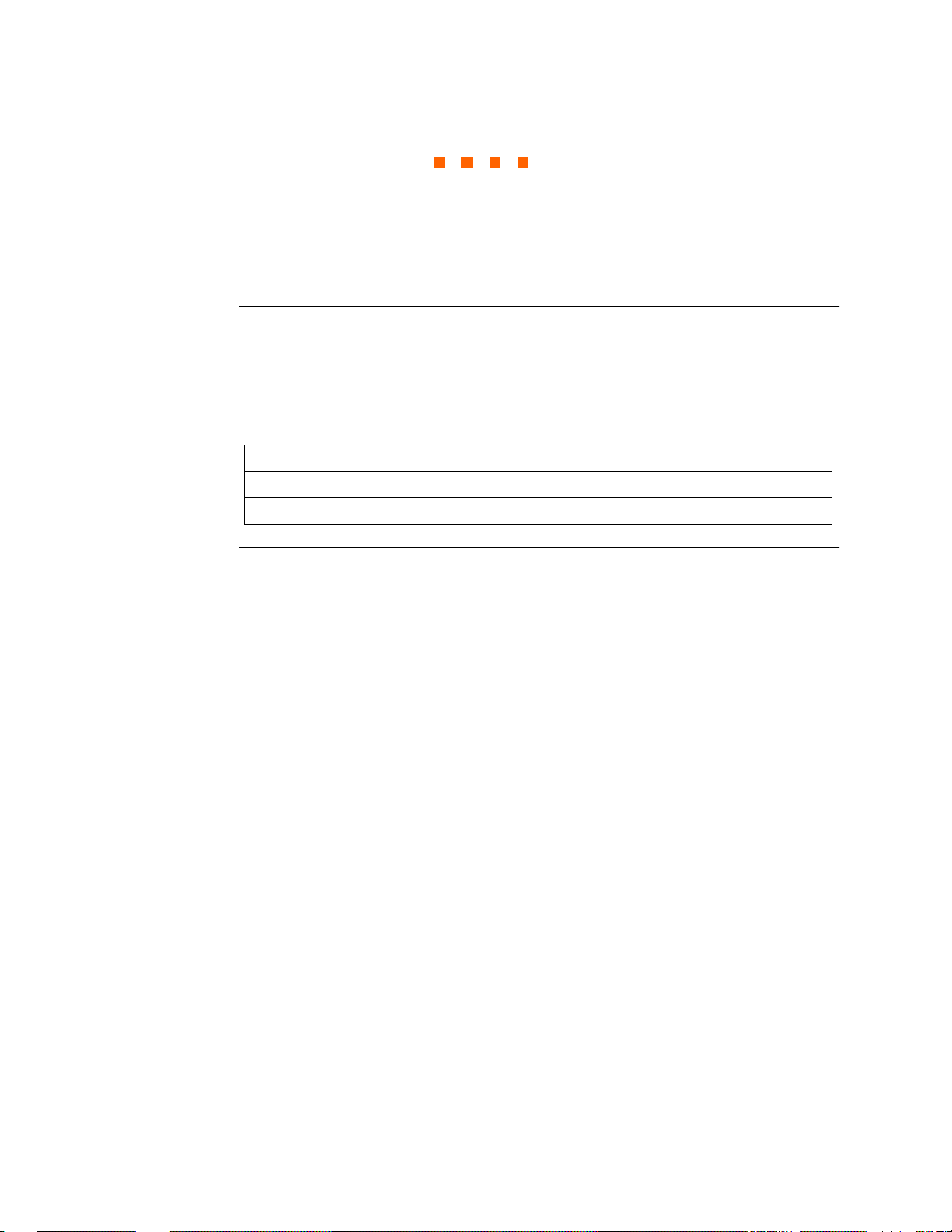
CHAPTER 2
Vo ltage M easurem ent Cab le and Cu rrent Probe C onnections
Overview
Introduction
In this chapter
WARNING Death, serious injury, or fire haza rd c ould r e sult fr om improper connect ion of this
This section describes how to connect the 4400 to make basic single phase voltage
measurements. For multi-phase connection diagrams, refer to Appendix E.
The following t opics are covered in this c
Topic See Page
Connecting Voltage Measurement Cables 2-4
Connecting Current Probes 2-9
instrument. Read and understand this manual before connecting this instrument.
Follow all installation and operating instructions while using this instrument.
Connection of this instrument must be performed in compliance with the National
Electrical Code (ANSI/NFPA 70-2005) and any additional safety requirements
applicable to your installation.
Installation, operatio n, and ma intena nce of t his in strument must be performed by
qualified personnel only. The National Electrical Code defines a qualified person
as “one wh o has the skills and knowledge related to the construction and
operation of the electrical equipment and installations, and who has received
safety training on the hazards involved.”
hapter.
Qualified pers onnel who work on or near exposed energized el ec tr ical conductors
must follow applicable safety related work practices and procedures including
appropriate personal protective equipment in compliance with the Standard for
Electrical Safety Requirements for Employee Workplaces (ANSI/NFPA 70E-2004)
of USA and any additional workplace safety requirements applicable to your
installation.
Continued on next page
2-1
Page 33
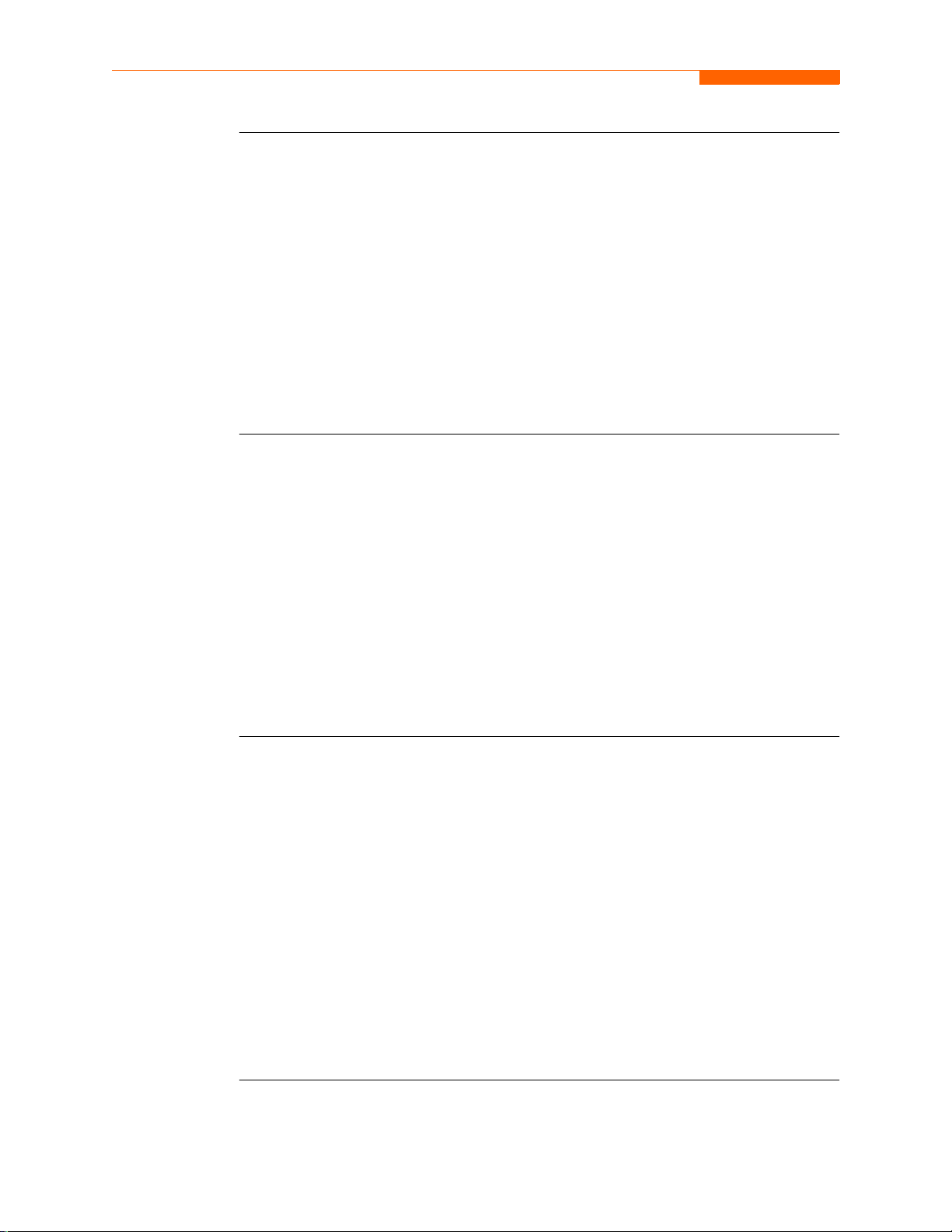
Overview, continued
ADVERTENCIA
AVERTISSEMENT
Una conexión incorrecta de este instrumento puede producir la muerte, lesiones
graves y riesgo de i ncendio. Lea y entienda es te manual ant es de conect ar. Observe
todas las instrucciones de instalación y operación durante el uso de este
instrumento.
La conexión de este instrumento debe ser hecha de acuerdo con las normas del
Código Eléctrico Nacional (ANSI/NFPA 70-2005) de EE. UU., además de
cualquier otra norma de seguridad correspondiente a su establecimiento.
La instalación, operaci ón y mantenimiento de este inst rument o debe ser realiza d a
por personal calificado solamente. El Código Eléctrico Nacional define a una
persona calificada como "una que esté familiarizada con la construcción y
operación del equipo y con los riesgos involucrados."
Si l'instrument est mal connecté, la mort, des blessures graves, ou un danger
d'incendie peuvent s'en suivre. Lisez attentivement ce manuel avant de connecter
l'instrument. Lorsque vous utilisez l'instrument, suivez toutes les instructions
d'install ation et de service.
Cet instrument doit être connecté conformément au National Electrical Code
(ANSI/NFPA 70-2005) des Etats-Unis et à toutes les exigences de sécurité
applicables à votre installation.
Cet instrument doit ê tr e i nstal lé, ut ilis é et e ntretenu uniquement par un pe rsonnel
qualifié. Selon le National Electrical Code, une personne est qualifiée si "elle
connaît bien la construction et l'utilisation de l'équipement, ainsi que les dangers
que cela implique".
WARNUNG Der falsche Anschluß dieses Gerätes kann Tod, schwere Verletzungen oder Feuer
verursachen. Bevor Sie dieses Instrument anschließen, müssen Sie die Anleitung
lesen und verstanden habe n. Bei der Verwendung dieses Ins tr uments müs se n all e
Installation- und Betriebsanweisungen beachtet werden.
Der Anschluß dieses Instruments muß in Übereinstimmung mit den nationalen
Bestimmungen für Elektrizität (ANSI/NFPA 70-2005) der Vereinigten Staaten,
sowie allen weiteren, in Ihrem Fall anwendbaren Sicherheitsbestimmungen,
vorgenommen werden.
Installation, Betrieb und Wartung dieses Instruments dürfen nur von
Fachpersonal durchgeführt werden. In dem nationalen Bestimmungen für
Elektrizität wird ein Fachmann als eine Person bezeichnet, welche "mit der
Bauweise und dem Betrieb des Gerätes sowie den dazugehörigen Gefahren
vertraut is t."
2-2
Page 34
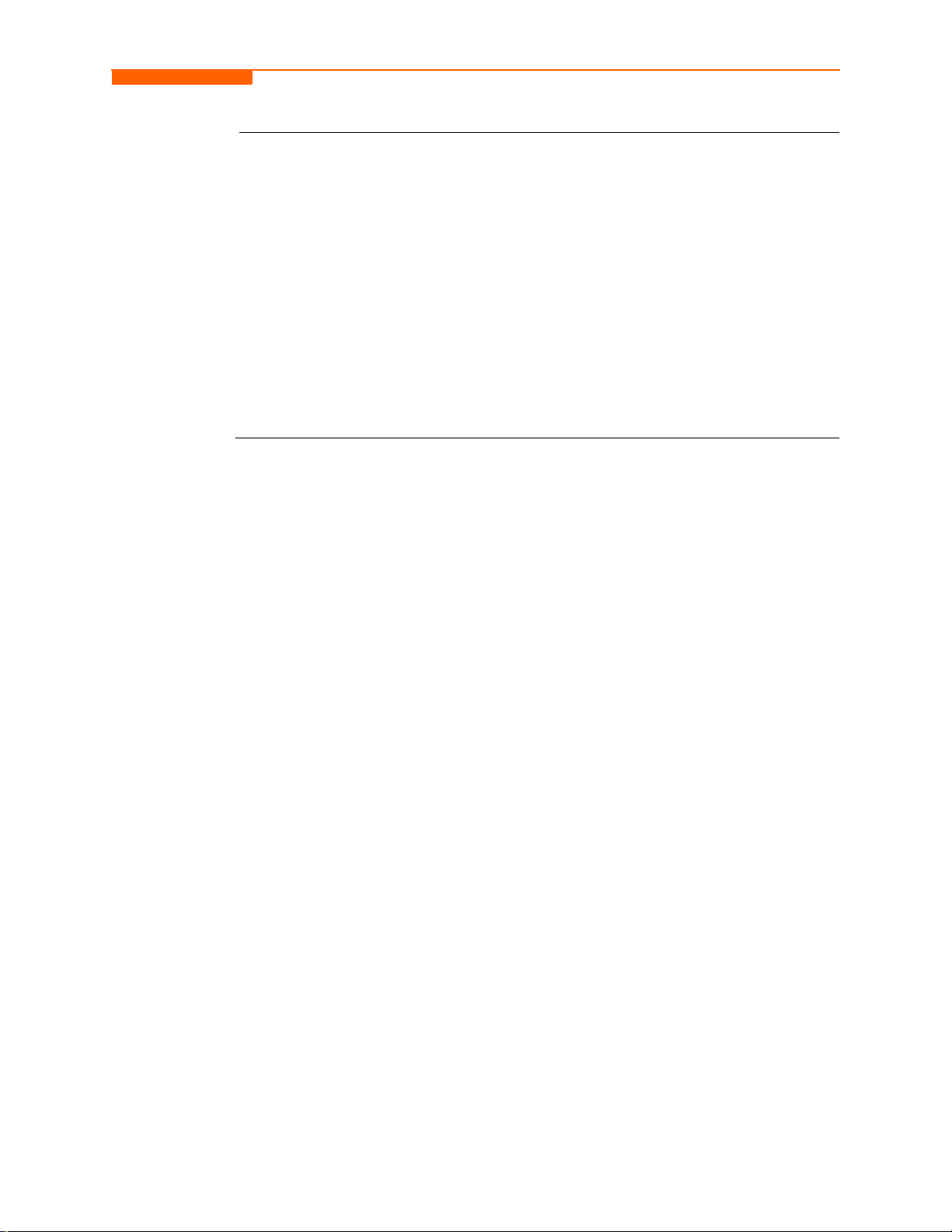
CH 2/ Voltage Measurement Cable and Current Probe Connections
Safety
precautions
The following safety precautions must be followed whenever any type of voltage or
current connection is being made to the 4400.
• Wear proper Personal Protective Equipment, including safety glasses and insulated
gloves when making connections to power circuits.
• Hands, shoes and floor must be dry when making any connection to a power line.
• Before each use, insp ect all cable s for breaks or cracks in the insulat ion. Replac e
immediately if defective.
• Press the 4400 On/Off power button to Off.
• Before connecting to electric circuits to be monitored, open their related circuit
breakers or disconnects. DO NOT install any connection of the 4400 to live power
lines.
• Connections must be made to the 4400 first, then connect to the circuit to be
monitored.
Continued on next page
2-3
Page 35
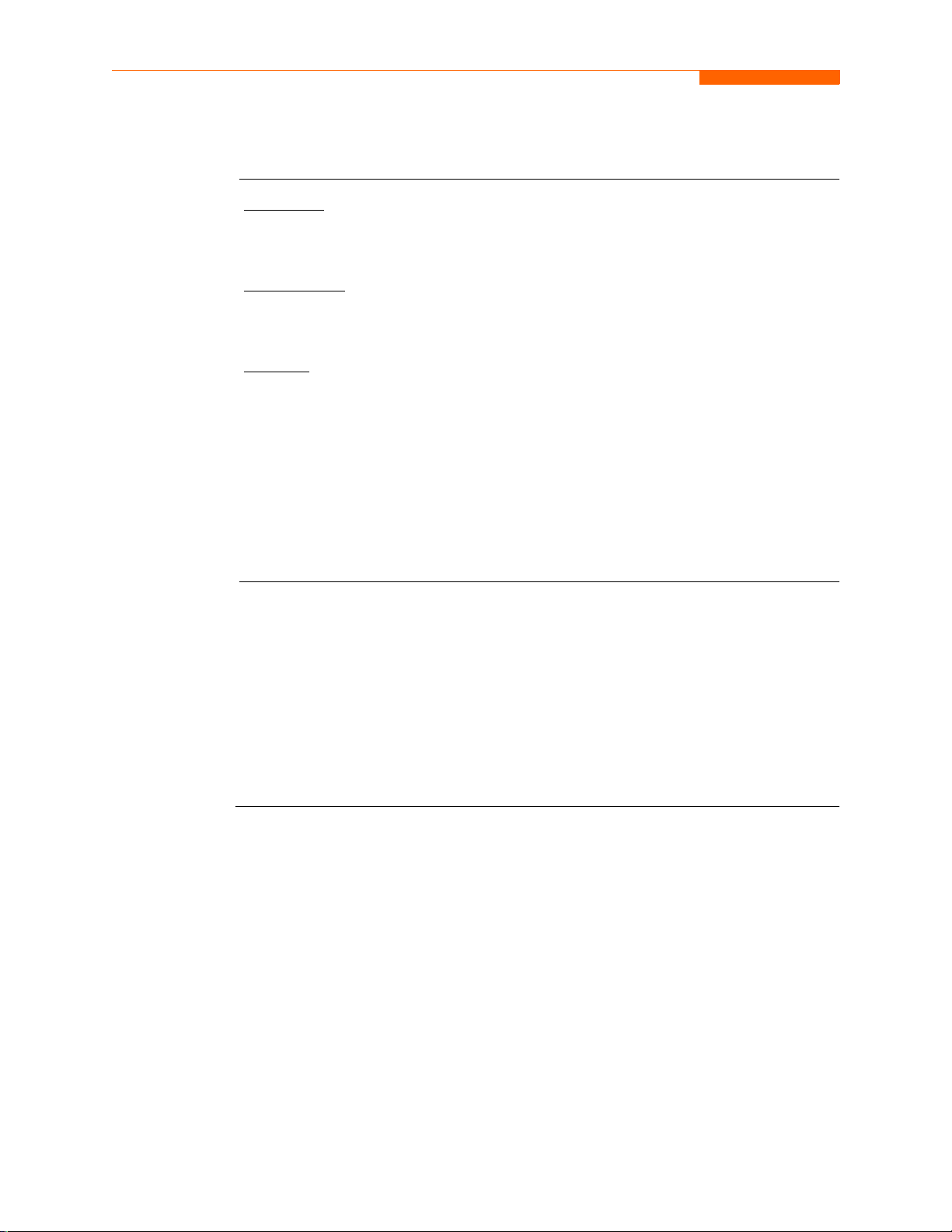
Connecting Voltage Measurement Cables
Connecting Voltage Measurement Cables
Measurement
cable set
Optional fused
voltage adapter
Description
stored in a cable pouch as part of the measurement cable set, P/N 116042-G3. Each
cable set consists of a cable and alligator clip.
Voltage Rating
Vrms max. For mea suring v olt ages g reater than 600 Vr ms, potent ial tr ansformers (PTs)
must be used.
Contents
to their actual use). A cable set consists of eight, 6-foot channel measurement cable
assemblies (probes), each with a detachable, alligator jaw, safety clip assembly
(maximum jaw opening, 3/4 in (20 mm)). The safety clip assemblies are red (+) and
black (-) for each of the four channels. One cable each of red (channel A), yellow
(channel B), blue (channel C), and grey (channel D), and four each of white are
provided.
A pouch for storage of the cables and the AC adapter/battery charger is included in the
contents of the measurement cable set, but is not shown in the figure.
There are two optional fuse accessory kits available for use with the measurement
cables. One kit (P/N FVA-1) contains one fused voltage adapter and one measurement
connecting Red cable 50 cm in length. The ot her kit (P/N FVA-4) cont ains fo ur v ol tage
adapters and four measurement connecting cables 50 cm in length (one Red, one
Yellow, one Blue, and one Grey).
: Voltage measurement cables are provided as standard accessories and are
: Direct connection of all voltage measurement cables are rated at 600
: The voltage measurement cables are shown on page 2-5 (positioned relative
2-4
The single fuse voltage adapter kit is used for one single voltage measurement input.
While the four fuse voltage adapter ki t is used for a three phase and neutral volt age
measurement inputs.
Continued on next page
Page 36
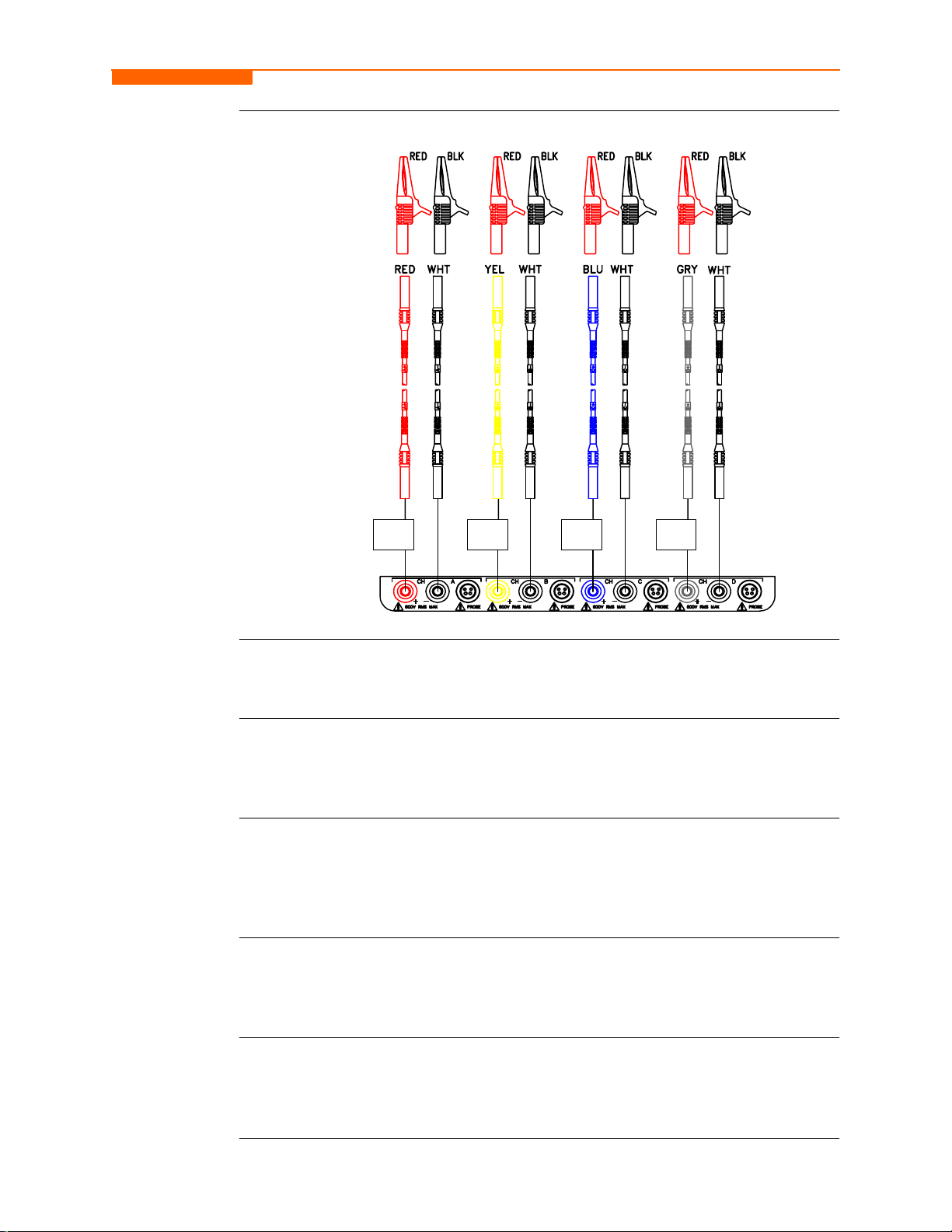
Measurement
cable set w ith
optional fuse
diagram
CH 2/ Voltage Measurement Cable and Current Probe Connections
WARNING
WARNING
WARNING
WARNING
NOTE: 2 FT C A B LE
INC L U DE D W ITH
FUSE VOLTAGE
ADAPTER
OPTIONAL
FUSE
VOLTAGE
ADAPTER
OPTIONAL
FUSE
VOLTAGE
ADAPTER
OPTIONAL
FUSE
VOLTAGE
ADAPTER
OPTIONAL
FUSE
VOLTAGE
ADAPTER
PX5-11.vsd
To avoid the risk of electric shock or burns, always connect the safety (or earth)
ground before making any other connections.
To reduce the ri sk of fire, electrical shock, or physical i njury it is st rongly
recommended to fuse the voltage measurement inputs.
Fuses must be located as close to the load as possible to maximize protection.
For continued protection against risk of fire or shock hazard replace only with
same type and rating of recommended fuse.
Use only fast blow type fuse which is rated 600V. Recommended fuse type is
Littelfuse, part number KLKD0.30 rated 600V AC/DC, 0.3A fast blow.
Do not replace fuse again if failure is repeated. Repeated failure indicates a
defective condition that will not clear with replacement of the fuse. Refer
condition to a qualified technician.
Contact Dranetz-BMI C ustomer Service for mor e informatio n on the fused voltage
adapter. Refer to Dranetz-BMI In formation Sheet titled Model FVA - Fuse Voltage
Adapter, P/N 899107.
2-5
Page 37
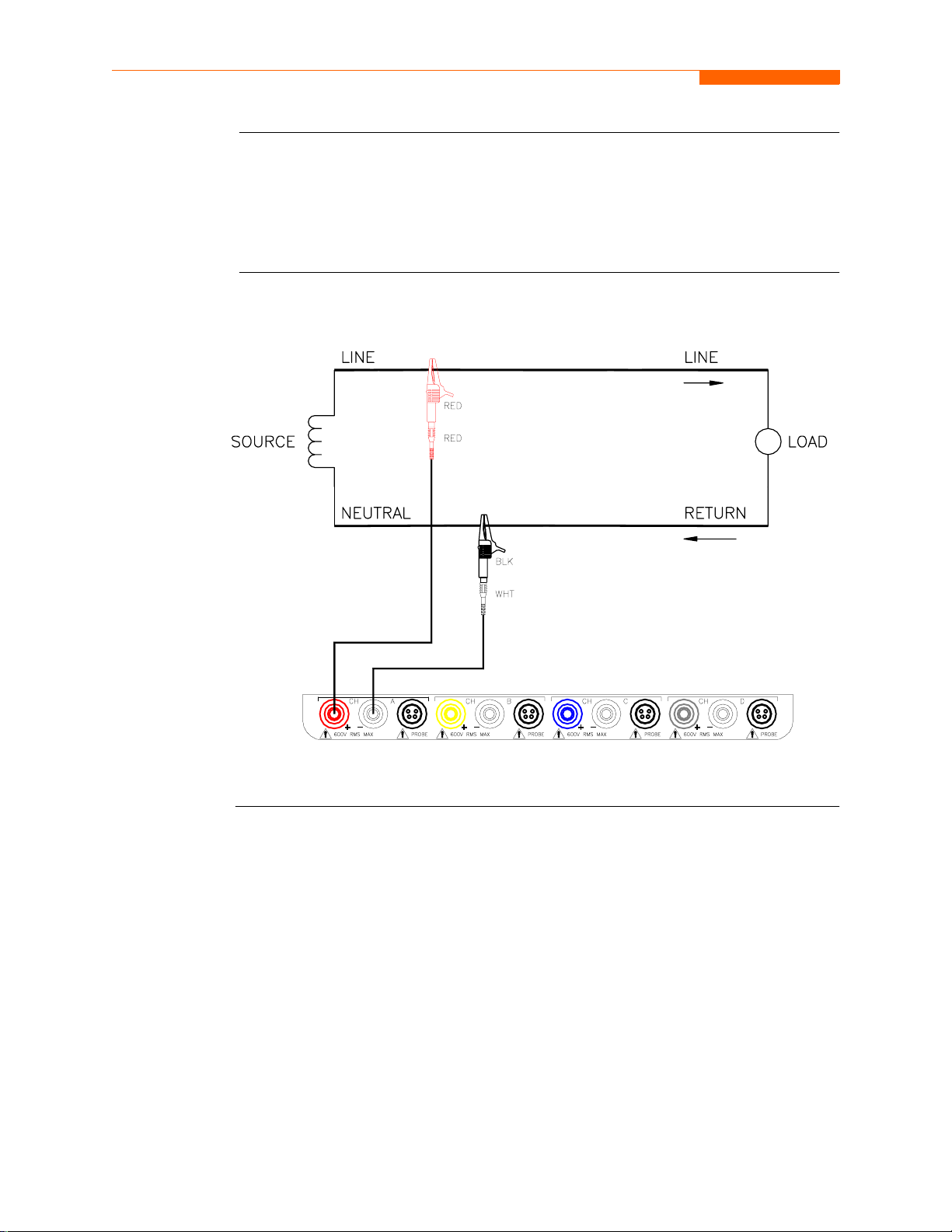
Connecting Voltage Measurement Cables, continued
Connection
guidelines
Example: Single
phase
connection
Follow these guidelines when making voltage connections.
• Refer to the measurement cable set figure for color coding of probes that connect to
input channel connectors A, B, C, and D.
• Each channel input has plus (+) and minus (-) differential inputs of 1 to 600 Vrms
max.
The following f igure sho ws a volta ge connection to a single phas e circuit for channel A.
2-6
PX5-12.vsd
Continued on next page
Page 38
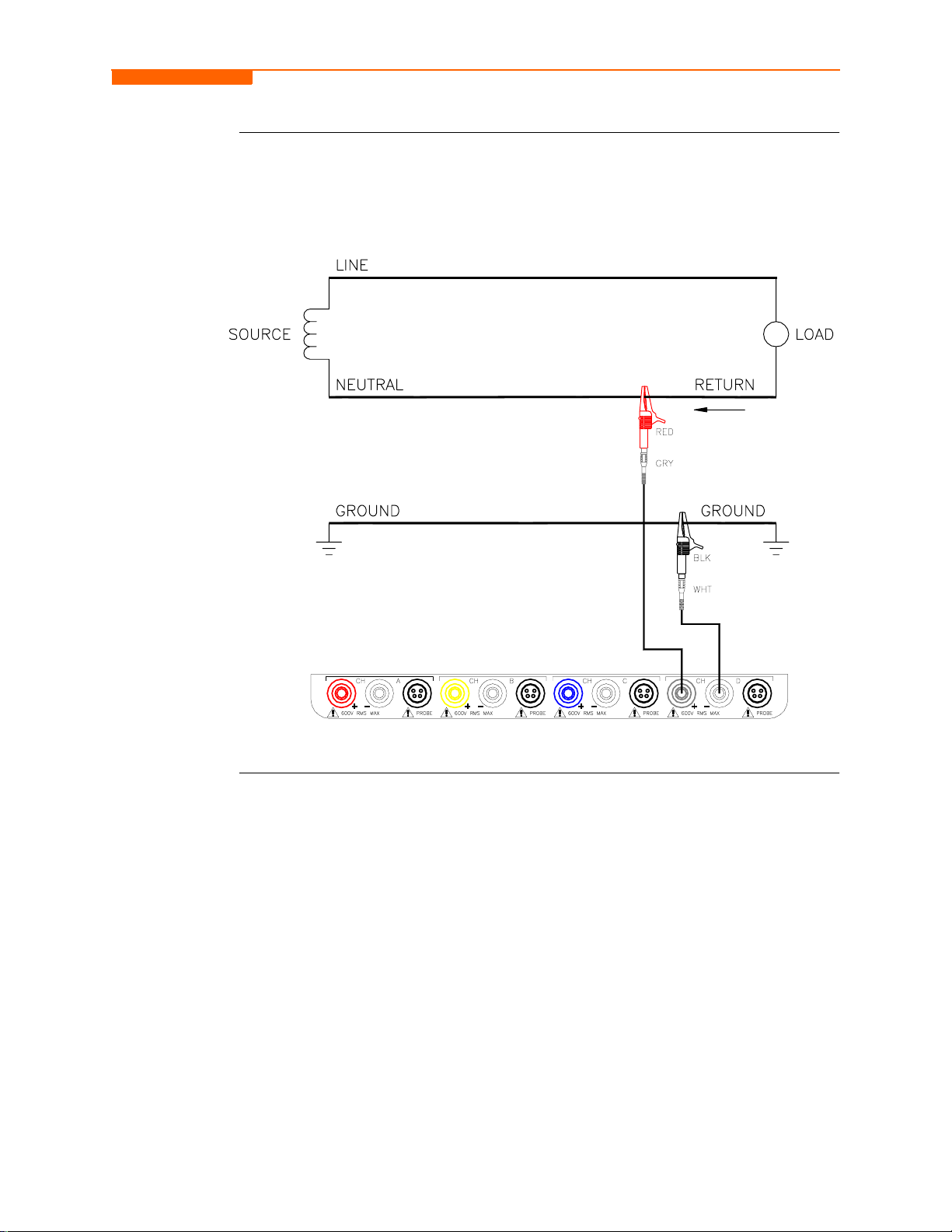
CH 2/ Voltage Measurement Cable and Current Probe Connections
Example:
Neutral to
ground
connection
The following f igu re sho ws a v olta ge connec tion using ch annel D as a dif fe rential input
for measuring neutral to ground voltage. Connections are identical for split phase and
wye configurations. One probe connects the source neutral line to the D+ input.
Another probe connects the ground to the D- input.
PX5-13.vsd
2-7
Page 39
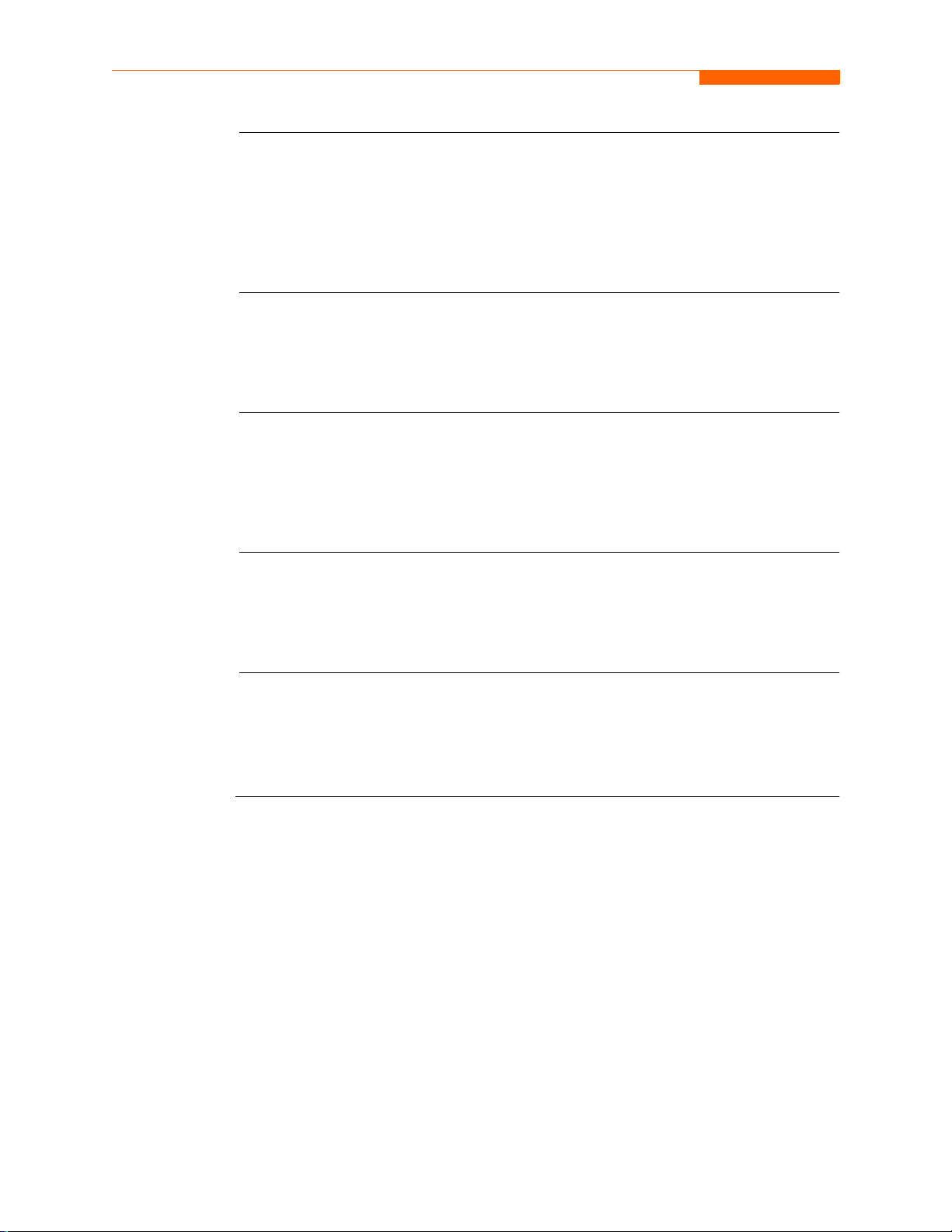
Connecting Voltage Measurement Cables, continued
Safety
precautions
WARNING
ADVERTENCIA
AVERTISSEMENT
The following safety precautions apply to current probe connections in addition to
those safety precautions stated on page 2-3.
• DO NOT attempt to measure current in any circuit in which the circuit to ground
voltage exceeds the insulation rating of the current probe (600 Vrms max).
• Make sure the jaws of the current probe are tightly closed. Keep mating surfaces
clean and free from foreign matter.
DO NOT USE non-insulated current probe cores around a non-insulated wire.
Probes of this type are designed for use around insulated wires only. Use only
completely insulated probe cores with no exposed conductive areas of the core
around non-insulated wires.
NO UTILIZAR transformadores de corriente sin material aislante al rededor de
conductores sin material aislante. Los Transformadores de corriente de este tipo
están diseñados para ser utilizados solamente con conductores con aislamiento
eléctrico. Utilizar transformadores d e corriente completamente aisla dos
alrededor de conductores sin aislamiento.
N'EMPLOYEZ PAS les noyaux courants non-isolés de sonde autour d'un fil nonisolé. Des sondes de ce type sont concues pour l'usage autour des fils isolés
seulement. L'utilisation seul ement a compl ét ement iso lé des noyaux de sonde sans
des secteurs conducteurs exposés du noyau autour des fils non-isolés.
WARNUNG
VERWENDEN Sie keine Stromzangen mit nicht isolierten Ferritkernen bei
Messungen an nicht isolierten Leitungen. Stromzangen dieses Typs sind nur für
Messungen an isolierten Leitern geeignet. Bitte verwenden Sie zur Messung an
nicht isolierten Leitungen Stromzangen mit vollständig isoliertem Kernmaterial.
Continued on next page
2-8
Page 40
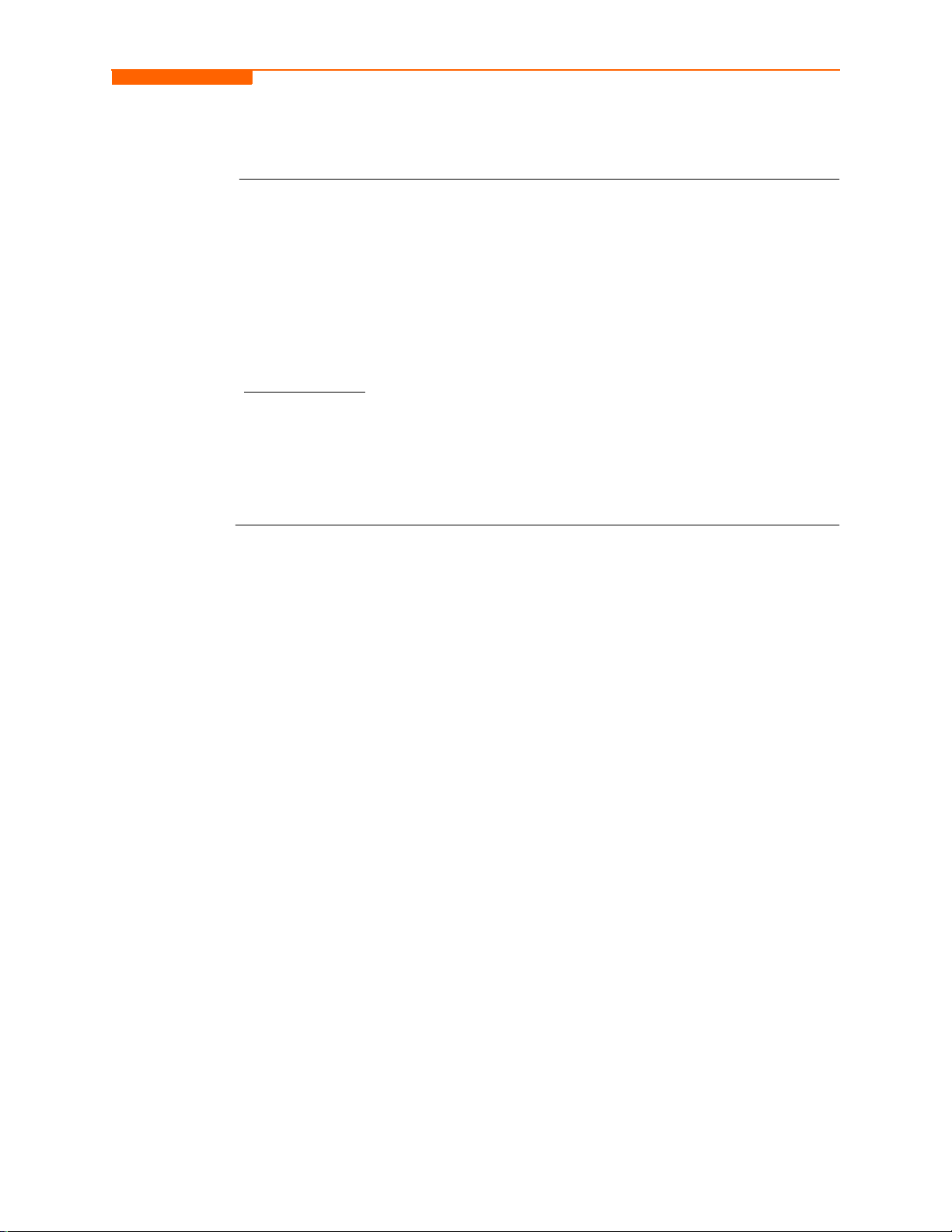
Connecting Current Probes
CH 2/ Voltage Measurement Cable and Current Probe Connections
Current probes
Severa l Dra net z- BMI cur re nt p robe s can be used with the 4400. Typical current probes
are illustrated on page 2-10. Refer to Appendix A for descriptions and part numbers of
probes and adapter cables. Refer to Appendix B for specifications of current probe
models TR2500 and TR2510.
NOTE: The TR2500 can perform all current measurements except high frequency
transient detection.
Probe positioning
position the probe with the arrow pointing towards the load when monitoring the line
conductor. Correct position of the probe is necessary for correct power measurements,
where in-phase voltage and current measurements are necessary. A positive watts
reading indicates that the probe is pointed towards the load. A negative reading
indicates that the probe is pointed towards the source.
: An arrow marking on the handle is a guide to ensure that you
Continued on next page
2-9
Page 41
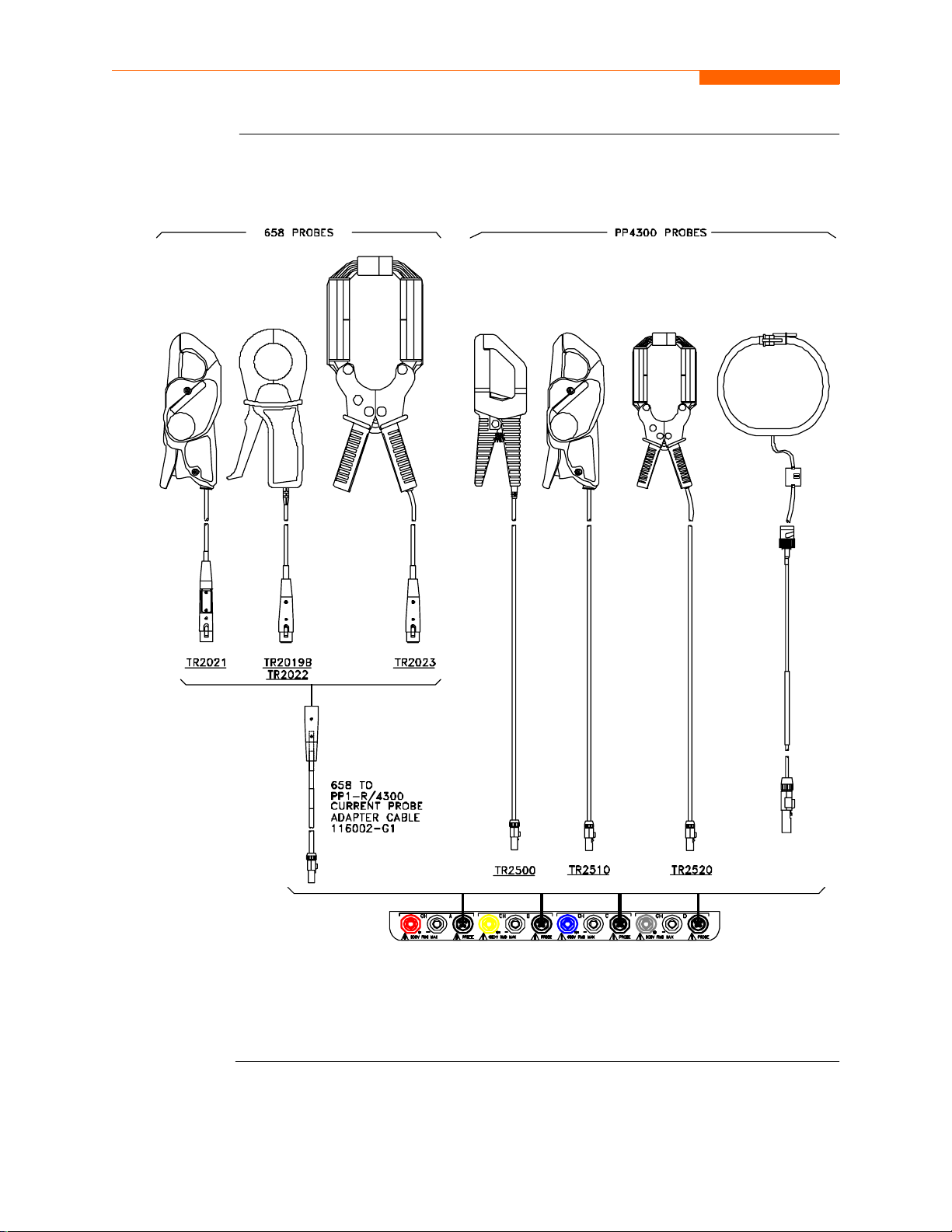
Connecting Current Probes, continued
Typical current
probes
2-10
4300 TO LEMFLEX
CURRENT PROBE
ADAPTER CABLE
116310-G1
PX5-14.vsd
NOTE: Current probes TR2500 can be used interchangeably with TR2500A, TR2510
with TR2510A, and TR2520 with TR2520A.
Continued on next page
Page 42

CH 2/ Voltage Measurement Cable and Current Probe Connections
Typical current
probes
(continued)
Actual photos of TR series probes and part numbers are shown below to aid users in
probe identification. Contact Dranetz-BMI Customer Service Department for more
information on current probes, pricing and availability.
P/N TR-2500
P/N TR-2510 P/N TR-2520
P/N TR-2500A P/N TR-2510A P/N TR-2520A
Continued on next page
2-11
Page 43
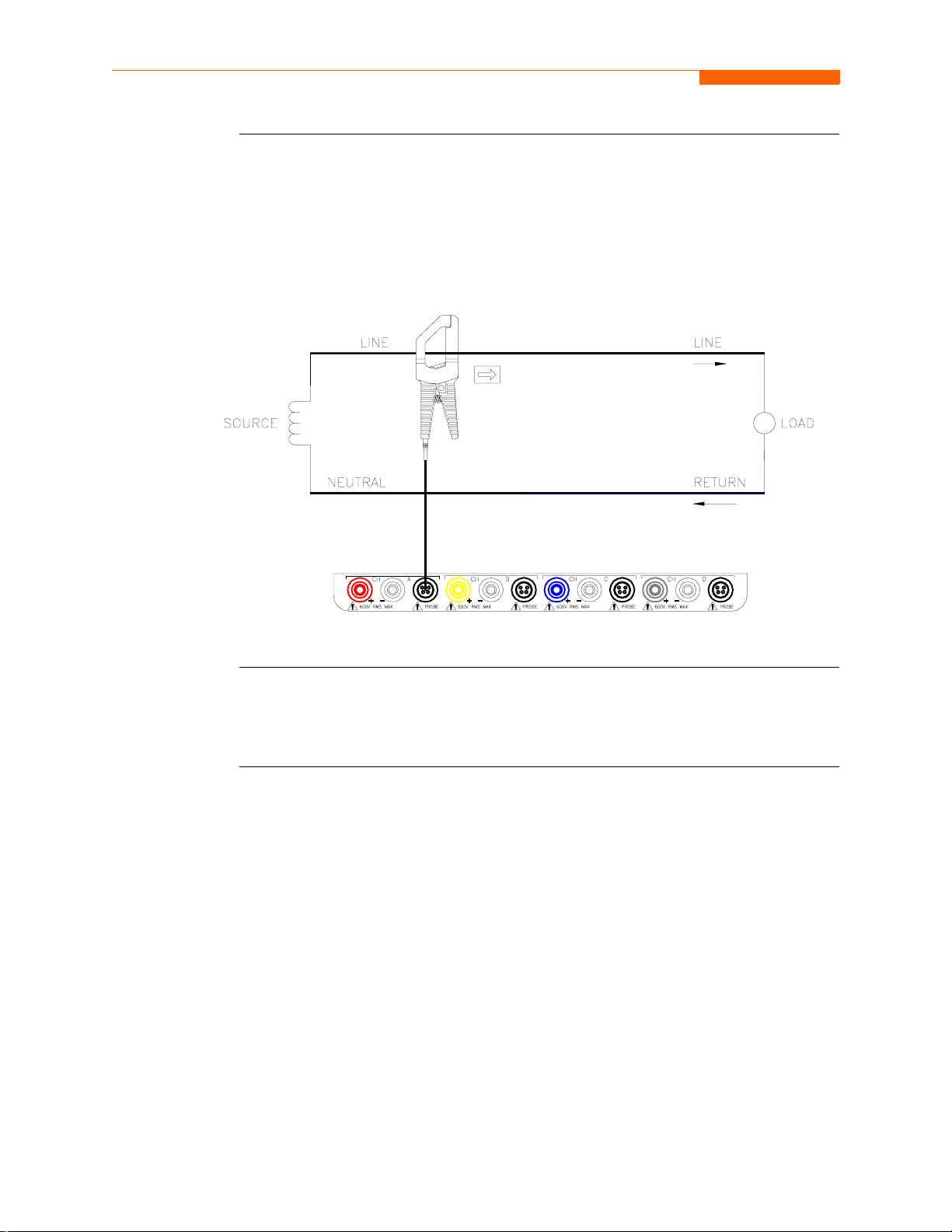
Connecting Current Probes, continued
Single phase
current probe
connection
example
The following figure shows how to connect a current probe to channel A for current
monitoring of a single phase line.
The current probe may be connected to the return line if desired to measure the return
current when checking for load current leakage, loop current relationships, etc. If
measuring power, position the probe with the arrow pointing towards the load.
PX5-15.vsd
NOTE: The conne ction shown above is not recommended wit hout a v oltage co nnection
to ensure frequency synchronization. If this configuration is used, then an internal
frequency reference must be entered. Refer to pages 5-14 to 5-16.
2-12
Page 44

Overview
CHAPTER 3
View Real Time Data
Introduction
Access to real
time data
The 4400 allows users to view power quality phenomena as it happens, when it
happens. The instrument is able to capture and process data in real time, and allows
users to view it in Scope mode, Meter mode, Harmonics, and Phasor display.
Icons for Scope mode, Meter mod e, Harmonic s, an d Phas or dis play ar e avail able i n the
Home screen. Follow these steps to display the Home screen.
Action... Result...
STEP 1: Press the 4400 On/Off
power button to turn th e unit on.
The Home screen will be
displayed.
MARK001b
In this chapter
This chapter is divided into four sections.
Section Title See Page
A Scope Mode 3-2
B Meter Mode 3-5
C Harmonics 3-10
D Voltage and Current Phasor 3-15
3-1
Page 45

Overview
Overview
Section A
Scope Mode
Introduction
Scope mode
screen
Scope mode allows you to view real-time voltage and current waveforms for up to
eight channels simultaneously.
The Scope mode screen can be displayed by pressing the Scope key on the Home
screen.
Volts/Amps
channel labels
and RMS values
for displayed
waveforms
Frequency
Voltage scale
Turn channels on/off
(p. 3-3)
Show channels input
range (p. 3-4)
Display one cycle
of selected
waveforms which
are scaled relative
to the largest peak
value. V & I are
scaled separately.
Current scale
MARK201
Return to Home screen
In this sect ion
3-2
The following topics are covered in this section.
Topic See Page
Turning Channels On/Off 3-3
Checking Input Range 3-4
Page 46

Turning Channels On/O ff
CH 3/ View Real Time Dat a
Select channels
to display
From the Scope mode screen, press Chan to turn Volts/Amps channel selection on/off.
MARK202
Any of the following will turn channels on/off:
• Press the desired Volts/Amps channel to turn it on/off.
• Press Volts or Amps button to turn on/off all channels of that parameter.
• Press A, B, C, D to turn on/off both the Volts and Amps for that channel.
Press OK to accept channel selection.
3-3
Page 47

Checking Input Range
Checking Input Range
Input range
Input range
description
The Input Range screen is displayed by pressing the CkRng key on the Scope mode
screen. Input Range shows the detected range for all channels. The number after the
status shows the percentage of the input of the instrument’s full range.
MARK205
The input range can only be viewed, not changed. Press OK when done viewing the
input range.
The following table describes the messages that may register on the Input Range
screen. The instrument is able to detec t the input ra nge for volt age and curren t channe ls
A, B, C, and D.
3-4
Input Range Description
OK Within Range
OVER Over Range
UNDER Under Range
N/A Channel Disabled
CLIP Clipping
If input range is OVER, UNDER, or CLIP, then the rms readings will not be accurate.
Using CTs below 10% of Full Scale may also cause inaccuracies in amplitude, phase
and harmonic distortion readings.
Page 48
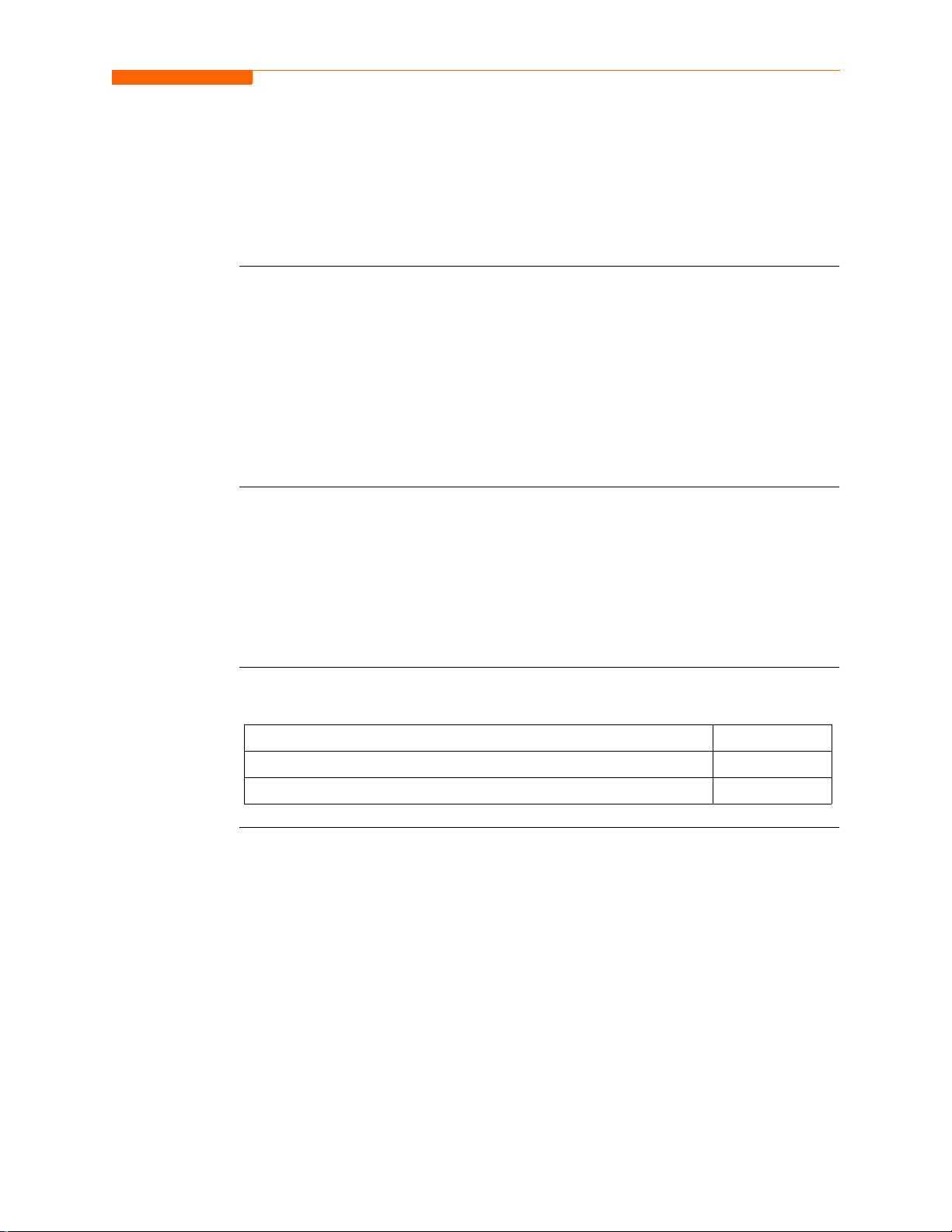
Overview
Section B
Meter Mode
CH 3/ View Real Time Dat a
Introduction
Metered
parameters
display
In this sect ion
Meter mode allows you to vi ew real-t ime meter da ta. The meter ed parame ters ava ilable
are logically separate d into S tandard and Distort ion tabs. Mete r screens are di splayed in
tabular form.
NOTE: Meter mode operation does not interfere with any of 4400’s other monitoring
or recording functions. The individual voltage and current channel meter readings are
not affected by the monitoring setup. Turning monitoring of individual channels off
does not affect meter readings. Meter and Scope data is NOT available if you are
viewing a stored file from the data card.
The 4400 is designed to provide setup as well as data display. Metered parameters are
available for display regardless if they are being journalled under Setup New Circuit >
Advanced Options > Journal Limit Setup. Users can trend journal entries by limits
(Very High, High, Low, Very Low) or by time (users can set the time interval of how
often rms and waveform snapshots will be re corded even when no dis turba nces occu r).
For the procedure on how to set entries under journal parameters, go to Chapter 6
Advanced Setup Options - Journal Limit on page 6-15.
The following topics are covered in this section.
Topic See Page
Standard Mete r Tab 3-6
Distortion Meter Tab 3-8
3-5
Page 49
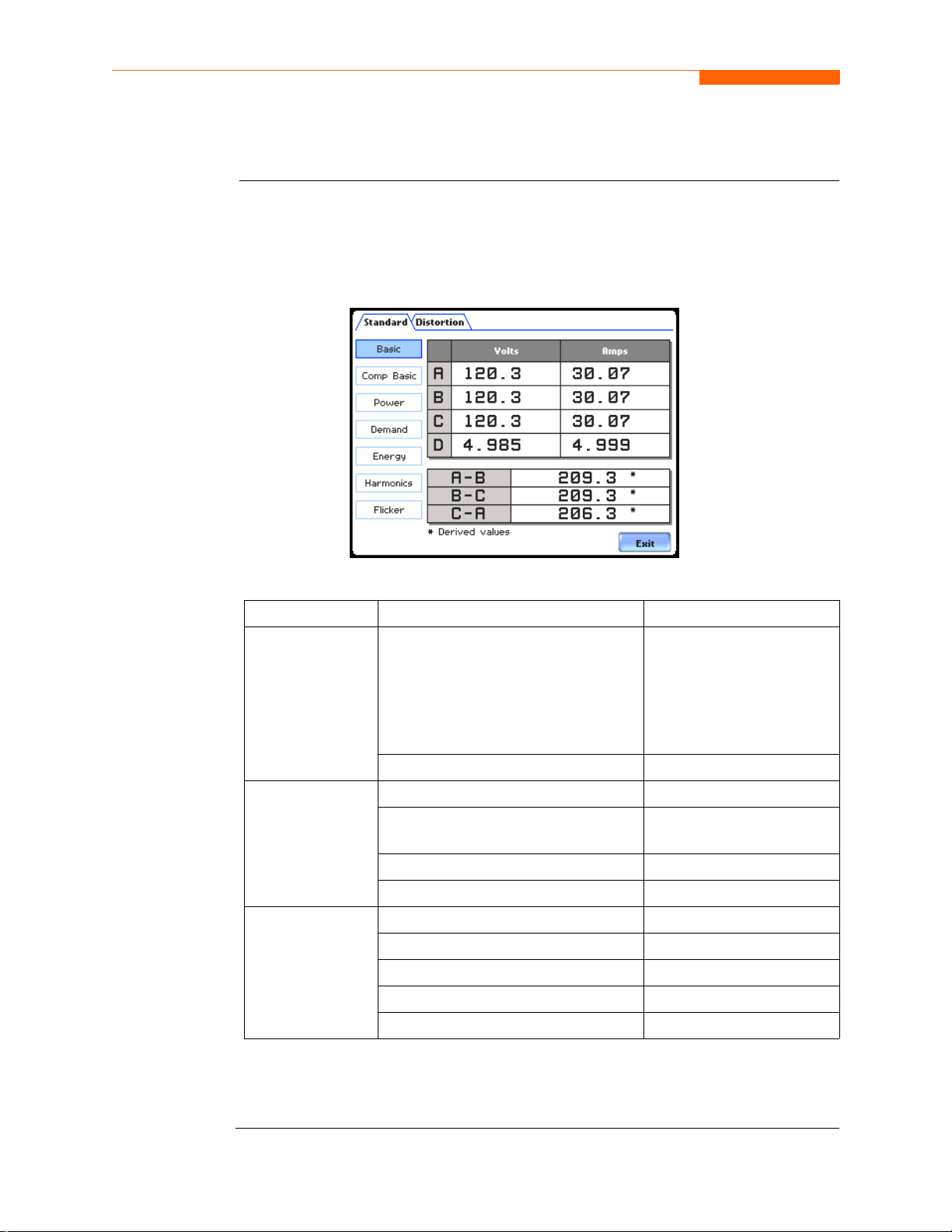
Standard Me ter Tab
Standard Meter Tab
Standard m eter
list
Meter mode can be displayed by pressing the Meter icon on the Home screen. At startup, meter mode defaults in the Standard tab featuring the basic power quality
parameters available. The standard metering properties include Voltage, Computed
Basic, Power, Demand, Energy, Harmonics and Flicker as shown below.
MARK301pg
Standard Tab Parameter Name Label
Basic
(for A, B, C, D)
Volts
NOTE: Som e voltage channel meter
Volts
values are derived based on the
circuit type selection. The values
will change depending on the wiring
configuration setup.
3-6
Ampere Amps
Computed
Basic
Vector Displacement Power Factor Vector Displacement PF
Arithmetic Displacement Power
Factor
Arithmetic Displacement
PF
Residual Current Residual Current
Net Current Net Current
Power
(for A, B, C, D,
Total)
Watts W
Volts Ampere VA
Volts Ampere Reactive VAR
True Power Factor TPF
Displacement Power Factor DPF
NOTE: See Appendix B Technical Speci fi ca ti ons - Computed Parameters on page B-6
for definition of parameters.
Continued on next page
Page 50
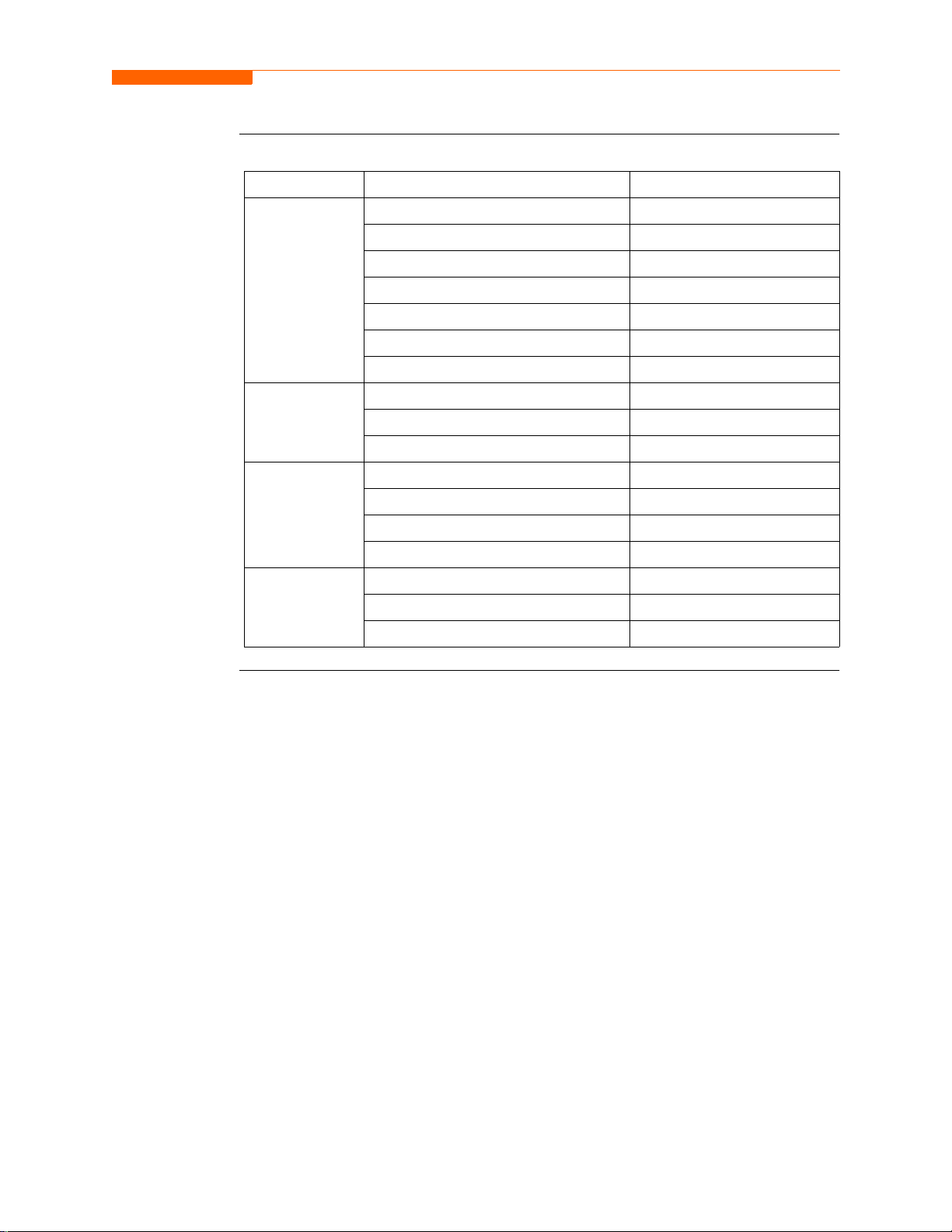
Standard m eter
list (continued)
CH 3/ View Real Time Dat a
Standard Tab Parameter Name Label
Demand Active Power Demand Active Power Demand
Apparent Power Demand Apparent Power Demand
Reactive Power Demand Reactive Power Demand
RMS Current Demand Phase A RMS Current Demand Ph A
RMS Current Demand Phase B RM S Current Demand Ph B
RMS Current Demand Phase C RM S Current Demand Ph C
RMS Current Demand Average RMS Current Demand Avg
Energy
(for A, B, C, D,
Watt Hours Watt Hrs
Volts Ampere Hour s VA Hrs
Total)
Volts Ampere Reactive Hours VAR Hrs
Harmonics
(for A, B, C, D)
Voltage Total Harmonic Distortion V THD
Current Total Harmonic Distortion I THD
RMS Harmonic Current RMS I Harm
Harmonic Power Unsigned Harm Pwr Unsigned
Flicker
(for A, B, C )
Short Term Flicker Pst
Long Term Flicker (Sliding) Plt (Slide)
Long Term Flicker Plt
3-7
Page 51
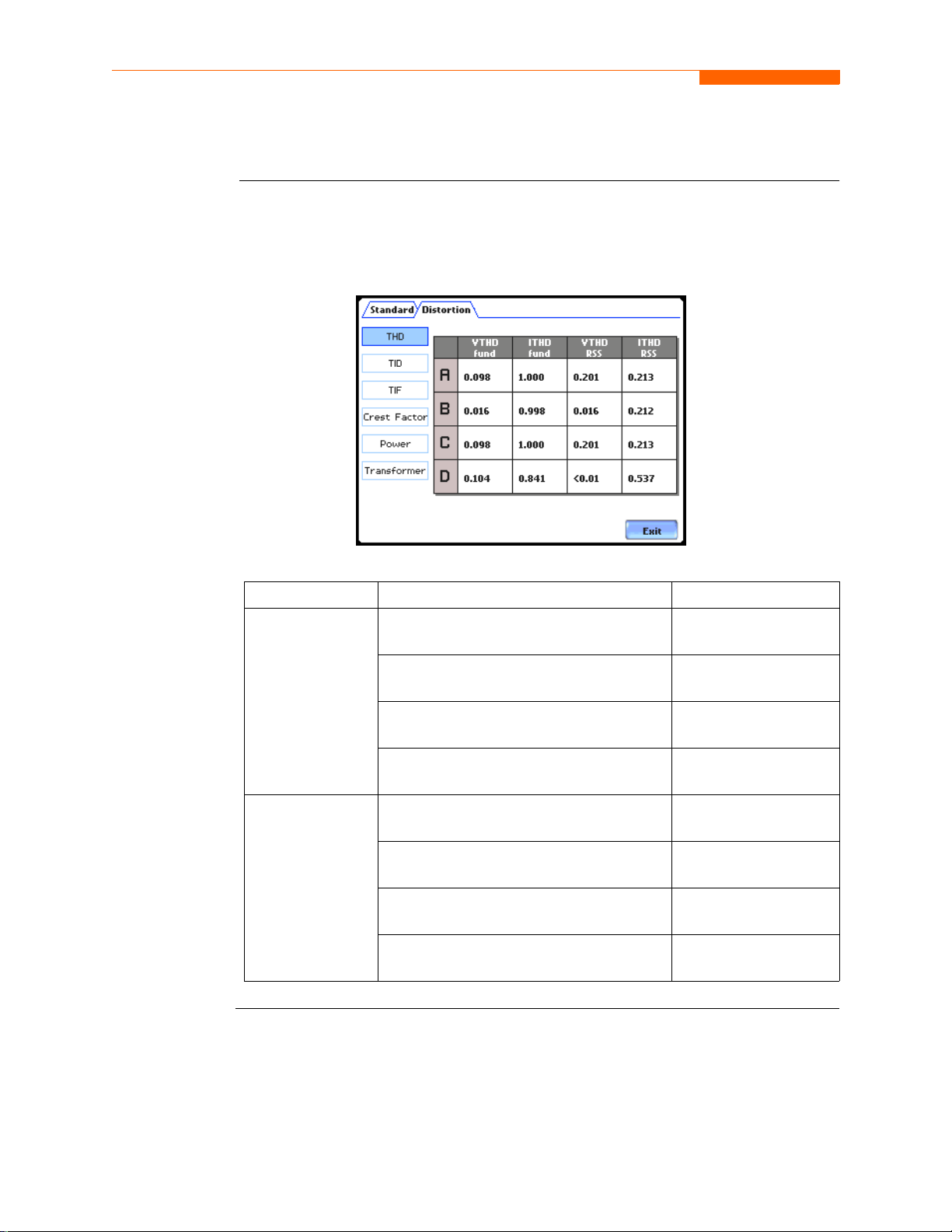
Distortion Meter Tab
Distortion Meter Tab
Distortion meter
list
The 4400 is able to meter distortions or uncharacteristic changes in the waveform of
original signals. Distortion calculations measure the deviation of complex waveshapes
from pure sine waves. Harmonics are measured in accordance with IEC 61000-4-7
Class I.
MARK311pg
Distortion Tab Para meter Name Label
THD
(for A, B, C, D)
Voltage Total Harmonic Distortion
Fundamental
V THD fund
TID
(for A, B, C, D)
Current Total Harmonic Distortion
Fundamental
Voltage Total Harmonic Distortion Root
Sum of Square
Current Total Harmonic Distortion Root
Sum of Square
Voltage Total Interharmonic Distortion
Fundamental
Current Total Interharmonic Distortion
Fundamental
Voltage Total Interharmonic Distortion
Root Sum of Square
Current Total Interharmonic Distortion
Root Sum of Square
I THD fund
V THD RSS
I THD RSS
V TID fund
I TID fund
V TID RSS
I TID RSS
Continued on next page
3-8
Page 52
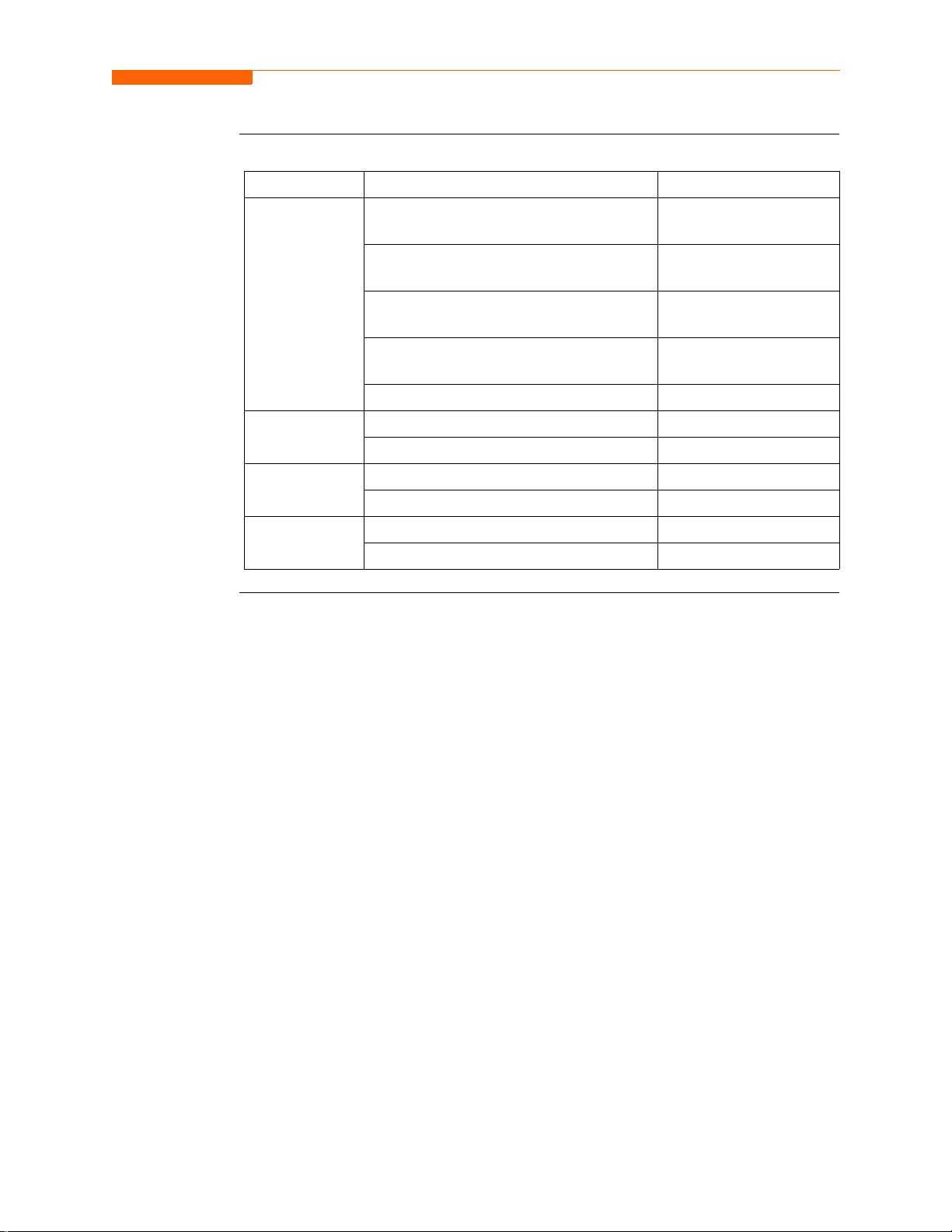
Distortion meter
list (continued)
CH 3/ View Real Time Dat a
Distortion Tab Parameter Name Label
TIF
(for A, B, C, D)
Crest Factor
(for A, B, C, D)
Power
(for A, B, C, D)
Transformer
(for A, B, C, D)
Voltage Telephone Influence Factor
V TIF fund
Fundamental
Current Telephone Influence Factor
I TIF fund
Fundamental
Voltage Telephone Influence Factor
V TIF RMS
RMS
Current Telephone Influence Factor
I TIF RMS
RMS
Telephone Influence Factor Product TIF Prod
Volta ge Crest Factor Volts Crest Fact or
Current Crest Factor Amps Crest Factor
Signed Phase Harmonic Power Signed
Unsigned Phase Harmonic Power Unsigned
Transfor mer Dera ting Factor Derating Factor
K Factor K Factor
3-9
Page 53

Overview
Overview
Section C
Harmonics
Harmonics
display
The 4400 allows users to view voltage and current harmonics/interharmonics in
graphical or in list form. Harmonics are waveform distortion, a steady-state deviation
from an ideal power frequency sinusoid and is characterized by the spectral content of
the waveform. Interharmonics are frequency components between the harmonic
frequencies. The IEC 61000-4 -7 S tandar d di ctate s that ha rmonic an alysi s is done using
a synchronous window of 10 cycles for 50 Hz, or 12 cycles for 60 Hz. This results in
bins which are nominally 5 Hz wide. The actual width of the bins is equal to the actual
frequency divided by 10 if the nominal frequency is 50 Hz, and 12 if 60 Hz. For
example, if actually operating at 49.9 Hz, the bin is 4.99 Hz, but is labelled “5 Hz” as
specified by the standard.
Use the respective touch screen but tons to dis play the next Channe l (Channe ls A, B, C,
D) and the next Parameter (V, I, W) of harmonic data. The number of harmonics/
interharmonics displayed is up to the 60th. Summary values of odd, even and total
distortion are displayed. A summary of harmonic distortion as well as interharmonic
distortion values per phase/parameter are also available on display.
Users can determine the numbe r or ran ge of harmonic frequencies t o tr end and view in
detail. There is also the option to select how to plot harmonic/interharmonic data and
specify the units of measure by which harmonic data is calculated.
Harmon i c Graph
Users can choose the unit of measure by which harmonic data is calculated and
graphed, based on a Per centage of the fund ament al va lue or in Engineering u nits (volts
and amps). Frequency co mponen ts of harmonic graph s can b e disp lay ed eit her i n Hertz
or in Harmonic Number. The graphs can be zoomed and rescaled.
: Harmonics are measured in ac cordance with IEC 61000-4-7 Cl ass 1.
In this sect ion
3-10
Harmon i c L i st
measured values: f requency a nd harmonic number; magn itude in Engineeri ng units and
percent of fundamental ; ph ase in degrees (for harmonics only). This list is displayed in
order of ascending frequency, and can also be sorted in order of descending magnitude.
The following topics are covered in this section.
Harmonic Graph 3-11
Harmonic Detail 3-12
Harmonic Options 3-13
Harmonic List 3-15
: The list gives a textual display of the following for each of the
Topic See Page
Page 54
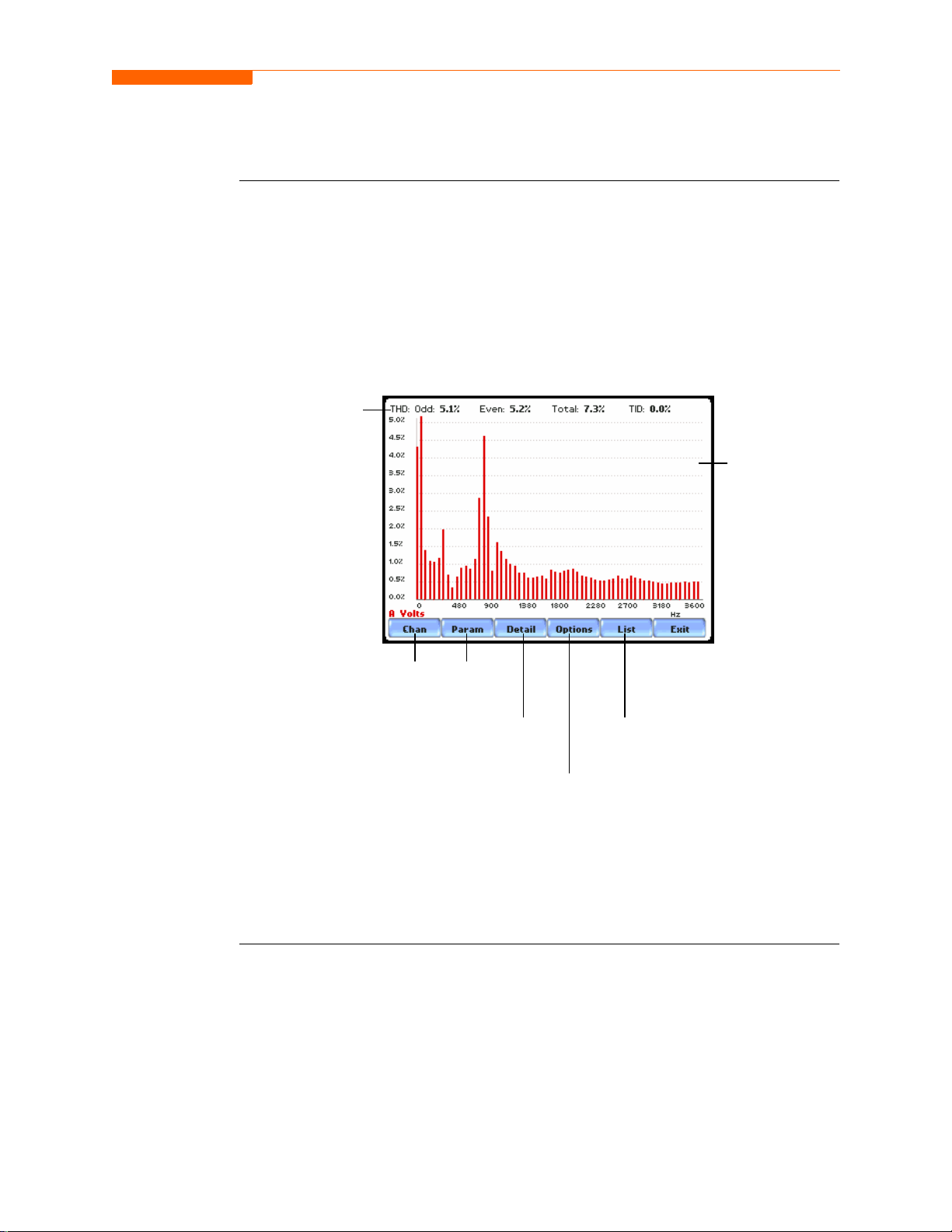
Harmonic Graph
CH 3/ View Real Time Dat a
Harmonic graph
display
Total harmonic distortion
(THD) on Odd contribution
and Even contribution
based on 127 harmonics*
The harmonic graph can be di sp layed by pressing Harmoni cs on the Home screen. Th e
screen defaults to a graphical spectrum display, although users have the option to
choose between the graph and li st form. The scree n will show a spectra l graph featuri ng
the amplitude of the harmonics relative to the fundamental frequency.
Use the properties under the Options button to select the vertical and horizontal
measurement scale. The percent magnitude of the first 60 harmonics are graphed
relative to the fundamental.
Display is
updated
approximately
once per
second
MARK221
Switch channel
display
Switch to
V, I, or W
Magnify harmonic
graph (p. 3-12)
Set harmonic options
(p. 3-13)
Show harmonics
text (p. 3-14)
*The odd contribution is the square root of the sum of the squares of the relative
amplitudes of harmonics 3, 5, and 7 through N-1, where N is a function of sampling
frequency. The even contribution is similar for harmonics 2, 4, and 6 through N. Total
value is the square root of the sum of the squares of the odd and even distortions.
3-11
Page 55
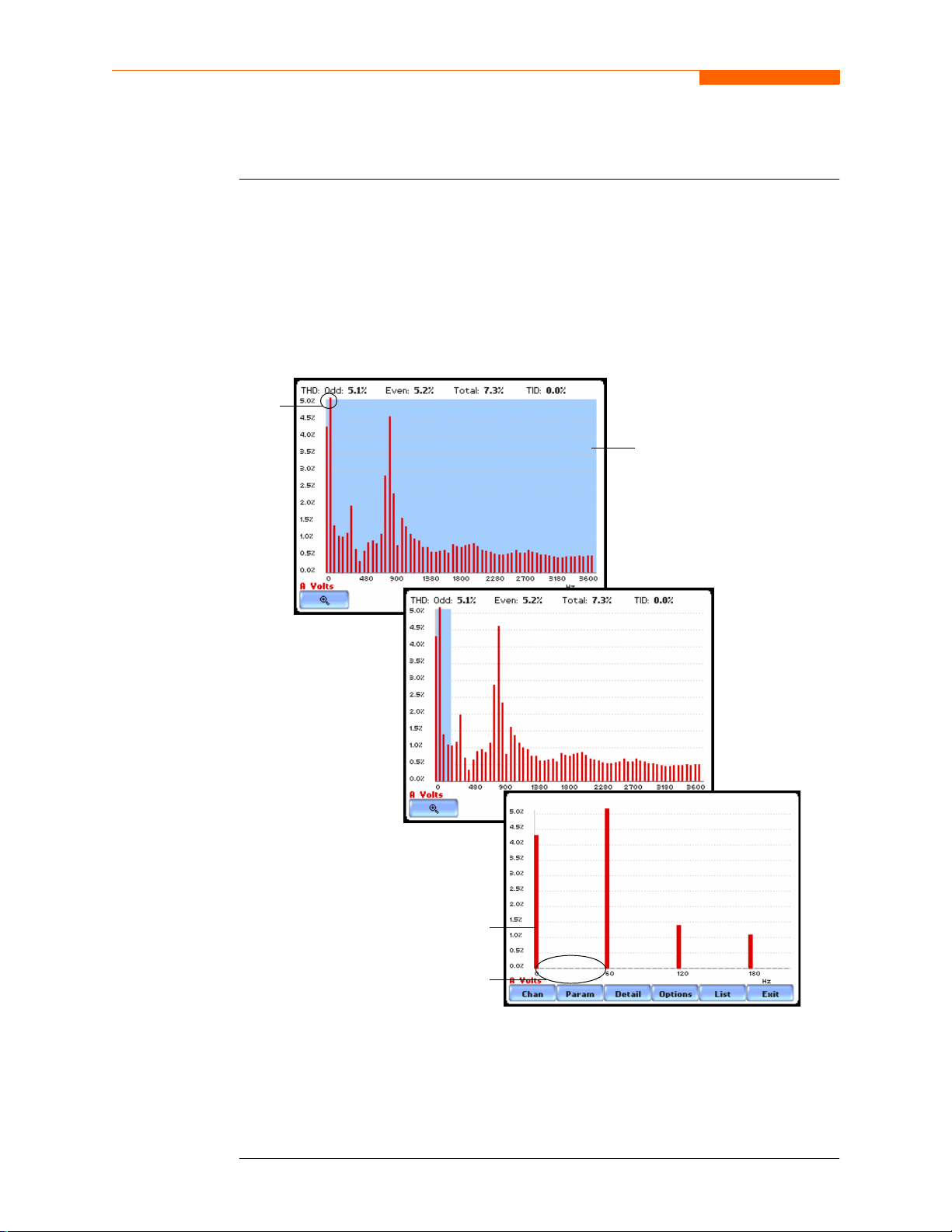
Harmonic Detail
Harmonic Detail
The 4400 allows users to determine the numbers or the range of harmonic frequencies
to trend. A blue box showing the default zoomed area appears once the Detail b utton is
pressed. Touch any side of the zoom box to activate the drag function. Touch and drag
the sides of the zoom box to expand or narrow in on a select number of harmonic/
interharmonic graphs. The zoom box moves horizontally only. The vertical scale will
autoscale when zoomed.
NOTE: To select whether the vertical is scaled to the fundamental or the greatest
harmonic, use the Options key (see page 3-13).
Fundamental exceeds
square so bar extends
past top
touch and drag zoom box to
desired magnification scope
MARK235
MARK235b
harmonic data plot
(shown in channel color)
interharmonic data plot
(shown in gray)
MARK235c
The magnify buttons serve as zoom function keys, each of which feature a plus sign or
a minus si gn within. P ress Zoom+ to display the zoomed area and view harmonic
graphs in greater detail. Users may repeatedly zoom in on a plot for up to seven (7)
levels. Press Zoom-(n) to unzoom graph displa y one i ncrement at a time, wher e n is th e
counter of how many times the harmonic graphs have been magnified.
3-12
Page 56
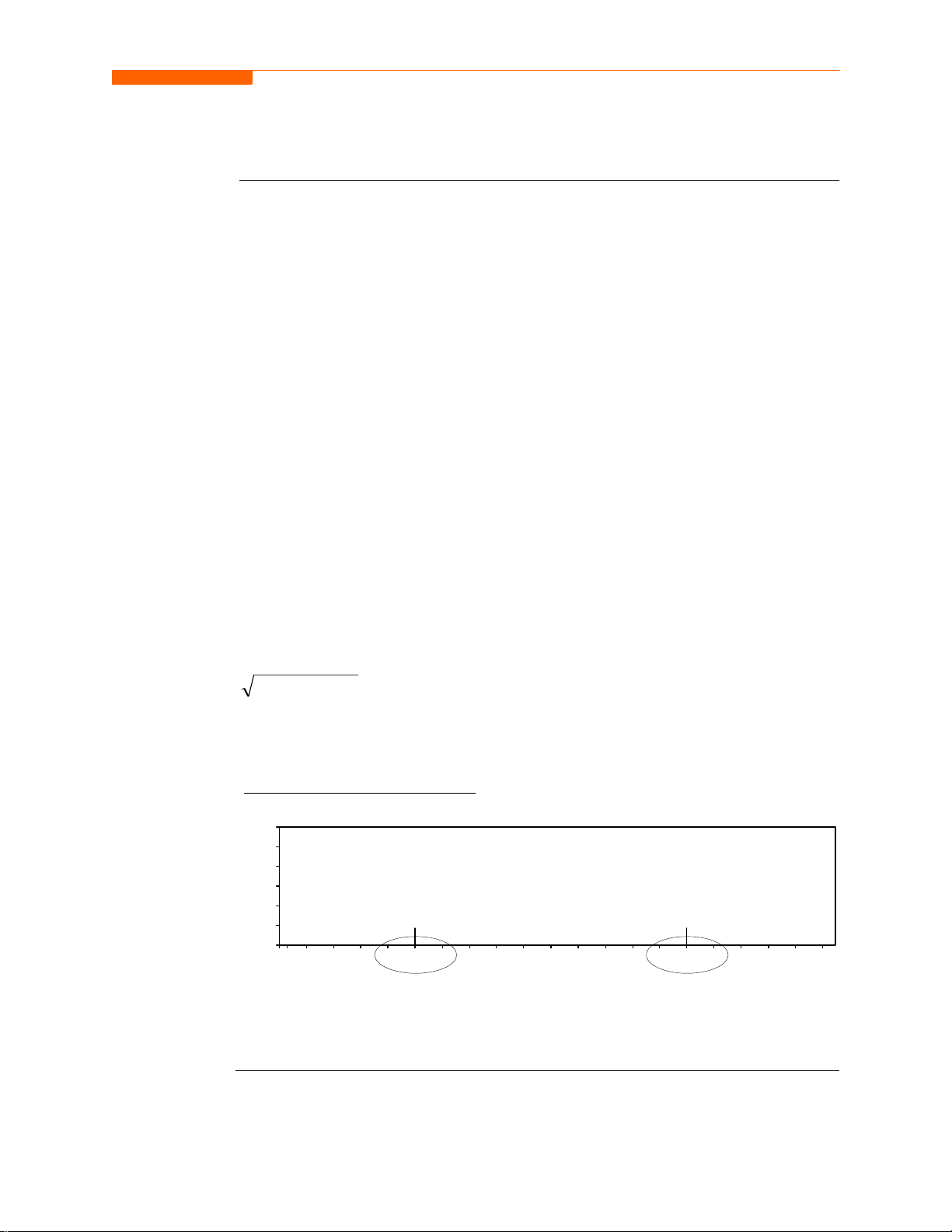
Harmonic Options
CH 3/ View Real Time Dat a
Harmonic/
Interharmonic
data plots
The voltage and current harmonics and/or interharmonics for each phase channel can
be trended using the Options button. The properties specified under Harmonic Options
apply when harmonic/interharmonic data is viewed in either graph or list form.
Properties under Show Harmonics... pertain to both the graph and the list, and
determine how the harmonics and interharmonics are used.
If Show Harmonics... only is enabled, then only the actual harmonics are shown.
If Show Harmonics... and Interharmonics is enabled, the spectrum will include all
the (nominal) 5 Hz bins, which includes the actual interharmonics as well. On the
graph, the harmonics are shown in the channel color, while interharmonics are shown
in gray color. On the text, the harmonics are shown in boldface.
If Show Harmonics... calculated including adjacent interharmonics is enabled, the
interharmonics are not explicitly shown but the harmonic values include the adjacent
interharmonic values in their calculation, as specified by IEC 61000-4-7.
The IEC 61000-4-7 Standard specifies that the interharmonic bins adjacent to the
harmonic be included in the computation of that harmonic. For example, if there was a
3rd harmonic (150 Hz) of 10%, and the value of the 145 Hz bin was 1%, and the value
of the 155 Hz bin was 2%, then the value reported in the bin labelled “150 Hz” would
also include contributions from the 145 Hz and 155 Hz bins. This would give
222
=
2110 ++
10.2%, not 10%.
The following graphs illustrate harmonic computation as per IEC 61000-4-7 Standard.
Harmonic Computation for 50 Hz
3.0%
2.5%
2.0%
1.5%
1.0%
0.5%
0.0%
… 130 135 140 145 150 155 160 165 170 175 180 185 190 195 200 205 210 215 220 …
3rd harmonic
+
2 adjacent
interharmonics
4th harmonic
+
2 adjacent
interharmonics
Continued on next page
3-13
Page 57

Harmonic Options, continued
Harmonic/
Interharmonic
data plots
(continued)
Harmonic Computation for 60 Hz
3.0%
2.5%
2.0%
1.5%
1.0%
0.5%
0.0%
… 160 165 170 175 180 185 190 195 200 205 210 215 220 225 230 235 240 245 250 …
3rd harmonic
+
2 adjacent
interharmonics
4th harmonic
+
2 adjacent
interharmonics
Properties under Graph Units pertain to the wa y the gra ph (not t he list ) is la belled. The
vertical scale can be in Percent or Engineering units, and Scale to Fund (full scale)
can be chosen to be the fundamental at 100% or the largest component. The
engineering unit fo r vol ta ge is volts and f or cur rent is amperes. The horizontal axis can
be in Hz or Harmonic Number.
harmonic data display
measurement scale for
frequency (x axis) and
amplitude (y axis) of
harmonics
full scale graph relative to
fundamental frequency
MARK236
3-14
Page 58

Harmonic List
CH 3/ View Real Time Dat a
Harmonic text
display
To view the harmonics magnitude text display, press List from the Harmonic graph
screen on page 3-1 1. The harmonic parameter s displa yed on lis t include: ( from left most
column) the harmonic/interharmonic frequency in Hz, frequency in number, voltage
rms or maximum load o f c ur rent (depending on parameter selected) , percent amplitude
of harmonics, and harmonic phase angle value.
By default, harmonic and interharmonic frequency values are arranged per increment
of 5Hz. Use the Sort button to organize harmonic text display according to percent
magnitude of the first 60 harmonics relative to the fundamental, followed by the
interharmonic values.
Harmonic phase degre e values from 1 t o 60 a re displ ayed for voltage and curr ent; whi le
phase degree values from 1 to 50 are displayed for harmonic watts. Harmonic phase
angle values can be normalized to the phase of the fundamental of the displayed
channel. Use the Norm button to show the normalized phase angle values.
Display is
updated
approximately
once per
second
Toggle between Normal and
UnNormal phase values
MARK237
MARK237b
3-15
Page 59
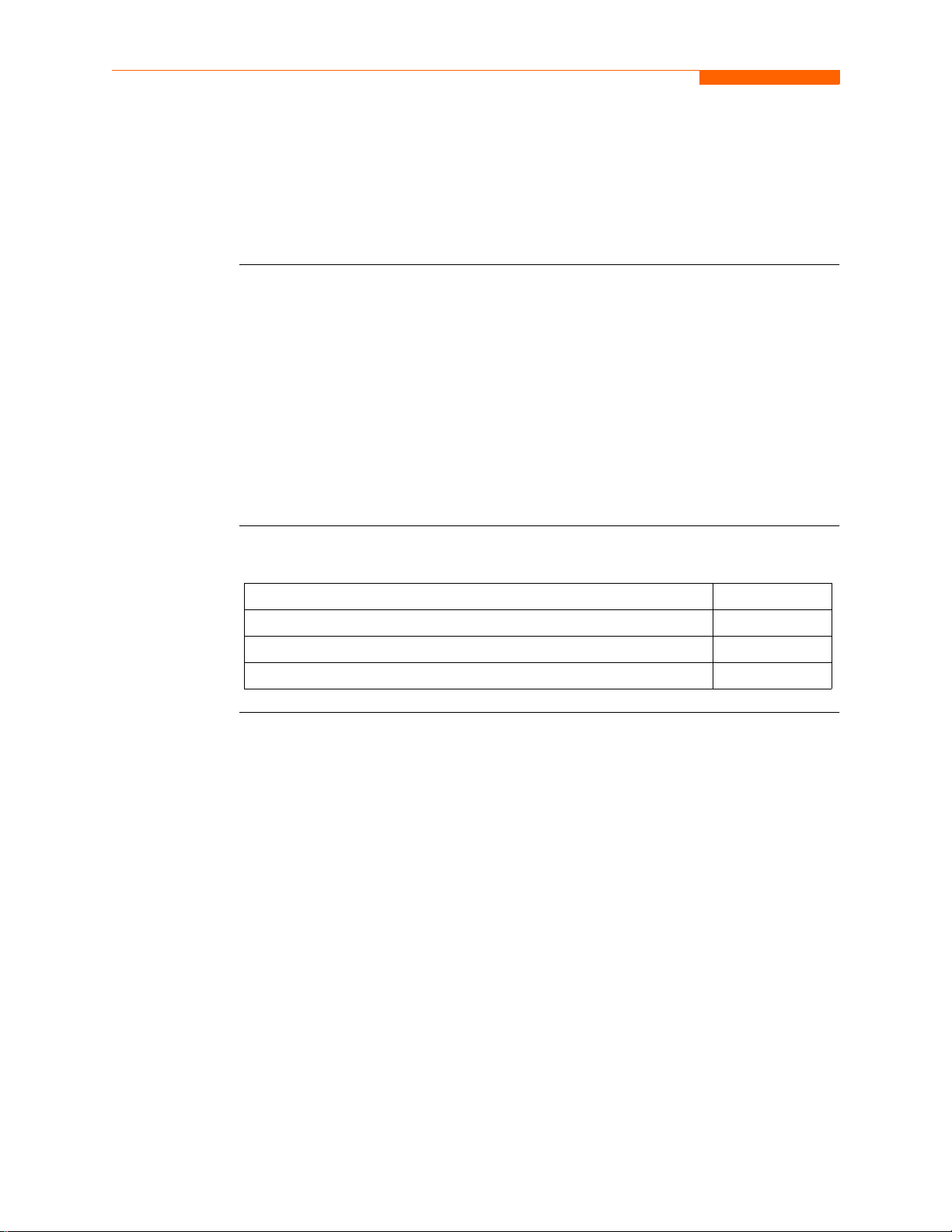
Overview
Overview
Section D
Voltage and Current Phasor
Phasor display
In this sect ion
The phasor screen displays a graph that indicates the phase relations between the
voltage and current based upon the angles of the fundamentals, as determined by
Fourier analysis.
Phasor screen shows eight phasors autoscaled with zero degrees to the right (normally
channel A voltage) for clockwise rotation and with synchronized channels. Users are
allowed to display up to four channels at any one time for either volts or amps, or a
single channel for both volts and amps, depending on the phases being monitored.
A touch screen Demo button presents an animated phasor demo rotation for resistive,
capacitive and inductive loads.
The following topics are covered in this section.
Topic See Page
Phasor Screen 3-17
Phasor Rotation 3-18
Phasor Parameter/Channel Selection 3-20
3-16
Page 60

Phasor Screen
CH 3/ View Real Time Dat a
Phasor screen
display
If a channel is less than
20% of the maximum
voltage (or current), the
phasor is not displayed
The Phasor screen is displayed by pressing Phasor on the Home screen.
The Phasor screen shows eight phasors autoscaled with zero degree to the right for
clockwise rotation and with synchronized channels. The left sidebar shows rms values
for Volts/Amps for channels A, B, C and D; zero, positive and negative values for
Volts/Amps; zero, positive and negative sequence component values for Volts/Amps.
Depending on the phase s being mon itore d, up t o four ch annels may be d ispla yed at an y
one time for either Volts or Amps, or a single channel for both Volts and Amps. An
arrow head and channel label are displayed on the vector.
Correct rotation is clockwise from 0
º
Sync channel is
displayed at 0
normally channel
A voltage
º -
MARK241
Show animated phasor demo rotation for Resistive,
Inductive and Capacitive loads (p. 3-18)
3-17
Page 61

Phasor Rotation
Phasor Rot a tion
Animated
phasor rotation
Sample 3-Phase,
three wire delta
rotation
Graphic illustration in the form of rotating phasors relative to the sine wave graph of a
four wire wye circuit is available by pressing the Demo button on the Phasor screen
(see page 3-17). The Demo button will be replaced by Start/Stop once phasor rotation
has been viewed. Press Start to replay animated phasor rotation. Users can choose to
Stop the phasor demo rotation at any time.
Phasor vectors are displayed using a clockwise rotation from the zero degrees
reference. Animated phasor demo for Resistive, Inductive and Capacitive loads is
available for viewing.
The following diagrams describe the positive phase rotation of voltage and current
phasors (for Resistive, Inductive and Capacitive loads) for a three phase, three wire
delta connection. An arrow head on the line indicates direction pointing toward the
load.
Three phase vectors are
displayed as three lines, 120
degrees apart in a Resistive load
3-18
Display parameter/channel
selection (p. 3-20)
Start/Stop demo plot
waveforms as rotate
phasors; press any time
Switch phasor demo rotation between
Resistive, Inductive and Capacitive load
effects; press any time (p. 3-19)
MARK242
Return to
Phasor screen
Continued on next page
Page 62

CH 3/ View Real Time Dat a
Sample 3-Phase,
three wire delta
rotation
(continued)
The following diagrams describe the positive phase rotation of voltage and current
phasors (for Resistive, Inductive and Capacitive loads) for a three phase, three wire
delta connection. An arrow head on the line indicates direction pointing toward the
load.
Three phase vectors are
displayed as three lines, 120
degrees apart in an Inductive
load
MARK243
Phasor
diagrams
Three phase vectors are
displayed as three lines, 120
degrees apart in a Capacitive
load
MARK244
Refer to Appendix E for the diagrams that describe the voltage and current phasors for
the standard type of power connections.
3-19
Page 63

Phasor Parameter/Channel Selection
Phasor Parameter/Channel Selection
Parameter/
Channel display
The Parameter/Channel selection screen is displayed by pressing Chan on the phasor
Demo screen. Depending on the phases being monitored, up to four channels may be
displayed at any one time for either Volts or Amps, or a single channel for both Volts
and Amps.
MARK245
Press to enable/disable the param eter/channel for display in the animated phas or
rotation. Any of the following w ill turn channels on/off:
• Press the desired Volts/Amps channel to turn it on/off.
• Press Volts or Amps button to turn on/off all channels of that parameter.
• Press A, B, C, D to turn on/off both the Volts and Amps for that channel.
Press OK to accept channel selection. The phasor Demo rotations will display the
parameters/channe ls enabled.
3-20
Page 64
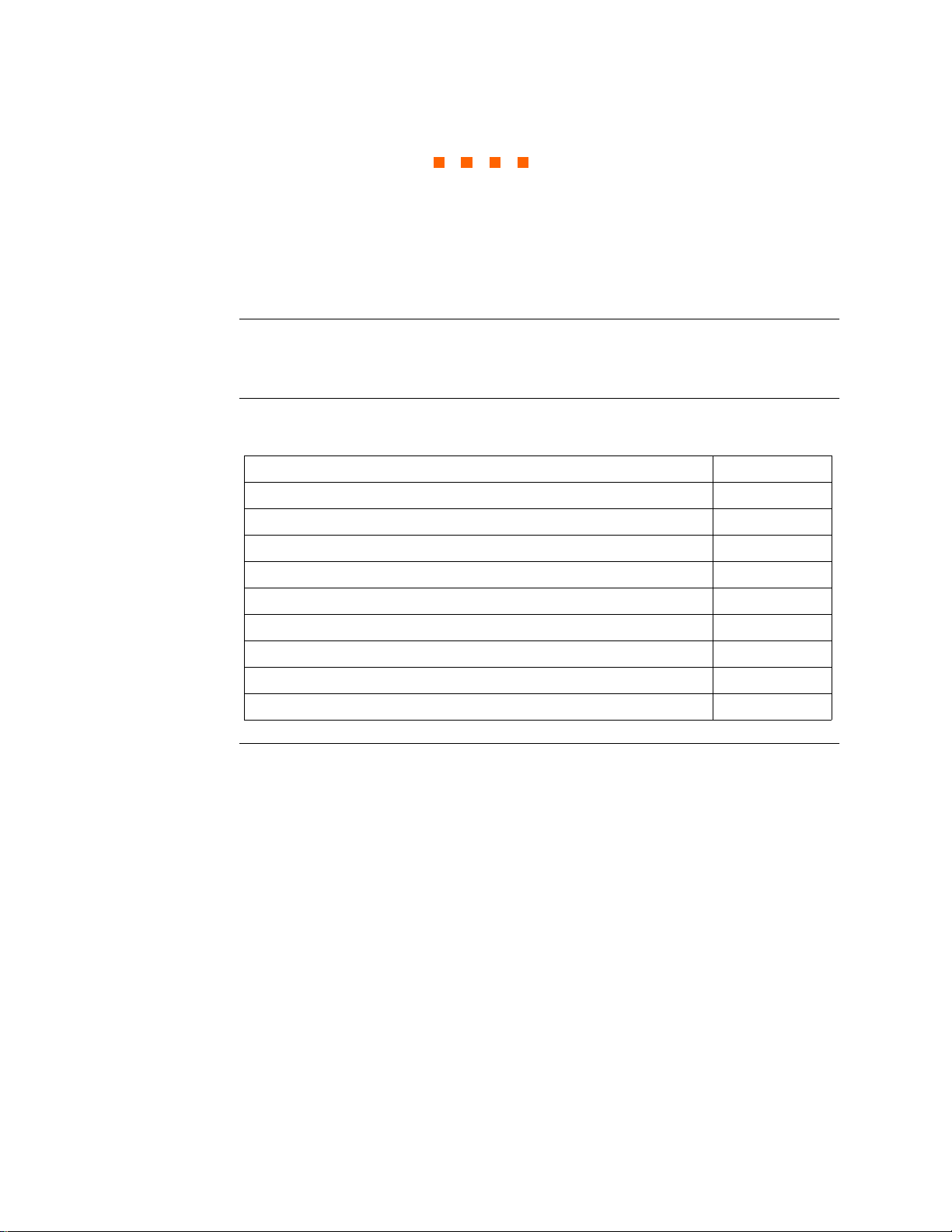
Overview
CHAPTER 4
Instrument Settings
Introduction
In this chapter
This chapter describes the miscellaneous tasks that users can perform to keep the 4400
running efficiently. These are tasks that users might perform only occasionally.
The following topics are covered in this chapter.
Topic See Page
Access Instrument Settings Menu 4-2
Time and Date Settings 4-3
Select Language 4-5
Set Display Preferences 4-6
Touch Screen Calibration 4-7
Turn Threshold Beeper On/Off 4-9
Communications 4-10
Data Card 4-12
Reset to Factory Configurations 4-14
4-1
Page 65
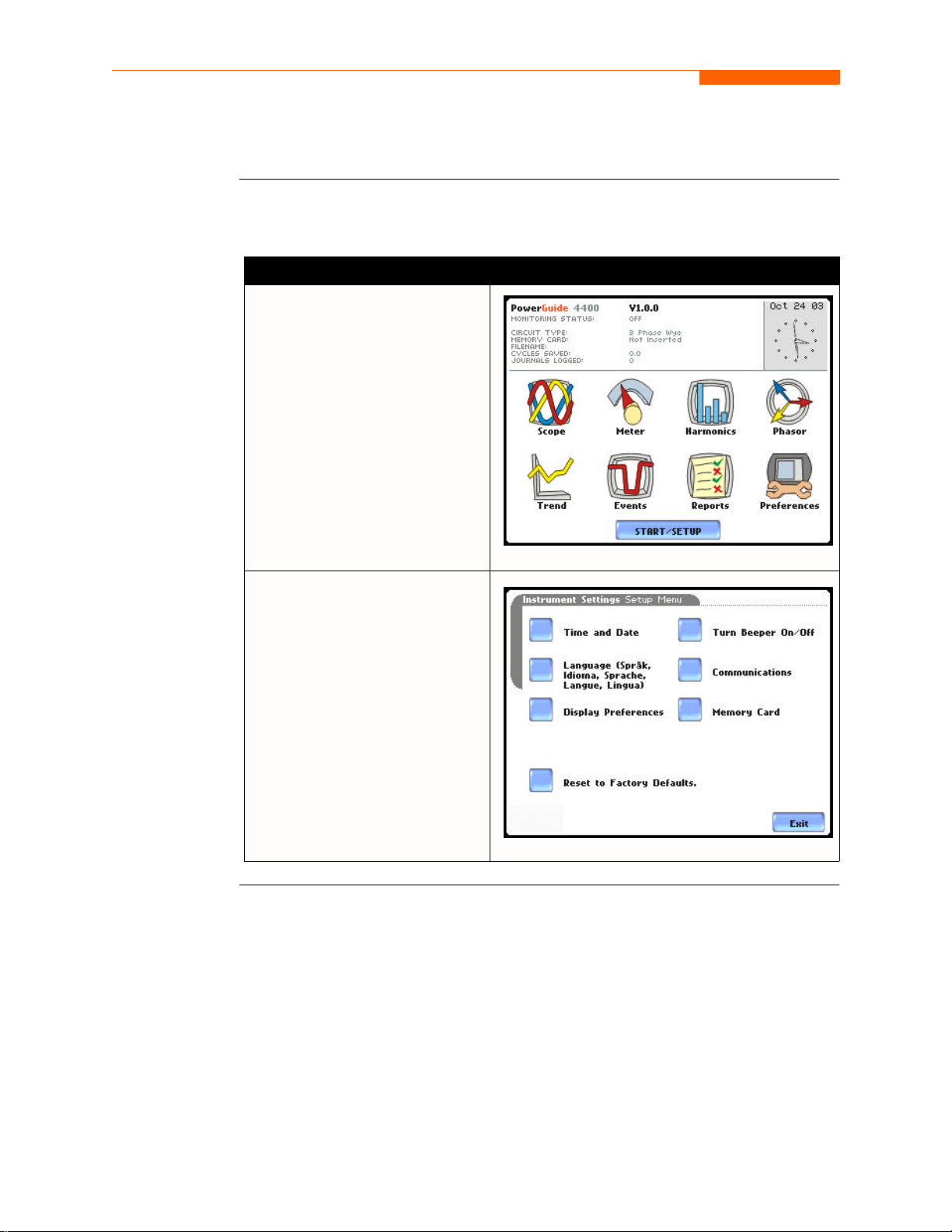
Access Instrument Settings Menu
Access Instrument Settings Menu
Preferences
menu screen
All functions in this chapter are found under the Instrument Settings menu. Follow
these steps to display the Instrument Settings menu screen.
Action... Result...
STEP 1: Press the 4400 On/Off
power button to turn the unit on.
The Home screen will be
displayed.
MARK001bpg
STEP 2: Press Preferences. The
Instrument Settings Setup Menu
will be displayed.
4-2
MARK151
Page 66
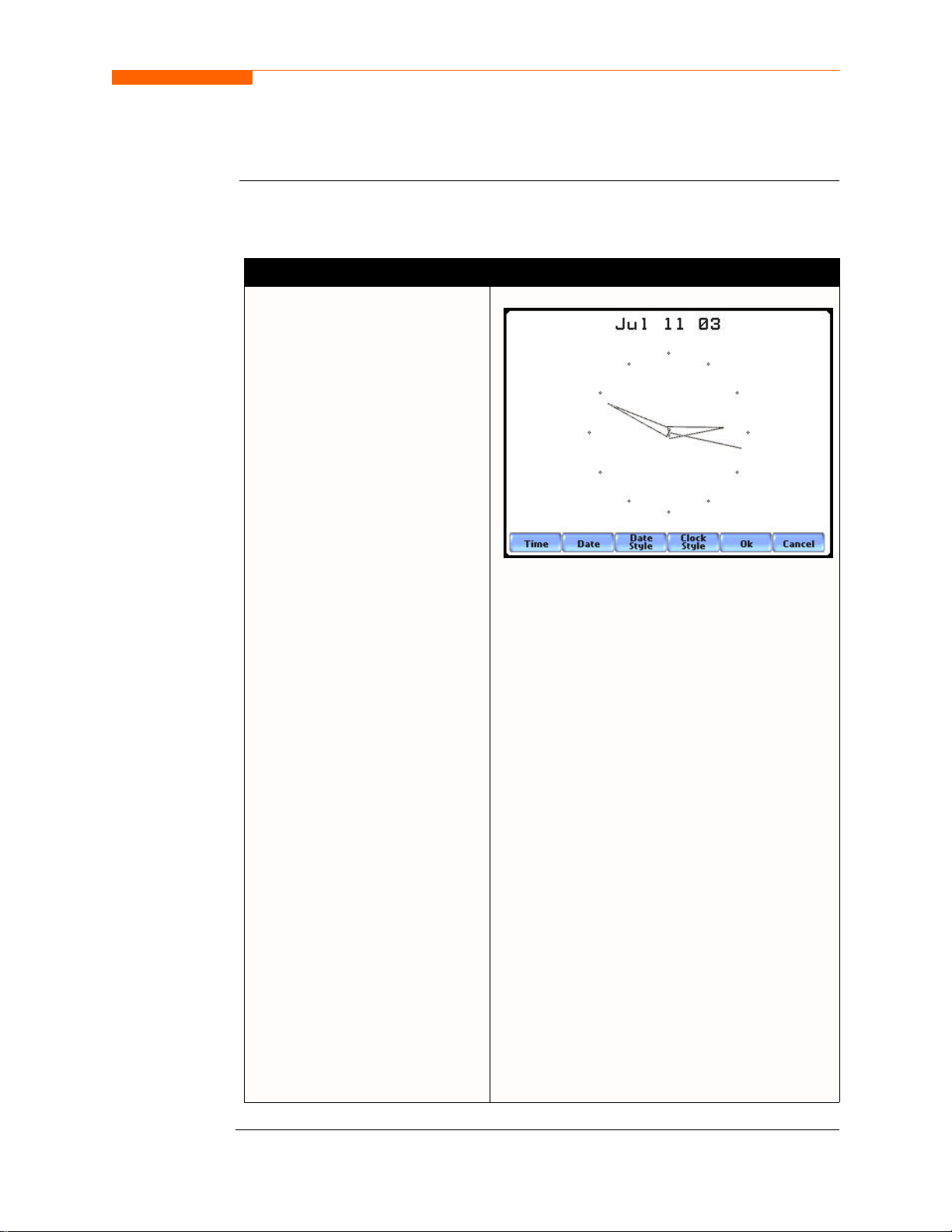
Time and Date Settings
CH 4/ Instrument Settings
Time and Date
display
Users have the option not only to set the exact time and date, but also to select the
format of how time and date will appear on screen.
Action... Result...
STEP 1: From the Instrument
Settings Setup Menu screen, press
Time and Date.
• Press Time if you want to
change the time settings.
Proceed to Step 2 on page 4-4.
• Press Date if you want to
change the date settings.
Proceed to Step 3 on page 4-4.
• Press Date Style to select the
format in which you want date
displayed on screen. View the
three different date format
selections each time you press
Date Style.
• mm/dd/yy format
• dd/mm/yy format
• yy/mm/dd format
MARK152
• Press Clock Style to select the
format in which you want time
displayed on screen. View the
three different time format
selections each time you press
Clock Style.
• analog
• digital using 1 to 12 hr
format (AM/PM)
• digital using 1 to 24 hr
format
• Press OK to accept new time/
date settings and return to
Instrument Settings menu.
• Press Cancel to discard
changes in time/date settings
and return to Instrument
Settings menu.
Continued on next page
4-3
Page 67
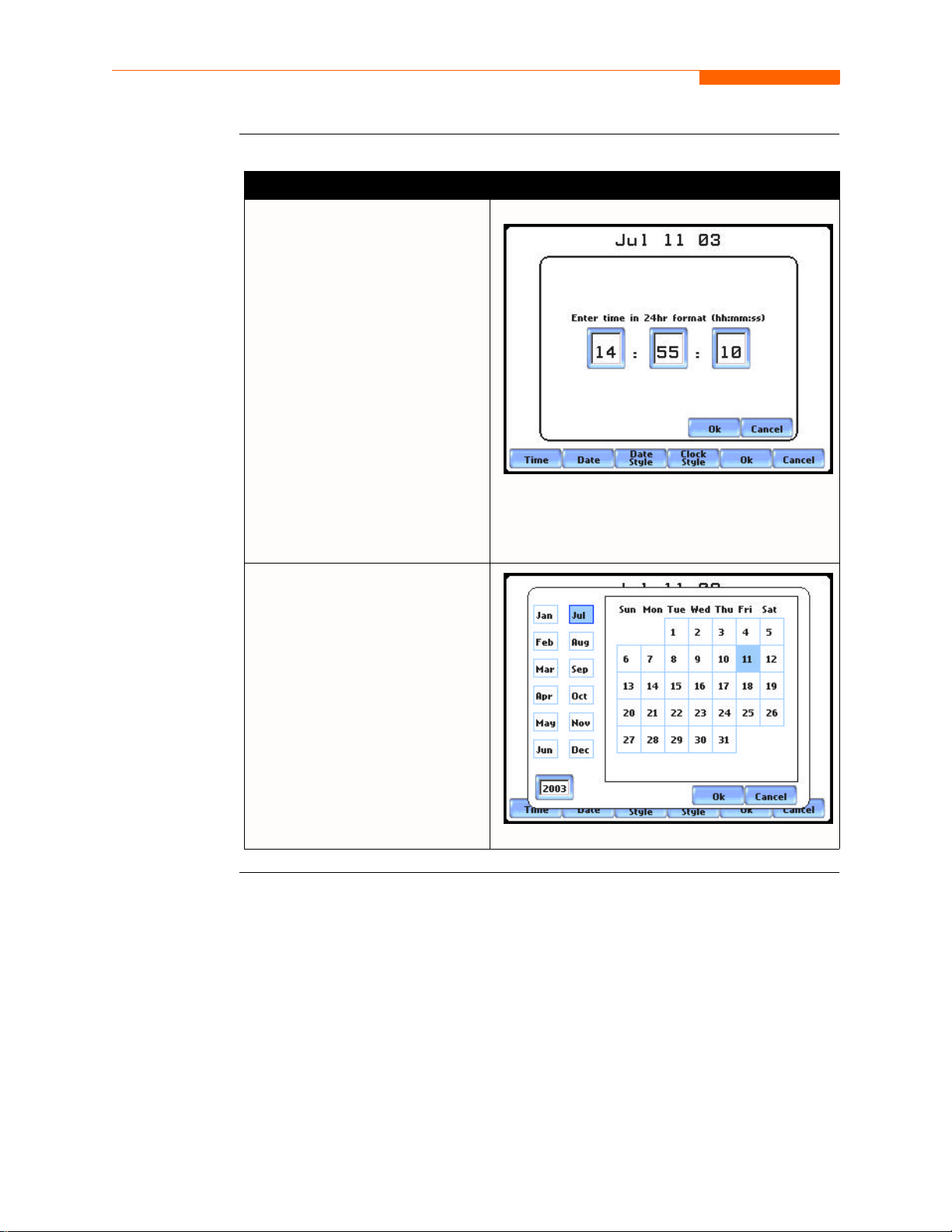
Time and Date Settings, continued
Time and Date
Display
(continued)
Action... Result...
STEP 2: Press the field
representing hours, minutes, and
seconds to change time settings.
Use the numeric keypad to enter
new time settings. Time should be
entered in a 24-hour format
(example: 14:00:00 for 2:00 PM).
• Press OK to accept changes in
time settings.
• Press Cancel to discard
changes in time settings.
NOTE: Clock time and format
can be changed anytime
following this same procedure.
MARK153
STEP 3: Press to select the month,
day, and year. Enter the year
using numbers from the keypad.
• Press OK to accept changes in
date settings.
• Press Cancel to discard
changes in date settings.
NOTE: Date settings and format
can be changed anytime
following this same procedure.
MARK154
4-4
Page 68
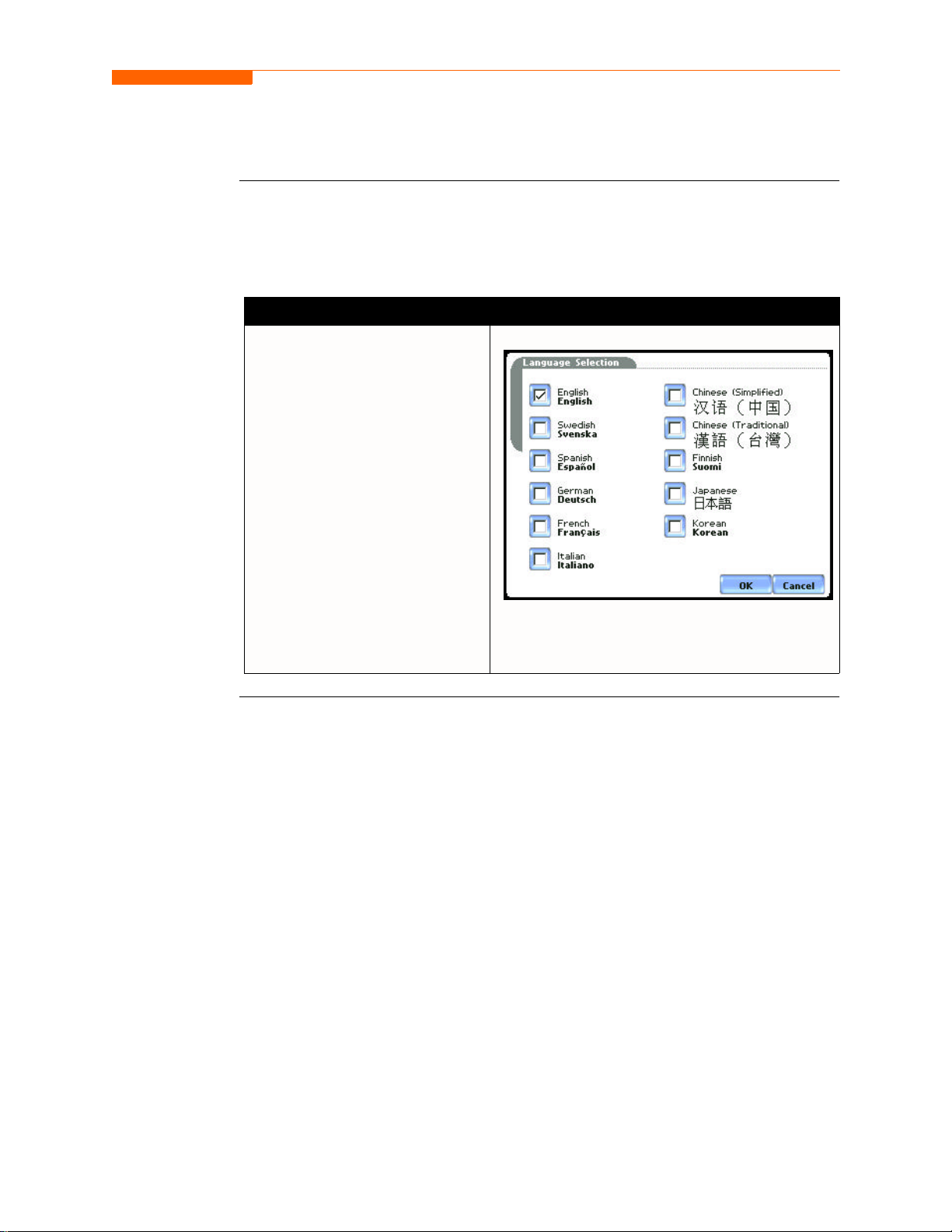
Select Language
CH 4/ Instrument Settings
Select Language
The 4400 menu screens appear in the English language by default. Users have the
option to set screen display to any of the following languages: English, Swedish,
German, French, Italian, Simplified Chinese, Traditional Chinese, Finnish, Japanese, or
Korean.
Action... Result...
STEP 1: From the Instrument
Settings Setup Menu screen, press
Language.
• Check to select the desired
language in which you want
display screens to appear.
• Press OK to accept new
language selection. The screen
will return to Instrument
Settings menu. All screens will
automatically change to the
selected language.
• Press Cancel to retain present
language.
MARK155
4-5
Page 69
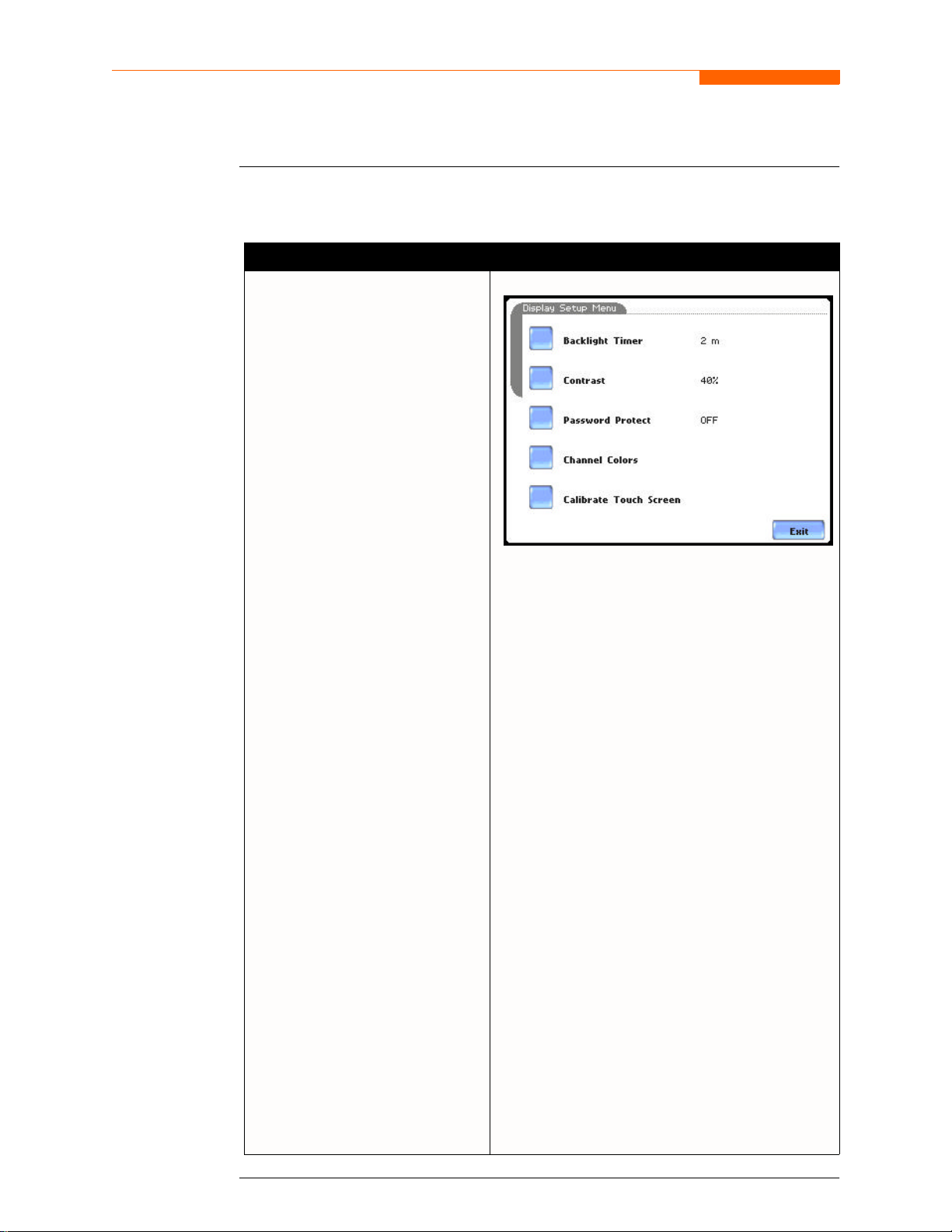
Set Display Preferences
Set Display Preferences
LCD settings
User programmable settings for the LCD screen include the backlight timer, contrast,
password protect, parameter/channel colors, and touch screen calibration.
Action... Result...
STEP 1: From the Instrument
Settings Setup Menu screen, press
Display Preferences.
• Automatic backlight shutoff
timer is provided for the LCD
display. Press Backlight Timer
to automatically turn off
backlight after 1, 2, 5, 10 or 15
minutes of no user activity. Set
the Backlight Timer to Always
On if you do not want the
backlight to shut off.
NOTE: The auto-shutoff feature
extends the life of the battery and
should be duly considered.
• Press Contrast to brighten/dim
screen display to preferred
percentage.
• Press Password Protect to
enable/disable password log in
code to the 4400. When
password protect is enabled and
the user reactivates the unit from
auto-shutoff (see Backlight
Timer setting), the keypad screen
used to enter the password will
appear. The user will have to
enter the correct password to
continue using the 4400. The
message Invalid Password! will
appear when an incorrect
password is entered.
• Press Channel Colors to change
the color of the parameter/
channel display. Select desired
color from a 28 color selection
grid.
• Press Calibrate Touch Screen
to calibrate the unit’s touch
screen functionalities. Proceed to
page 4-7.
• Press Exit to return to
Instrument Settings menu.
MARK156
4-6
Page 70
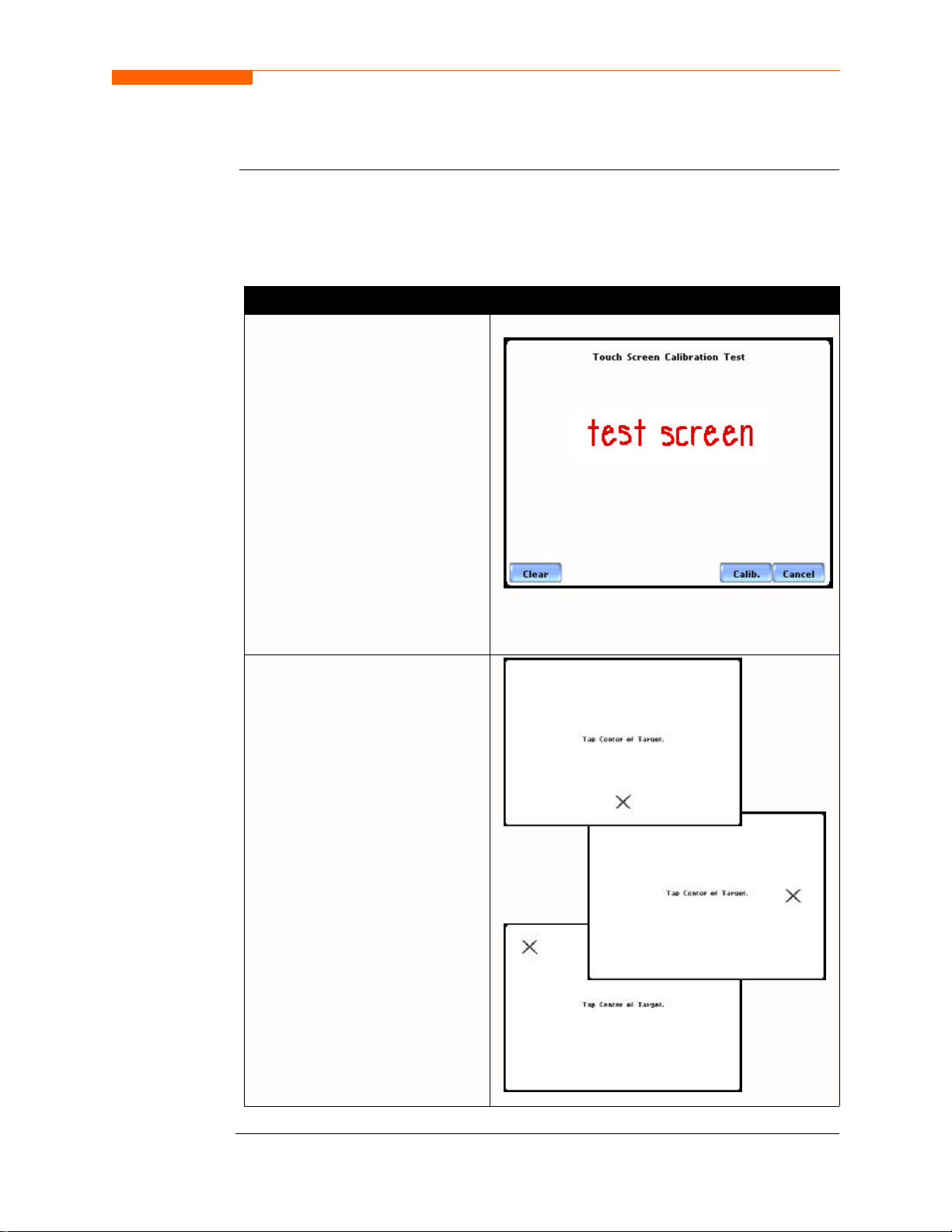
Touch Screen Calibration
CH 4/ Instrument Settings
Calibration
procedure
The 4400 is able to perform calibration to ensure the proper operation of the unit’s
touch screen functionalities. The calibration procedure will correct the problem of out
of tolerance touch screen malfunction. Note that errors corrected by this calibration
procedure are specific only to touch screen operation.
Action... Result...
STEP 1: From the Display Setup
Menu (see page 4-6) screen, press
Calibrate Touch Screen.Test if
touch screen recognition operates
properly by applying pressure on
the LCD screen.
• Press Clear to reset LCD
screen and delete display
markings.
• Press Calib to begin touch
screen calibration procedure.
Proceed to Step 2.
• Press Cancel to end calibration
test and return to Display
Setup.
MARK164b
STEP 2: Follow the instruction
Tap Center of Target to begin
calibration. Target object X is
initially located in the lower
middle section of the screen.
• A series of screens will flash
showing movement of the
target object: from the lower
middle section to mid-right and
finally to upper left section of
the screen.
• To end touch screen
calibration, tap the center of the
target object X now located in
the upper left section of the
screen. Proceed to Step 3 on
page 4-8.
MARK164
MARK165
MARK166
Continued on next page
4-7
Page 71
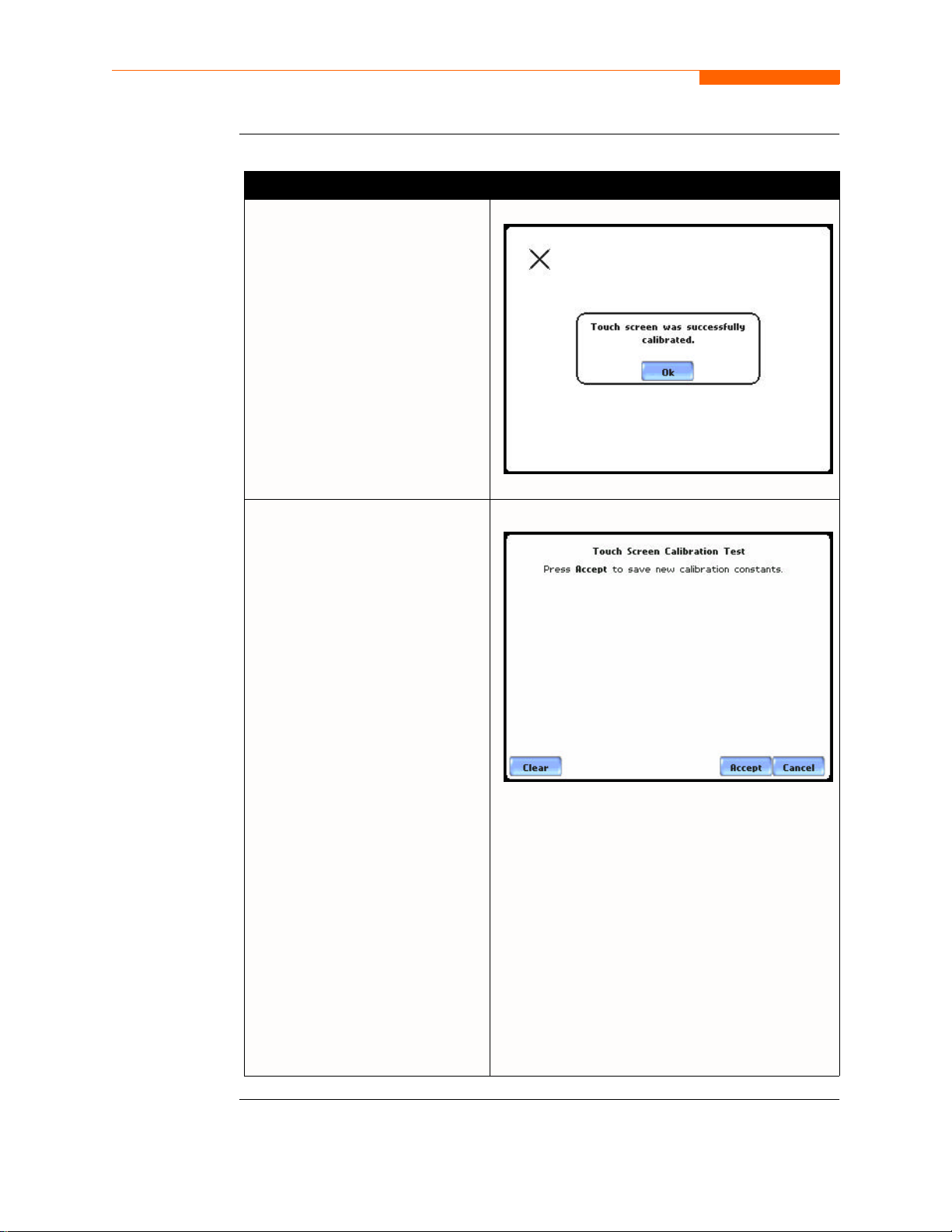
Touch Screen Calibration, continued
Calibration
procedure
(continued)
Action... Result...
STEP 2: Once touch screen
calibration is done, a message will
appear to indicate Touch screen
was successfully calibrated.
• Press OK to continue on with
calibration test verification.
Proceed to Step 3.
STEP 3: Test if touch screen
recognition operates properly by
applying pressure on the LCD
screen.
MARK167
• Press Clear to reset LCD
screen and delete display
markings.
• Press Accept to complete the
touch screen calibration
procedure. Accepting will save
and store new touch screen
calibration data in memory.
Once the new data is stored, the
old touch screen calibration
data is lost. The screen will
return to the Display Setup
Menu.
• Press Cancel to discontinue the
touch screen calibration
procedure. Pressing Cancel will
retain the previous touch screen
calibration constants, no new
calibration data will be stored
in memory. The screen will
return to the Display Setup
menu.
MARK168
4-8
Page 72
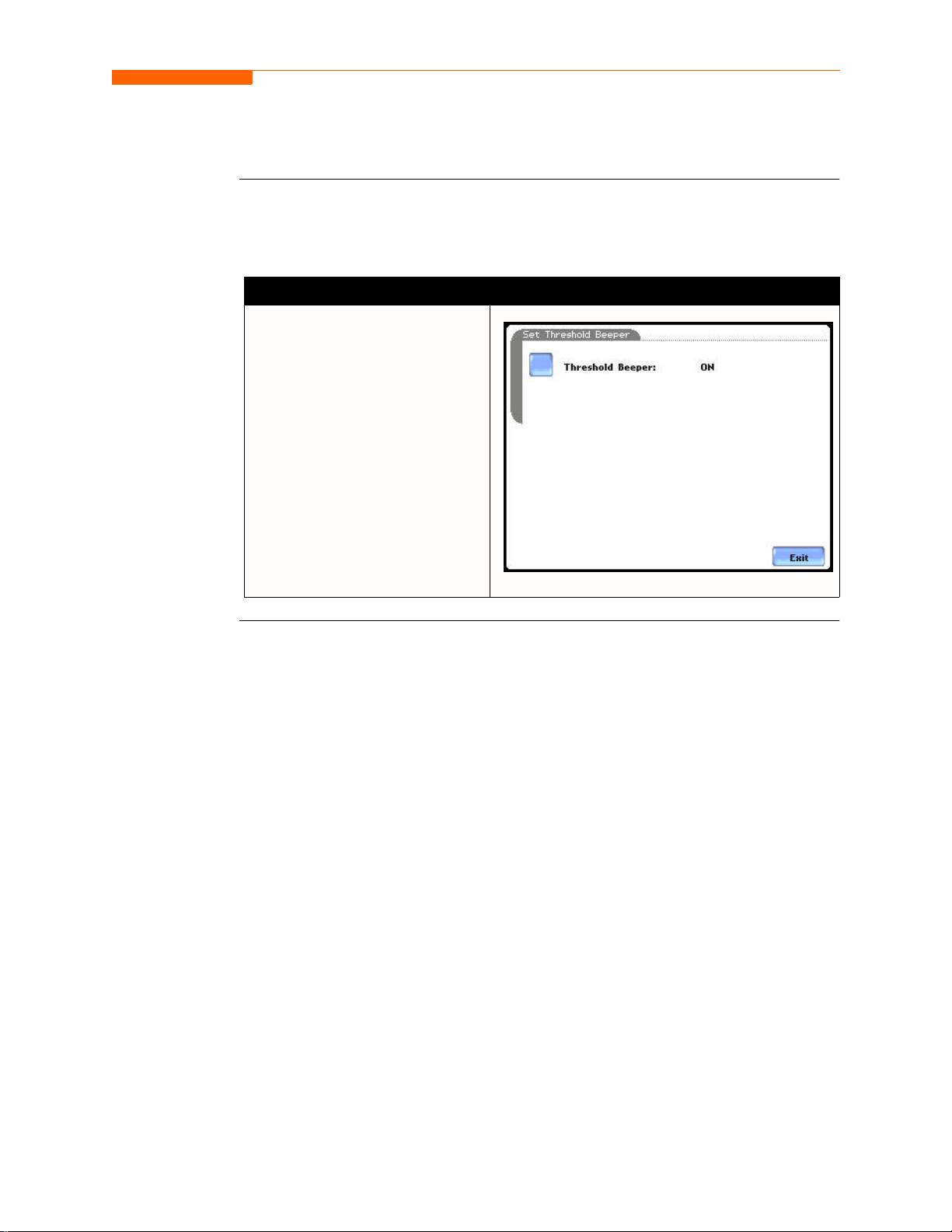
Turn Threshold Beeper On/Off
CH 4/ Instrument Settings
Audible alarm
When set to ON, the unit will beep when threshold limits are crossed and other event
triggers occur. The beep that provides audible feedback to pressing touch screen key is
not affected by this setting.
Action... Result...
STEP 1: From the Instrument
Settings Setup Menu screen, press
Turn Beeper On/Off.
• The unit can provide audible
alarm signals when triggered.
Press Threshold Beeper to
turn the alarm On or Off.
• Press Exit to return to
Instrument Settings menu.
MARK157
4-9
Page 73

Communications
Communications
Communication
interface setup
Communications Settings is where instrument-specific information is entered to allow
the 4400 to communicate to external devices using the optional Isolated
Communications
Module assemblies or modem (see related information on Chapter 9
Downloading Events).
Action... Result...
STEP 1: From the Instrument
Settings Setup Menu screen, press
Communications.
• Press Enable
activate/deactivate the
communications port. External
communication devices connect to
the 4400 mainframe via the optical
serial data port. The optical serial
data port connector is located on
the left side of the instrument.
• Press to enter the communications
Device Address from 01 to 32 for
use with the optional Fiber Optic
to Ethernet adapter.
• Select the corresponding Baud
Rate to set connection speed.
Default baud rate is 11520.
• Press External Modem
Connected if you want to activate
communications via an external
modem. Press Change to modify
the modem initialization string.
The string must begin with “AT”.
Dranetz-BMI recommends using
the same brand and model of
modem at both ends of the
communications link. See Chapter
9 Downloading Events for
instructions on modem
connections.
• Press IP to configure your
Ethernet settings and allow the
4400 to operate on the network.
Proceed to Step 2 on page 4-11.
• Press OK to accept changes in
communications settings.
Communications
to
MARK159
NOTE: For instructions on how to physically
connect to NodeLink using the external
communications devices, see Chapter 9
Downloading Events.
4-10
• Press Cancel to discard changes in
communications settings and
return to Instrument Settings
menu.
Continued on next page
Page 74
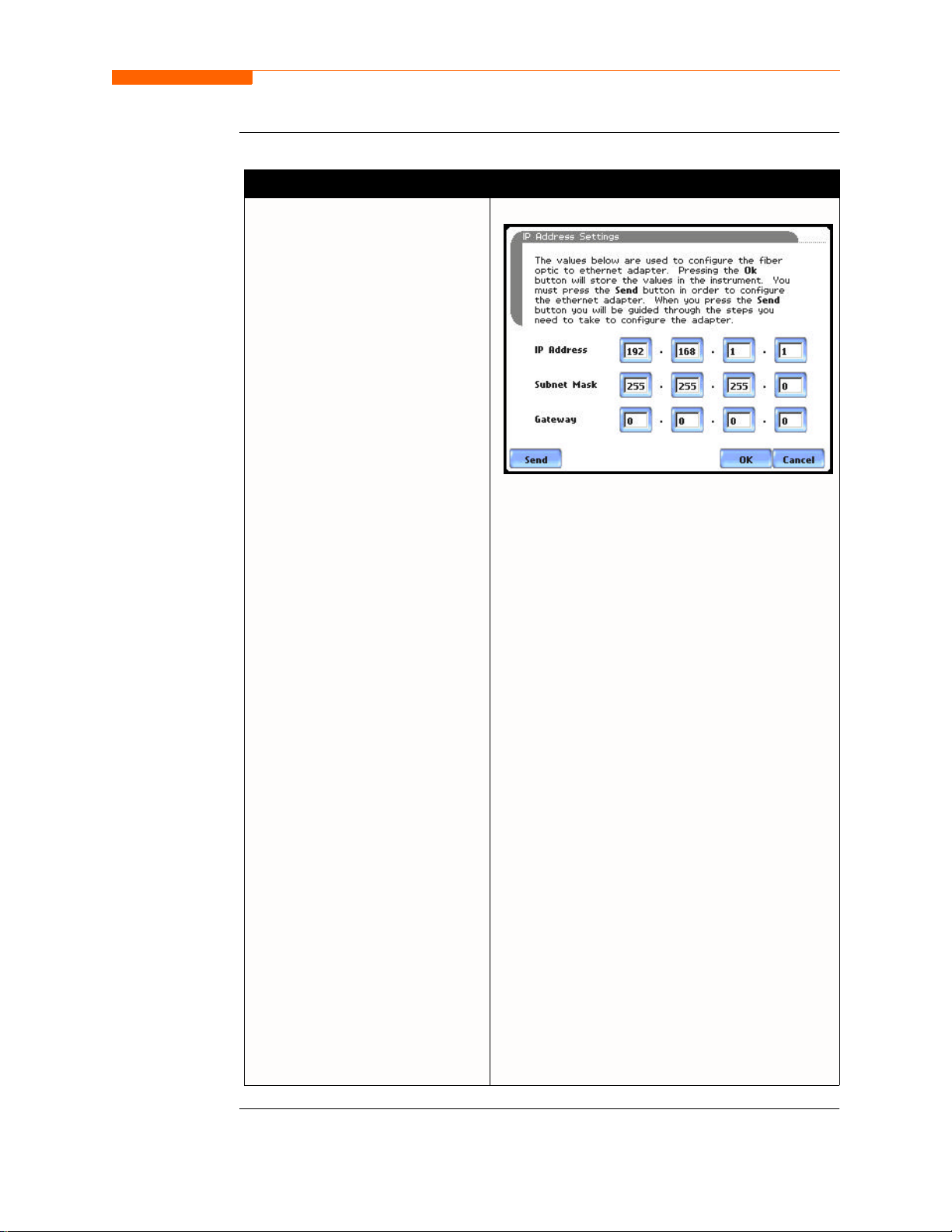
Communication
interface setup
(continued)
Action... Result...
STEP 2: Entering the correct IP
address settings will enable the
4400 to communicate with the
network.
Prior to entering the IP setttings,
make sure that the 4400 is
connected to the computer
network via the Fiber optic to
Ethernet Adapter (P/N COMMOEA).
After you have determined the
proper IP address and settings,
proceed as follows:
• Type in your Ethernet IP
Adress in the appropriate
fields. Use the numeric keypad
to enter the IP setting.
CH 4/ Instrument Settings
MARK159b
• Type in your Ethernet Subnet
Mask in the appropriate fields.
Use the numeric keypad to
enter the Subnet Mask setting.
• Type in your Gateway in the
appropriate fields. Use the
numeric keypad to enter the
Gateway setting.
When done entering IP settings,
press OK. Pressing OK will store
the values in the instrument.
Press Send to configure the
Ethernet adapter using the new IP
address settings. Follow the
instructions that appear on screen
to complete the IP setting
configuration procedure.
Press Cancel to ignore changes
and retain the previous IP
settings, no new values will be
stored in the instrument.
4-11
Page 75
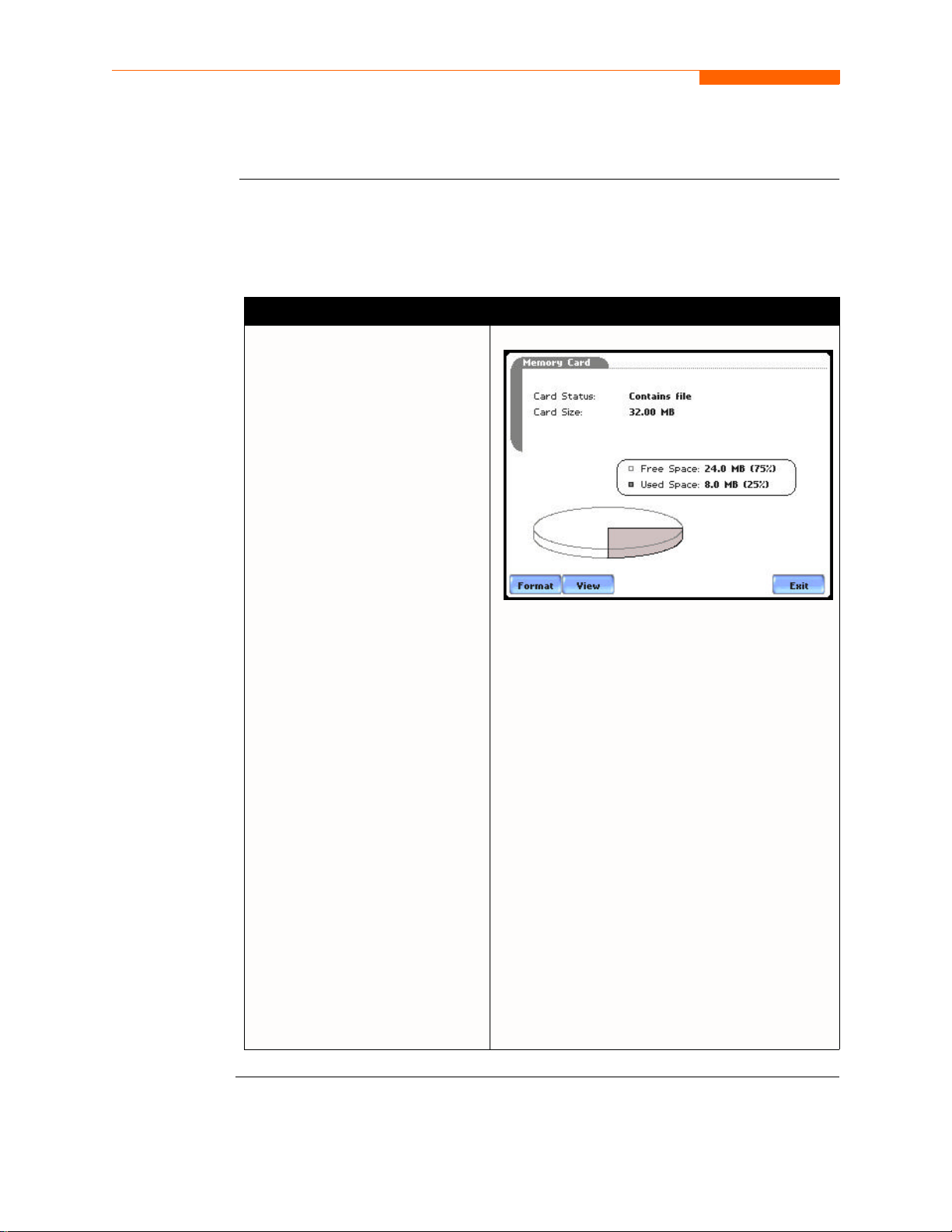
Data Card
Data Card
Format/View
data card
The Memory Card screen displays information on the card inserted in the data card slot,
including the amount of total space, available space, and used space in card. The
Memory Card screen also prompts users to set filename and format card in preparation
for monitoring and writing of data.
Action... Result...
STEP 1: From the Instrument
Settings Setup Menu screen, press
Memory Card.
• Card Status indicates status
condition of the card inserted in
the data card slot. The
following messages may
appear under Card Status (refer
to pages 5-20 to 5-21 for a
detailed description of each
card status message):
• Not Inserted
• Contains File
• Empty
• Fragmented
• Unformatted
• Invalid Card
• Card size indicates the full
storage capacity of the data
card. The amount of remaining
space and used space in data
card are also displayed on
screen.
• Press Format to format the
data card. Proceed to Step 2 on
page 4-13.
NOTE 1: The 4400 does not support file
fragmentation. When creating a file, it will take
the largest continuous block and use that size
block for data storage. Deleting files from data
card is not recommended. Whenever possible,
transfer the files to a computer and then reformat
the card using the 4400 when there is no more
space available to begin new data storage.
NOTE 2: Refer to Chapter 5 Start Menu - Site
Name/Memory Card on pages 5-20 to 5-23 for
more information on data card operation.
MARK160
4-12
• Press View to display files stored
in data card. Proceed to Step 3 on
page 4-13.
• Press Exit to discard changes
and return to Instrument Settings
menu.
Continued on next page
Page 76

Format/View
data card
(continued)
CH 4/ Instrument Settings
Action... Result...
STEP 2: All data and setups
stored in data card will be lost
when you format the card.
• A confirmation message
verifies whether you want to
continue with data card format
or not.
Press Yes to continue data card
format. Press No to cancel data
card format.
• The message Format
Successful! indicates that data
card format has been
completed. Press OK to exit
card format procedure and
return to the Memory Card
screen.
STEP 3: The 4400 lists data file
names stored in card, along with
file size, time and date when data
was recorded. The text color
indicates the type of file: black is
for data file (.ddb), green is for
setup file (.set), and red is for an
unknown file.
MARK161
MARK162
• Press Up/Down arrow keys to
scroll the page up or down by
one line.
• Press and drag the scroll bar to
move the page up or down.
• Press Exit to quit and return to
Memory Card screen.
MARK163pg
4-13
Page 77

Reset to Factory Configuration
Reset to Factory Configuration
Definition
Procedure
Factory configurations are the default settings of all programmable features of the 4400
as it left the factory.
Follow these steps to reset the 4400 to its factory configuration.
Action... Result...
STEP 1: From the Instrument
Settings Setup Menu screen, press
Reset to Factory Defaults.
A confirmation message verifies
if you want to reset the instrument
to factory configuration and lose
all new data and settings.
• Press Yes to erase existing
settings and reset the
instrument to factoryconfigured setups. The screen
will return to the Instrument
Settings menu.
MARK158
• Press No to cancel.
4-14
Page 78
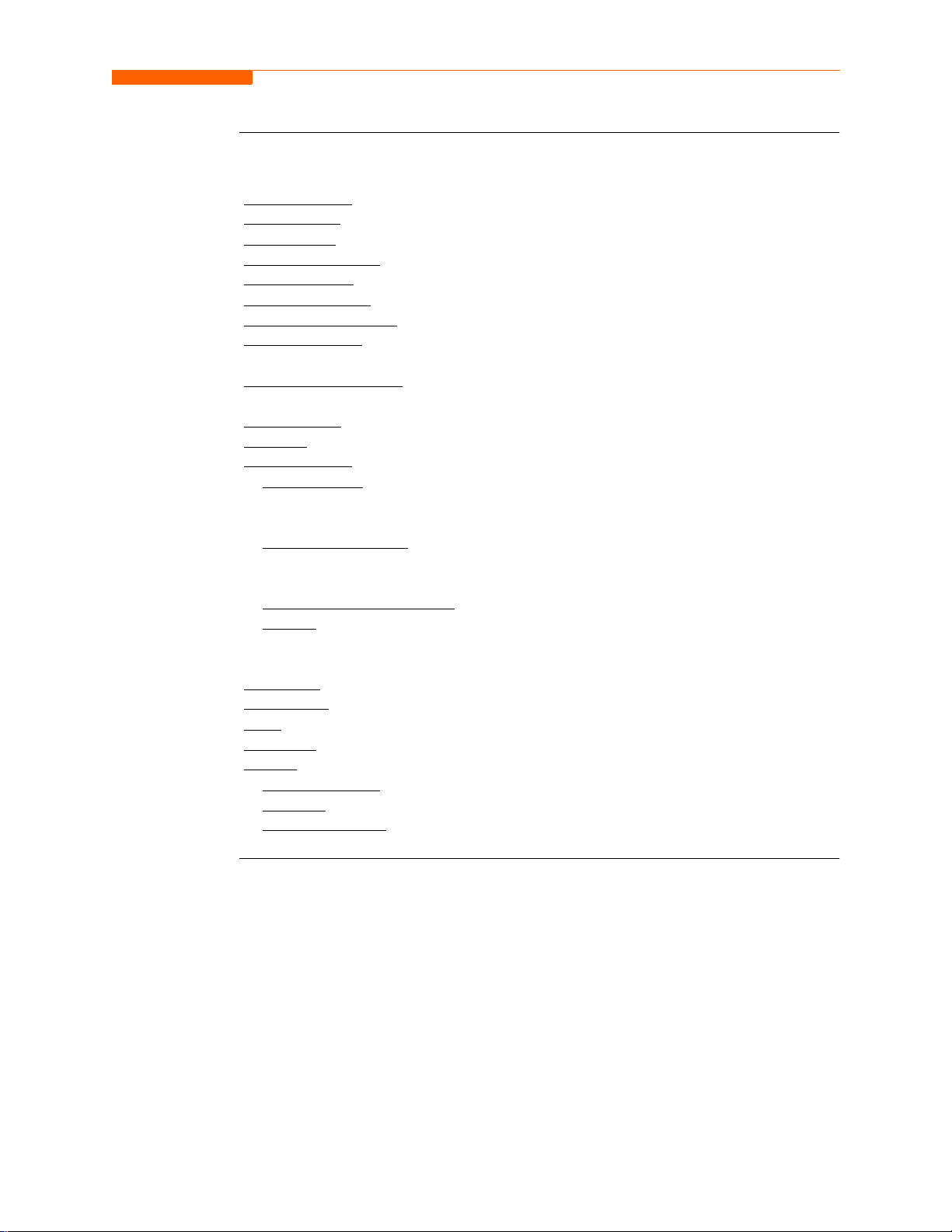
CH 4/ Instrument Settings
Factory default
settings
Dranetz-BMI has set the default values for the various parameters of the 4400.
Current Probes: TR2500/TR2500A for A, B, C; TR2510/TR2510A for D
Scale Factors: 1:1 for V and I, channels A, B, C, D
Circuit Type: three phase wye
Mode of Operation: monitor
Nominal Value: measured V, I, frequency
Monitoring Mode: Standard Power Quality
Advanced Operations: individual limit setups
Transient Limits: intantaneous peak = 3X nominal V, waveshape = 10% ,
rms dev = 10%
RMS Variation Limits: 10% Very Low, 90% Low, 110% High for voltage; none for
current
Journal Limit: journalling By Time for the various parameters
Triggers: all V trigger; all V and I channels
Journal Interval
Power Values:
Power Values Interval: 15 minutes
Waveform Snapshot: On
Demand and Energy:
Demand Sub-Interval: 5 minutes
Sub-Intervals per Interval: 3
Harmonics Journal Interval: 15 minutes
Flicker:
Pst (Short Term) Interval: 10 minutes
Plt (Long Term) Interval: 2 hours
Site Name: PowerGuide Site
Clock Type: Analog
Date: mm/dd/yy
Language: English
Display
Backlight Timer: 1 minute
Contrast: 70%
Password Protect: OFF
4-15
Page 79

4-16
Page 80
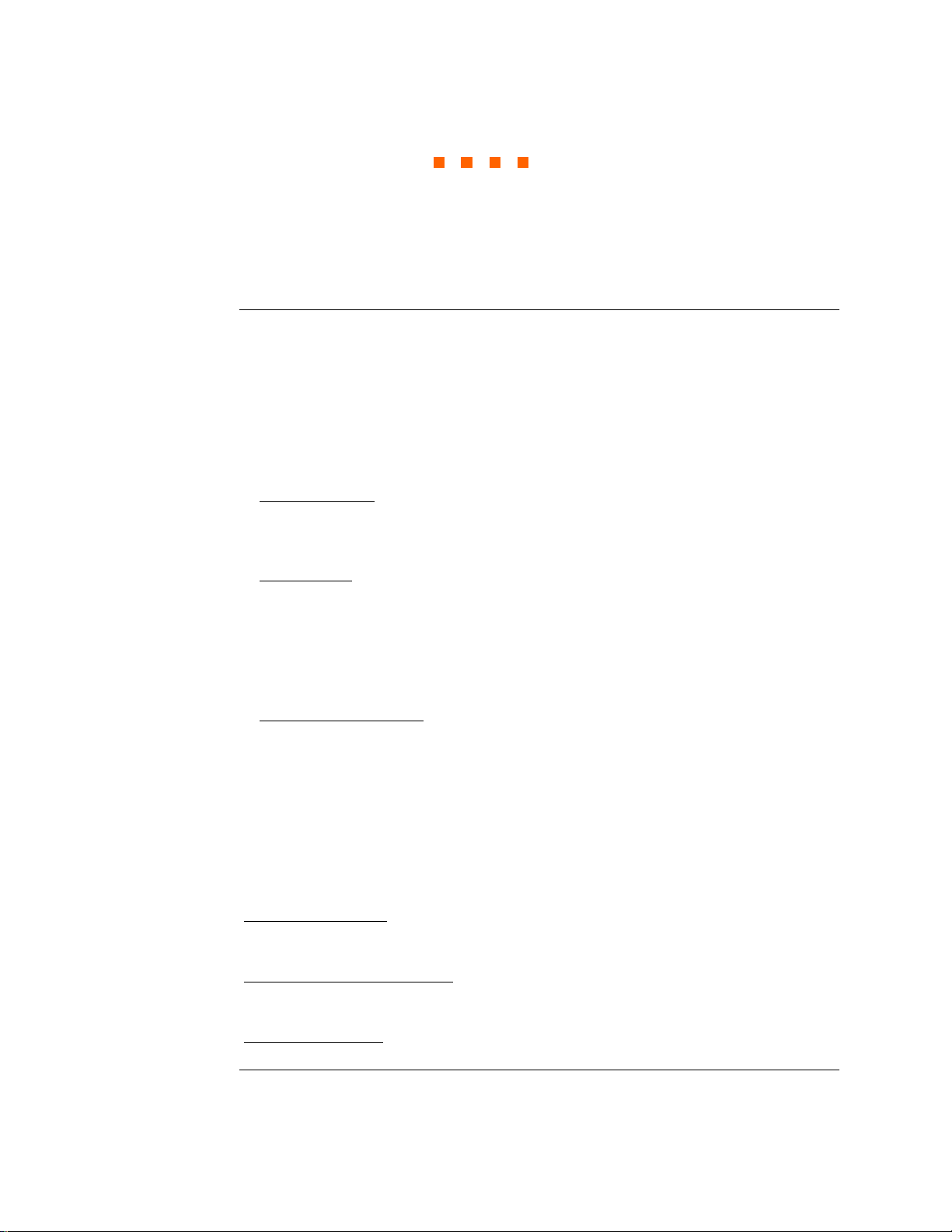
Overview
CHAPTER 5
Start Menu
Start menu
options
The Start Menu allows users to perform the following: set up the 4400 for monitoring
of an electrical system, load previously saved setups from card, and load data from
card.
There are three ways to set up the instrument for monitoring. The length of time to
monitor a circuit can vary from a few hours to a few weeks depending on the user
application.
•Automatic Setup
current channels, and parameter thresholds. The auto-configured setup enables users
to proceed directly with data monitoring.
•Wizard Setup
about the circuit t o be mo nit or ed. The unit automatical l y tur n s on th e correct voltage
and current channels when user selects a circuit type. Parameter thresholds are
automatically set based on the line voltage and current values that the user enters.
Threshold limits for capturing events are also set according to the monitoring mode
selected.
• Advanced setup options
and intervals that wer e prev iou sly se t up thr ough Aut omatic o r Wizard set ups. Under
advanced setup, each channel must be turned on individually, but any combination
can be used. Threshold limits can be set to any value within the acceptable range.
The user can turn on any availabl e parameter. Users have wider control over all set up
functions when using advanced setup options.
automatically configures the instrument’s circuit type, voltage and
takes the user through a series of screens prompting for information
(see Chapter 6) allow the user to modify trigger parameters
Selection of setup method typi cally depend on user applicatio n and extent of famil iarity
with the operation of the intrument.
Monitor same circuit
setups has been previously saved to the card, you may load it using the menu below.
Load setup template from card
to load a previously saved data file from the card, use the menu below.
Load data from card
makes use of the existing setup for monitoring. If a template of
enables you to use previously saved setups. If you wish
allows you to transfer saved events from data card to the 4400.
5-1
Page 81
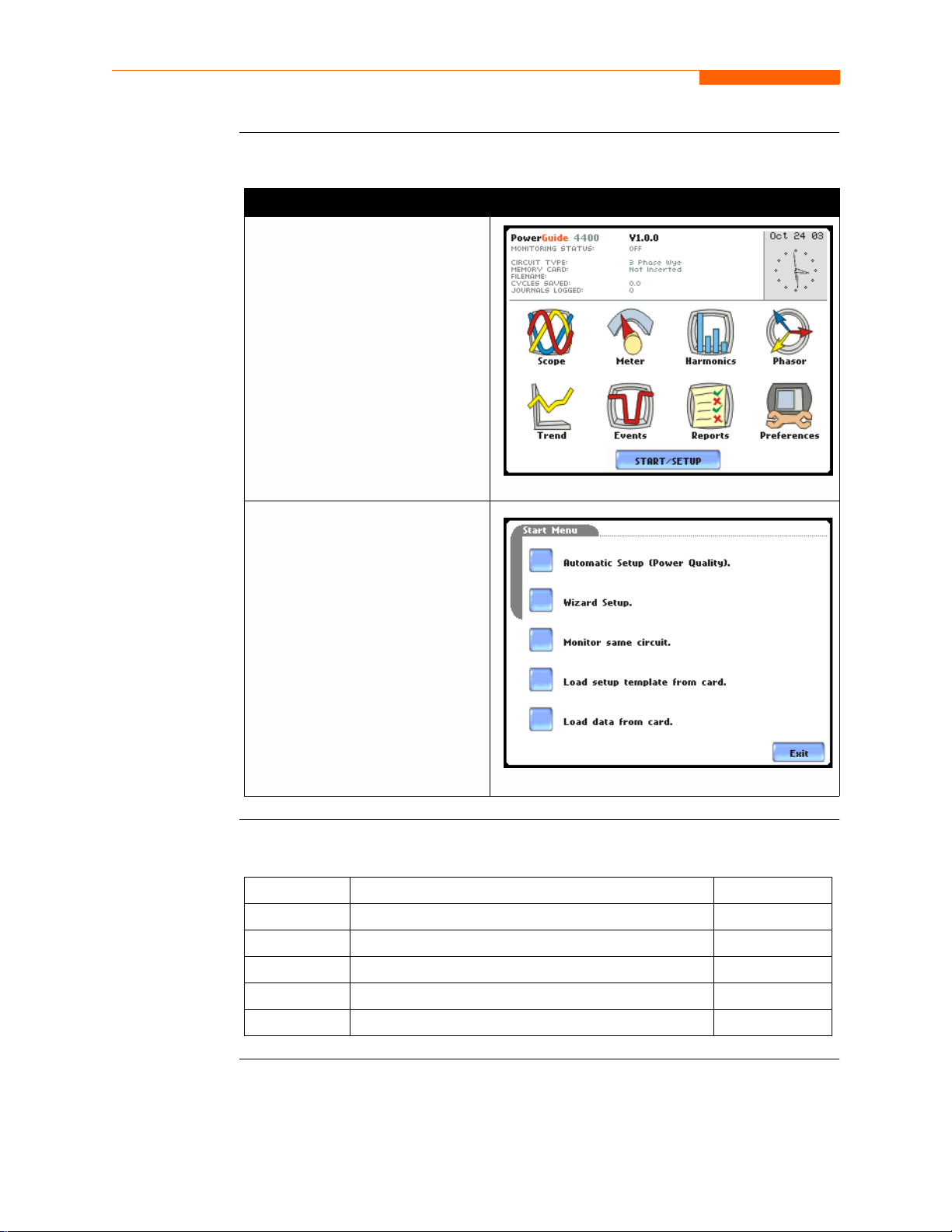
Overview, continued
Displaying Start
Menu
Follow these steps to display the Start Menu.
Action... Result...
STEP 1: Press the 4400 On/Off
power button to turn the unit on.
The Home screen will be
displayed.
MARK001b
STEP 2: Press Start/Setup. The
Start Menu will be displayed.
In this chapter
5-2
MARK100
This chapter is divided into five sections:
Section Title See Page
A Automatic Setup 5-3
B Wizard Setup 5-5
C Monitor Same Circuit 5-24
D Load Setup Template from Card 5-34
E Load Data from Card 5-35
Page 82
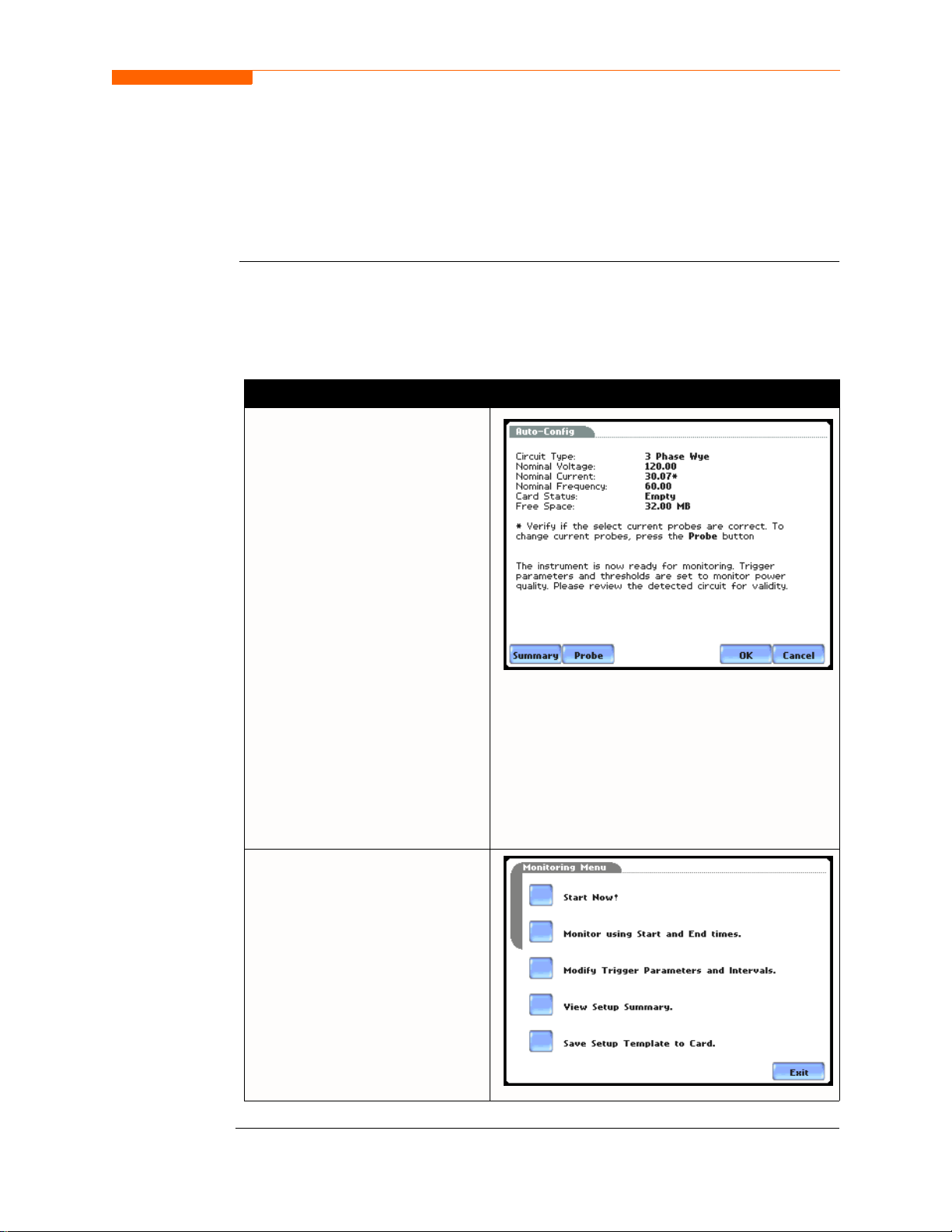
Overview
CH 5/ Start Menu
Section A
Automatic Setup
Automatic Setup
procedure
Automatic Setup is a one-stop process using pre-defined settings to set the unit
automatically. Users have the option to view the list of parameter settings, change
probe types if current will be monitored, and/or proceed directly with data monitoring.
Follow these steps to p erform Auto matic Setup .
Action... Result...
STEP 1: From the Start Menu,
press Automatic Setup. The autoconfigured circuit type, nominal
voltage, current and frequency
values appear on screen. Data
card status and available space in
card are also display ed.
• To continue Automatic Setup
and begin data monitoring,
press OK. Proceed to Step 2.
• To view the list of parameter
settings for Automatic S etup,
press Summary. Proceed to
Step 3 on page 5-4.
• To display/change probe types
for current monitoring, press
Probe. Proceed to Step 4 on
page 5-4.
MARK101a
•Press Cancel to quit and return
to Start Menu.
STEP 2: The Monitoring Menu
screen allows users to begin
monitori ng immediately or at a
specified time and date.
• To start monitoring, press Start
Now!
Proceed to Section C Monitor
Same Circu it - Turning
Monitoring On/Off on page 5-24.
MARK123b
Continued on next page
5-3
Page 83
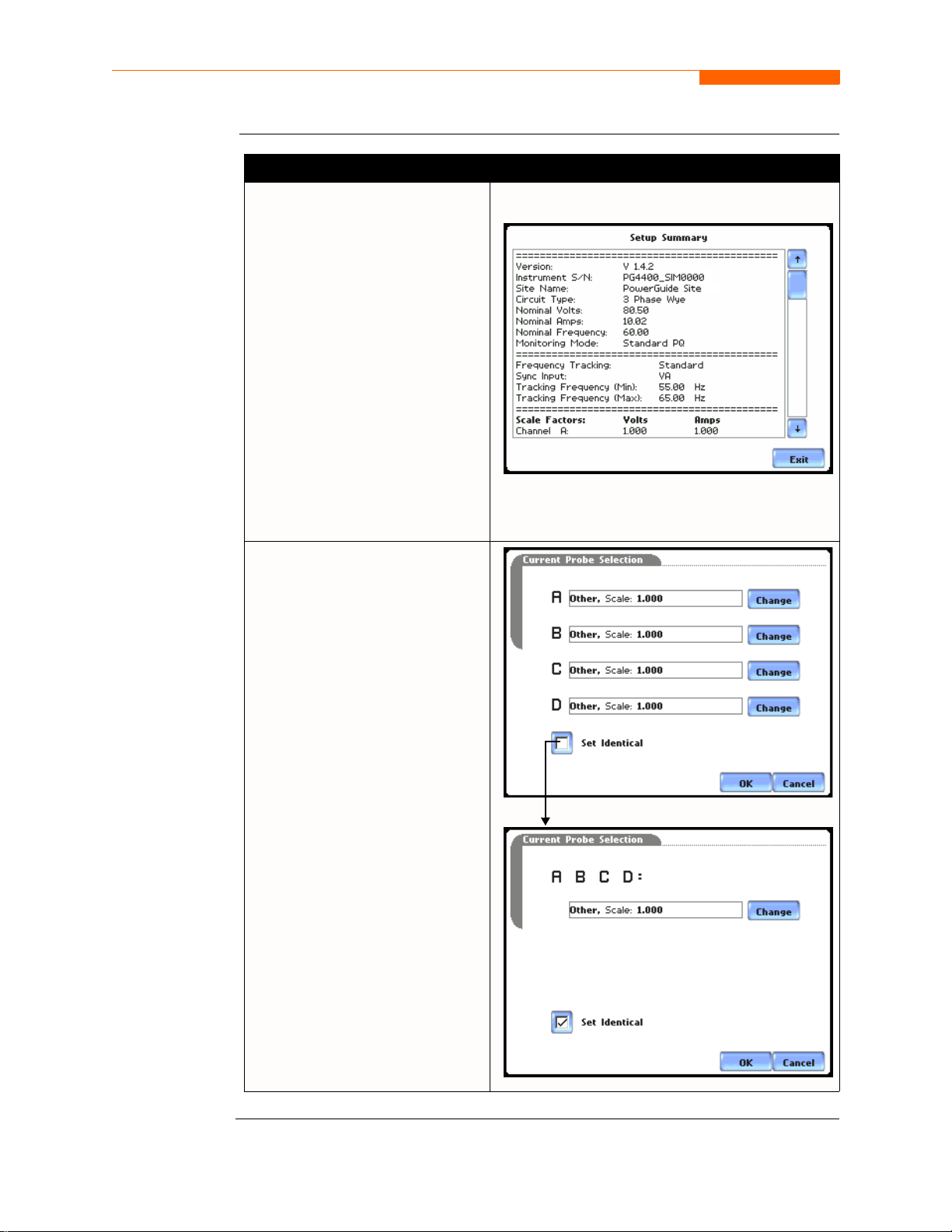
Overview, continued
Automatic Setup
procedure
(continued)
Action... Result...
STEP 3: Summary displays the
list of auto-configured parameter
settings for Smart S tart. The setup
summary is available for review
before, during and after
monitoring.
•Press Up/Down arrow keys to
scroll the page up or down by
one line.
• Press and drag the scroll bar to
move the page up or down.
• When done reviewing the
Setup Summary, press Exit.
The screen will return to AutoConfig.
STEP 4: Various probe types are
available for each channel for
current monitoring.
MARK123bpg
•Press Change to display the
probe types available for each
channel. Proceed to Step 5 on
page 5-5.
• If using ident ical probe type for
all Channels, press to enable
Set Identical. The display will
change to show only one probe
selection for all c hannel s. Press
Change to display the probe
types available. Procee d to Step
5 on page 5-5.
•Press OK to accept probe
selection and return to A utoconfig screen.
•Press Cancel to disregard
probe selection and return to
Auto-config screen.
MARK101b
5-4
MARK103b
Continued on next page
Page 84
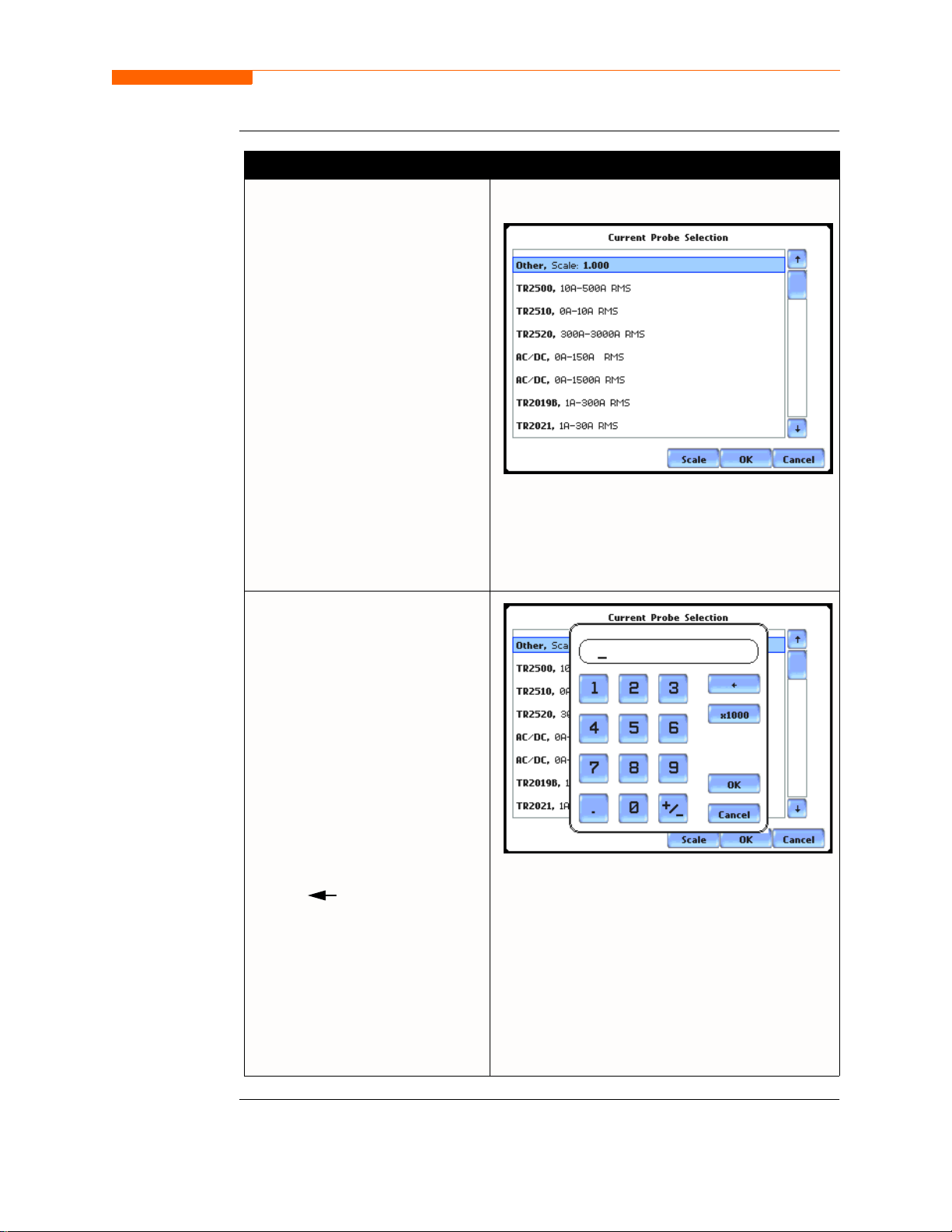
CH 5/ Start Menu
Automatic Setup
procedure
(continued)
Action... Result...
STEP 5: Select your desired
probe type.
NOTE: Use the same probes for
the following: TR2500 for
TR2500A, TR2510 for TR2510A,
TR2520 for TR2520A.
• If the cur rent pro be that you ar e
using is not on the list, select
Other. Then press Scale to
define the CT scale factor on
the current probe. Proceed to
Step 6.
•Press OK to accept probe
selection and monitor current.
•Press Cancel to retain previous
probe settings and return to
previous screen.
STEP 6: You need to set the CT
scale factor when using a current
probe that is not on the list.
Pressing Scale will show the
numeric window to enter the CT
scale factor on the current probe.
Use the keypad to set the CT scale
factor. See sample scale factor
calculation on page 5-10.
MARK123bpg
•Press OK to accept the CT
scale factor value. The Current
Probe Selection screen will be
displayed.
•Press ... .... if you want to clear
and retype numeric values.
•Press x1000 to multiply the
value by 1000.
•Press Cancel to discard
changes and return to the
previous screen (screen shown
on Step 5).
MARK101b
5-5
Page 85
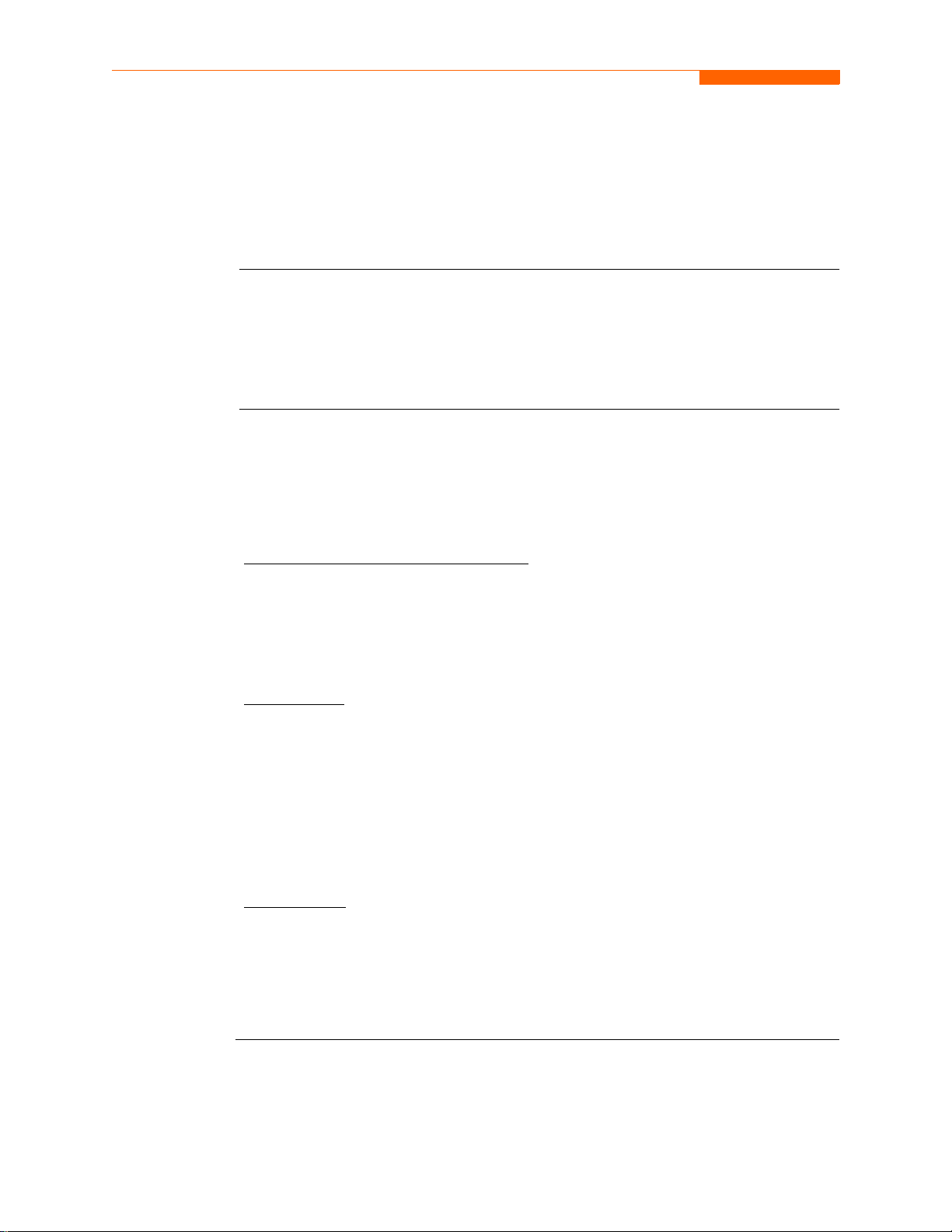
Overview
Overview
Section B
Wizard Setup
Introduction
Monitoring
modes
Wizard Setup guides the user through the circuit setup step-by-step, via a series of
screens prompting for information about the circuit to be monitored. The unit
automatically turns on the correct channels, sets the parameter thresholds and
waveform capture sett ing s depending on the detec te d ci rcuit type, nominal voltage and
current values, and monitoring mode specified by the user.
The 4400 allows users to monitor events in the following setup categories: Standard
Power Quality, Current Inrush, Fault Recorder, Long-term Timed Recording,
Continuous Data Logging, and EN50160 Power Quality mode. Selecting any setup
category automatically sets trigger and capture conditions. Advanced users are free to
mix and match settings (see Chapter 6 Advanced Setup Options).
Standard Power Qualit y, Demand, Energy
existing rms and waveform conditions to optimize setups to reliably capture data. This
feature ensures that the first-time user gets the expected results, while providing the
experienced user with t he abi lity to t weak sett ings f or sp ecifi c applic ation s. Eit her way,
the necessary data used to identify critical events and optimize mitigation solutions is
recorded into the data card as it occurs.
Current Inrush
such as impedance changes during motor energization or the I
is key to preventative maintenance and enhanced power system performance. Inrushtype events such as motor start-up typically requires extended duration cycle-by-cycle
recording. With 4400, users can capture and store detailed data to evaluate system
performance against specifications and previous benchmark data. Under the current
inrush mode, triggers are current-based. By operating in the inrush mode, the
instrument will capture and store highly detailed data to a Compact Flash data card in
real time, then rearm and be ready to capture data during the next test run.
: Determining system characteristics during current inrush conditions
: The 4400 algorithms aut omaticall y evaluat e
2
t curve of a b reaker trip
5-6
Fault Recorder
break in the line, a crossing or shorting of the wires, etc. A digital fault recorder logs
extended duration cycle- by-cycle reco rding. Under the f ault recorder mode, triggers ar e
voltage-based. The 4400 can help locate failures detected in various components of
assorted equipment by recording an extended period of cycle-by-cycle data to capture
the entire duration of the fault and the associated system response.
: A fault in a wire circuit is usually due to unintentional grounding, a
Continued on next page
Page 86
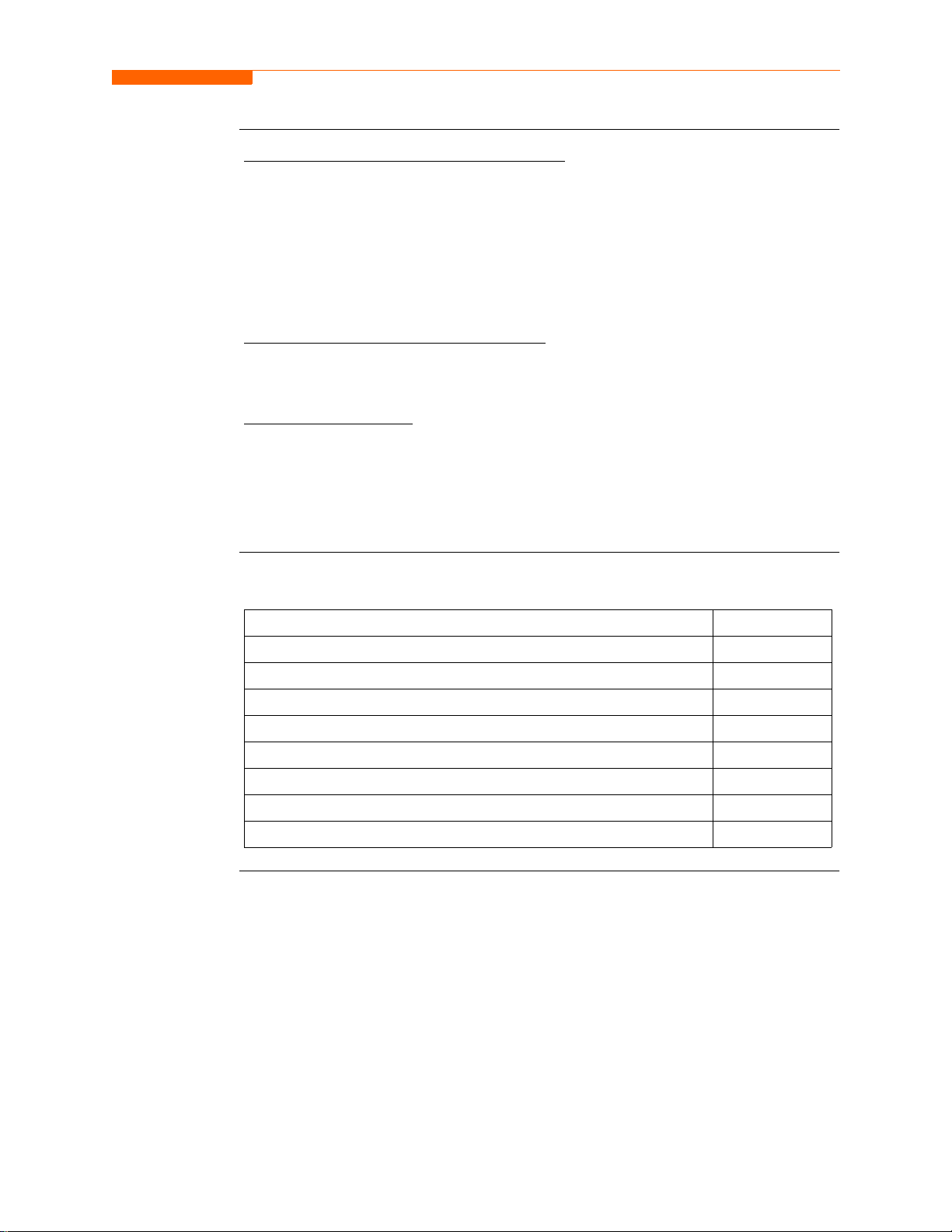
CH 5/ Start Menu
Monitoring
modes
(continued)
In this sect ion
Long-term Timed Recording, Demand, Energy
: Performing a statistically valid power
quality energ y survey re quires the capture o f a set of b asic da ta over an extended pe riod
of time. The 4400 is designed to faci lita te lon g-ter m monitori ng by collec ting min /max/
avg data at each pre-determined in terval in ord er to perf orm post-proc ess harmonic and
other events analysis. It is also designed to be left unattended in the field, recording
statistically rep resentativ e data for l ong-term anal ysis. Usin g the Dranetz- BMI lockable
portable case option or other available enclosures, power quality studies can be carried
out in harsh weather environments.
Continuous Data Logging, Demand, Energy
: This logs the rms and power values once
per second for totally gapless logging. Cyclic triggers are disabled. No waveforms are
recorded in this monitoring mode.
EN50160 Power Quality
: EN50160 monitors and reports Quality of Supply (QOS)
compliance as specified by the EN standard. The seven parameters required by
EN50160 to determine QOS compliance are: Power Frequency, Supply Voltage
Variations, Flicker, Supply Voltage Unbalance, Harmonic Voltage, Interharmonic
Voltage, and Mains Signalling. A full discussion on EN50160 is found on Chapter 8
Reports.
The following topics are covered in this section.
Topic See Page
Current Probe Selection 5-8
Scale Factor Setup 5-10
Circuit Type Selection 5-12
Nominal Values 5-14
Mode of Operation 5-17
Monitoring Mode 5-18
Advanced Options 5-19
Site Name/Memory Card 5- 20
5-7
Page 87

Current Probe Selection
Current Probe Selection
Selecting
current probe
Follow these steps to monitor current and select probe type.
Action... Result...
STEP 1: From the Start Menu,
press Setup new circuit.
• If current will not be
monitored, press Next. Go to
page 5-10.
• If current will be monitored,
press Change to display the
probe types available for each
channel. Proceed to Step 2.
• If using ident ical probe type for
all channels, pres s to enable Set
Identical. The display will
change to show only one probe
selection. Press Change to
display the probe types
available. Proceed to Step 2.
• If you want to enable/disable
current channels, press to
select/deselect Enable
Currents.
MARK101
5-8
•Press Cancel to quit and return
to Start menu.
STEP 2: Select your desired
probe type.
NOTE: Use the same probes for
the following: TR2500 for
TR2500A, TR2510 for TR2510A,
TR2520 for TR2520A.
• If the cur rent pro be that you ar e
using is not on the list, select
Other. Then press Scale to
define the CT scale factor on
the current probe. Proceed to
Step 3 on page 5-9.
MARK103
MARK104
Continued on next page
Page 88

CH 5/ Start Menu
Selecting
current probe
(continued)
Action... Result...
STEP 2: (continued)
•Press OK to accept probe
selection and monitor current.
•Press Cancel to retain previous
probe settings and return to
previous screen.
STEP 3: You need to set the CT
scale factor when using a current
probe that is not on the list.
Pressing Scale will show the
numeric window to enter the CT
scale factor on the current probe.
Use the keypad to set the CT scale
factor. See sample scale factor
calculation on page 5-10.
•Press OK to accept the CT
scale factor value. The screen
shown in Step 2 will be
displayed.
MARK104b
Other relevant
information on
current probes
•Press ... .... if you want to clear
and retype numeric values.
•Press x1000 to multiply the
value by 1000.
•Press Cancel to discard
changes and return to the
previous screen (screen shown
on Step 2).
Refer to Chapter 2 Voltage Measurement Cable and Current Probe Connections for
illustrations of typical current probes and for guidelines on how to connect current
probes.
Refer to Appendix A for descriptions and part numbers of probes and adapter cables.
Refer to Appendix B for Dranetz-BMI current probes technical specifications.
5-9
Page 89
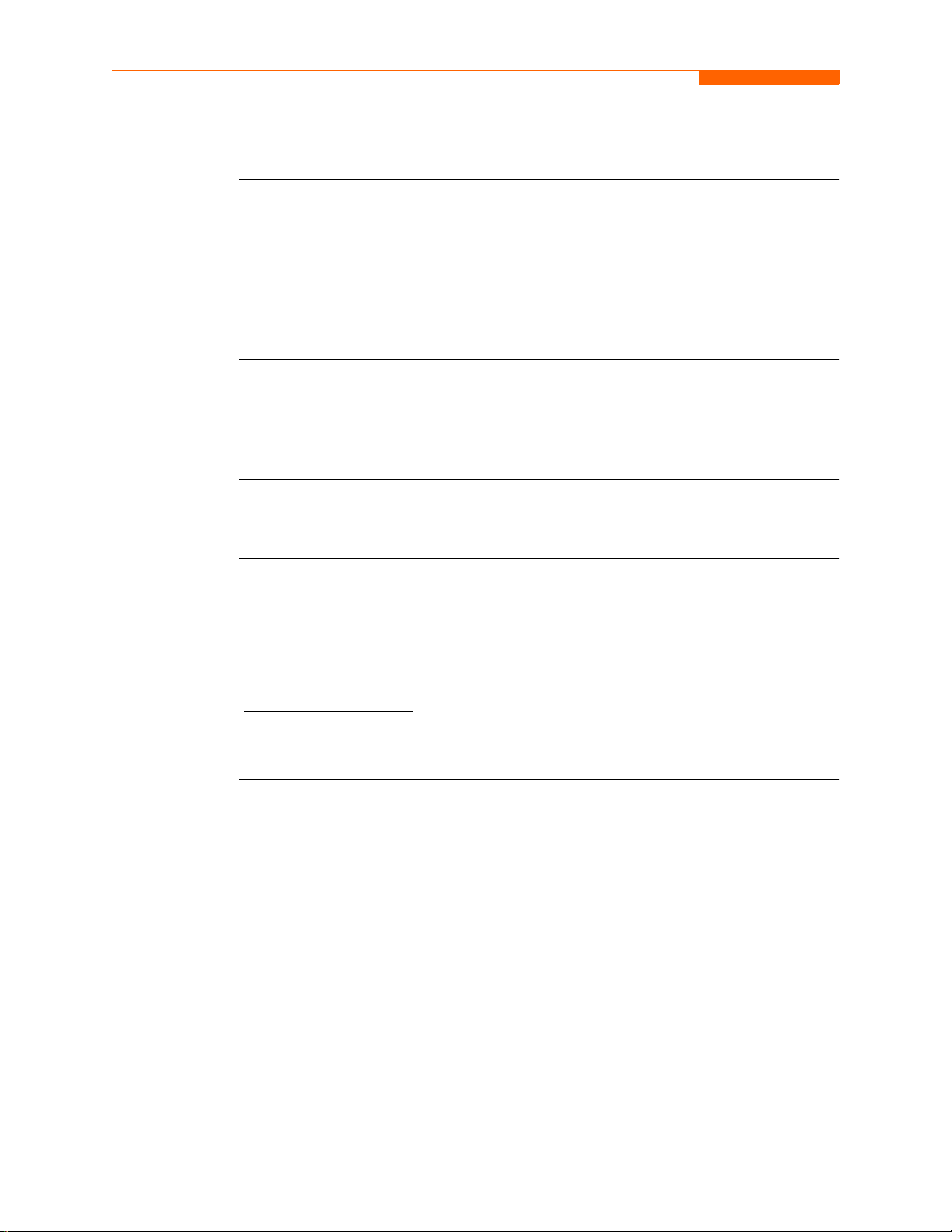
Scale Factor Setup
Scale Factor Setup
What is a scale
factor?
When to use
Non-Dranetz
equipment
Sample
calculation
A scale factor is the ra tio of the i nput to outp ut for a pa rticula r current transfor mer (CT)
or potential transformer (PT). A scale factor is entered in the 4400 and then multiplied
automatically by the measure d voltage or curr ent so t he uni t displ ays the c orrect values ,
as referenced to the primary side, rather than the secondary side of the PT or CT.
NOTE: If voltage and current connections are made without using any of the above
named devices, the scale factor should be set to 1.
Scale factors must be entered for the following conditions:
• A Dranetz-BMI current probe is connected to a permanently installed CT.
• The current connections are made using a Dranetz-BMI ISO box.
• The voltage connections are made using a PT.
Refer to the CT name pl ate or to the manufacturer’s literature to determine the scale
factor.
The scale factor for a single CT or PT is calculated from its step-up or step-down ratio.
Example of step-down ratio
If a current transformer has a step-down ratio of 1000A:5A, therefore:
Scale Factor = 1000/5 = 200
Example of step-up ratio
If a potential transformer has a step-up ratio of 1V:10V, therefore:
Scale Factor = 1/10 = 0.1
5-10
Page 90

CH 5/ Start Menu
Scale factor
setup screen
After setting up current probe configurations, the Scale Factor screen is displayed.
Action... Result...
STEP 1: From the Current Probe
Selection screen, press Next to
display the Scale Factor Setup.
• If voltage and current
connections are made without
using any current or potential
transformer devices, the scale
factor is set to th e defaul t value
of 1. Press Next and go to page
5-11.
• To enter new scale factors,
press the numeric field of the
Volts/Amps channel where you
want to enter new scale fa ctors.
Proceed to Step 2.
•Press Cancel to quit and return
to Start menu.
MARK105
STEP 2: Enter a new scale factor
value using the numeric keypad.
Press OK to accept the new scale
factor.
•Press .. . . . to clear and retype
numeric values.
•Press x1000 to multiply the
value by 1000.
•Press Cancel to discard
changes and retain previous
scale factor value, an d retur n to
Scale Factor Setup screen.
MARK105b
5-11
Page 91
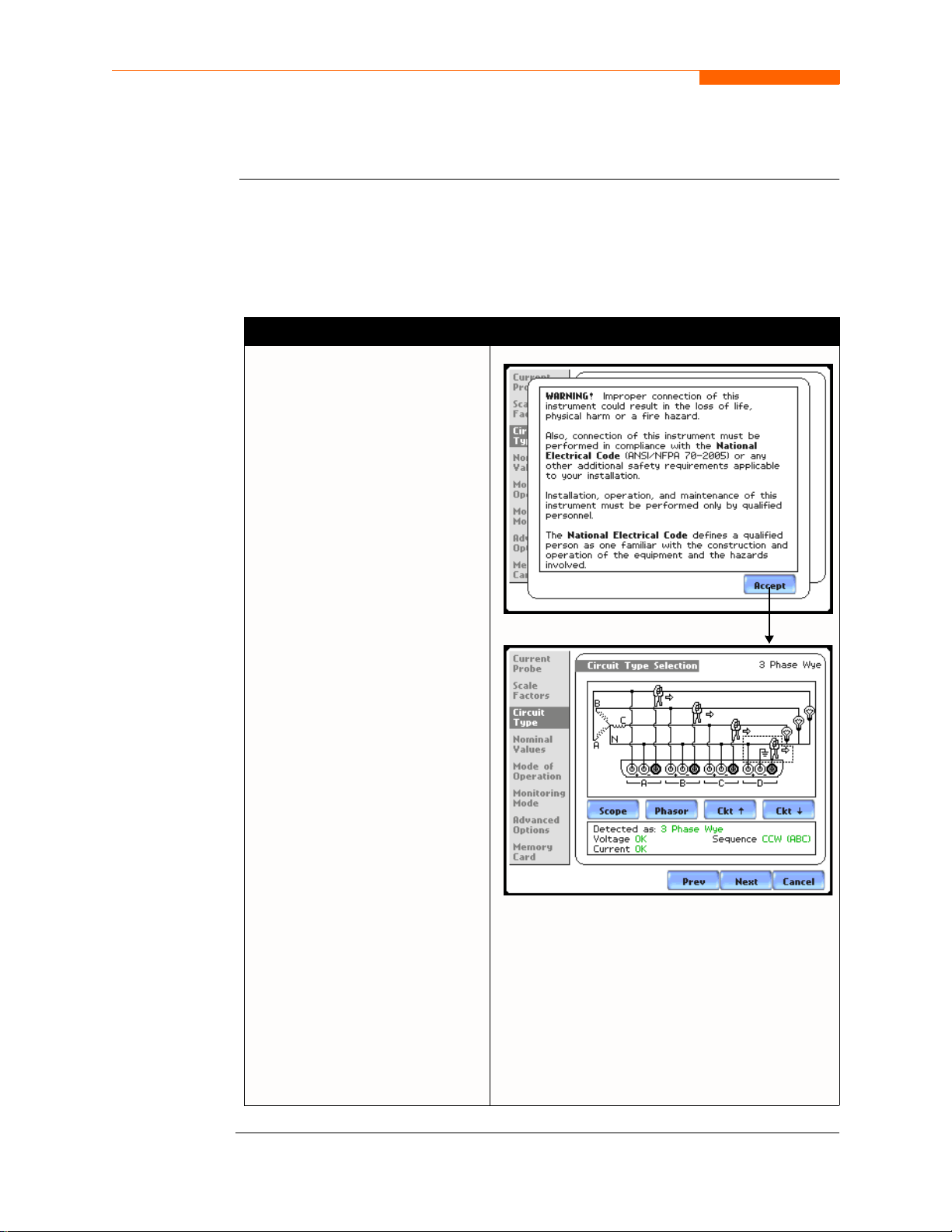
Circuit Type Selection
Circuit Type Selection
Circuit setup
The 4400 is able t o displa y wiring diagrams from which users ca n select the ci rcuit t ype
appropriate to their application. The instrument will display the detected circuit
configuration and compare the detected voltages, currents, and phase sequence (if
applicable) to the selected circuit type. Refer to Appendix E for the descriptions of
common circuit connections.
Action... Result...
STEP 1: From the Scale Factor
Setup screen, press Next to
display Circuit Type Selection.
Read the Warning advisory, then
press Accept to display the menus
for circuit selection.
• To select a circuit
configuration, press the Ckt
arrow keys until the desired
configuration is displayed.
An auto circuit detection window
is displayed to show if selected
circuit type and the detected
voltages, currents, and phase
sequence match (text in green) or
do not match (text in red).
MARK107
5-12
When done with Circuit setup,
press Next. Go to page 5-14.
• Real-time Scope and Phasor
screens are available. These
functions help verify if the
wiring configuration match es
the circuit being monitored.
Press Scope to check if the
waveforms look correct for the
specified wiring setup. Pr oceed
to Step 2 on page 5-13.
Press Phasor to view if phasor
display match those expected
from the specified wiring
diagram. Proceed to Step 3 on
page 5-13.
•Press Cancel to discard
changes and return to Start
menu.
MARK108
Continued on next page
Page 92

Circuit Setup
(continued)
Action... Result...
STEP 2: Scope mode allows users
to verify if waveforms look
correct for the specified wiring
setup.
• To check input range, press
CkRng. The Input Range
screen displays the detected
range for vol tage and current
channels A, B, C, and D.
• The instrument registers a
message on the Input Range
screen that corresponds to the
detected input range for each
channel:
CH 5/ Start Menu
MARK201
Input Range
OK
OVER
UNDER
N/A
CLIP
Description
Within Ran ge
Over Range
Under Range
Channel Disabled
Clipping
• When done checking the input
range, press OK to return to the
Scope mode screen. Once in
Scope mode screen, press Exit
to return to Circuit Type
Selection screen.
STEP 3: Phasor display shows a
graph that indicates phase
relations between voltage and
current.
For more information on phasors,
refer to Chapter 3 View Real
Time Data - Sectio n D Voltage
and Current Phasor.
MARK205
•Press Demo to show animated
phasor rotations.
•Press Exit to return to Circu it
Type Selection screen.
MARK241
5-13
Page 93

Nominal Values
Nominal Values
Frequency,
voltage and
current settings
The Nominal Values screen allows users to enter values for frequency nominal line
voltage and current, or use the computed nominal values displayed on screen.
Action... Result...
STEP 1: Nominal Values screen
appears as users prepare the
instrument to record data. From
the Circuit Type Selection screen,
press Next to display Nominal
Values.
• If the comp uted nominal values
are accepted without change,
press Next. Go to page 5-16.
• To enter a new nominal
Frequency, Voltage and/or
Current value, press the
corresponding button and
proceed to Step 2.
• To set the properties to track
frequency of a monitored
system, press Tracking.
Proceed to Ste p 3 on pa ge 5- 14.
NOTE: Make sure that the nominal values
computed by the 4400 are correct. Nominal
values are used as basis for setting default
thresholds and other parameters for circuit
monitoring.
MARK110
•Press Cancel to quit and return
to Start menu.
STEP 2: Enter a new nominal
Frequency/Voltage/Current value
using the numeric keypad. Press
OK to accept the new value.
•Press ... ... tto clear and retype
numeric values.
•Press x1000 to multiply the
value by 1000.
•Press Cancel to retain previous
nominal values and re turn to
Nominal Values screen.
MARK110b
Continued on next page
5-14
Page 94
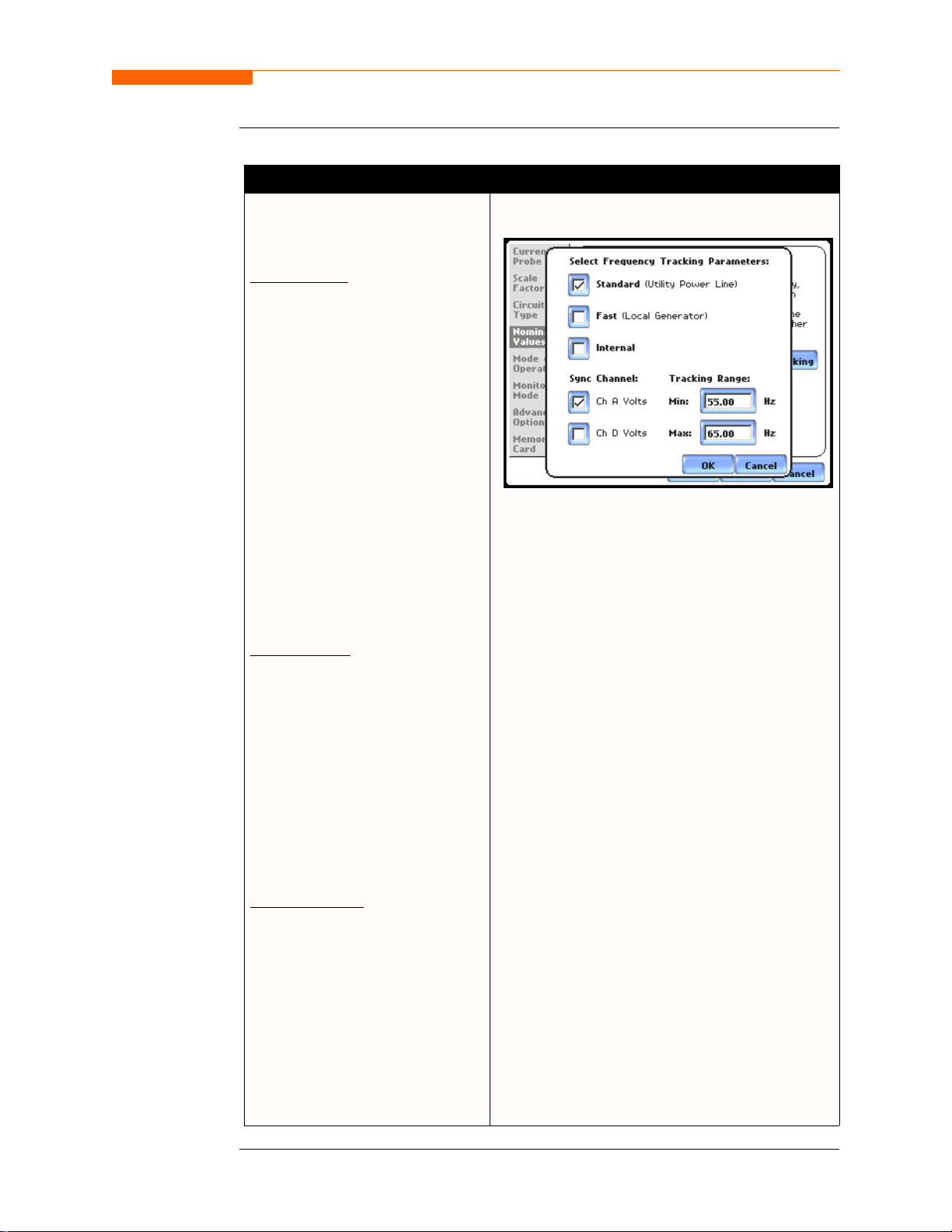
Frequency,
voltage and
current settings
(continued)
Action... Result...
STEP 3: Tracking allows users to
set parameters to monit or changes
in frequency.
Volta ge Class:
Check to select the power system
that define the voltage range of
distribution of the monitored
system.
• Standard voltage range is 16-
440 Hz.
• Fast voltage range is 16-65 Hz.
• Internal uses the nominal
frequency when making
measurements where no
reference signal is available.
NOTE: Always enter a nominal
frequency that matches your
line frequency. This ensures
that if the 4400 loses external
sync, it will have a
corresponding internal sync.
CH 5/ Start Menu
MARK110c
Sync Channel:
Check to specify t he external sy nc
mode to show which channel the
signal is connected to. See page
5-16 for more details on
frequency synchronization.
• Ch A Volts: When set to Ch A,
the 4400 attempts to sync to an
incoming voltage signal.
• Ch D Volts: When set to Ch D,
the 4400 only attempts to sync
to voltage C h D.
Tracking Range:
The Min and Max refer to the
range of frequencies that the
phase locked loop will “hunt” if
sync is lost. See page 5-16 for
more details on frequency
tracking.
•Press OK to accept new
frequency tracking setti ngs .
•Press Cancel to quit and return
to Nominal Values screen.
5-15
Page 95
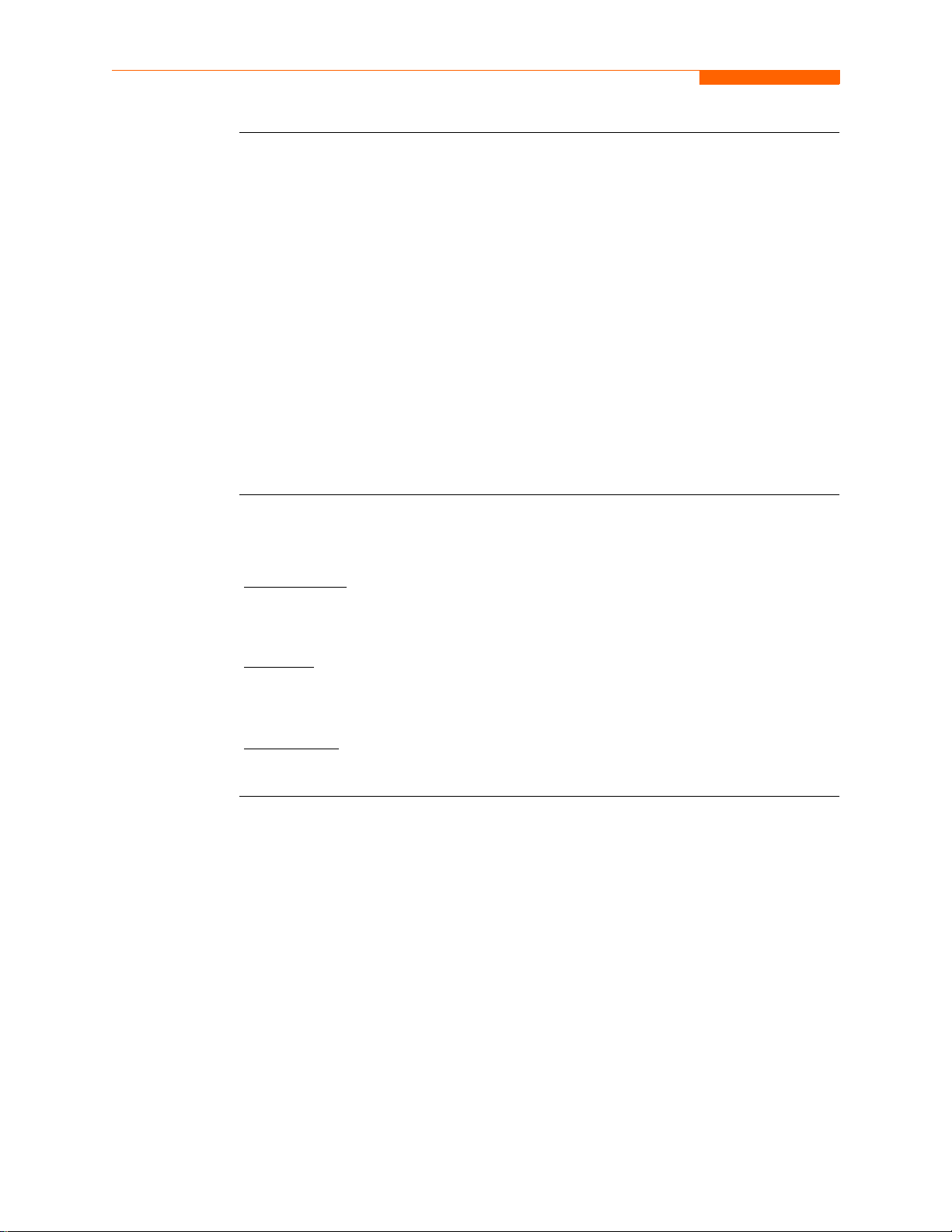
Nominal V a lues, continued
Frequency
synchronization
Frequency
Tracking
Normal frequency syn chr oni zation (sync) of t he 4400 analog sig nal pr ocessing circuits
is controlled by analyzing the external AC voltage signal input on channel A. Loss of
external sync causes the 4400 to poll other valid voltage channels (A, B, or C) for an
alternate external sync. If none exists, then internal sync is automatically selected. The
frequency used for internal is entered under Frequency on the Nominal Values screen
(see page 5-14).
Depending on the type of circuit configuration, the instrument will attempt to
autosearch to sync to any valid voltage channel. The autosearch function will be
disabled when users spe cify sync mode Ch D Volts. Typi cally, external sync on Ch D is
specified if it is known that signals on A, B or C are inappropriate for use as a sync
source (i.e. the frequency is unstable or DC). A low distortion 50, 60 or 400 Hz signal
can be input to Ch D and used as a sync signal.
NOTE: Failure to connect an external sync or to select an internal sync during current
monitoring will result in erroneous data being collected and displayed.
Tracking determines how the phase locked loop circuitry responds to sudden changes
in frequency.
Standard mode
: On a normal power quality application [Standard], the system is
designed to “ride thr ough” volta ge changes to keep tracki ng the funda mental fre quency
even in the absence of voltage.
Fast mode
: When operating on a loca l genera tor [Fast ], th e freque ncy wi ll v ary more as
loading changes occur. The Fast mode allows the instrument to follow these changes
more closely.
Internal mode
: In cases where no r eference si gnal is ava ilable ( such as DC monit oring),
the Internal setting is used to set the sample rate.
5-16
Page 96
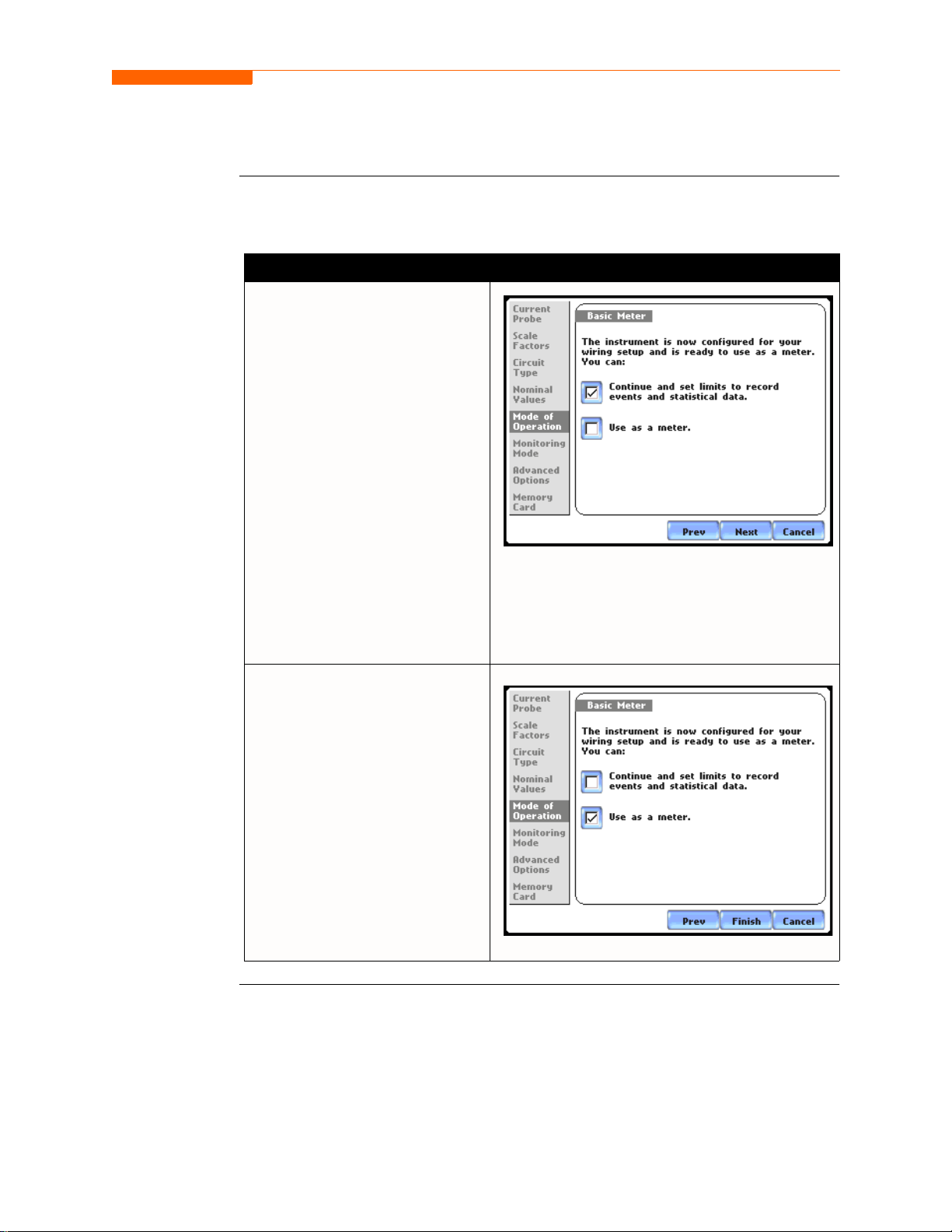
Mode of Operation
CH 5/ Start Menu
Basic meter
setup
After entering the correct nominal values for circuit monitoring, users have the option
to set the instrument to record data or use the instrument as a meter.
Action... Result...
STEP 1: F r om the Frequency
Tracking screen, press Next to
display the Mode of Operation.
• To set up the inst rument to
record data , press to ena ble
Continue and set limits to
record events and statistical
data. Press Next and go to
page 5-18.
• To use the instrument as a
meter, press to enable Use as a
meter. Proceed to Step 2.
•Press Cancel to discard
changes and return to Start
menu.
MARK109
STEP 2: The instrum ent is now
configured for your specified
wiring setup and is rea dy to use as
a meter.
•Press Finish to begin using
instrument as a meter and
return to Hom e screen.
•Press Cancel to discard meter
mode operation and return to
Start menu.
MARK109b
5-17
Page 97
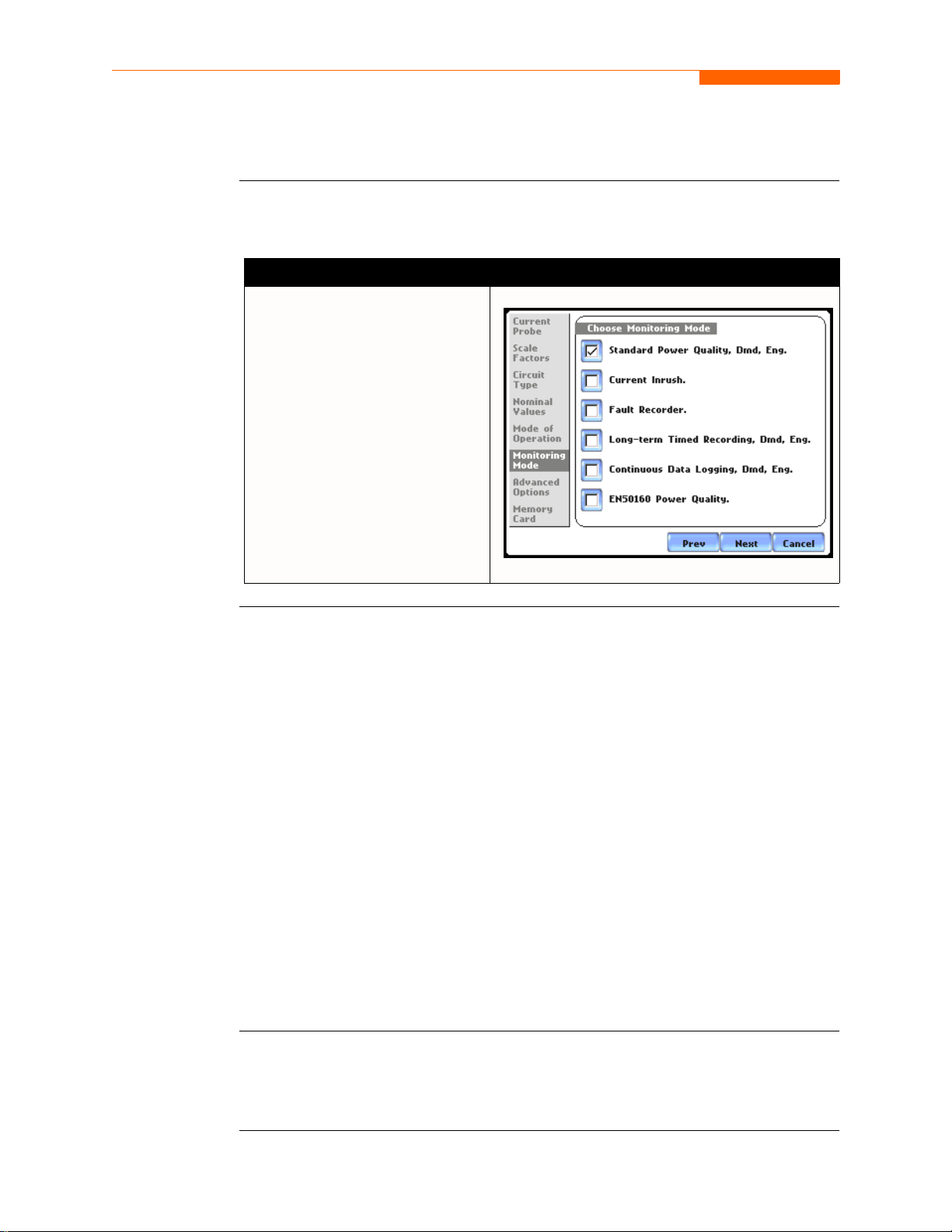
Monitoring Mode
Monitoring Mode
Choose a
monitoring
mode
Monitoring
mode
descriptions
The 4400 provides six monitoring modes of operation from which to monitor and
capture data relevant to user application.
Action... Result...
STEP 1: From the Basic Meter
screen, press Next to display the
different Monitoring Mode
setups.
• Check to select your desired
monitoring mode setup. Press
Next and go to page 5-19.
•Press Cancel to quit and return
to Start menu.
MARK111
Standard Power Quality, Demand, Energy optimizes the instrument to collect data
for troubleshooting using standard power quality parameters, with numerous trigger
conditions set.
NOTE
Current Inrush is ideal for recording motor start-up and inrush conditions. This
setting is used when recording is triggered on change in current with longer cycle-bycycle waveform capture than Standard Power Quality.
Fault Recorder is similar to Inrush but with a voltage trigger.
Long-term Timed Recording, Demand, Energy sets the instrument to use p eriodic
measurements only. This setting is used for long-term statistical studies and
benchmarking field-ba sed e qui pment t esting and eval uatio n. No t rigge rs a re set so on ly
trended values are available.
Continuous Data Logging, Demand, Energy sets the instrument to log rms and
power values once per second until memory is filled or for specified time period.
EN50160 Power Quality monitors and reports Quality of Supply (QOS) compliance
as specified by the EN50160 standard. A full discussion on EN50160 is found on
Chapter 8 Reports.
Users can override the default settings to customize the instrument to their application.
For the default settings of parameters in each monitoring mode, see Appendix B
Technical Specifications - Parameter Settings in Each Monitoring Mode on page B-10.
5-18
Page 98
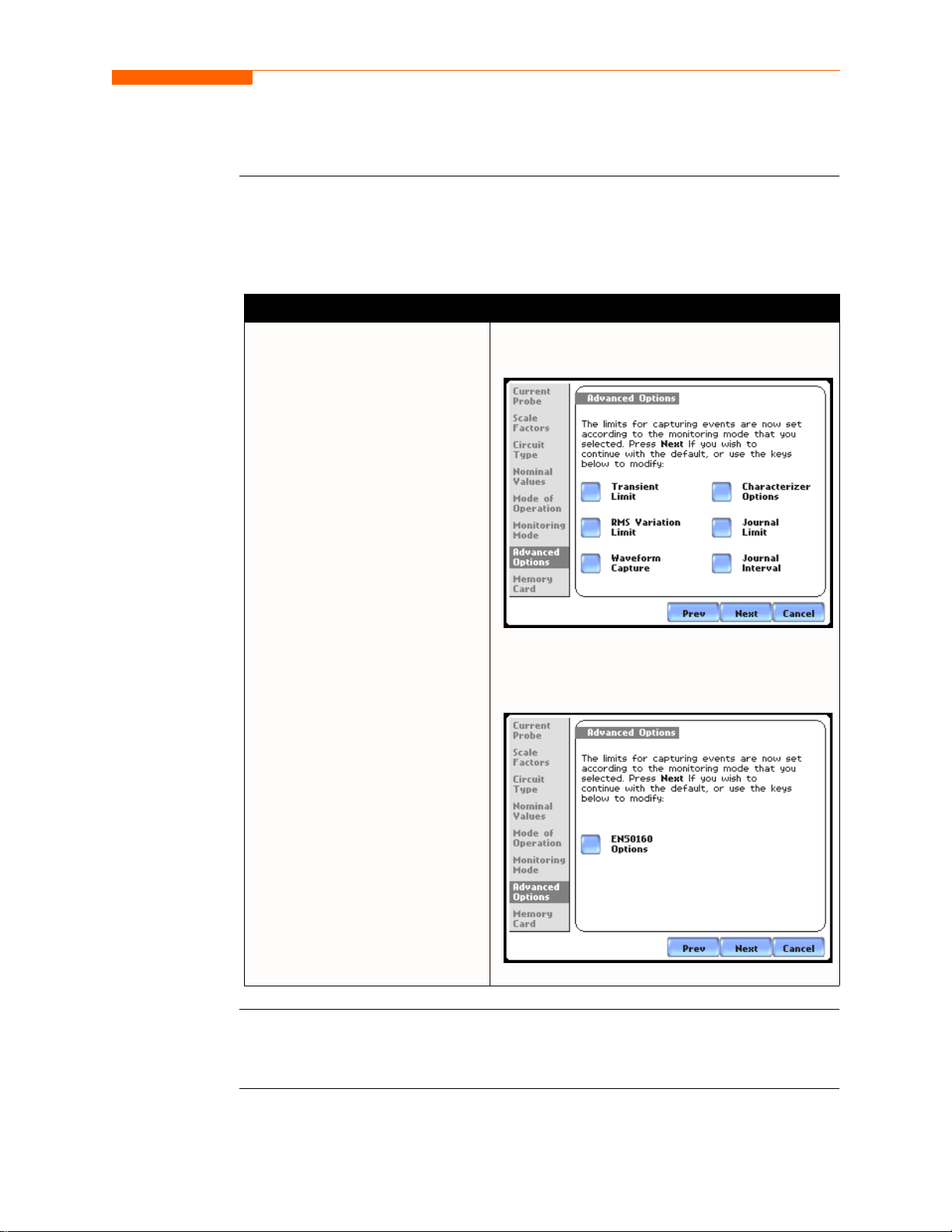
Advanced Options
CH 5/ Start Menu
Advanced setup
options
After selecting a monitoring mod e, the system is now ready to begin monit or ing and to
record data in card. Prior to actual monitoring, users have the option to accept the
default threshold settings and proceed with monitoring, or to review and/or modify
monitoring settings.
Action... Result...
STEP 1: F r om the Choose
Monitoring Mode screen, select
monitoring mode, then pr ess Next
to display Advanced Options.
• If the default settings for the
specified monitoring mode are
acceptable without change,
press Next. Go to page 5-20.
• To review and/or modify
default threshold settings, press
the desired parameter on
screen. Go to Chapter 6
Advanced Setup Options.
•Press Cancel to quit and return
to Start menu.
The following screen will appear if the selected
monitoring mode is non-EN50160:
MARK112
The following screen will appear if the selected
monitoring mode is EN50160 Power Quality:
MARK112b
See Chapter 6 Advanced Setup Options for a detailed discussion of each threshold
parameter displayed in the Advanced Options screen.
5-19
Page 99
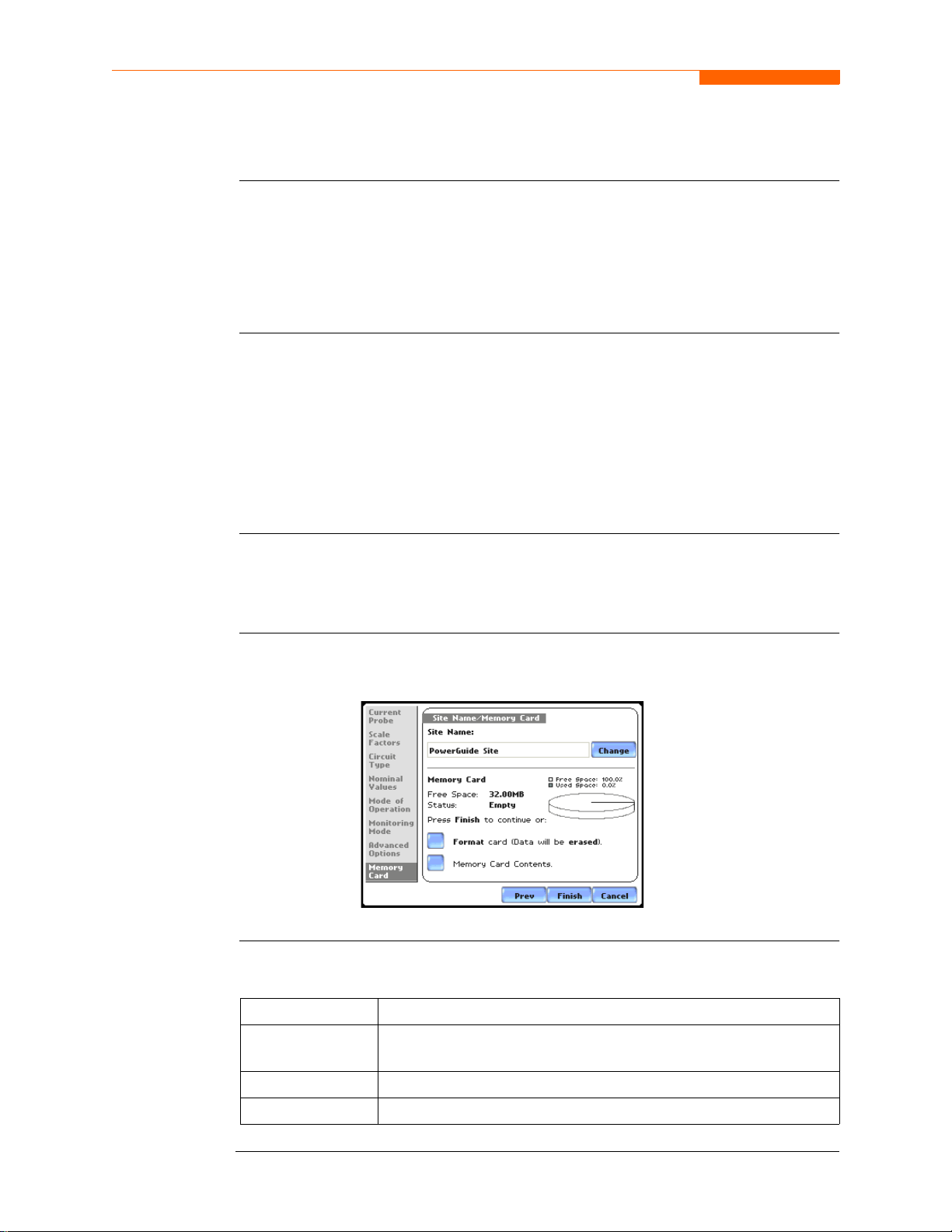
Site Name/Memory Card
Site Name/Memory Card
Where you can
save data
Data card size
Filename
The 4400 uses the Compact Flash data car d as primary stora ge for data. It aut omatically
saves data in the car d when mon itoring is on. The Compact Flas h card must be inst alled
in either data card Slot 1 or Slot 2 in order to record data.
NOTE: Although 4400 is able to detect availability of data card in either slot, DranetzBMI strongly recommends the use of only one card slot (one data card) at a time.
The 4400 requires a Compact Fla sh data card with minimum st orage capacit y of 32MB,
maximum of 128MB. See Appendix A Optional Accessories for the part numbers of
Compact Flash cards supplied by Dranetz-BMI.
NOTE: Dranetz-BMI Compact Fla sh data card s have been te sted to work properly wit h
the 4400. Non-Dranetz-BMI Compact Flash cards may not be compatible with the
instrument and cannot be supported by Dranetz-BMI Customer Service in case
problems arise. Users are advised to use only Dranetz-BMI parts and accessories.
The following files are created on the data card: filename.set for setups temp late and
filename.ddb for saved e vents. The maximum all owable l ength fo r a sit e/file n ame is 32
characters.
Data card screen
Data card status
messages
Before monitoring begins, the Site Name/Memor y Card screen is displayed. The scr een
reports the current operational status of the data card.
MARK113pg
The following messages may appear in the data card status line.
Sta tus Message Description
Not Inserted Data card not inserted or not detected. Insert a valid data card to
proceed.
Empty Data card is empty.
5-20
Contains File Data card presently contains files.
Continued on next page
Page 100

CH 5/ Start Menu
Data card status
messages
(continued)
Data card
operation
Sta tus Message Description
Fragmented A fragmented FAT was detecte d. Monit oring cannot proce ed wit h
a fragmented data card. Either change the data card or format to
continue.
Unformatted Data card is not formatted. Format the data card or repl ac e with a
different card to continue.
Invalid Card Data card is not valid for monitoring. Change the data card to
proceed.
The data card screen prompts users to set filename and format card in preparation for
monitoring and writing of data.
Action... Result...
STEP 1: From the Advanced
Options screen, press Next to
display data card status.
• If the default filename is
acceptable without ch ange, and
if the card is formatted to save
data, press Finish. The sytem is
ready to begin monitoring. Go
to Section B Monitor Same
Circuit - Turning Monitoring
On/Off on page 5-24.
•Press Change to enter a new
site/file name. Proceed to Step
2 on page 5-22.
•Press Format card to format
the data card.
NOTE: All data and setups
stored in data card will be lost
when you format the card.
Copy any files that you want to
save to a computer first before
formatting card.
•Press Memory Card Contents
to view list of data files stored
in card.
•Press Cancel to discard
changes and return to Start
Menu.
MARK113pg
Continued on next page
5-21
